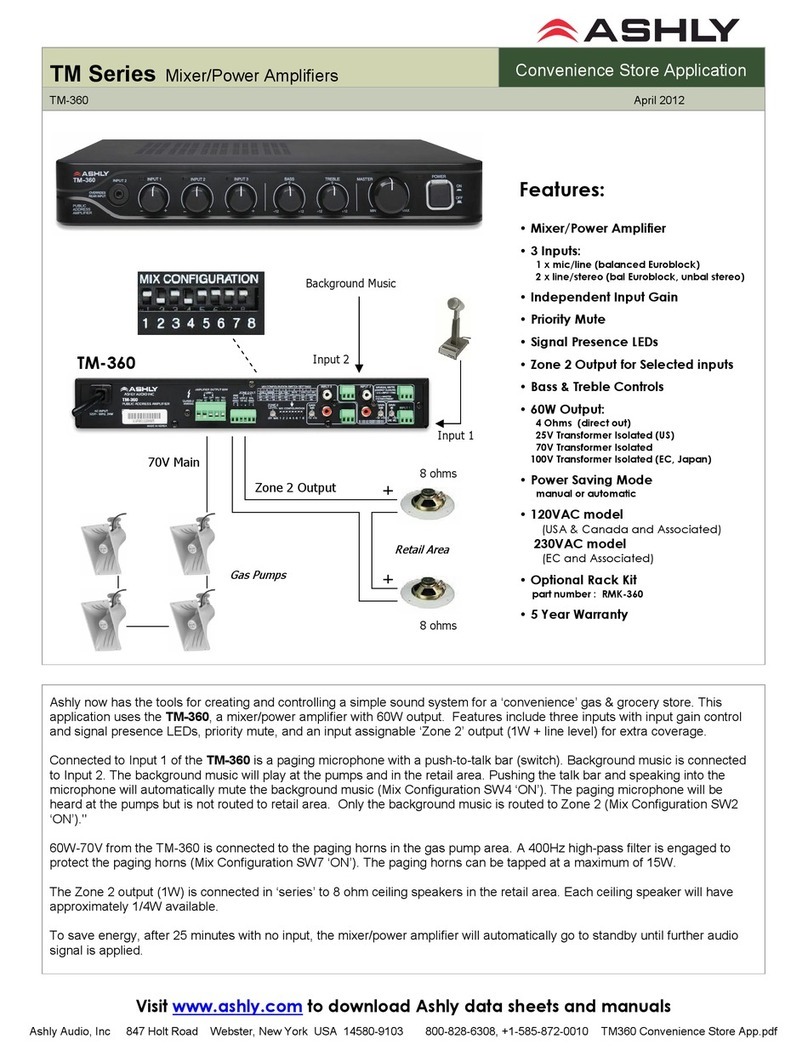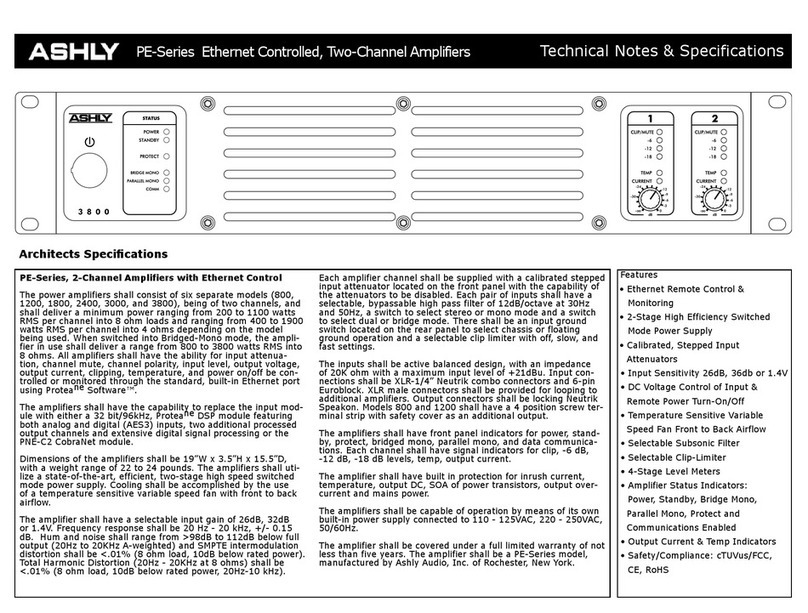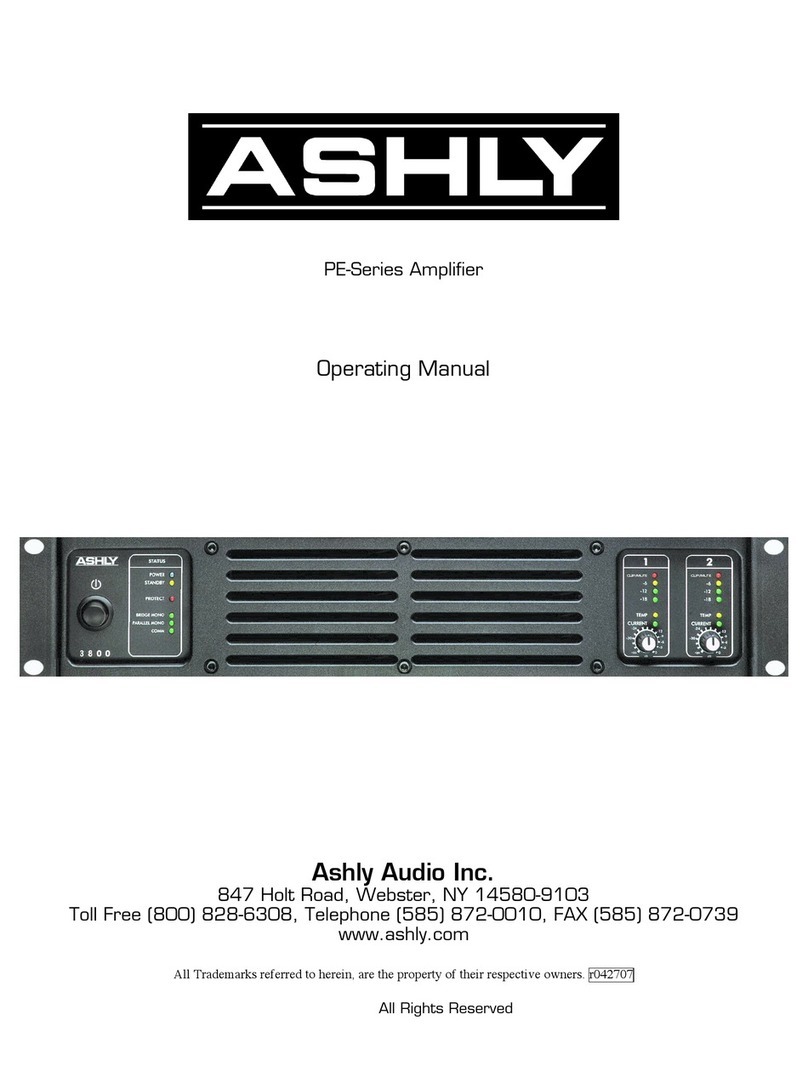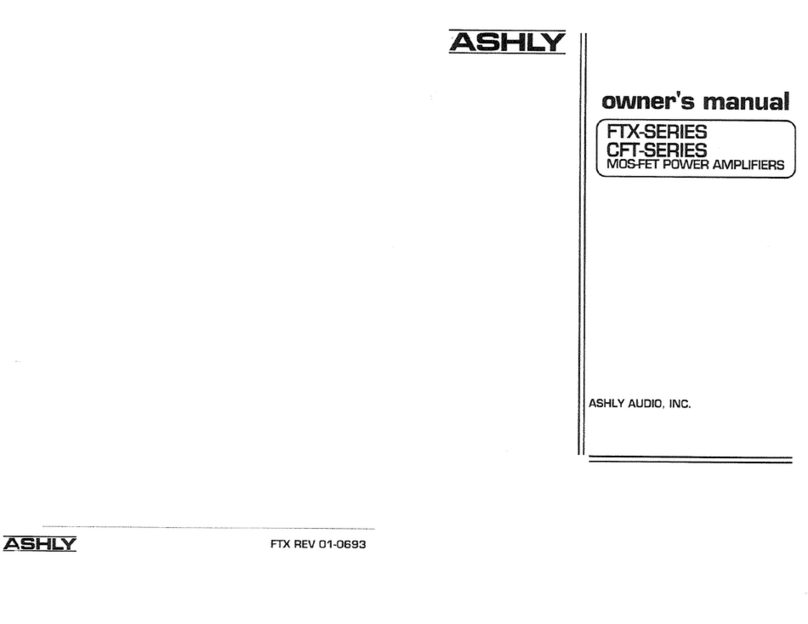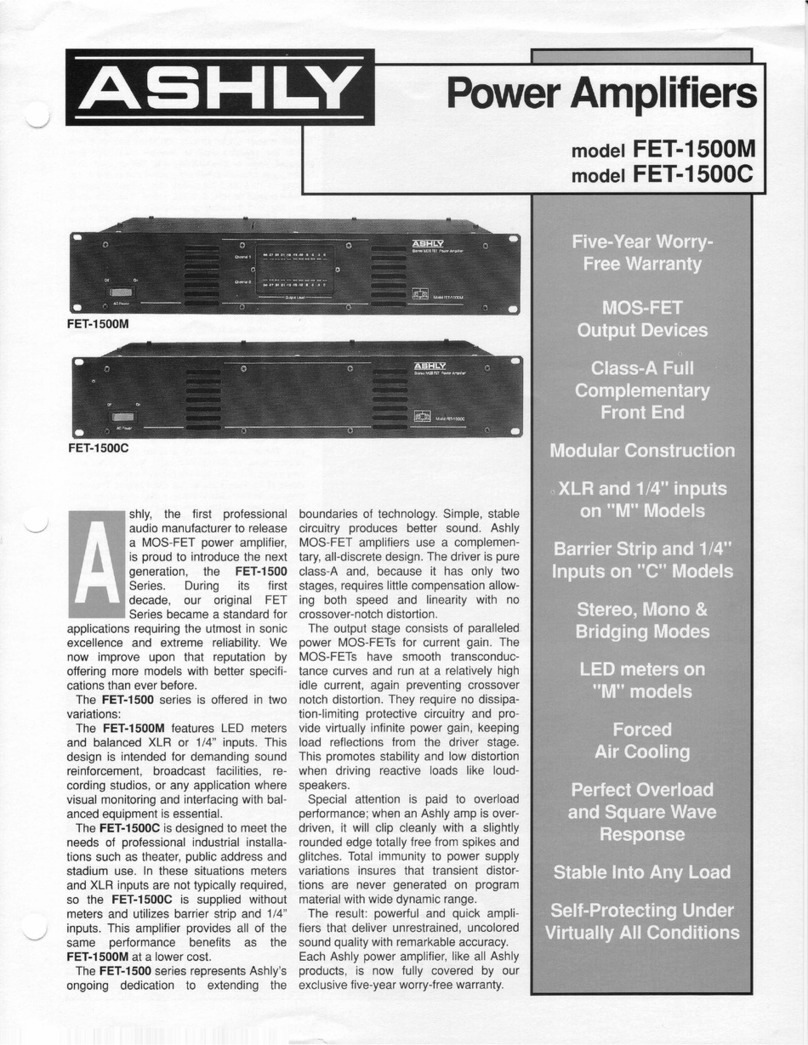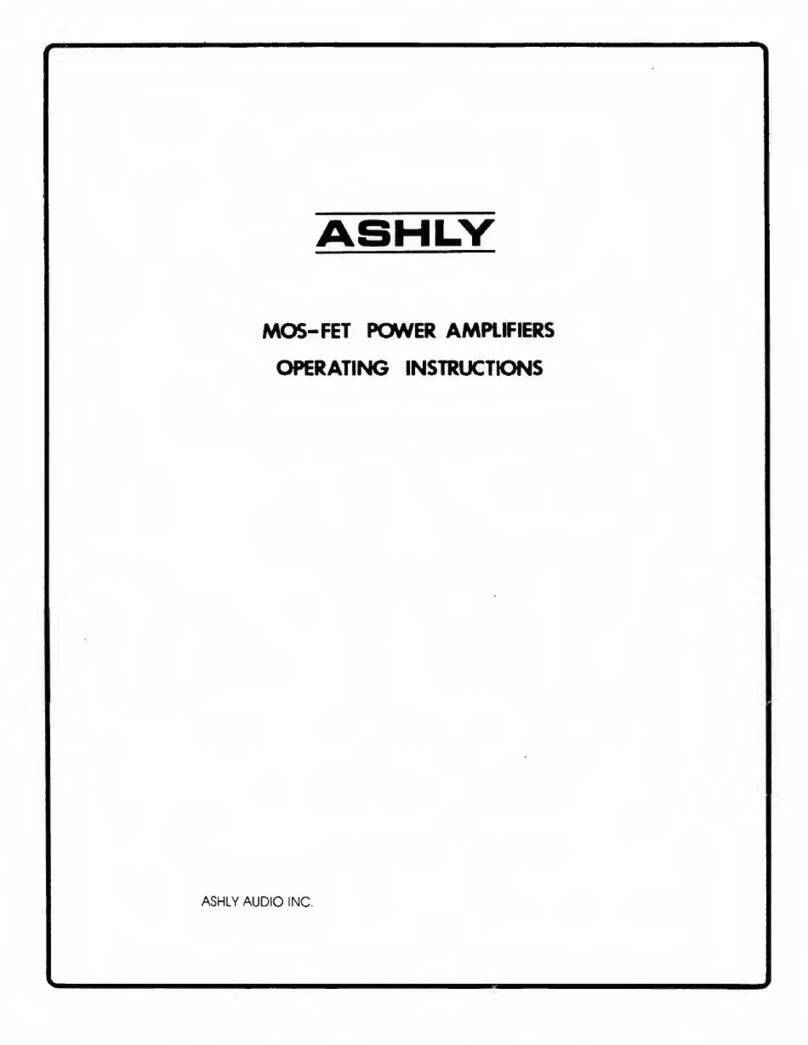9
FX Amplifier • Operating Manual
4. Configuration
Before making input, output and GPIO
connections, an initial FX amplifier
configuration should be established. It is
particularly important that the output amplifier
format is configured appropriately for the
speakers that are to be connected.
Configuration requires that FX amplifiers
are connected to mains power and network
services. These connections are described in
the following two sections.
4.1 Mains Power Connection
FX amplifiers incorporate a power factor
corrected power supply and can be used with
mains input voltage from 100VAC to 240VAC,
50/60Hz. Use the mains cable supplied with
the amplifier and connect it to a switched
mains supply.
FX amplifiers have no mains power switch
and are operational as soon as mains power is
connected.
4.2 Network Services
FX amplifiers are configured via a web page
interface launched from the amplifier using a
TCP/IP Ethernet network connection.
In order to access the web page interface, FX
amplifiers must first connect to the browser
device, or to the network used by the browser
device.
That connection can be made using a wired
LAN (use CAT5, CAT5E, or CAT6 cable), the FX
amplifier's built-in WiFi Access Point (hotspot),
or a local WiFi network (Client Mode).
• Wired LAN (local area network)
A wired LAN connection can be made using
Ethernet cable connected directly to a PC, or to
a PC through an Ethernet switch/router using
CAT5, CAT5E, or CAT6 cable. Note: the FX
amp, PC, and router (if used) must all be on
the same subnet.
Static IP connection:
Out of the box, the FX Wired
LAN connection uses a Static IP address, meaning
the browser must connect using a predetermined
fixed IP address. The default IP address for
a wired LAN connection on FX amplifiers is
192.168.64.100. A different Static IP address may
be assigned in the FX LAN configuration page.
Ashly recommends using a Static IP address for
permanent installations. Note: If your network
devices are connected through a router, then
you must log in to the router and set a Static IP
reservation for the FX amplifier.
DHCP connection: The FX amplifier can also
be configured in the Settings>LAN menu to
instead connect using DHCP, meaning the
amplifier receives an IP address automatically
assigned by the router. It is not recommended
to use DHCP for permanent installations, since
the router could potentially change the IP
assignment to the FX at any time.
The front panel Network indicator LED will
illuminate green to indicate the amplifier has
been successfully connected to a wired LAN.
To view the current wired LAN IP address
on a properly connected unit, go to the FX
configuration Dashboard page.
If for some reason you are unable to open the
configuration interface using the wired LAN
connection, use the WiFi Access Point interface
instead, described in the next section. Once
connected using WiFi, wired LAN settings can
be reviewed and configured.
• WiFi Access Point (hotspot)
Every FX amplifier offers its own dedicated WiFi
access point, or "hotspot", for a direct wireless
connection to a browser device with no outside
network required.
1. With the FX amplifier connected to mains
power, wait for the front panel WiFi indicator
to illuminate green. This indicates the FX
amplifier's Access Point WiFi is available.
2. Using a laptop, tablet, or mobile device, search
for available WiFi networks. Connect to the WiFi
network called "Ashly FX (+ model name + serial
number)". The serial number is found on the rear
panel. Enter the password, "password", which
can be renamed later, then connect.
3.
Once the WiFi Access Point connection
is made, open a web browser and enter
the IP address 192.168.4.1. The amplifier
configuration web page interface will open.
Click on the Settings>Wifi menu for further WiFi
options including enable/disable WiFi, enable/
disable WiFi when connected to LAN, disable WiFi
after 5/10/30 minutes, and reset.
• WiFi Client Mode
To connect and configure the FX amplifier
using a local WiFi network instead of its
dedicated Access Point WiFi, *set the WiFi
mode to "Client" in the Settings>WiFi menu.
Enter the local WiFi network name (SSID) and
password, then click *apply.
*Note: Before changing to WiFi Client Mode, be
sure to first establish a successful wired LAN
connection. Setting WiFi to Client mode disables
access to the FX amplifier's Access Point WiFi.
Having a wired LAN connection assures access
to the amplifier in case something goes wrong
with the local area WiFi connection.
Configuration