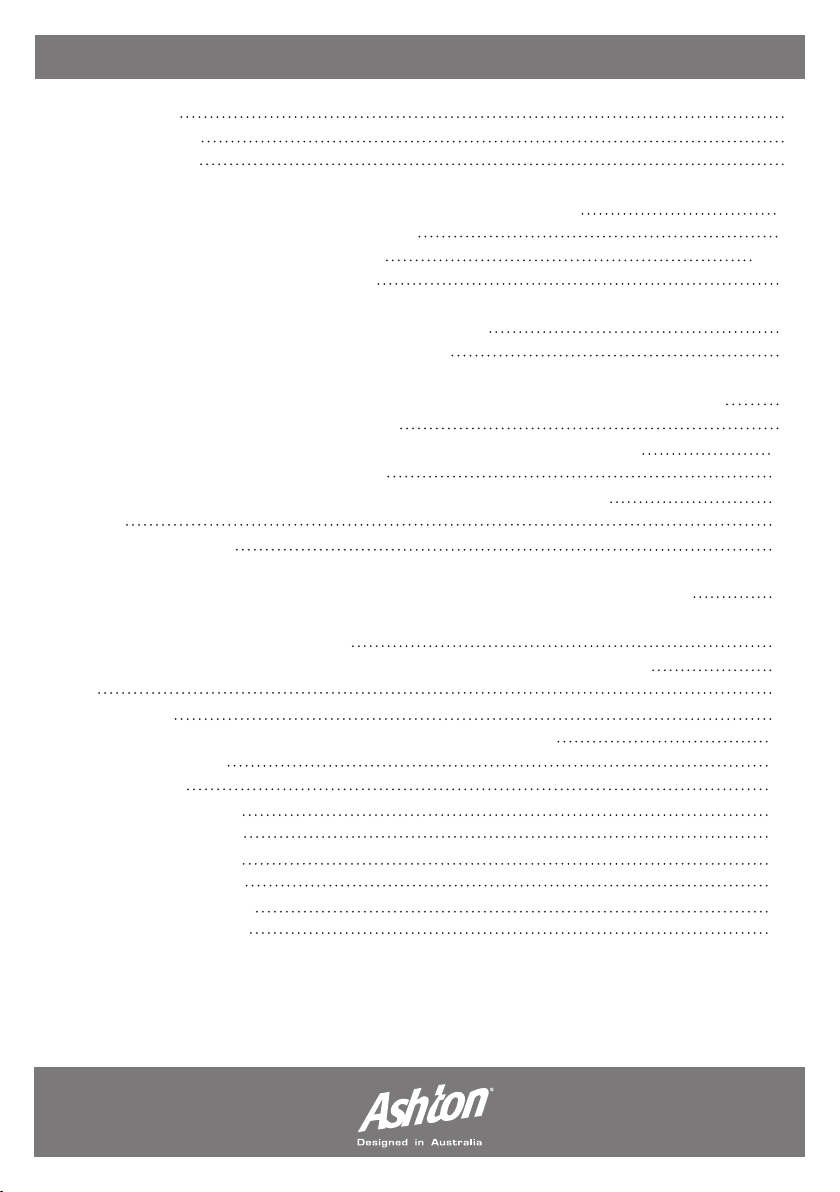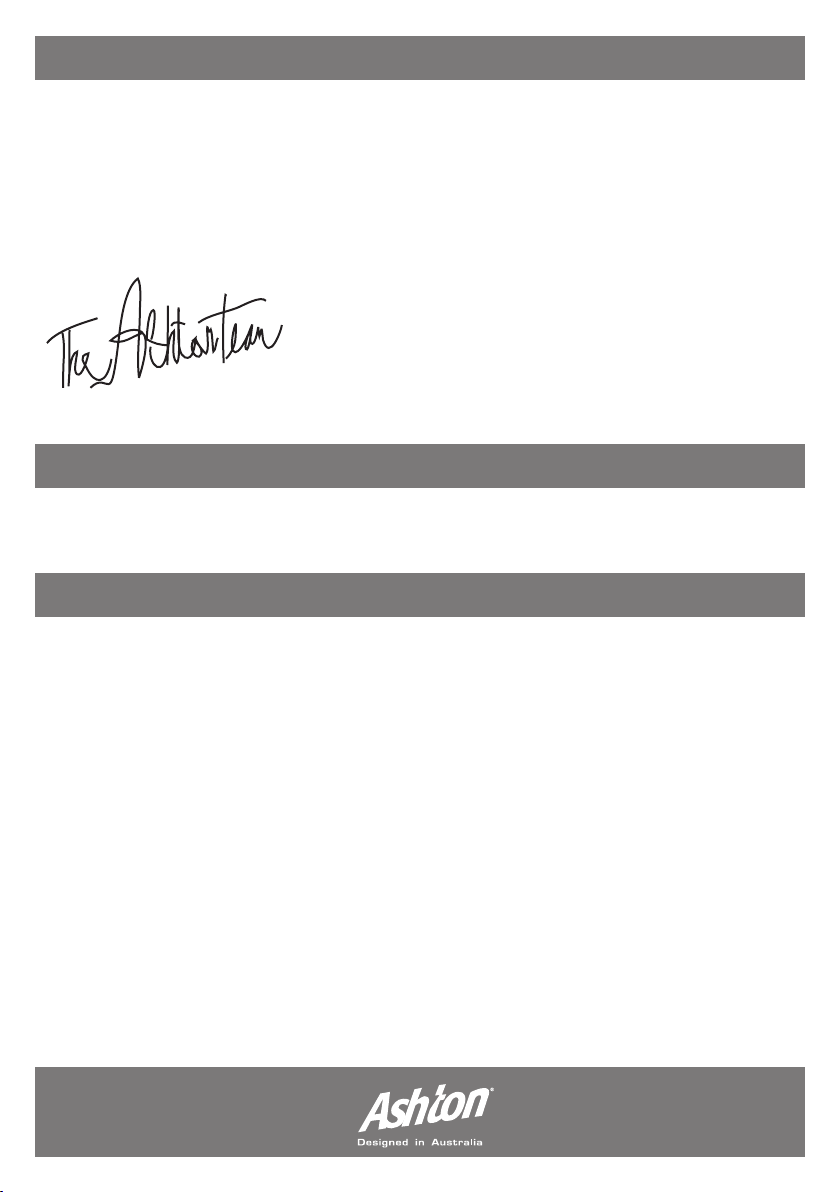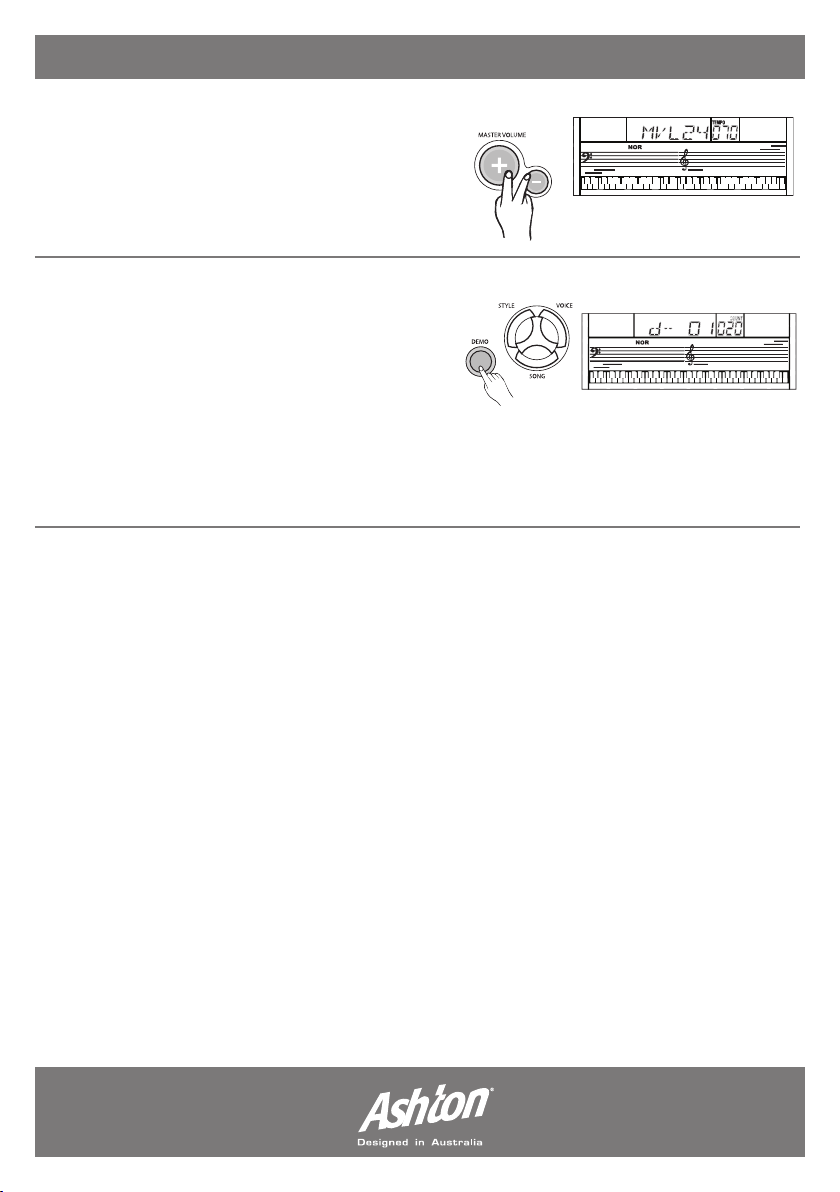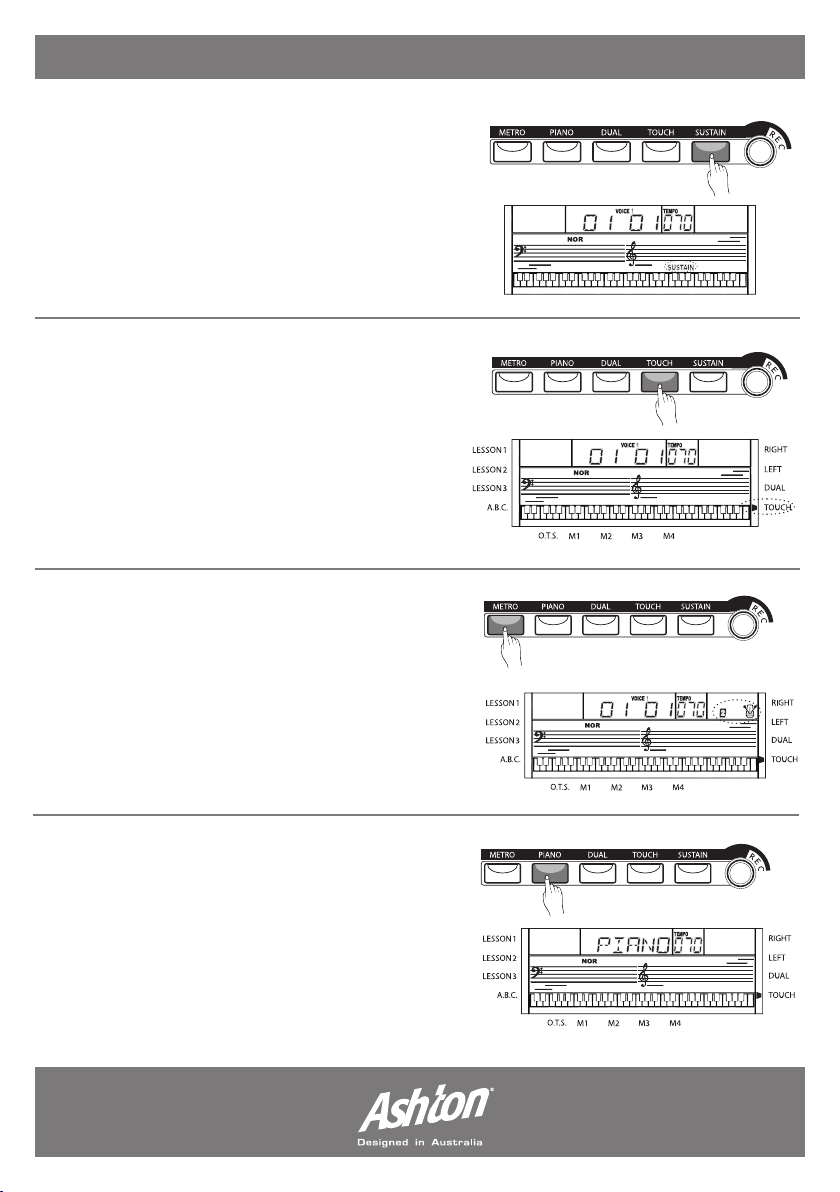VOICES AND EFFECTS:
SUSTAIN:
This function allows you to set a voice with a sustain
effect. Press the (SUSTAIN) button to activate the
desired effect. “SUSTAIN” will be displayed on the
LCD screen. To turn the sustain effect off, simply
press the (SUSTAIN) button again. Note: the
sustain pedal has a stronger sustain effect and works
separately from the in-built sustain function.
TOUCH:
The touch function engages touch response on
the keyboard. This will allow for greater diversity
when playing. To turn the touch function on, press
the (TOUCH) button. To determine whether this
function is enabled - simply refer to the right hand
side of the LCD screen - a small flag will appear
next to the “touch” text to indicate the function
is enabled.
METRONOME:
Press the (METRO) button to engage or disengage
the metronome function. A metronome illustration
will appear on the LCD screen to indicate it is on.
The metronome can not be used in SONG/CHORD
DICT modes. When recording the metronome will
sound but will not be recorded.
PIANO:
Press the (PIANO) button to enter to the piano
mode. The LCD displays “PIANO”, and the voice
changes to piano immediately. If any of the
(FUNCTION)/(DEMO)/(VOICE)/(SONG)/(STYLE)
buttons are pressed to recall memory, the piano
mode will quit automatically.
- Page 8 -