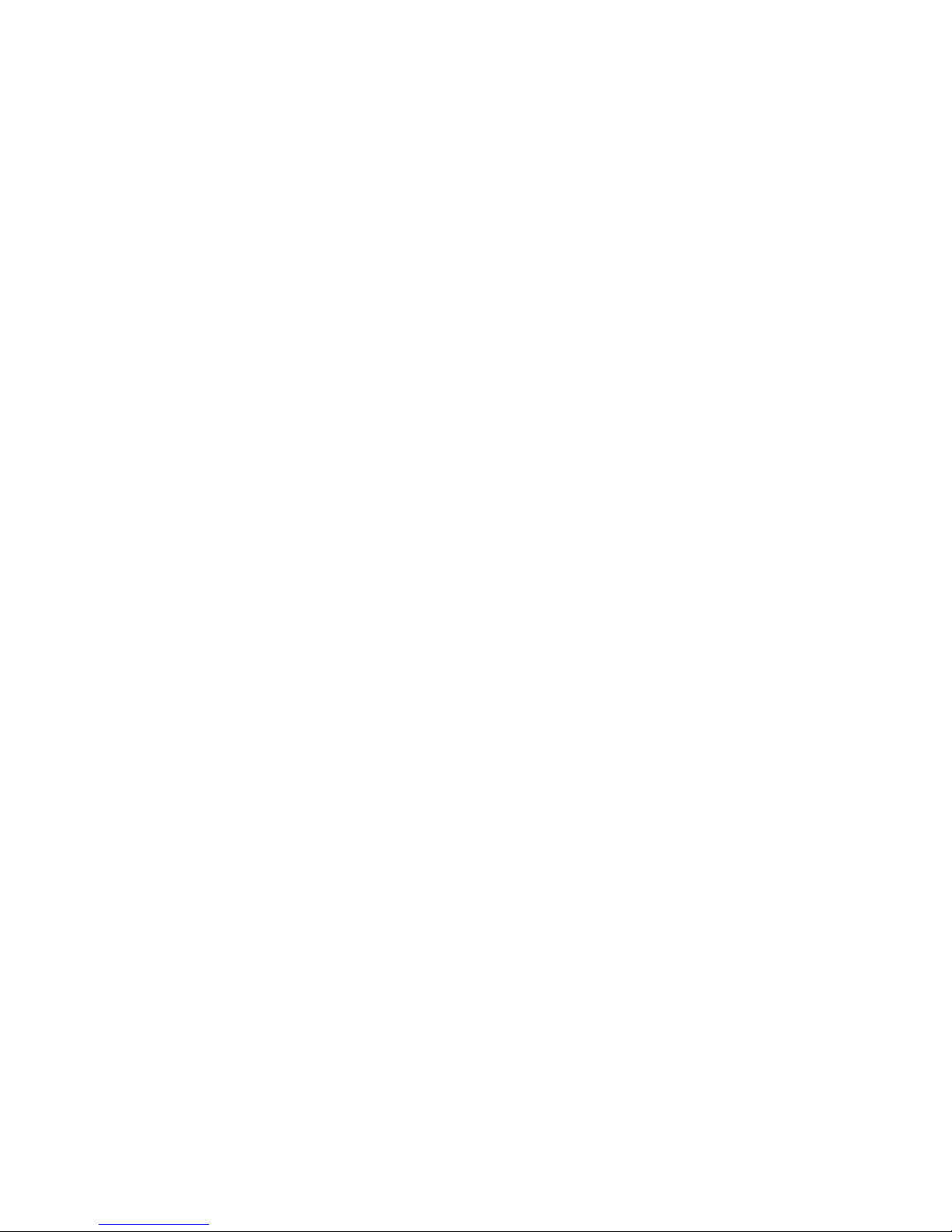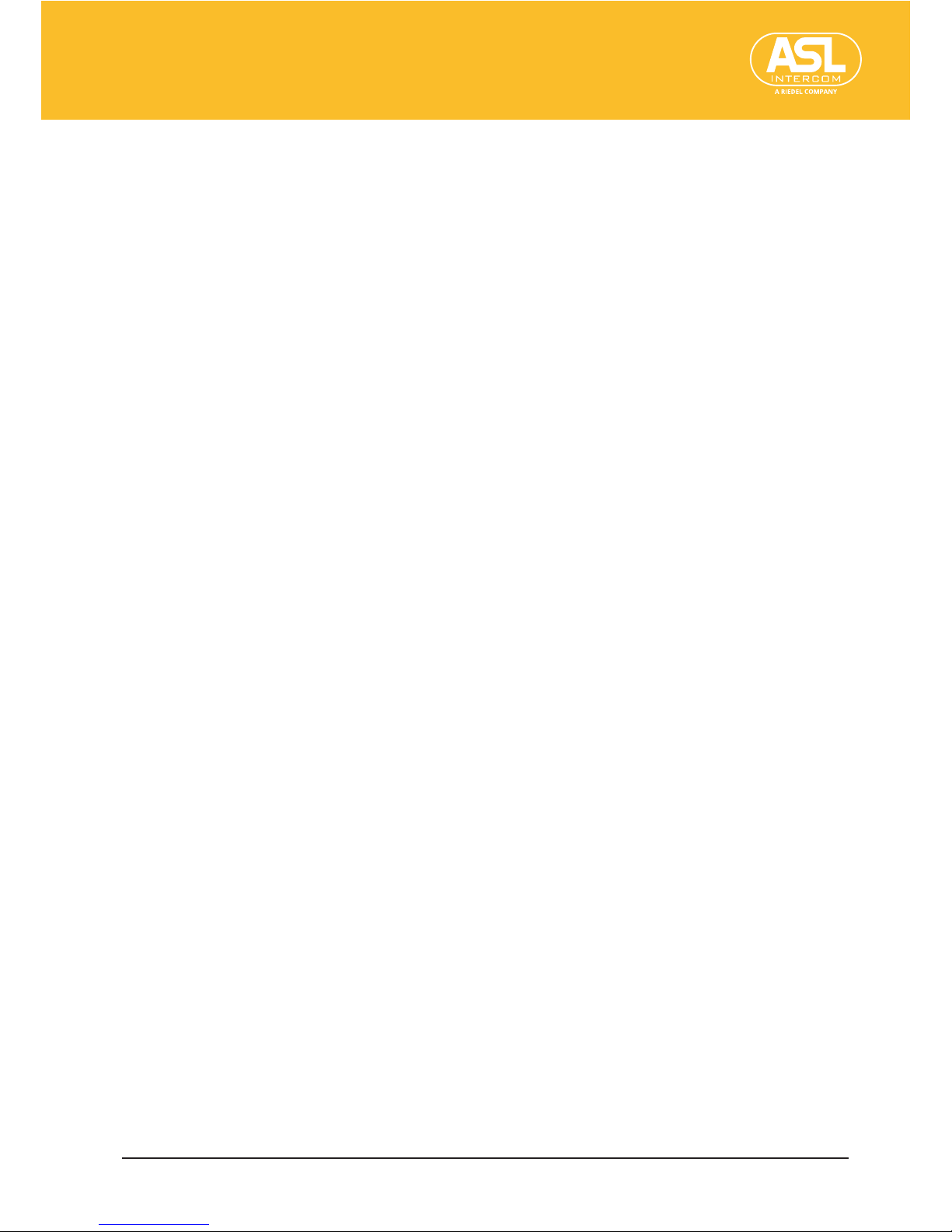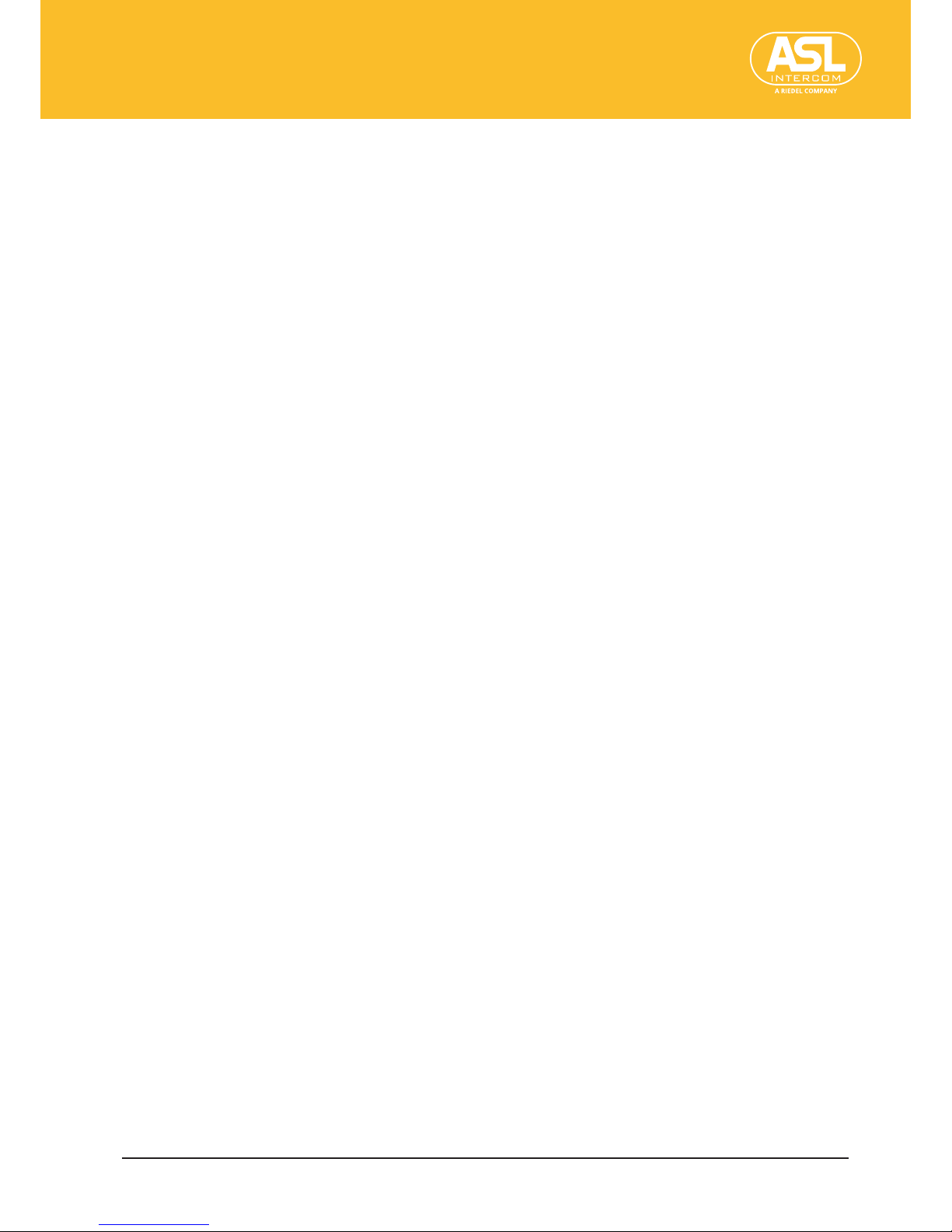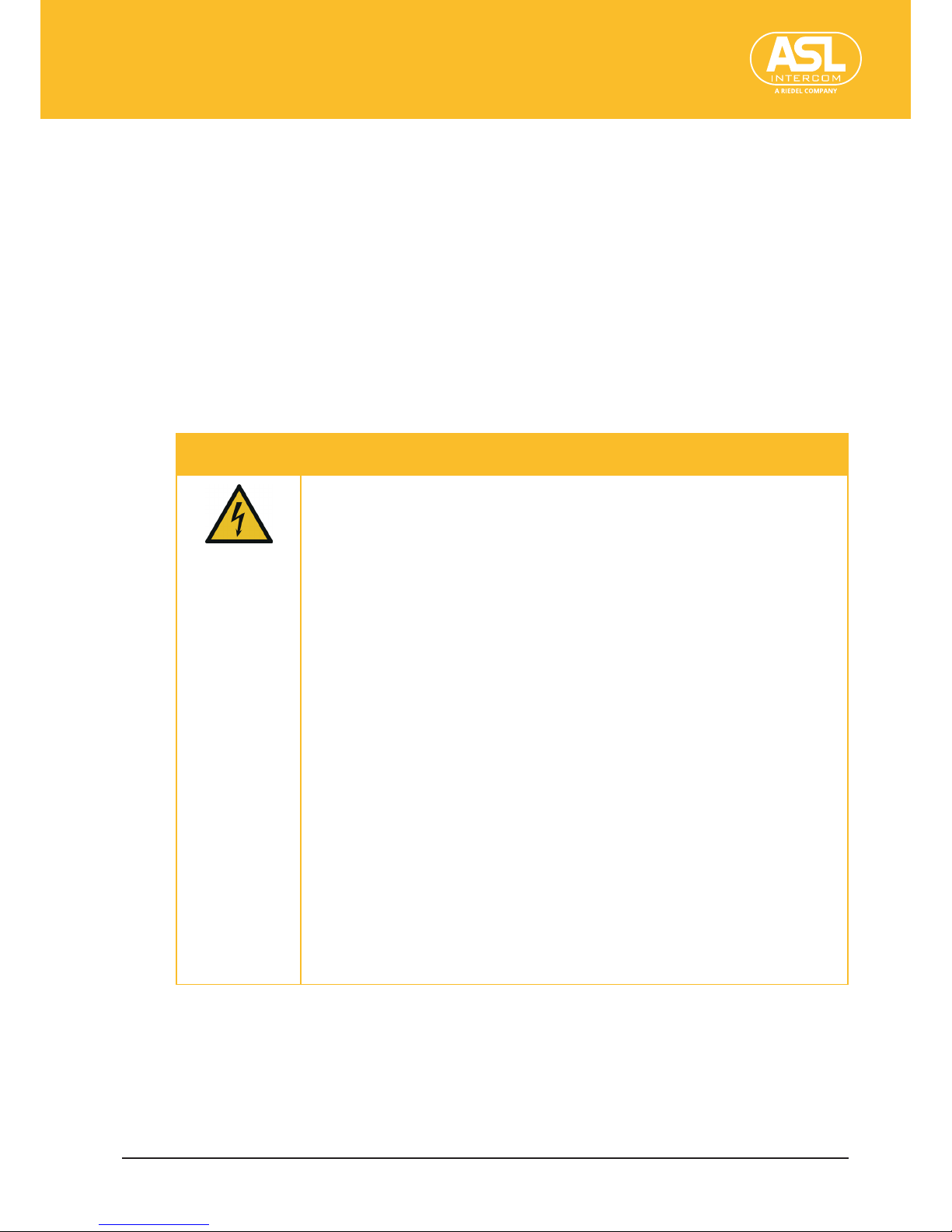Table of Contents
1 Introduction ....................................................................................................................... 5
1.1 General Considerations .................................................................................................... 5
1.1.1 ENC 1202 Features .................................................................................................. 5
1.2 About this Manual ............................................................................................................. 6
1.3 Warranty and Copyright ................................................................................................... 6
2 Safety Precautions............................................................................................................. 7
2.1 General Warnings .............................................................................................................. 7
2.2 Electric Hazards ................................................................................................................. 7
2.3 Notes Regarding the Device’s Location ........................................................................... 8
3 Setting Up ........................................................................................................................... 9
3.1 ENC 1202 Panels ................................................................................................................ 9
3.2 Connecting and Setting Up .............................................................................................10
3.2.1 General Considerations ........................................................................................10
3.2.2 Connections ...........................................................................................................10
3.3 The ENC1202’s address ..................................................................................................11
3.3.1 Dante Controller ....................................................................................................11
3.4 Application Examples ......................................................................................................13
4 ConguringtheUnitviaitsWebInterface ................................................................... 15
4.1 Operation Basics ..............................................................................................................15
4.2 Function Bar .....................................................................................................................16
4.2.1 Left Part of the Function Bar ................................................................................16
4.2.2 Right Part of the Function Bar .............................................................................17
4.3 Status ................................................................................................................................19
4.4 System ...............................................................................................................................22
4.4.1 System > General ..................................................................................................22
4.4.2 System > Dante Network ......................................................................................26
4.4.3 System > Update ...................................................................................................28
4.5 Receivers (Inputs) ............................................................................................................29
4.5.1 Receivers (Inputs) > General ................................................................................29
4.5.2 Receivers (Inputs) > Metering ..............................................................................32
4.5.3 Receivers (Inputs) > Labels ...................................................................................32
4.6 Transmitters (Outputs) ...................................................................................................34
4.6.1 Transmitters (Outputs) > General .......................................................................34
4.6.2 Transmitters (Outputs) > Metering .....................................................................35
4.6.3 Transmitters (Outputs) > Labels ..........................................................................36
4.7 Routing ..............................................................................................................................37
4.7.1 Routing > Dante .....................................................................................................37
4.7.2 Routing > I/O ..........................................................................................................40
4.8 Mixer .................................................................................................................................41
4.9 Browse Network ..............................................................................................................42
4.10 Error Messages ................................................................................................................43
5 Appendix........................................................................................................................... 44
5.1 Optional 19” Rackmount Kit for One DeENC 1202ice (RM 44) ...................................44
5.2 Optional 19” Rackmount Kit for Two ENCHORUS Devices (RM ENC DUAL) .............45
5.3 EU Declaration of Conformity ??? ..................................................................................48