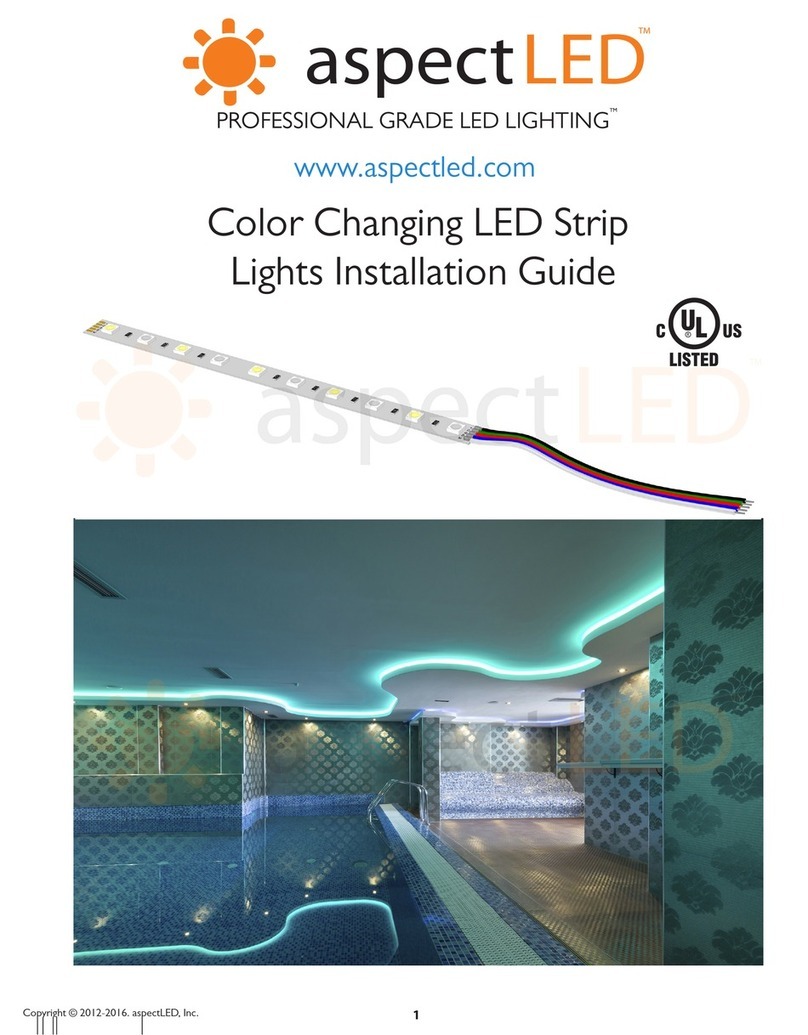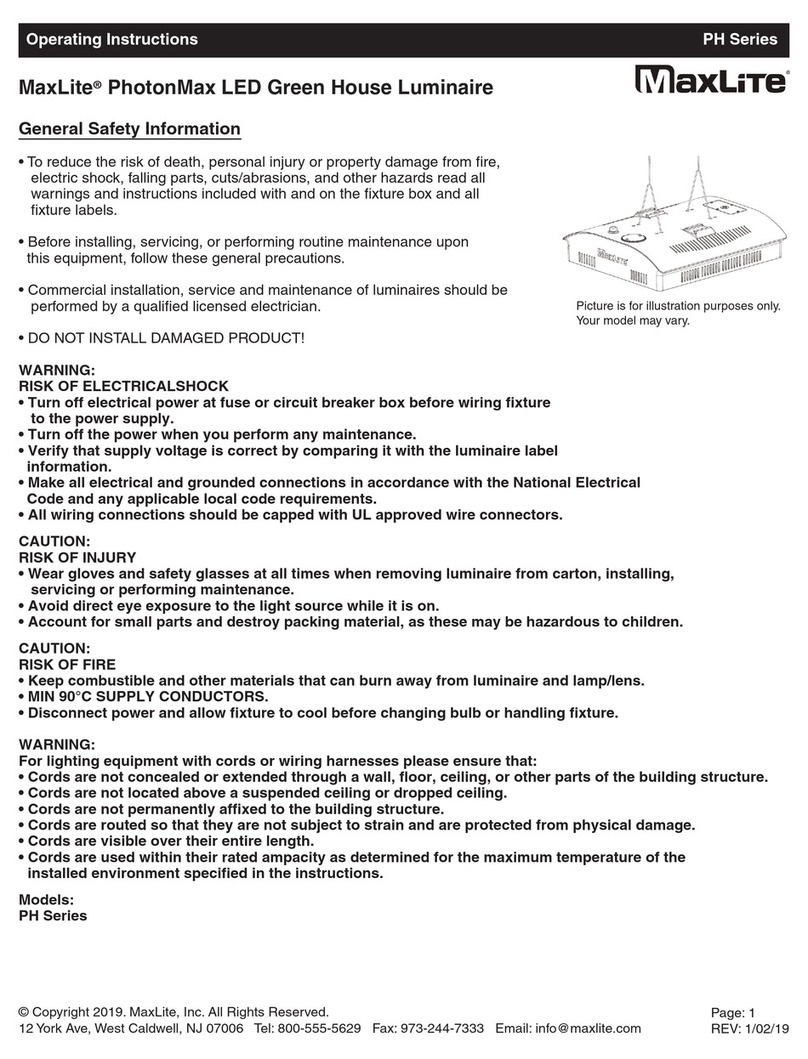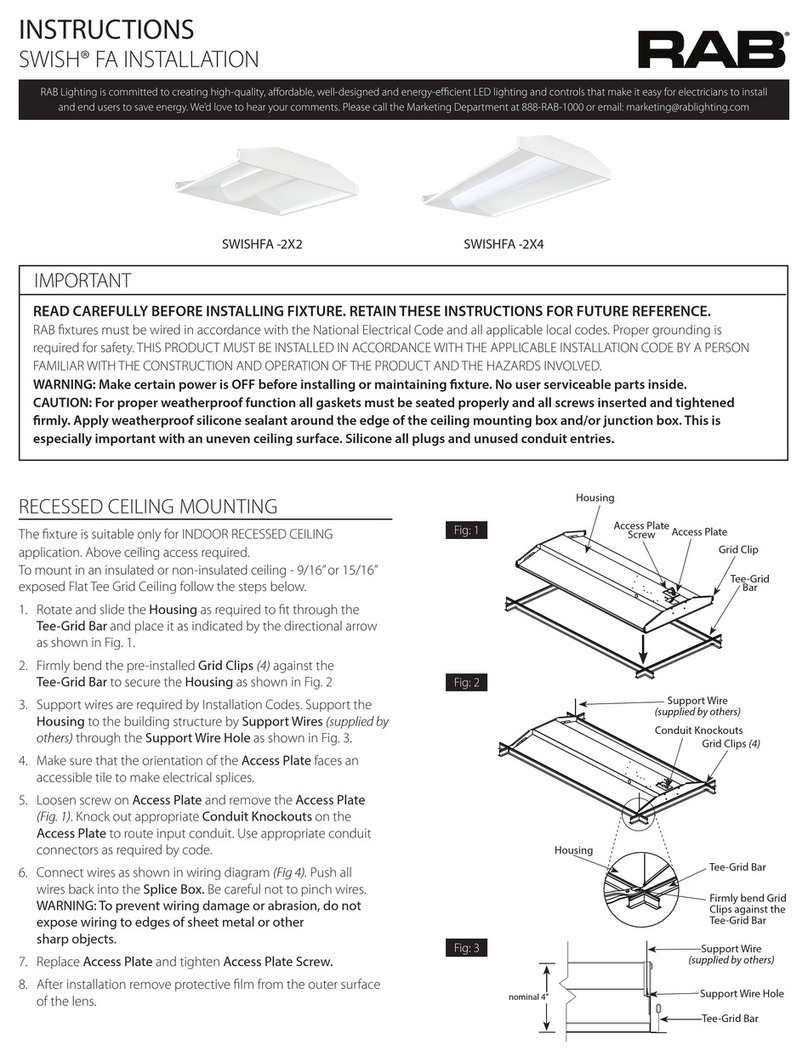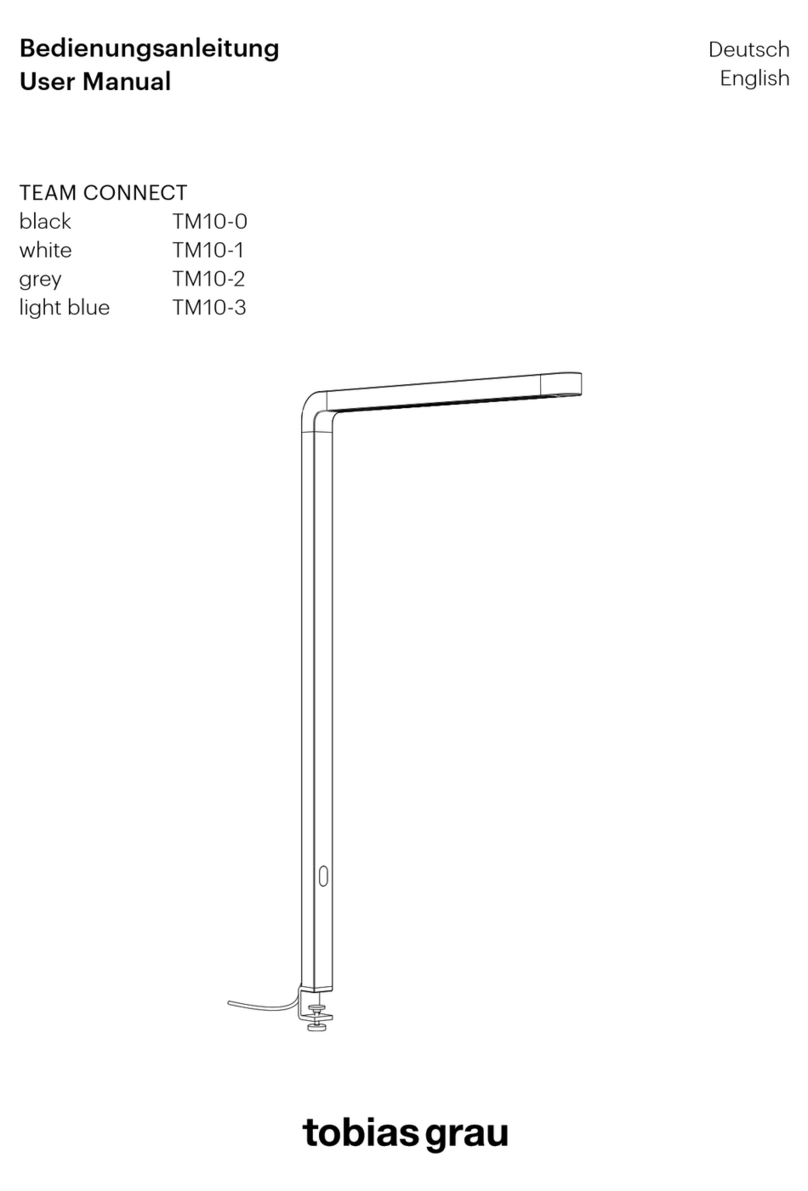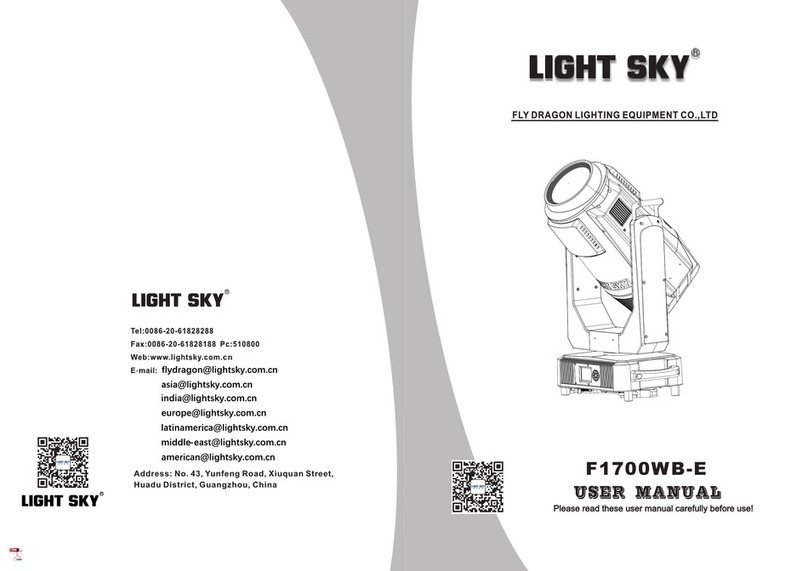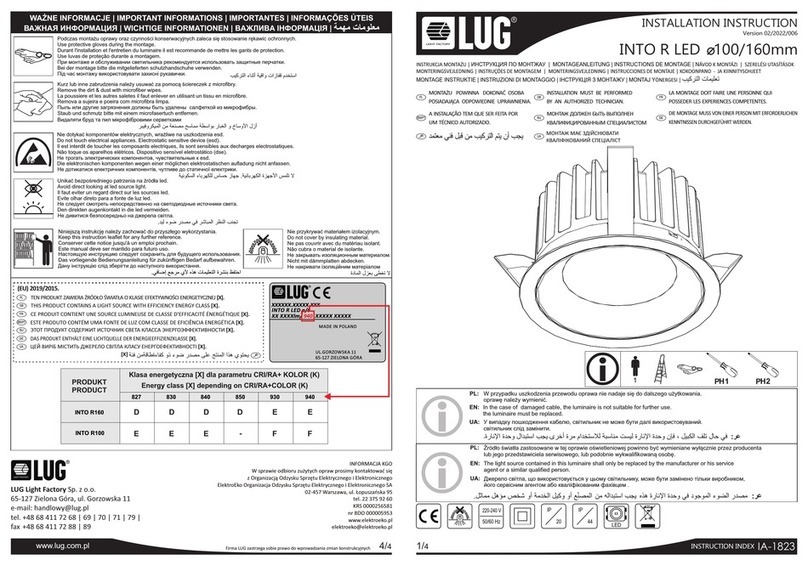Aspect LED Touch! User manual

1
TOUCH! WIRELESS RGB LED CONTROLLER INSTALLATION GUIDE
Have questions? Call 888-503-1317www.aspectled.com | Copyright © 2020 ASP Holdings, Inc.
Touch! Wireless RGB LED Controller
INSTALLATION GUIDE

SPECIFICATIONS
Wireless Remote Dimensions 4-1/2" long, 2-1/4" wide, 3/4" thick
Control Box Dimensions 3-1/4" long, 3-1/4" wide, 1-1/4" thick
Input Voltage 12VDC or 24VDC
Input Signal Wireless (RF) Remote Control
Output Signal 3 channels @ up to 4A per channel
Output Power 144-288 Watts
The Touch! Wireless RGB LED Controller is our most advanced and
easiest to use RGB LED controller. With this controller, you can use the
touch wireless remote to control your RGB LED xtures, providing full
color and brightness control. Simply connect this unit to your RGB LED
xtures and a power supply, grab the remote control, and start
controlling your xture.
Choose any color output using the touchwheel on the
remote control, or choose from 16 pre-programmed scenes.
This RGB LED controller is compatible with most of
aspectLEDs RGB LED xtures.
Product Overview
• Install in accordance with the National Electric Code, and all local regulations.
• This product is intended to be installed and serviced by a qualied licensed electrician.
• Only use with compatible LED xture and power supplies. Only use copper wiring.
• Ensure appropriate type and size wire is installed between driver, xture, and any controls in between.
When choosing wire, factor in voltage drop, amperage rating, and type (in-wall rated). Improper wire size
or type could cause a re or damage components.
• Do not install if product has any visible damage.
• Do not modify or disassemble this product. Modication or disassembly will void warranty.
• Use only non-dimming class 2 constant voltage LED power supply.
SAFETY AND WARNINGS
4.5in 3.25in
2.25in
3.25in
2
TOUCH! WIRELESS RGB LED CONTROLLER INSTALLATION GUIDE
www.aspectled.com | Copyright © 2020 ASP Holdings, Inc. Have questions? Call 888-503-1317

3
TOUCH! WIRELESS RGB LED CONTROLLER INSTALLATION GUIDE
Have questions? Call 888-503-1317www.aspectled.com | Copyright © 2020 ASP Holdings, Inc.
Before you begin
We know how boring it can be to read instructions, so we’ll
keep this installation guide as short and sweet as possible.
Before you begin with your installation, be sure to fully read
these instructions. They contain many useful tips and pointers
that will help to ensure a perfect installation, save you time,
and ensure your safety.
It is important that you install this product (and all other
electrical products) in accordance with the National Electric
Code (NEC) and all applicable local building and electrical
codes for your area. If you are unfamiliar with the NEC, your
local building/electrical codes, and/or the proper installation
methods for electrical devices, you should hire a qualied and
licensed electrician to do the work for you.
• This product is only suitable for dry locations. Avoid direct sun light.
• Use of accessories not recommended by aspectLED may cause an unsafe condition and void warranty.
• Always consult a wire gauge chart to determine the correct size wire for your application. Wire gauge is
dependent on voltage drop, amperage rating, and environment. Incorrect wire selection could overheat
systems and cause a re.
• This LED controller requires 12VDC or 24VDC input. DO NOT CONNECT TO 120VAC!
• Keep nger o the touch ring when installing batteries to improve sensitivity.
• Do not use the controller in a concrete or metal-heavy area or in a strong electromagnetic eld or range of
remote may be considerably reduced.
Important considerations
Before beginning any electrical work, always
disconnect power at the fuse or circuit breaker.

4
TOUCH! WIRELESS RGB LED CONTROLLER INSTALLATION GUIDE
Have questions? Call 888-503-1317www.aspectled.com | Copyright © 2020 ASP Holdings, Inc.
System diagram
DC+ V+
R/CH1
G/CH2
B/CH3
DC-
120V
input
Remote
Light Fixture
Power Supply
Controller
120V
input

5
TOUCH! WIRELESS RGB LED CONTROLLER INSTALLATION GUIDE
Have questions? Call 888-503-1317www.aspectled.com | Copyright © 2020 ASP Holdings, Inc.
Installation
Using appropriately sized copper wiring, connect the output wires from your power
supply to the input terminals on the controller and connect your LED light xture to
the output terminals on your controller.
Refer to System Diagram for conguration. Note that as long as you use the correct size/type of wire, you can mount
your controller and power supply in a dierent location than your LED light xture.
Once you've nished, double check all connections and turn on power to your circuit.
Test functionality of your installation. If you experience issues, see the trouble shooting guide on page 6,
Identify the location where you'll install your controller, power supply, and lights.
Insert batteries into your remote controller.
Turn o power at breaker.
Verify connections before turning power on at the breaker.
3
6
2
4
1
5
Congratulations!
You've successfully completed the installation process. Once your light is installed, your project is nished.
Now is a great time to take a moment to sit down and enjoy your favorite beverage while giving yourself a
pat on the back for a job well done.
7
120V
input
Power Supply Remote + Controller LED Light Fixture

6
TOUCH! WIRELESS RGB LED CONTROLLER INSTALLATION GUIDE
Have questions? Call 888-503-1317www.aspectled.com | Copyright © 2020 ASP Holdings, Inc.
Remote operation
Troubleshooting
Shift in brightness
and/or temperature
• Make sure you did not exceed the maximum wattage of the controller or the max series run
limit for your xture. This will cause excess voltage drop, resulting in decreased brightness
and/or temperature as the run is extended.
Some lights are
not functional • Ensure all connections have been attached properly.
Lights are ickering • Check that a compatible power supply/driver is installed.
• Check for loose connections and that components are attached correctly.
Lights are turning
on/o repeatedly
• Ensure the driver is not overloaded. An overloaded driver will trip the internal auto-reset
repeatedly, turning the system on/o.
Installation trips
main breaker • Check wiring for a short circuit or other wiring issue.
Choose a single color by
using the color wheel.
Slide your nger anywhere
on the color wheel to
choose a specic color.
Brightness/Speed control
buttons.Press the large
star to increase brightness
or speed. Press the small
star button to decrease
brightness or speed.
SCENES
• Solid White – brightness adjustable
• Solid Cyan –brightness adjustable
• Solid Magenta –brightness adjustable
• Solid Yellow –brightness adjustable
• Solid Blue –brightness adjustable
• Solid Green –brightness adjustable
• Solid Red –brightness adjustable
• Blue + Red Strobe Flash –speed adjustable
• Blue Strobe Flash – speed adjustable
• Green Strobe Flash – speed adjustable
• Red Strobe Flash – speed adjustable
• 7 Color Fade – speed adjustable
(color fades out before new color comes in)
• 7 Color Smooth Gradient –speed adjustable
(smooth transition between colors)
• Red, Green, Blue Fade – speed adjustable
(color fades out before new color comes in)
• 7 Color Strobe Flash – speed adjustable
• Red, Green, Blue Strobe Flash –speed adjustable
to power on and o
to play and pause
Previous Next
Table of contents
Other Aspect LED Lighting Equipment manuals