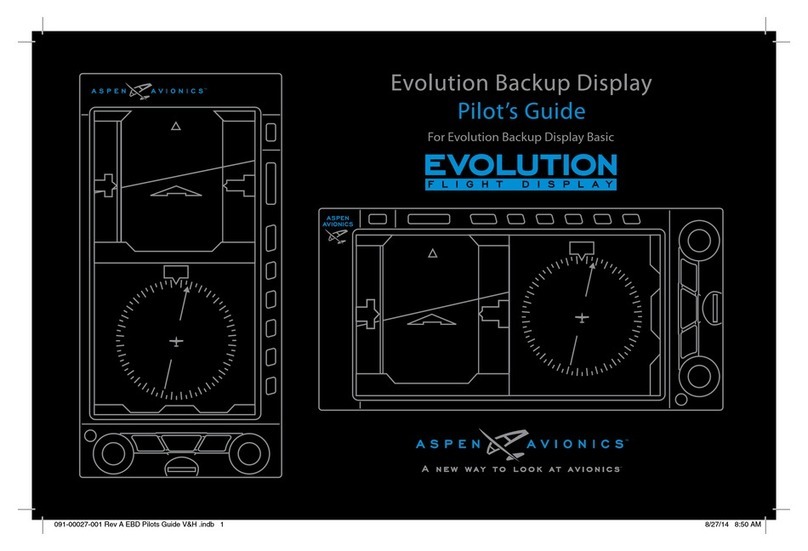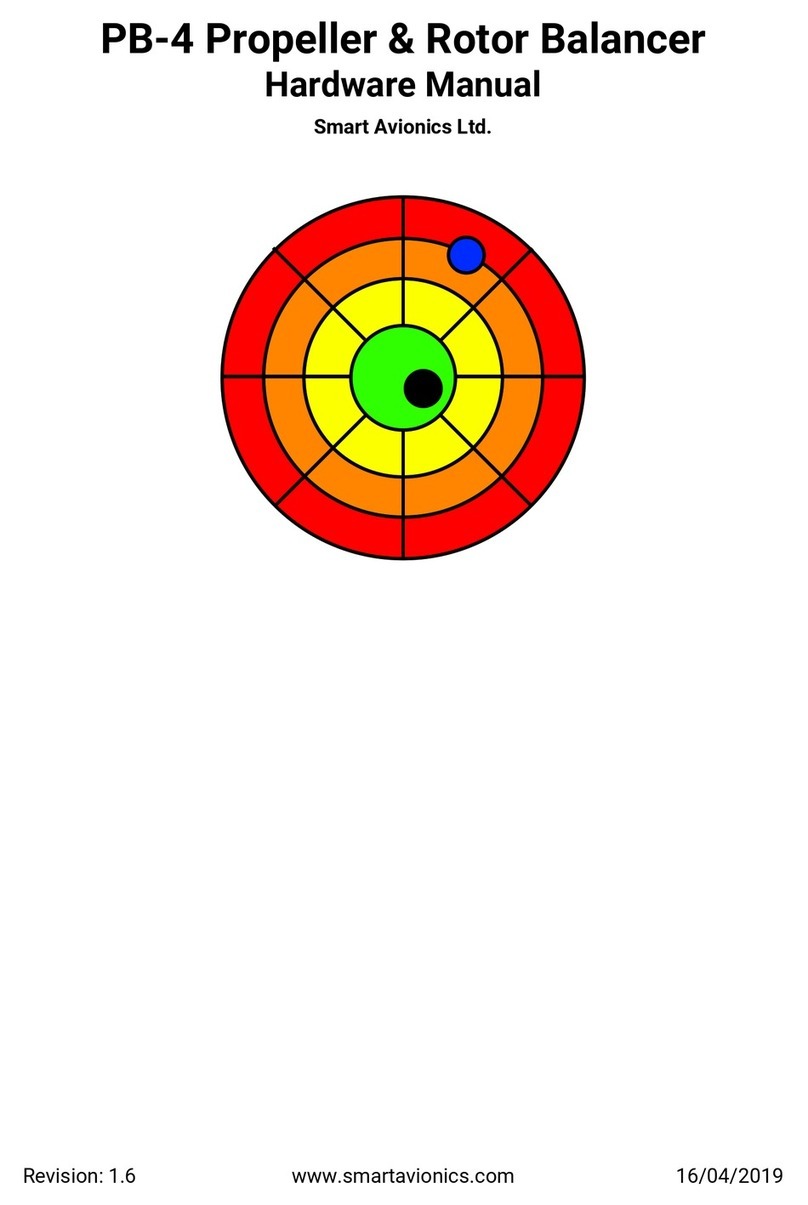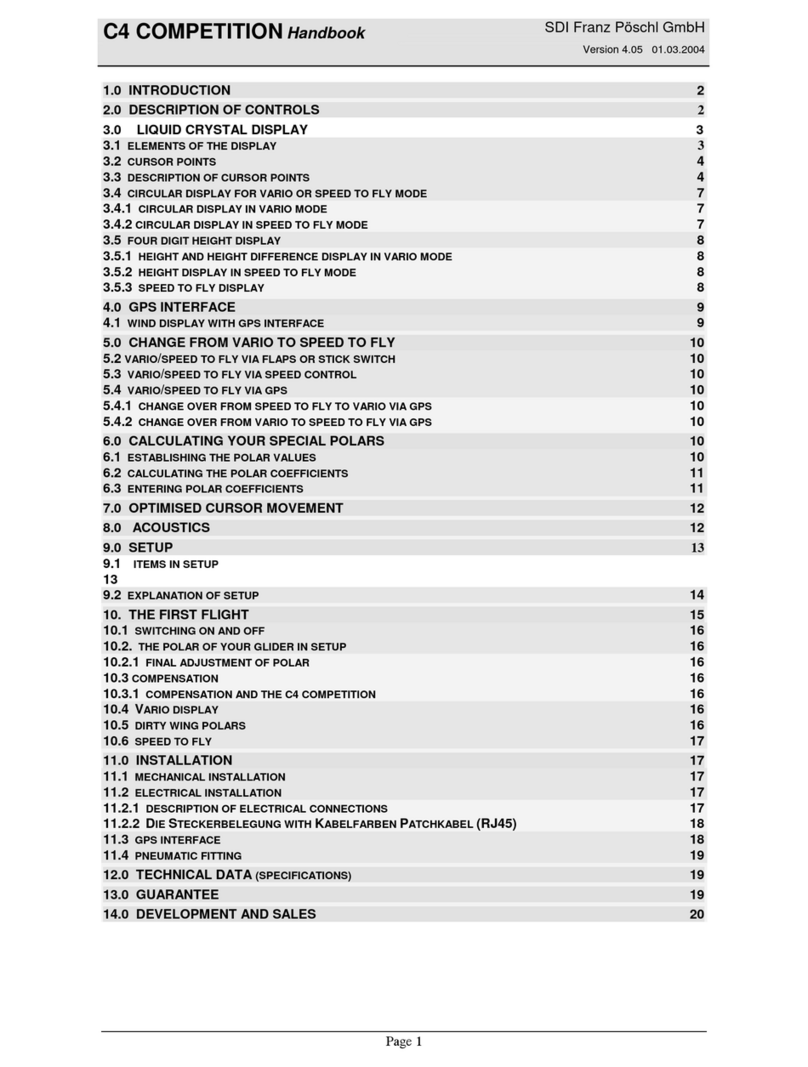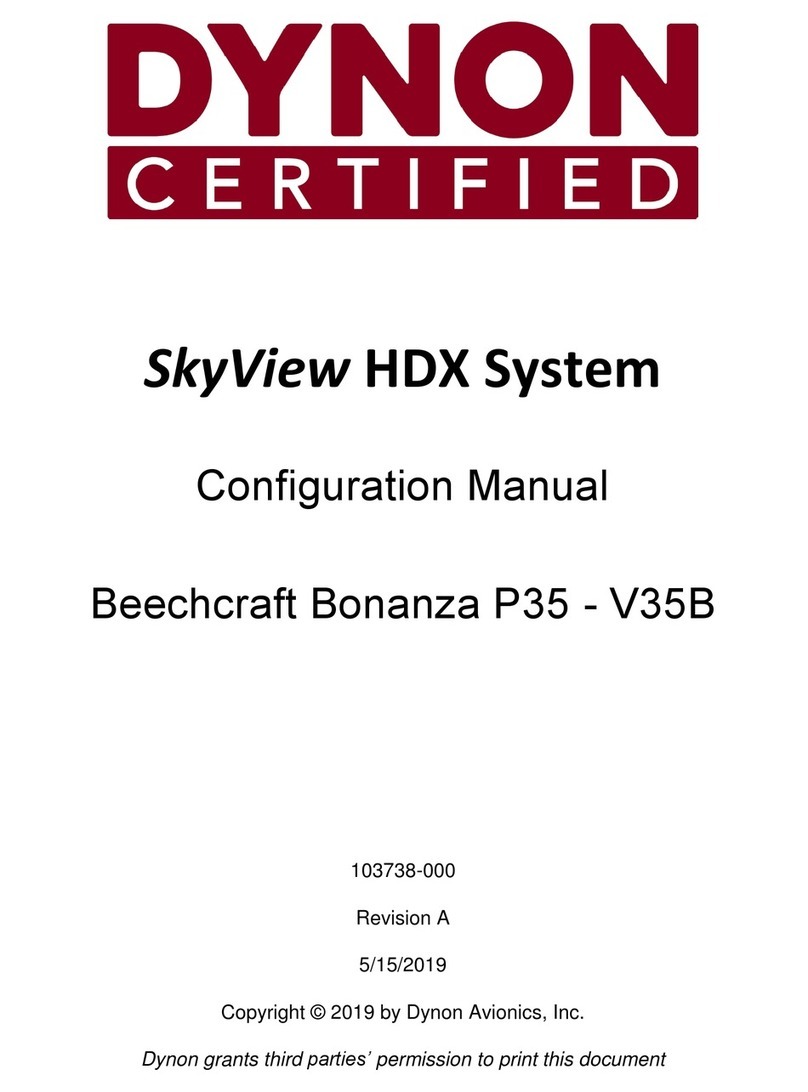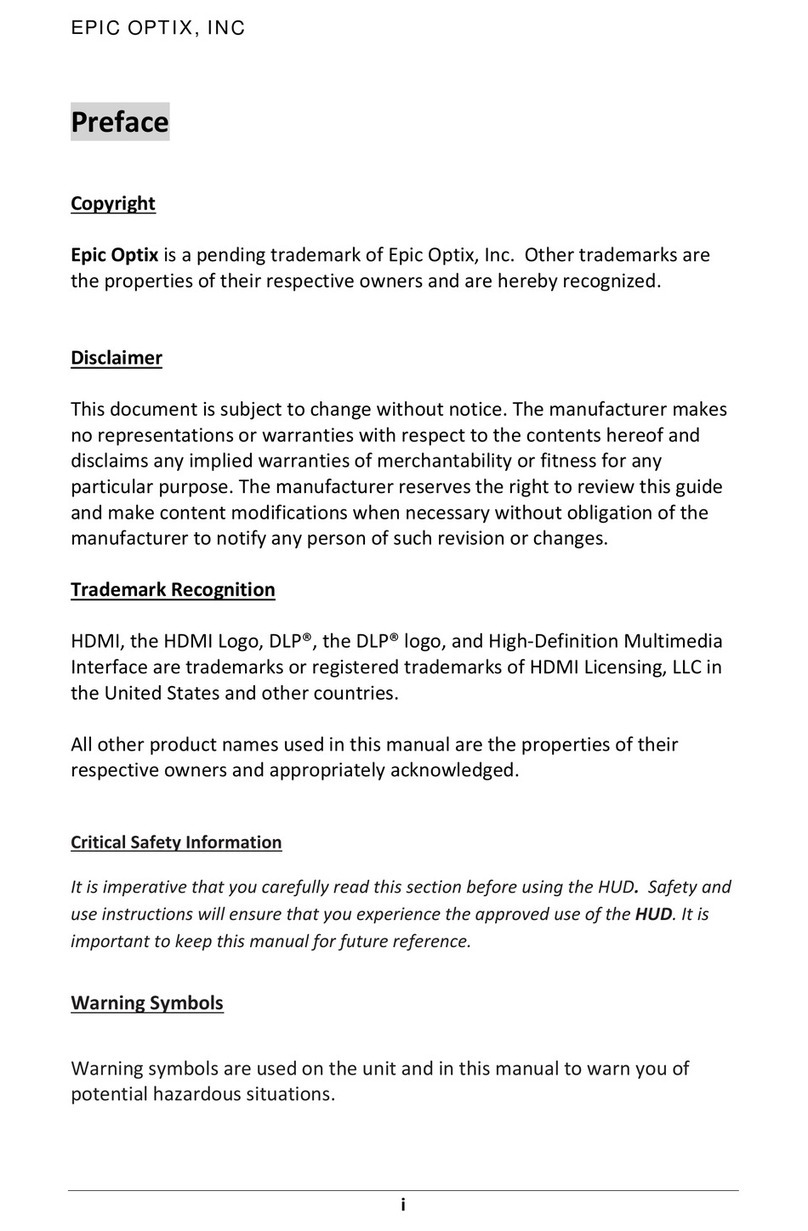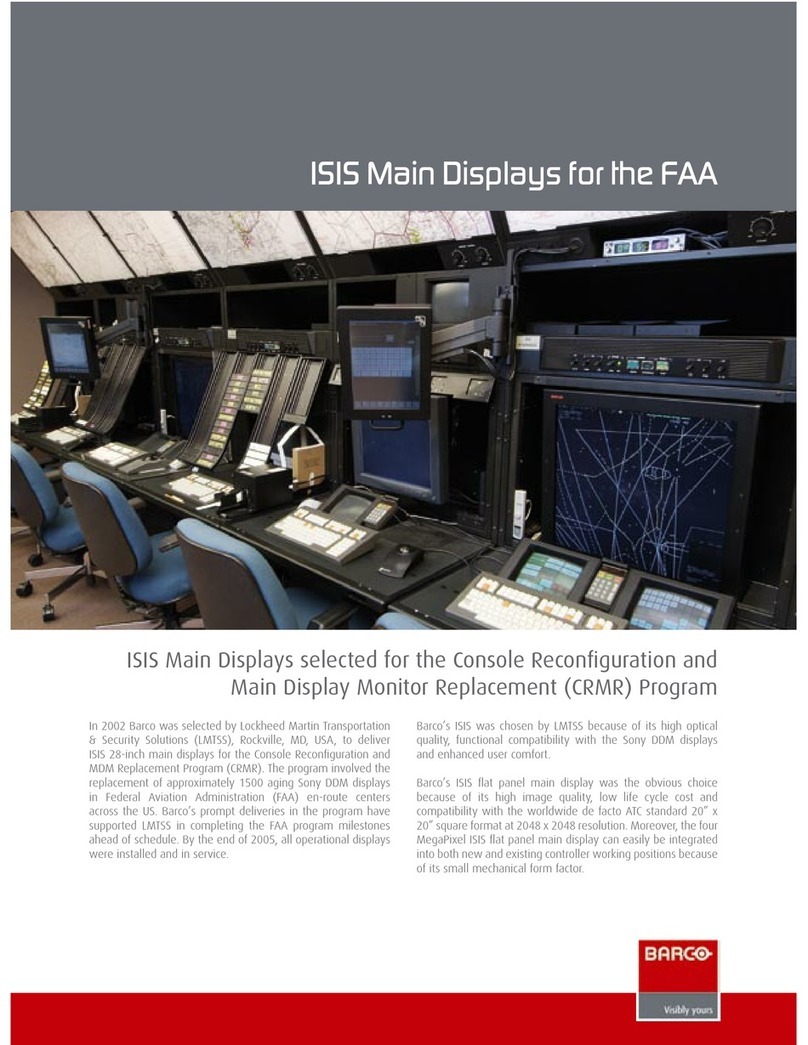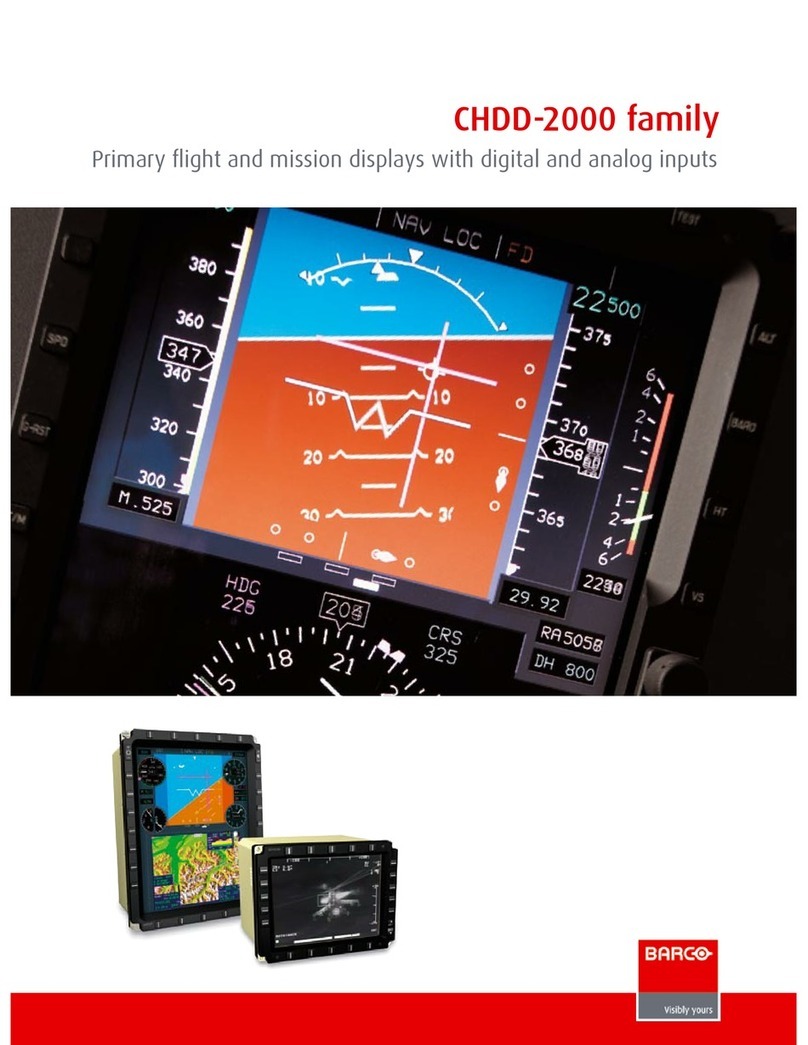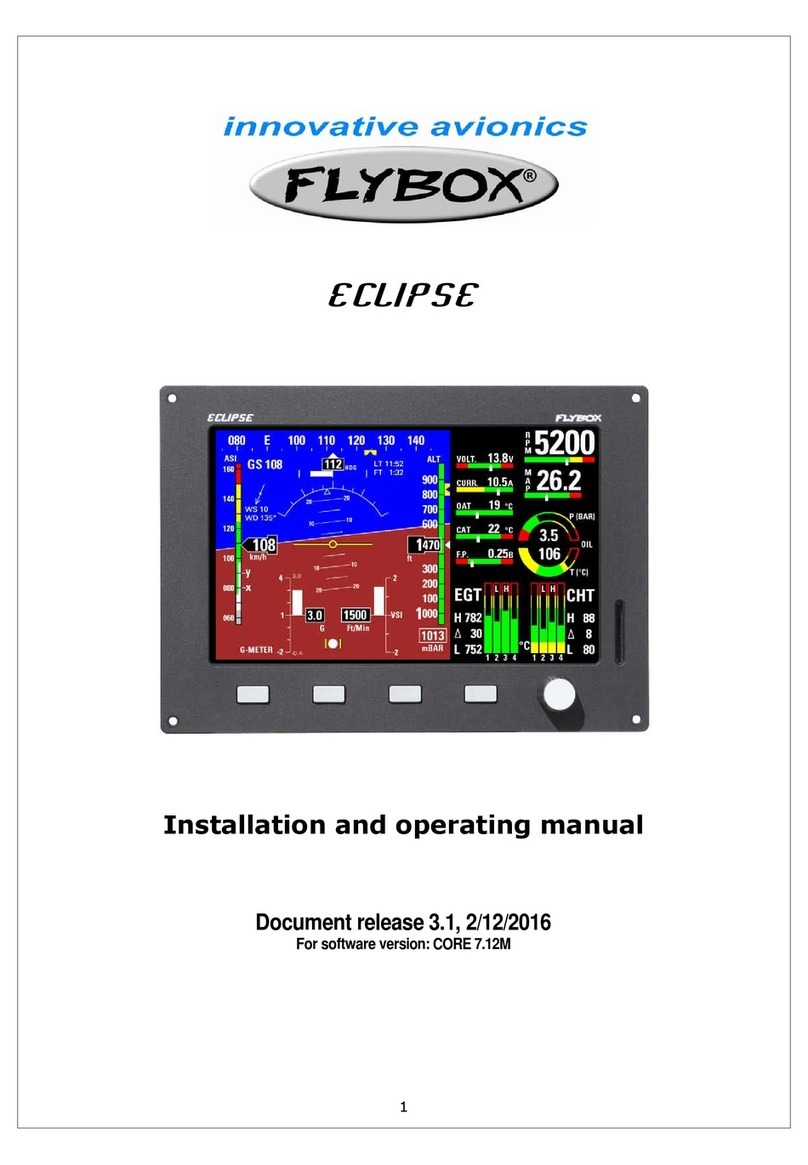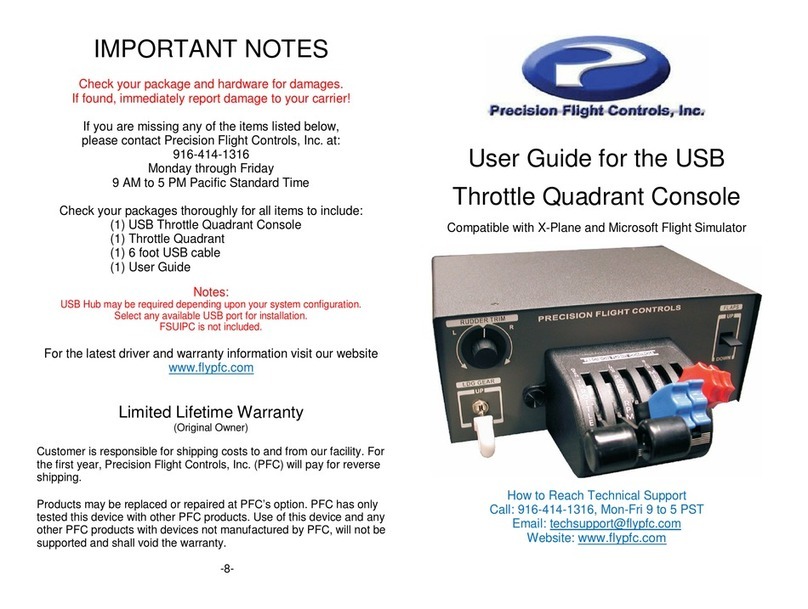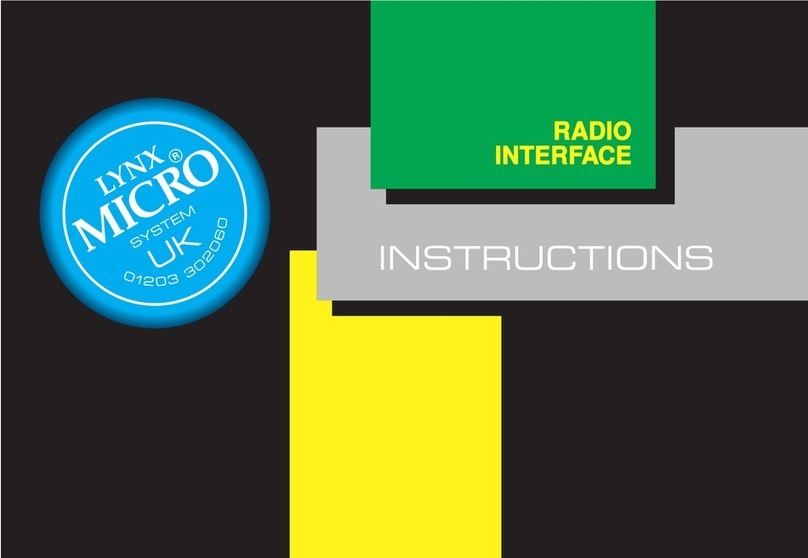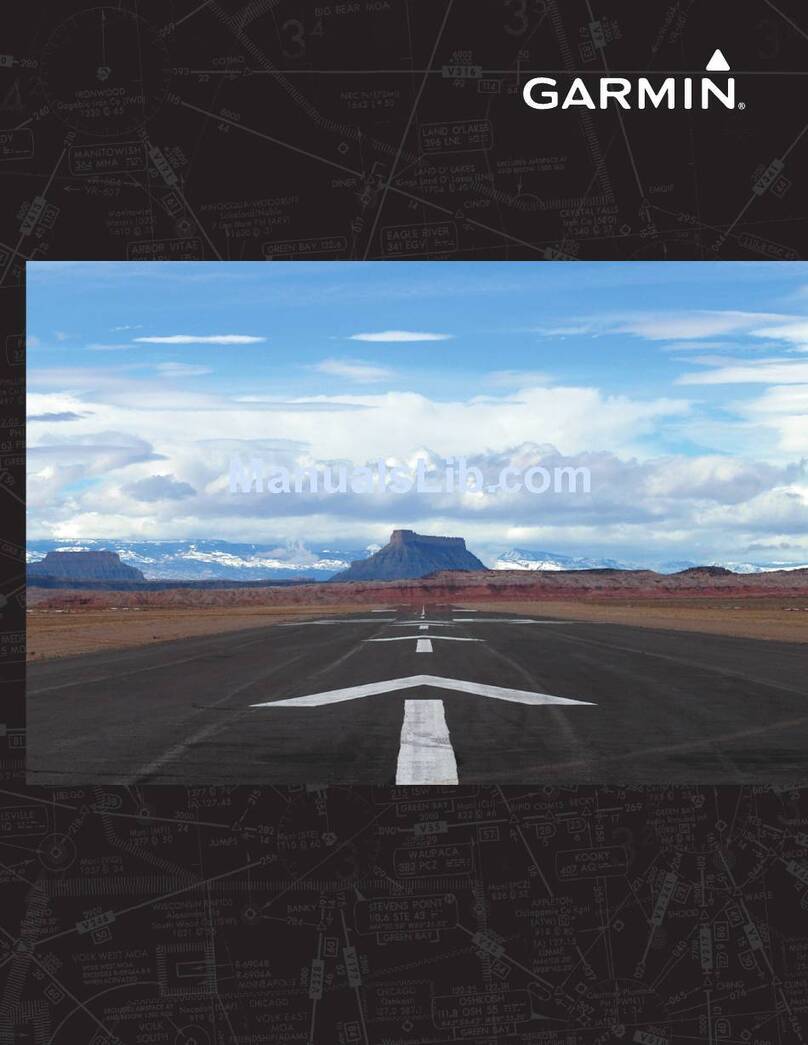AT300 Operating Procedures and Installation Manual
AT300 Operating Procedures and Installation ManualAT300 Operating Procedures and Installation Manual
AT300 Operating Procedures and Installation Manual
DOCUMENT A-01-104-00 PAGE 4/41 REVISION B
Table of Contents
Table of ContentsTable of Contents
Table of Contents
1
11
1Introduction
IntroductionIntroduction
Introduction ................................
................................................................
................................................................
................................................................
................................................................
................................................................
....................................................
........................................
.................... 6
66
6
1.1 Applicability ............................................................................................................... 6
1.2 AT300 Product Overview............................................................................................. 6
1.3 Non-TSO Functions .................................................................................................... 7
2
22
2Specifications
SpecificationsSpecifications
Specifications ................................
................................................................
................................................................
................................................................
................................................................
................................................................
..................................................
....................................
.................. 8
88
8
2.1 Physical Specifications ................................................................................................ 8
2.2 Operational Specifications .......................................................................................... 8
2.3 I/O Specifications ....................................................................................................... 8
2.4 Certification (P/N A-05-102-00 Only) ........................................................................ 8
3
33
3General System Operat
General System OperatGeneral System Operat
General System Operation
ionion
ion................................
................................................................
................................................................
................................................................
................................................................
................................................................
................................ 9
99
9
3.1 Startup ....................................................................................................................... 9
3.2 User Interface ............................................................................................................. 9
3.3 Cursor Control.......................................................................................................... 10
3.4 Terrain Presentation ................................................................................................. 12
3.5 Cold Temperature Operations................................................................................... 13
3.6 Vertical Speed Display .............................................................................................. 14
3.7 Rising Terrain Bar ..................................................................................................... 15
3.8 Height Above Ground Digital Indication .................................................................... 16
3.9 GPS Course Line ....................................................................................................... 16
3.10 Airport Locations...................................................................................................... 17
3.11 Obstructions............................................................................................................. 17
3.12 System Status Messages ........................................................................................... 18
3.13 Database Updating ................................................................................................... 19
4
44
4Installation
InstallationInstallation
Installation ................................
................................................................
................................................................
................................................................
................................................................
................................................................
....................................................
........................................
.................... 20
2020
20
4.1 Equipment Description ............................................................................................. 20
4.2 Installation Preparation............................................................................................. 20
4.3 TSO Installation Statement........................................................................................ 21
4.4 Equipment Installation Limitations ............................................................................ 21
4.5 Installation Steps (Summary)..................................................................................... 25
4.6 Interfaces ................................................................................................................. 25
4.7 Mounting Location.................................................................................................... 25
4.8 Optimal Viewing Angle ............................................................................................. 26
4.9 Mounting Method ..................................................................................................... 26
4.10 Pneumatic Connections ............................................................................................ 26
4.11 Electrical Connections............................................................................................... 27
5
55
5Post Installation Checkout
Post Installation CheckoutPost Installation Checkout
Post Installation Checkout................................
................................................................
................................................................
................................................................
..............................................................
............................................................
.............................. 33
3333
33
5.1 Data Monitor Function .............................................................................................. 33
5.2 Interface Verification ................................................................................................ 34
5.3 Demo Mode Function................................................................................................ 34
5.4 Trouble Shooting Guide: ........................................................................................... 36
6
66
6Continued Airworthiness
Continued AirworthinessContinued Airworthiness
Continued Airworthiness................................
................................................................
................................................................
................................................................
................................................................
................................................................
................................ 37
3737
37
6.1 Database Updating ................................................................................................... 37