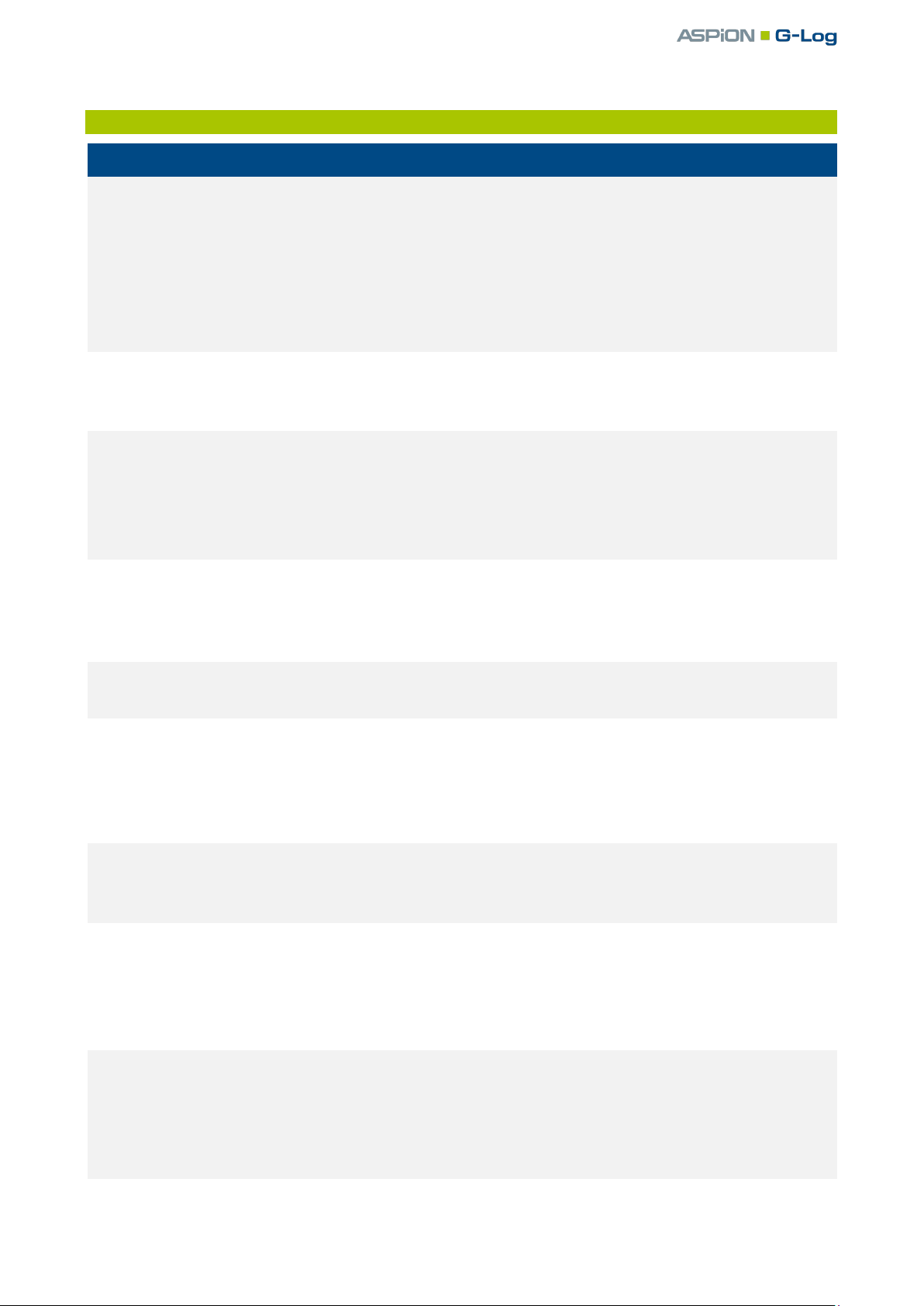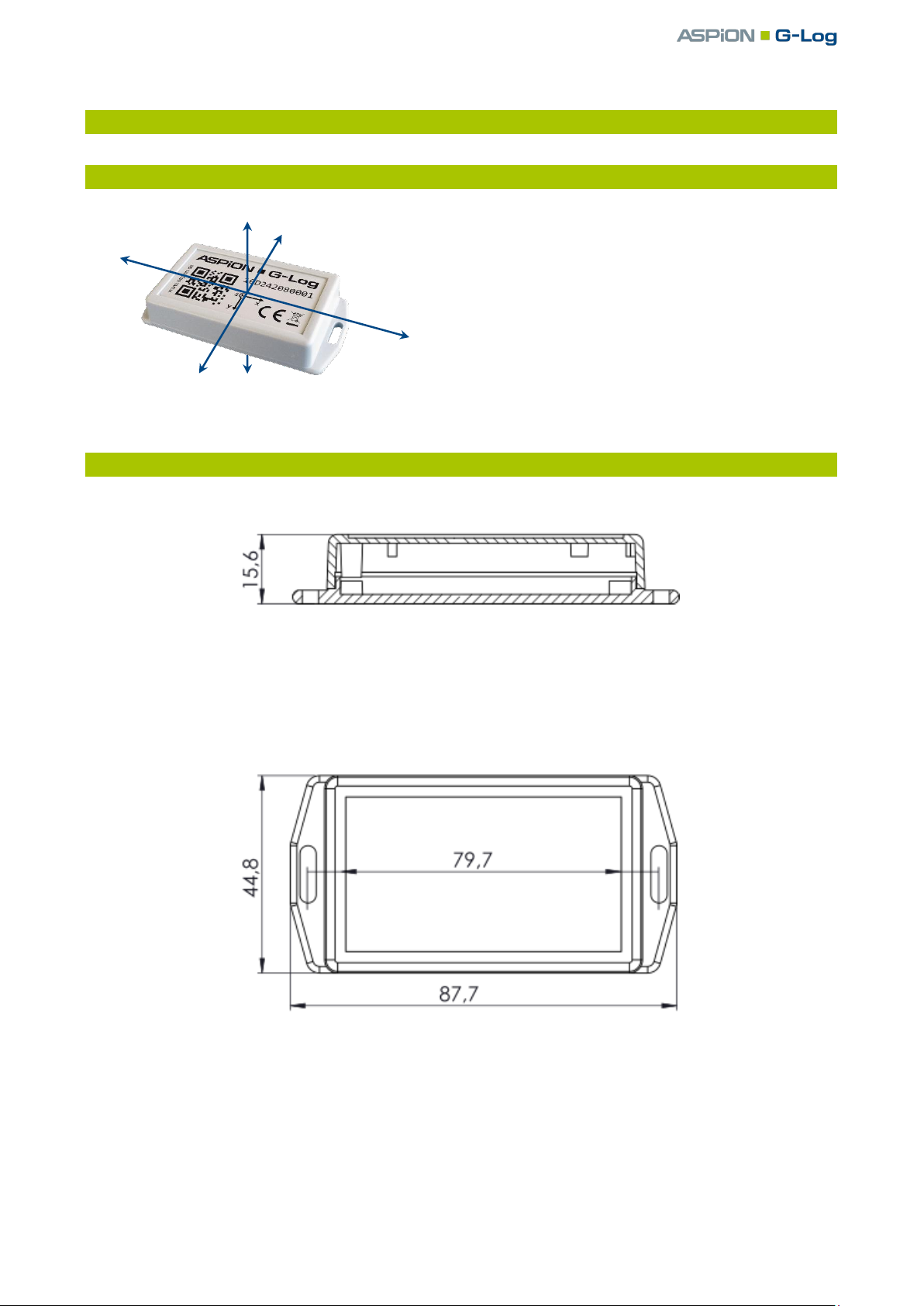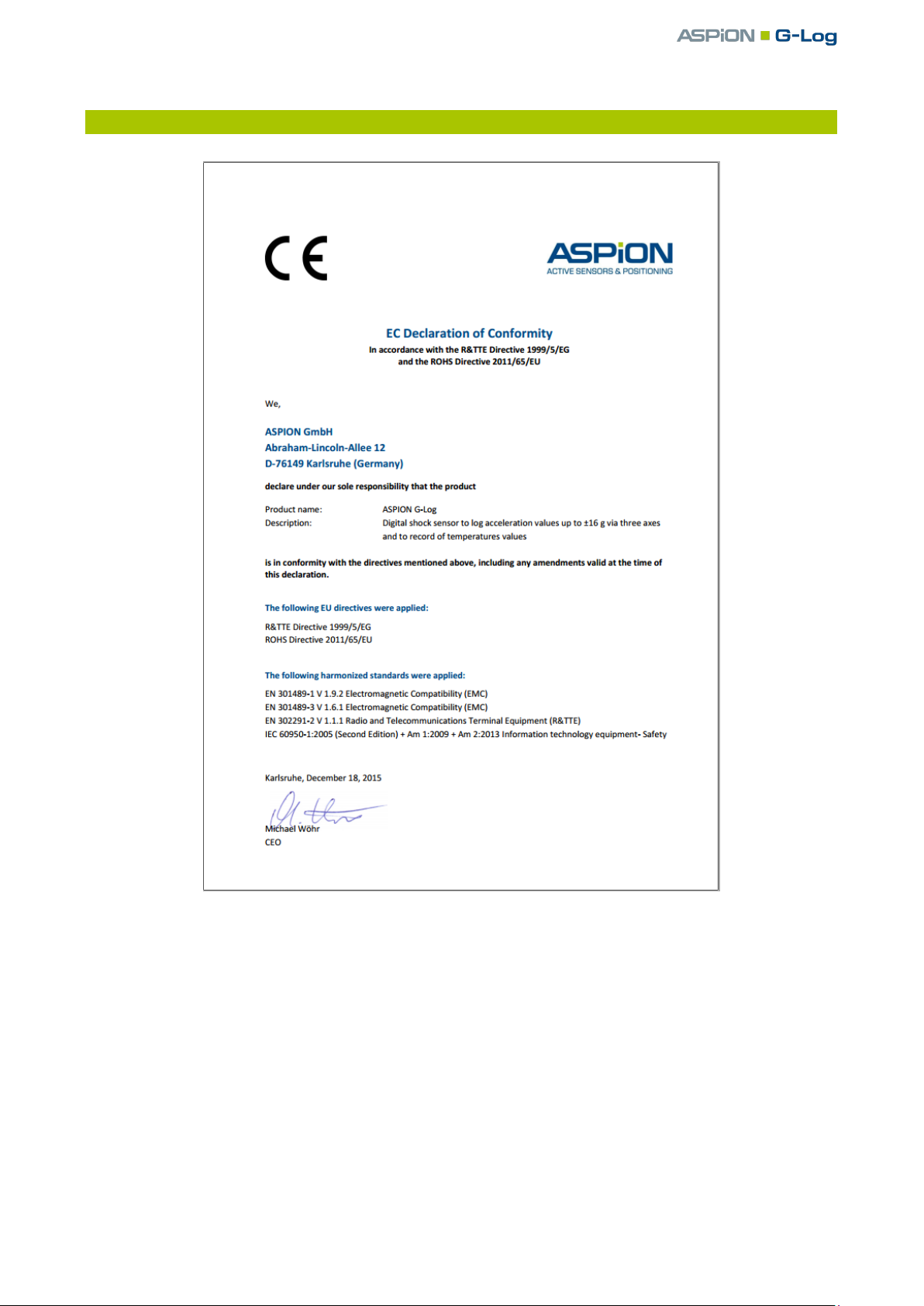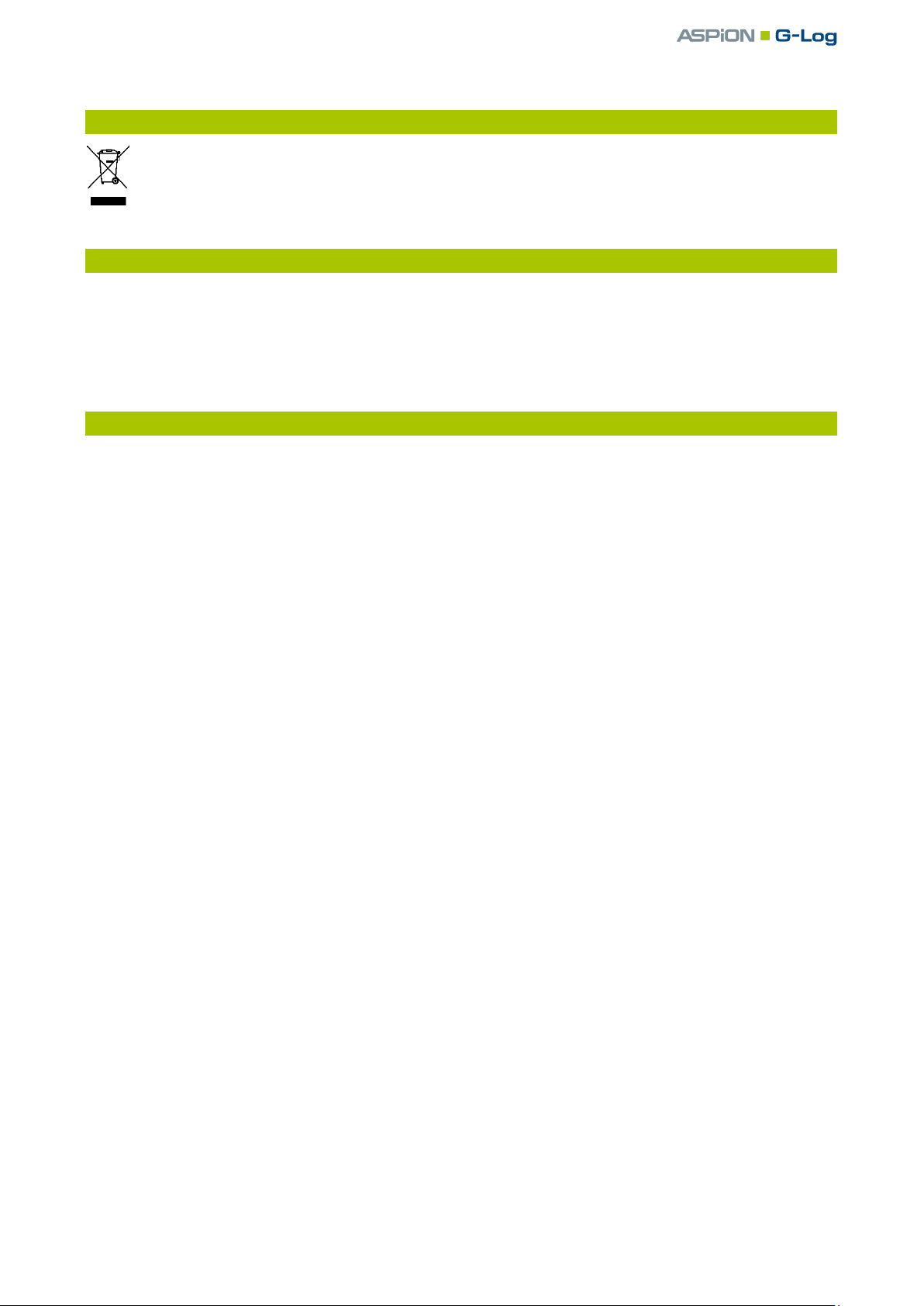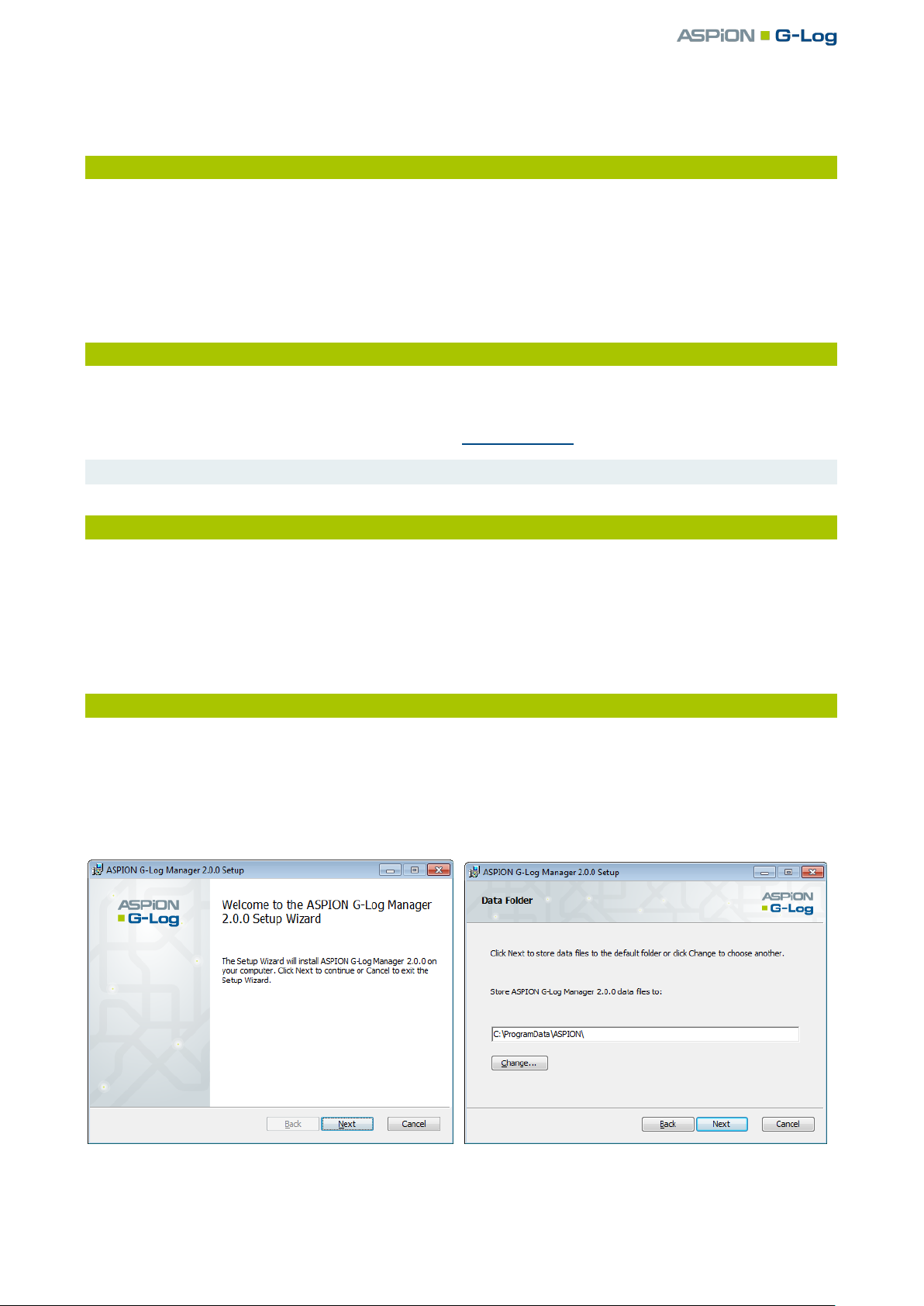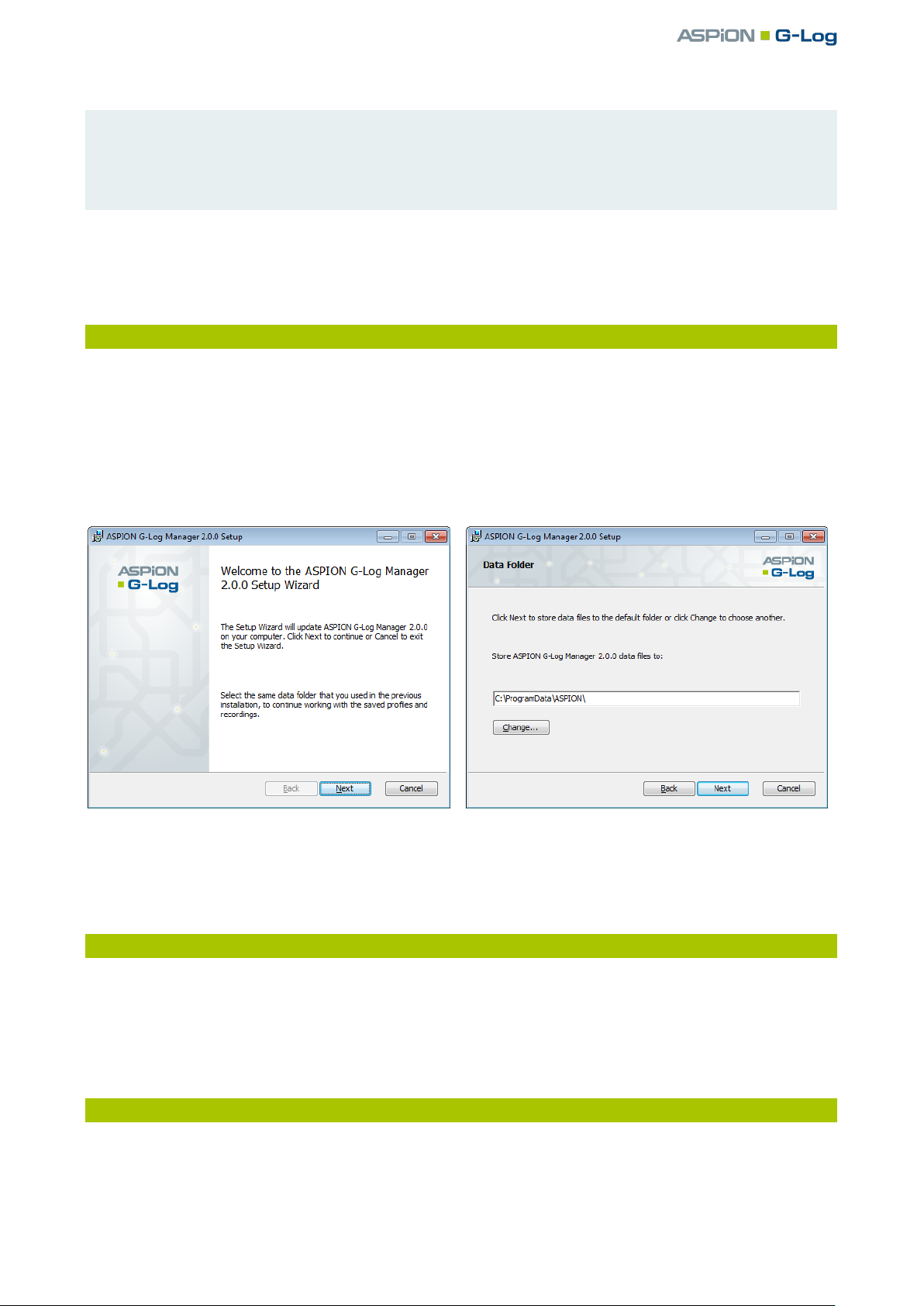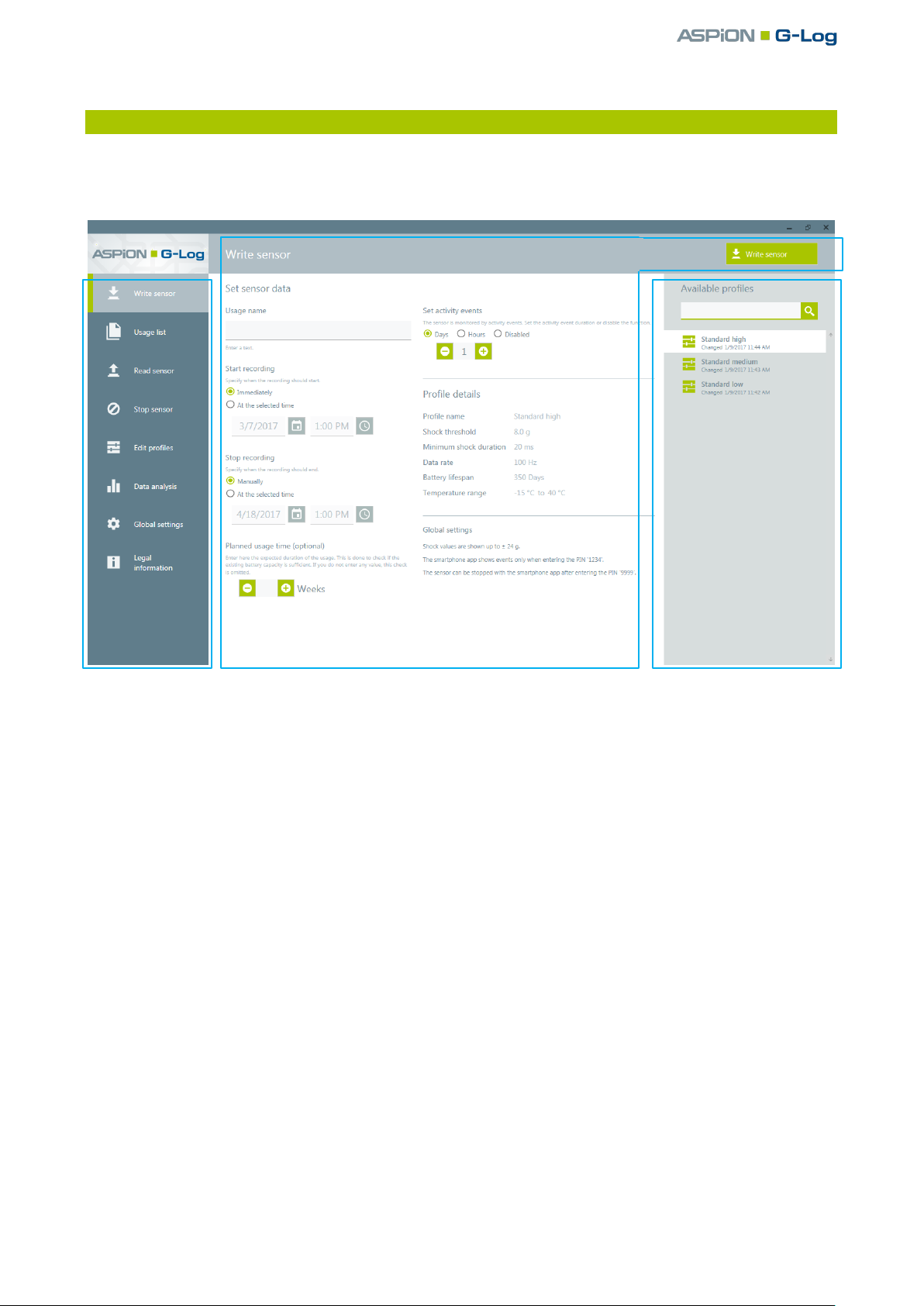Contents / General product description
User manual –Version 2.1/10-17 Copyright © 2017 ASPION GmbH Page 2
Contents
ASPION G-Log shock sensor .....................................................................................................3
1. Technical data ........................................................................................................................................... 4
2. Mounting................................................................................................................................................... 5
2.1 Mounting orientation........................................................................................................................ 5
2.2 Housing dimensions and mounting template................................................................................... 5
3. Declaration of Conformity......................................................................................................................... 6
4. Disposal ..................................................................................................................................................... 7
5. Card reader (NFC)...................................................................................................................................... 7
6. Security notes............................................................................................................................................ 7
ASPION G-Log Manager –PC software ....................................................................................8
1. System requirements ................................................................................................................................ 8
2. Installation................................................................................................................................................. 8
2.1 Getting ready for installation: .NET framework and card reader ..................................................... 8
2.2 Installing the ASPION G-Log Manager PC software .......................................................................... 8
2.3 Installing updates.............................................................................................................................. 9
2.4 Deinstalling the software.................................................................................................................. 9
2.5 Information about product version .................................................................................................. 9
3. General overview of the user interface .................................................................................................. 10
4. Operating the sensor............................................................................................................................... 11
4.1 Defining the settings ....................................................................................................................... 11
4.2 Transferring data to sensor............................................................................................................. 13
5. Usage list ................................................................................................................................................. 14
6. Editing profiles......................................................................................................................................... 15
7. Global settings......................................................................................................................................... 17
8. Reading the sensor.................................................................................................................................. 18
9. Stopping the sensor................................................................................................................................. 18
10. Data analysis............................................................................................................................................ 19
11. Errors and problem solving ..................................................................................................................... 22
11.1 Problems with the NFC card reader and Windows 7...................................................................... 22
ASPION G-Log App for smartphones......................................................................................24
1. Description and installation .................................................................................................................... 24
2. App functions .......................................................................................................................................... 24
Contact and support...............................................................................................................27