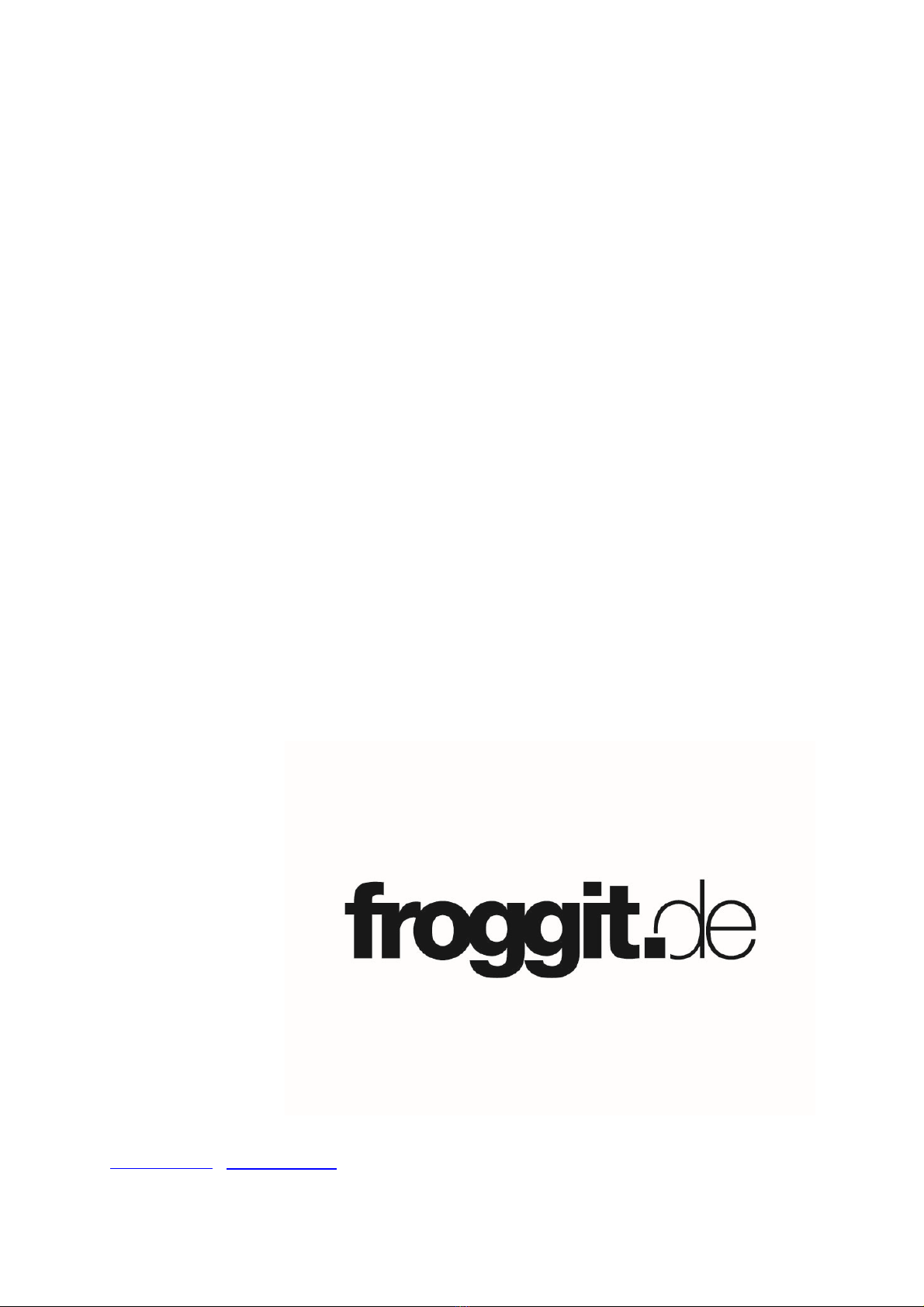8
Gerneral safety insructions
Danger of asphyxiation:
Keep all packaging materials (plastic bags, rubber bands, etc.) away from children.
There is a danger of suffocation!
Danger of burns:
Caution! Leaking / leaking battery acid can lead to burns! Avoid contact of battery
acid with eyes, mucous membranes and skin. In case of contact, rinse the affected
areas immediately with clear water and consult a doctor.
Risk of electric shock:
Children must not be unattended with the device, because the device contains
electronic parts which are operated by means of a power source. The device may
only be used as described in the instructions. If not, there is a risk of electric shock.
Danger of fire & explosion:
Use only recommended batteries. Never short-circuit the unit or batteries. Never
throw the device or batteries into a fire! Overheating and improper handling may
result in short circuits which can cause fires and explosions.
Important:
If there is a defect, contact your dealer immediately. Never disassemble the device!
The dealer will contact the service department. Never expose the device to water!
Protect the device from vibrations. Only use recommended batteries. Never mix
batteries - Always replace empty batteries with a complete set of full power batteries.
If the unit is not powered for a longer period of time or is not in use, remove the
batteries from the unit. The manufacturer accepts no liability for incorrectly inserted
batteries
Notes on the return of batteries according to §12 BatterieVO: Batteries do not belong
in the household waste. Please dispose of all batteries as required by law, disposal in
domestic waste is expressly prohibited. Batteries and rechargeable batteries can be
dispensed free of charge at municipal collection points or in the shops on the spot.
This manual may not be reproduced in any form without the written permission of the
publisher, even in excerpts.
This manual may contain errors and misprints. However, the information in this