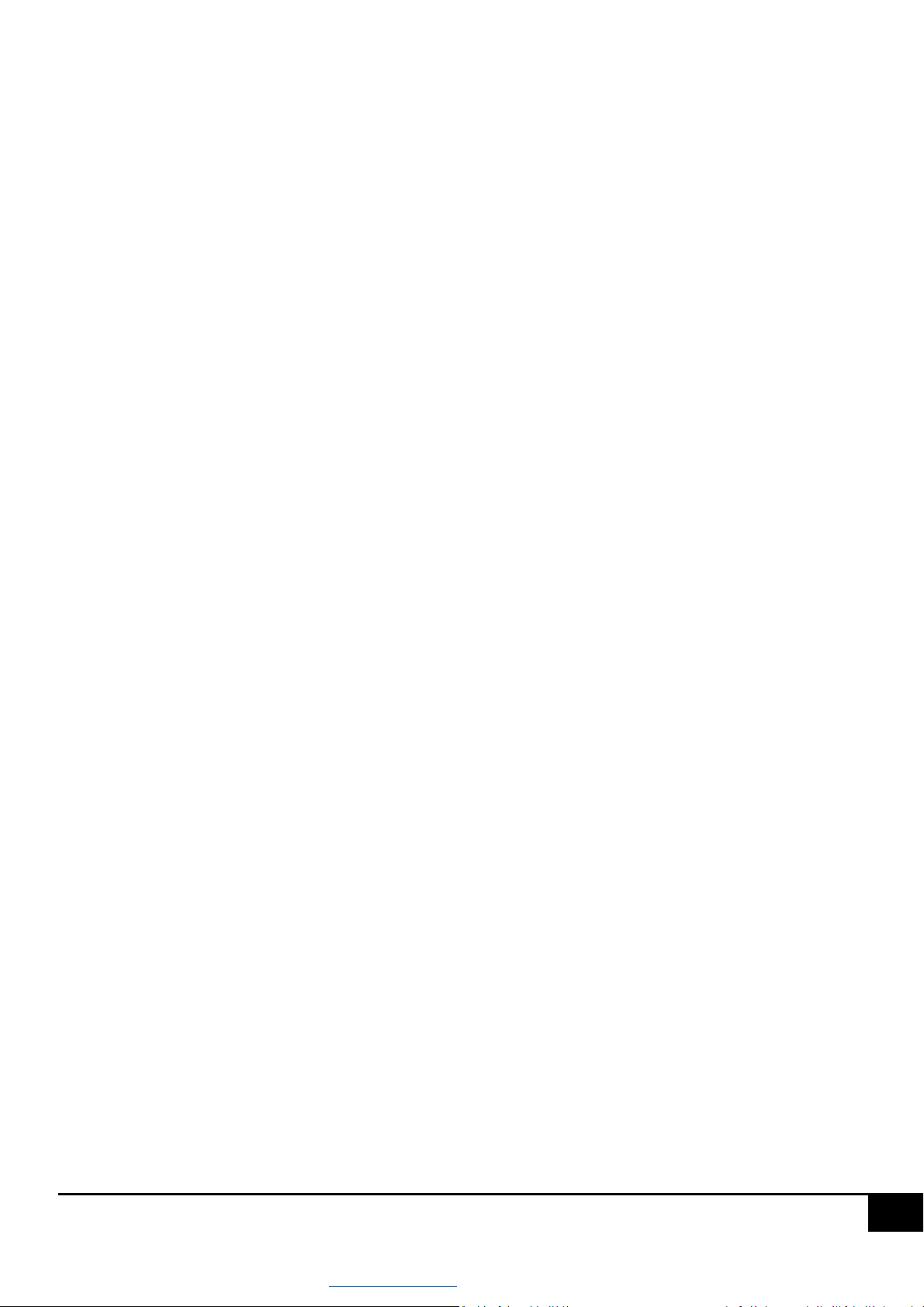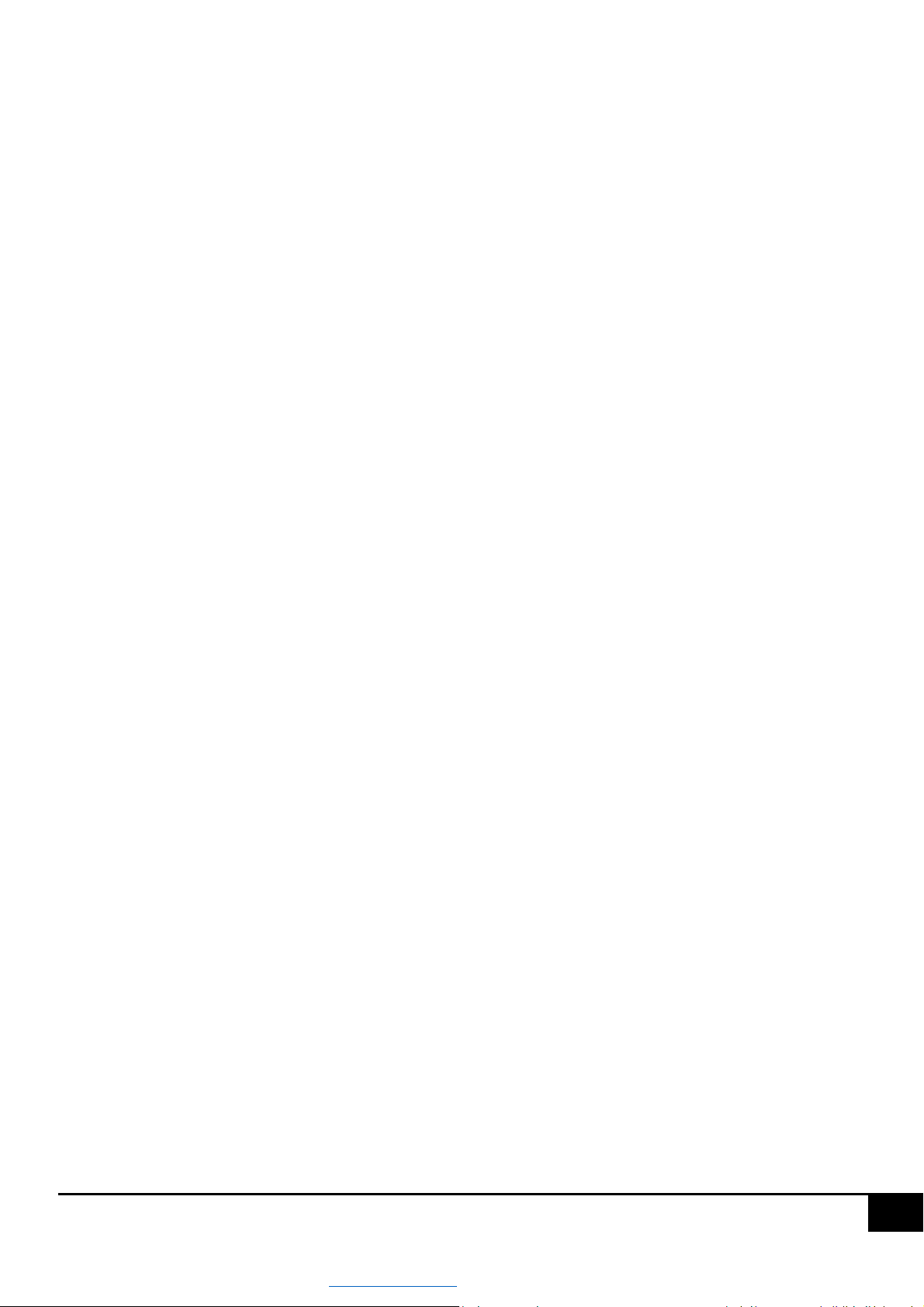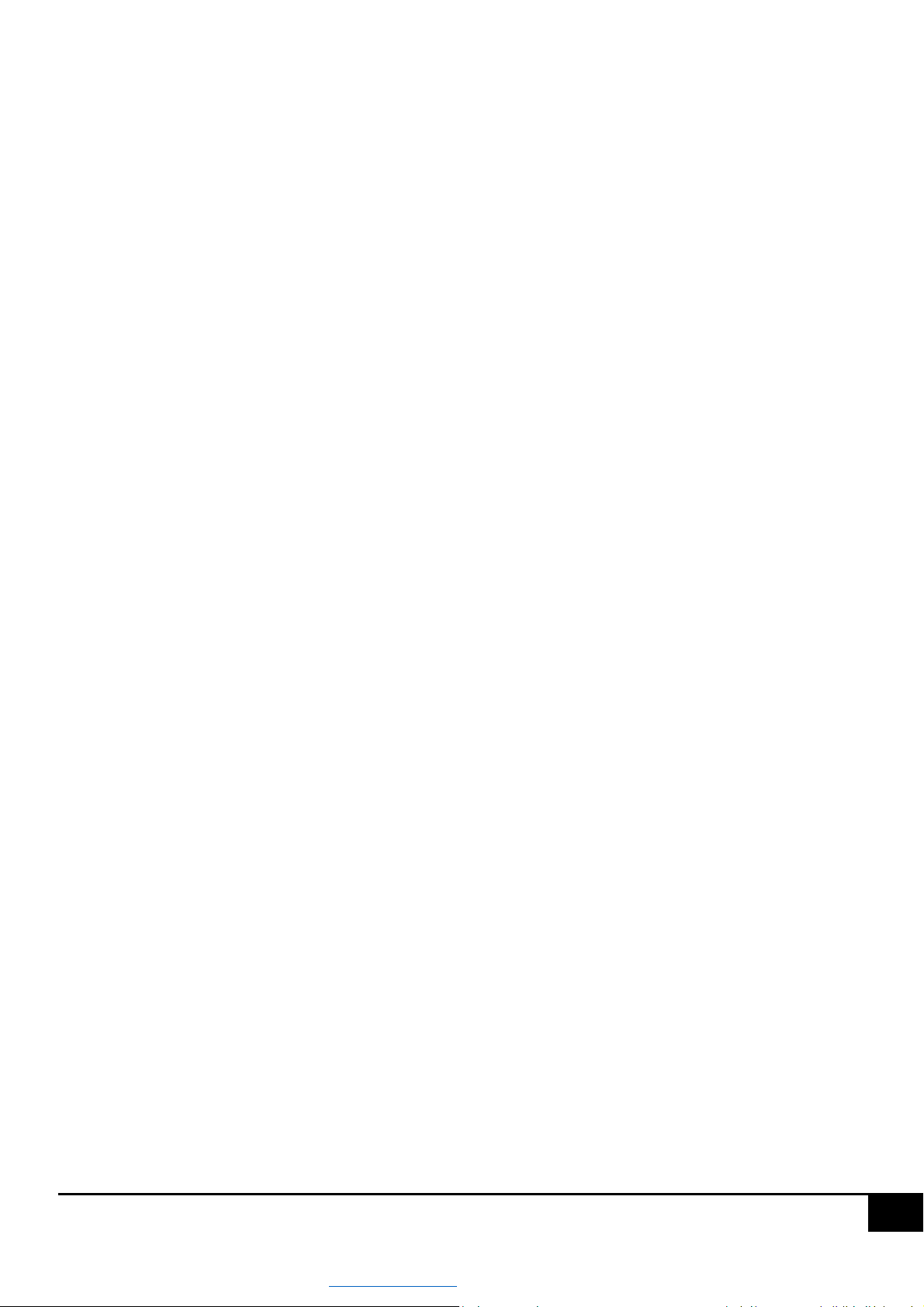www.astsystem.pl | ast@astsystem.pl
Table of contents
1. Introduction ........................................................................................................................................................3
2. Technical parameters, characteristics..................................................................................................................4
2.1 Technical parameters ........................................................................................................................................4
2.2 Characteristics...................................................................................................................................................4
3. Connection diagram............................................................................................................................................6
4. Installation of ASTmobile applications .................................................................................................................7
5. Work with the driver ...........................................................................................................................................9
5.1 Establishing a connection to the driver using ASTmobile application .................................................................9
5.2 Driver PIN........................................................................................................................................................11
5.3 Driver name and description ...........................................................................................................................11
5.4 Driver date and time .......................................................................................................................................12
5.5 Switch-on and switch-off times of the outputs ................................................................................................13
5.5.1 Algorithm for determining switch-on/off times ..................................................................................13
5.5.2 Driver position ...................................................................................................................................14
5.5.3 Output operating time .......................................................................................................................15
5.6 Output mode.............................................................................................................................................15
5.6.1 Day operation mode (lighting day / 24-hour day) ...............................................................................16
5.6.2 Correction mode................................................................................................................................17
5.6.3 Switching intervals.............................................................................................................................18
5.7 Input mode................................................................................................................................................21
5.7.1 Photocell configuration......................................................................................................................21
5.7.2 Cascade configuration........................................................................................................................22
5.8 Service switching .......................................................................................................................................23
5.9 Exceptions .................................................................................................................................................27
5.10 Recording events.......................................................................................................................................28
5.11 Replacement of internal driver software .......................................................................................................30
5.12 Factory settings .............................................................................................................................................31