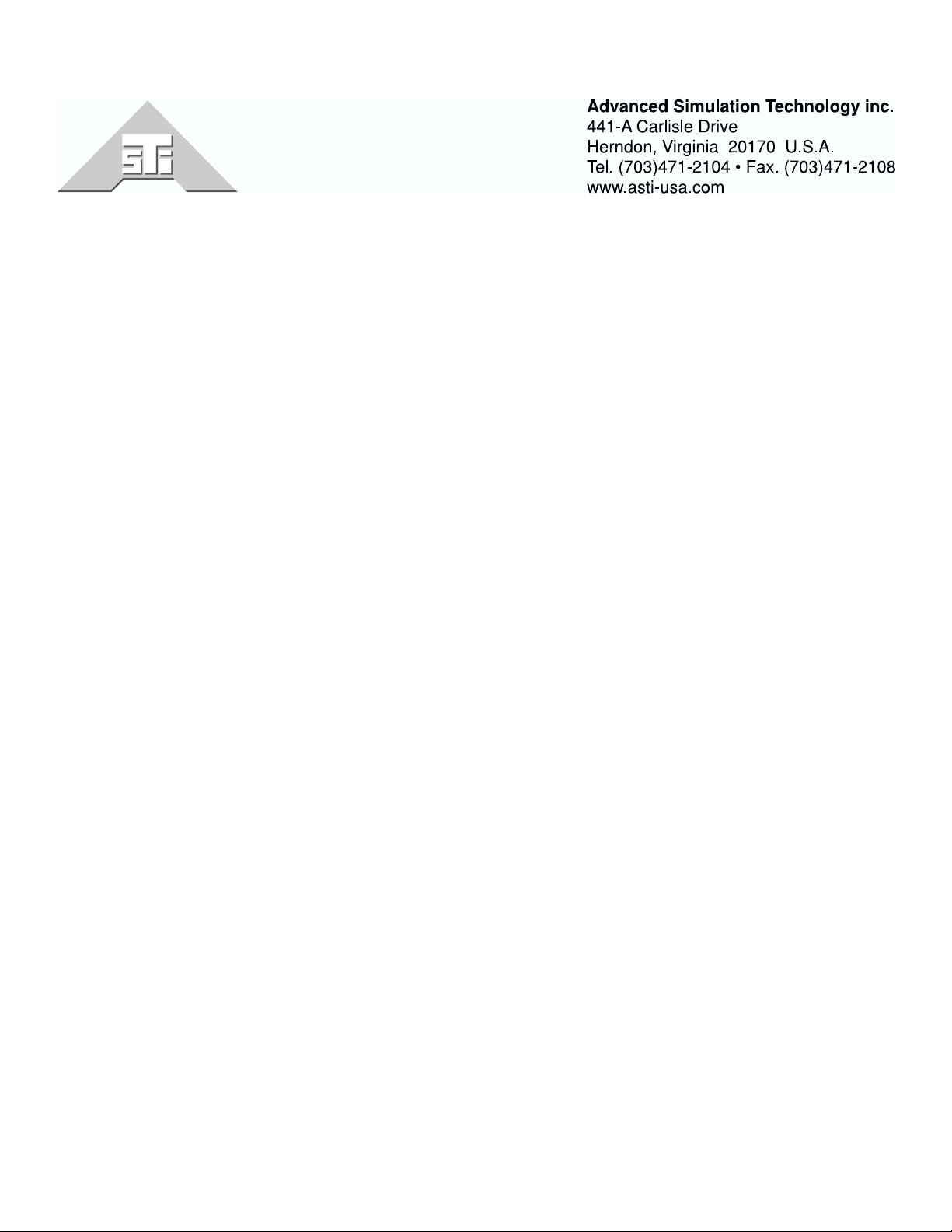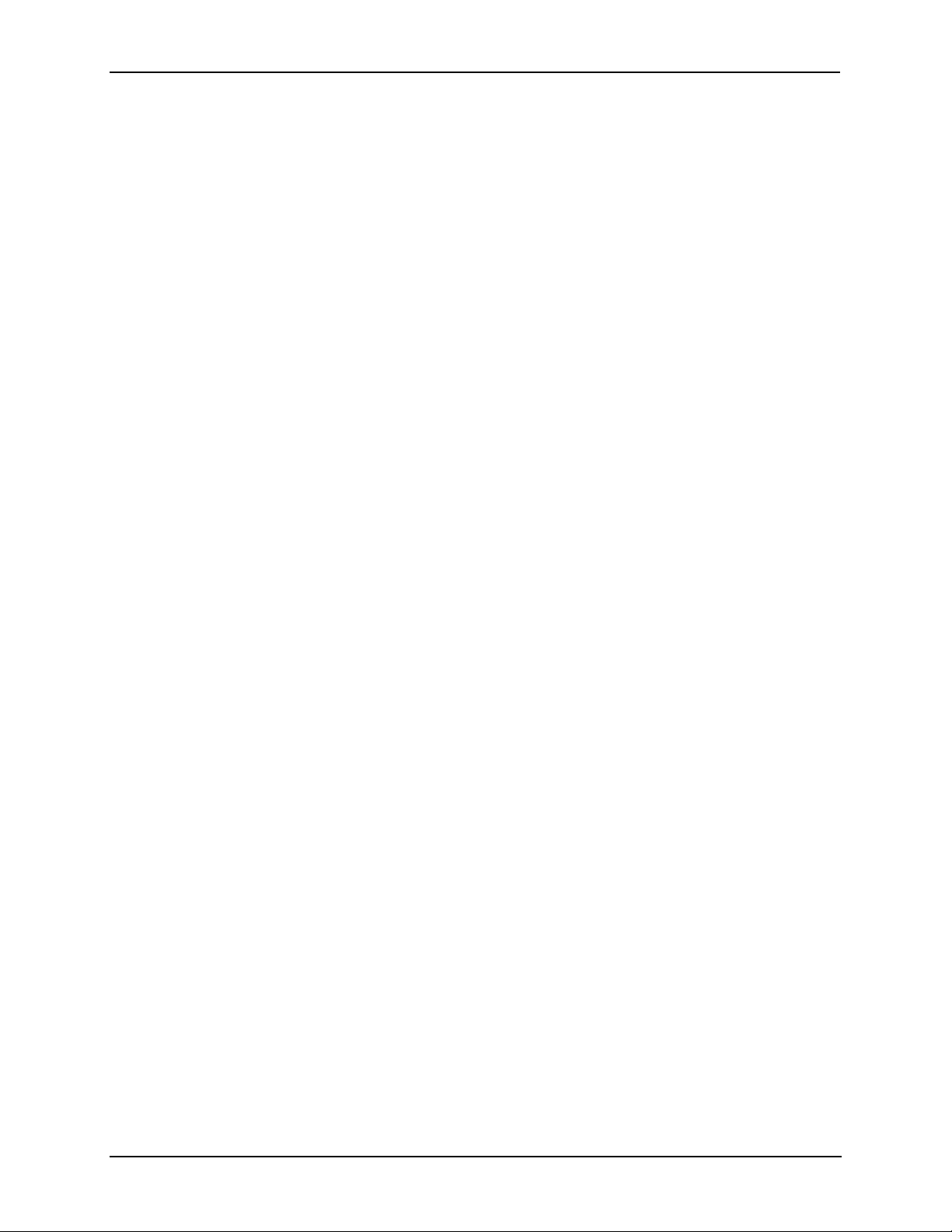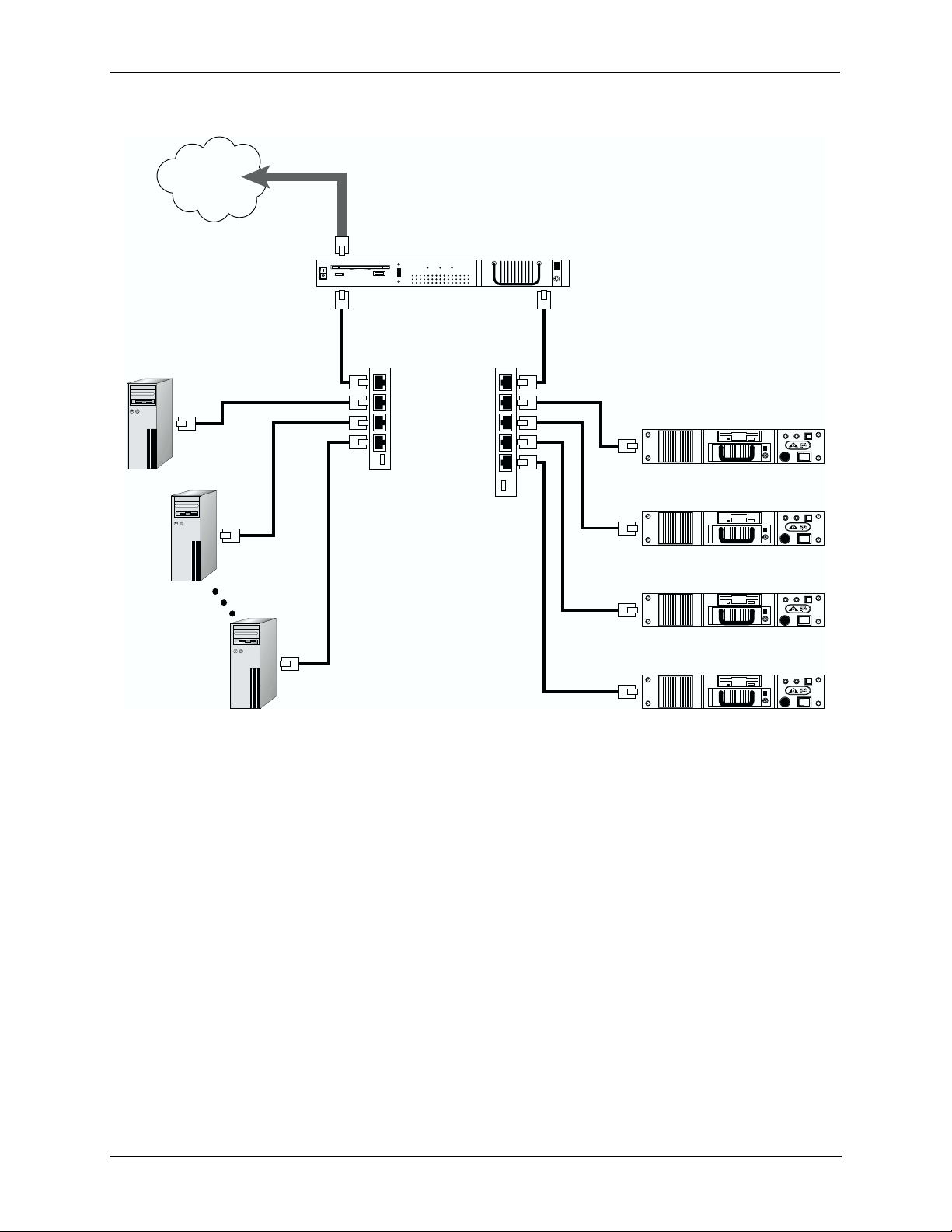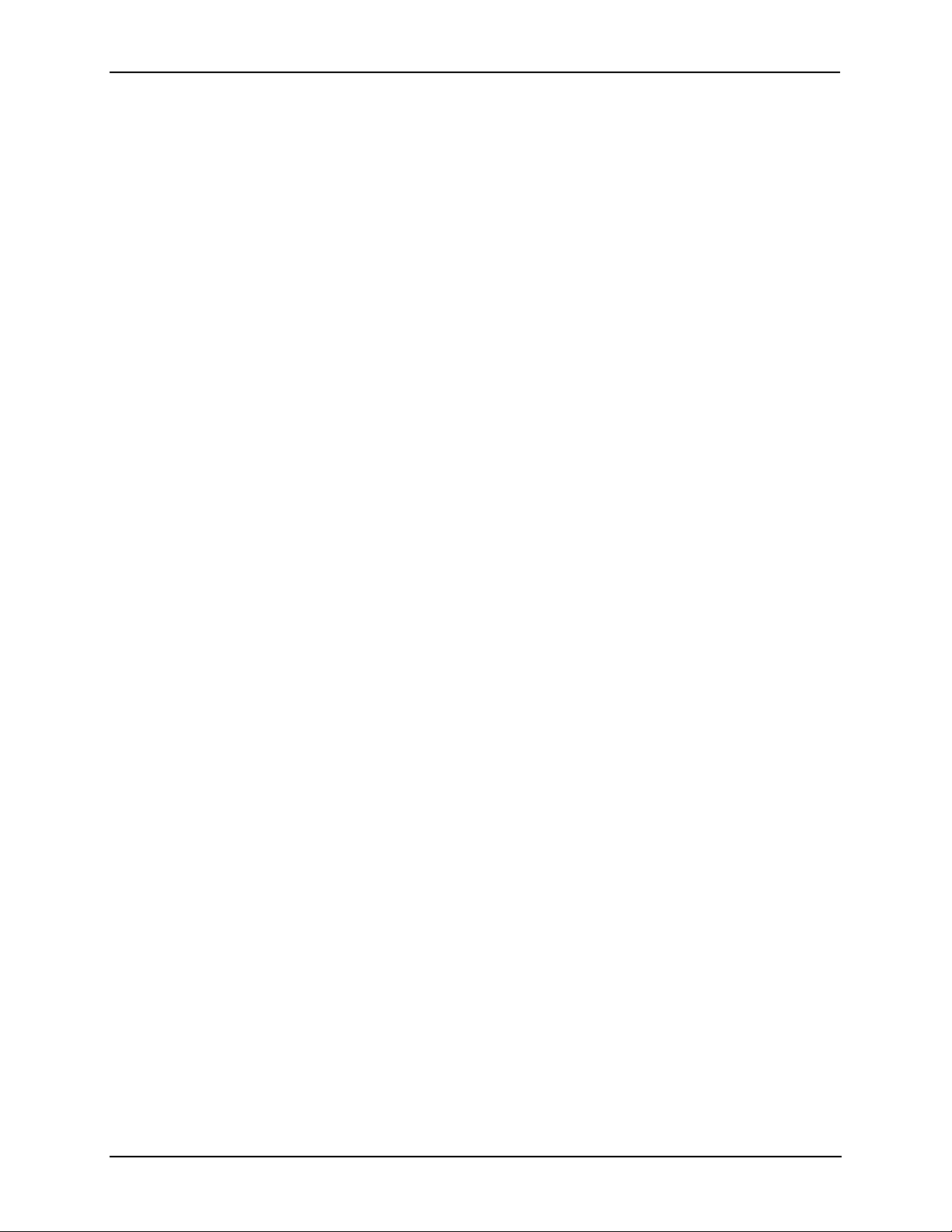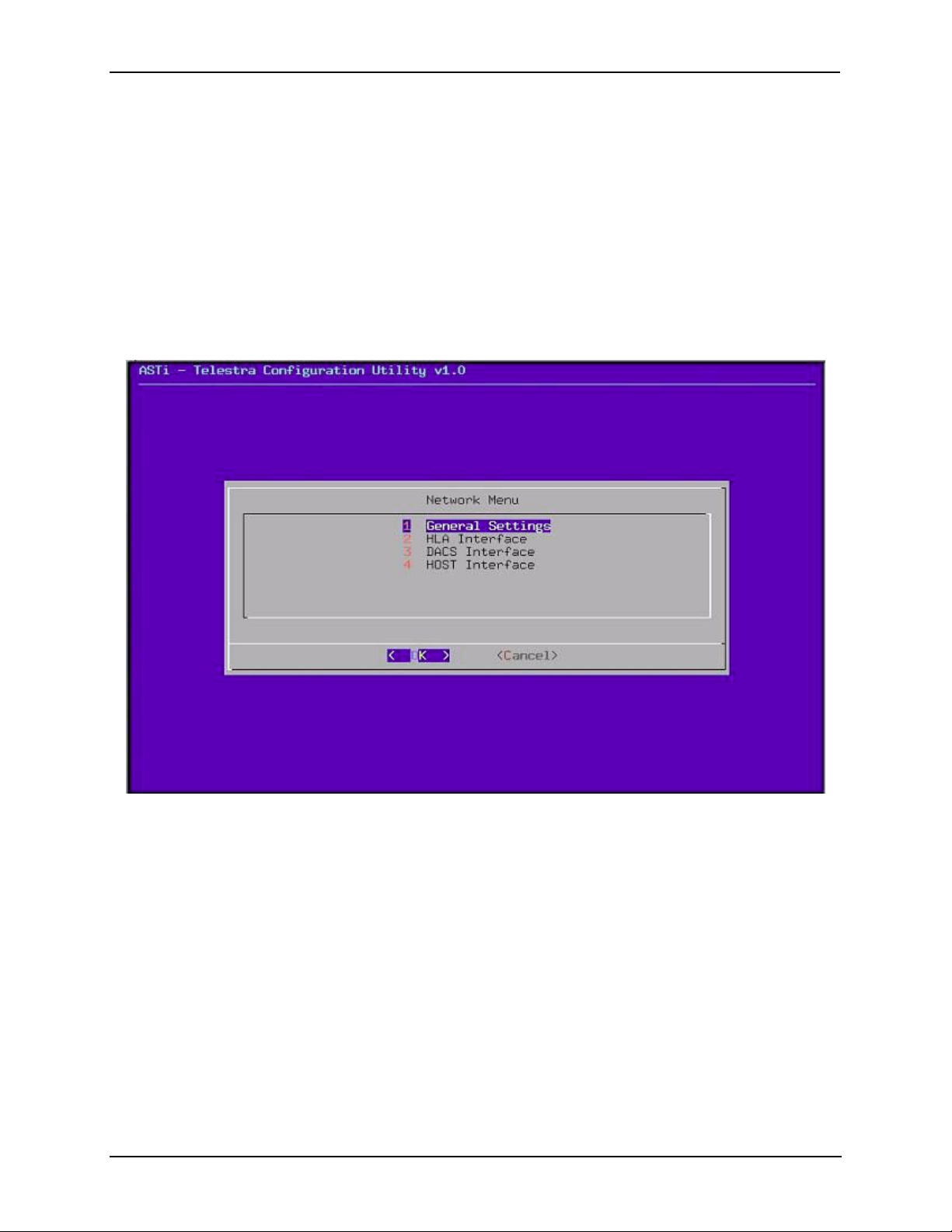ASTi Telestra User Guide (Version 1, Revision D)
Copyright © 1999-2001 Advanced Simulation Technology inc. 1
Overview
For domestic (U.S.) customers, Telestra comes with all required software pre-installed. This
includes the Telestra federate, the DMSO NG RTI, the rtiexec (to be used when testing Telestra
without another machine running the rtiexec), and certain support and debug facilities. For foreign
(non-U.S.) customers, the Telestra system is shipped without the DMSO RTI. Please refer to the
section entitled “Installing the DMSO RTI” for instructions and other information regarding this
topic. It is also important to note that significant information can also be determined from the
DACS node associated with the Telestra unit and hence this guide will reference both units as
appropriate.
This guide assumes the user has a basic understanding of the High Level Architecture (HLA), and
should be familiar with such terms as federate, federation, RTI, etc. It also assumes a basic famil-
iarity with UNIX, such as accounts, passwords, basic commands, etc. If you are familiar with
UNIX in general but not Linux in particular, there are some useful commands and tools specific to
Linux described at the end of this document.
This guide is intended to assist the user in initial start-up of the Telestra unit and provides an over-
view of the basic commands and facilities of the system.
Telestra documentation is also available on ASTi’s website http://www.asti-usa.com/hla.
System Accounts
The Telestra system is shipped with two accounts.The administration/super user account name is
“root” with a default password of “abcd1234”. This account is used for system maintenance, and
will be used to configure the system.
The second account is a normal user account. The account name is “hlauser” with a default pass-
word of “HLA!now!”. This account is used to run the Telestra federate.
To change the password of either account, log into the account and type:
passwd
and follow the directions printed on the screen.
DO NOT
lose the passwords, particularly the root
password. If the root password is lost, the system hard drive may need to be completely rebuilt!