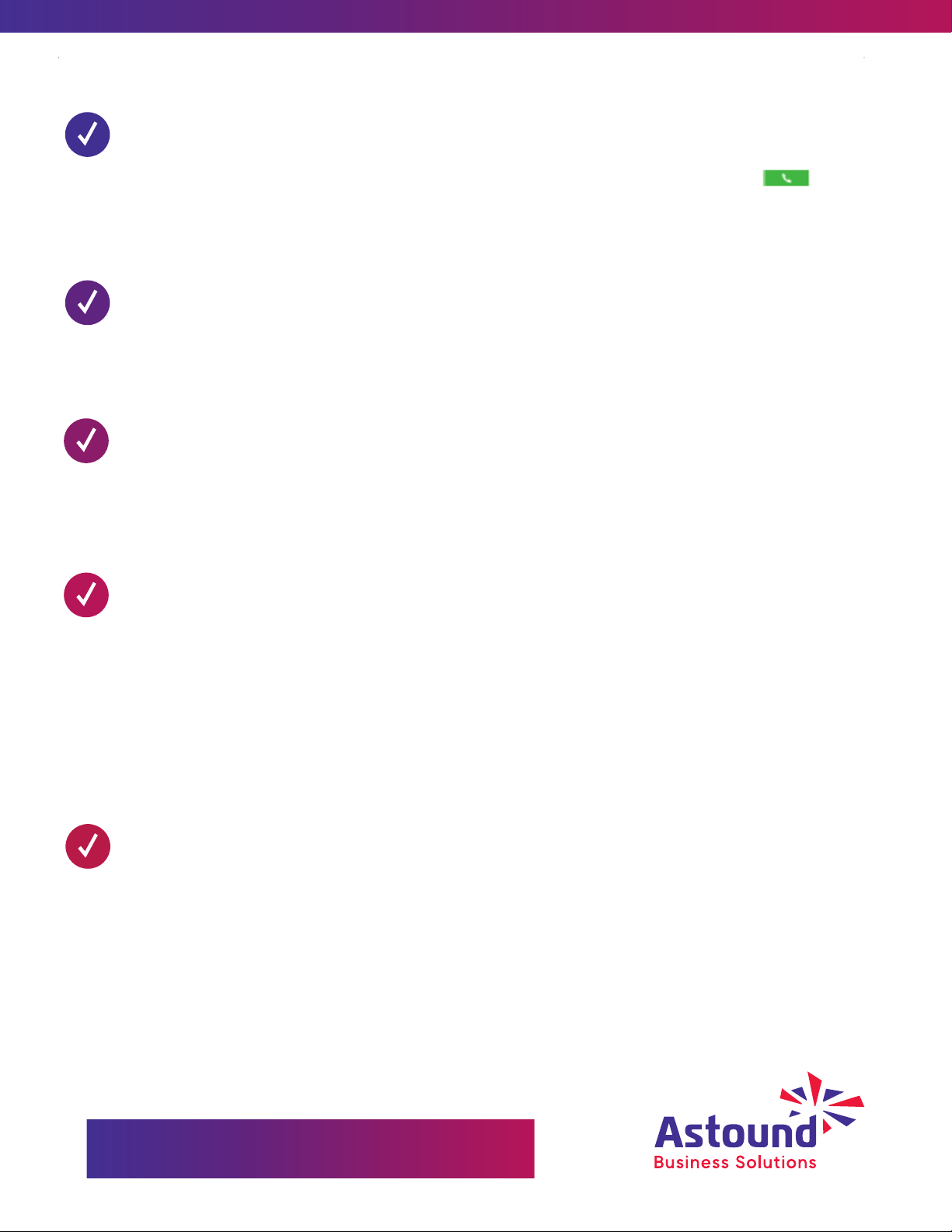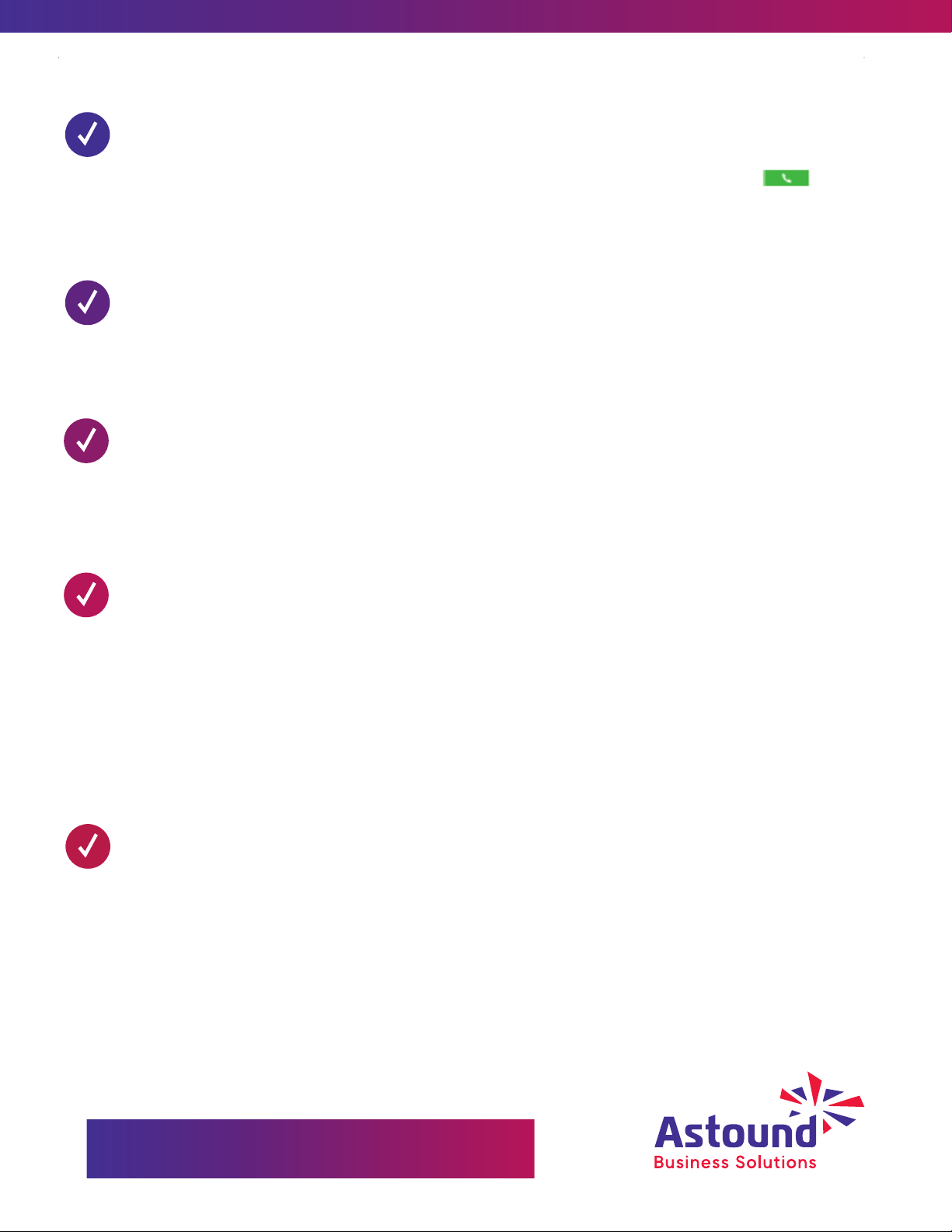
Place a Call
Do one of the following:
• From the Home screen, tap Place a Call, enter the phone number and tap
• From the Home screen, tap Contacts, select a directory, select a contact and tap Dial.
• From the Home screen, tap Recent Calls and select a contact. The contact is dialed
automatically.�
Hold & Resume a Call
When you receive an incoming call, the phone rings and the Incoming Call screen displays. On the
Incoming Call screen, you can choose to answer or reject the incoming call.
Select Answer to answer the call.
Answer a Call
During an active call, select Hold.
To Resume a Call, Do one of the following:
• Select Resume.
• From the Calls screen, select the call and select Resume.
Transfer a Call
Consultative Transfer:
1. During a call, select Consult . The phone places the caller on hold while you start the transfer.
2. Dial a number or select a contact from Recent Calls or Contacts.
3. When the recipient answers, speak with them and then select Complete Transfer to transfer the call.
Blind Transfer:
1. During a call, select Consult . The phone places the caller on hold while you start the transfer.
2. Dial a number or select a contact from Recent Calls or Contacts.
3. When the recipient answers, speak with them and then select Complete Transfer to transfer the call.
End Call
You can only end active calls. To end a held call, you must resume the call first.
To End an Active Call:
• Select Hang Up
To End a Held Call:
1. Highlight the held call and press resume then select Hang Up
2. Press End Call
User Help & Support
https://www.astound.com/business/support/