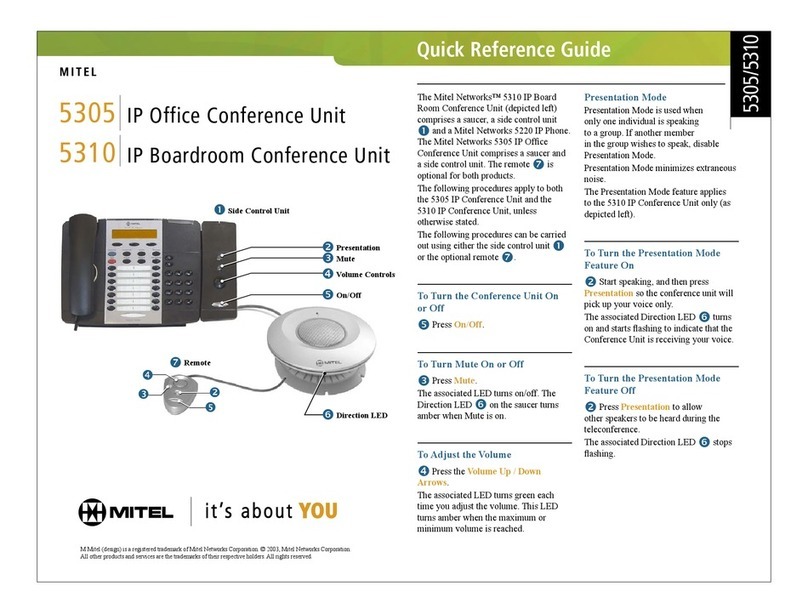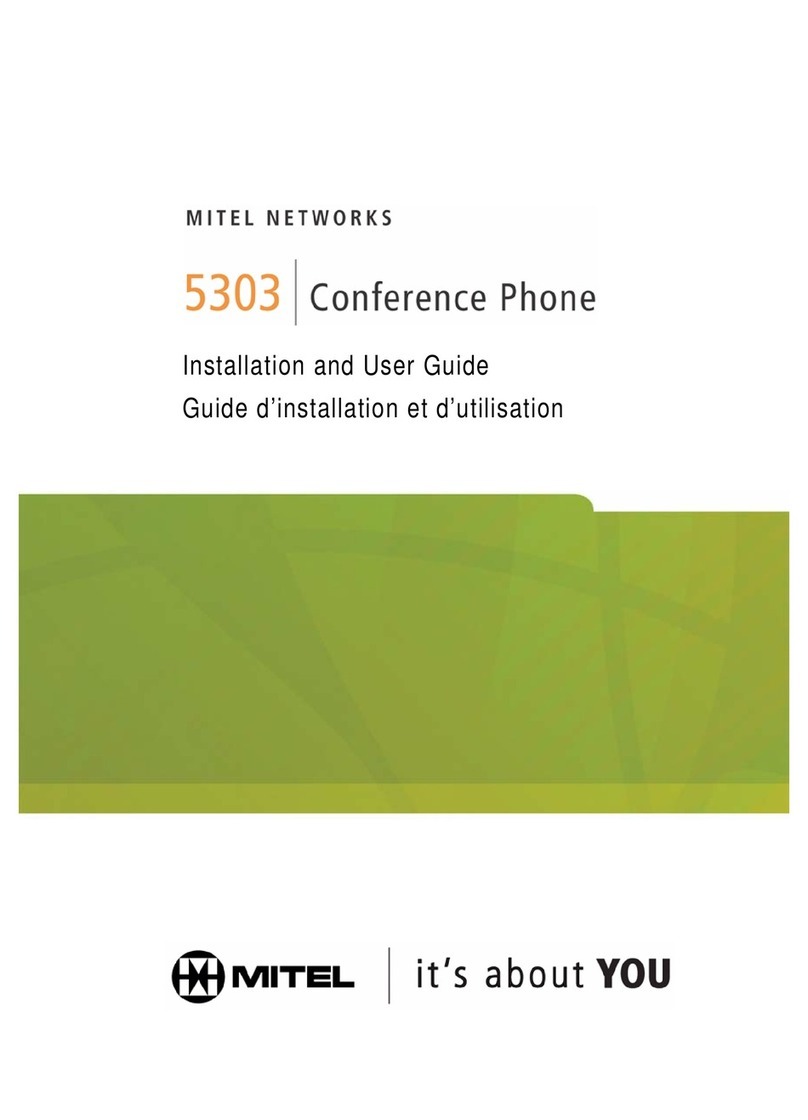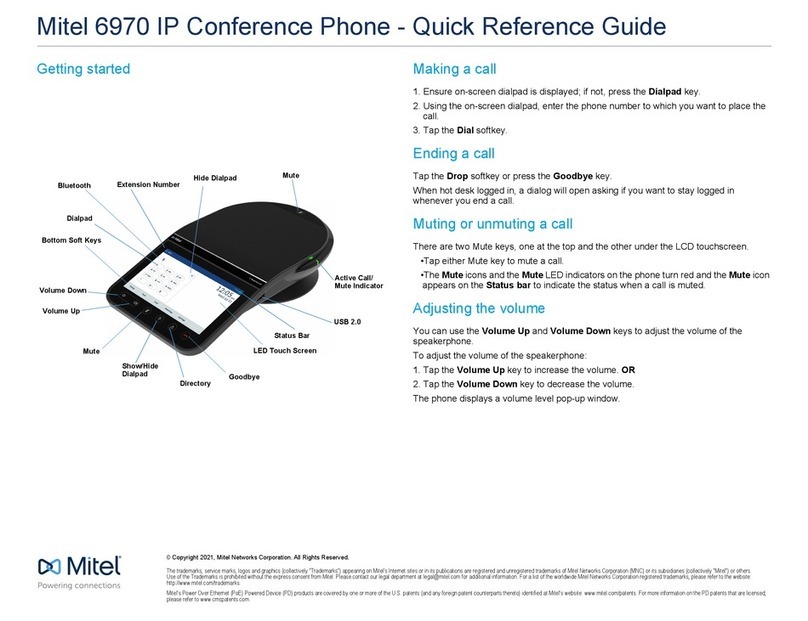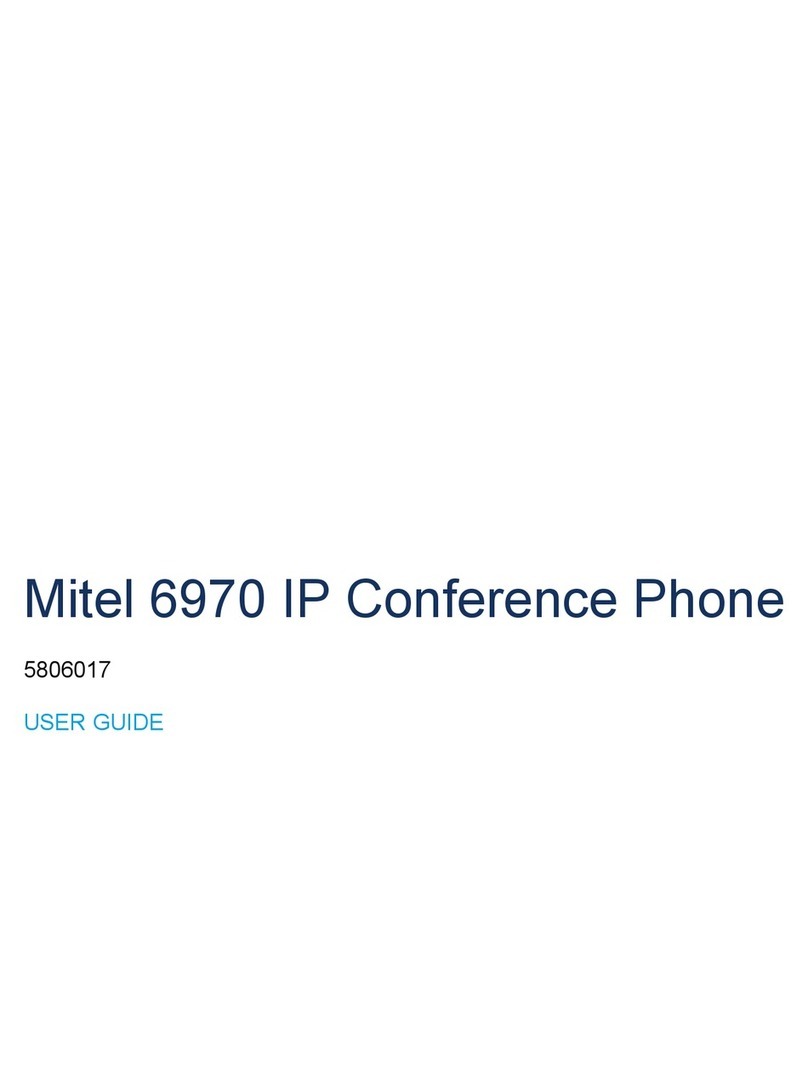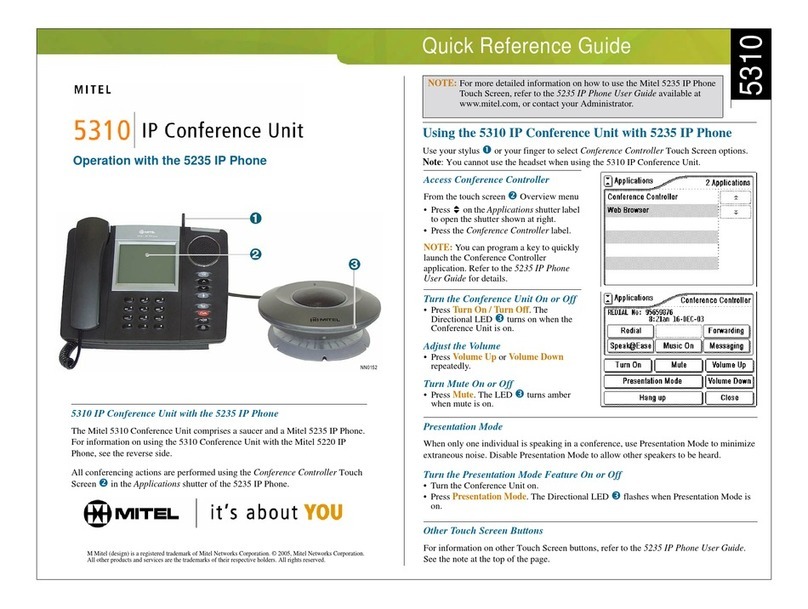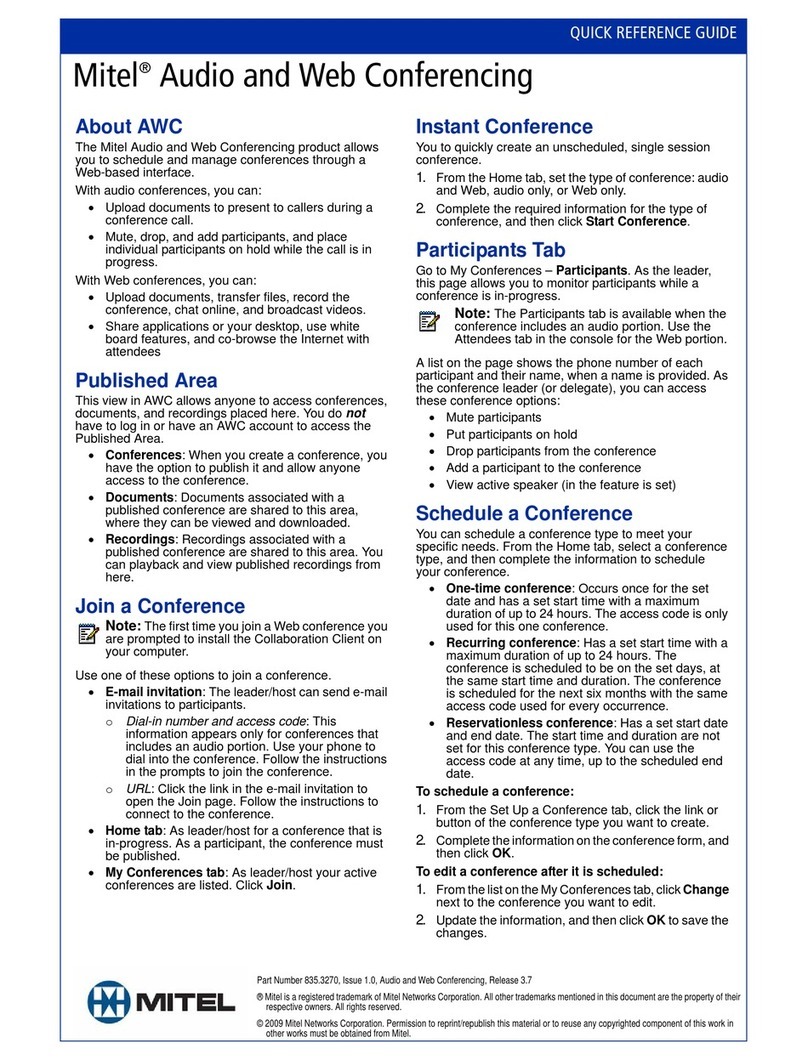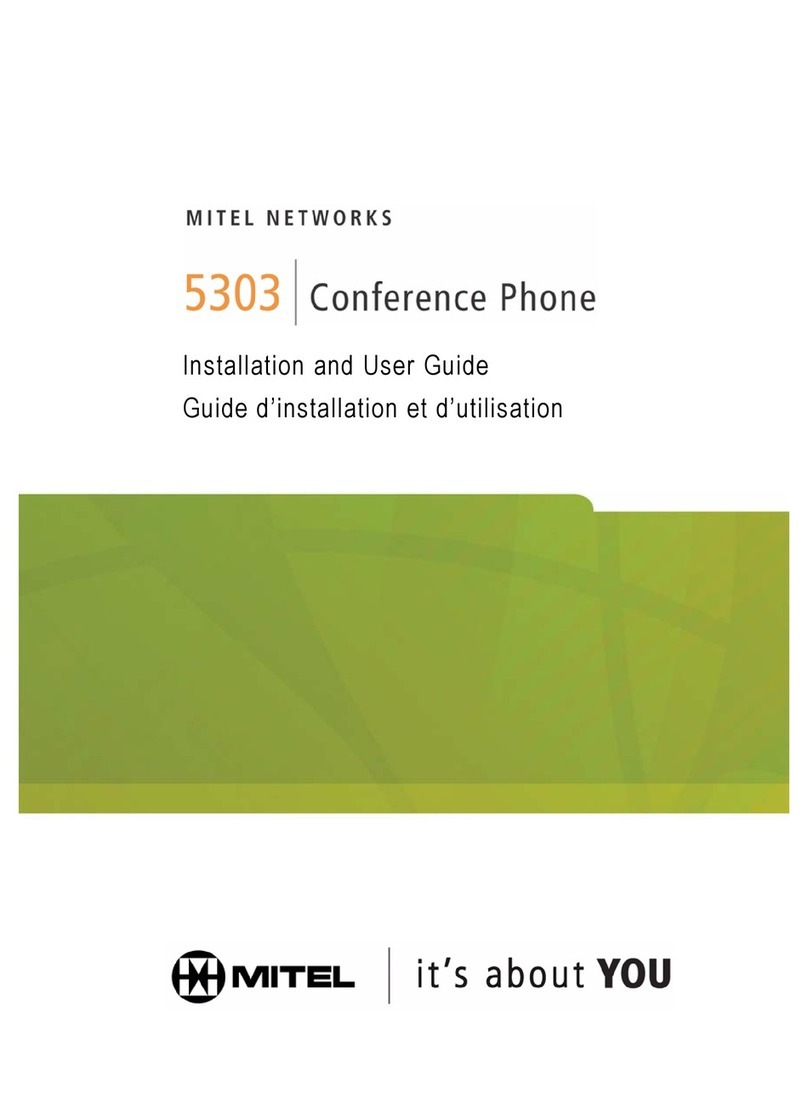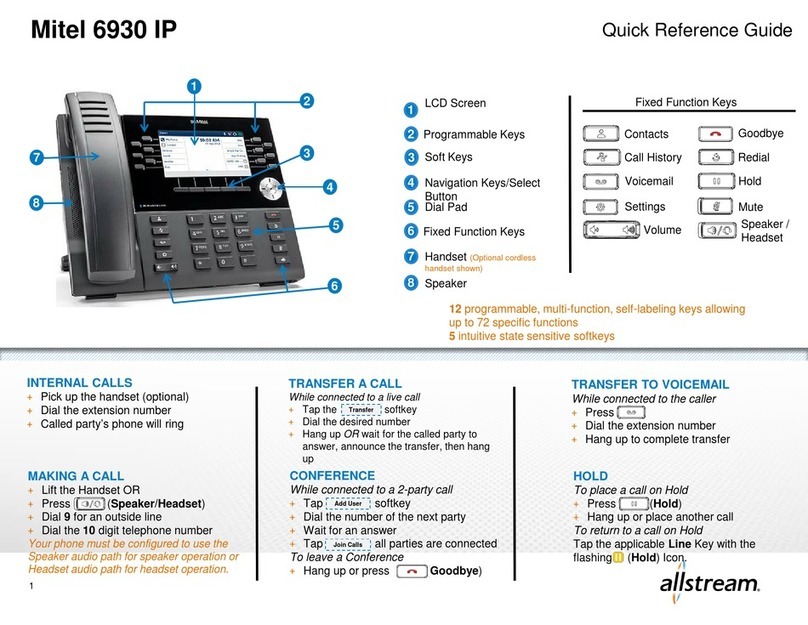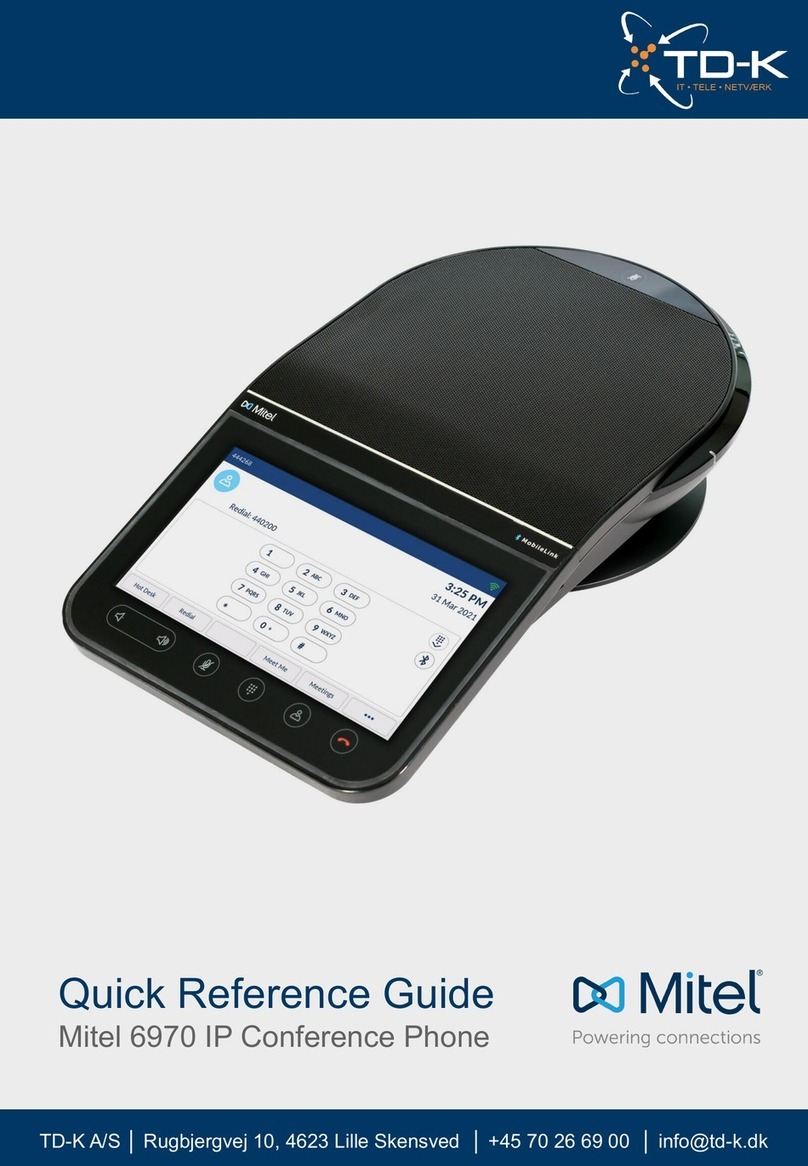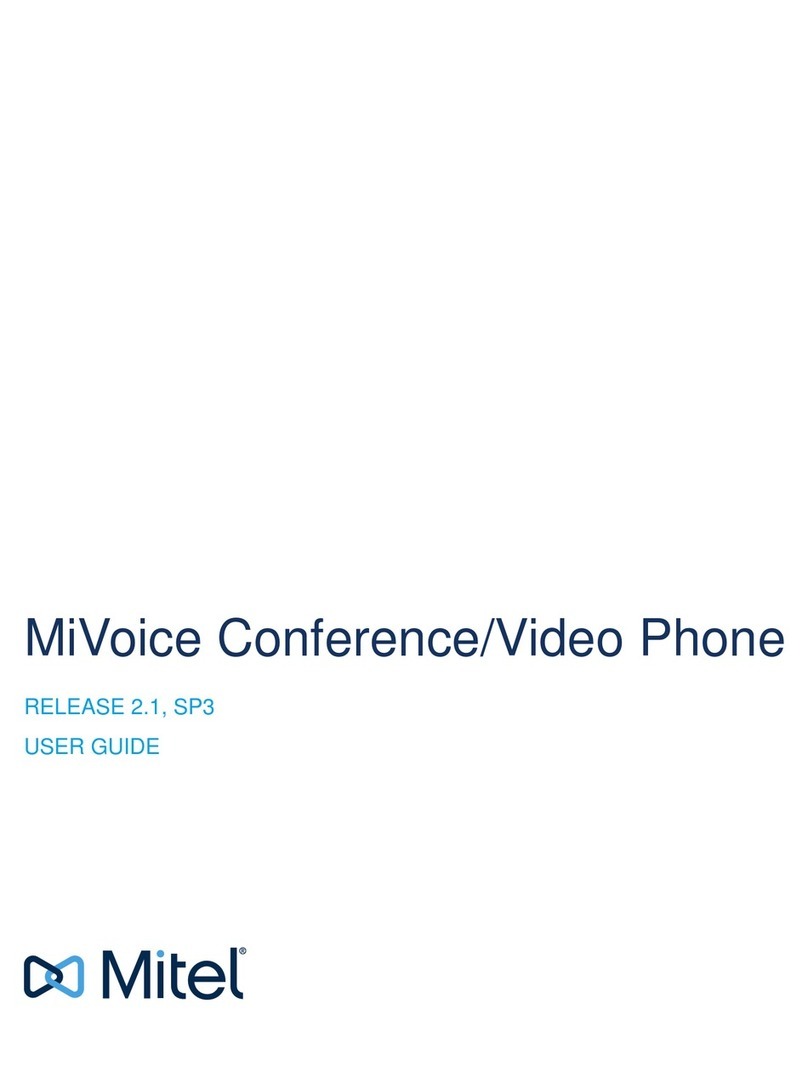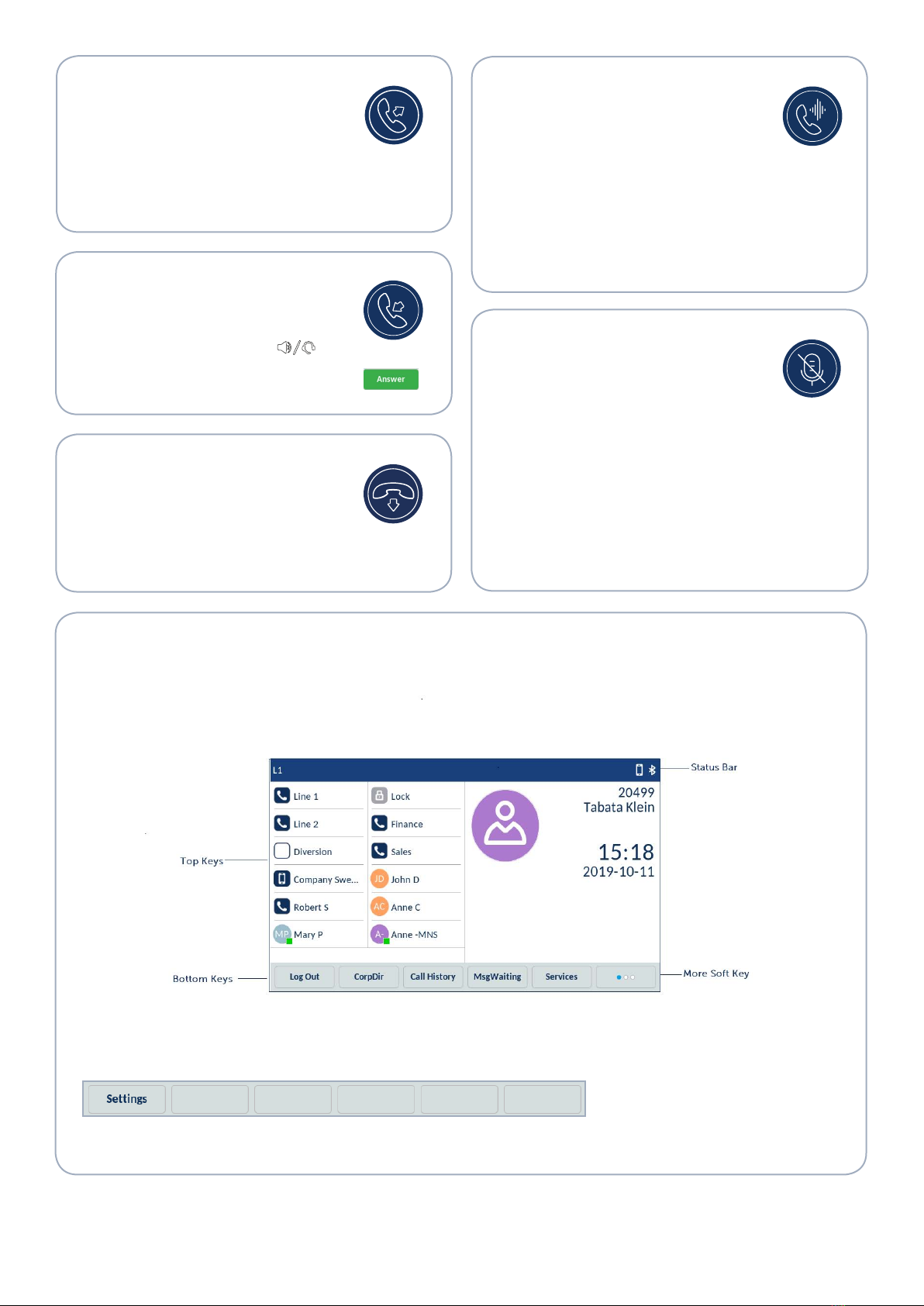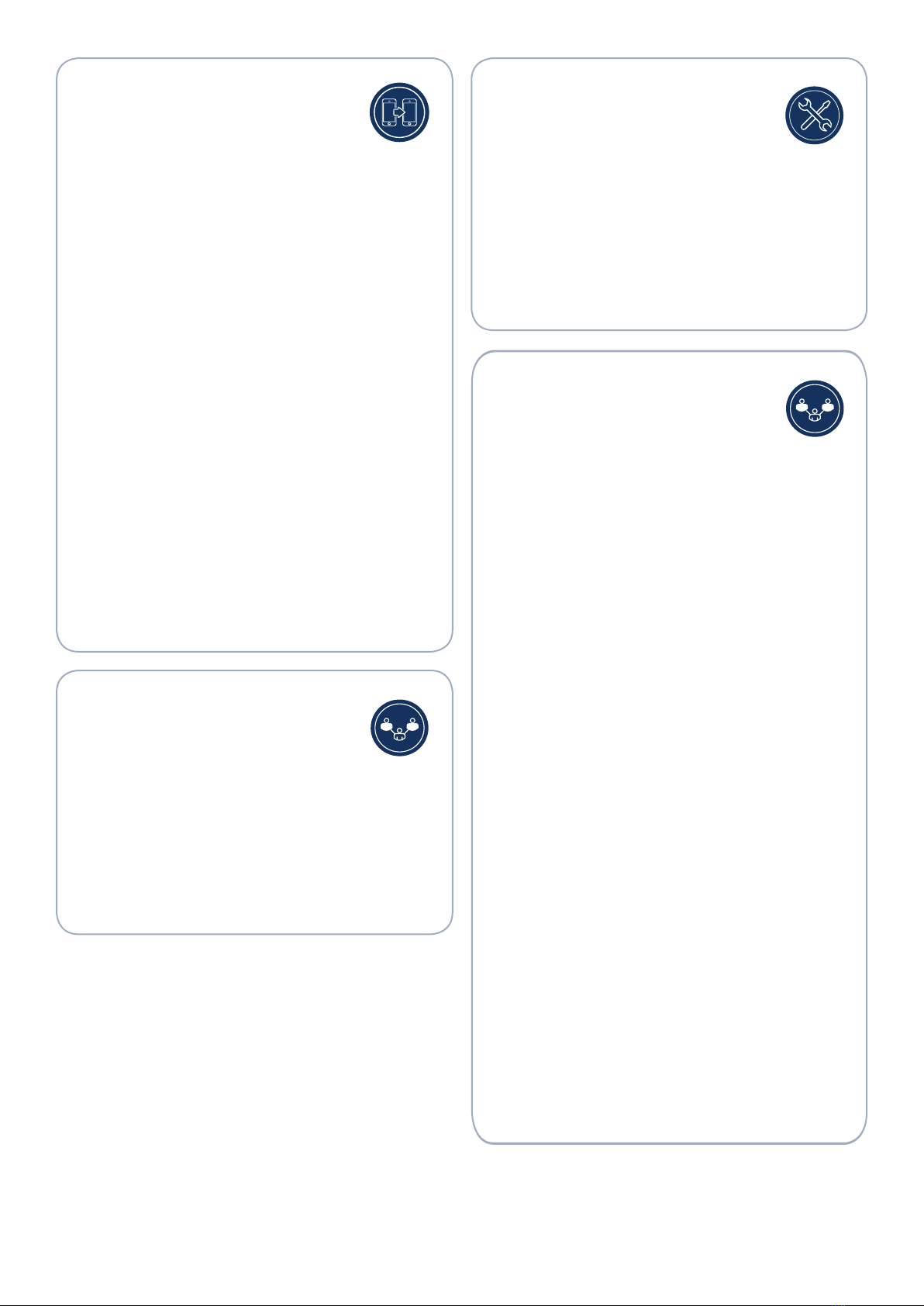1. Press and hold a blank key to add a Speed Dial number or
an existing Speed Dial key to edit it.
2. In the Label Name field, enter a label to apply to the key
by using the on-screen keyboard.
3. Tap the Number field and enter a number.
4. Tap the Save softkey.
To make a speed call, tap the key that you have programmed
with the Speed Dial functionality.
For more information about other features of the User Top
Keys
, see the Mitel 6970 IP Conference Phone User Guide.
Accessing Settings
The Settings menu allows you to customize
the phone settings, view network information,
and configure phone features. This menu provides a single
point of access to all your phone settings. Available settings
include status, language, voicemail, call forward, Wi-Fi,
audio, display, and so on. If you encounter issues with
the phone, you can log the issue by pressing the Settings
softkey and then the Log Issue softkey.
For more information about phone settings, see the
Mitel
6970 IP Conference Phone User Guide.
Programming User Softkeys
User Top Keys
You can program User Top Keys on your Mitel 6970 IP
Conference Phone by pressing and holding a blank top key
for a configured duration.
Note: Use of the press and hold feature to program
User Top Keys must be first enabled by your System
Administrator.
User Top Keys allow configuring Speed Dial and other
telephony functions.
The Speed Dial key allows you to dial a specified number
with one tap of the key.
To program or edit a Speed Dial key, do the following:
1. During a call, tap the Xfer softkey.
2. Enter the extension number (or the outside number) of
the other party on the dialpad.
3. Tap the Xfer softkey to complete a blind call transfer.
or
Press Dial and remain on the line to speak with the person
before pressing the Xfer softkey or the Goodbye key.
After the call is transferred, the phone returns to the Home
screen.
To perform a direct transfer, do the following:
1. Ensure you have the function enable on one of the
phones softkeys. (Administrator need to set the speed-
dial/Xfer softkey).
2. Once the incoming call is ringing on the phone tap the
dedicated speed-dial/Xfer key and the call is directly
transfered to this specific extension.
Transferring a call
The Mitel 6970 IP Conference Phone supports
three types of call transfer:
Blind Transfer:
You can transfer a call directly to another
extension without consulting with the person receiving the
call.
Consultative Transfer:
You can consult with the person you
are transferring the call to, before you complete the transfer.
To do this, simply remain on the line to hear from the person
at the other end.
Direct Transfer:
You can transfer an incoming call directly to
an other predefined extension, without first answering it.
To perform a blind or a consultative transfer, do the
following:
• While on an active call, tap the Xfer softkey.
• This automatically places the call on hold
and allows you to dial a contact you would like to add to
the call.
• Dial the number using the on-screen dialpad
Or
Close the dialpad to dial a contact by using a Speed Dial
key.
• Wait for an answer, consult, and then tap the Conf
softkey to create a conference call.
Creating a conference call
User Bottom Keys
You can program User Bottom Keys on your Mitel 6970 IP
Conference Phone Web user interface.
User Bottom Keys allow you to configure Hold function. By
default, the Hold Softkey is not enabled on the phone. The
system administrator must configure this key using the
following steps:
1. Log into the phone Web user interface.
2. Navigate to the path Softkeys Configuration > Bottom
Keys.
3. Select the Hold option from the Type drop-down and
save the changes.
1424_EN/LZT103111 B2019-10-24