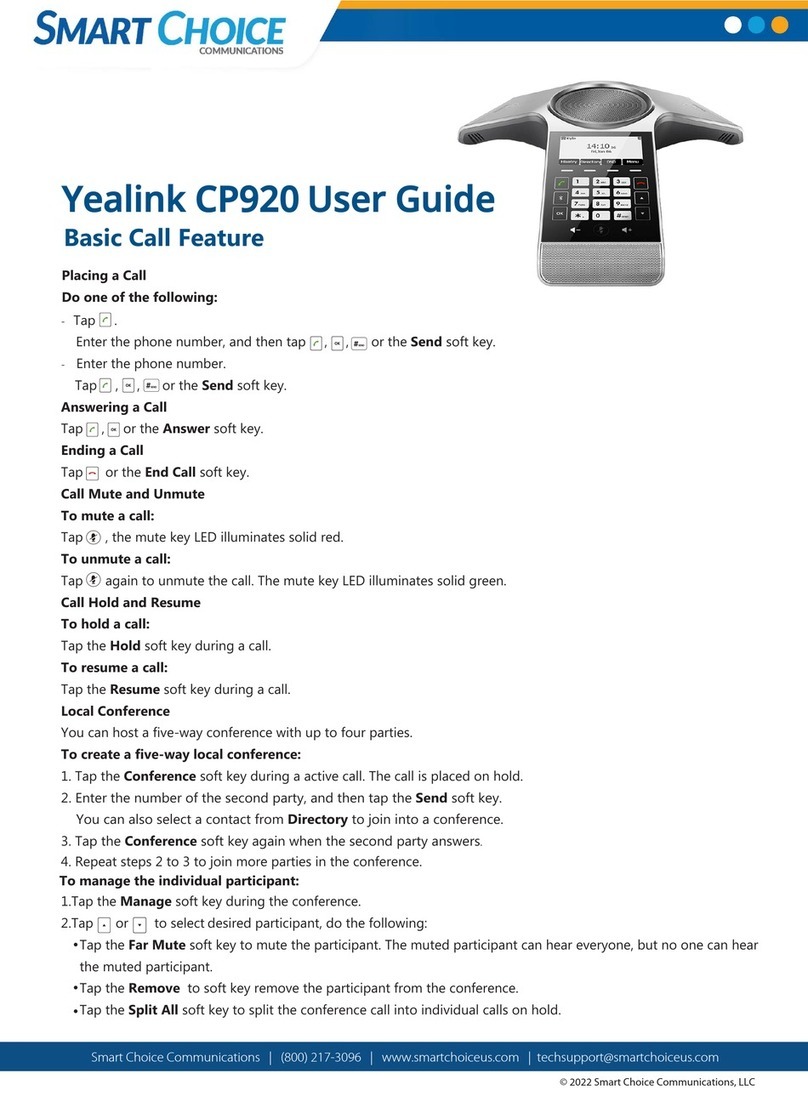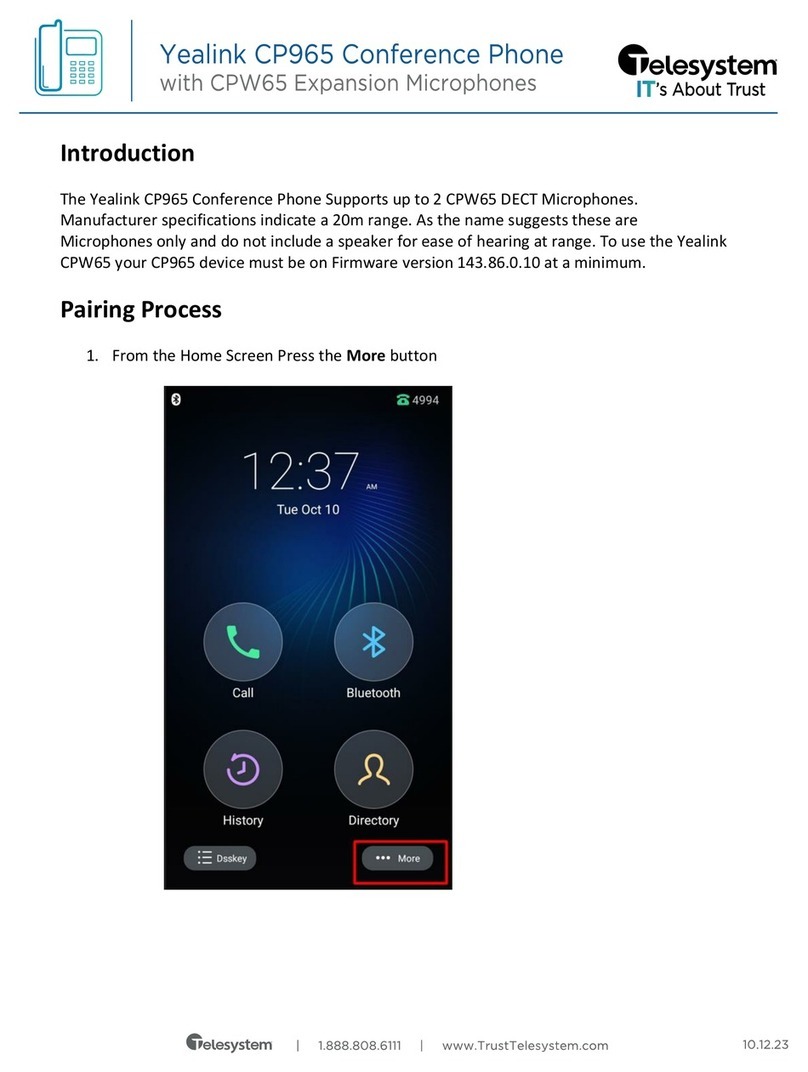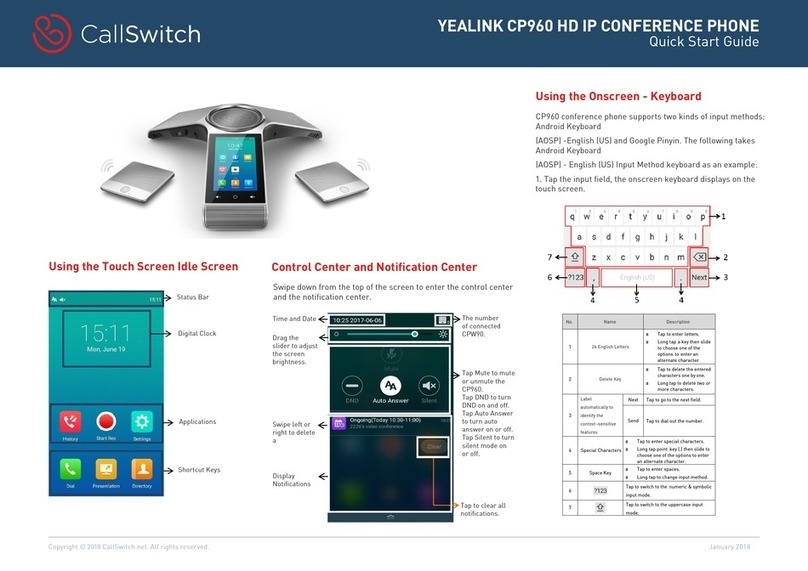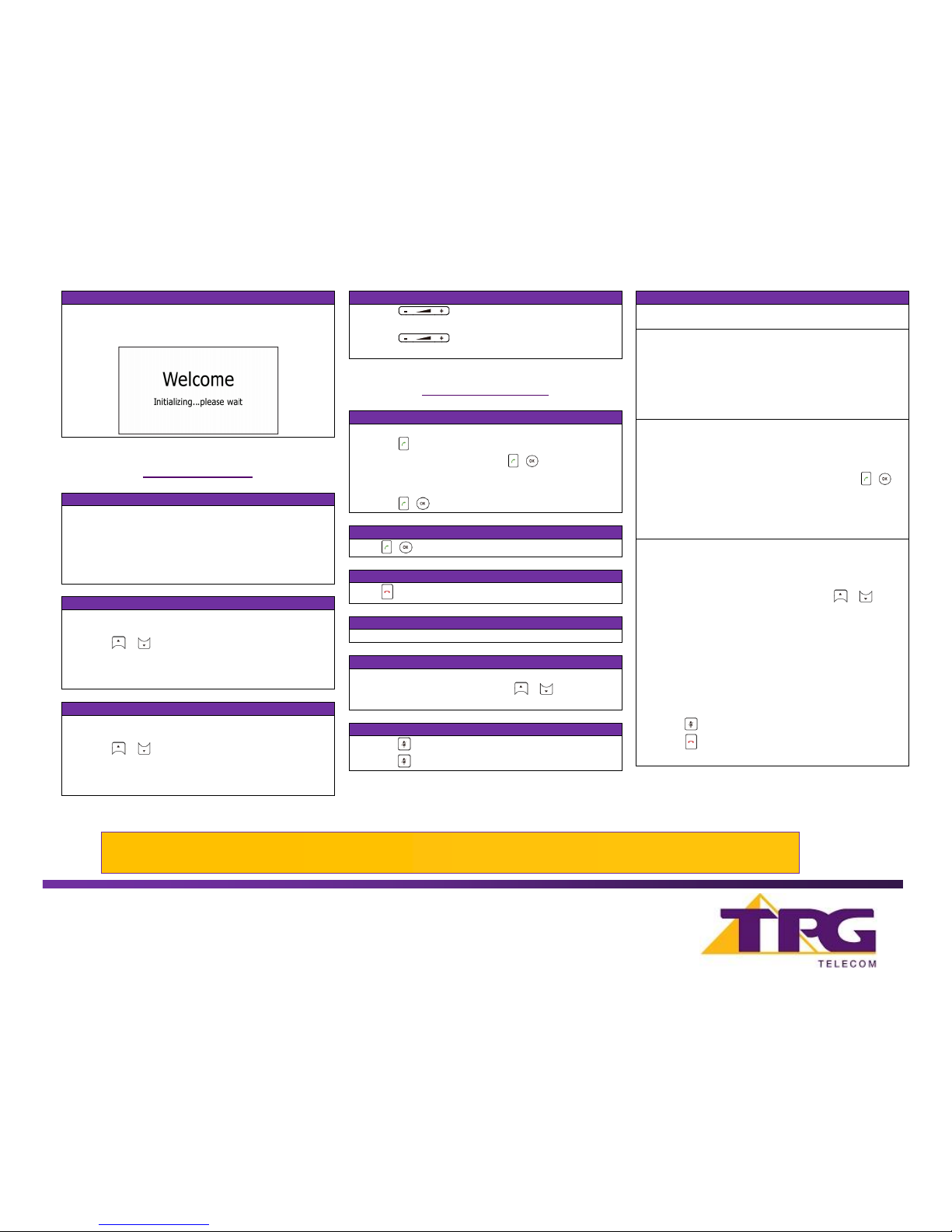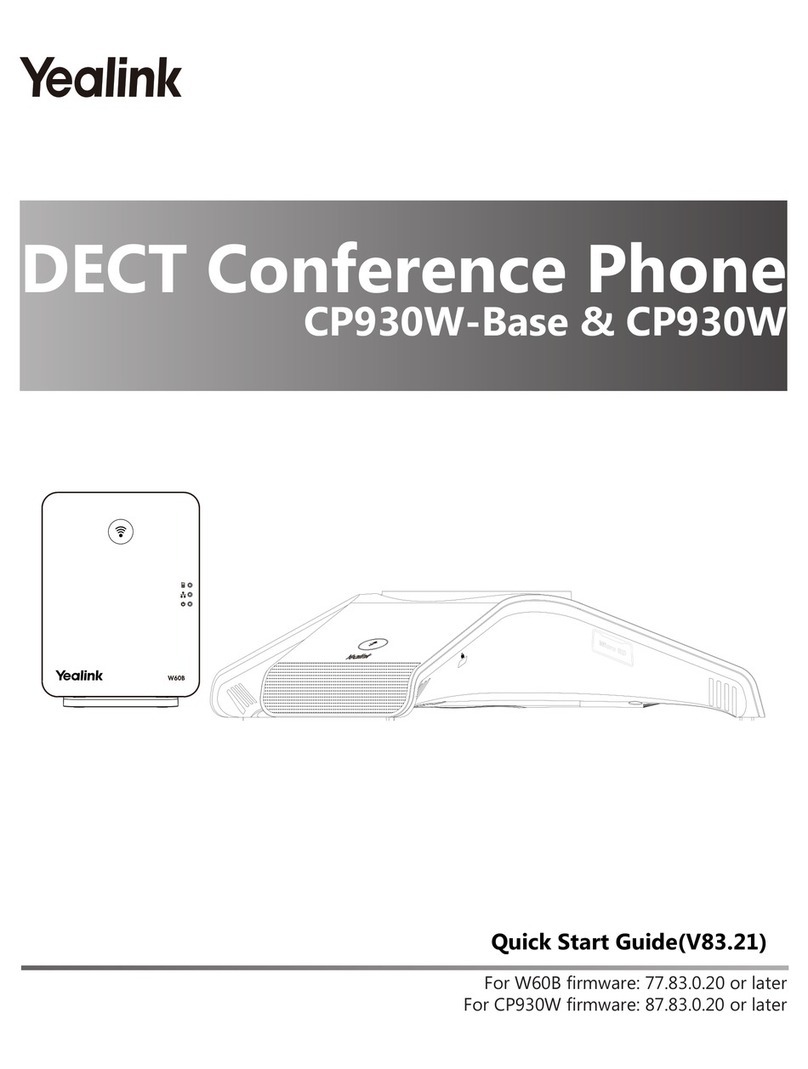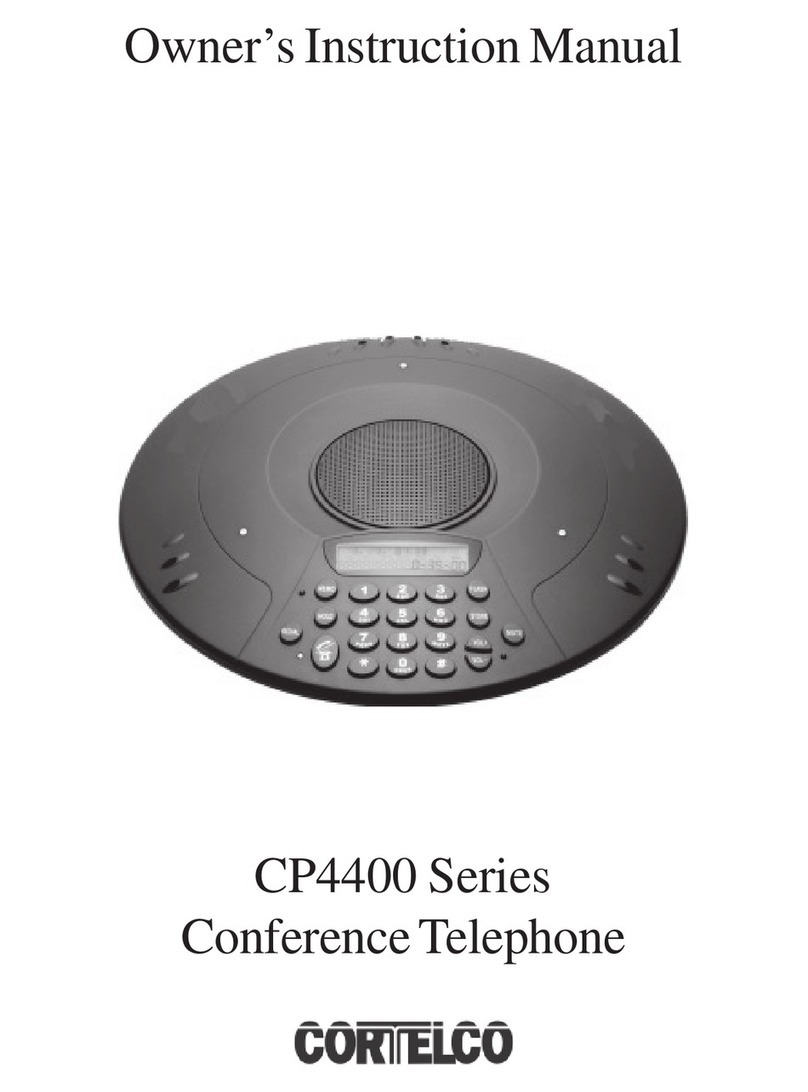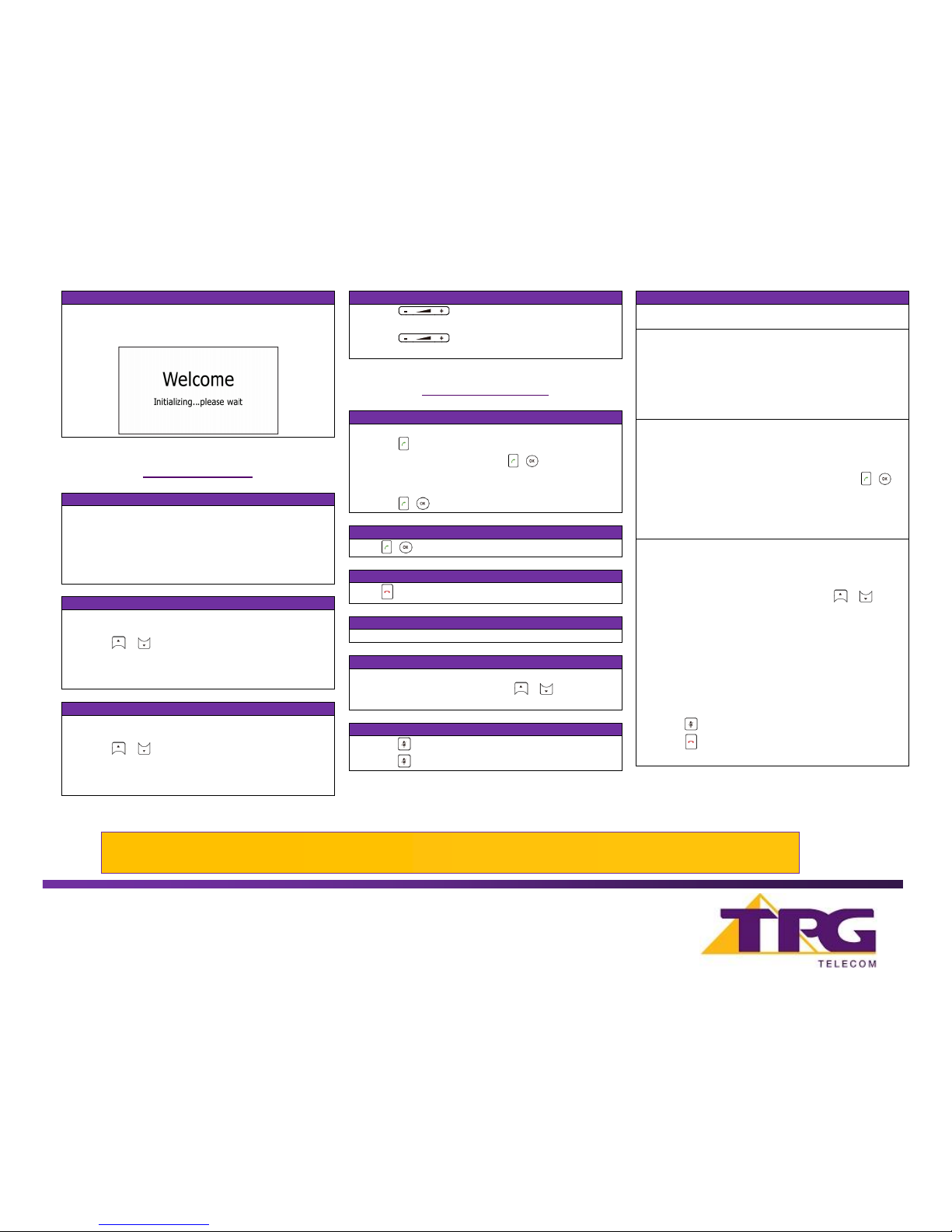
After the IP Phone is connected to the network and supplied with
power, it automatically begins the initialisation process. After
startup, the phone is ready to use (pre-configured).
Press the Directory soft key when the phone is idle, and then
select the All Contacts.
Press the Add soft key to add a contact.
Enter a unique contact name in the Name field and contact
numbers in the corresponding fields.
Press the Add soft key to accept the change.
Press the Directory soft key when the phone is idle, and then
select All Contacts.
Press or to select the desired contact, press the
Option soft key and then select Delete.
Press the Ok soft key when the LCD screen prompts “Delete
Selected Items?”
Press the Directory soft key when the phone is idle, and then
select All Contacts.
Press or to select the desired contact, press the
Option soft key and then select Detail.
Edit the contact information.
Press the Save soft key to accept the change.
Press during a call to adjust the receiver
volume of the speaker.
Press when the handset is idle to adjust the
ringer volume.
Do one of the following:
-Press .
Enter the number, and then press , , or the Send soft
key.
-Enter the number.
Press , , or the Send soft key.
Press , , or the Answer soft key.
Press or the End Call soft key.
Press the Hold soft key during an active call.
If there is only a call on hold, press the Resume soft key.
If there are two calls on hold, press or to select the
desired call , and then press the Resume soft key.
Press to mute the microphone during a call.
Press again to un-mute the call.
CPE860 can host up to five-way conference call with other
parties.
To create a three-way local conference:
Press the Conf soft key during an active call. The call is
placed on hold.
Enter the number of the second party, and then press the
Send soft key.
Press the Conf soft key again when the second party
answers.
To join more parties in an established conference call:
Press the Manage soft key after the conference call is
established.
Press the NewCall soft key to place a new call.
Enter the number of the new party, and then press , ,
or the Send soft key.
Press the Conf soft key when the party answers:
Repeat above steps to join more parties in the established
conference call.
During the conference call, you can do the following:
-Press the Hold soft key to place the conference on hold.
-Press the Split soft key to split the conference call into
individual calls on hold.
-Press the Manage soft key, and then press or to
select the desired party:
oPress the Far Mute soft key to forbid the selected party
from speaking. The muted party can hear everyone,
but no one can hear the muted party.
oPress the Remove soft key to remove the selected
party from the conference call.
Press the NewCall soft key to place a new call.
oPress the Back soft key to return to the previous
screen.
-Press to mute the conference call.
-Press or the EndCall soft key to drop the conference
call.
NOTE: For more information about other IP Conference Phone features, refer to the BizPhone CPE860 IP Conference Phone User Guide
(contact your Administrator)