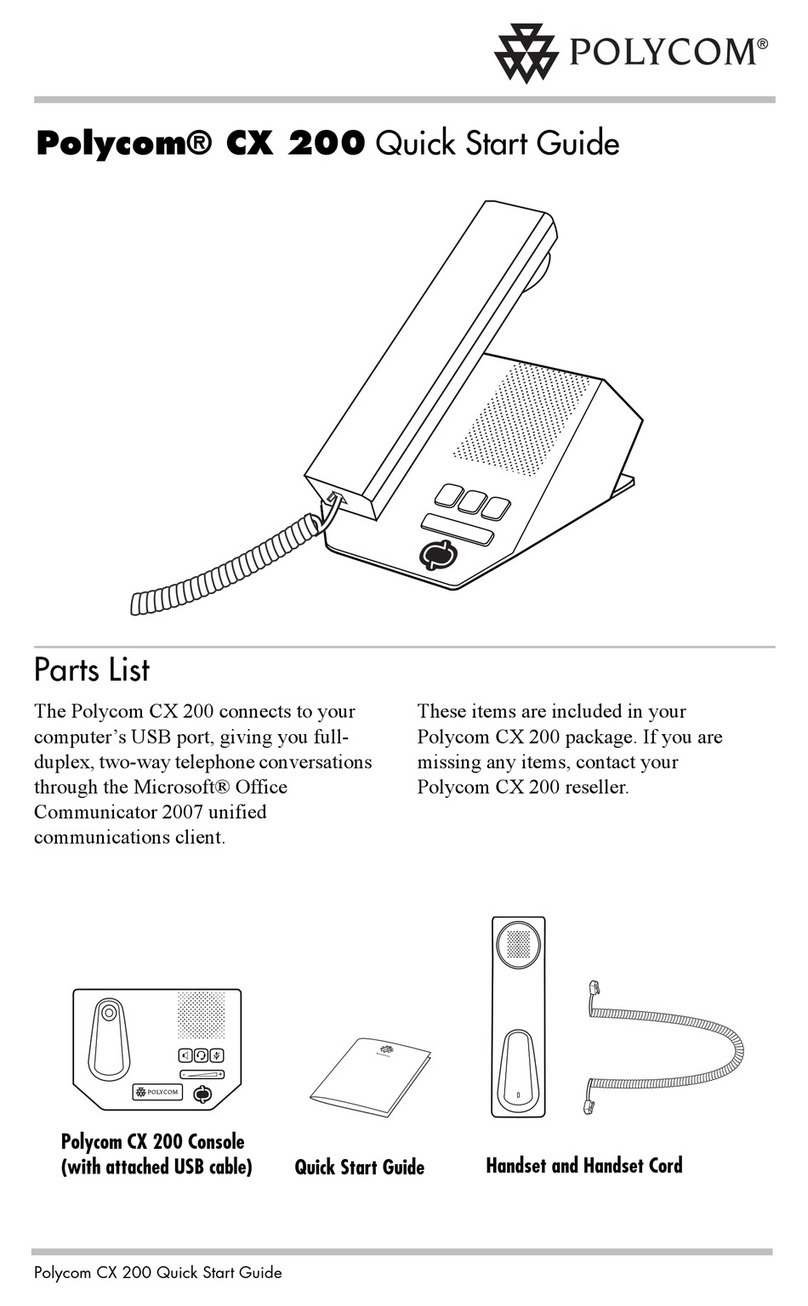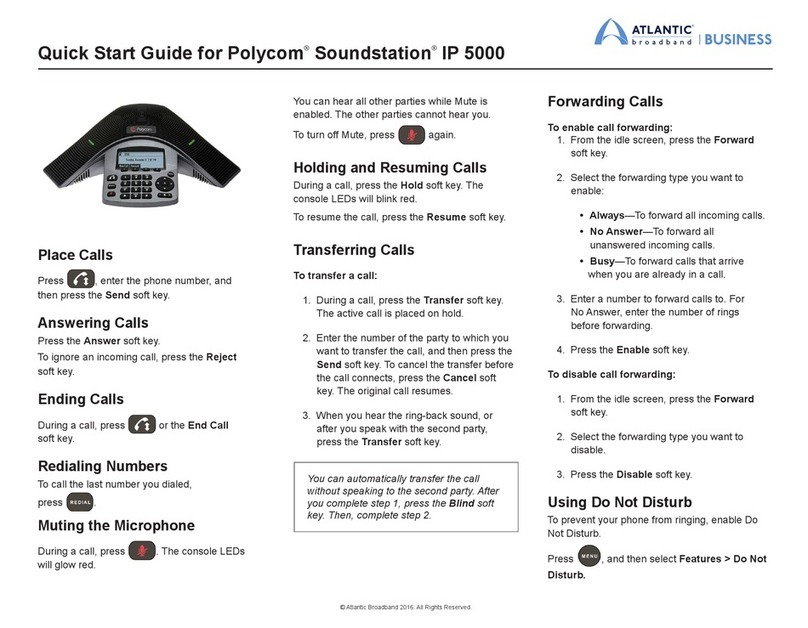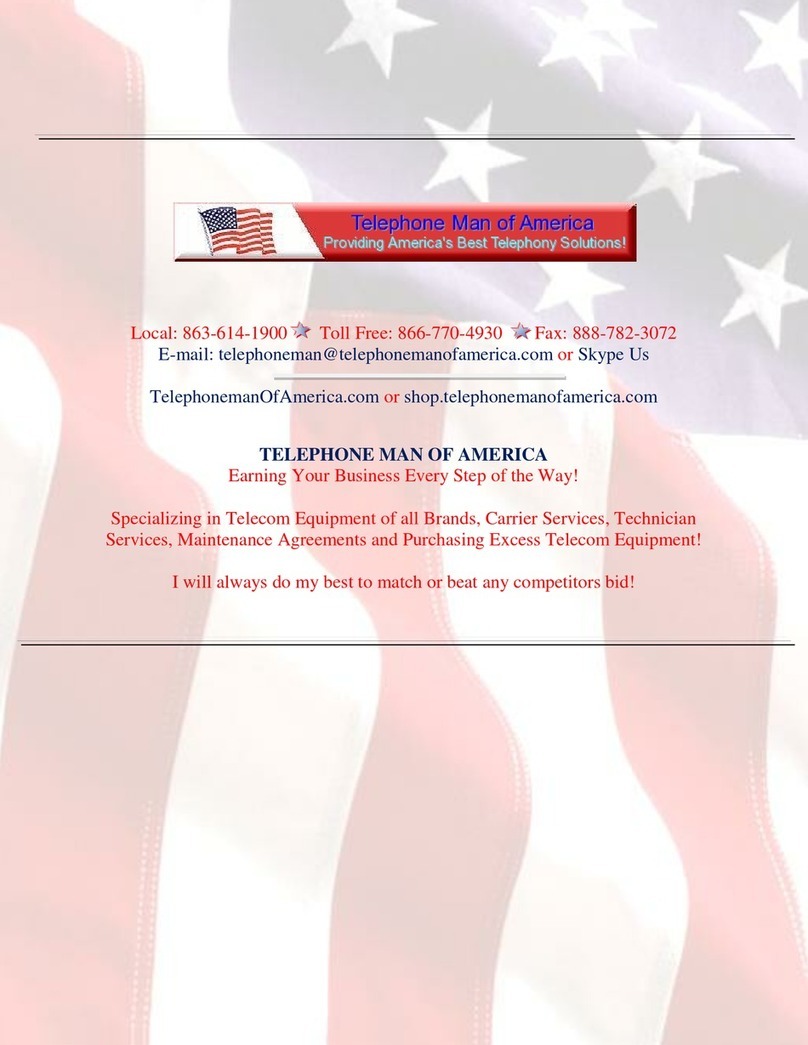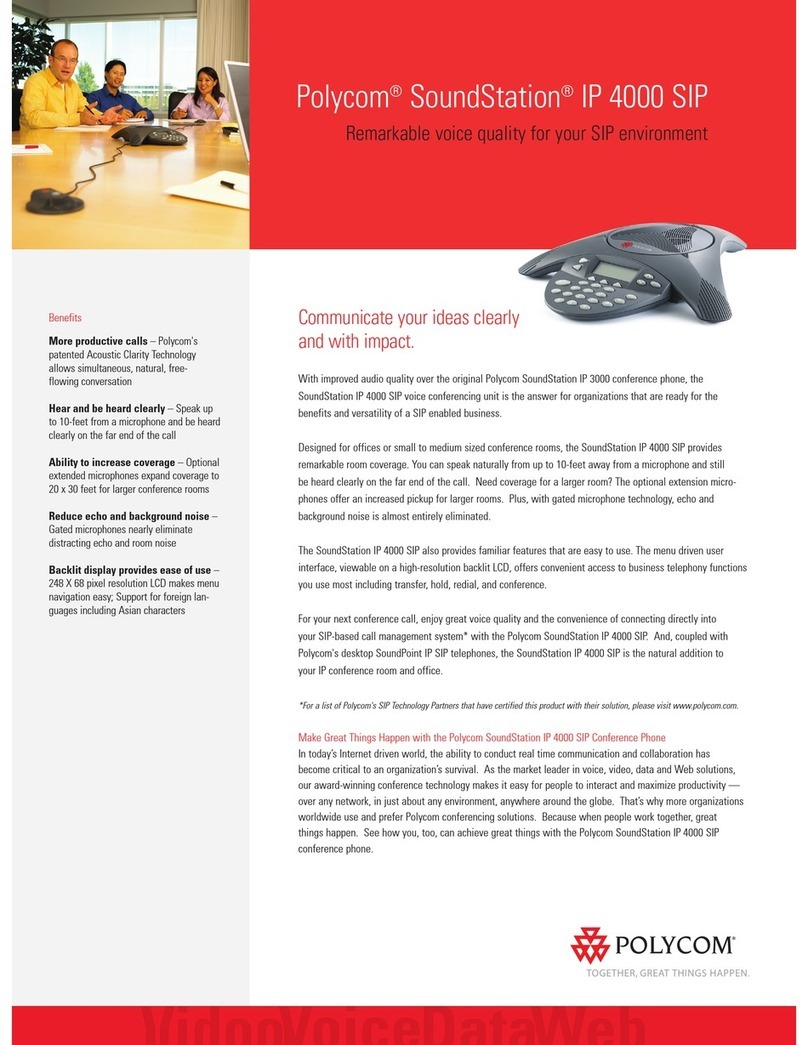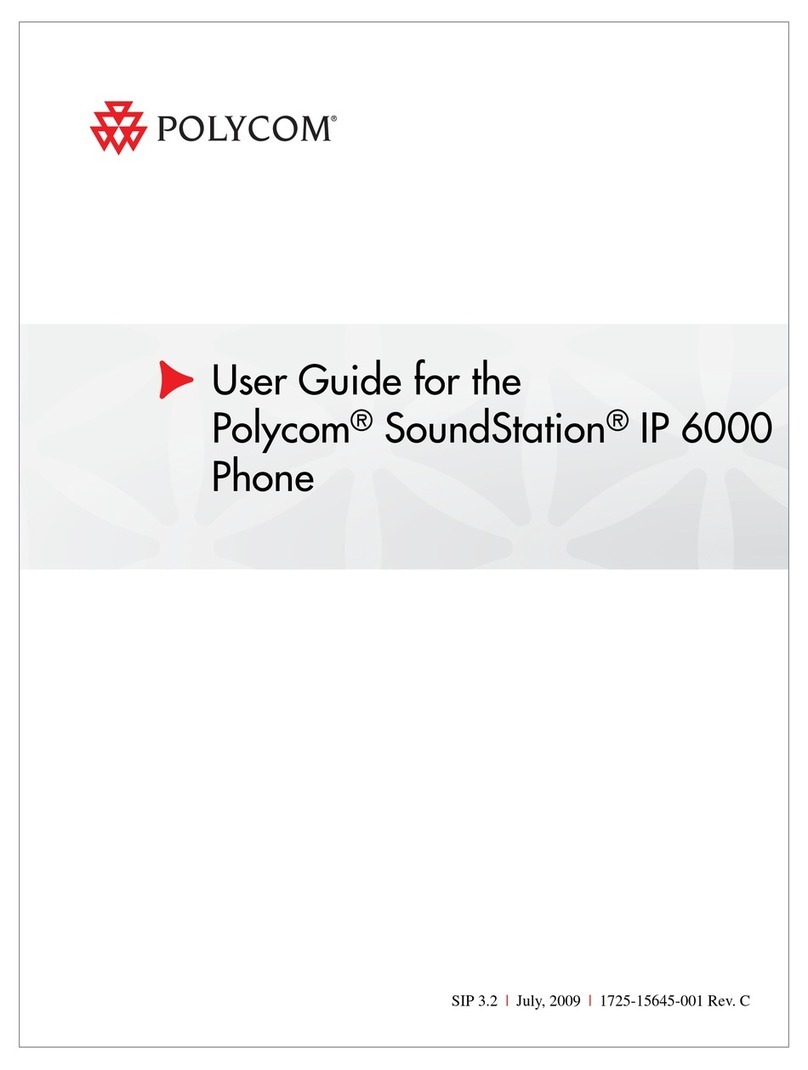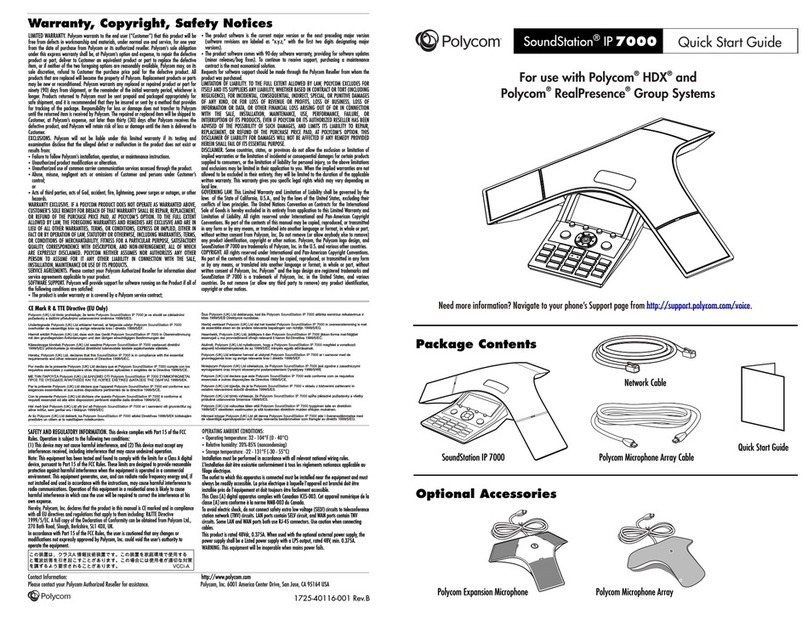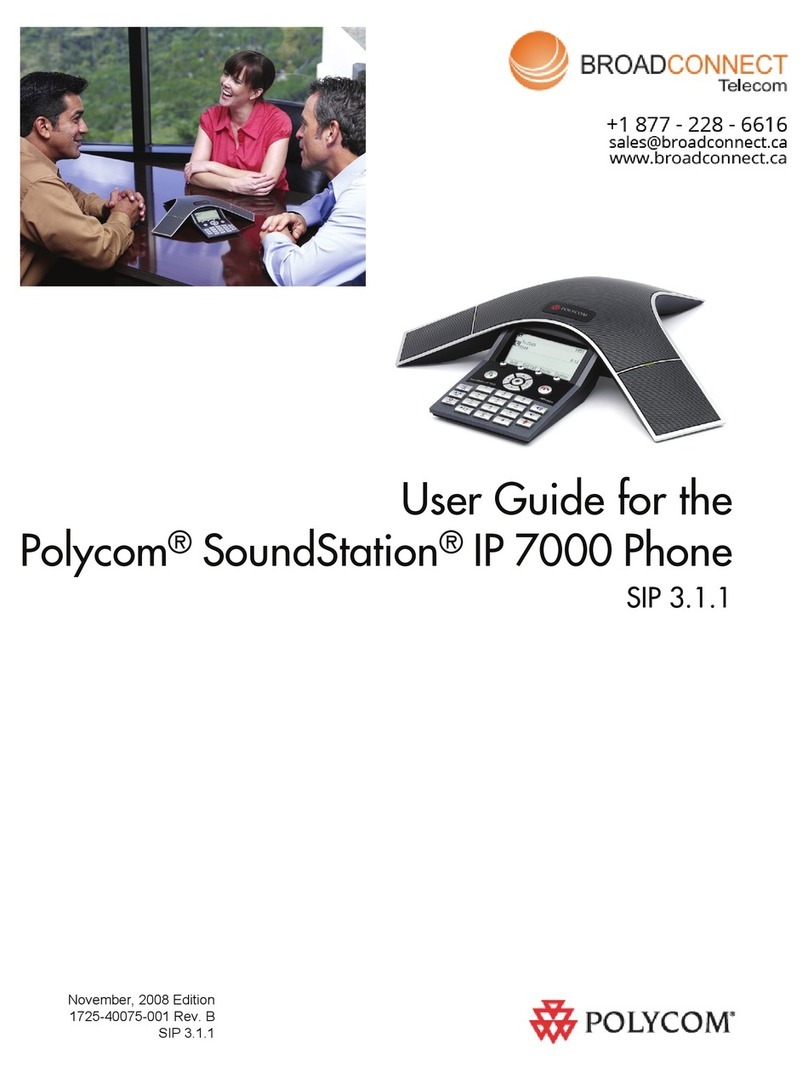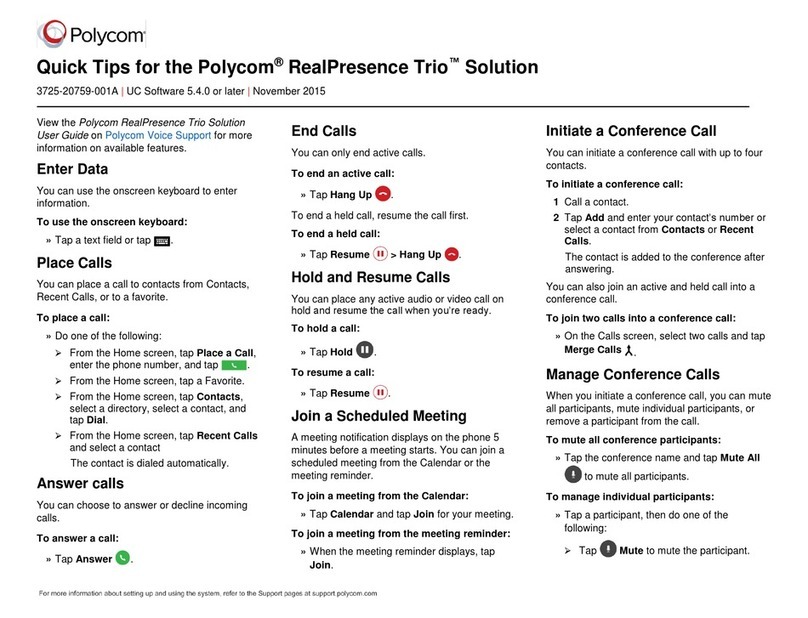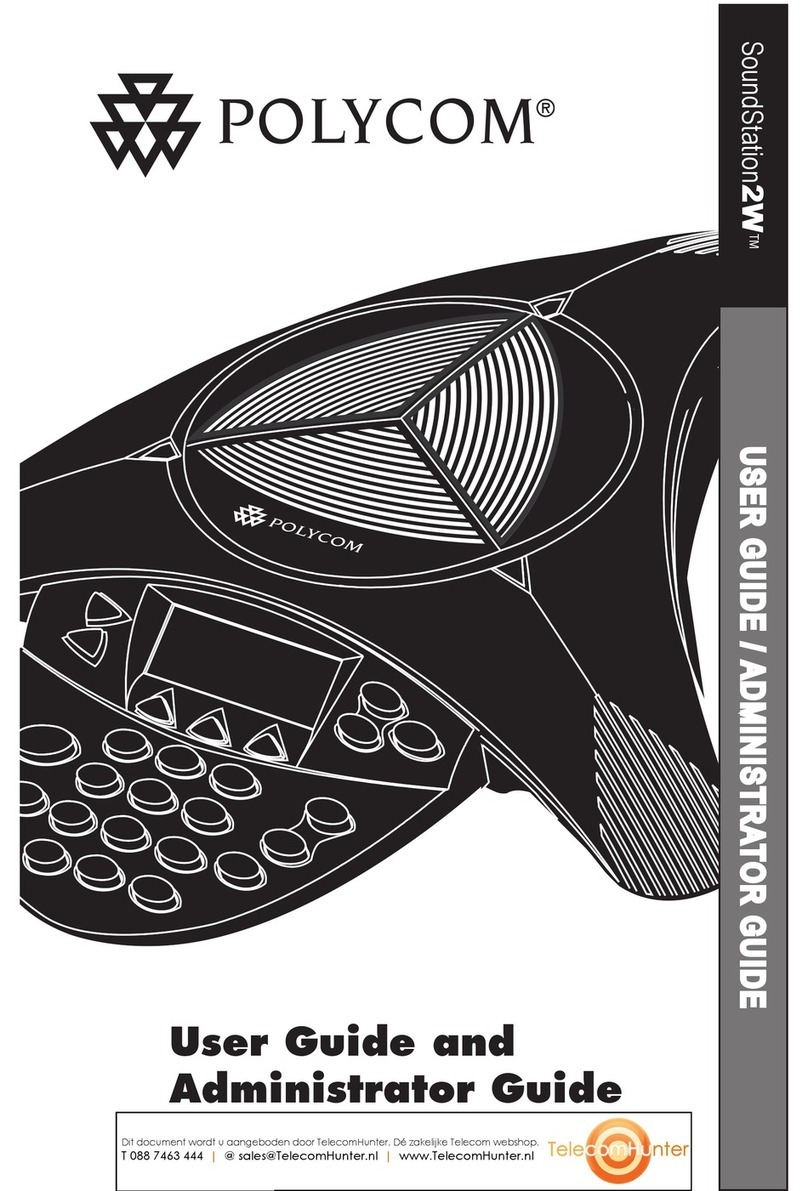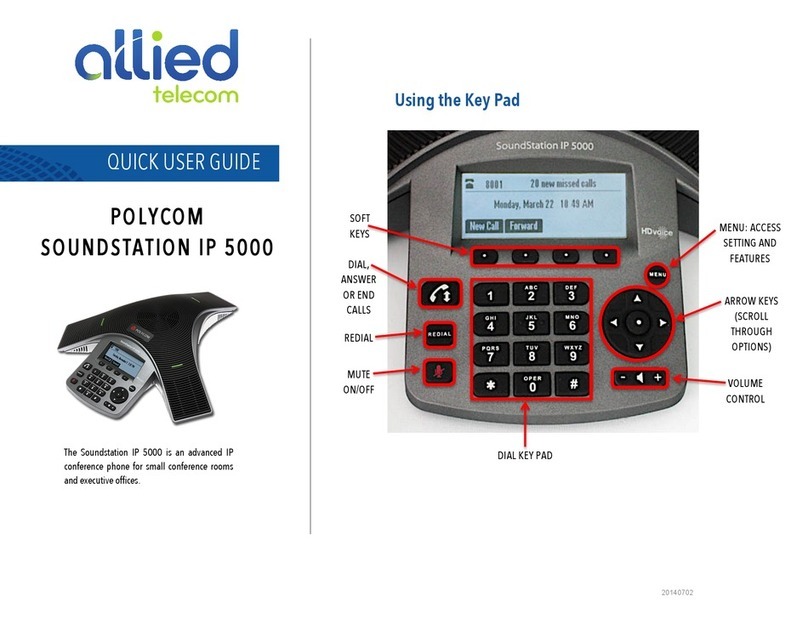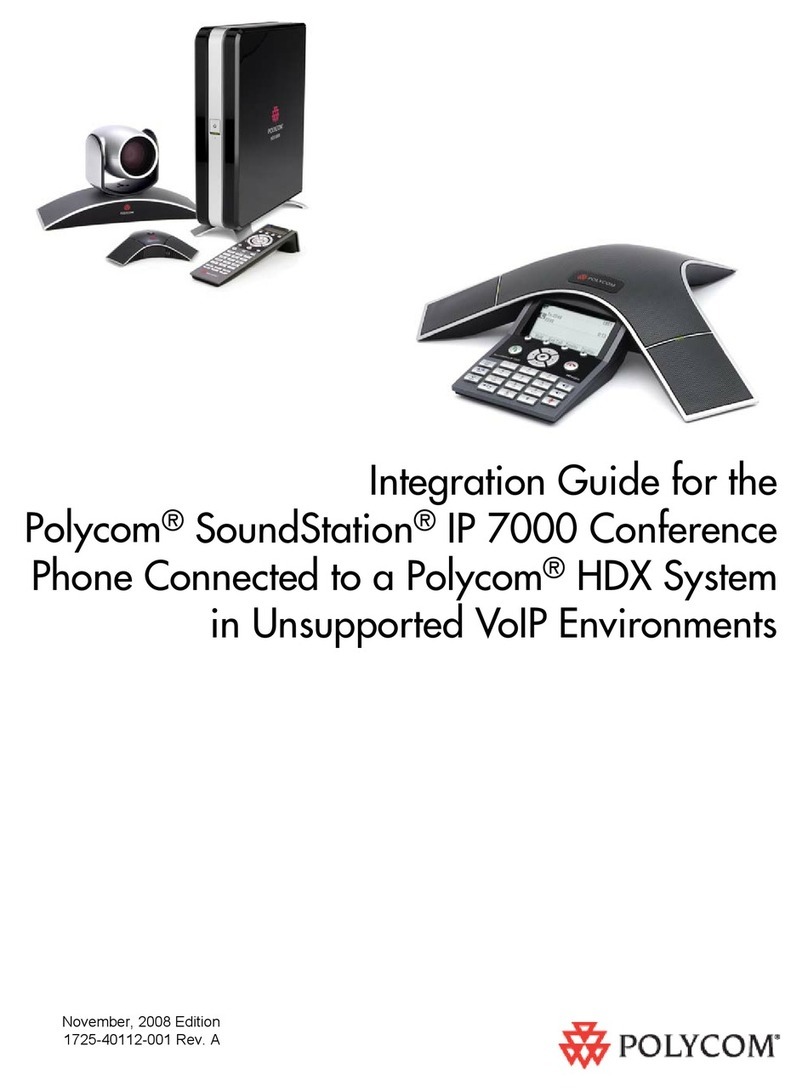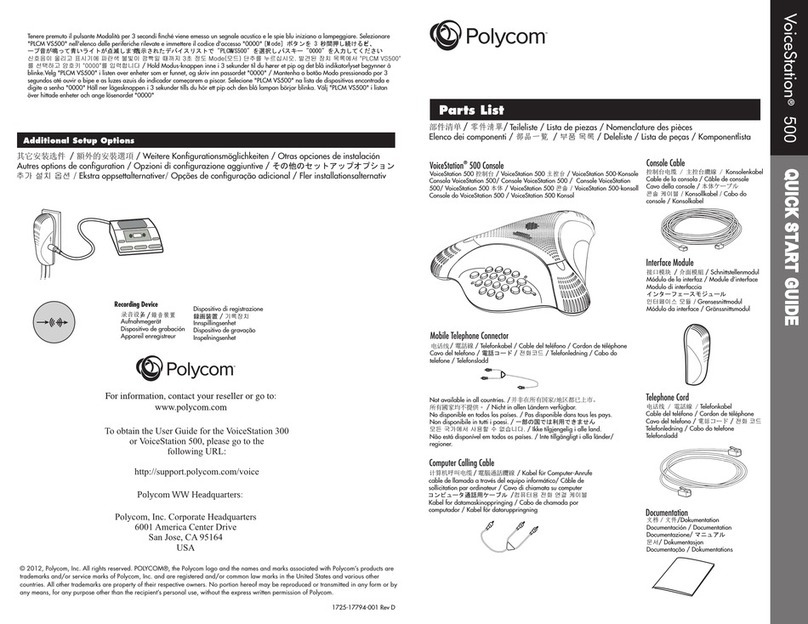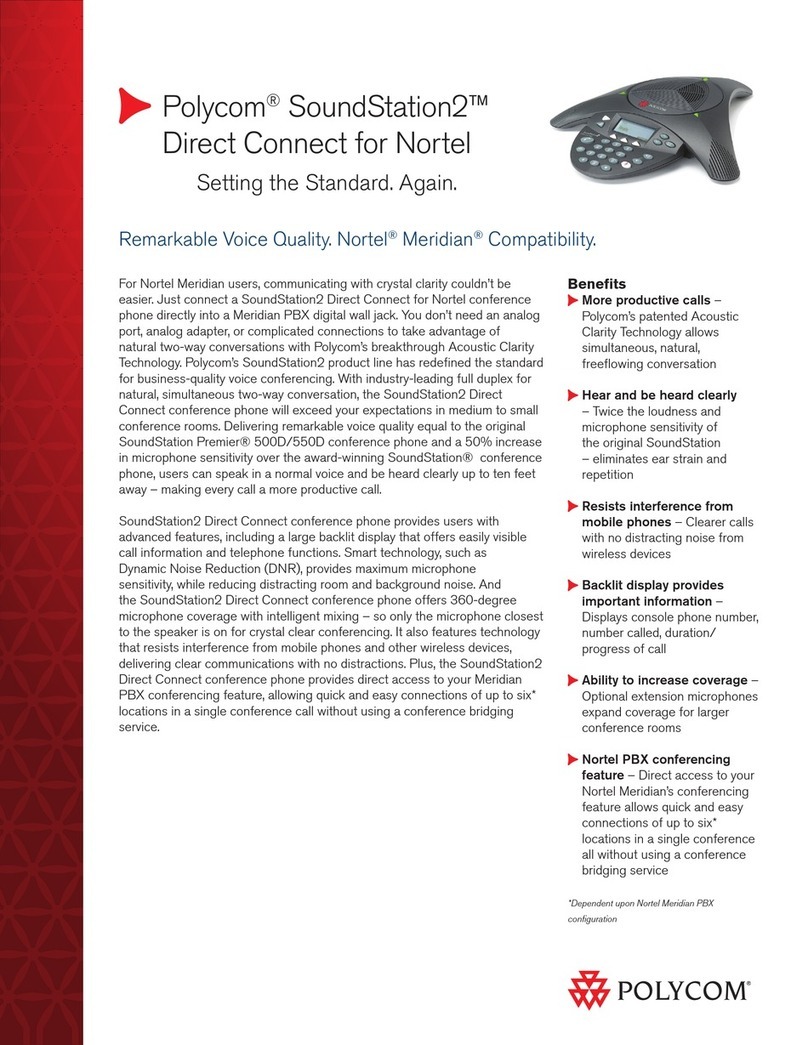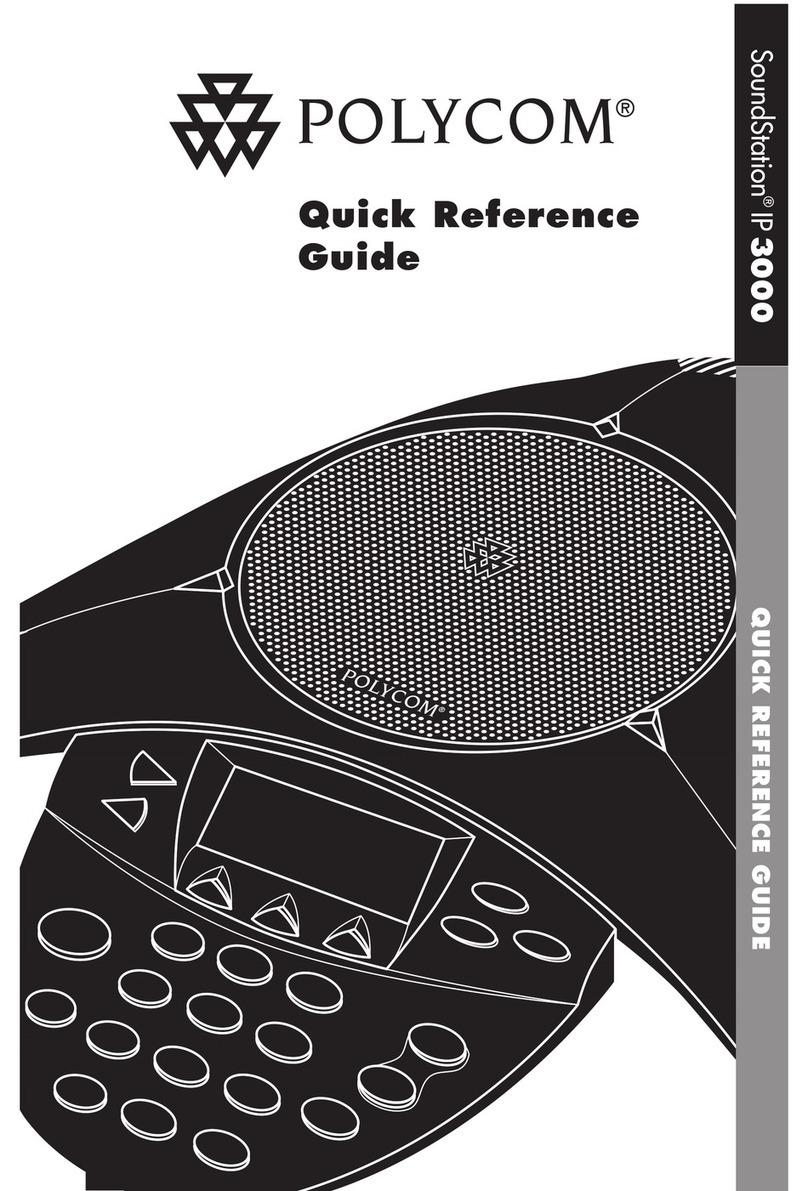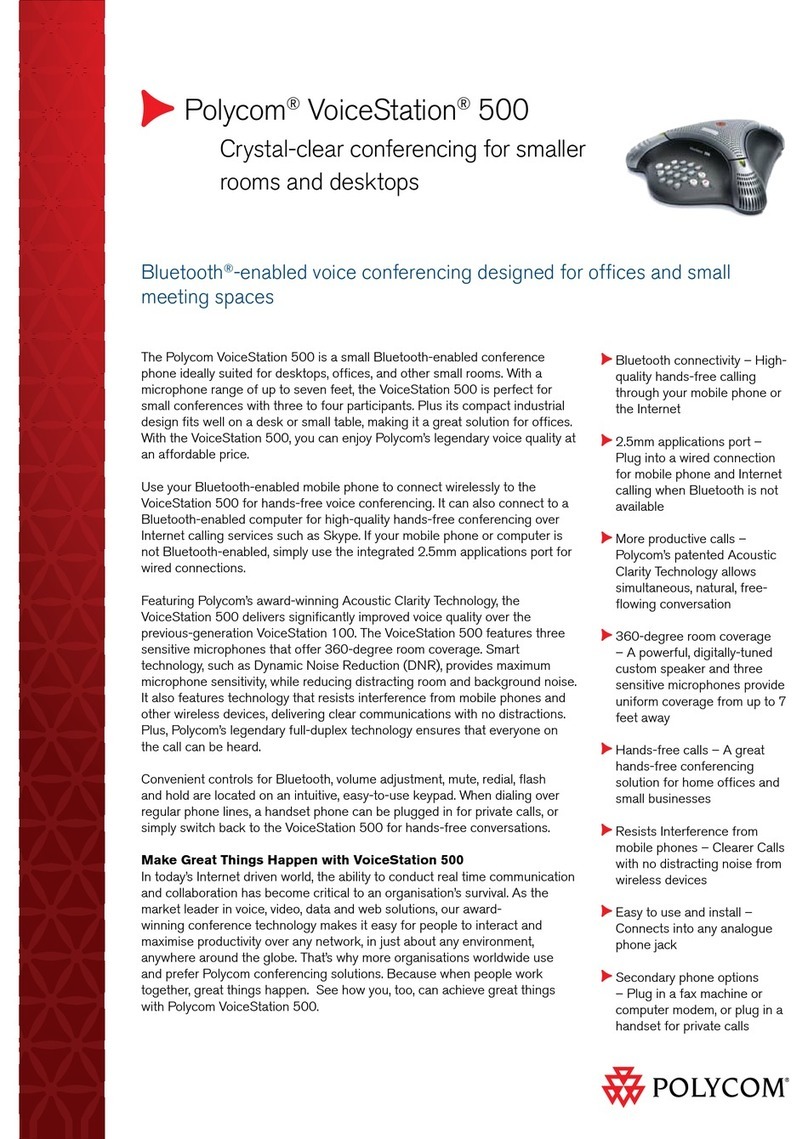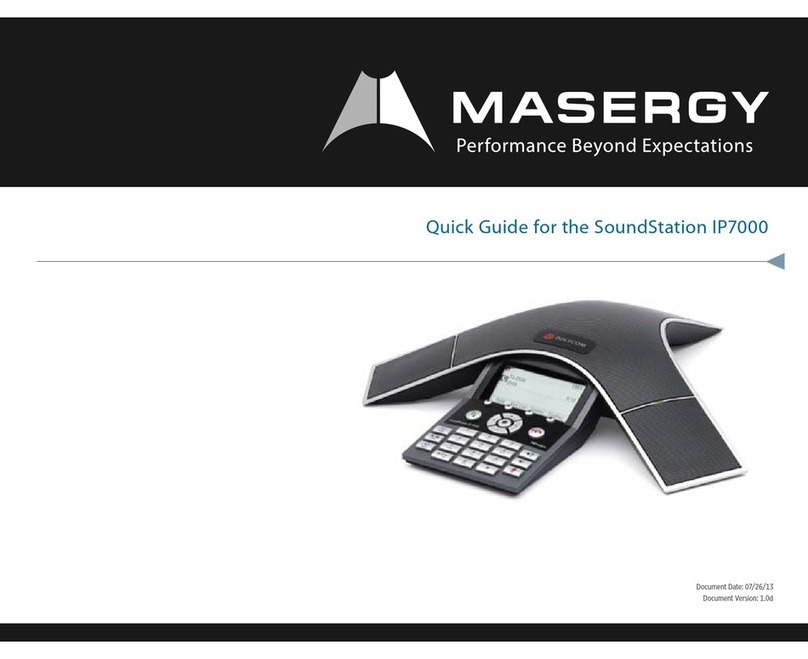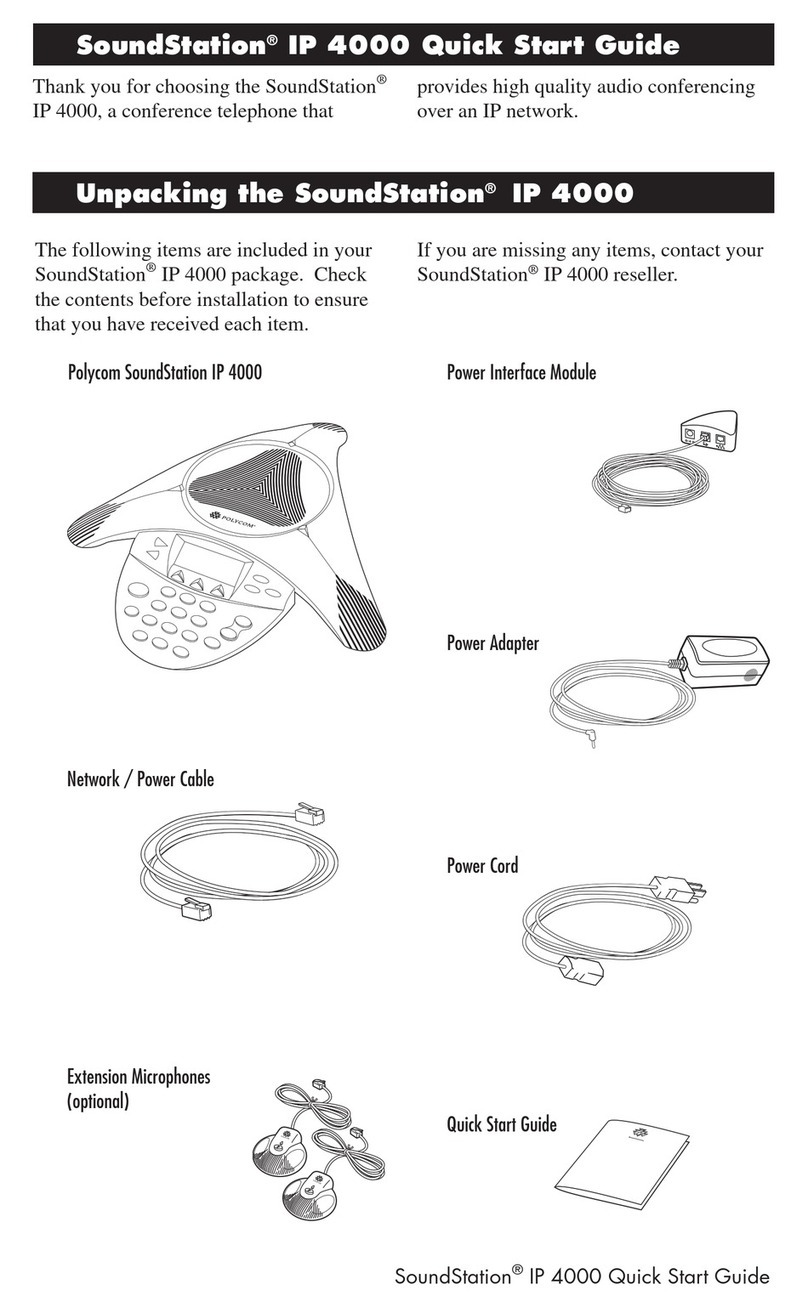Polycom IP 6000
ADVANCED
CALL
HANDLING
VOLUME
CONTROL
PLACING CALLS
Press , enter the phone number,
and then press the Send soft key.
HOSTING CONFERENCE CALLS
You can create a conference
with up to two parties. To host a
conference:
1. Call the first party.
2. After the first party answers, press
the Confrnc soft key. The active call is
placed on hold.
3. Enter the number of the second
party, and then press the Send soft
key.
4. When the second party answers,
press the Confrnc soft key. All parties
are now joined in the conference. You
can do the following:
> To put the conference on hold,
press the Hold soft key. To resume the
conference, press the Resume soft
key.
> To end the conference, press the
End Call soft key. (The other parties
will remain connected.)
> To end the conference and split
the conference into two separate calls
on hold, press the Split soft key.
HOLDING AND RESUMING
CALLS
During a call, press the Hold soft
key. The console LEDs will blink
red.
To resume the call, press the
Resume key.
TRANSFERRING CALLS
1. During a call, press the
Trnsfer soft key. The active
call is placed on hold.
2. Enter the number of the party
to which you want to transfer
the call, and then press the
Send soft key. To cancel the
transfer before the call
connects, press the Cancel soft
key. The original call resumes.
3. When you hear the
ring-back sound, or after you
speak with the second part,
press the Trnsfer soft key.
You can automatically transfer
the call without speaking to the
second party. After you
complete step 1, press the
Blind soft key. Then, complete
step 2.
ANSWERING CALLS
Press the Answer soft key. To ignore
an incoming call, press the Reject
soft key.
ENDING CALLS
During a call, press or the
End Call soft key.
MUTING THE MICROPHONE
During a call, press . The
console LEDs will glow red. You
can hear all other parties while
Mute is enabled. The other
parties cannot hear you. To turn
off Mute, press again.
REDIALING NUMBERS
To call the last number you dialed,
press .
If you have an active call and a call
on hold, you can create a conference
between all three parties by pressing
the Join soft key..