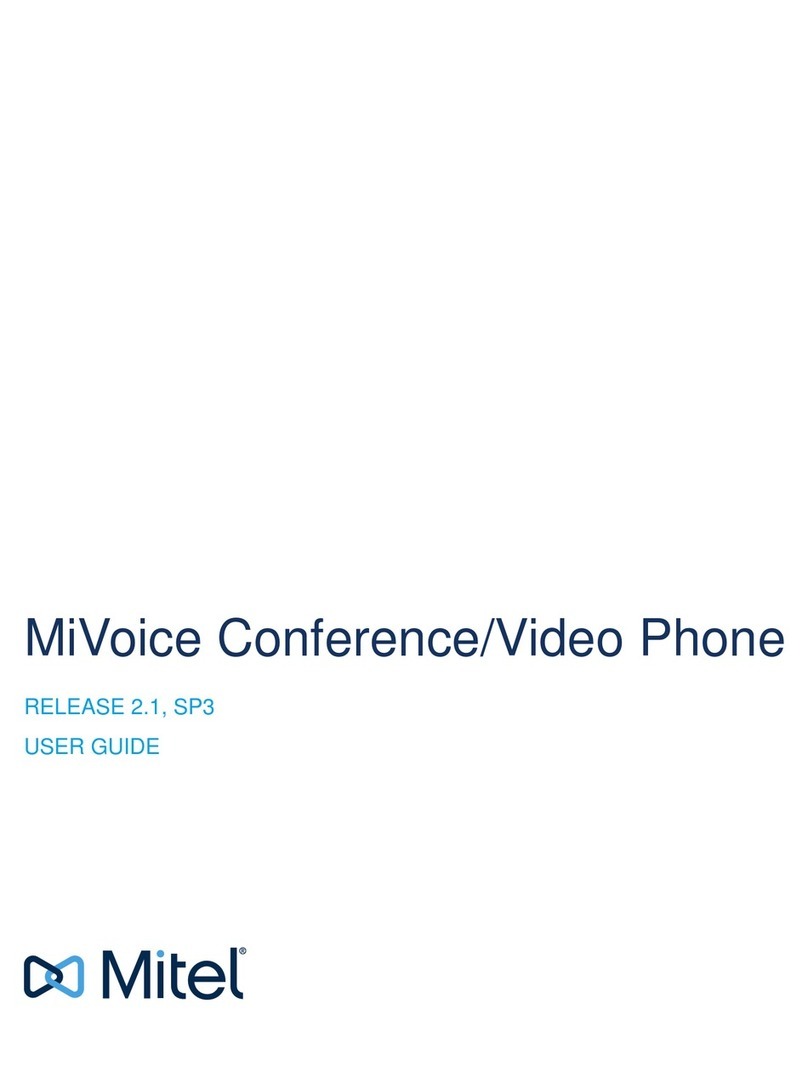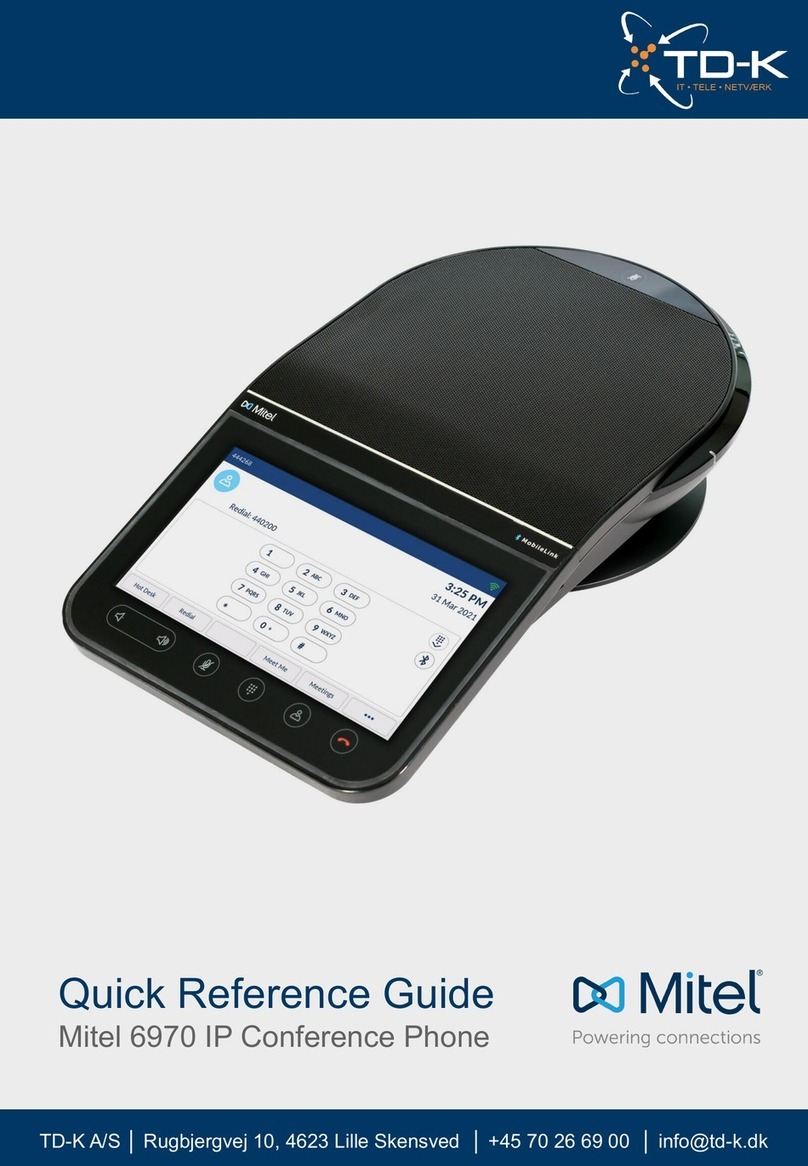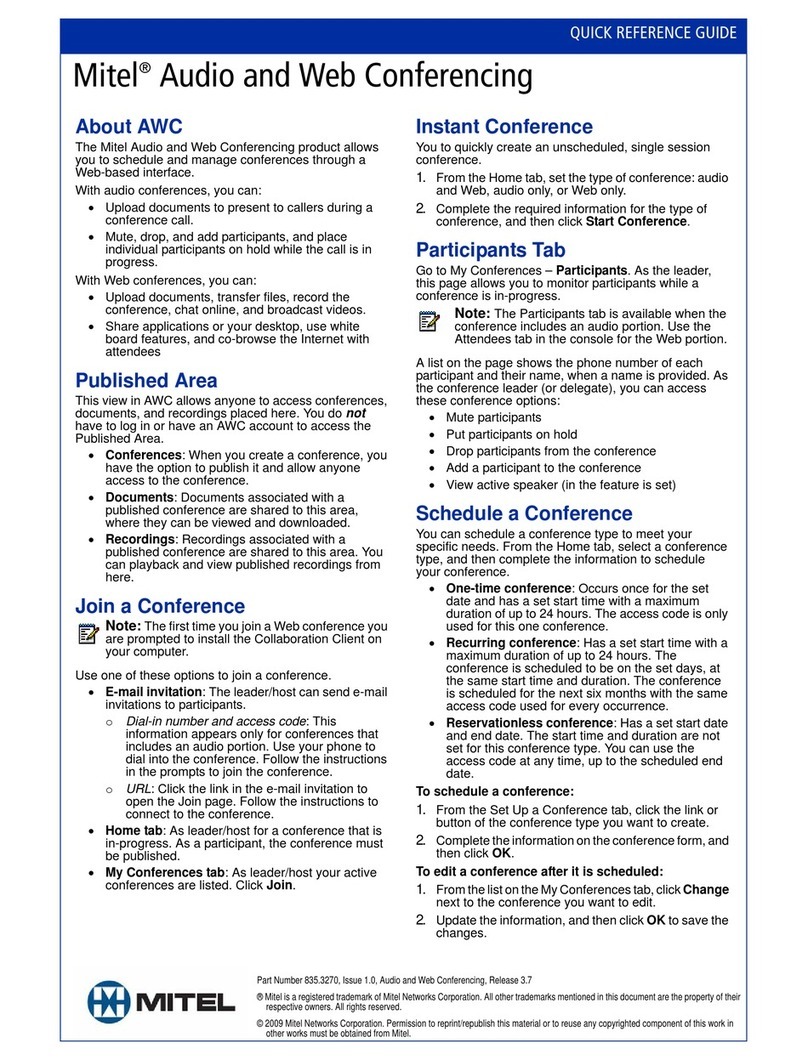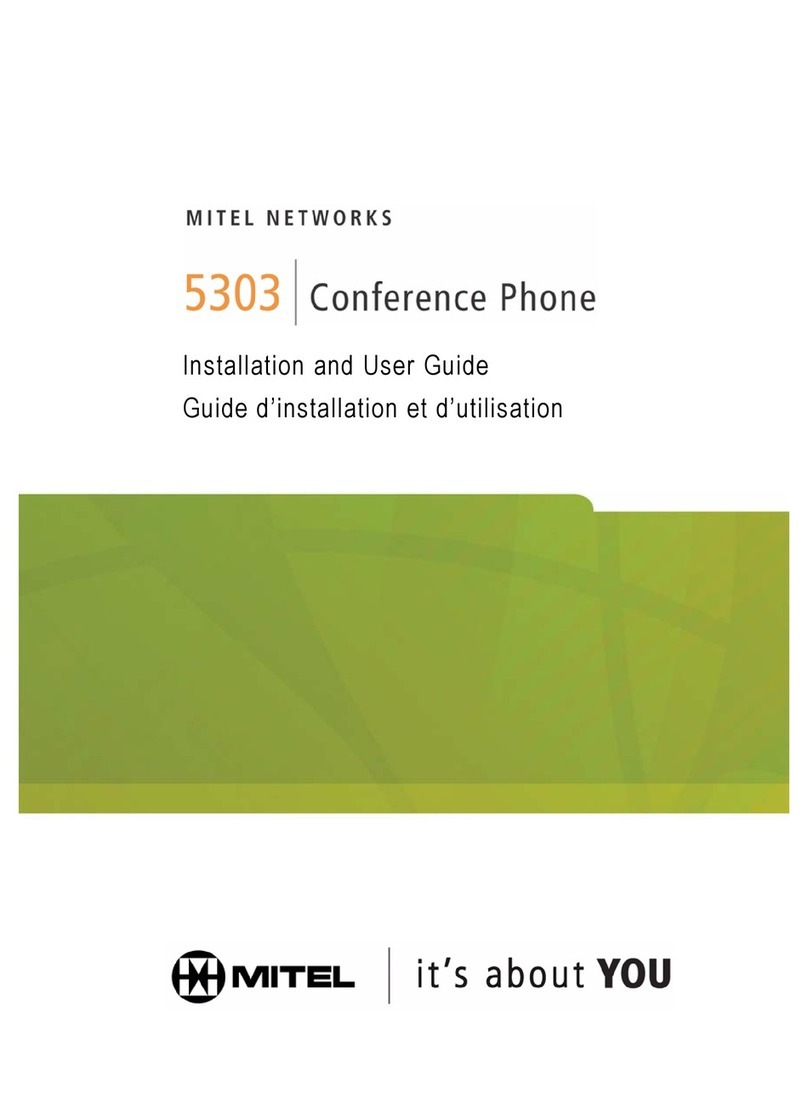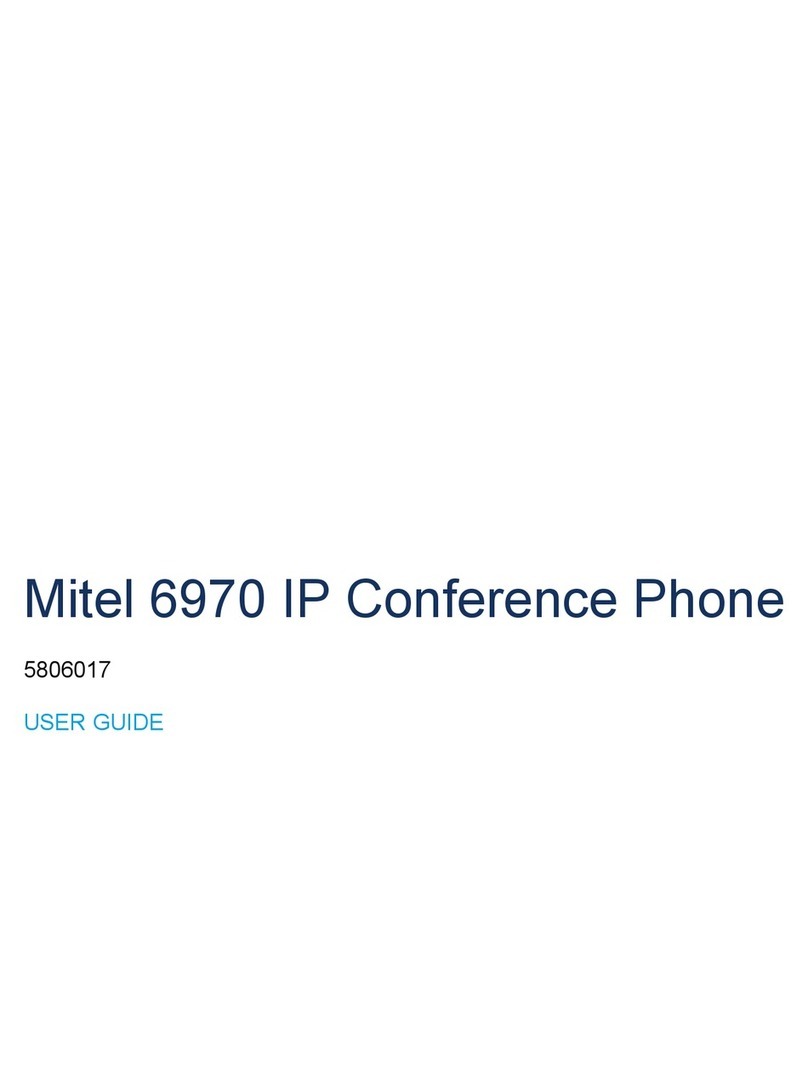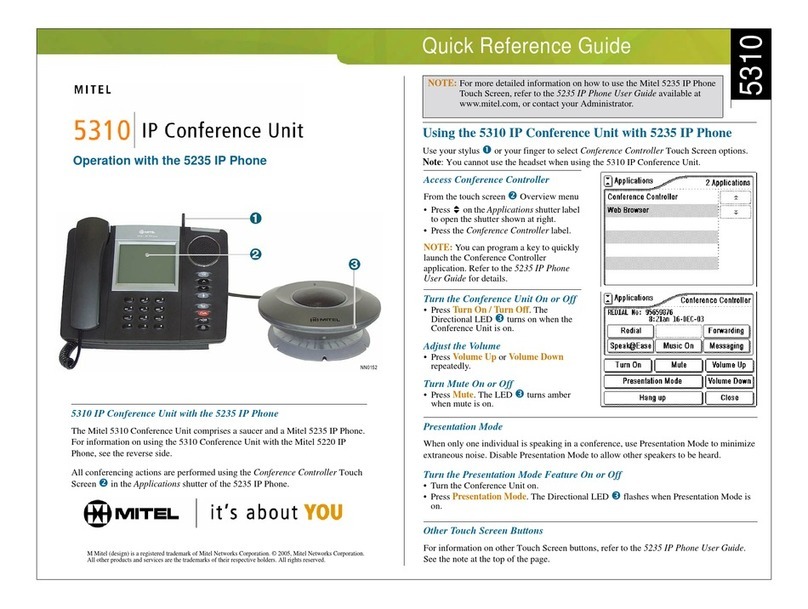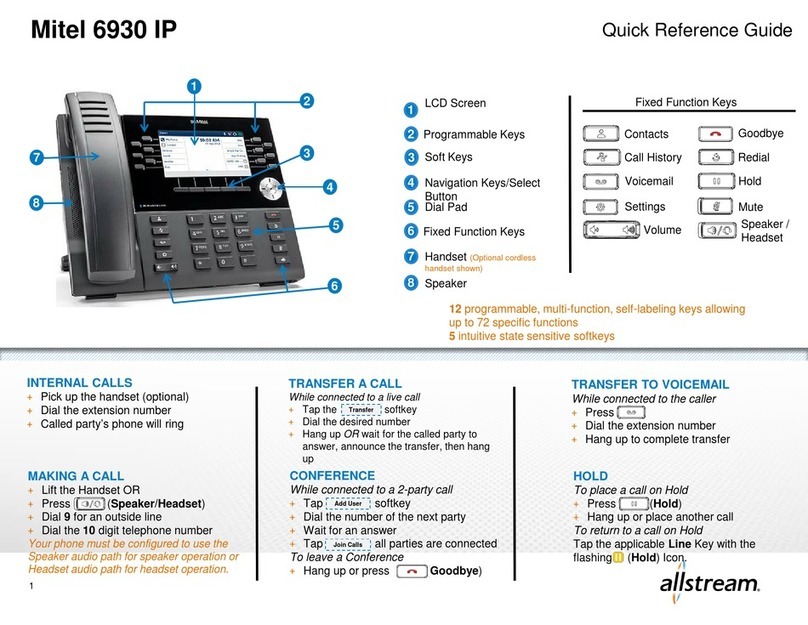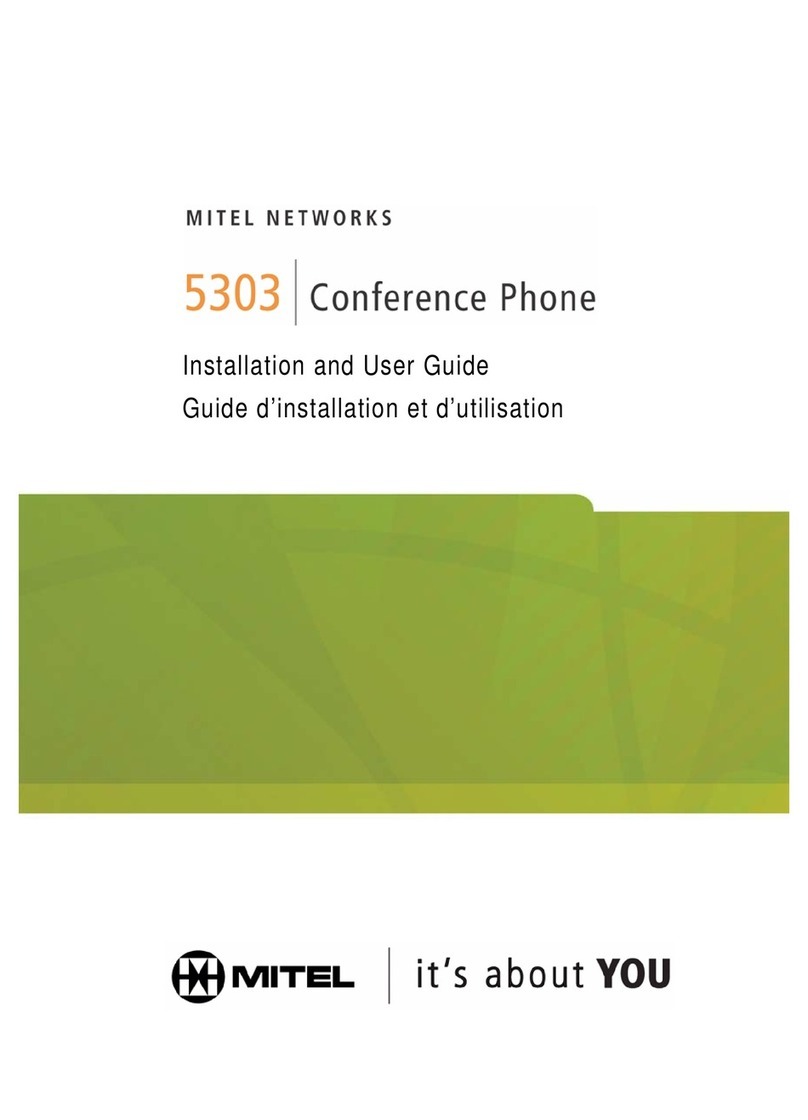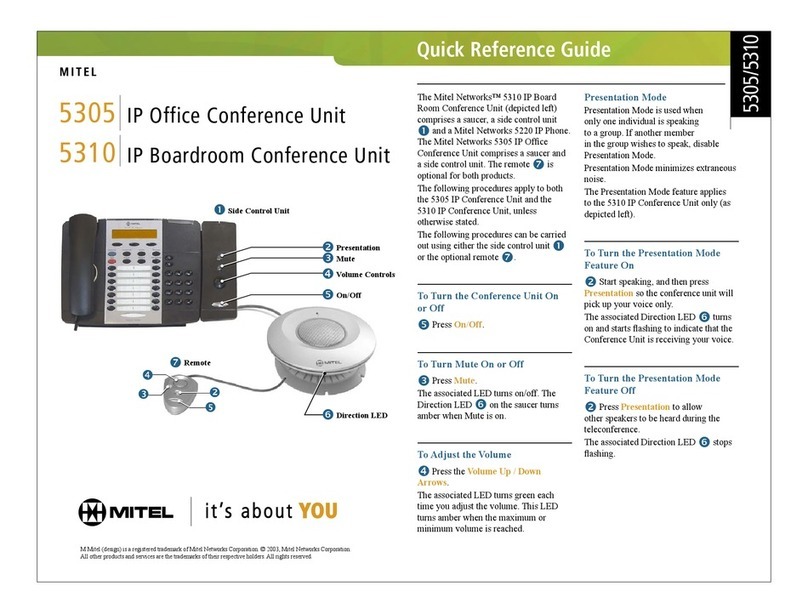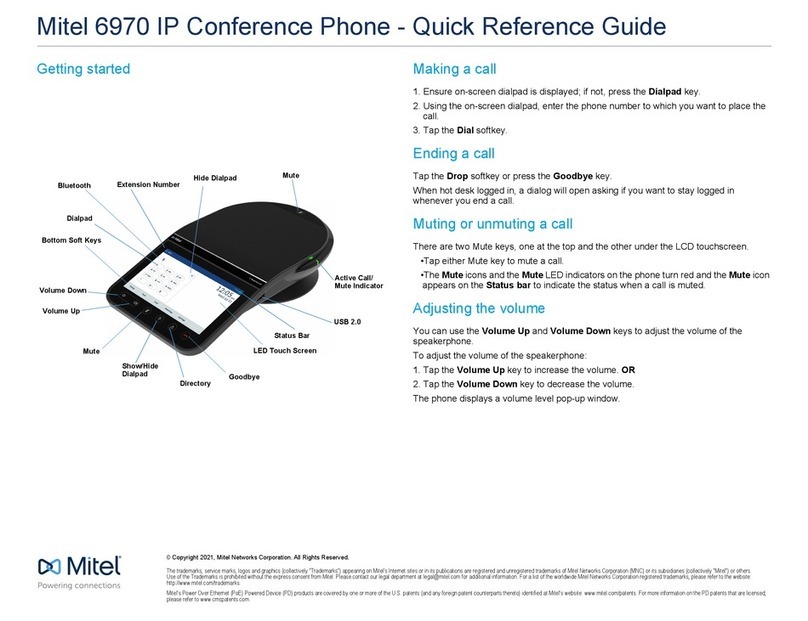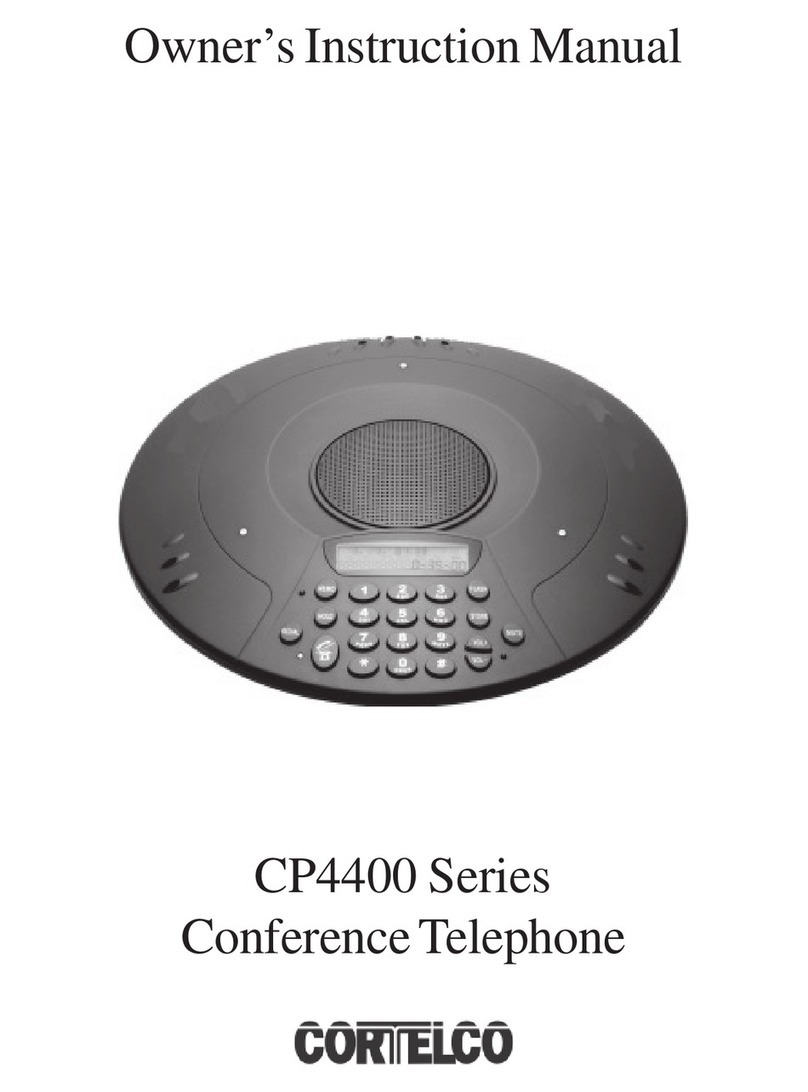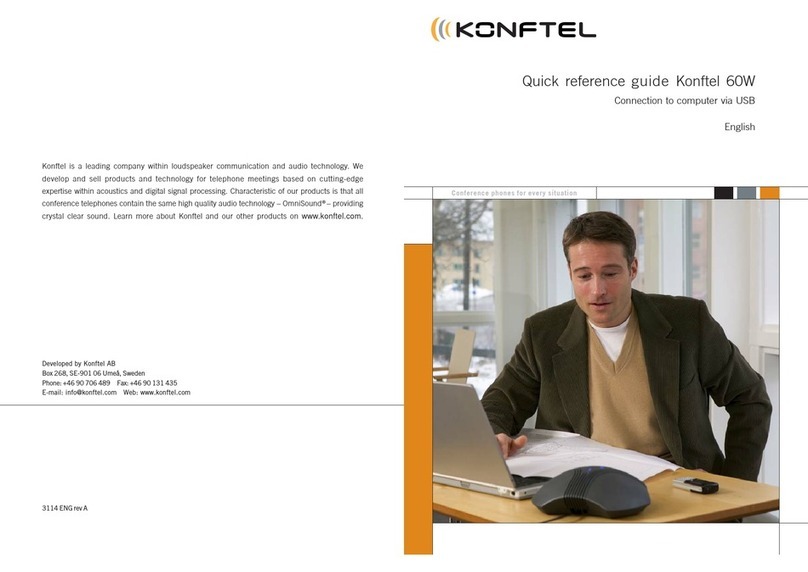Call Handling
Blind Transfer
1. To transfer to another number/extension, press the Xfer
softkey while having an active call.
2. Enter the number/extension of whom you would like to
transfer to and then press the Xfer softkey again.
Attended Transfer
1. During an active call, press the Up or Down navigation keys
to highlight the recipient and press the key or Xfer
softkey to complete the call transfer.
2. If you are not connected to the transfer recipient, press the
key or Xfer softkey, enter the recipient’s number
and press the Dial softkey. At any time, press the key
or Xfer softkey again to complete the call transfer.
Sending a Call to the Parking Lot
1. To park a call, while the call is active, press the lower Park
softkey. A number for the spot the person was put in will be
spoken.
2. To pick up a call in park, dial the spoken extension, or press
the Park softkey and select the desired parked number.
Setting Up a Conference
1. Ensure you are on an active call with one of the parties with
whom you wish to create a conference.
2. If you are already connected to the party you wish to
conference in, press the Up or Down navigation keys to
highlight the conference target and press the key or
Conf softkey to complete the 3-way conference.
3. If you are not already connected to the party you wish to
conference in, press the key or Conf softkey, enter
the desired number and press the Dial softkey. At any time
press the key or the Conf softkey again to complete
the 3-way.
Do Not Disturb (DND)
1. To activate DND, press the fourth lower softkey for “next
page,” then the DND softkey. The words “DND activated”
will display on the screen.
2. To turn off DND, press the DND softkey again and the on-
screen message will disappear.
Transfer Directly to Voicemail
1. If you would like to transfer to someone’s voicemail, press
the Xfer softkey while on an active call.
2. Then press the *key, enter the desired extension and then
the Xfer softkey again.
Call Forwarding
1. To set up call forwarding, press the fourth lower softkey for
“next page” then the CallFWD softkey. Enter the number
you would like calls forwarded to. Once activated, the light
will turn red.
2. To turn off call forwarding, press the CallFWD softkey again
and deactivate.
Keys Key Description
Press this key to toggle between
speaker and connected headset.
Press this key to see a list of recently
called numbers. Use the navigation
keys to select the desired number, then
press on the on- screen dial option.
To bring up a list of recently received
calls press the Callers key. (This also
clears out the missed calls notification)
Navigation Keys/Menu – Four
navigation keys to move
up/down/left/right.
Volume – When not on a call adjust
volume for ringer. When on a call
adjust volume for handset, speaker, or
headset.
Press to activate Mute. Press again to
unmute.
L1/L2 Press the line button to activate that
line.
Hold – Press once to put the call on
hold. Press again to take the call off of
hold. This is a local hold.
Press the Goodbye key to hang up the
phone while using the
speaker/headset. The Goodbye key can
also be used to exit the phone menu.
Voicemail
When you have a message, the top right indicator light on
the phone will light up.
1. Dial *97 or press the Voicemail key to access
voicemail.
2. Enter your voicemail password when prompted, by
default this will be your extension twice.
3. To listen to your voice messages press 1. By default,
new voicemails will play automatically.
4. To listen to saved messages, press 2.
5. To save a message, press 9.
6. To delete a message, press 7.
7. To change your mailbox settings, press 0.
8. To go back a previous menu, press *.
9. When finished, hang up or press #.
Recording your Voicemail Messages
1. Call into your voicemail (see above steps).
2. Press 0for Mailbox Options.
3. Select Record Unavailable. This is for when someone
gets to your voicemail and you are not currently on
the phone.
4. Select Record Busy. This is for when someone gets to
your voicemail and you are currently on another call
or on DND.