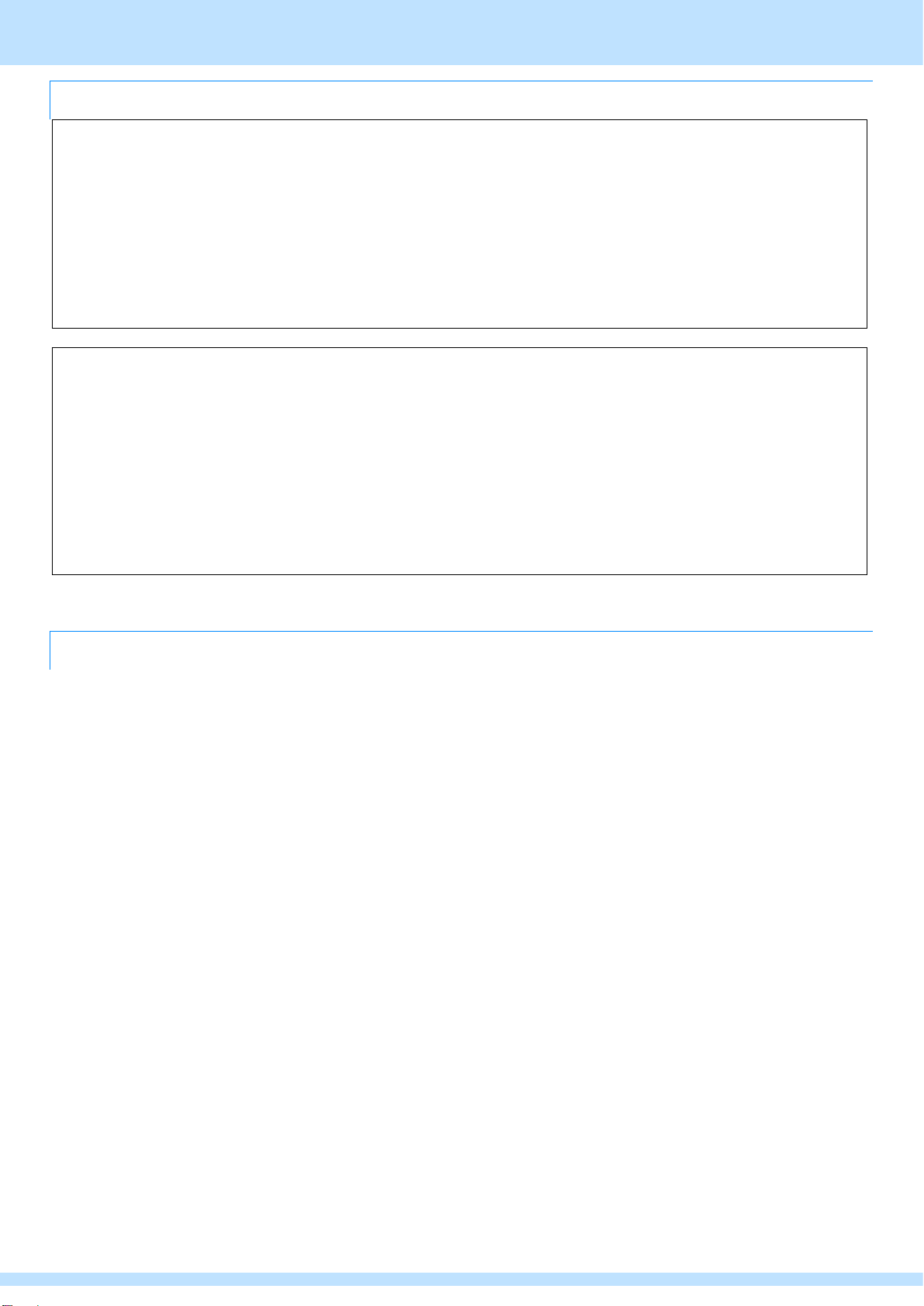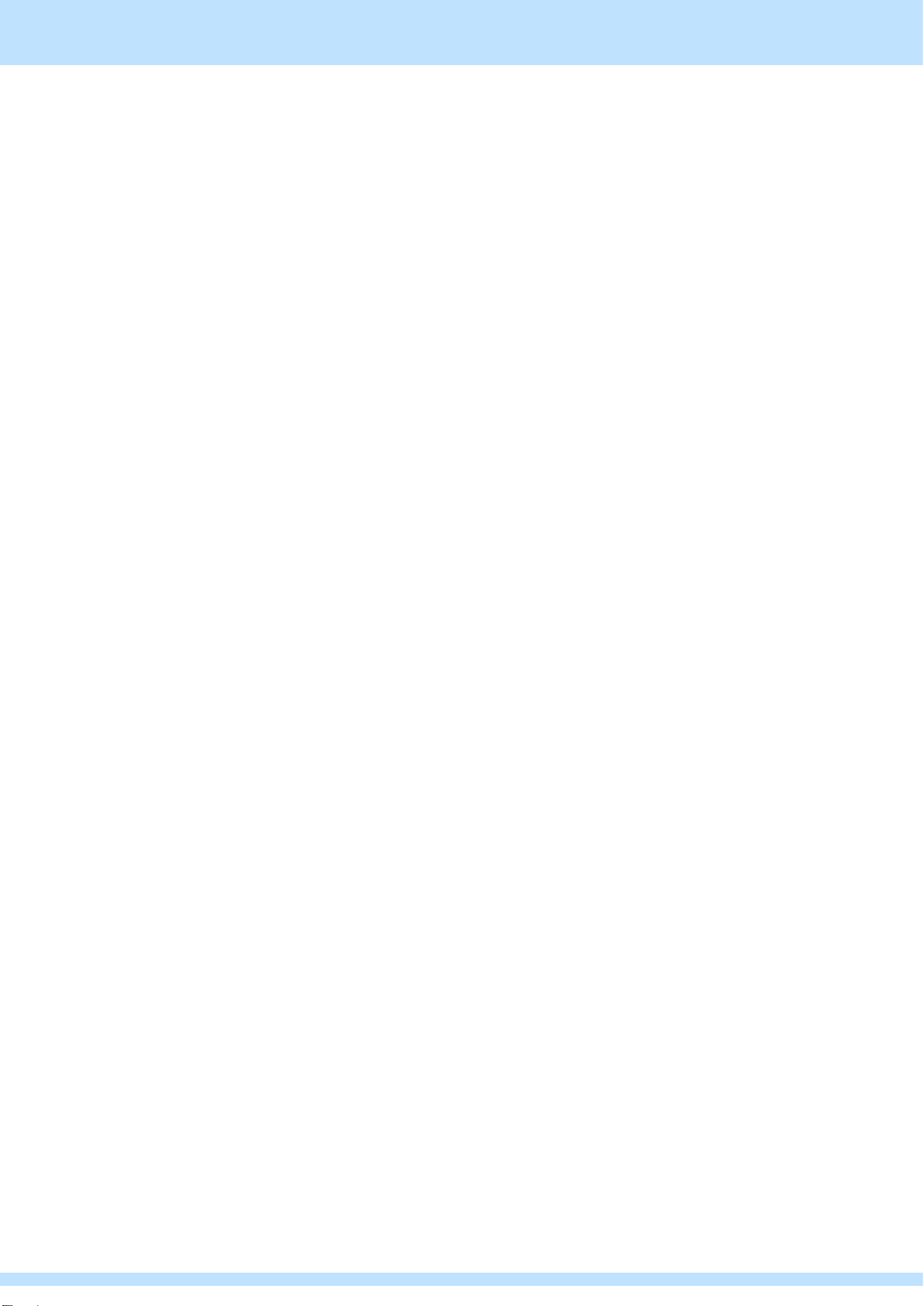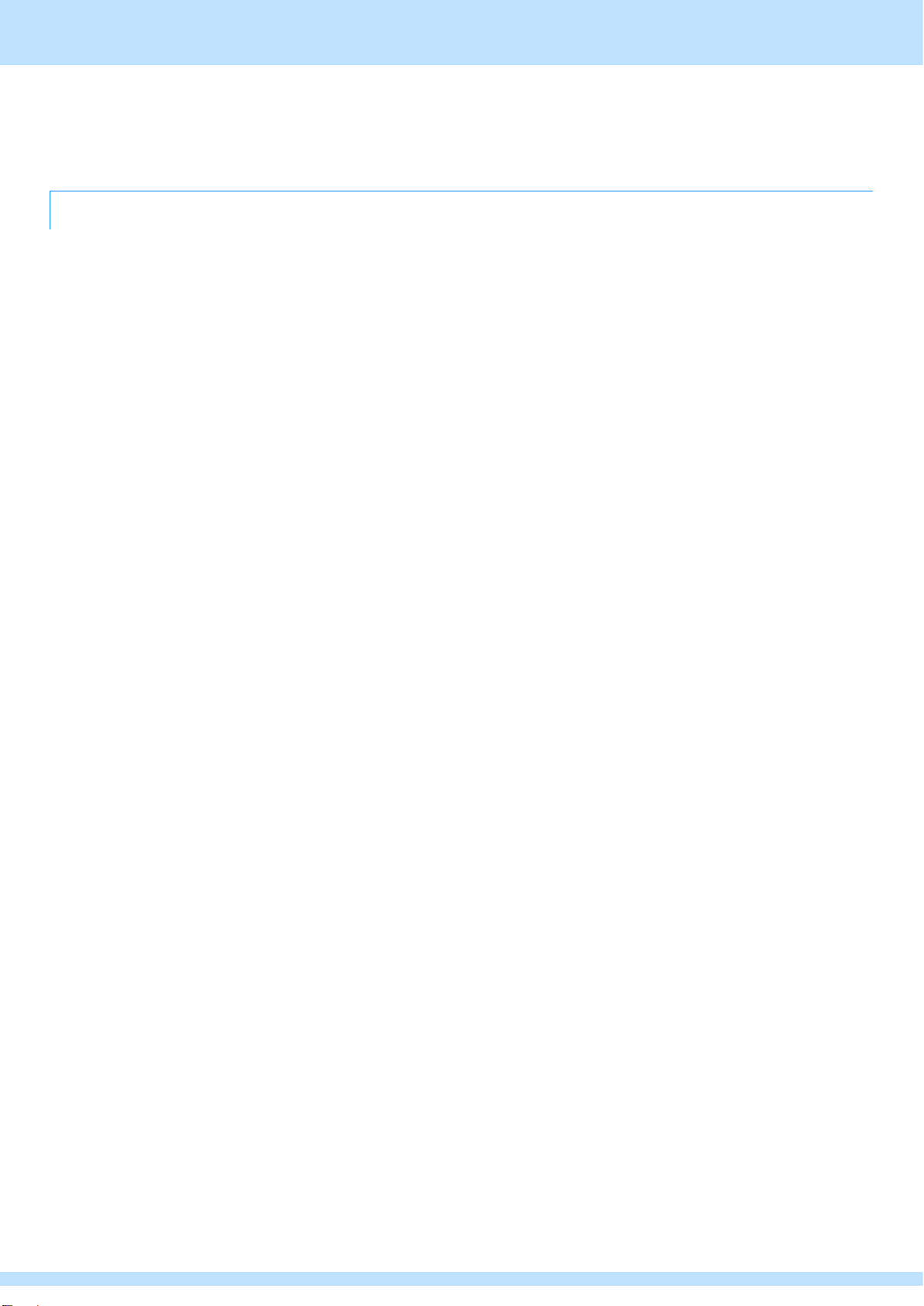Contents
8
Contents
Safety Precautions (Always Observe) ....................2
Warning Indications and Their Meanings................2
FCC sheet................................................................5
If the Unit Malfunctions or Trouble Occurs..............5
Before operation........................................................6
Introduction..............................................................6
Notational Conventions ...........................................6
About bundled items................................................6
About difference function between AM-3825 and
AM-3826 ..................................................................6
About bright spots and dark spots...........................6
About installation .....................................................6
Trademarks and registered trademarks ..................7
Contents.....................................................................8
Chapter1 About this unit ........................................10
1.1 Features of this unit ........................................10
1.2 Names and functions of each part..................12
1.2.1 Front of this unit....................................12
1.2.2 Rear of this unit ....................................13
Chapter2 Preparation and basic operation of this
unit ........................................................................14
2.1 Preparation of this unit....................................14
2.2 Basic operation of this unit..............................15
2.2.1 How to switch the display of the LCD
panel.....................................................15
2.2.2 Home screen overview and operation
method .................................................16
2.2.3 Menu screen overview and operation
method .................................................16
2.2.4 How to adjust the speaker channel......17
2.2.5 How to adjust the volume.....................17
2.2.6 How to adjust the left / right volume
balance.................................................17
Chapter3 Set up this unit........................................18
3.1 Basic operation of settings............................18
3.1.1 How to move the menu ........................18
3.1.2 How to set the function.........................18
3.2 List of setting items.........................................19
3.2.1 INPUT menu.........................................19
3.2.2 Output menu.........................................23
3.2.3 Loudness menu....................................25
3.2.4 Settings menu ......................................43
3.2.5 Memory menu ......................................61
3.3 GPI List of assigned functions........................63
3.4 GPO List of assigned functions......................64
Chapter4 Check the input signal...........................65
4.1 How to switch the display ...............................65
4.2 Confirmation of input video.............................66
4.3 Checking the audio level bar..........................67
4.4 Checking the loudness level bar ....................68
4.5 Confirmation of Lissajous waveform ..............69
4.6 Checking the needle meter ............................70
4.7 Checking the spectrum analyzer....................71
4.8 Confirmation of loudness measurement ........73
4.9 Check history..................................................74
4.10 Check status.................................................75
4.11 Confirmation with 2-screen multi-display .....77
Chapter5 Useful function .......................................78
5.1 Assign functions to user buttons ....................78
Chapter6 Operation image example .....................79
Chapter7 When in trouble ......................................82
7.1 When it does not work properly......................82
7.2 If the Unit Malfunctions or Trouble Occurs.....82
7.3 When the error status is displayed.................82
Chapter8 Specifications of this unit .....................83
8.1 Main unit rear connector.................................83
8.1.1 GPIO1/GPIO2 connector .....................83
8.1.2 ANALOG IN/OUT Connector ...............86
8.1.3 DVI OUT connector..............................87
8.2 Input signal method ........................................88
8.2.1 Video signal..........................................88
8.2.2 Audio signal..........................................88
8.2.3 Other signals ........................................89
8.3 Output signal method .....................................89
8.3.1 Video signal..........................................89
8.3.2 Audio signal..........................................89
8.4 External control...............................................90
8.5 General specifications ....................................90