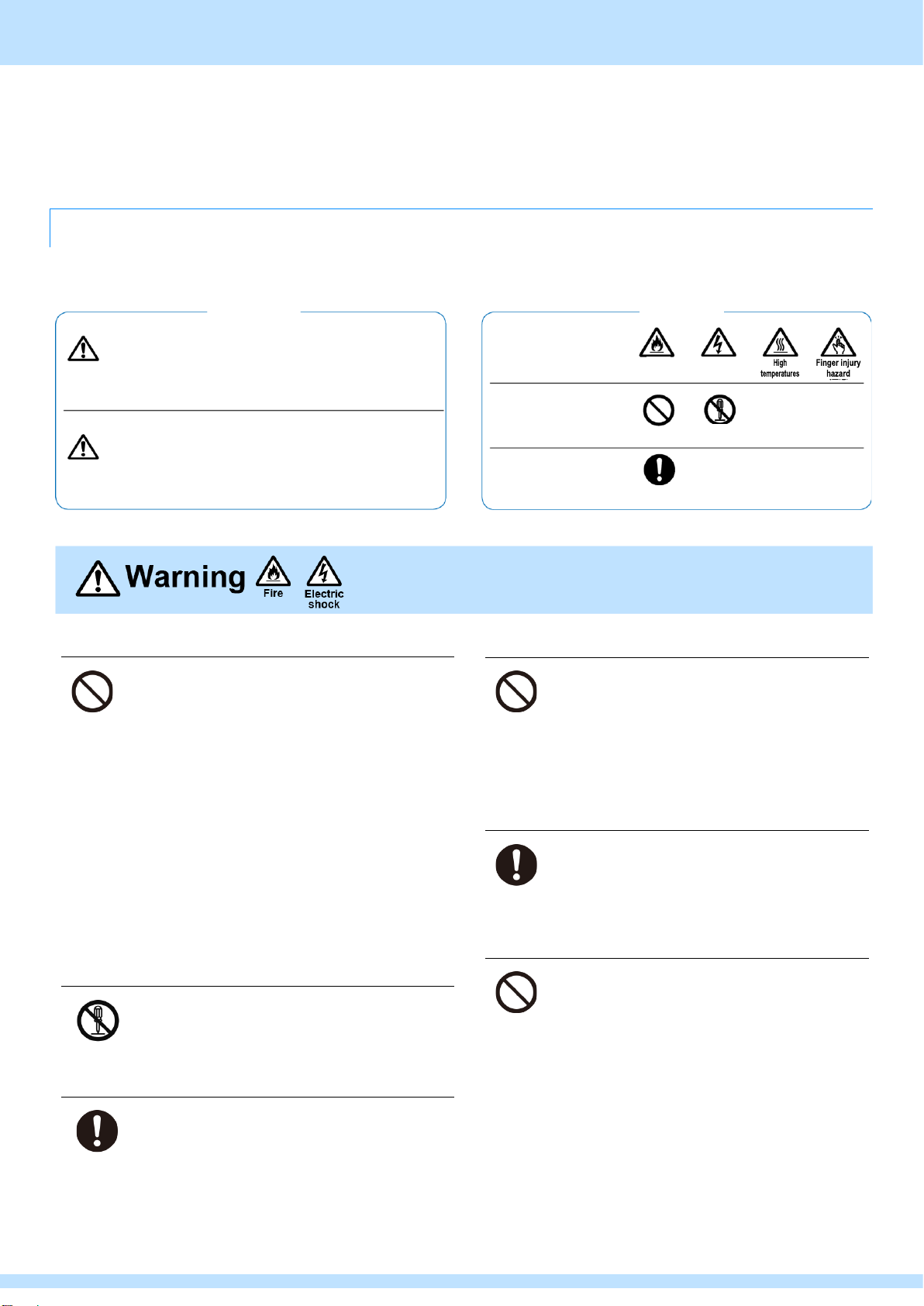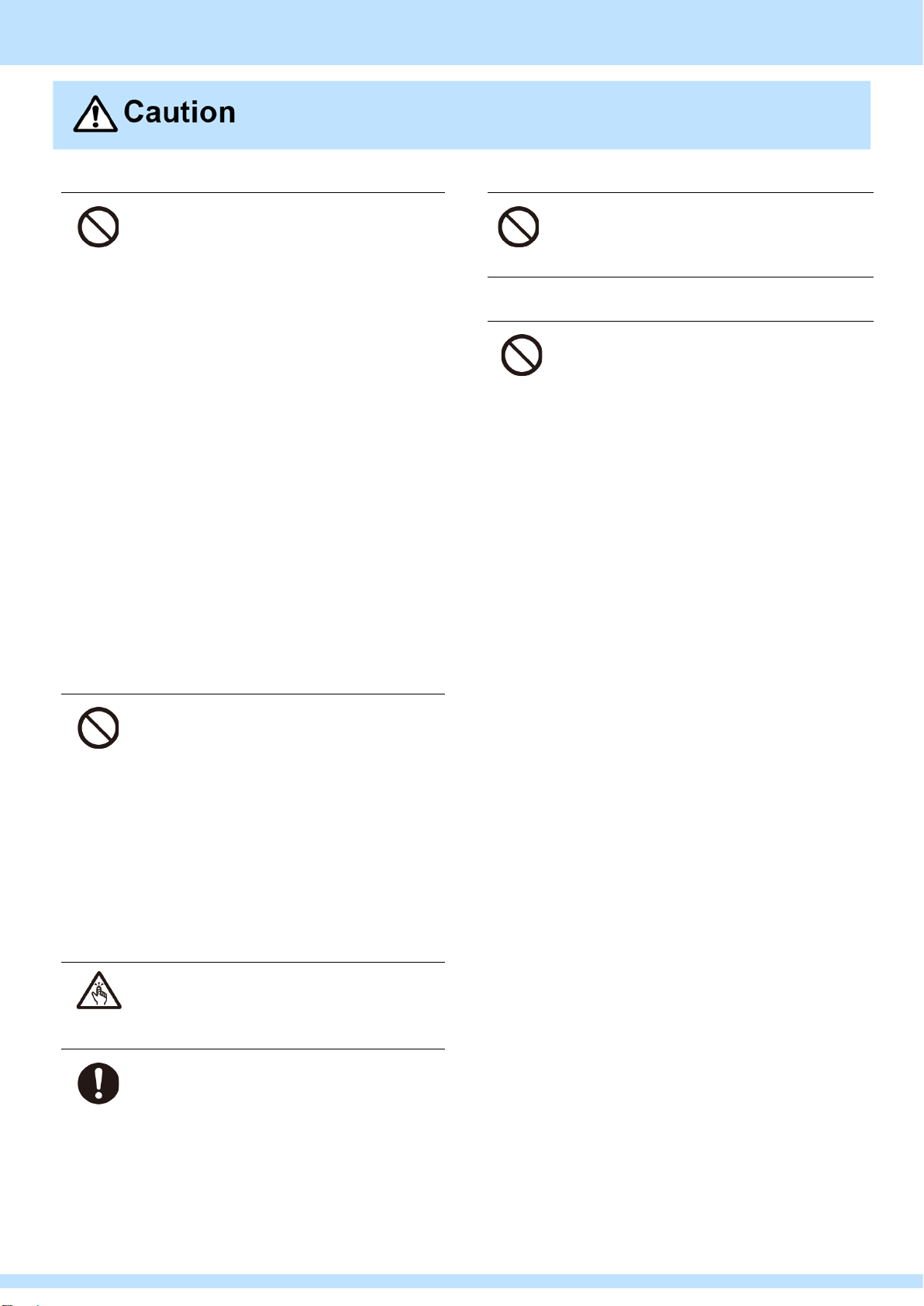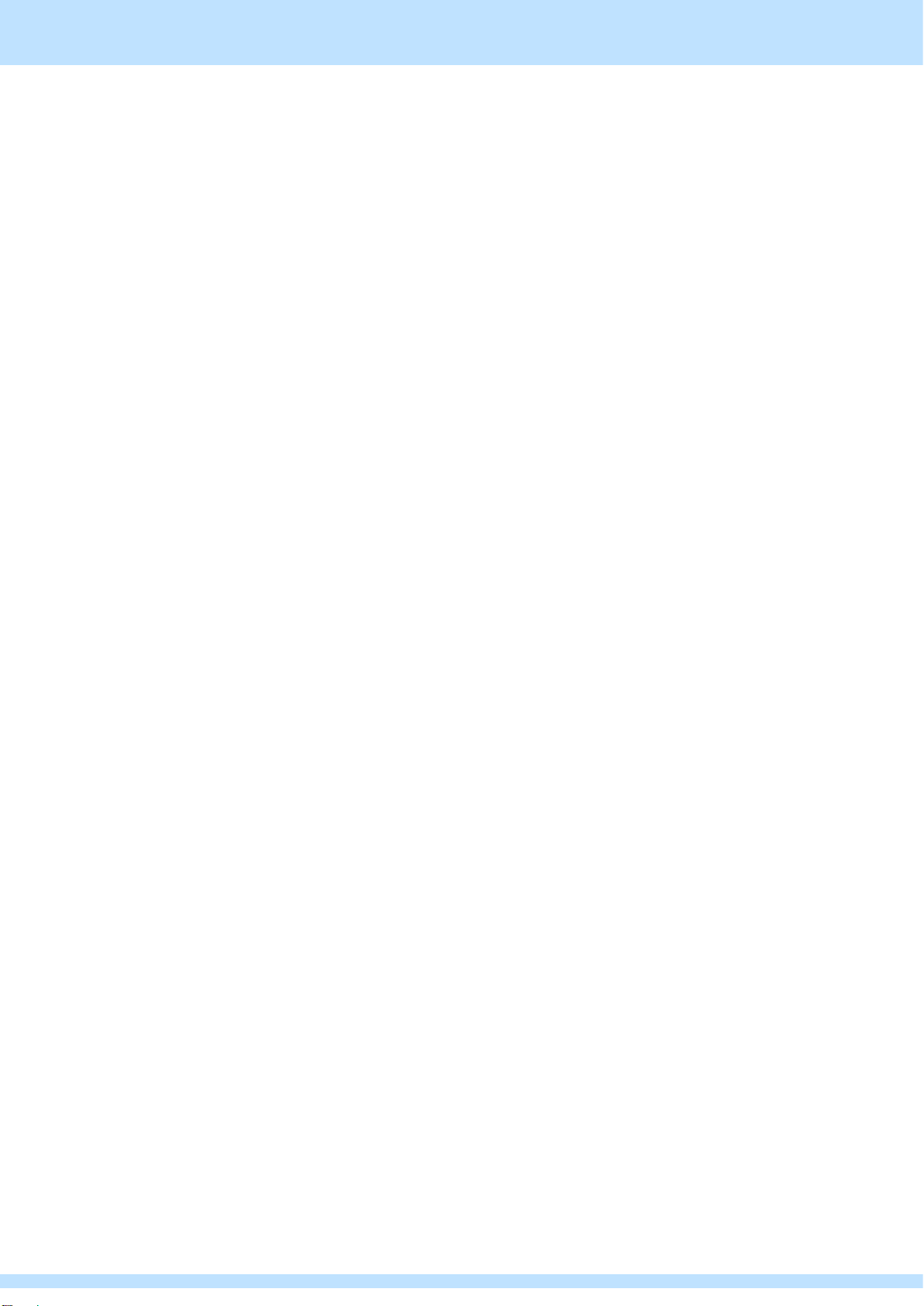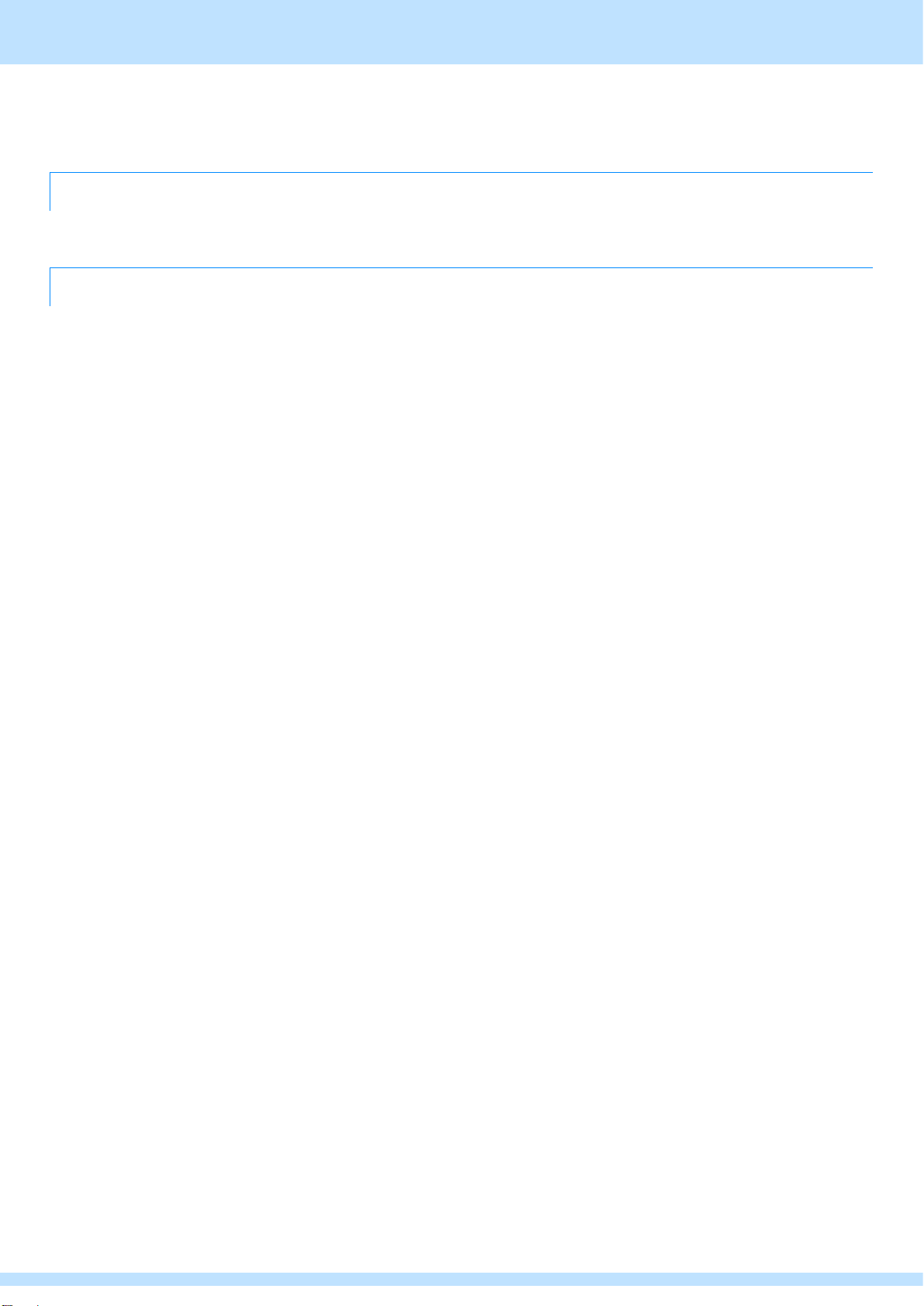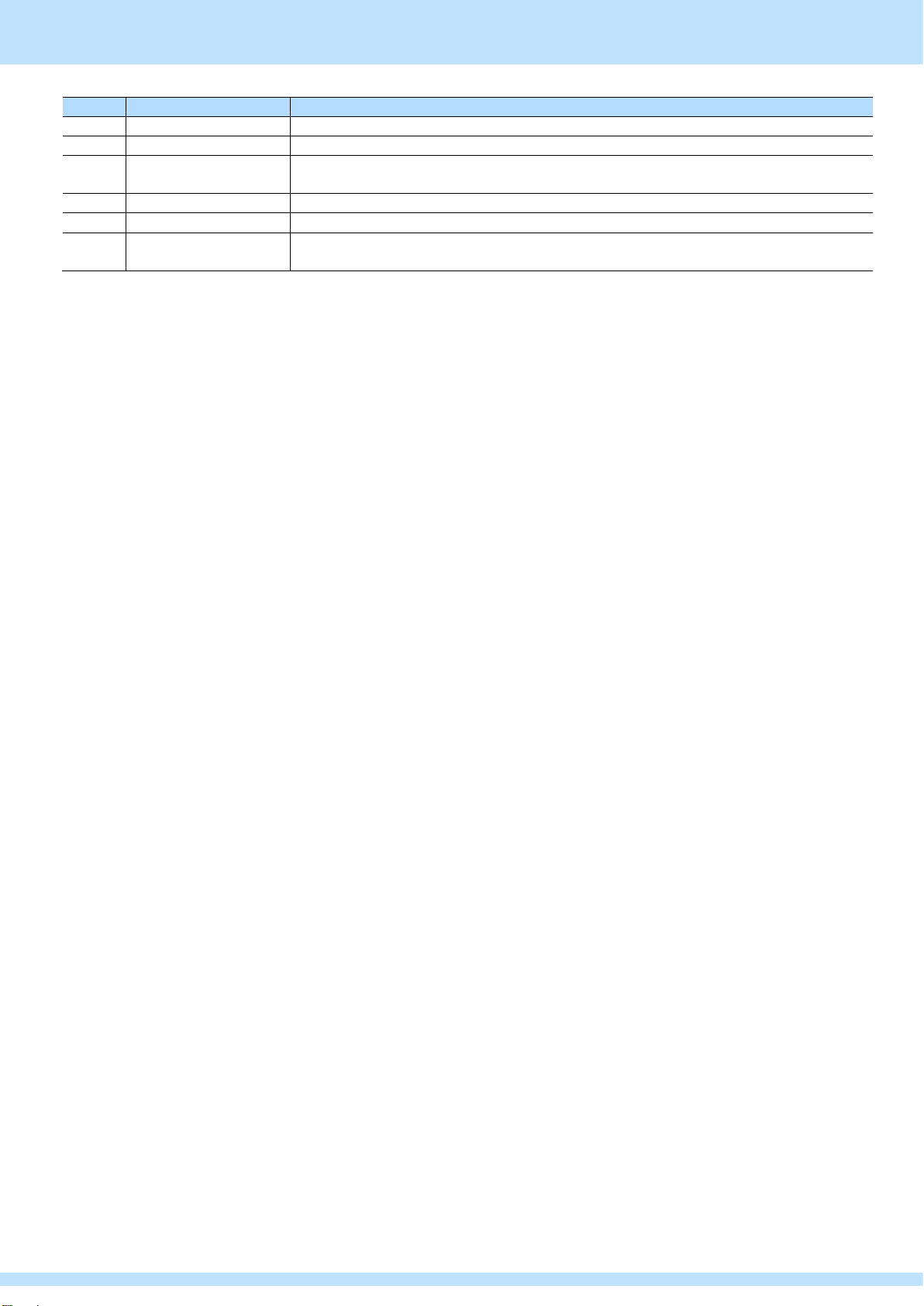Contents
6
Contents
Safety precautions (Always observe) .....................2
Warning indications and meaning of symbols.........2
If the Unit Malfunctions or Trouble Occurs..............4
Before you use ..........................................................5
At first.......................................................................5
About terminology....................................................5
About bundled items................................................5
Contents.....................................................................6
Chapter 1 About this device.....................................8
1.1 summary ...........................................................8
1.2 Features of this device......................................8
1.3 Names and functions of each part....................9
1.3.1 This device SR-8450 ..............................9
1.3.2 Remote Controller RB-8428.................12
Chapter 2 Preparation, connection, and adjustment of this
device...........................................................13
2.1 Preparation of this device (SR-8450) .............13
2.1.1 Connection of video signal input unit and
I/F for non-video signal.........................13
2.1.2 Video signal output unit ........................15
2.1.3 Power Connections ..............................16
2.1.4 Starting the device................................16
2.1.5 Shutting off the device..........................16
2.2 Preparing the remote controller (RB-8428) ....17
2.2.1 Connecting and Activating the Remote
Controller ..............................................17
2.2.2 Shutting off the remote controller .........17
Chapter 3 Operation in this device........................18
3.1 HOME Screen.................................................18
3.1.1 HOME Screen (SDI IN Status).............18
3.1.2 HOME Screen (POWER Status)..........19
3.1.3 HOME Screen (Temperature Status 1) 19
3.1.4 HOME Screen (Temperature Status 2) 19
3.1.5 HOME Screen (FAN Status).................20
3.2 MENU Screen .................................................21
3.2.1 Maintenance drawing ...........................21
3.3 SSD Information Screen.................................22
3.4 Thumbnail screen ...........................................22
Chapter 4 Operation from the remote controller .23
4.1 Name and function of each part of ....................
the remote controller.......................................23
4.2 Operations about simultaneous ........................
recording playback..........................................25
4.2.1 Live mode.............................................25
4.2.2 PlayBack mode.....................................25
4.2.3 Jog Mode..............................................27
4.2.4 Full end of recording.............................27
4.3 Working with Mark Points ...............................28
4.4 Operations about Goto TC..............................28
4.5 Clip operations................................................29
4.5.1 Page-BANK select................................30
4.5.2 Register a clip.......................................32
4.5.3 Play a clip .............................................34
4.5.4 Edit the IN/OUT point of a clip..............35
4.5.5 Copy/move clips ...................................35
4.5.6 Delete clips ...........................................35
4.5.7 Delete clips/playlists in BANK units......36
4.5.8 Delete clips in Page units.....................36
4.6 Operations about a playlist .............................37
4.6.1 Create a new playlist............................37
4.6.2 Playing a playlist...................................37
4.6.3 Delete a playlist ....................................38
4.6.4 Add clips to a playlist............................38
4.6.5 Insert a clip into a playlist .....................38
4.6.6 Edit the IN/OUT point of a clip in a playlist
..........................................................39
4.6.7 Edit the playback speed of clips in a
playlist...................................................39
4.6.8 Set the Transition Type of a clips in a
playlist...................................................40
4.6.9 Set the Transition Duration for clips in a
playlist...................................................41
4.6.10Set the Transition Color for clips in a
playlist...................................................42
4.6.11 Delete clips in a playlist........................42
4.7 Operations about the protect function ............43