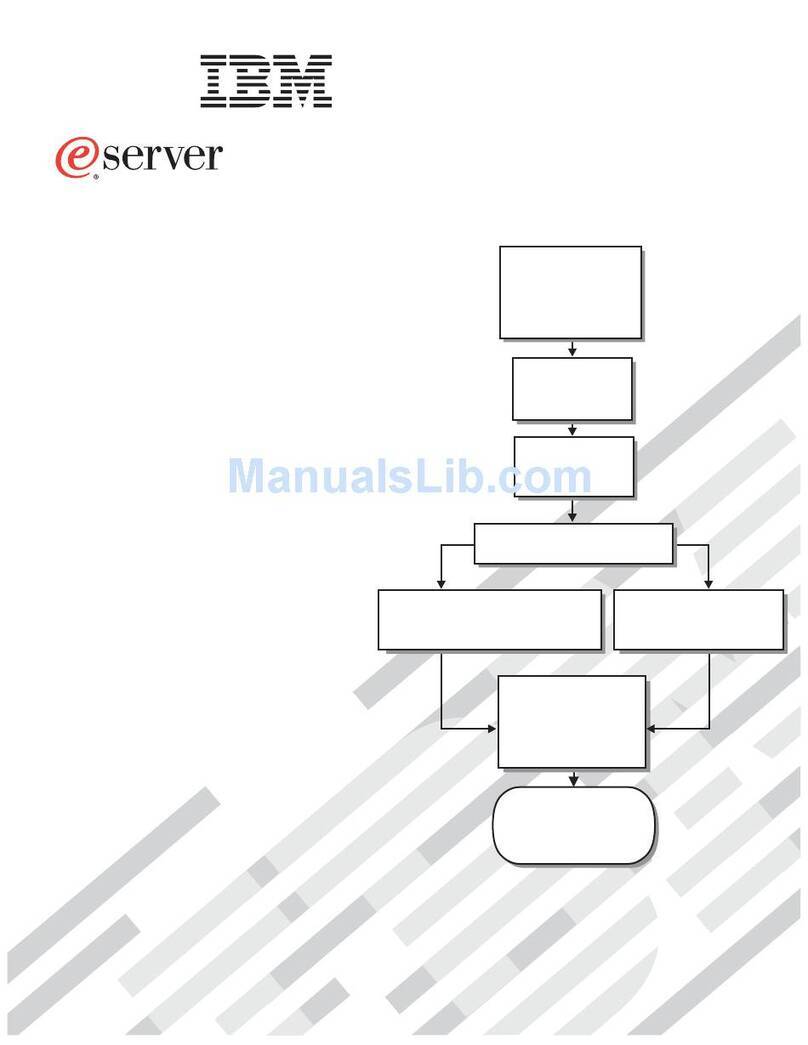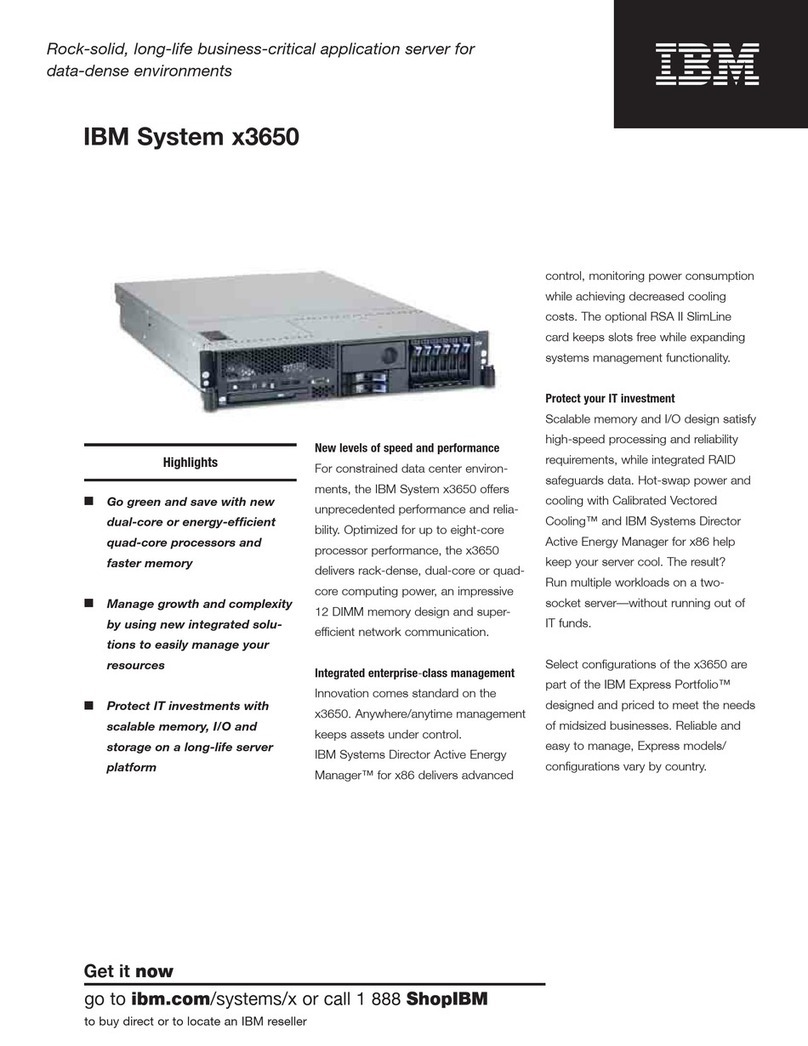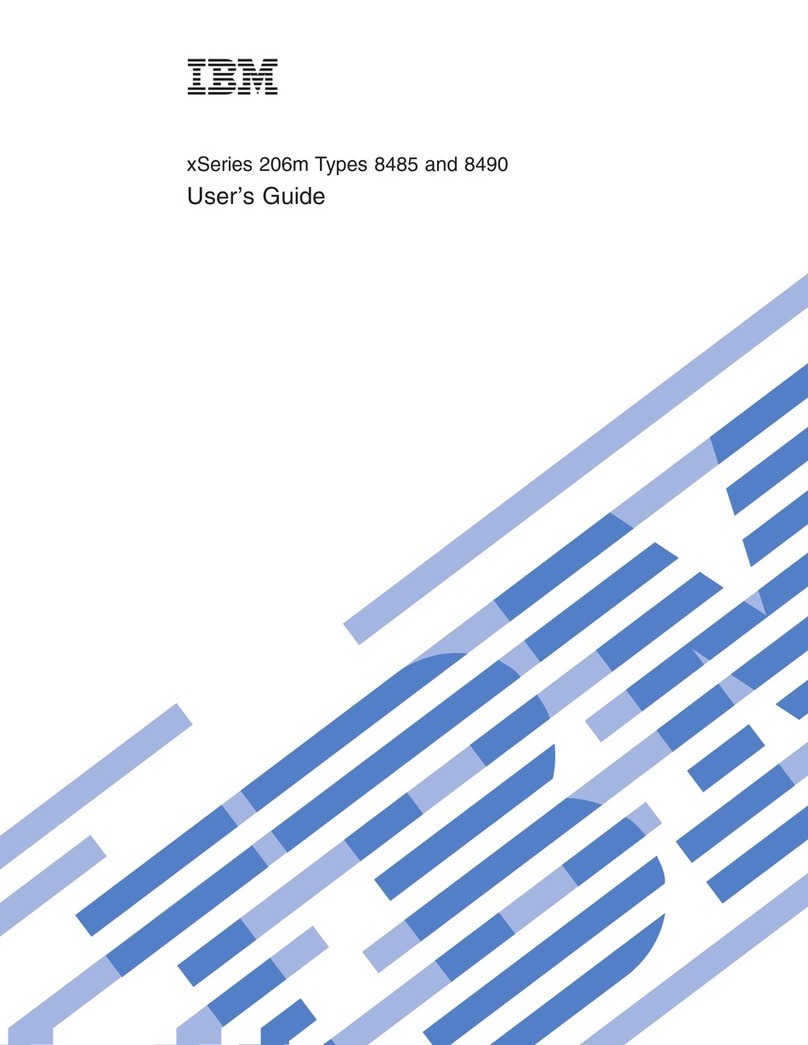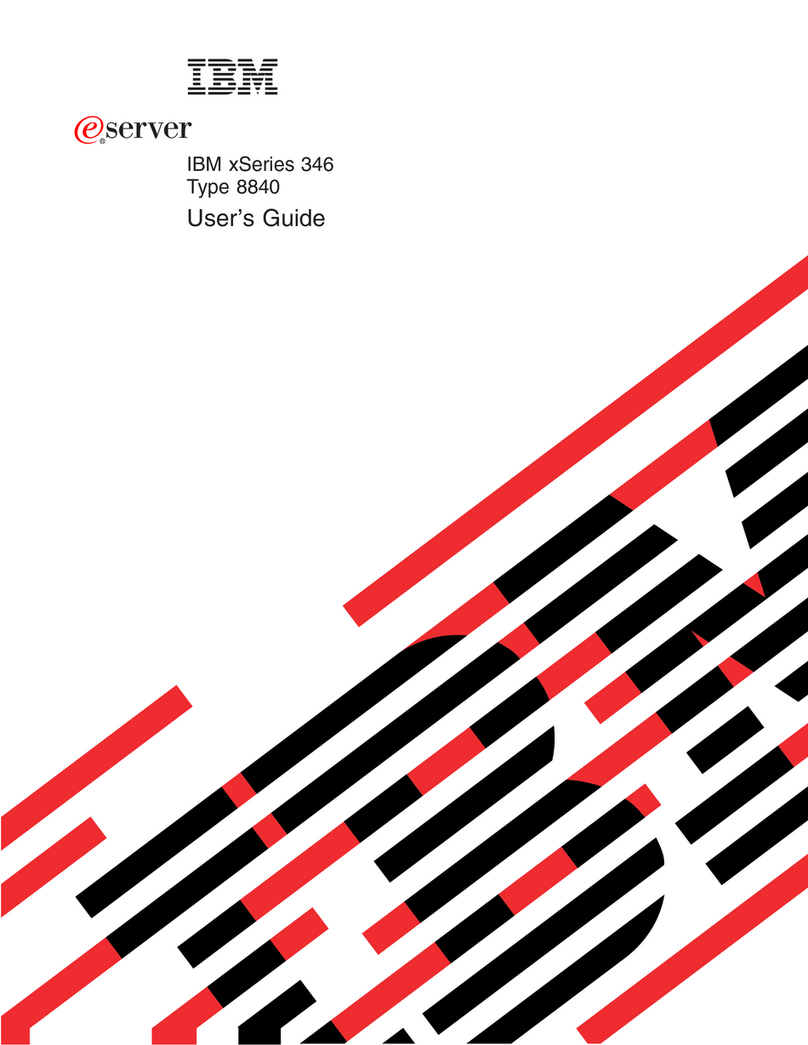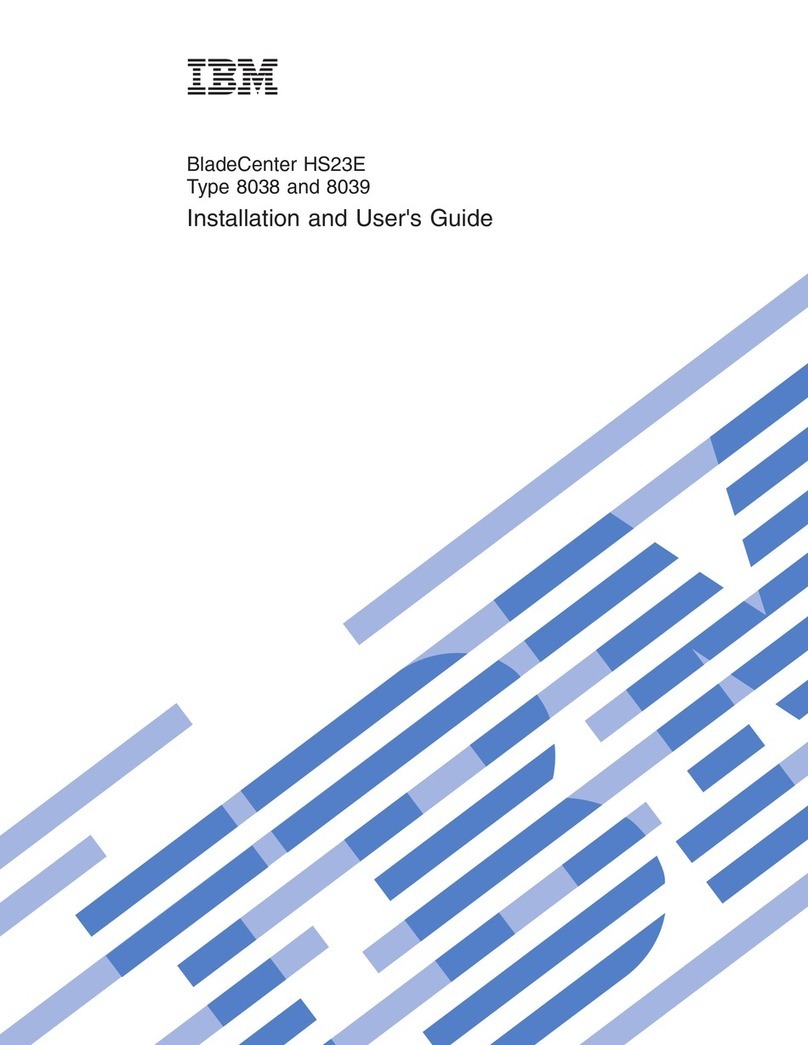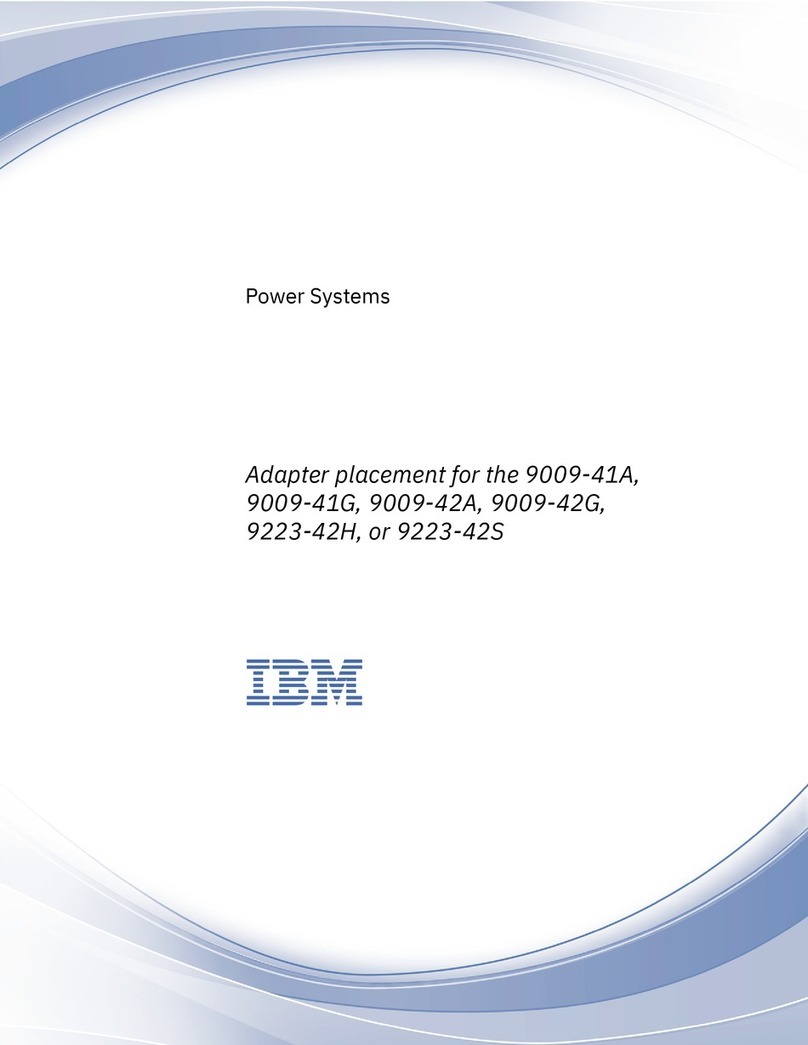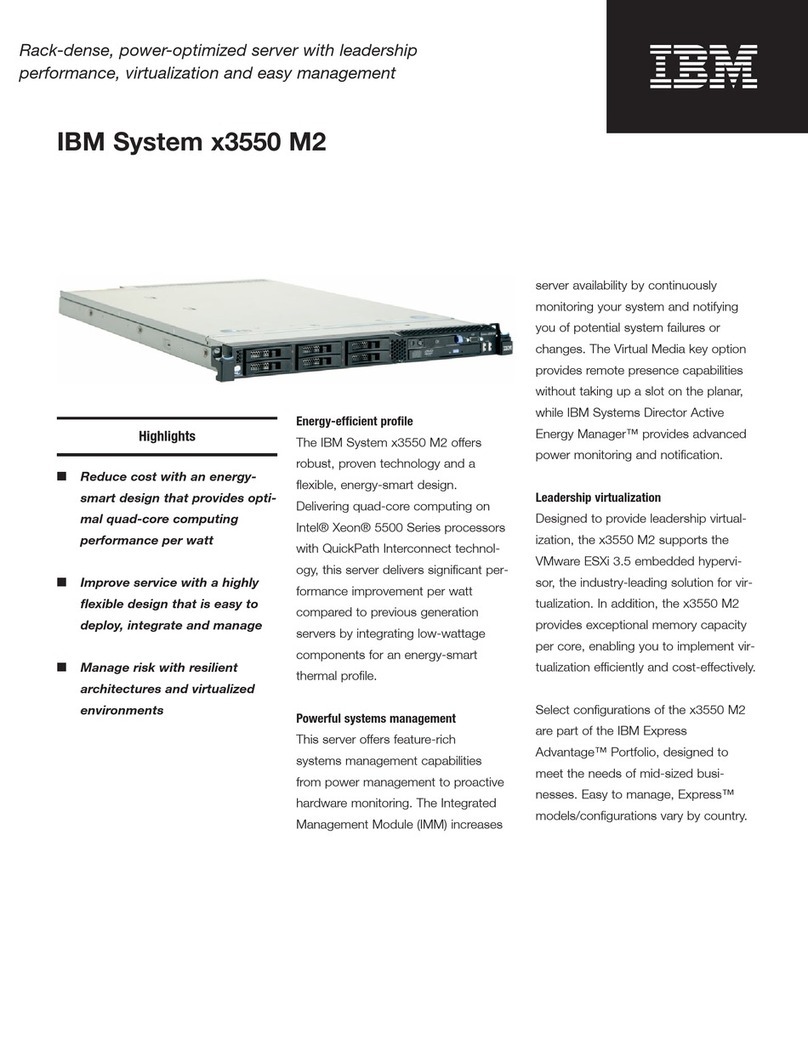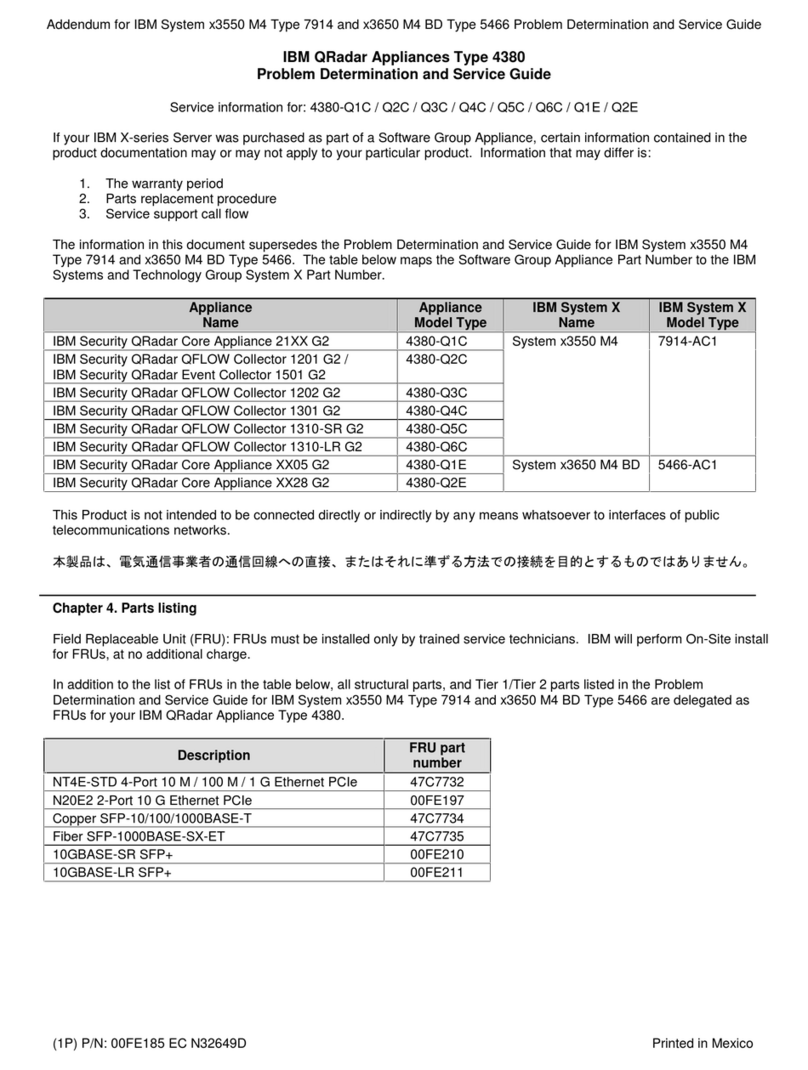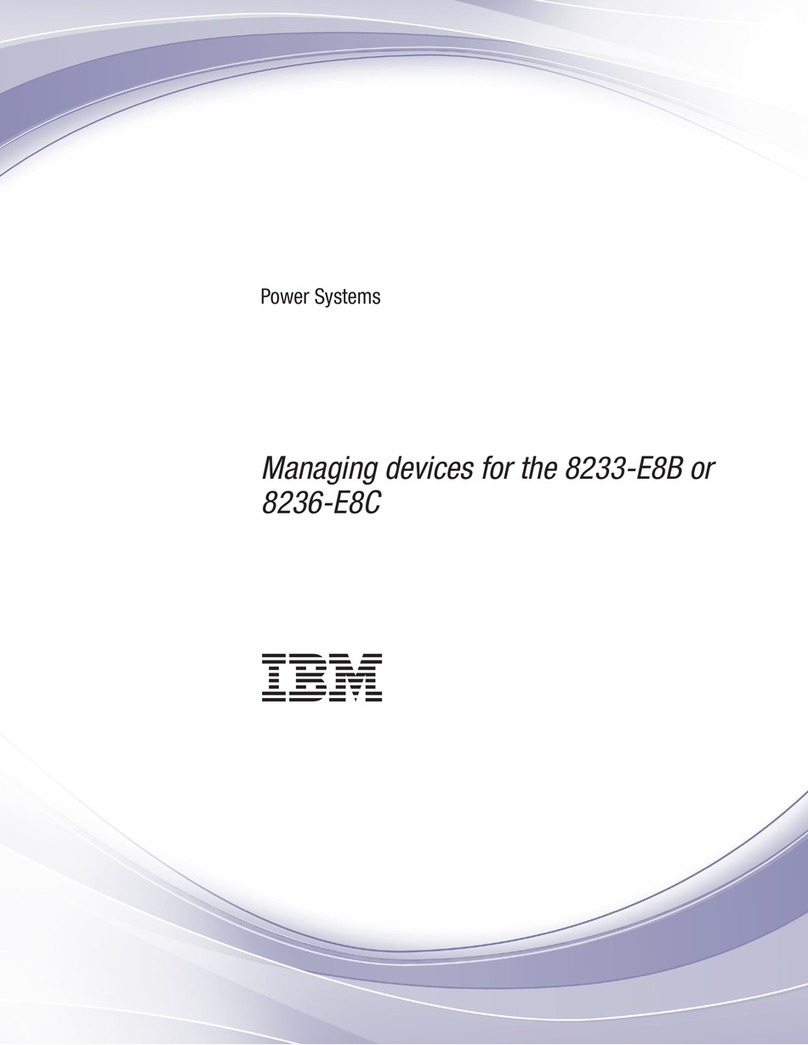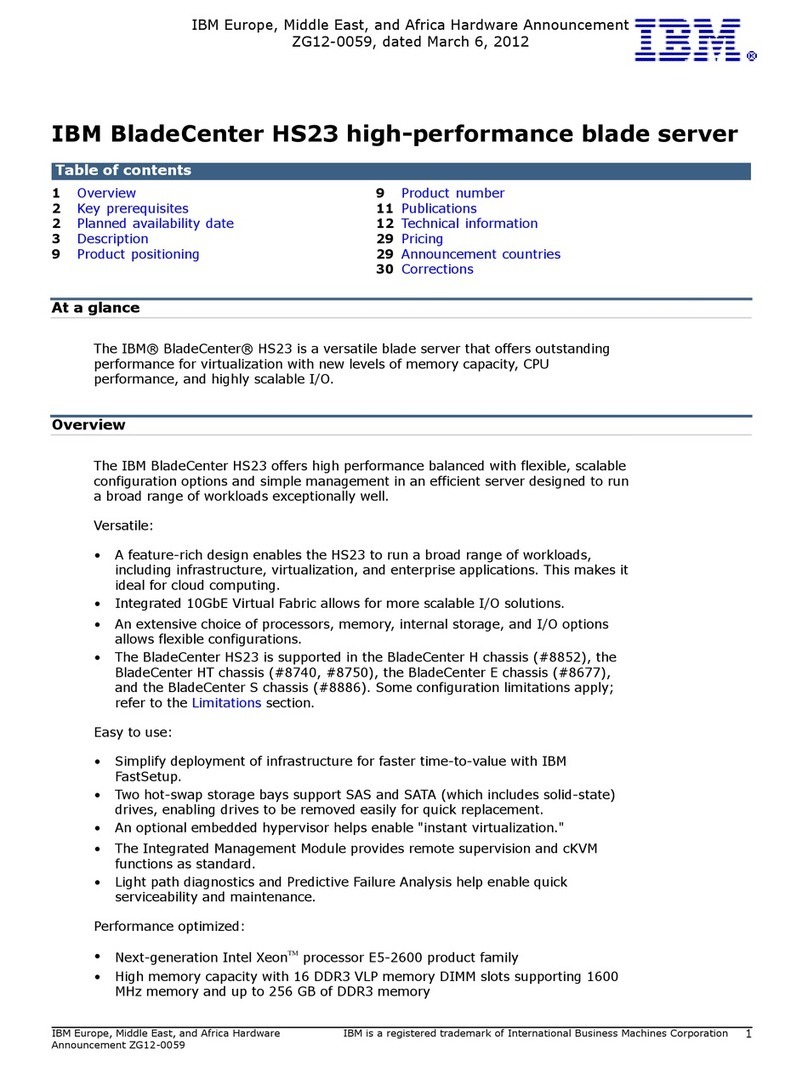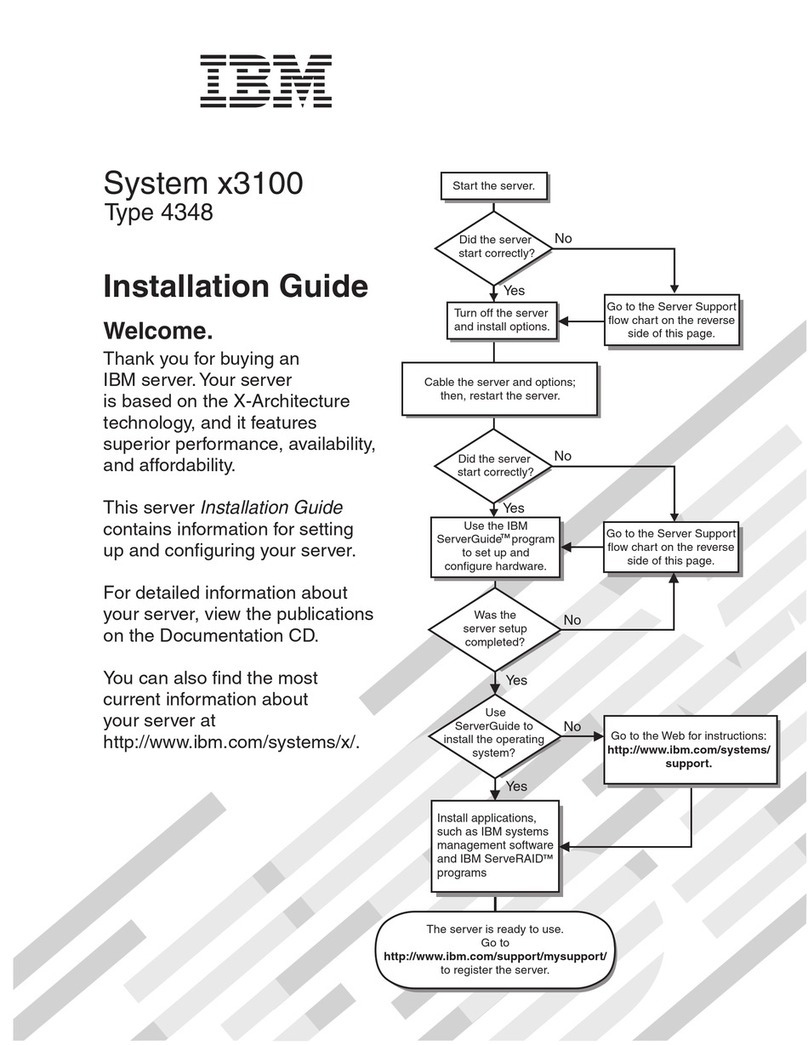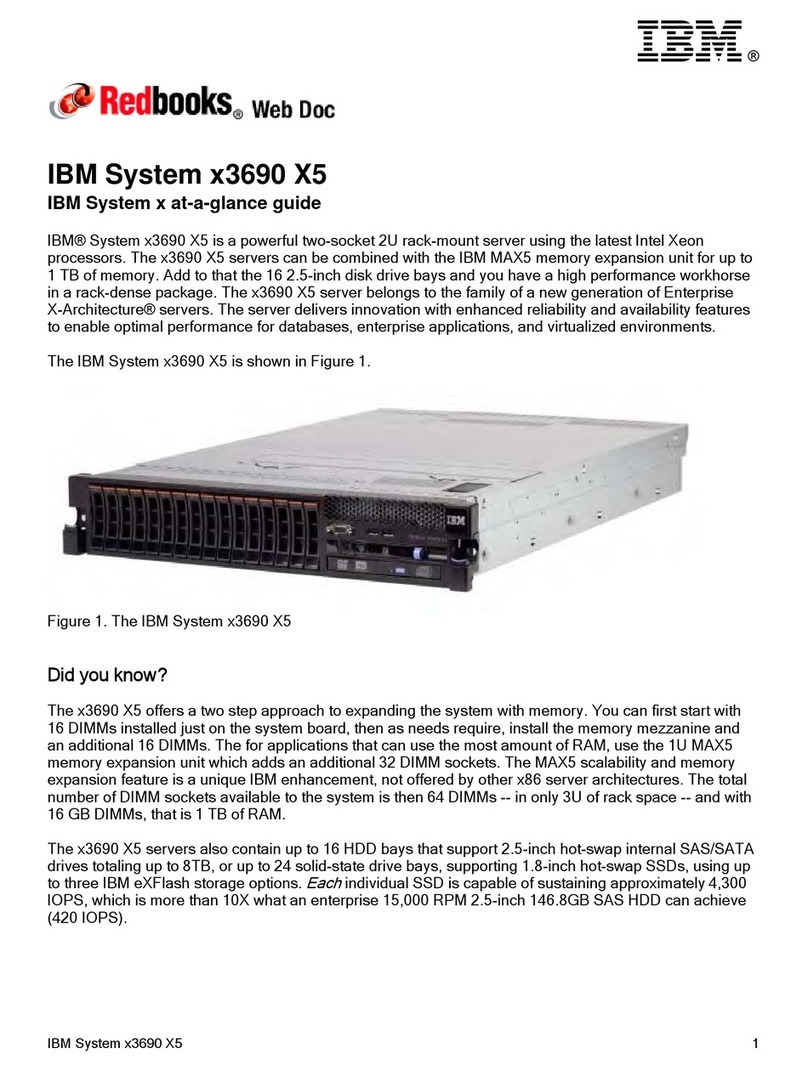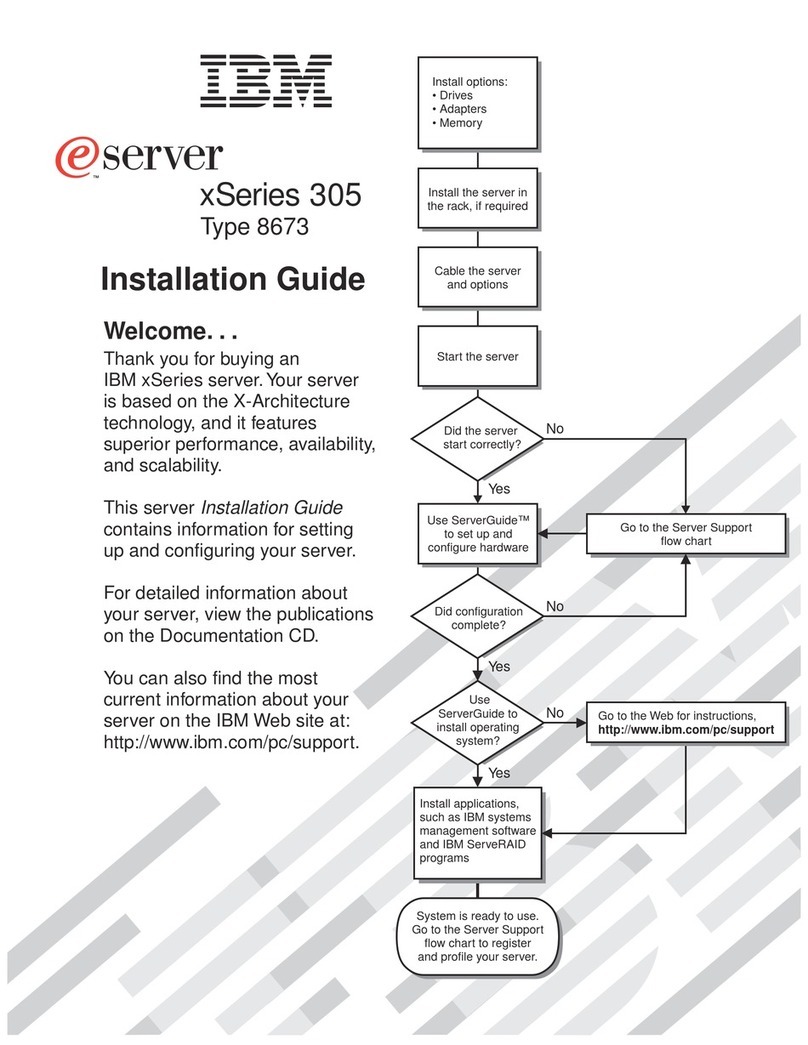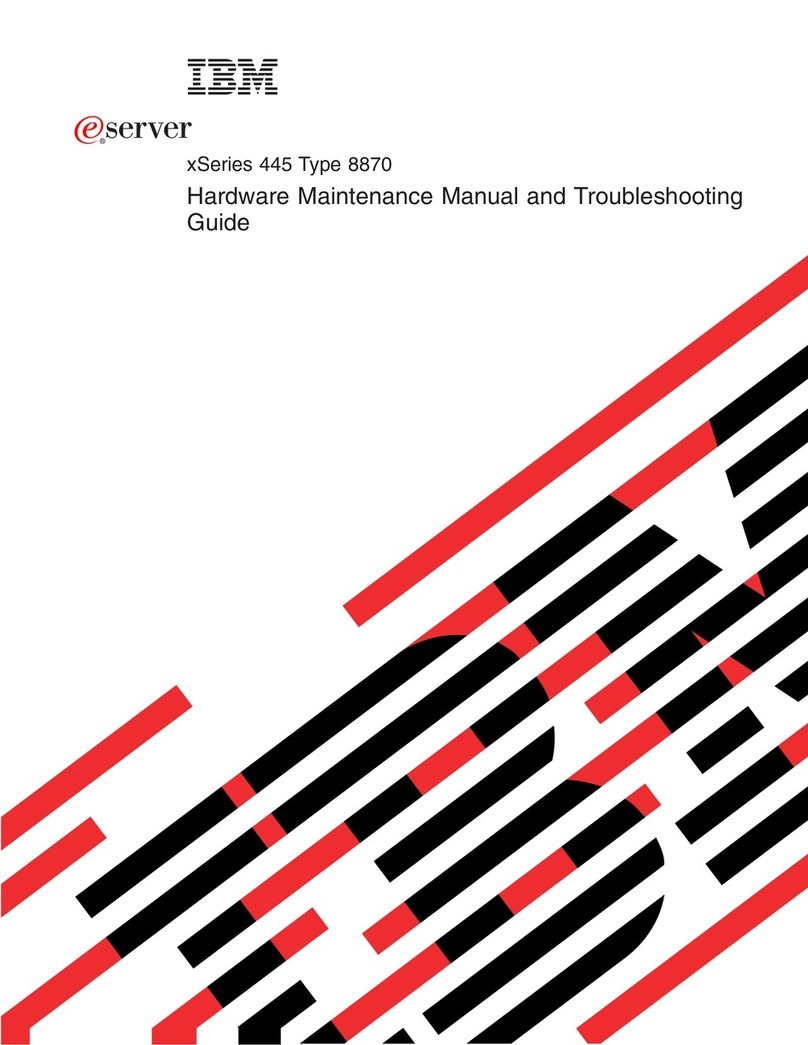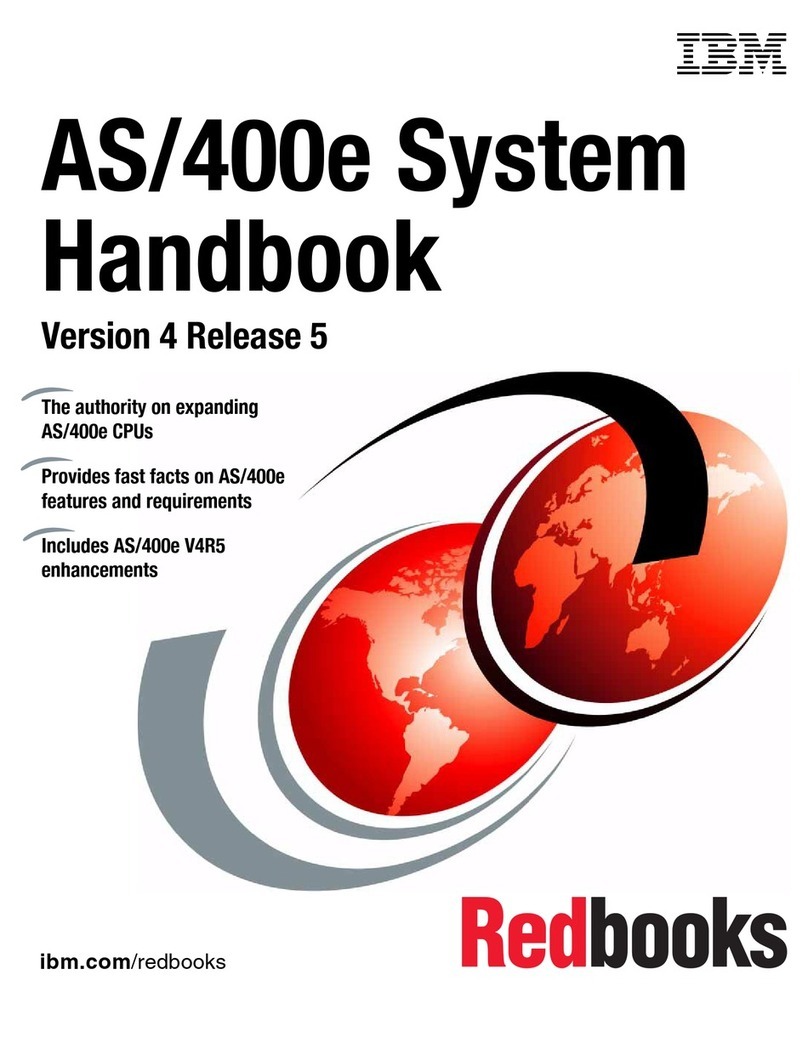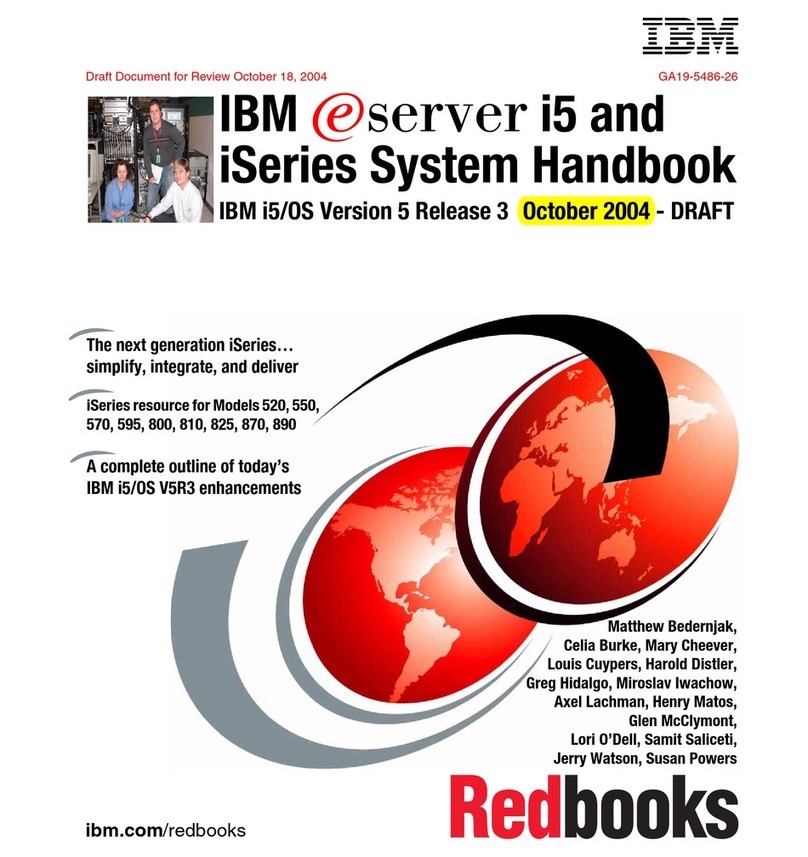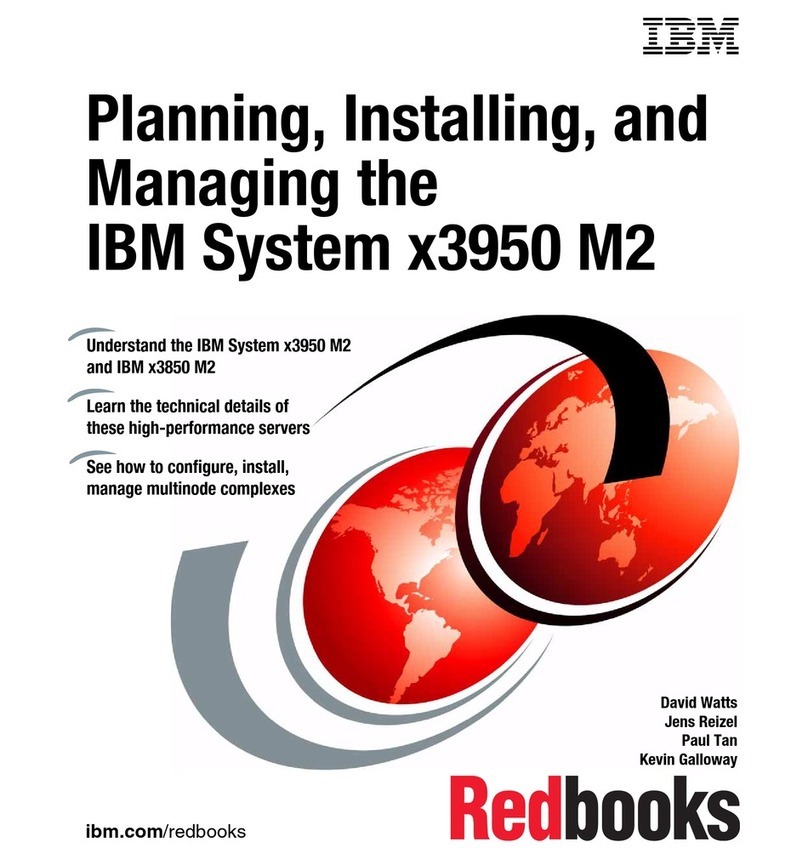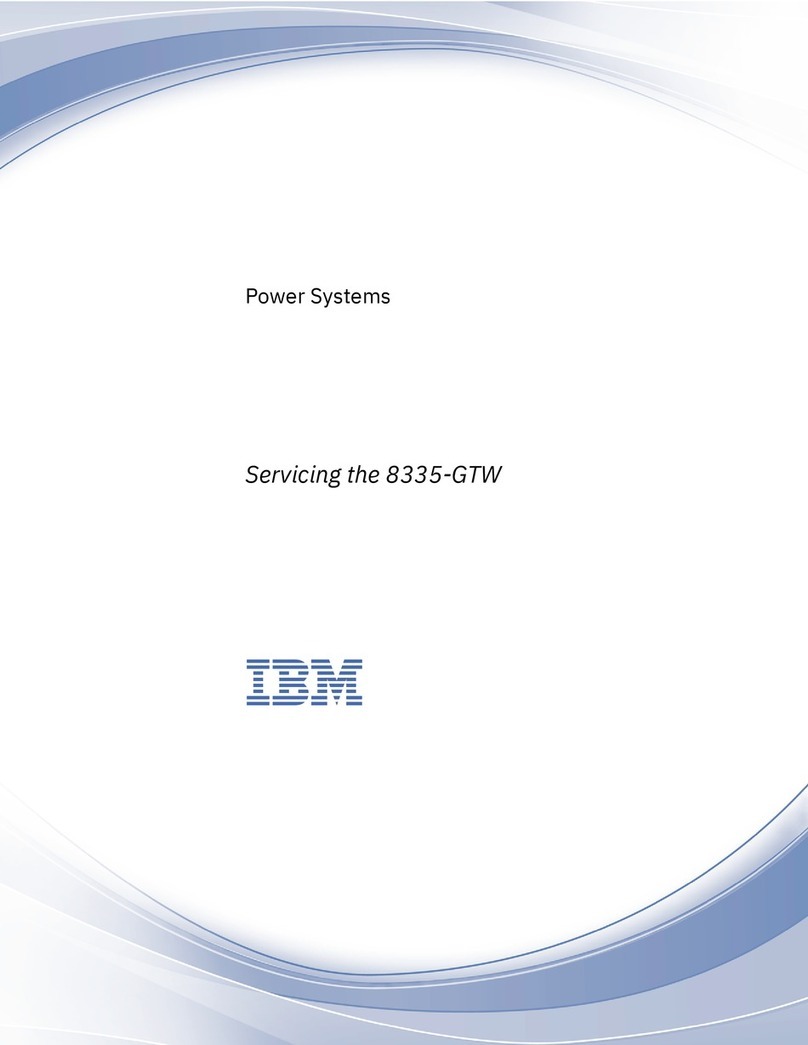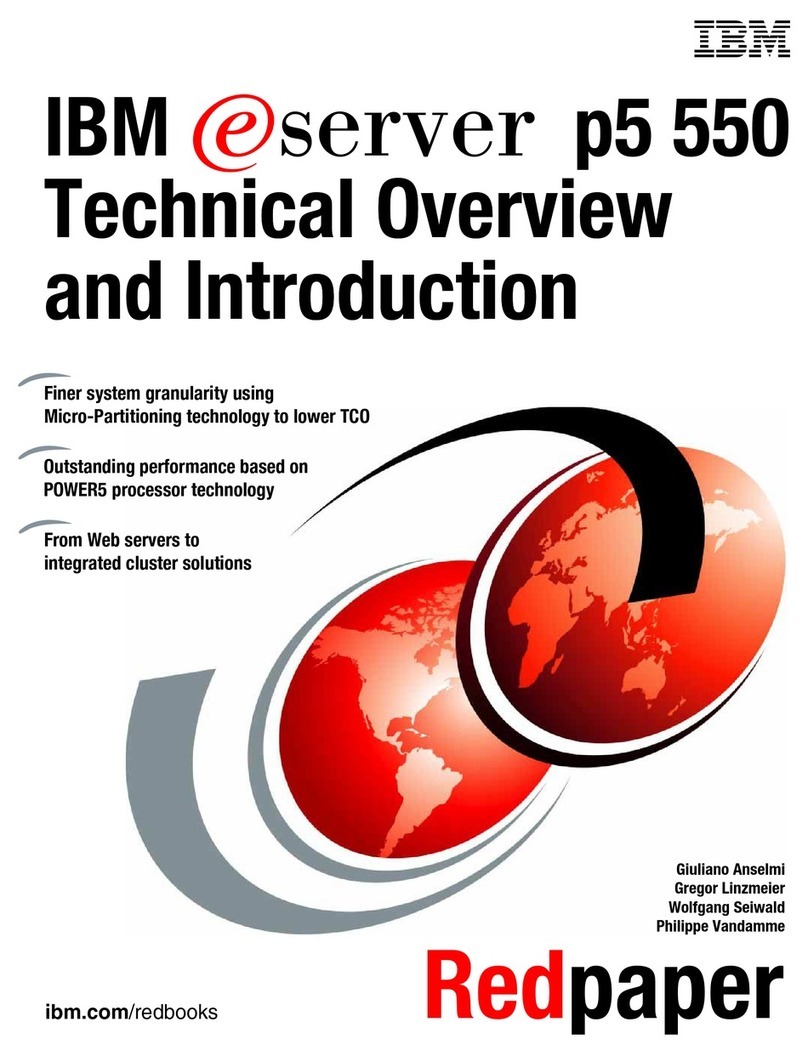Contents
Part 1. Managing logical partitions.......................1
Chapter 1. Controlling logical partitions with DST and SST ................3
Starting SST and DST for logical partitions .......................4
Chapter 2. Displaying and printing logical partition information ..............7
Displaying logical partition status ...........................7
Displaying logical partition processing configuration ....................8
Displaying allocated I/O resources for logical partitions ...................9
Displaying available I/O resources for logical partitions...................10
Displaying system I/O resources for logical partitions ...................10
Displaying logical partition release levels ........................11
Displaying communication options for logical partitions...................12
Displaying reference code history for secondary partitions .................12
Printing system configuration for logical partitions.....................13
Chapter 3. Restarting and powering down a system with logical partitions .........15
Changing logical partition power schedule .......................15
Powering down a system with logical partitions .....................15
Restarting a system with logical partitions .......................16
Changing operating mode for a logical partition .....................17
Changing the IPL source for a logical partition ......................18
Restarting a secondary partition on system IPL .....................18
Holding a secondary partition from restarting on system IPL.................19
Chapter 4. Changing logical partition processing resources ...............21
Changing logical partition interactive performance ....................21
Changing logical partition main storage ........................22
Changing logical partition processors .........................23
Chapter 5. Changing logical partition configuration...................25
Changing a secondary partition name .........................25
Changing bus ownership type for logical partitions ....................25
Changing and switching I/O resources.........................26
Removing I/O resources for logical partitions .....................26
Adding I/O resources for logical partitions ......................28
Switching I/O processors for logical partitions .....................28
Changing a logical partition load source resource.....................29
Changing a logical partition console resource ......................30
Selecting or changing an alternate IPL resource for logical partitions .............30
Selecting or changing default electronic customer support resource for logical partitions ......31
Installing new hardware for logical partitions ......................31
Adding a new logical partition ............................31
Changing communication options for logical partitions ...................34
Deleting a secondary partition ............................34
Chapter 6. Managing security for logical partitions ...................35
Chapter 7. Installing program temporary fixes on a system with logical partitions.......37
© Copyright IBM Corp. 1998,2000 iii
||
||
||
||