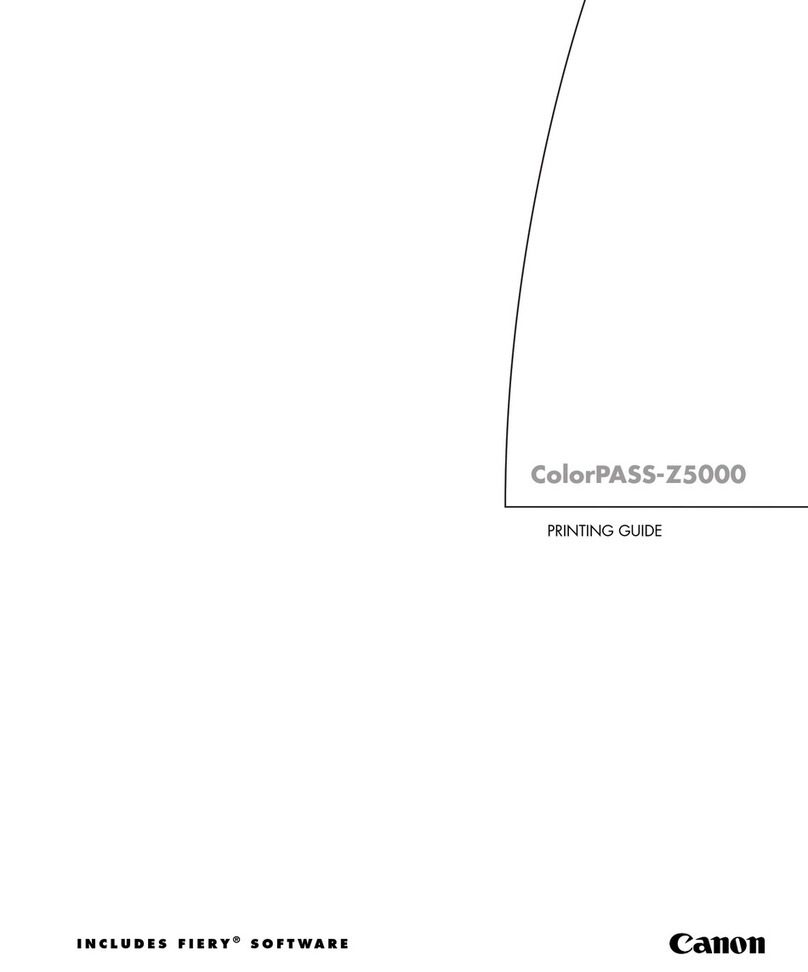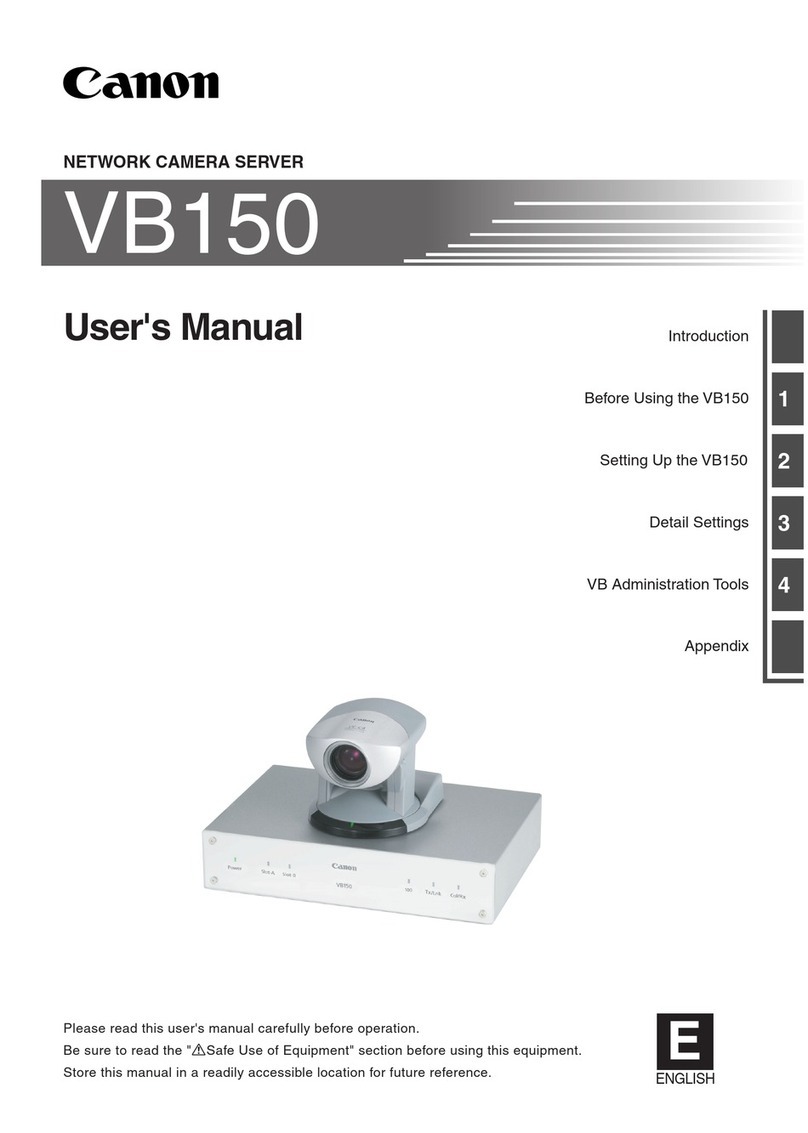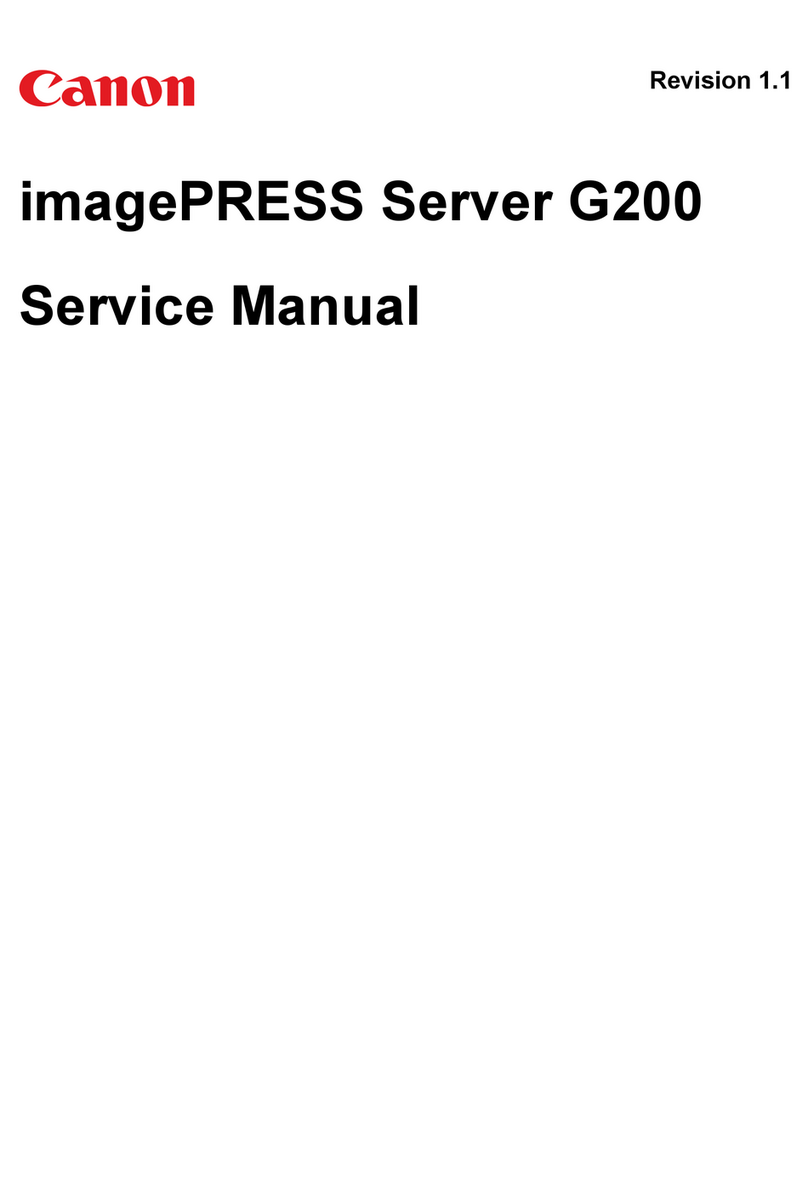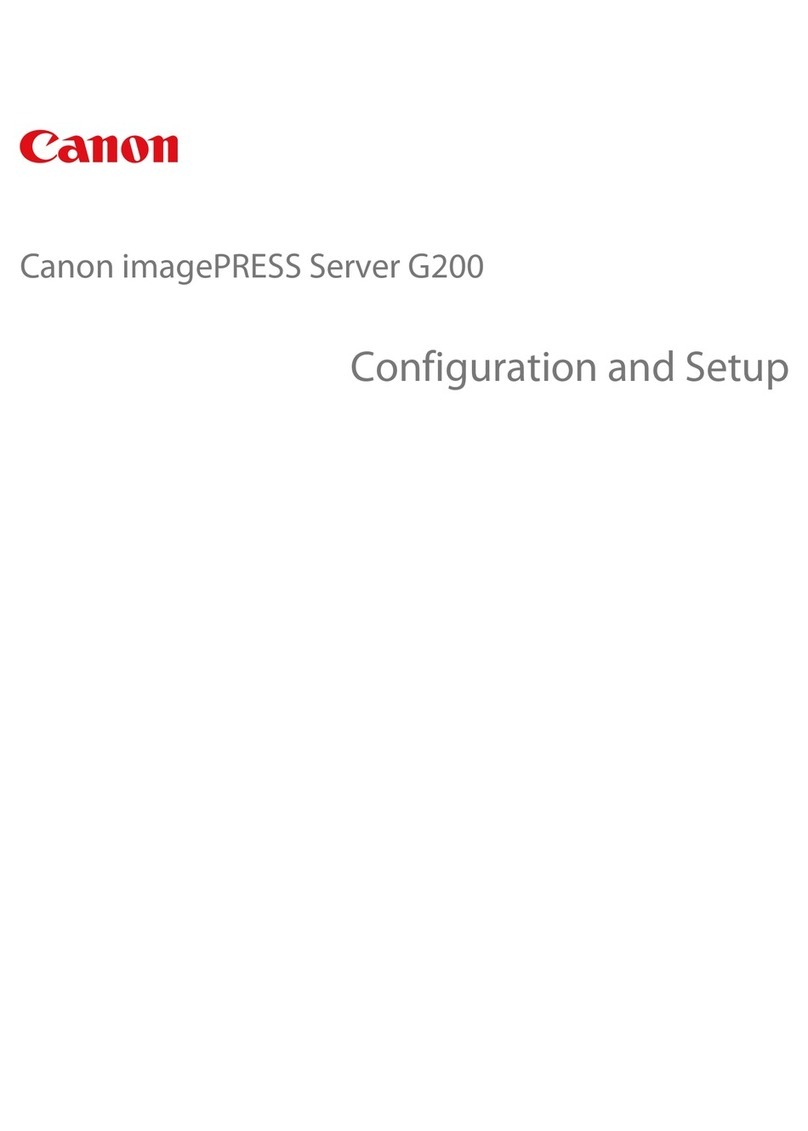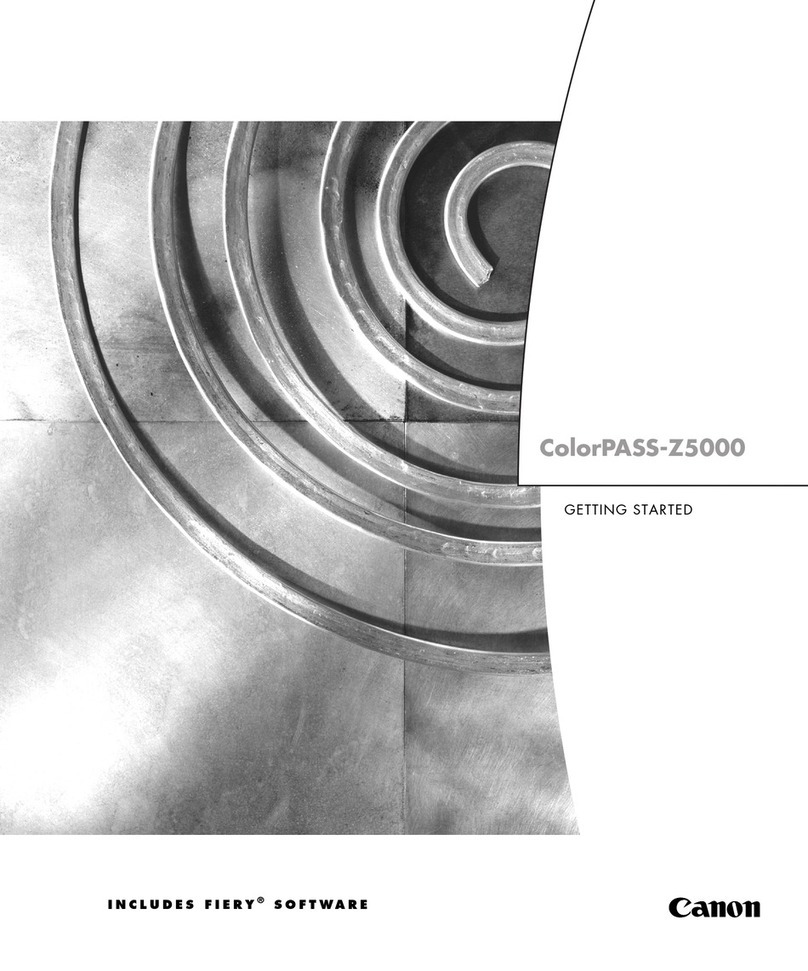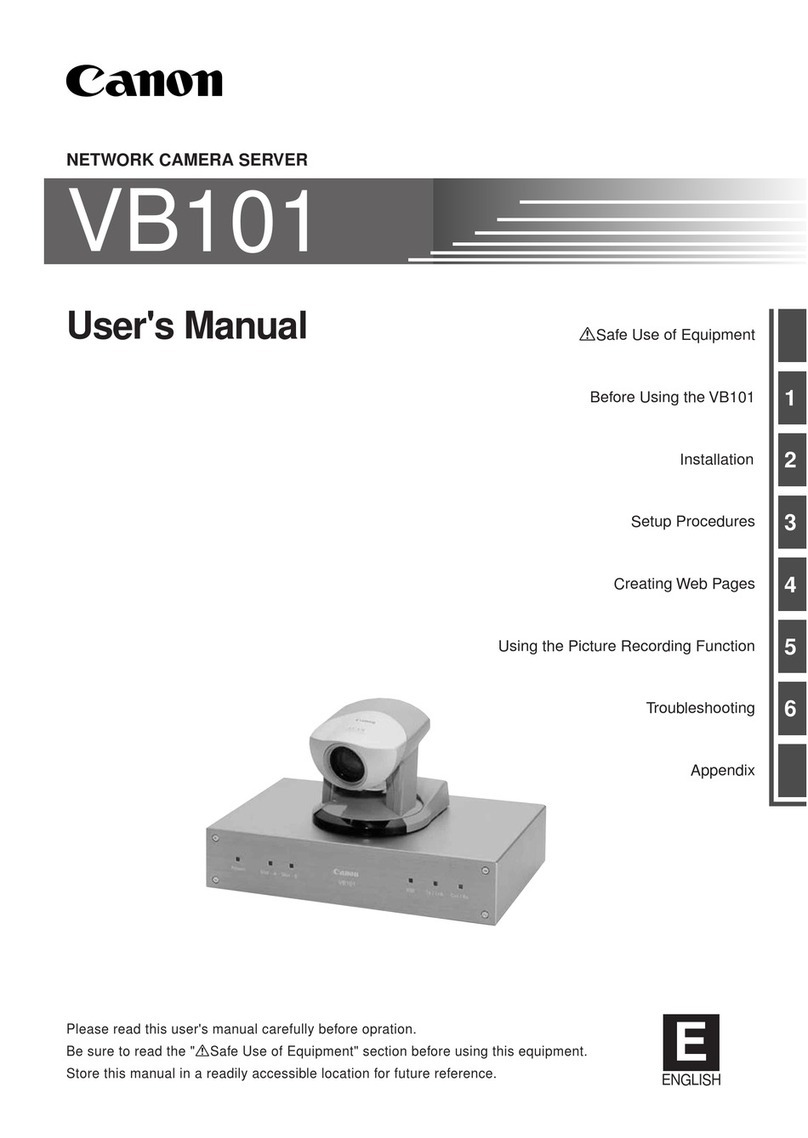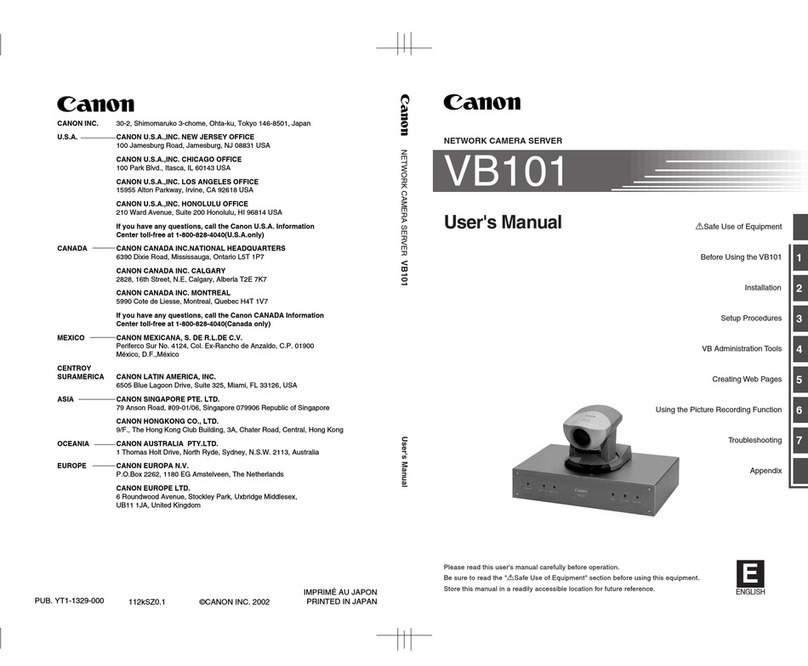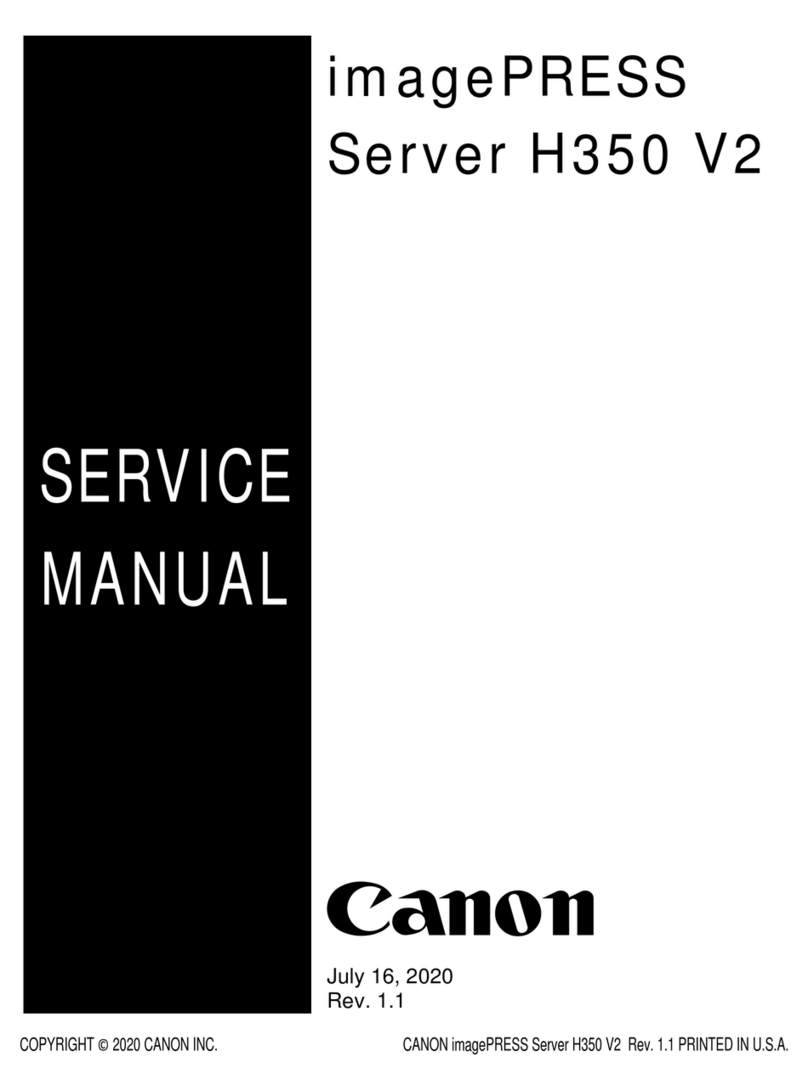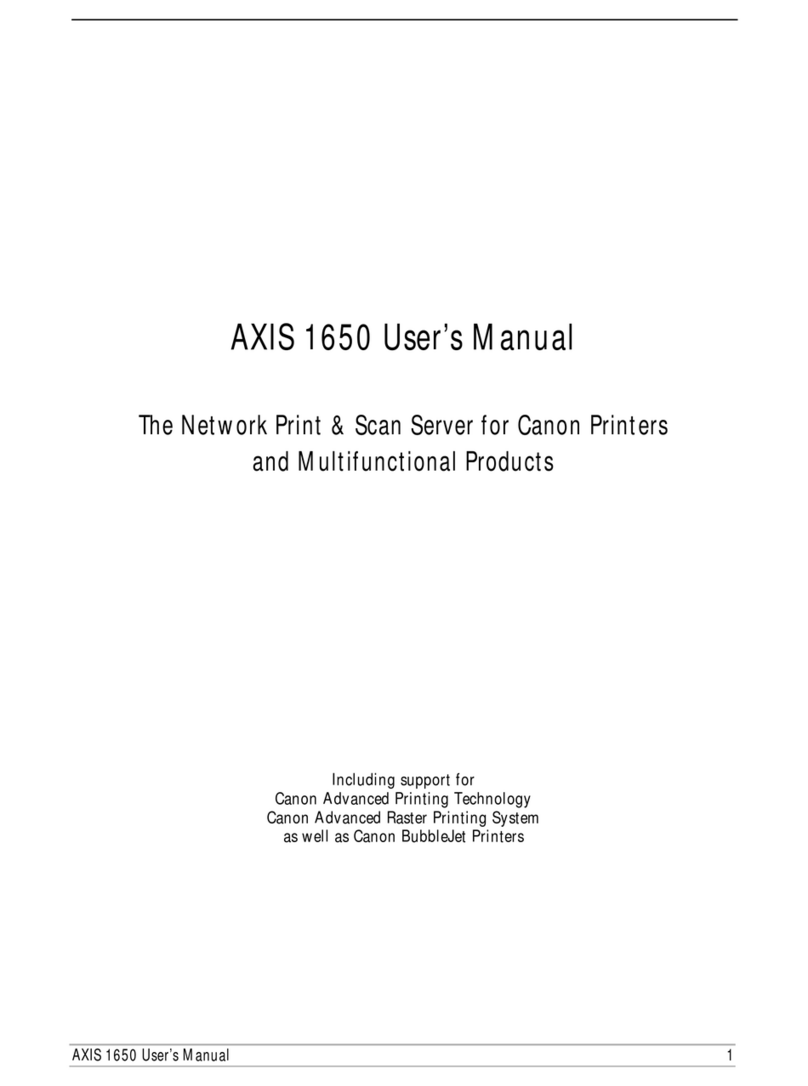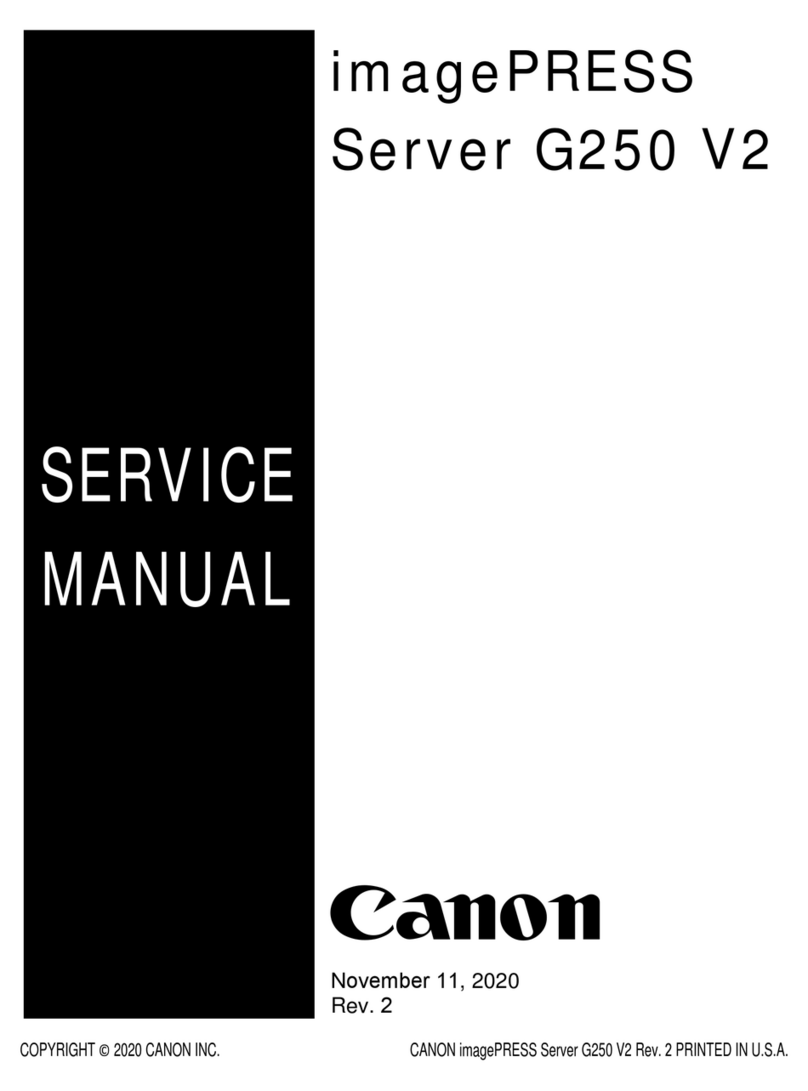Contents
1. Introduction...................................................................................................... 1
Introduction..........................................................................................................................................2
About the imagePRESS Server..............................................................................................................2
About this document..............................................................................................................................2
How the imagePRESS Server operates..................................................................................................3
Before you service the imagePRESS Server...........................................................................................3
Tools you will need................................................................................................................................3
Precautions.......................................................................................................................................... 4
Specifications...................................................................................................................................... 7
Hardware features................................................................................................................................ 7
Physical specifications...........................................................................................................................7
Safety and emissions compliance.......................................................................................................... 7
System Software...................................................................................................................................8
User Software.......................................................................................................................................8
Checking the Service Mode of Connection Engine.................................................................................. 8
How to obtain the Fiery password.......................................................................................................... 8
2. USING THE IMAGEPRESS SERVER.............................................................10
Using the imagePRESS Server.........................................................................................................11
Starting, shutting down, rebooting, and restarting the imagePRESS Server.............................................11
3. REPLACING PARTS.......................................................................................14
Replacing Parts.................................................................................................................................15
Overview............................................................................................................................................ 15
Accessing the imagePRESS Server..................................................................................................... 18
Checking imagePRESS Server internal connections..............................................................................19
Removing and replacing imagePRESS Server components...................................................................20
Restoring imagePRESS Server functionality after service...................................................................... 43
4. INSTALLING SYSTEM SOFTWARE.............................................................. 45
Installing System Software................................................................................................................46
System software installation reminders.................................................................................................46
Backing up and restoring the system configuration................................................................................ 46
Using Fiery System Restore.................................................................................................................48
Installing the system software.............................................................................................................. 51
Printing the Configuration pages.......................................................................................................... 66
5. TROUBLESHOOTING.....................................................................................67
Troubleshooting.................................................................................................................................68
Troubleshooting process......................................................................................................................68
Cleaning the imagePRESS Server....................................................................................................... 76
Troubleshooting information.................................................................................................................77
Contents
i