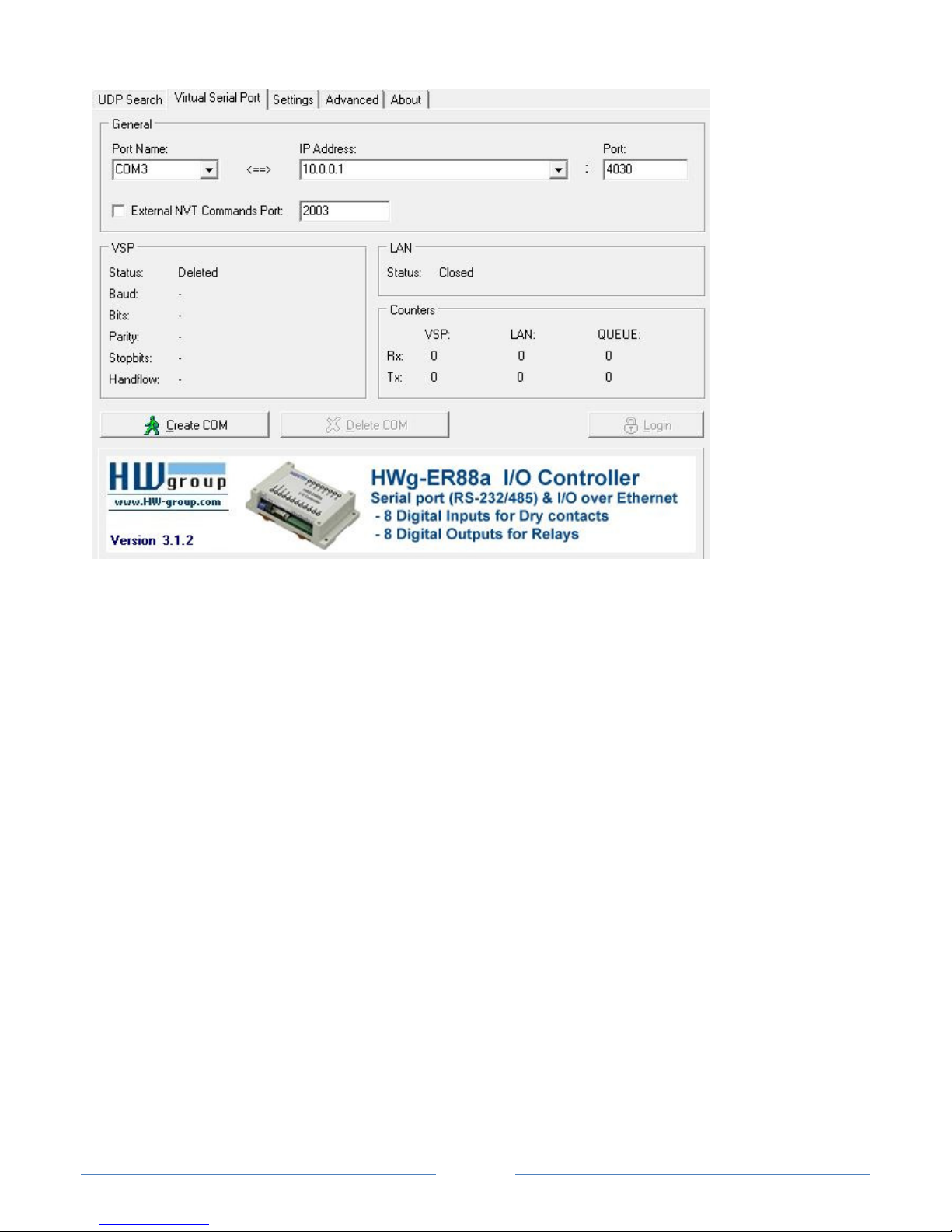Page 1
(Including details for use with compatible astronomy software applications)
May 14, 2015
Features unique to the ScopeCOM WiFi module
•Unlike currently available WiFi and Bluetooth telescope control solutions, the
ScopeCOM module is compatible for use with both Apple and Android portable
Smartphones and Tablets.
•Most Android Smartphones and Tablets are unable to utilize the WiFi Ad Hoc mode to
establish a direct WiFi connection to a telescope mount. Similarly, Apple iPhone and
iPad devices do not support the Bluetooth SPP service which eliminates use of
Bluetooth devices supporting serial data connections for these devices. The
ScopeCOM product eliminates these device limitations and provides serial data
communications over a WiFi network supporting both Apple and Android portable
devices. The ScopeCOM WiFi adapter also supports WiFi connections using MAC
and Windows computers.
•The ScopeCOM module may be powered from any USB +5 volt power source
providing a minimum of 350 mA of continuous current capacity.
•The ScopeCOM module’s WiFi network settings are configured for compatibility with
the popular Sky Safari iOS, Android and MAC computer apps.
•The ScopeCOM product may be supplied with either an internal or external 2.4 GHz
WiFi antenna.
Note: ScopeCOM does not support telescope mounts with USB serial interfaces.
User Information and Recommendations
Turning the ScopeCOM Module ON and OFF
To power the ScopeCOM module, apply +5 volt power to the module barrel power
jack. The ScopeCOM DC power connection uses a barrel type jack commonly used to
power most telescope mounts’ (5.5mm O.D x 2.1mm ID) - type M connector.
Note:
The most convenient means to power the ScopeCOM module is using a Celestron
Power Tank or a similar portable battery product. See the following page for a
description of this powering suggestion.