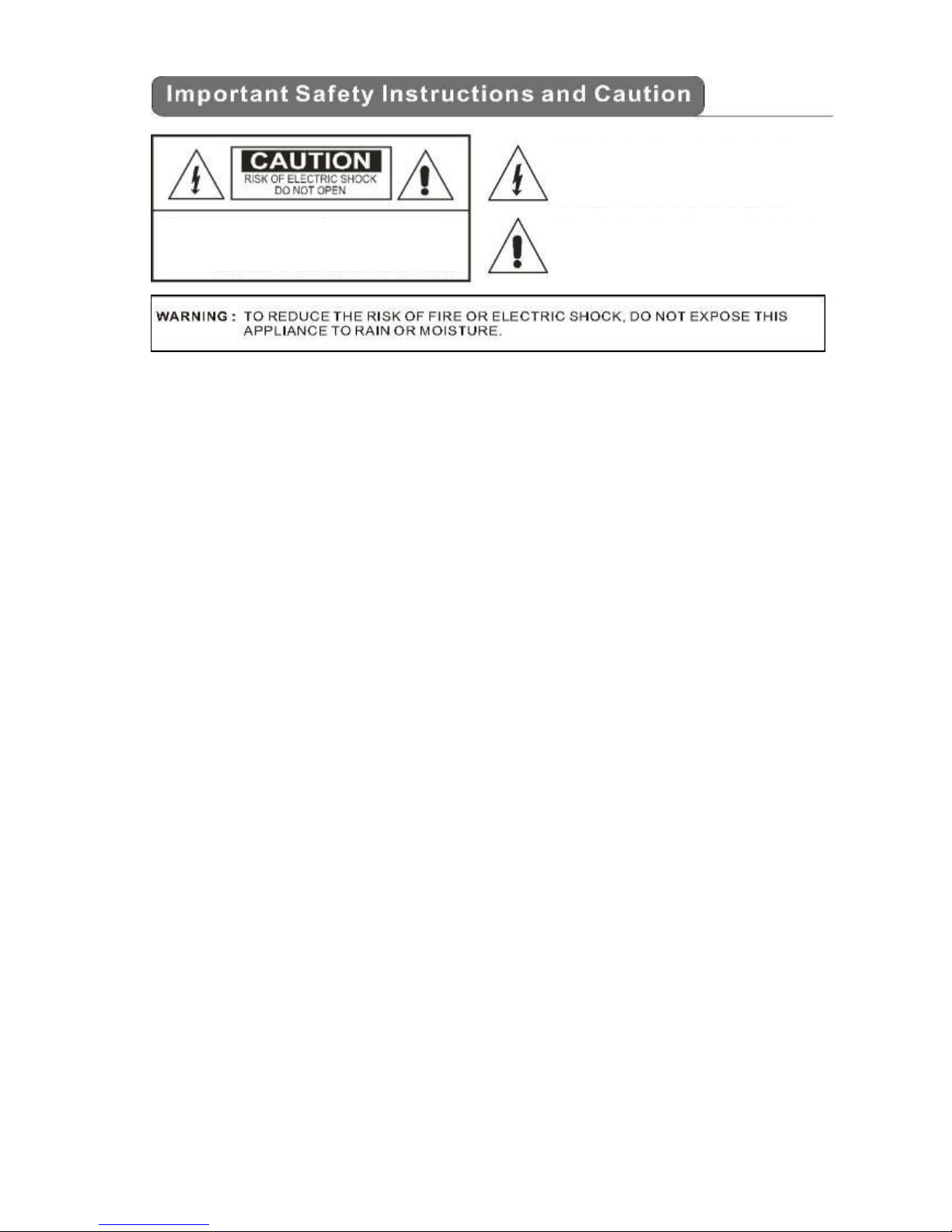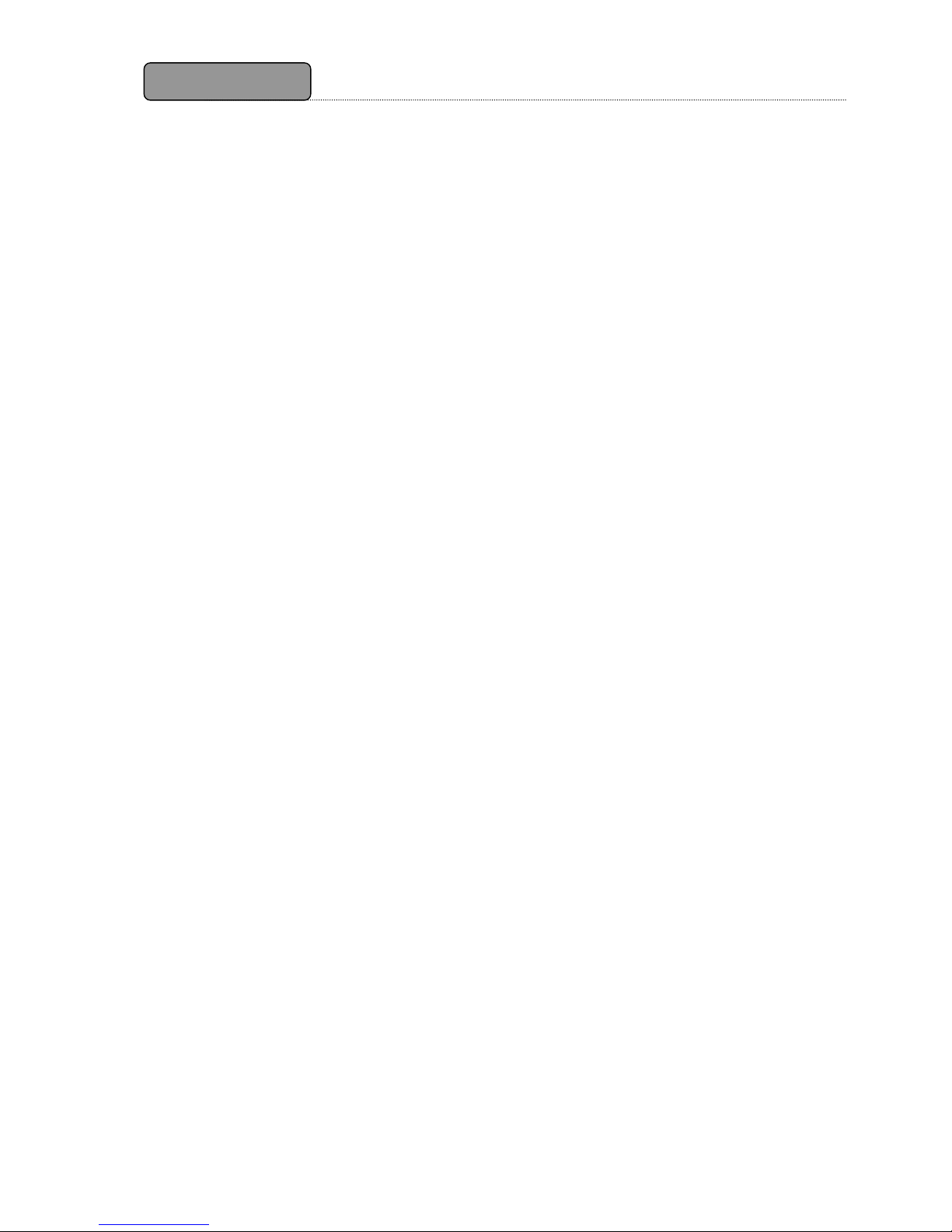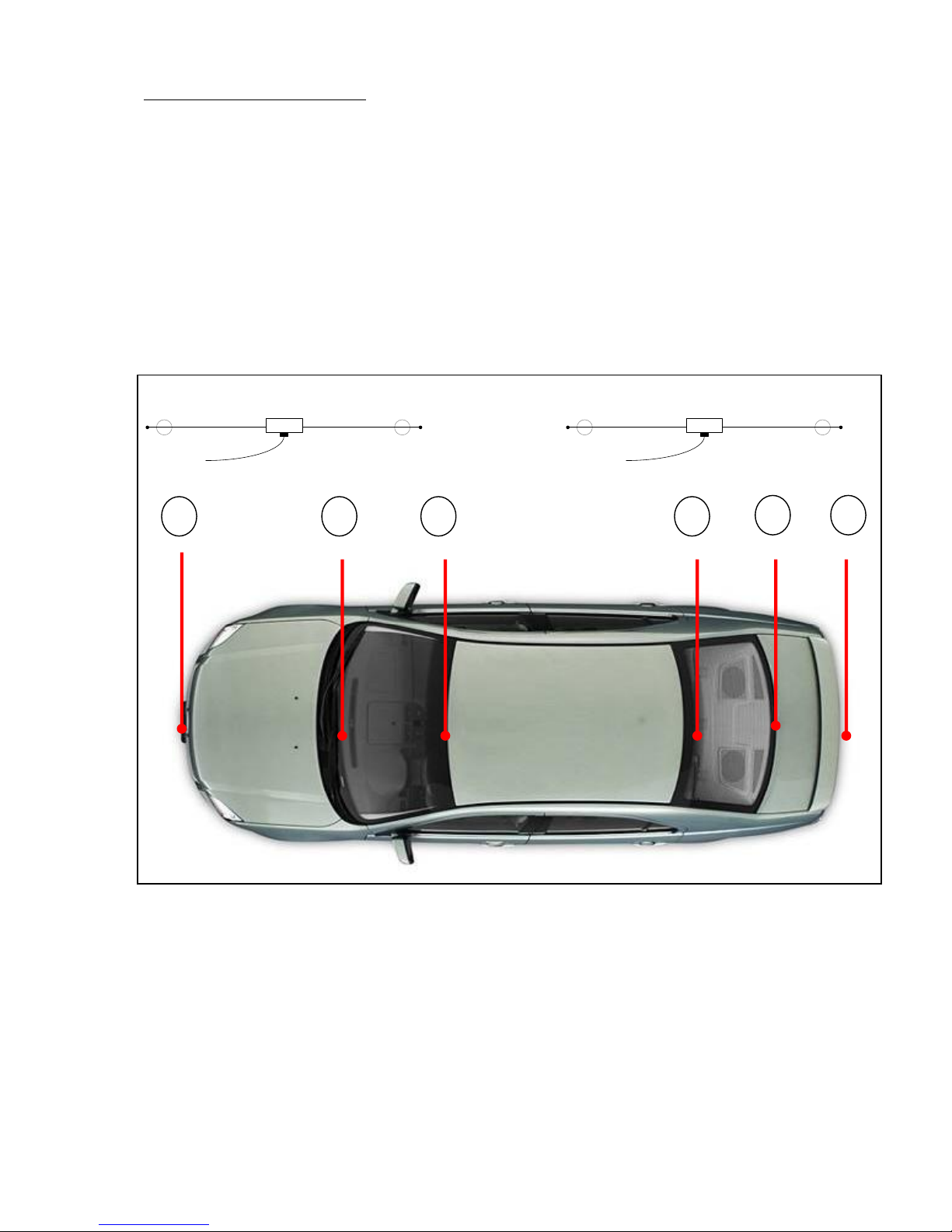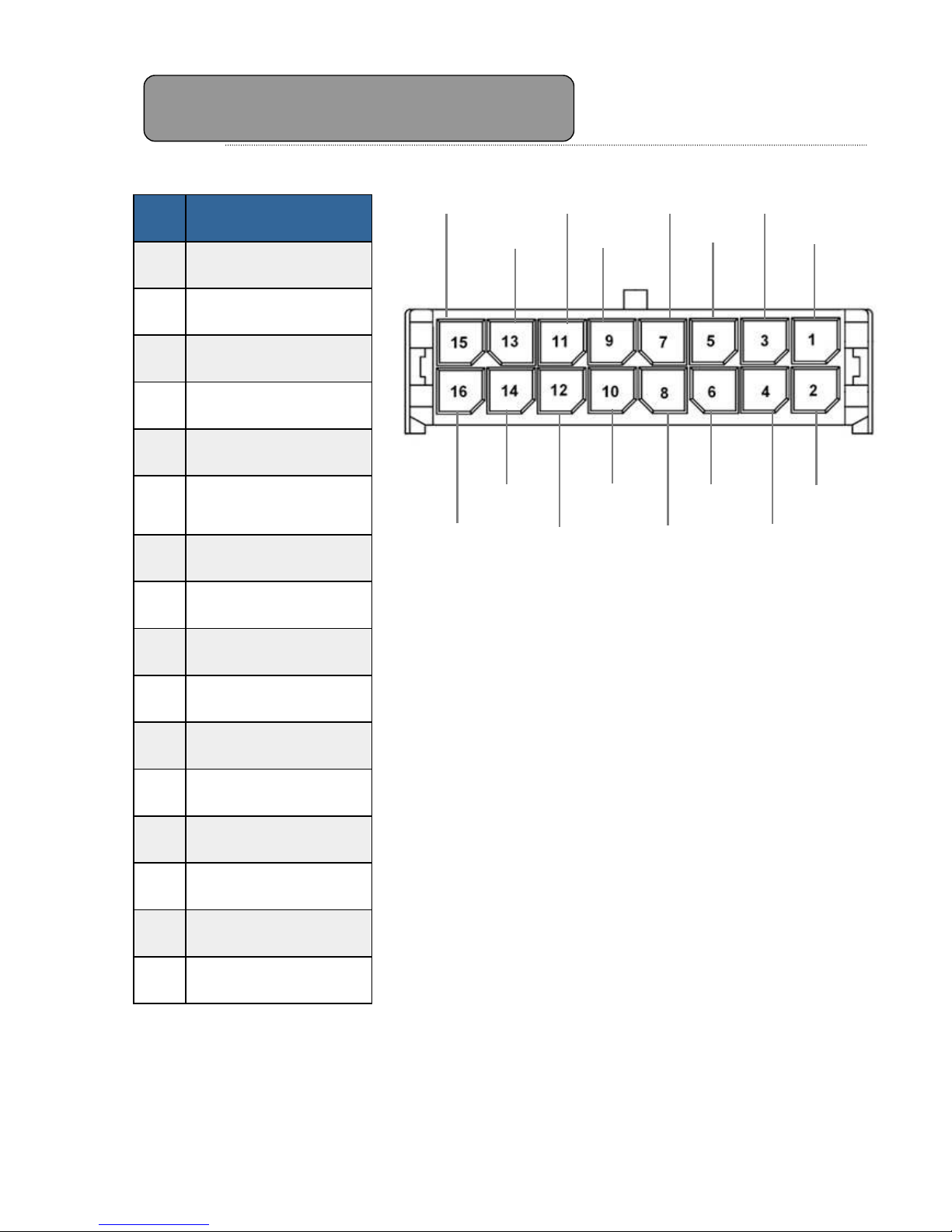3
Table of Contents
I. Home Menu ................................................................................... 11
II. Quick Guide for First-time User ........................................................ 12
II.1. DVB-T TV Watching ................................................................ 12
II.2. DVB-T Radio Listening ............................................................ 14
II.3. Record Function...................................................................... 15
II.4. Movie Watching ...................................................................... 17
II.5. Music Listening....................................................................... 18
II.6. Photo Viewing ........................................................................ 19
III. Using the Menu .............................................................................. 21
III.1. DVB-T TV/Radio Menu.......................................................... 21
III.1.1 Channel List....................................................................... 21
III.1.2 Channel Management ........................................................ 22
III.1.3 Auto Search ....................................................................... 23
III.1.4 DVB-T Audio Settings ........................................................ 23
III.1.5 Channel Information ......................................................... 24
III.1.6 Aspect Ratio ...................................................................... 24
III.1.7 Subtitle.............................................................................. 25
III.1.8 Teletext ............................................................................. 25
III.1.9 AFS Setting*...................................................................... 25
III.2. System Settings ................................................................... 27
III.2.1 Country/Language ............................................................ 27
III.2.2 Display Setting .................................................................. 27
III.2.3 Monitor Port Setting .......................................................... 28
III.2.4 Antenna Power Output (+5V)............................................ 28
III.2.5 Version Upgrade ................................................................ 28
III.2.6 Reset Default..................................................................... 29
III.3. Photo Menu .......................................................................... 30
III.4. Music Menu .......................................................................... 30
III.5. Movie Menus ........................................................................ 31
III.5.1 Menu ................................................................................. 31
III.5.2 Audio Selection.................................................................. 31
III.5.3 Subtitle.............................................................................. 31
IV. Trouble Shooting Q&A ..................................................................... 32
V. Specification .................................................................................. 34