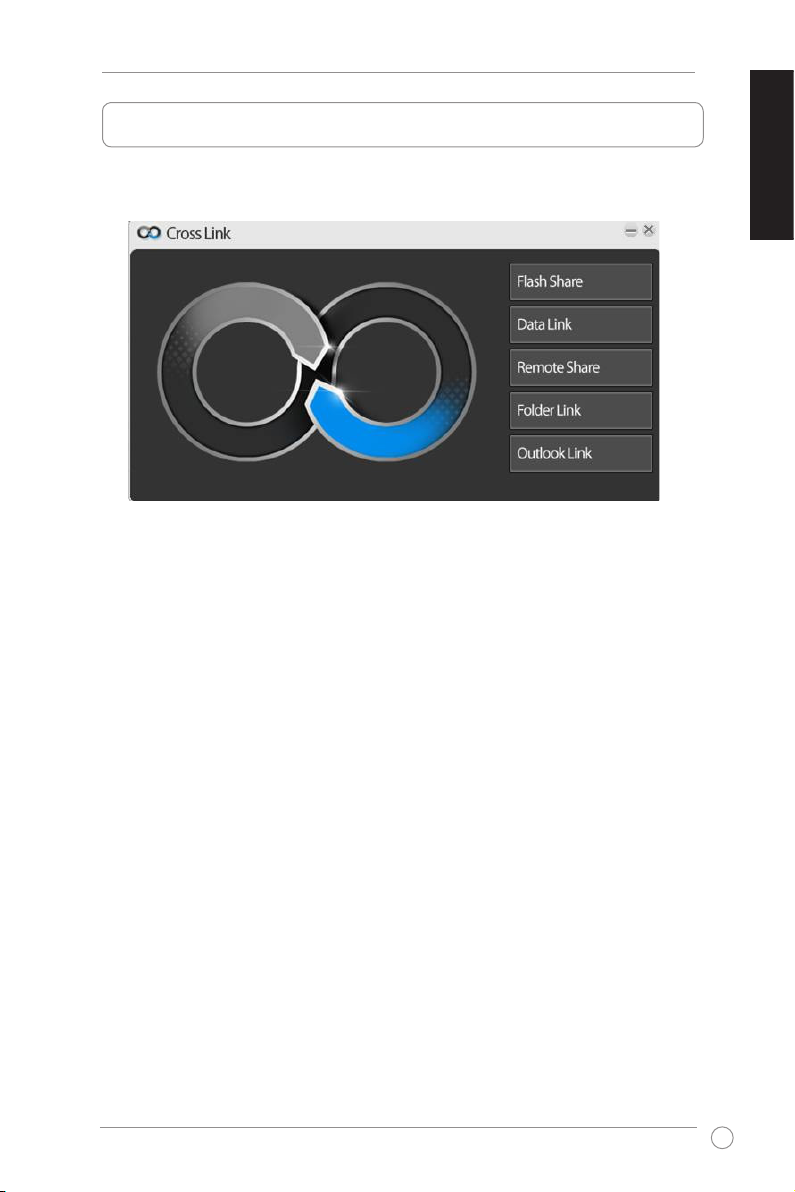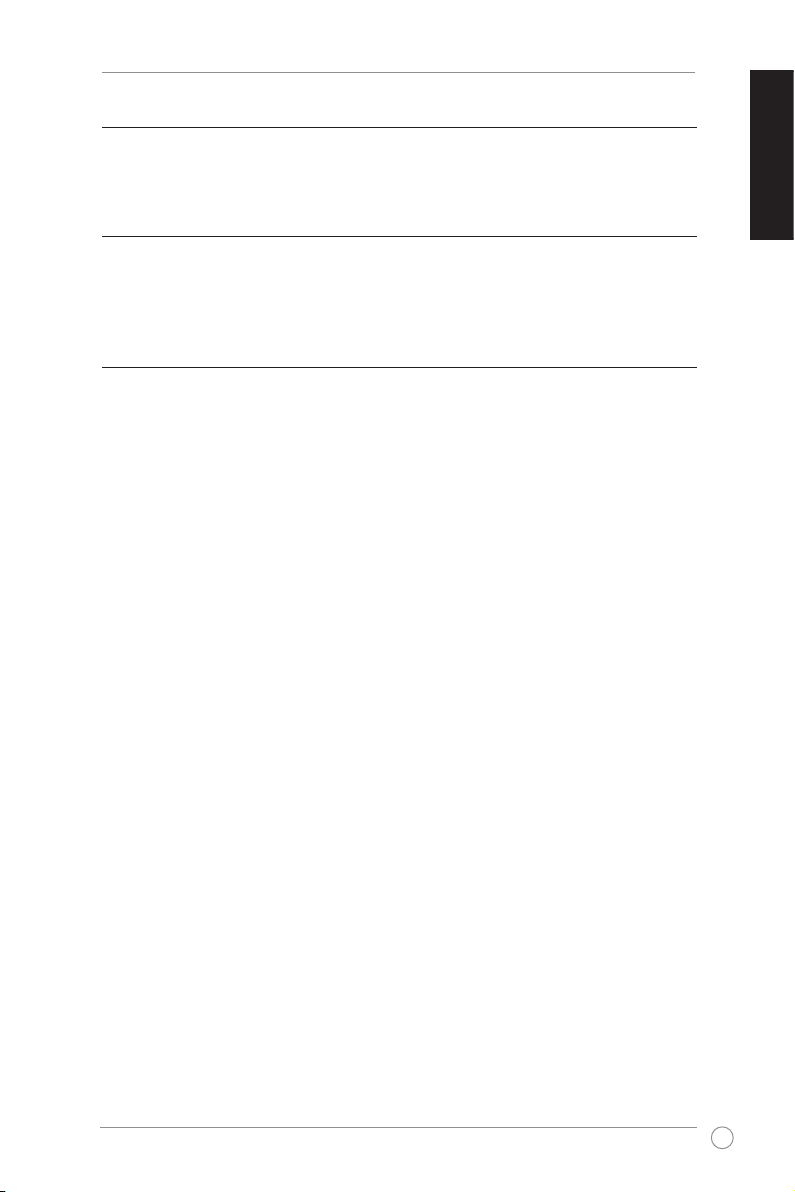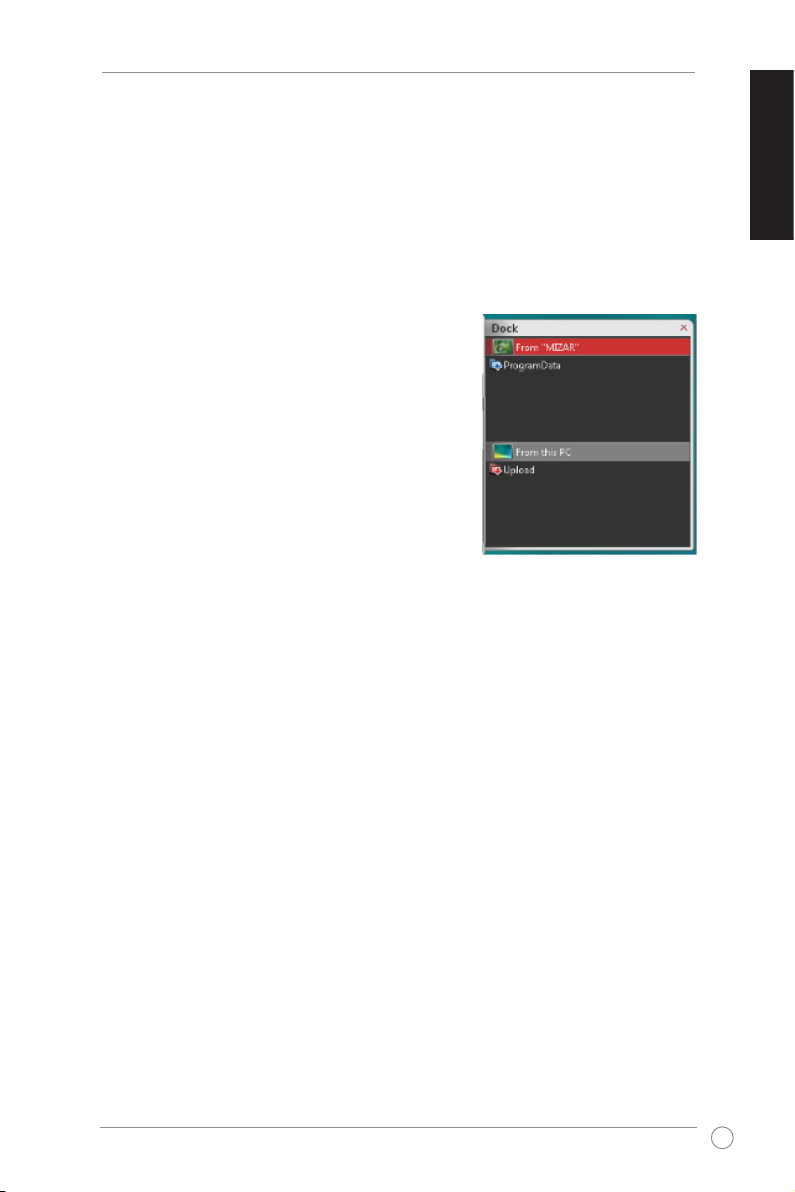CrossLink Quick Start Guide
3
English
Table of contents
ASUS Contact Information ......................................................................2
Table of contents ......................................................................................3
System Requirements..............................................................................4
Getting to know your CrossLink device.................................................4
Launching the CrossLink panel..............................................................5
Using Flash Share ....................................................................................6
Transferring les/folders into the USB ash drive .................................. 7
Marking a le/folder................................................................................7
Searching for specic les .....................................................................7
Using Data Link ........................................................................................8
Windows®operating system ..................................................................8
Using Folder Link ...................................................................................10
Synchronizing a folder ......................................................................... 11
Synchronizing your favorite websites...................................................12
Synchronizing multiple tasks................................................................12
Removing a task ..................................................................................12
Using Outlook Link.................................................................................13
Setting up the general e-mail sync settings .........................................14
Synchronizing Outlook items ...............................................................14
`Using Remote Share .............................................................................15