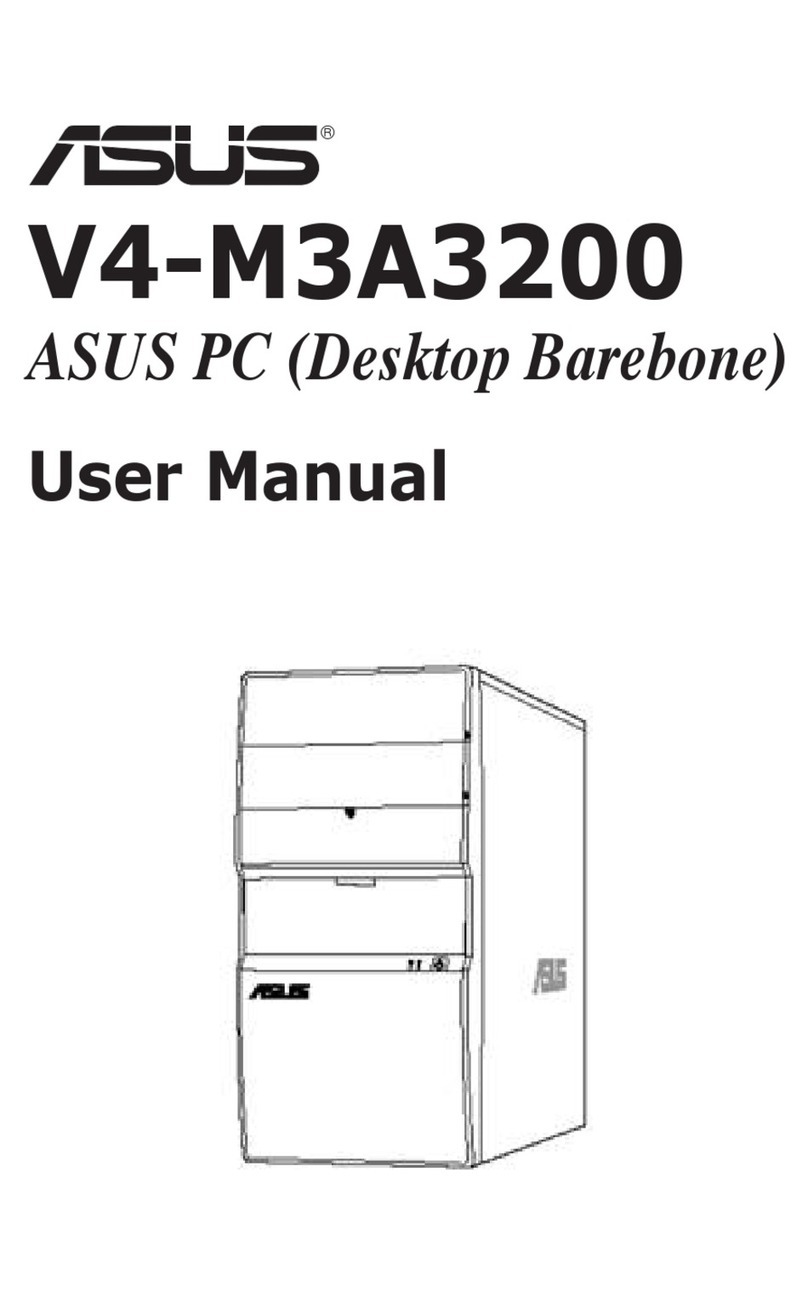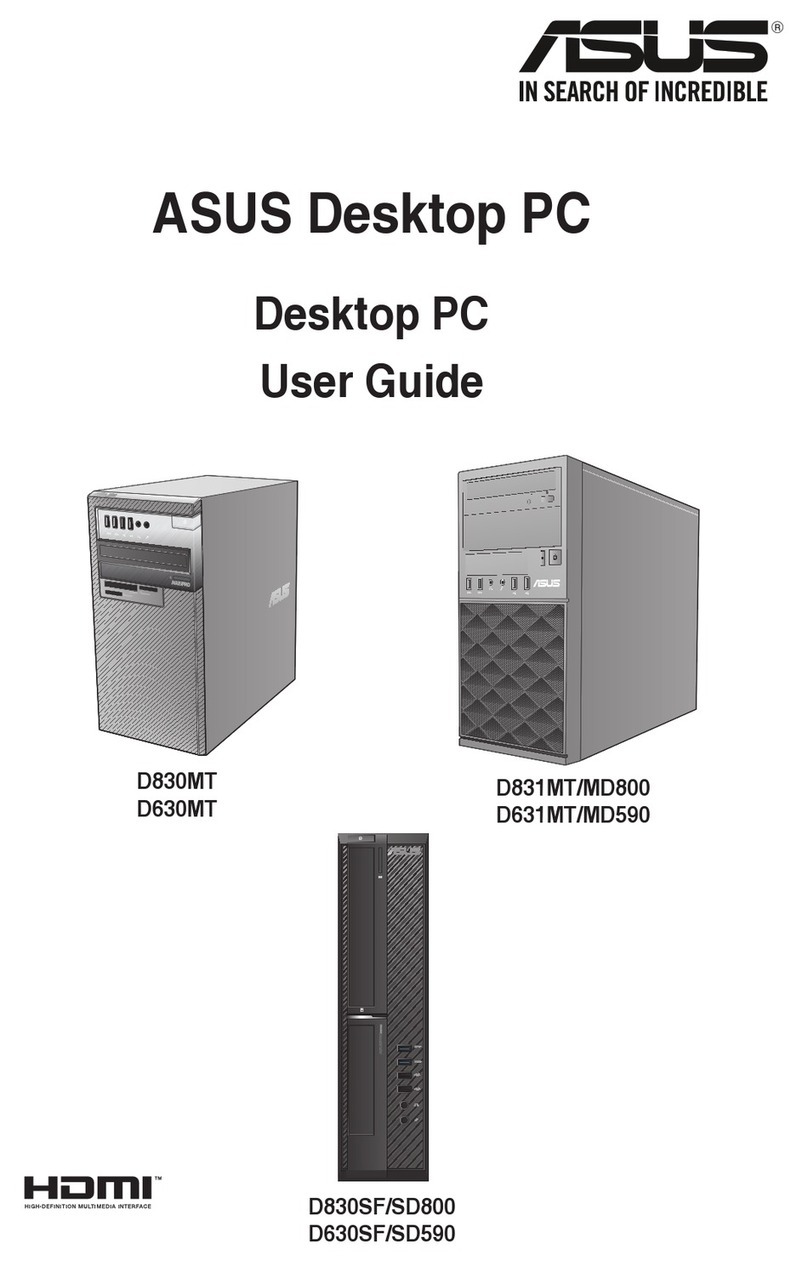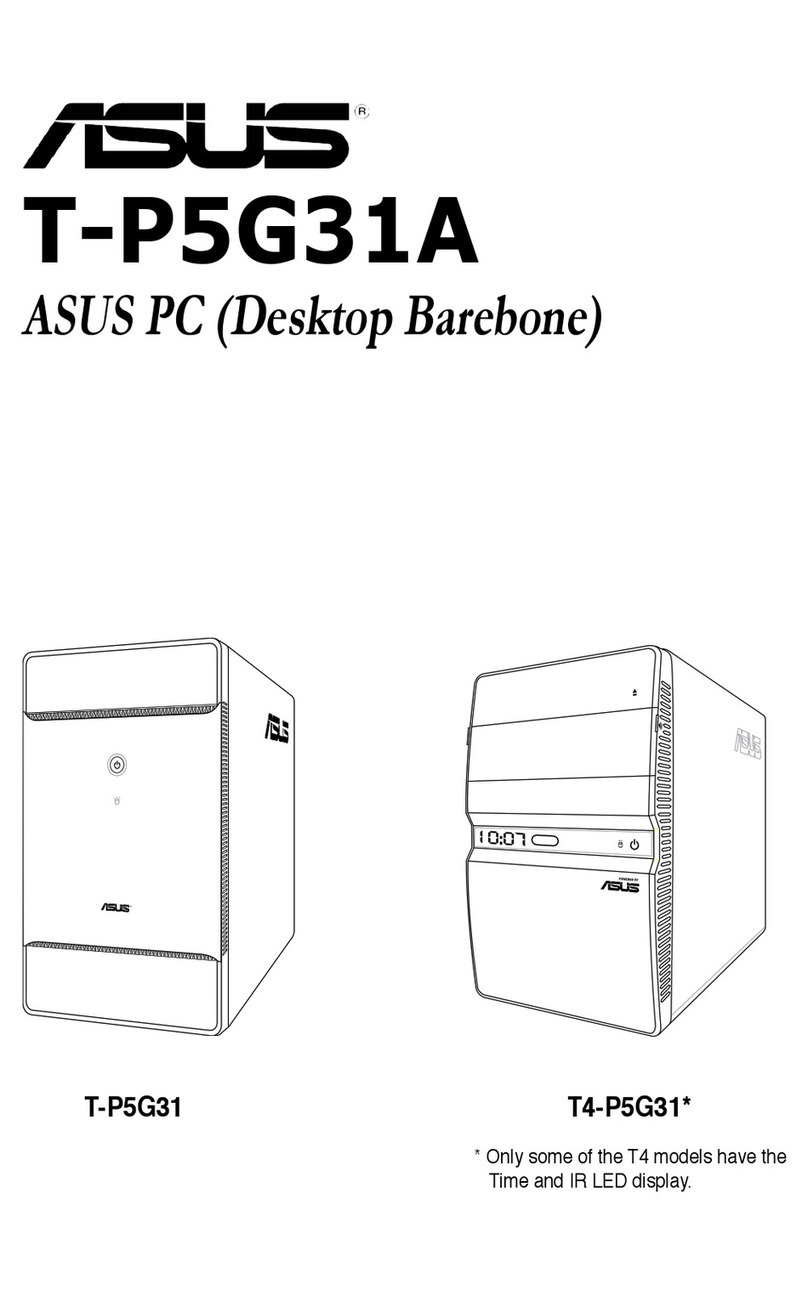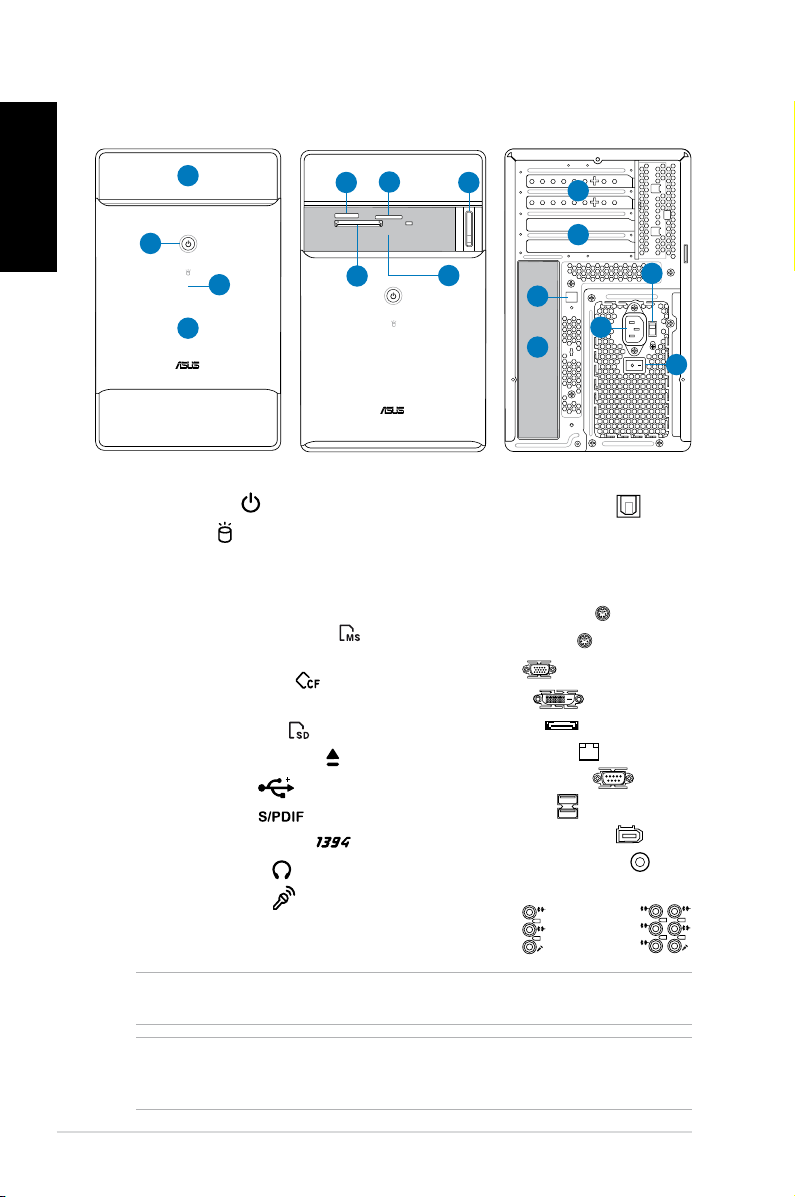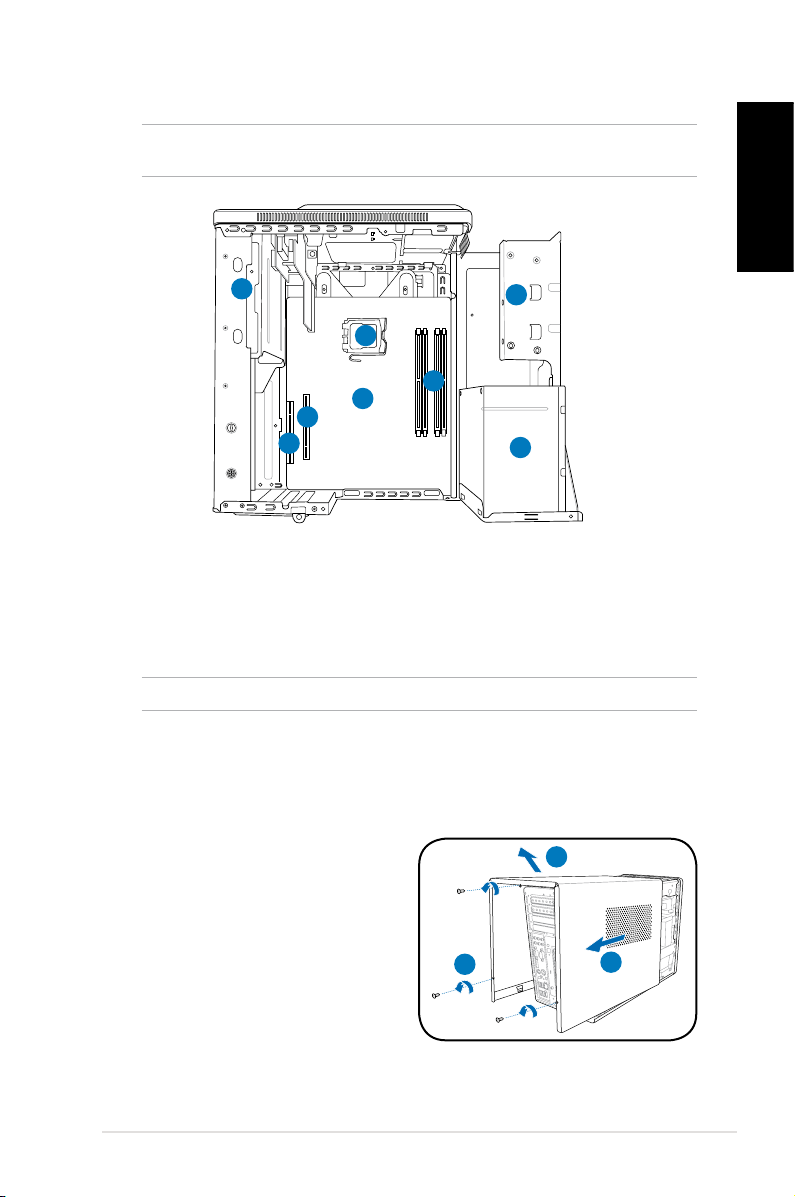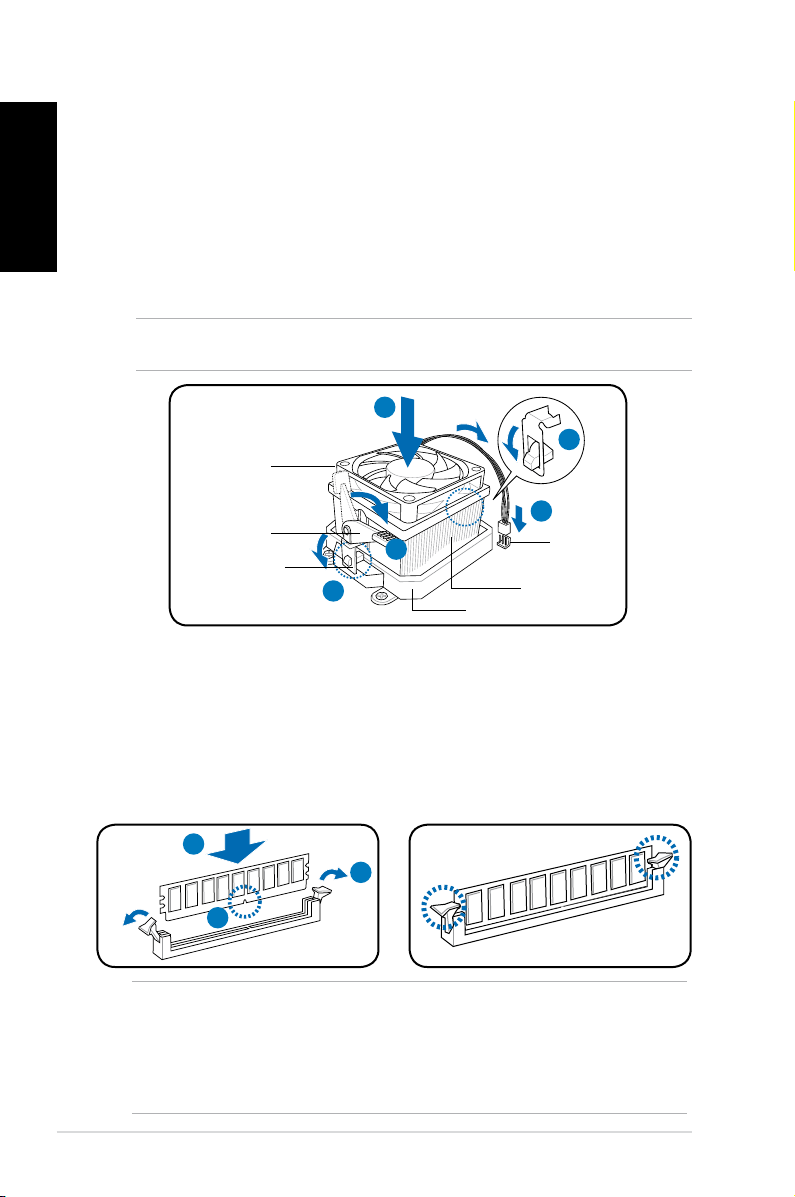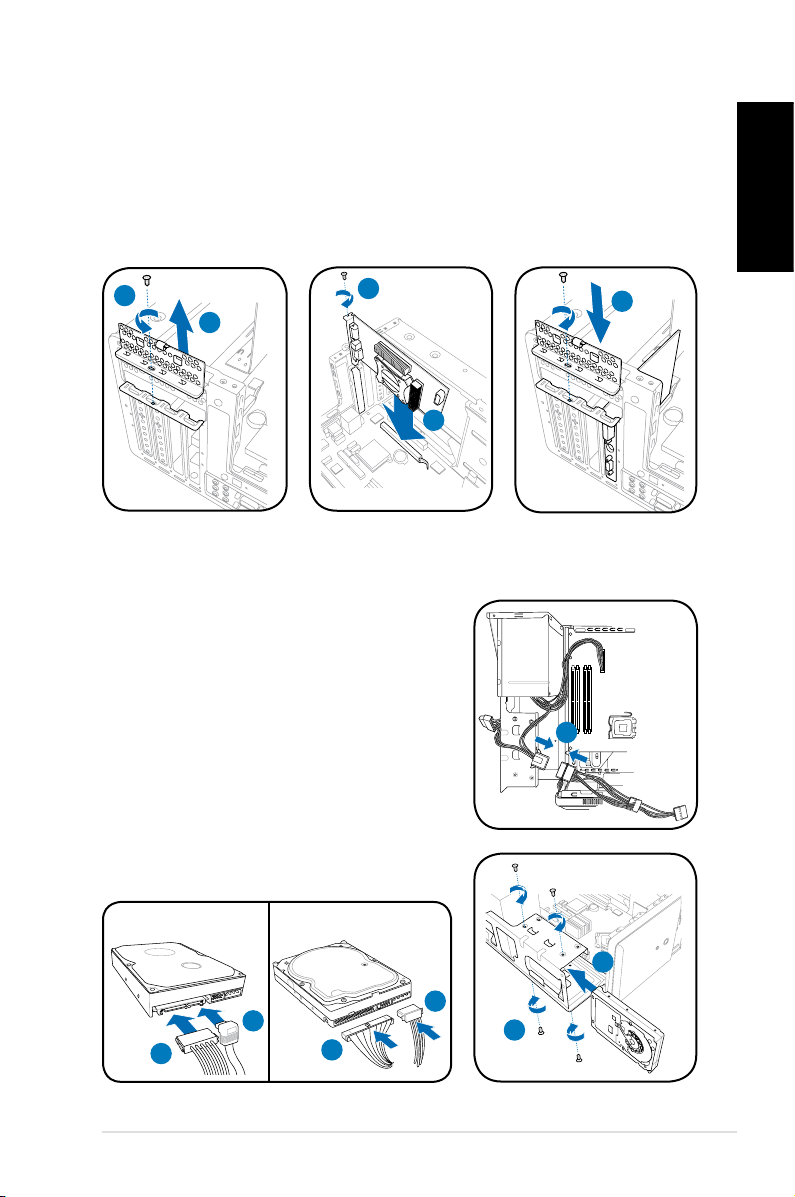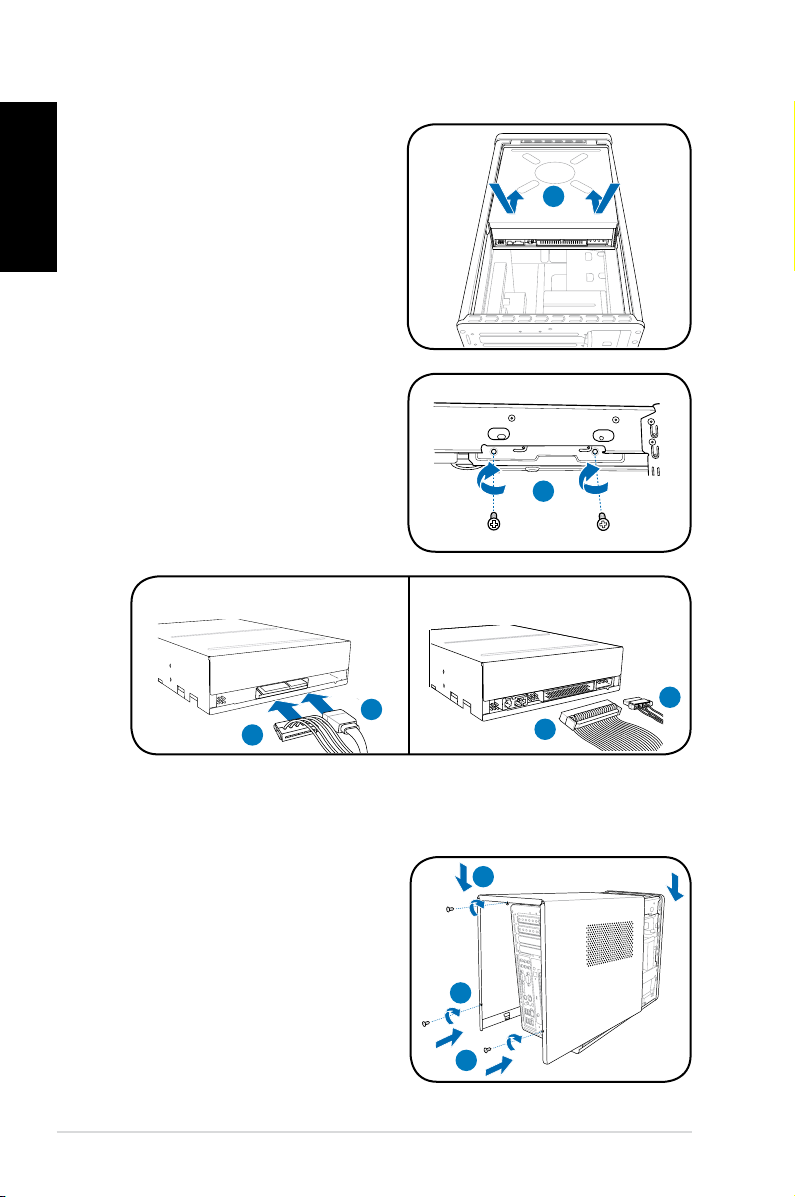Asus T3-PH1 User manual
Other Asus Desktop manuals

Asus
Asus ROG Strix GA35 G35DX User manual

Asus
Asus ET2203 - Eee Top - 4 GB RAM User manual
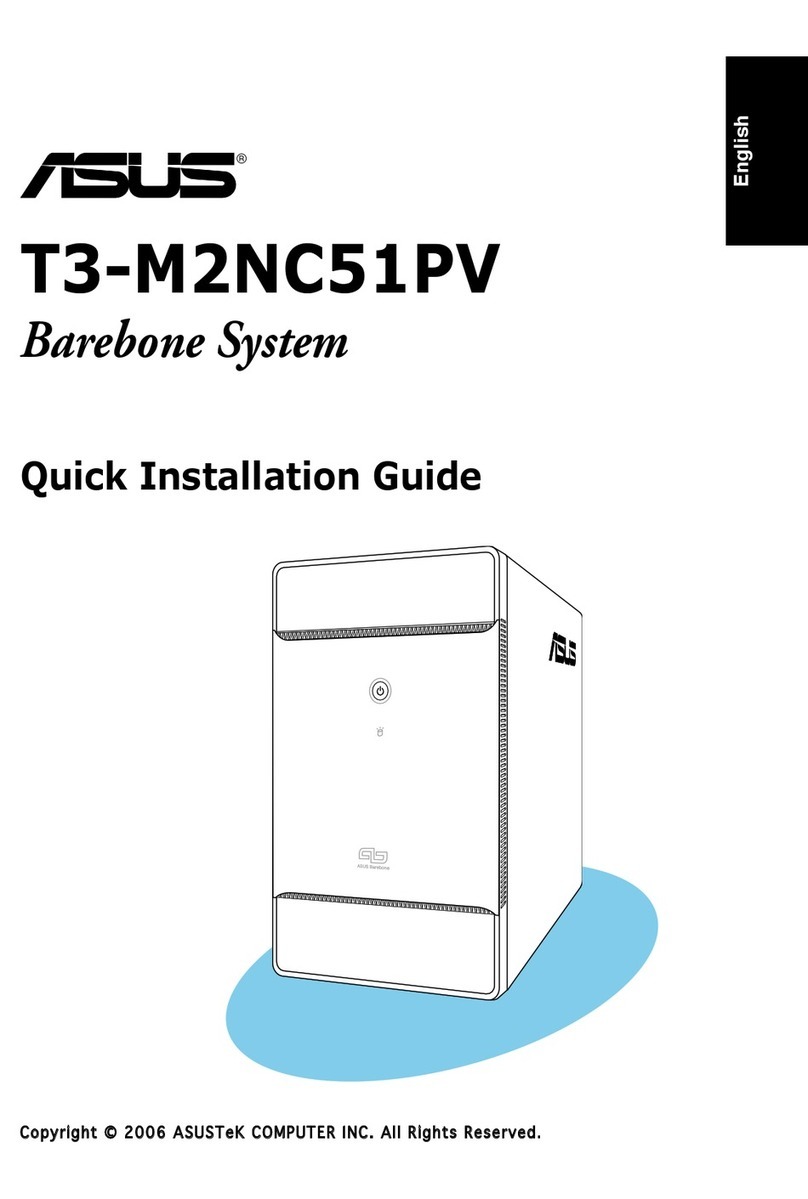
Asus
Asus T3-M2NC51PV - T Series - 0 MB RAM User manual

Asus
Asus Essentio CM1730 User manual

Asus
Asus P6-P7H55E User manual
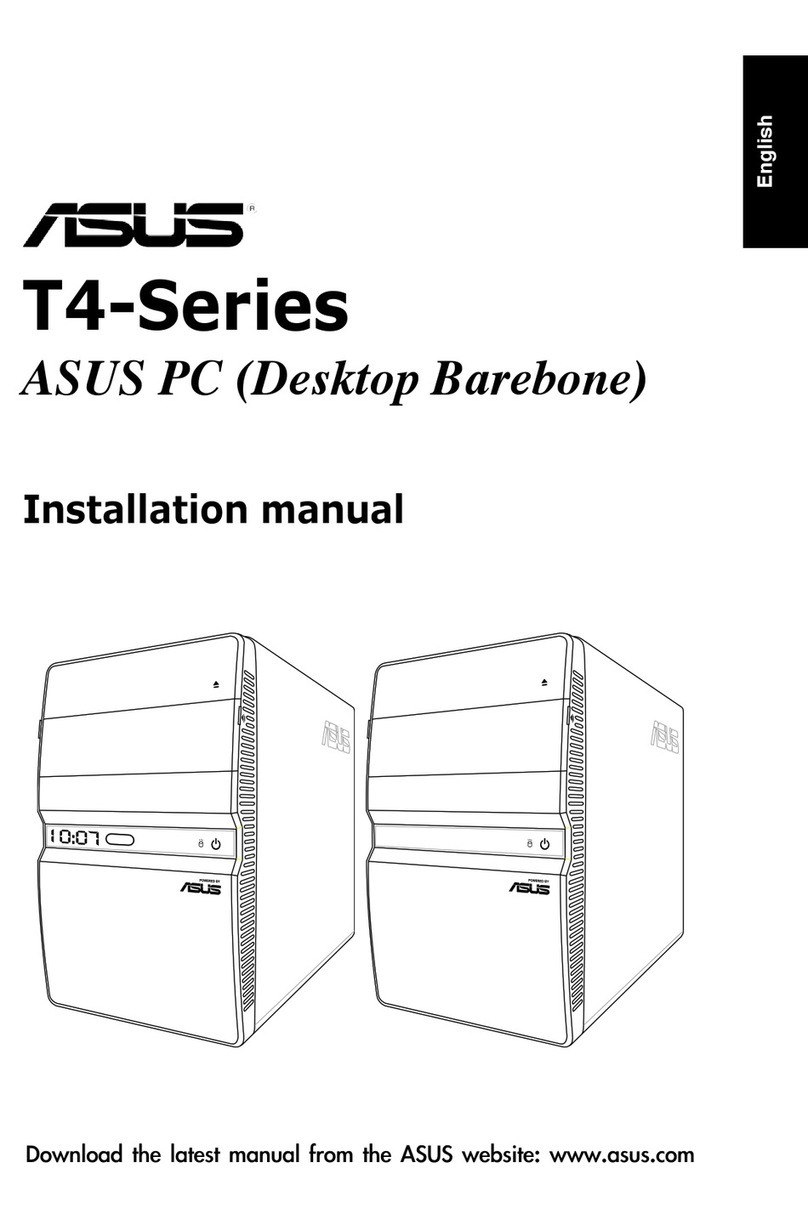
Asus
Asus T4 Series User manual

Asus
Asus CM1735 User manual
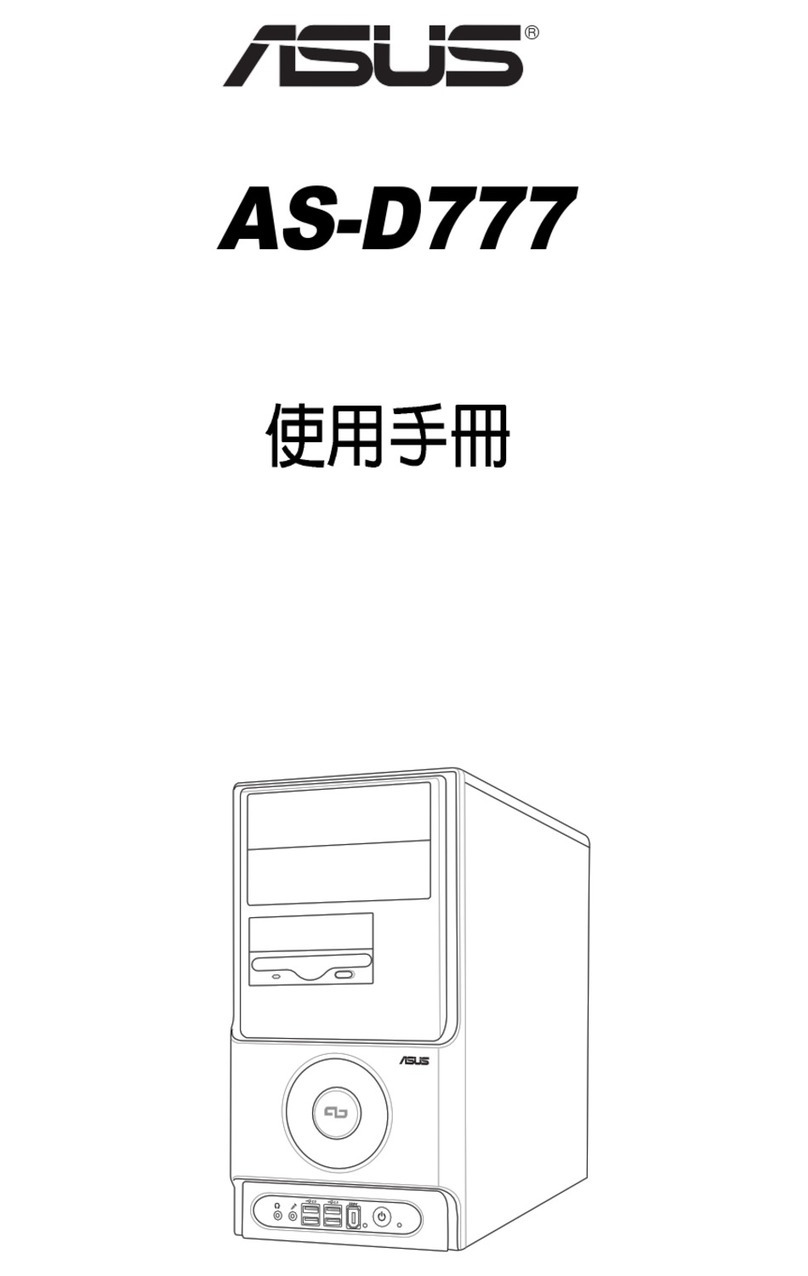
Asus
Asus AS-D777 User manual

Asus
Asus X500MA User manual

Asus
Asus VivoPC VM40B User manual

Asus
Asus D641MD User manual

Asus
Asus ET2221I Series User manual
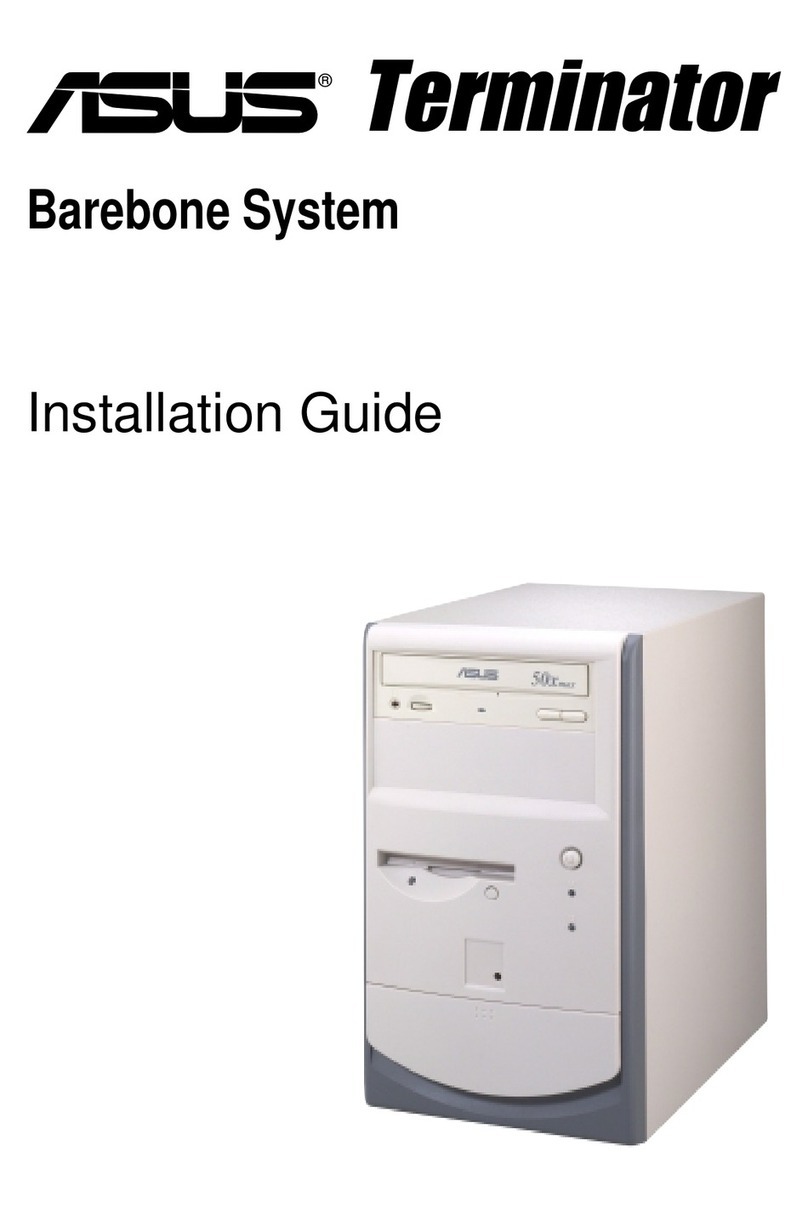
Asus
Asus Terminator P-III User manual
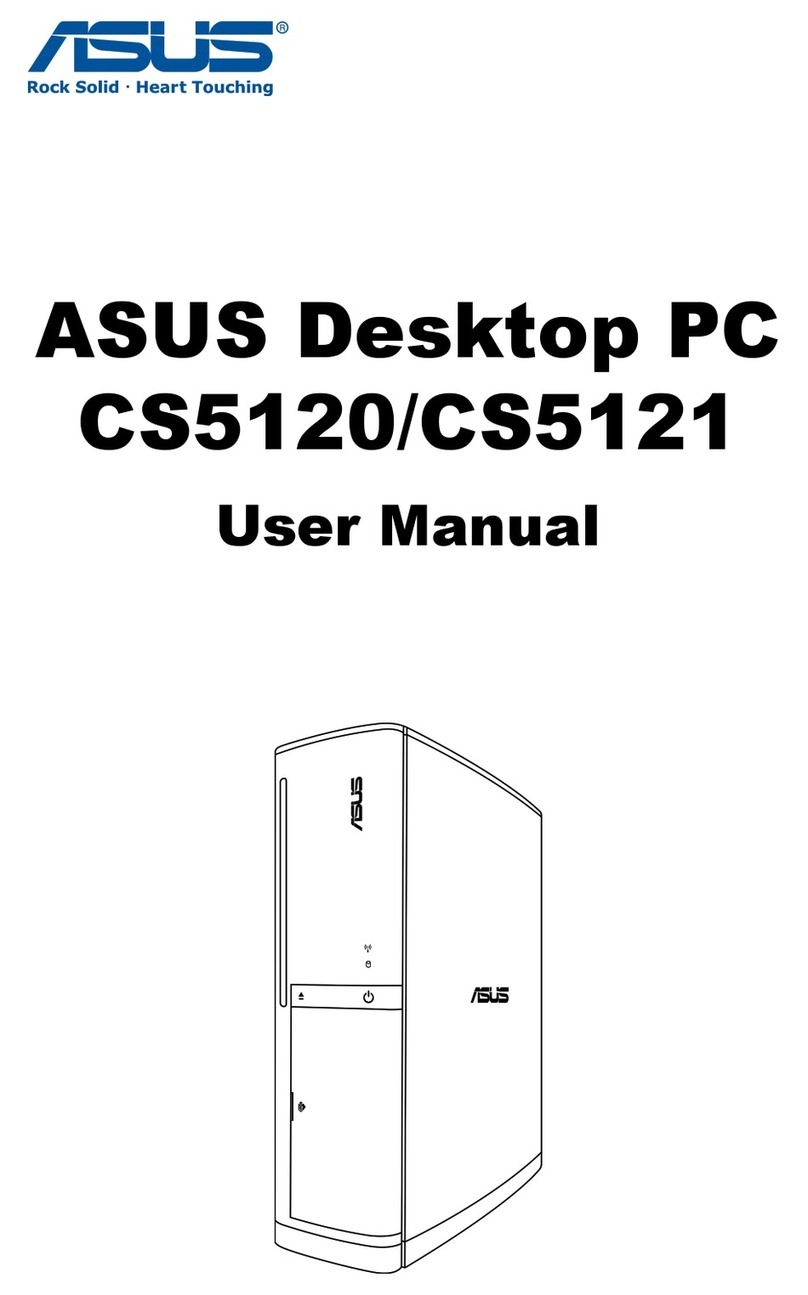
Asus
Asus CS5120 User manual
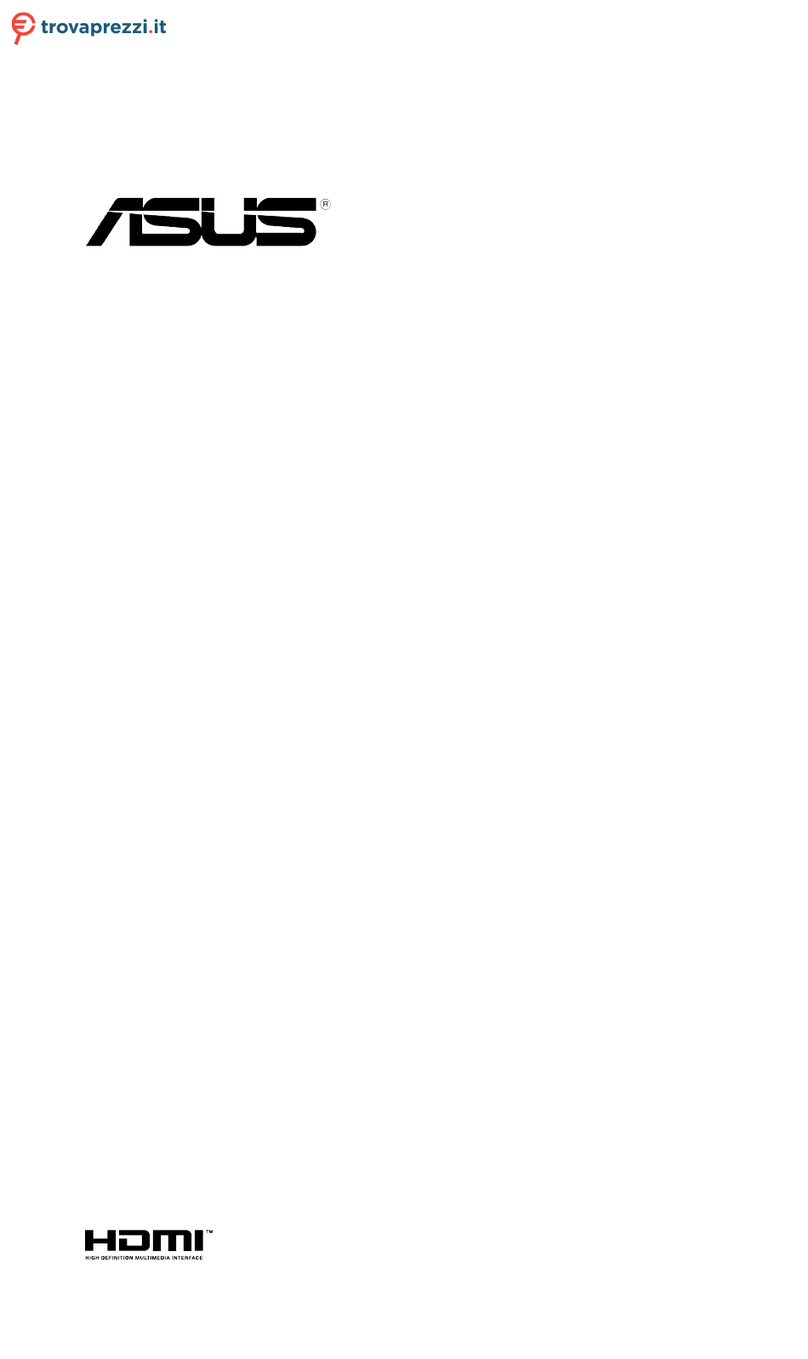
Asus
Asus VivoMini UN65U-M059Z User manual

Asus
Asus VivoMini VC65R User manual

Asus
Asus Barebone Vintage-PH1 User manual
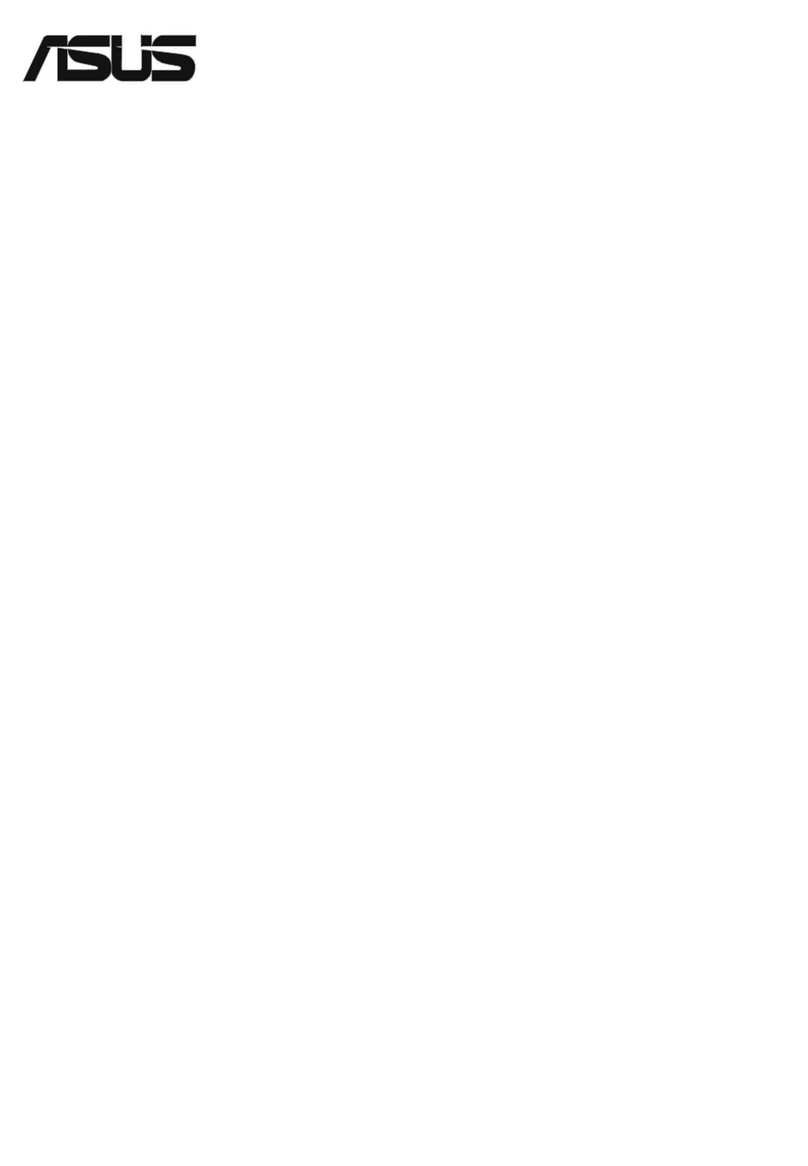
Asus
Asus G15 Series User manual

Asus
Asus AS-D672 User manual

Asus
Asus A31AM-J User manual