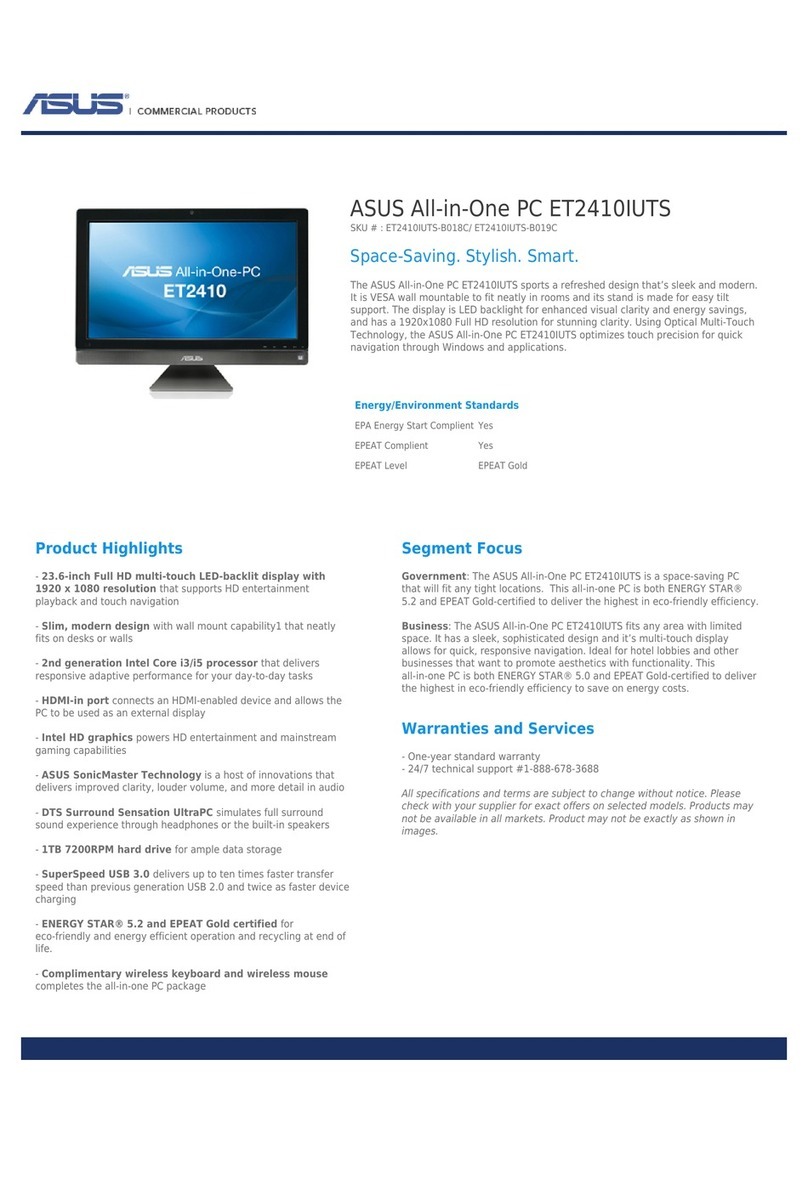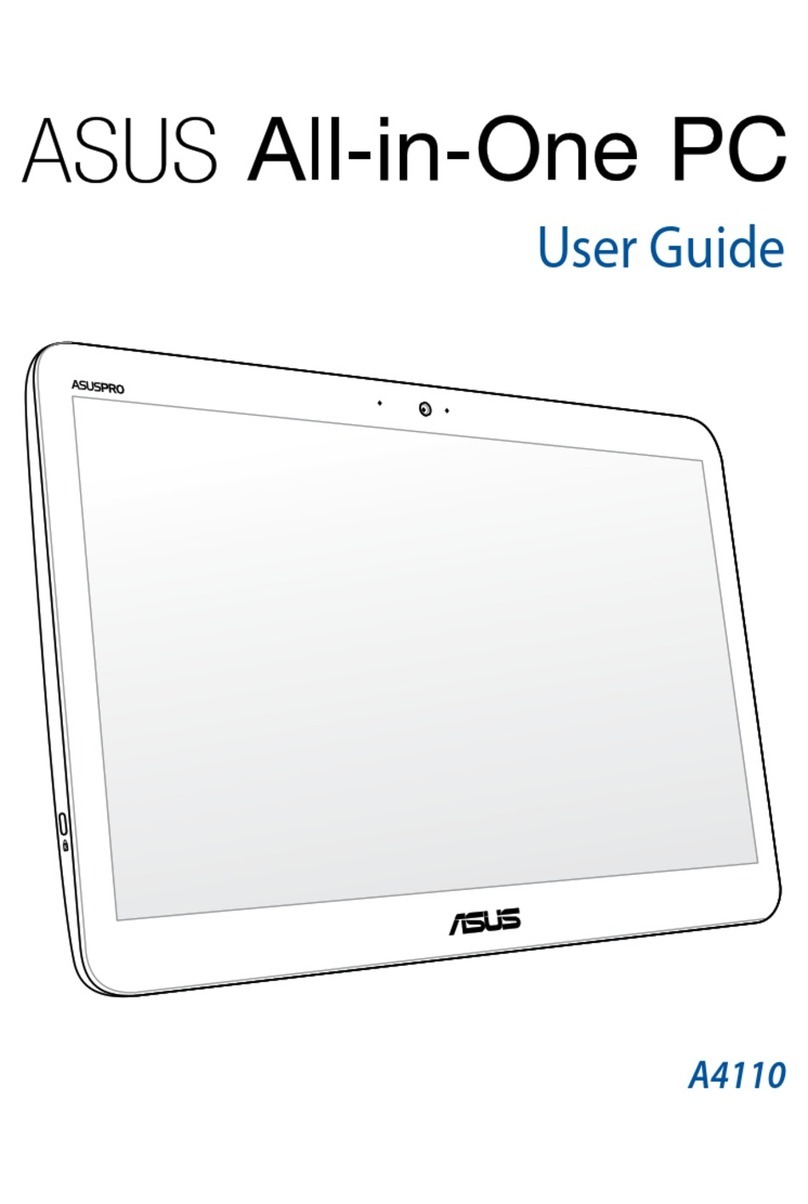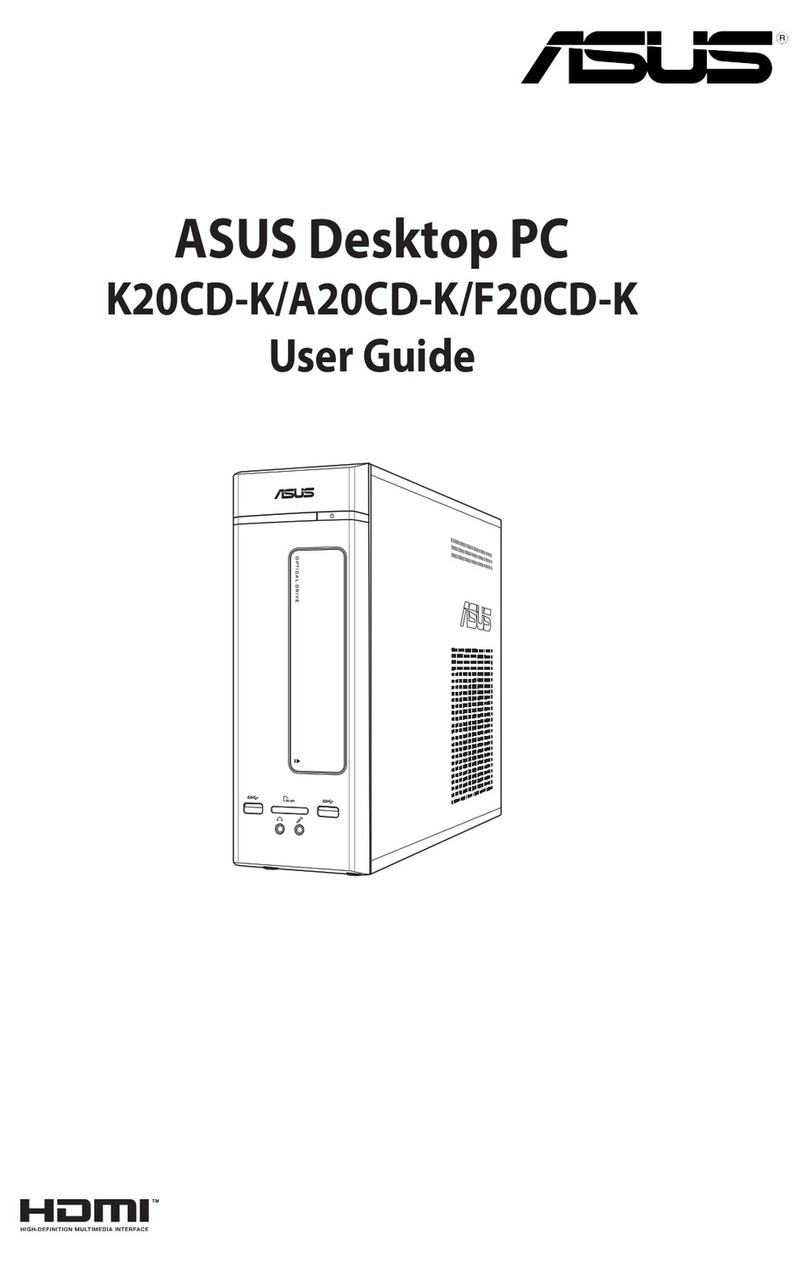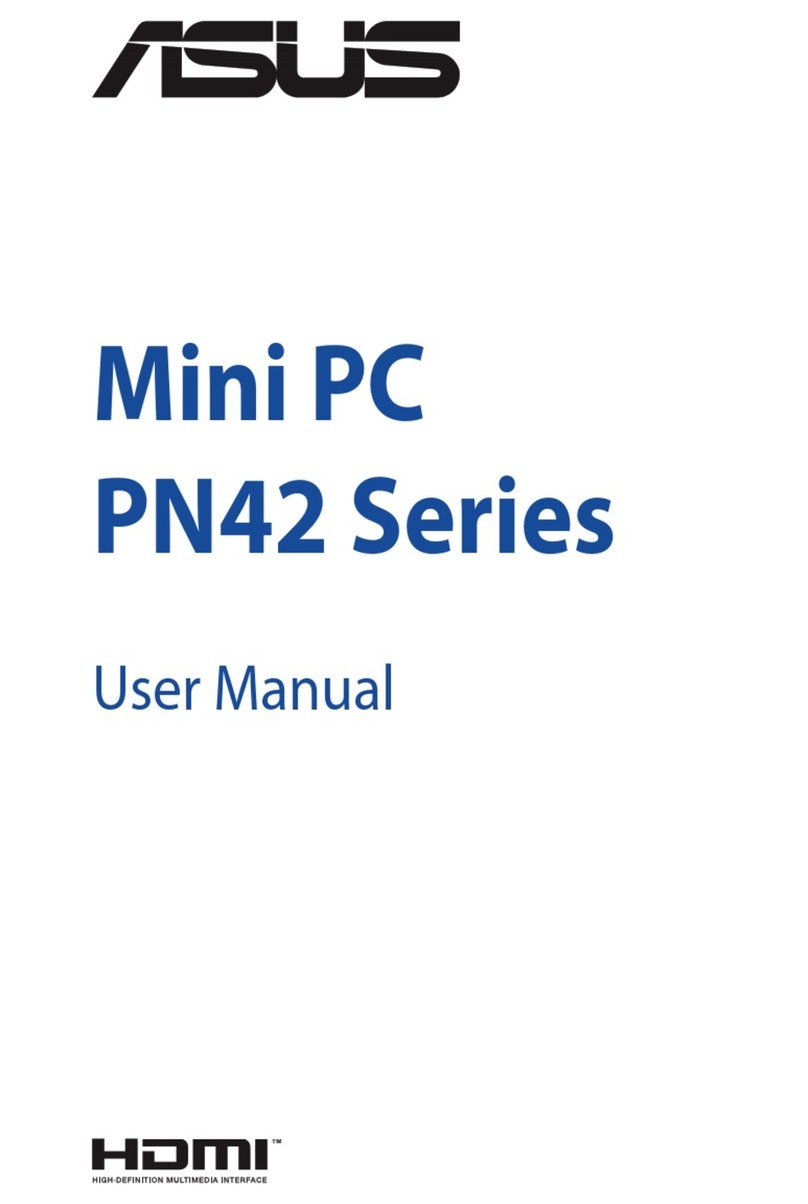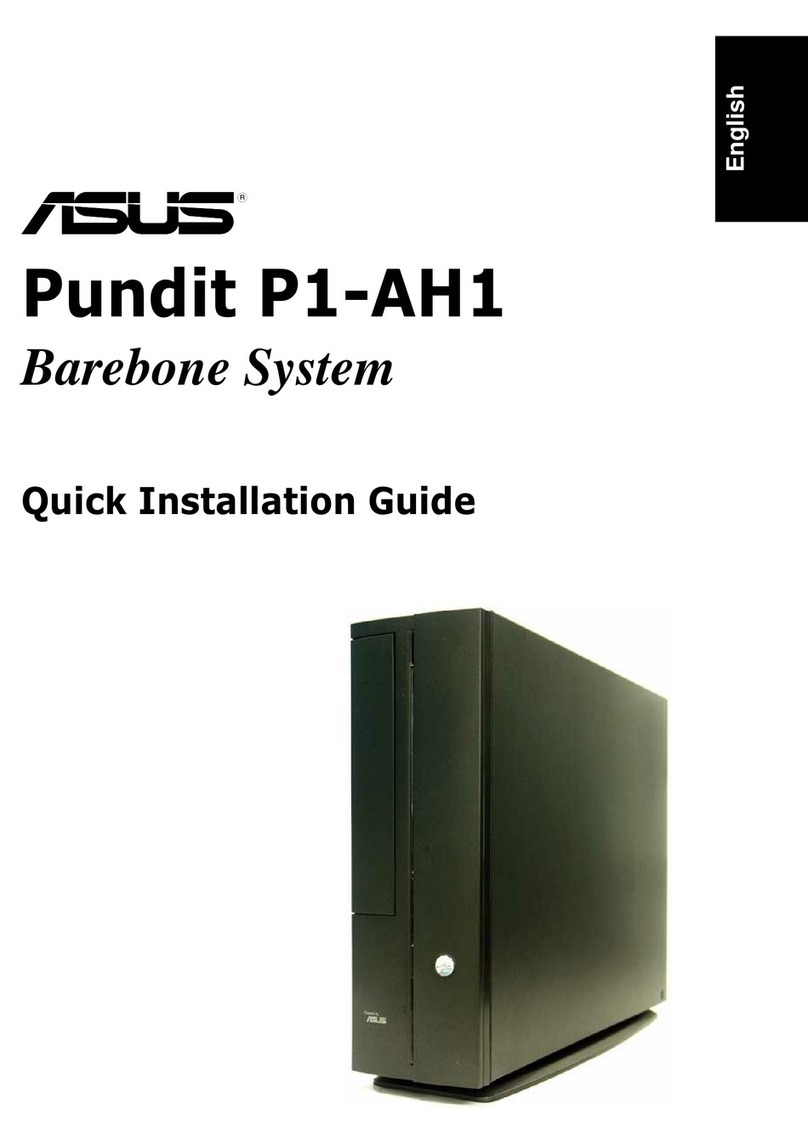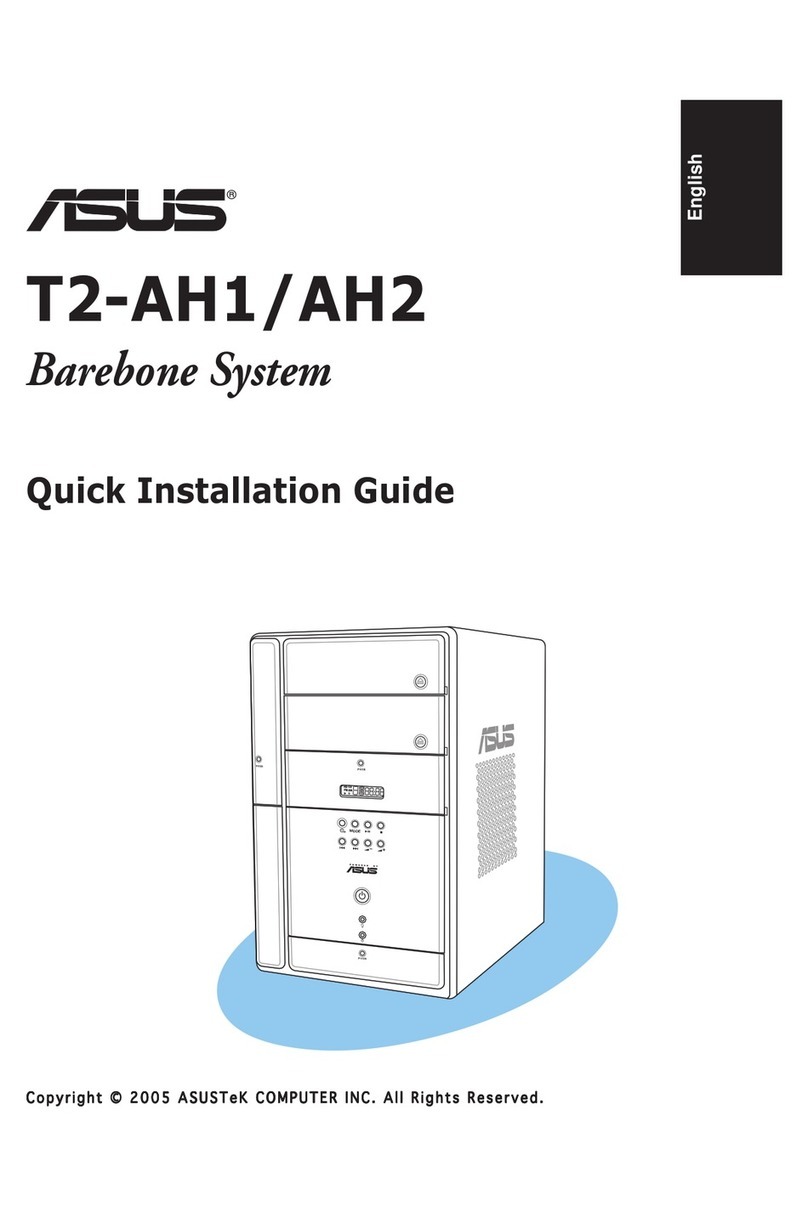iiiiii
iiiiii
iii
English
Front panel (internal)Front panel (internal)
Front panel (internal)Front panel (internal)
Front panel (internal)
Floppy disk driveFloppy disk drive
Floppy disk driveFloppy disk drive
Floppy disk drive Optical driveOptical drive
Optical driveOptical drive
Optical drive
(optional)(optional)
(optional)(optional)
(optional)
USB 2.0 portsUSB 2.0 ports
USB 2.0 portsUSB 2.0 ports
USB 2.0 ports
Headphone portHeadphone port
Headphone portHeadphone port
Headphone port
Microphone portMicrophone port
Microphone portMicrophone port
Microphone port
4-pin IEEE 1394a port4-pin IEEE 1394a port
4-pin IEEE 1394a port4-pin IEEE 1394a port
4-pin IEEE 1394a port
6-pin IEEE 1394a port6-pin IEEE 1394a port
6-pin IEEE 1394a port6-pin IEEE 1394a port
6-pin IEEE 1394a port
Rear panelRear panel
Rear panelRear panel
Rear panel
Optical S/PDIF portOptical S/PDIF port
Optical S/PDIF portOptical S/PDIF port
Optical S/PDIF port
Serial portSerial port
Serial portSerial port
Serial port
PS/2 mouse portPS/2 mouse port
PS/2 mouse portPS/2 mouse port
PS/2 mouse port
PS/2 keyboard portPS/2 keyboard port
PS/2 keyboard portPS/2 keyboard port
PS/2 keyboard port
VGA portVGA port
VGA portVGA port
VGA port
Parallel portParallel port
Parallel portParallel port
Parallel port
Line Out portLine Out port
Line Out portLine Out port
Line Out port
Line In portLine In port
Line In portLine In port
Line In port
Microphone portMicrophone port
Microphone portMicrophone port
Microphone port
USB 2.0 portsUSB 2.0 ports
USB 2.0 portsUSB 2.0 ports
USB 2.0 ports
LAN (RJ-45) portLAN (RJ-45) port
LAN (RJ-45) portLAN (RJ-45) port
LAN (RJ-45) port
Expansion slotExpansion slot
Expansion slotExpansion slot
Expansion slot
coverscovers
coverscovers
covers
Chassis fan ventChassis fan vent
Chassis fan ventChassis fan vent
Chassis fan vent
Power supply unitPower supply unit
Power supply unitPower supply unit
Power supply unit
fan ventfan vent
fan ventfan vent
fan vent
Voltage selectorVoltage selector
Voltage selectorVoltage selector
Voltage selector
Power connectorPower connector
Power connectorPower connector
Power connector
Expansion card lockExpansion card lock
Expansion card lockExpansion card lock
Expansion card lock