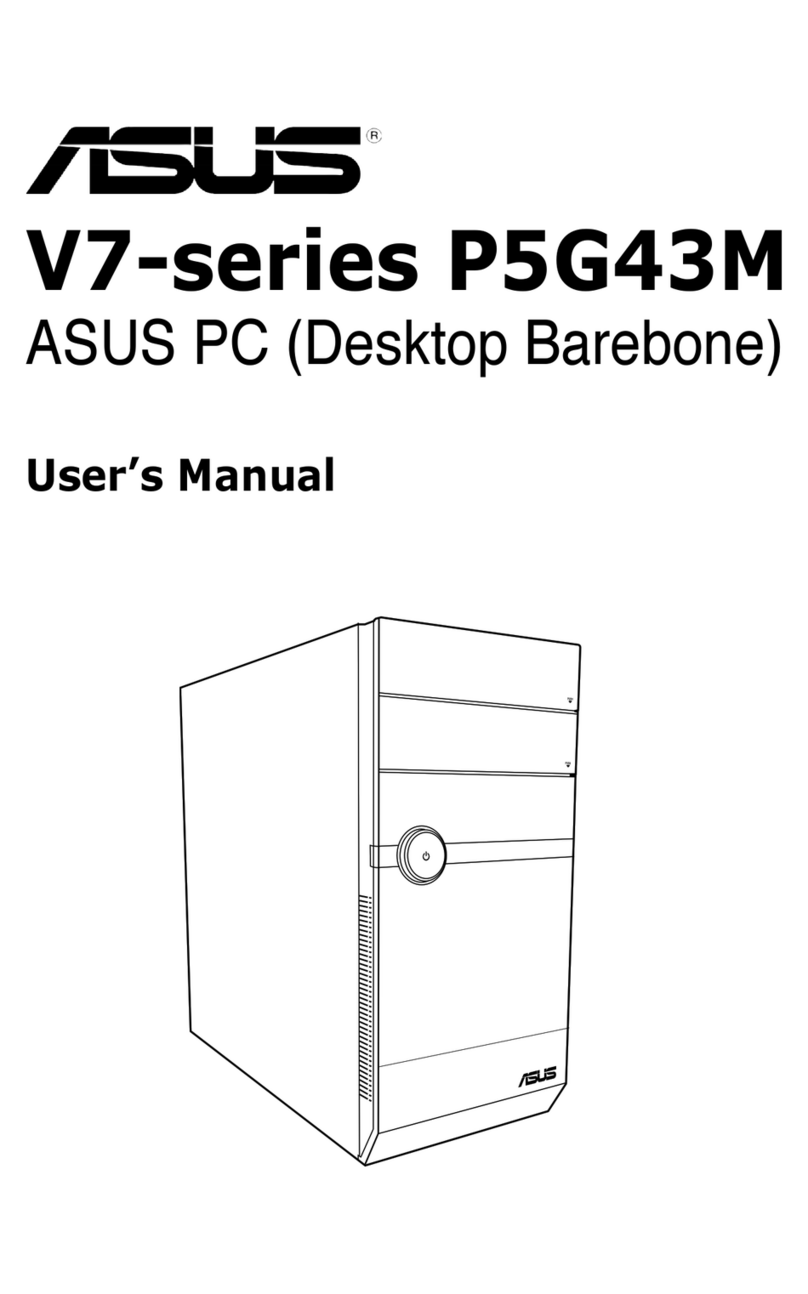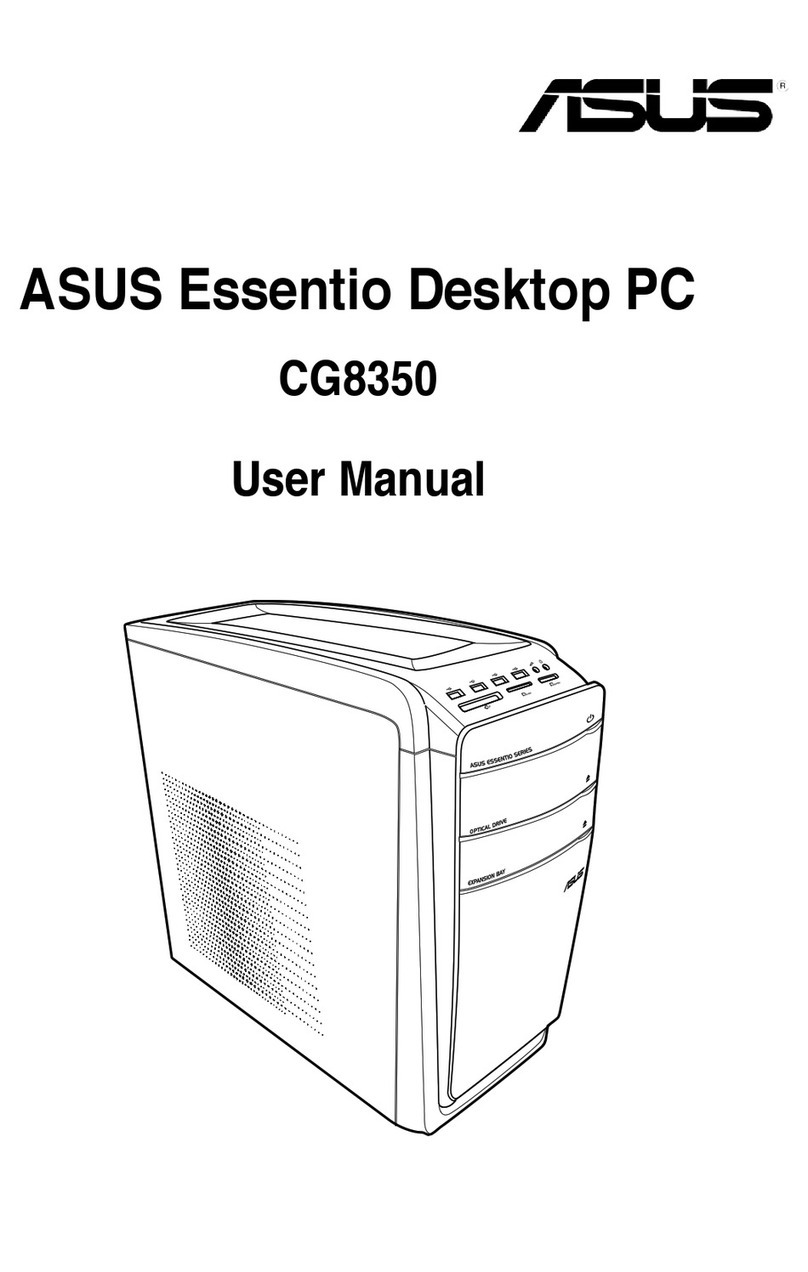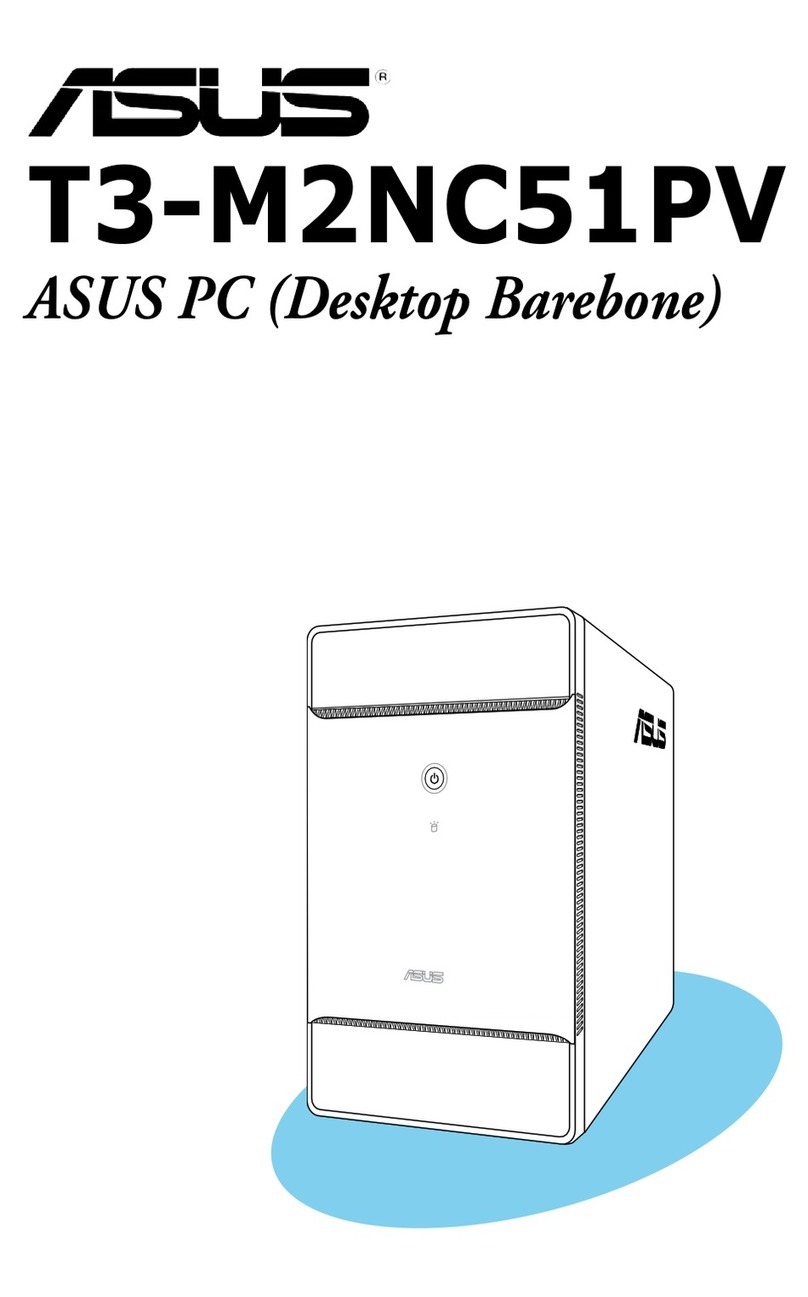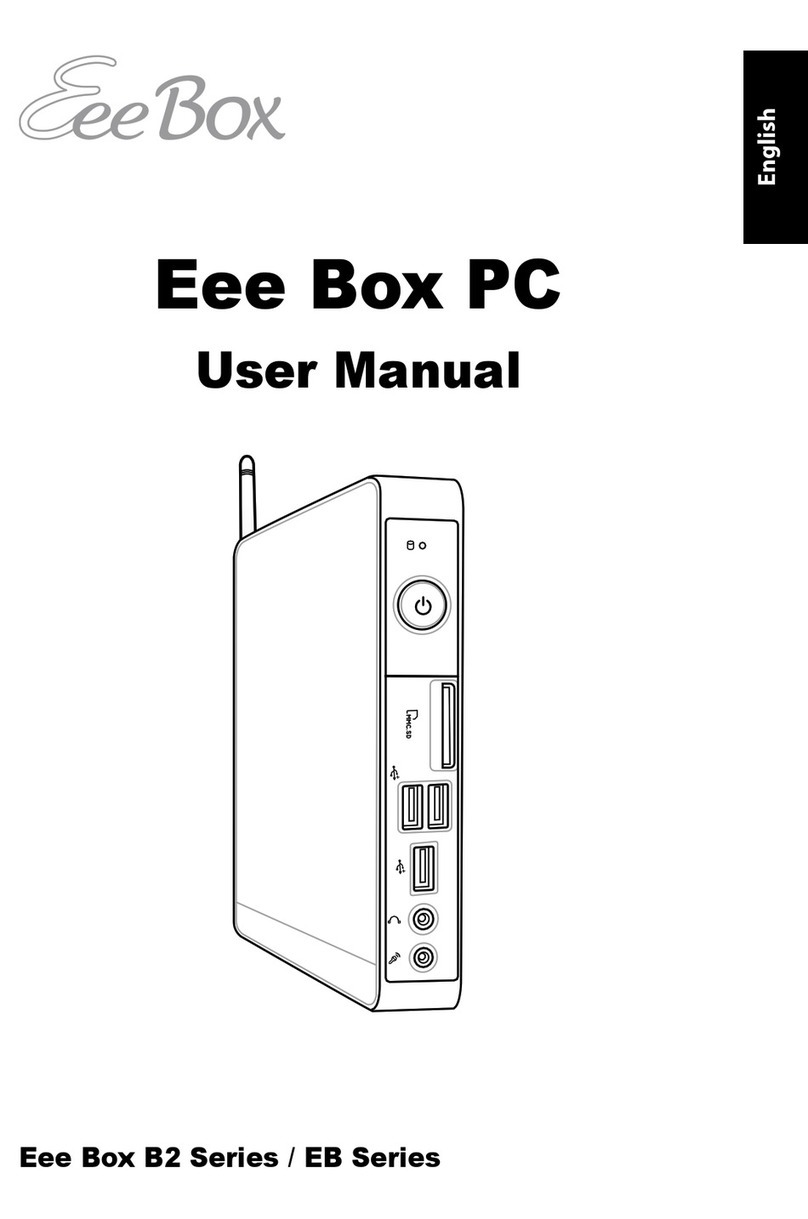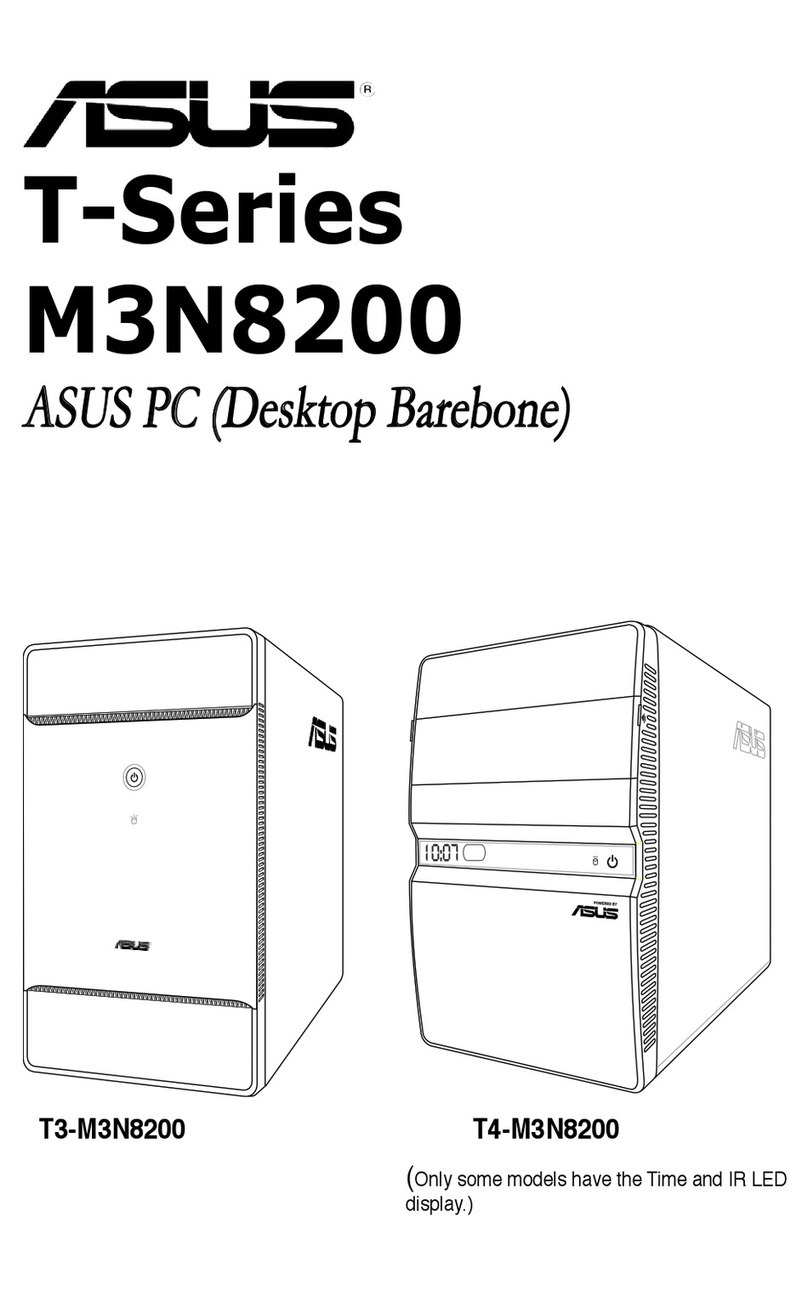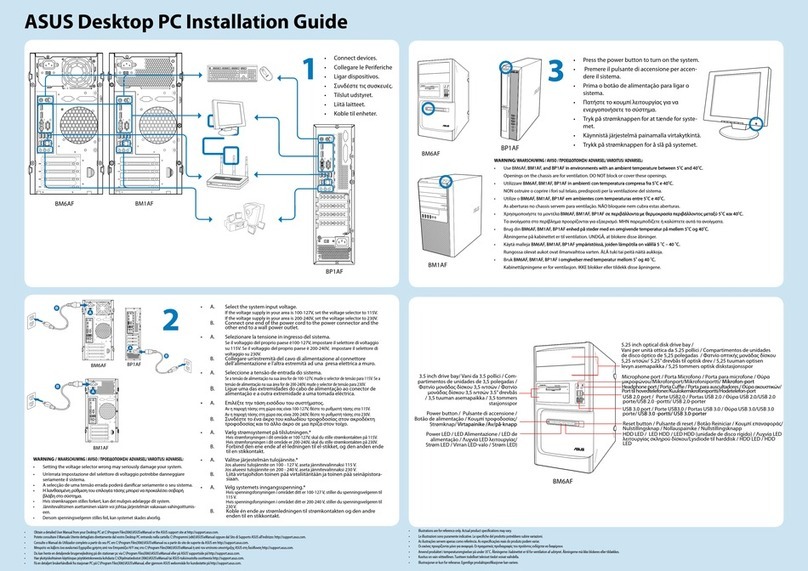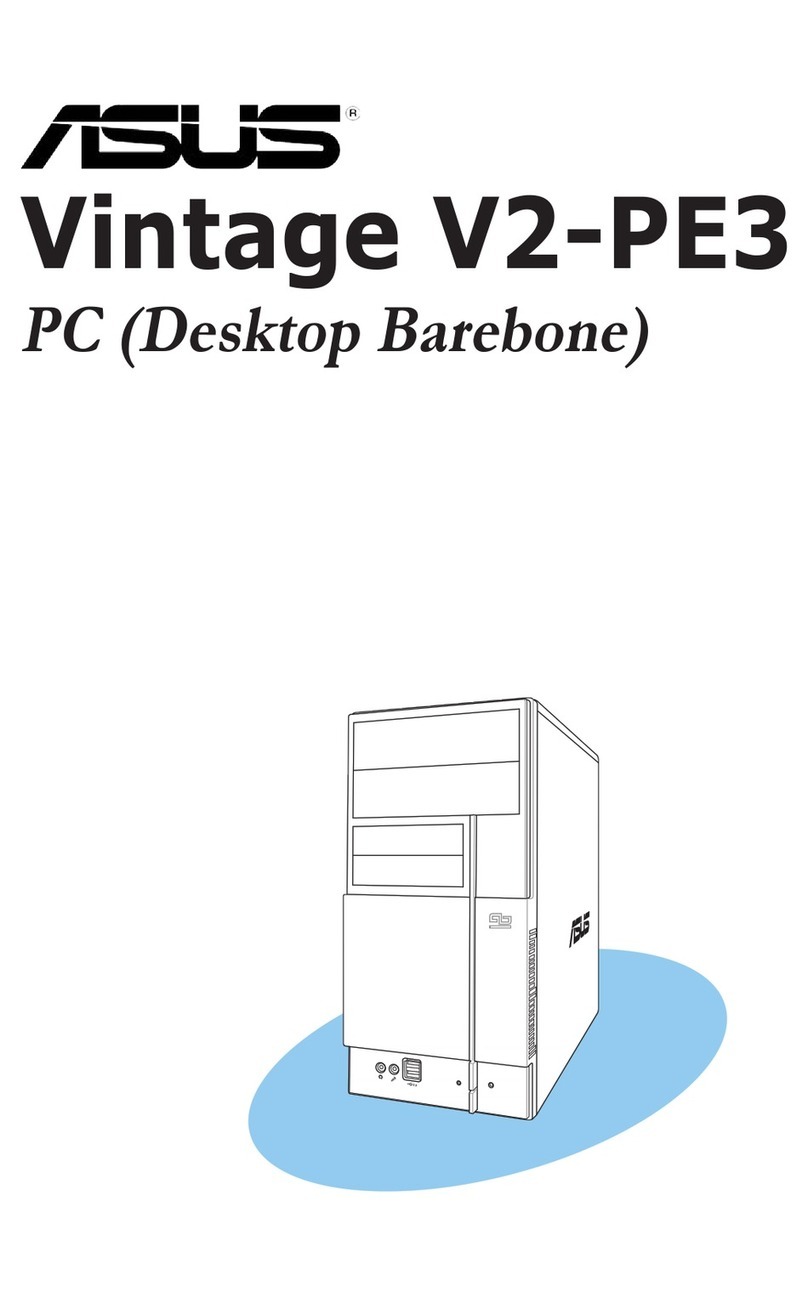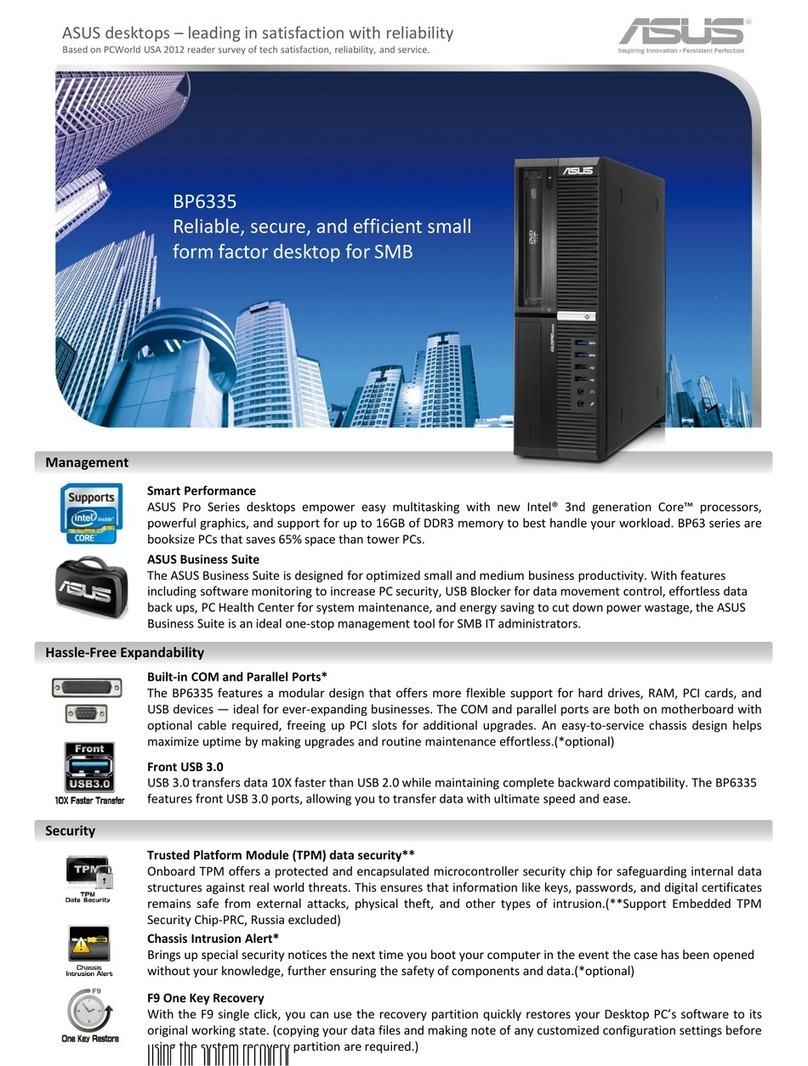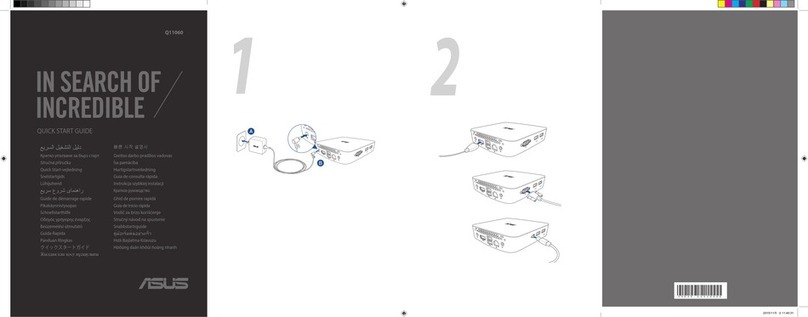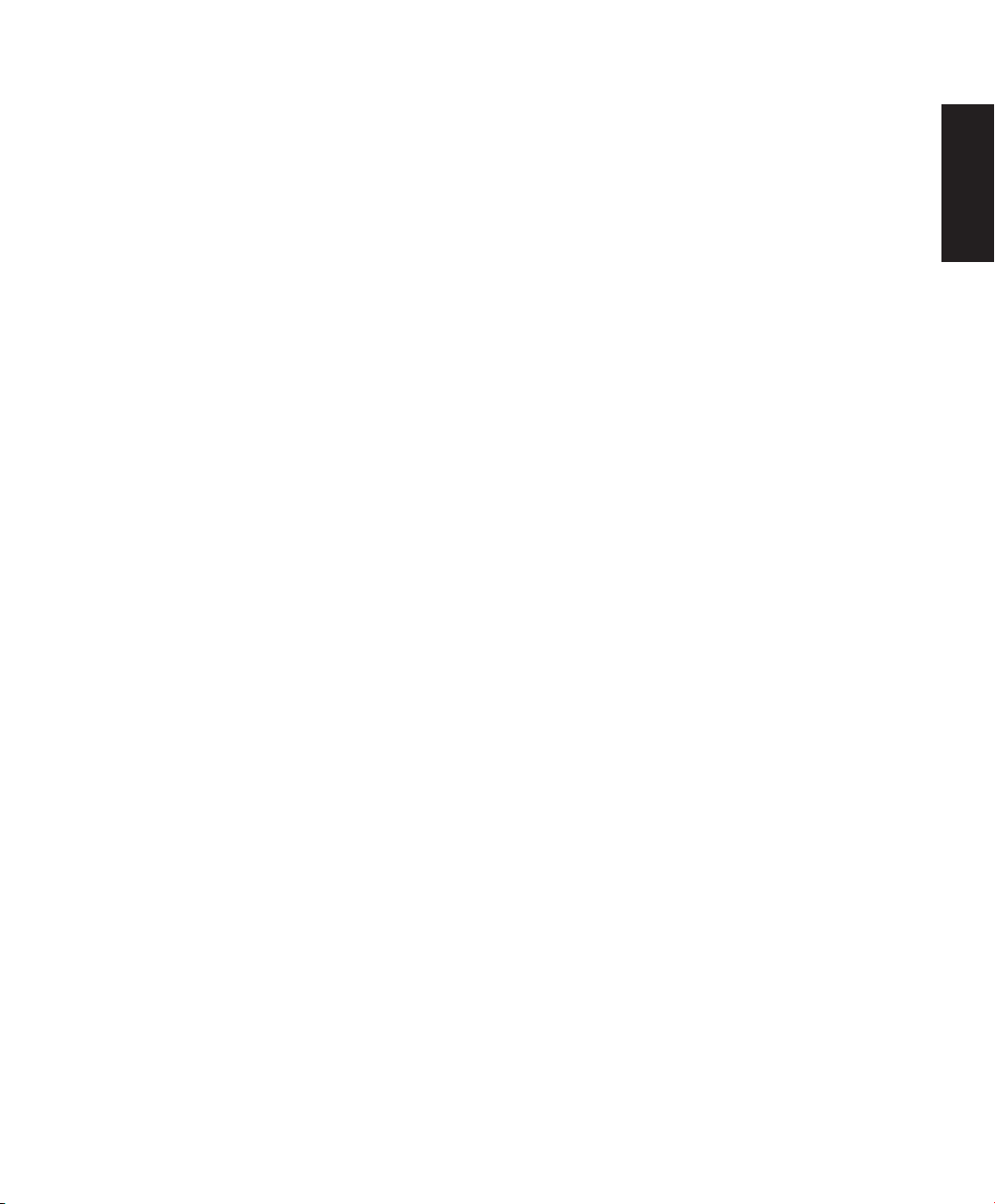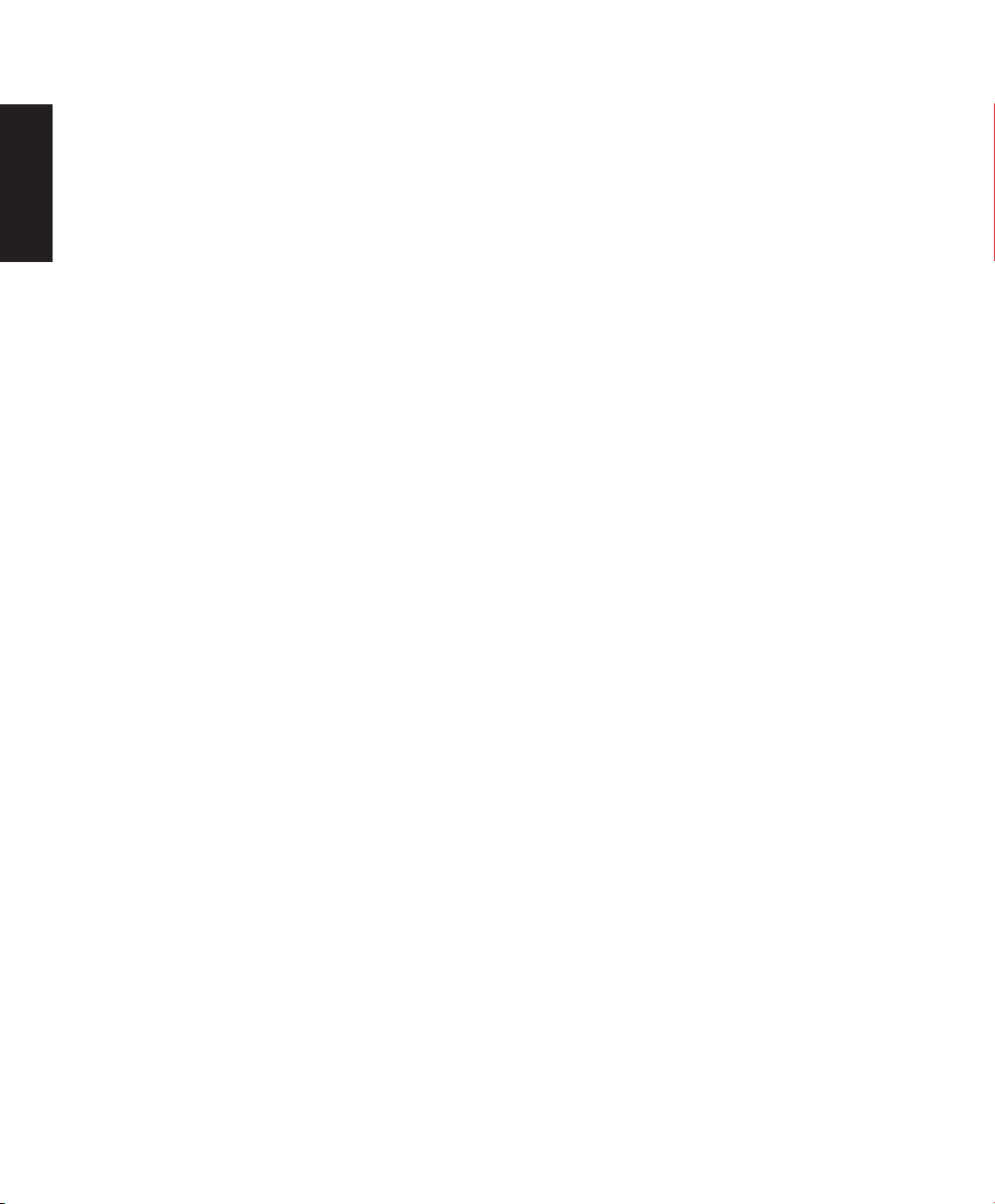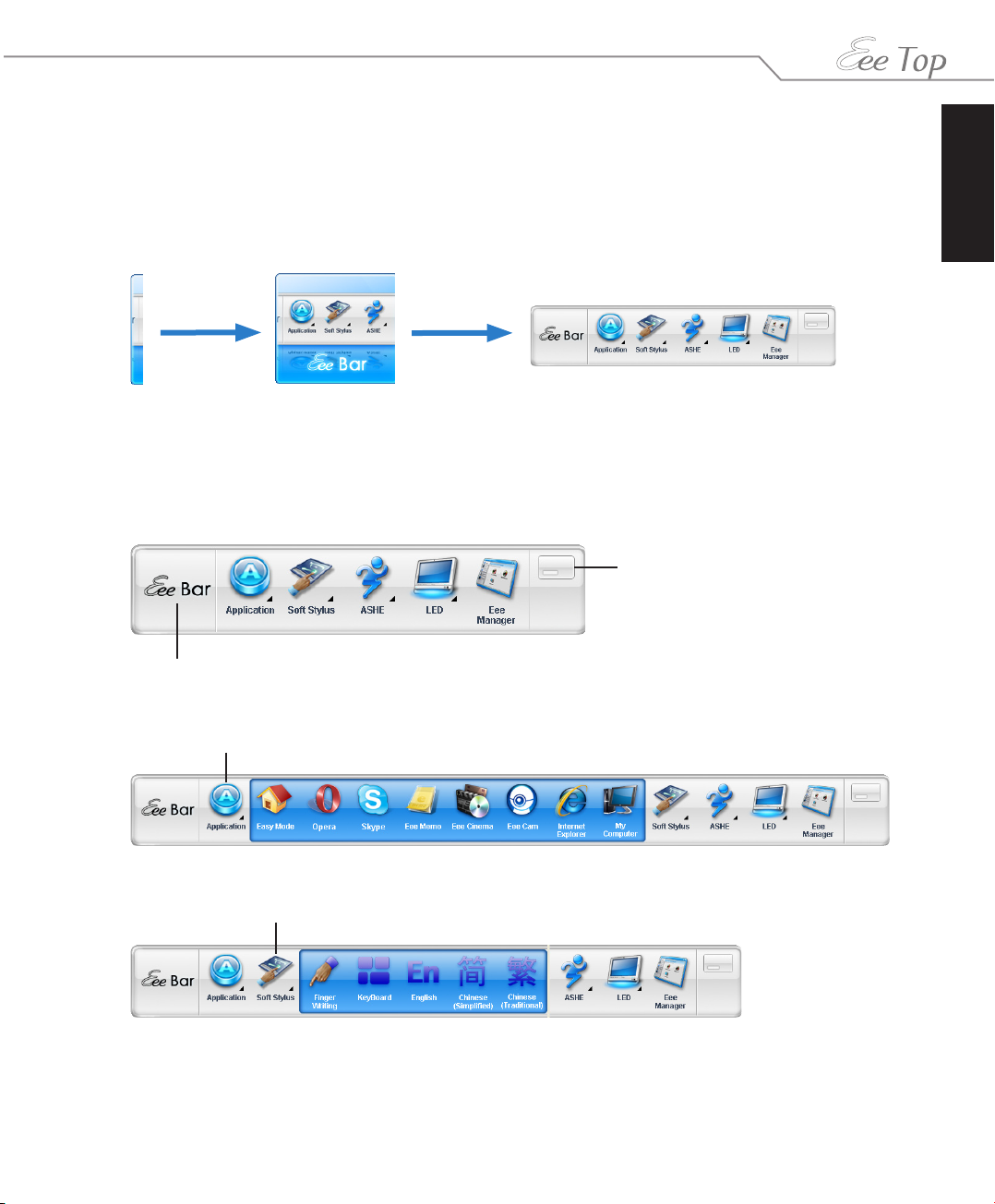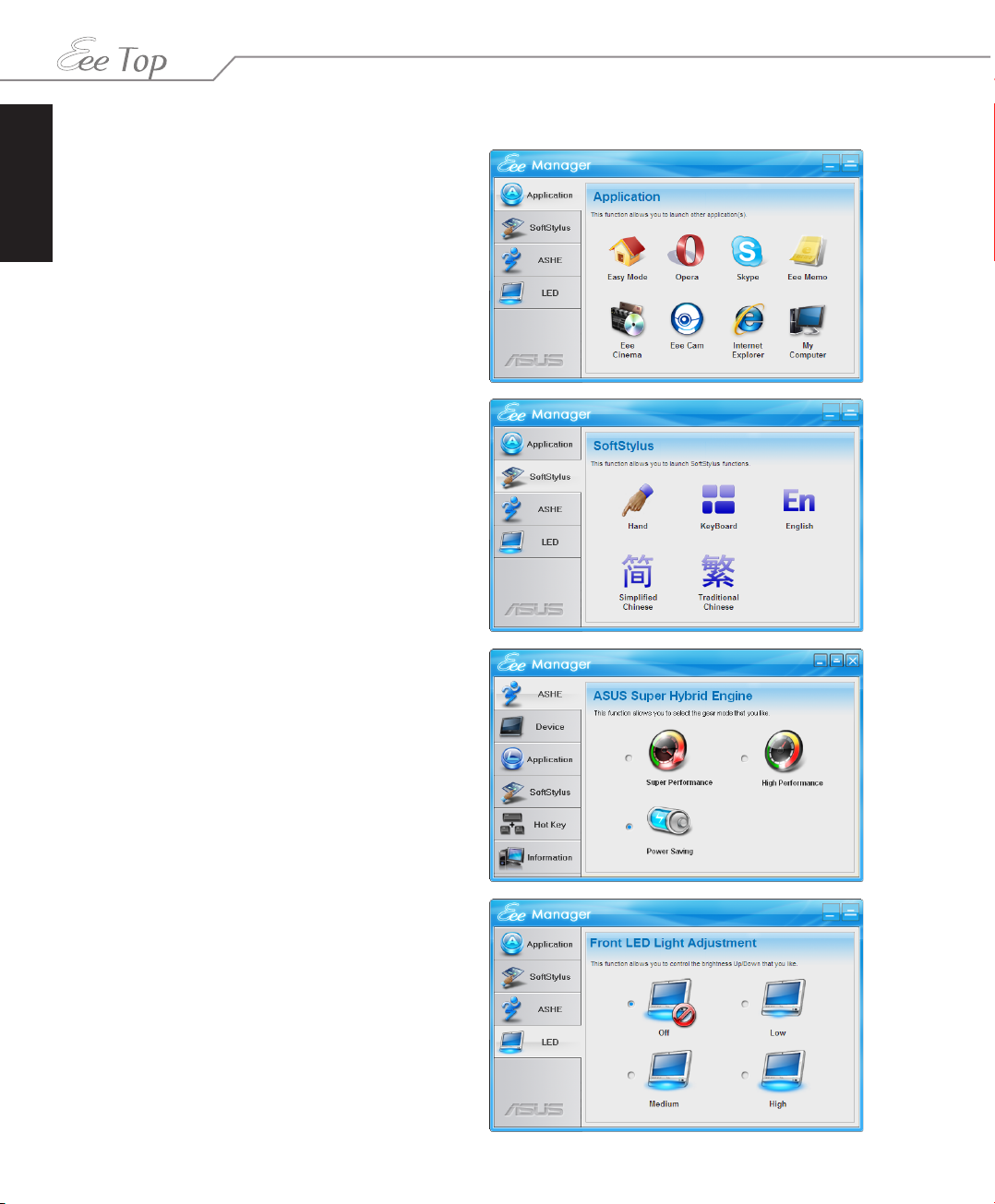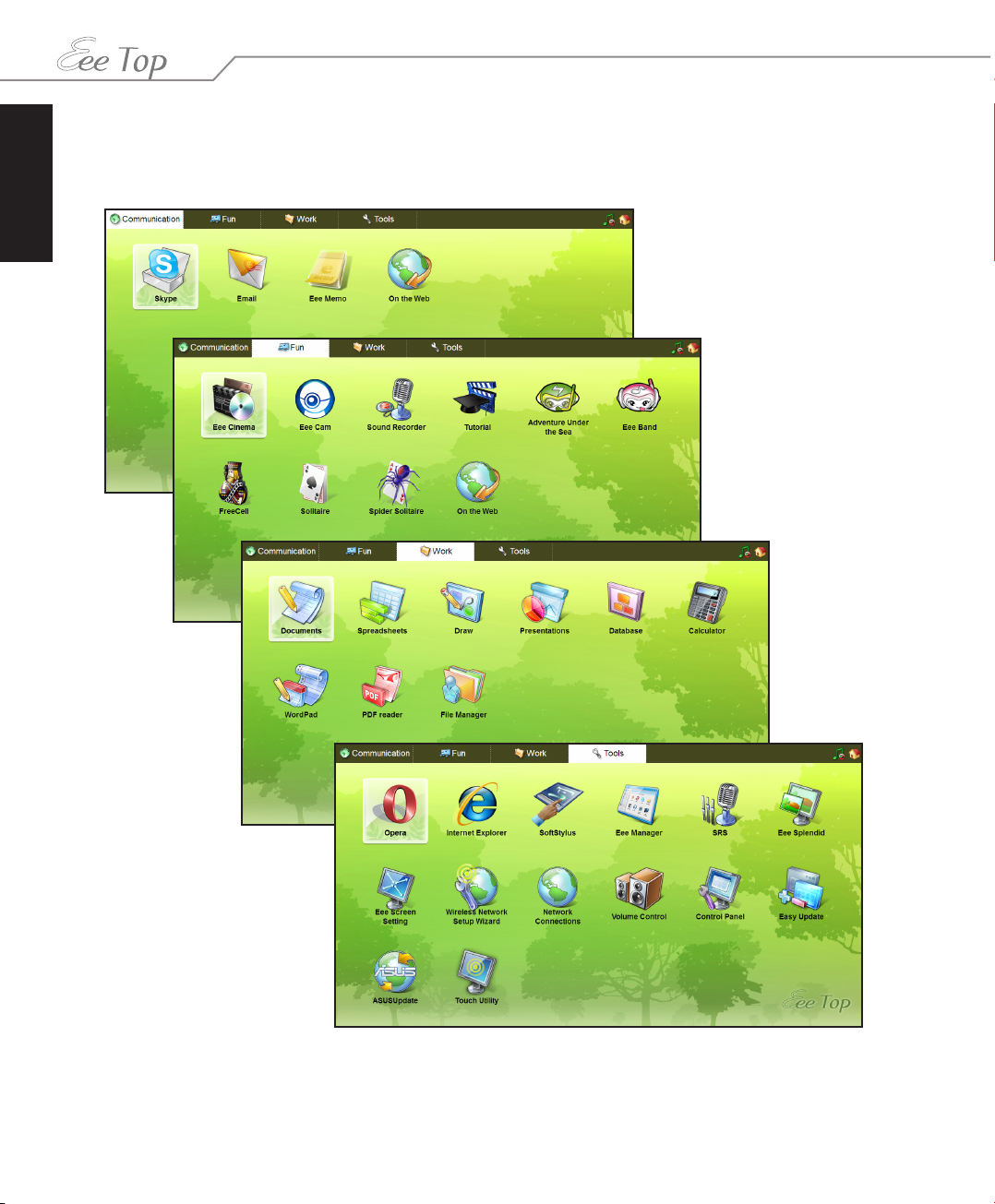English
Selecting text .............................................................................................................................23
Speed Dial ............................................................................................................................................23
Widgets .................................................................................................................................................24
Eee Cam ...................................................................................................26
Enabling Eee Cam..............................................................................................................................26
Launching Eee Cam..........................................................................................................................27
Eee Cam modes.........................................................................................................................27
Applying special effects ..................................................................................................................28
Drawing tools.............................................................................................................................29
Taking photos .....................................................................................................................................29
Recording videos...............................................................................................................................30
Capture.........................................................................................................................................30
Timed Recording.......................................................................................................................30
Sharing documents ..........................................................................................................................31
Other functions ..................................................................................................................................31
Eee Cam settings................................................................................................................................31
Eee Memo................................................................................................32
Launching Eee Memo ......................................................................................................................32
Shifting between Eee Clock and Eee Memo ...................................................................32
Writing a note .....................................................................................................................................33
Managing the deleted notes.........................................................................................................35
Eee Cinema..............................................................................................36
Music......................................................................................................................................................36
Browsing for music...................................................................................................................37
Playing music .............................................................................................................................37
During playback ........................................................................................................................38
Recent Music ..............................................................................................................................38
Photos....................................................................................................................................................39
Browsing for photos ................................................................................................................39
Viewing photos .........................................................................................................................40
Fixing photos..............................................................................................................................41
Videos ....................................................................................................................................................41