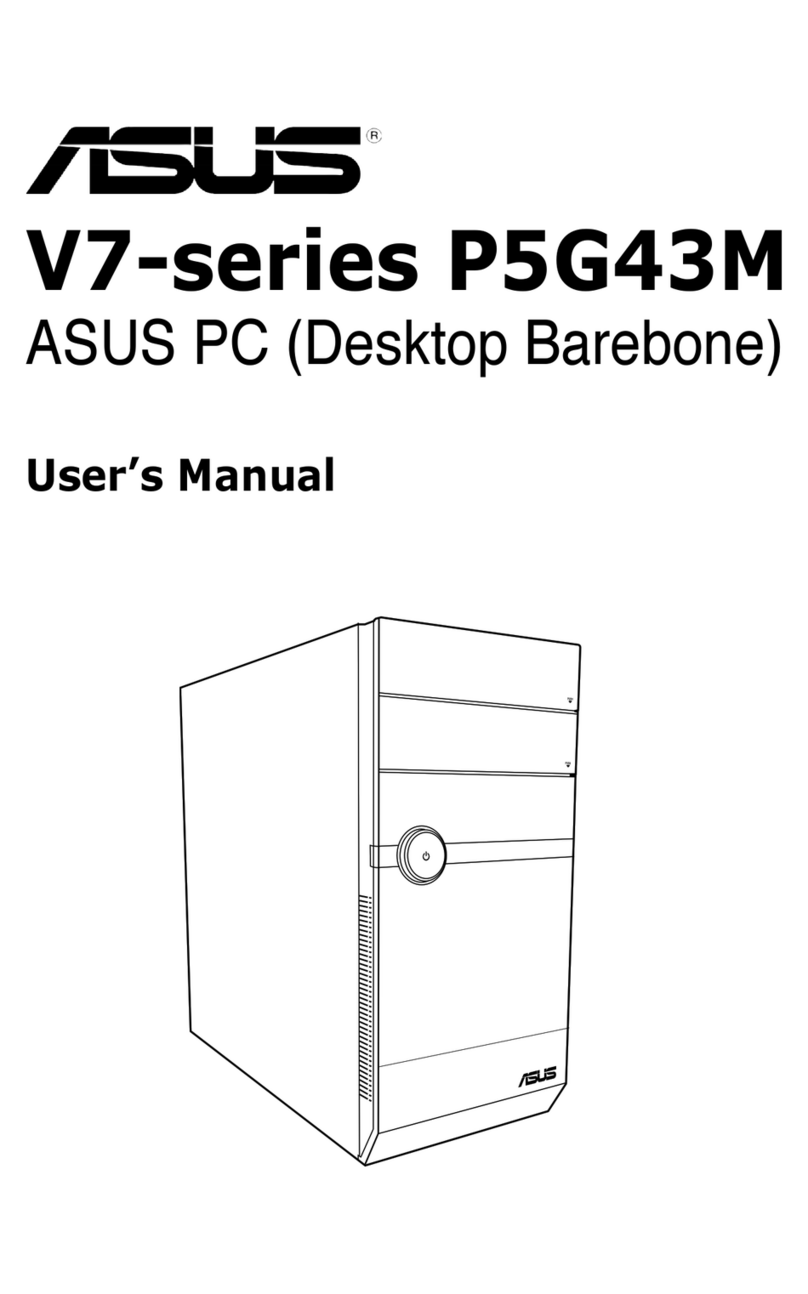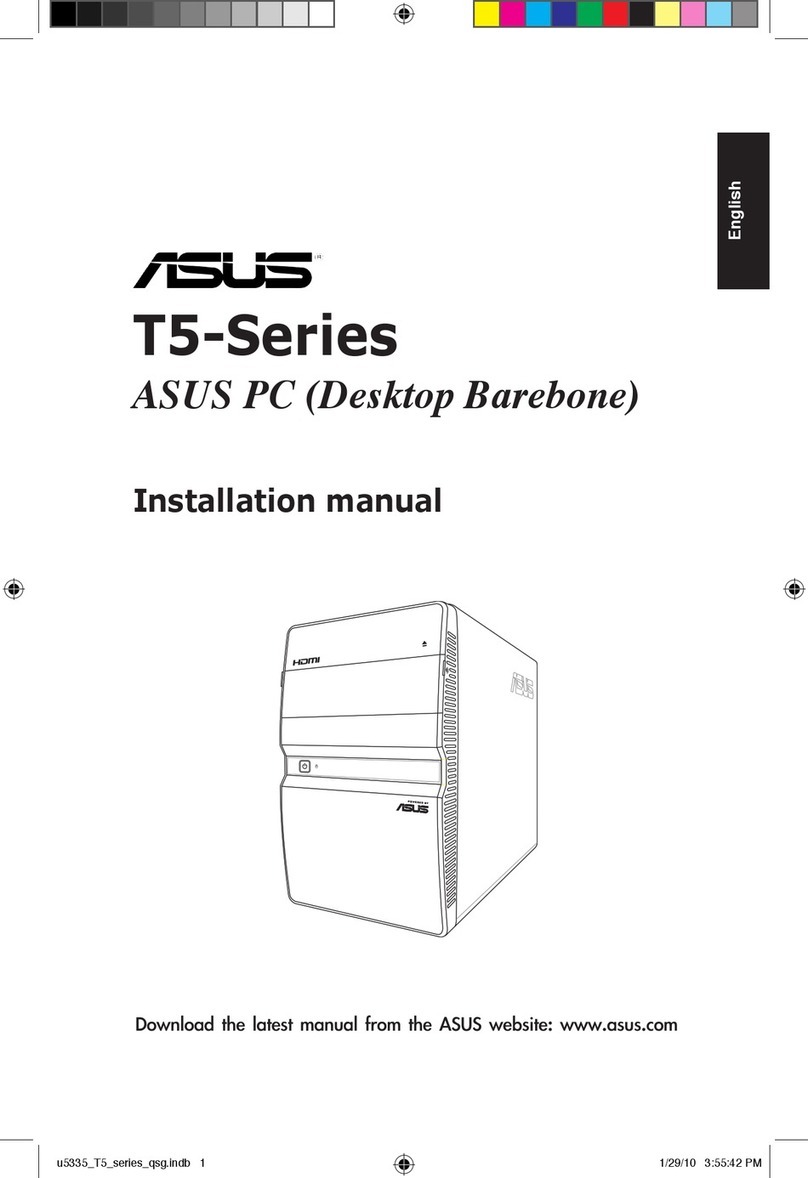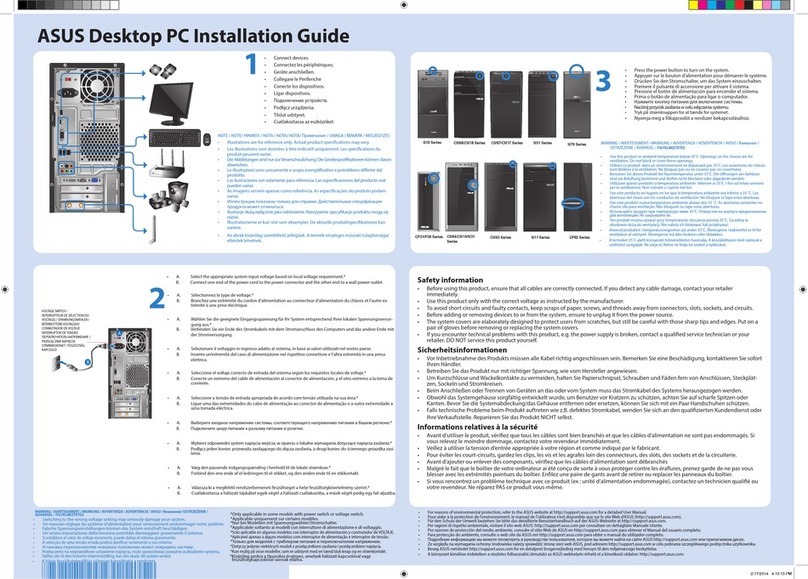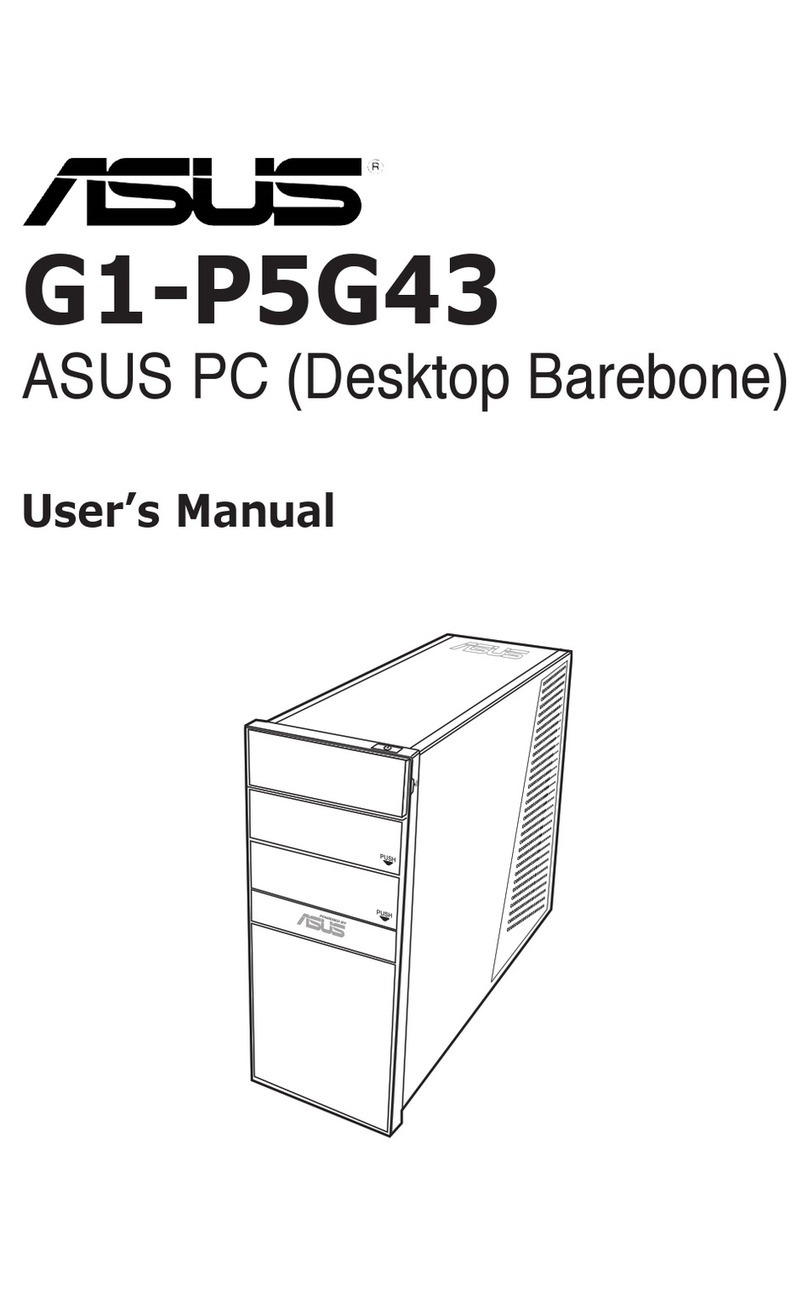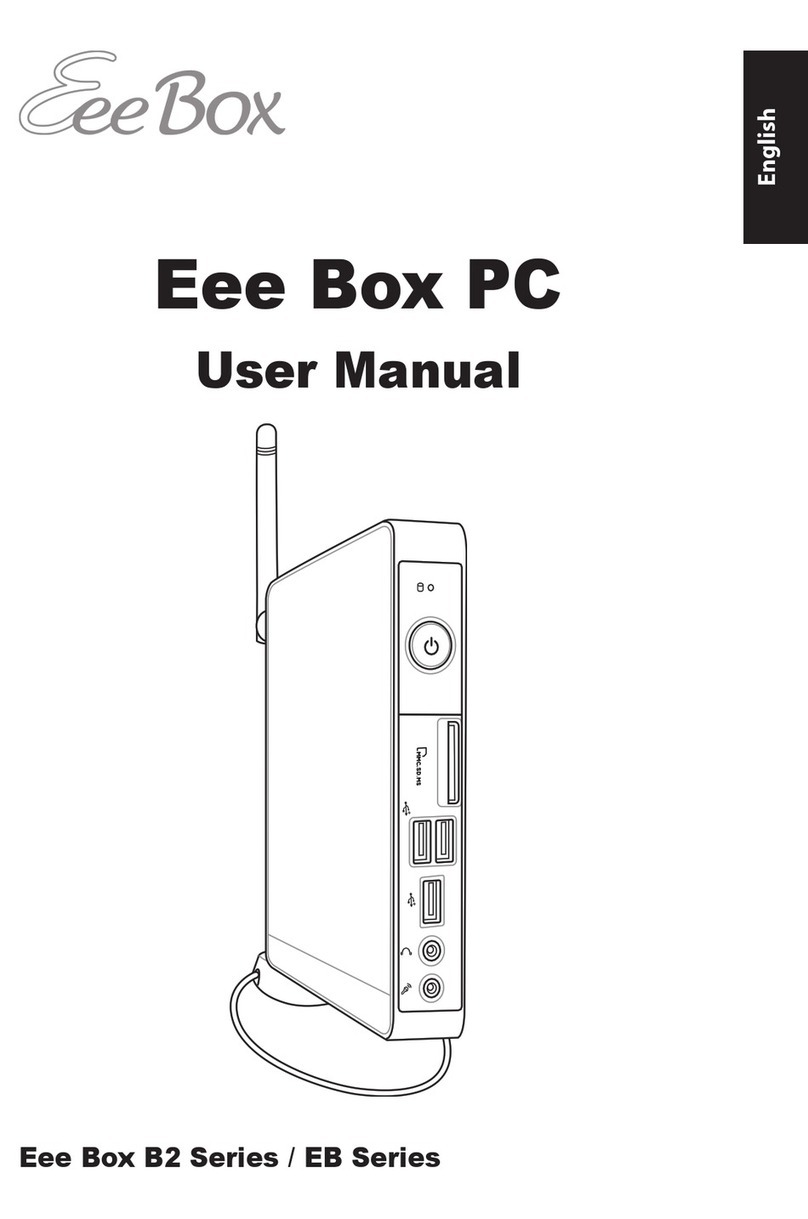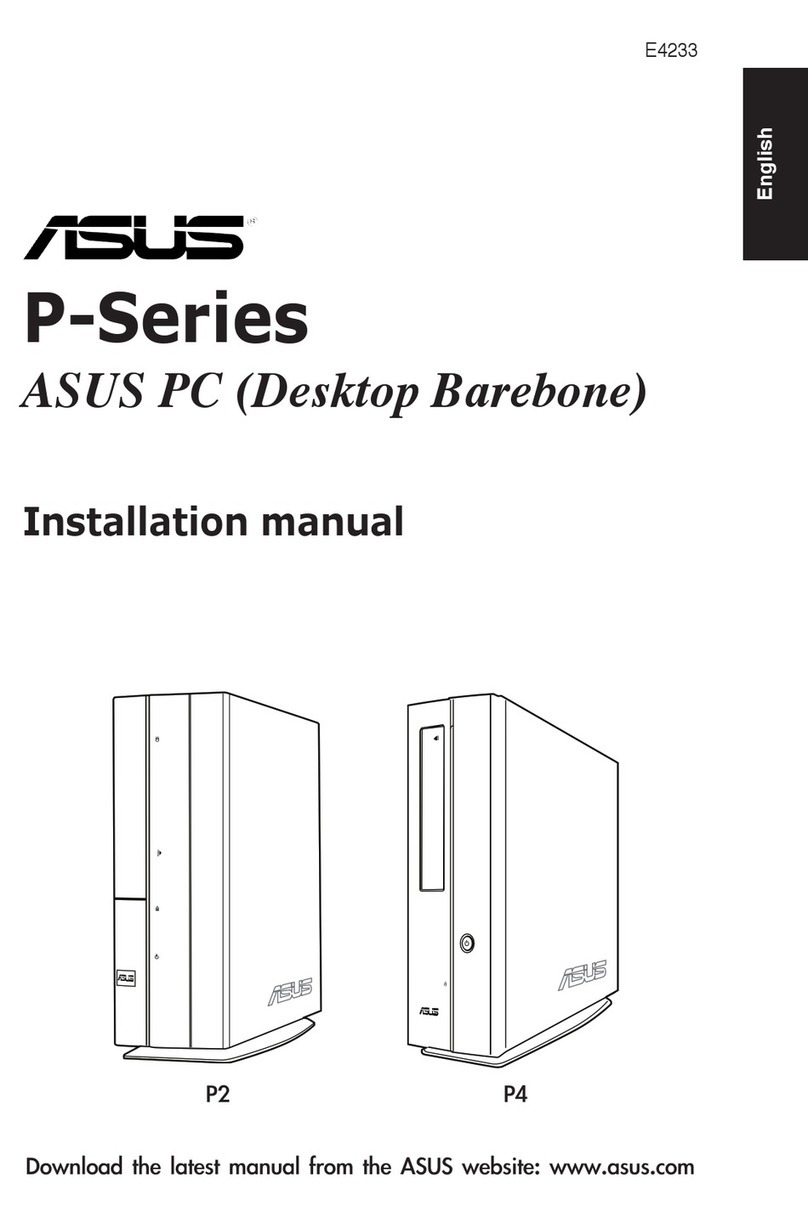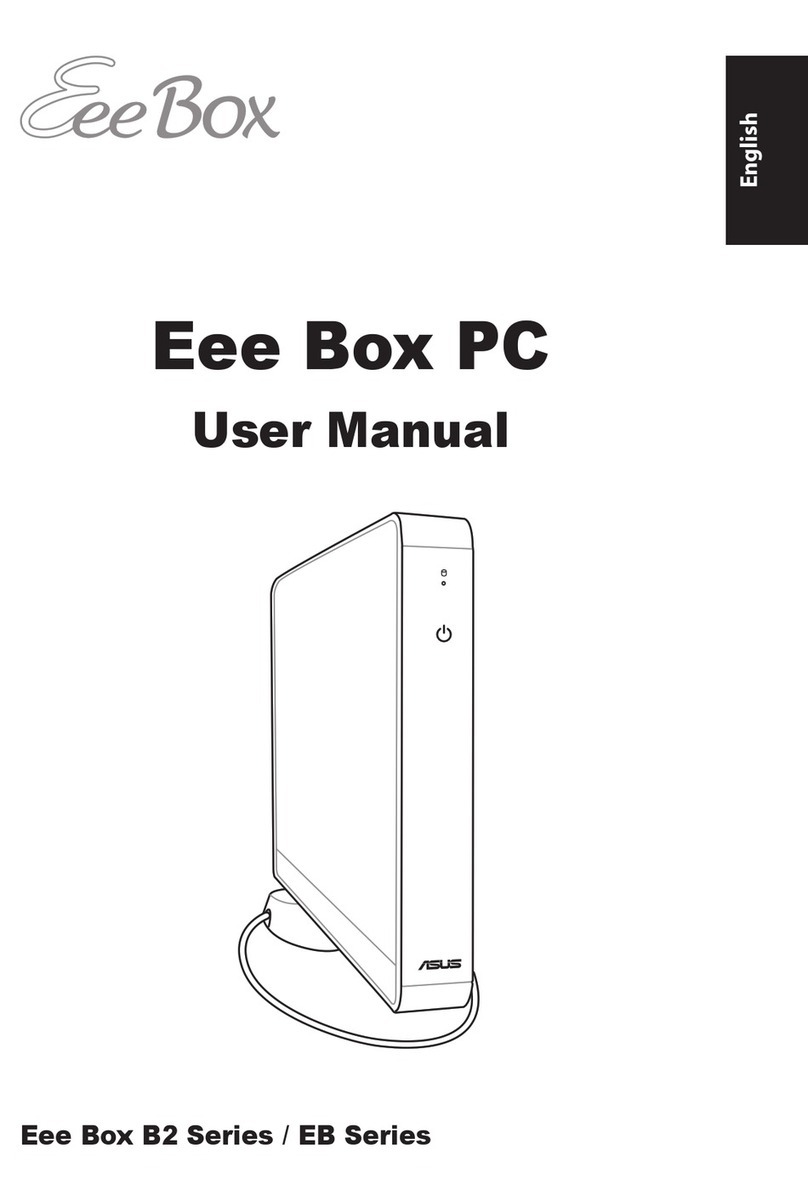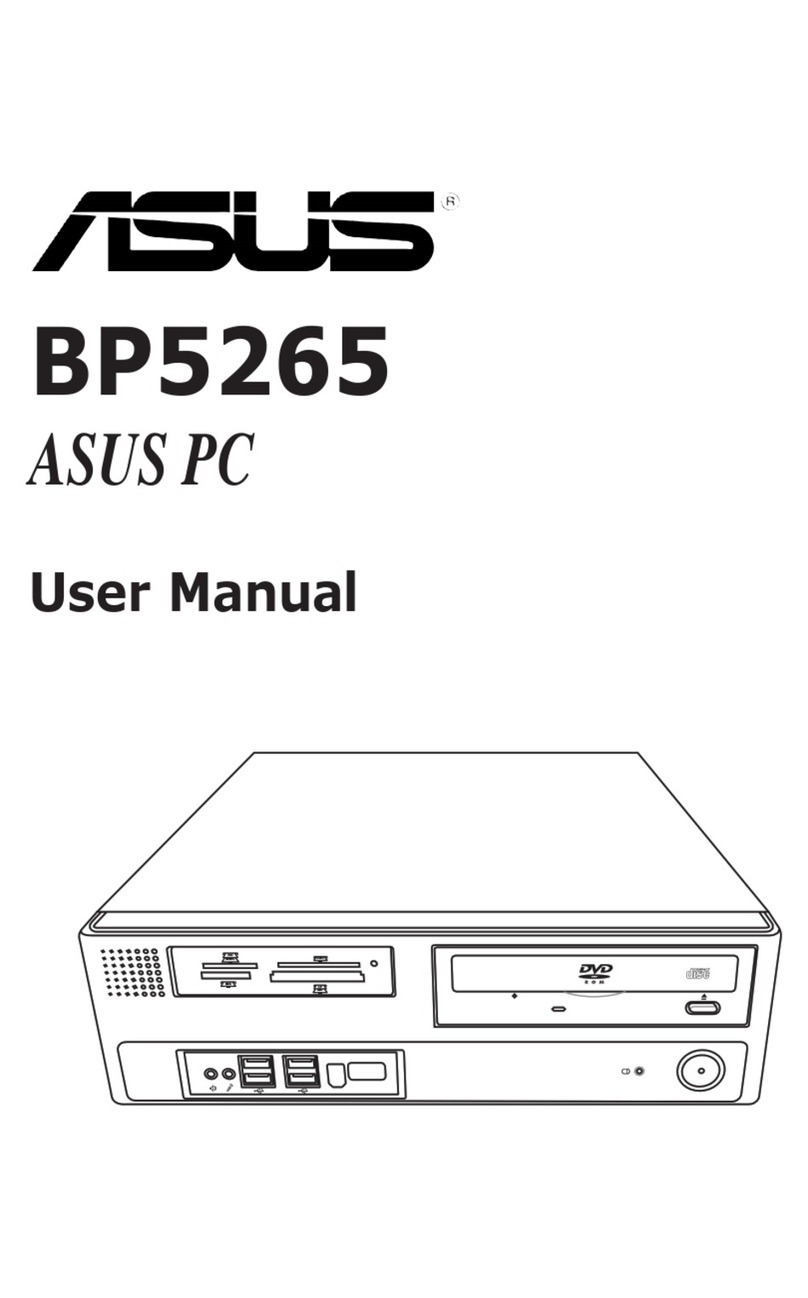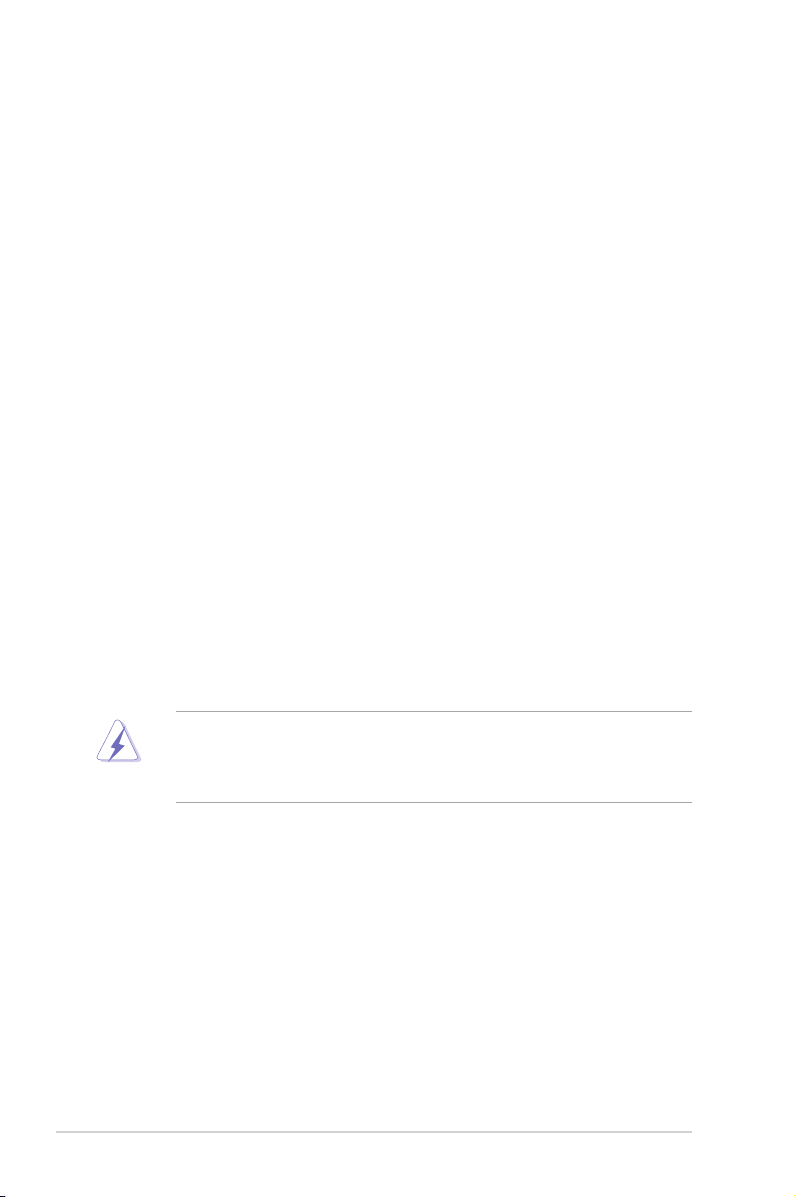iii
Table of contents
Notices......................................................................................................... vi
Safety information ..................................................................................... vii
About this guide ....................................................................................... viii
System package contents........................................................................... x
Chapter 1: System introduction
1.1 Welcome! ...................................................................................... 1-2
1.2 Front panel ................................................................................... 1-2
1.3 Rear panel..................................................................................... 1-4
1.4 Internal components.................................................................... 1-8
Chapter 2: Basic installation
2.1 Preparation ................................................................................... 2-2
2.2 Before you proceed ..................................................................... 2-2
2.3 Removing the side cover and front panel assembly ................ 2-3
2.4 Central Processing Unit (CPU) ................................................... 2-4
2.4.1 Overview ......................................................................... 2-4
2.4.2 Installing CPU ................................................................. 2-4
2.4.3 Installing the CPU fan and heatsink assembly................ 2-6
2.5 Installing a DIMM.......................................................................... 2-8
2.5.1 Overview ......................................................................... 2-8
2.5.2 Memory congurations.................................................... 2-9
2.5.3 Installing a DDR2 DIMM ............................................... 2-15
2.5.4 Removing a DDR2 DIMM ............................................. 2-15
2.6 Expansion slots.......................................................................... 2-16
2.6.1 Installing an expansion card ......................................... 2-16
2.6.2 Conguring an expansion card ..................................... 2-16
2.6.3 PCI slots........................................................................ 2-18
2.6.4 PCI Express x1 slot....................................................... 2-18
2.6.5 PCI Express x16 slot..................................................... 2-18
2.7 Installing an optical drive.......................................................... 2-19
2.8 Installing a hard disk drive........................................................ 2-20
2.9 Installing the card reader .......................................................... 2-22
2.10 Installingaoppydiskdrive..................................................... 2-24
2.11 Re-connecting cables................................................................ 2-25
2.12 Reinstalling the cover................................................................ 2-26