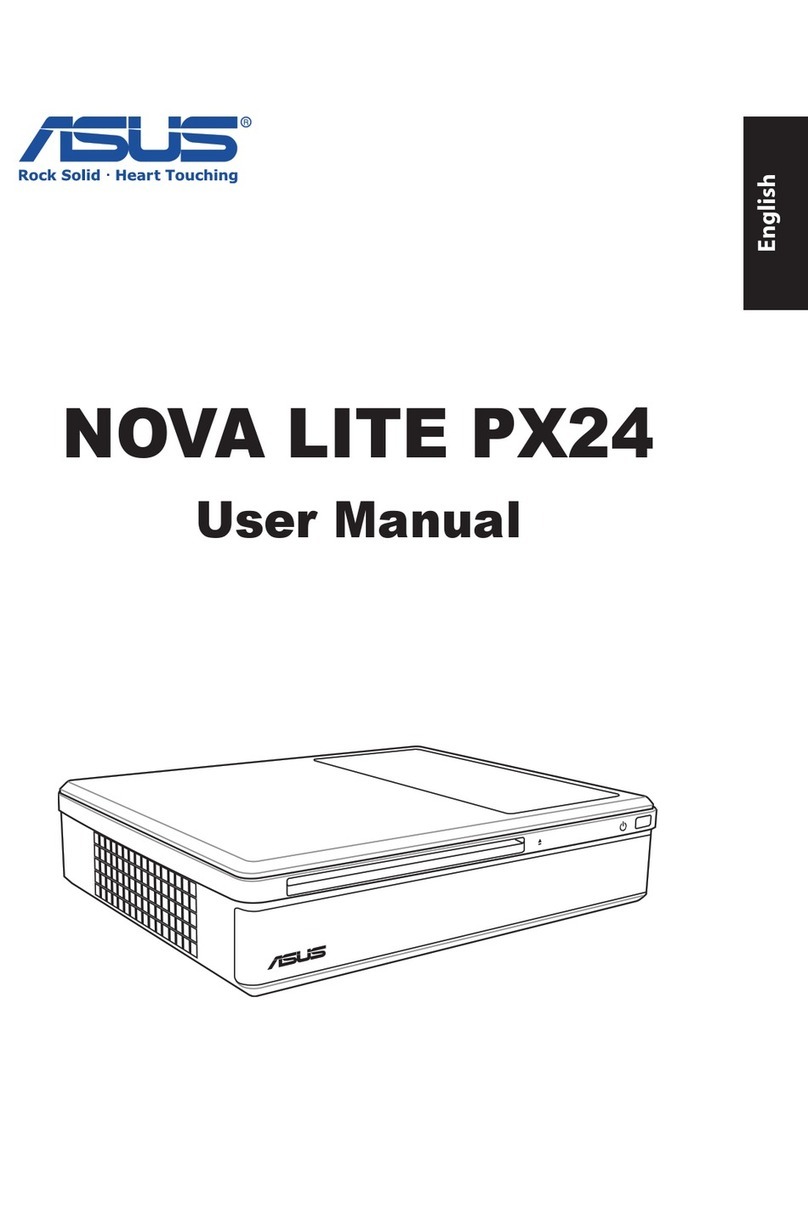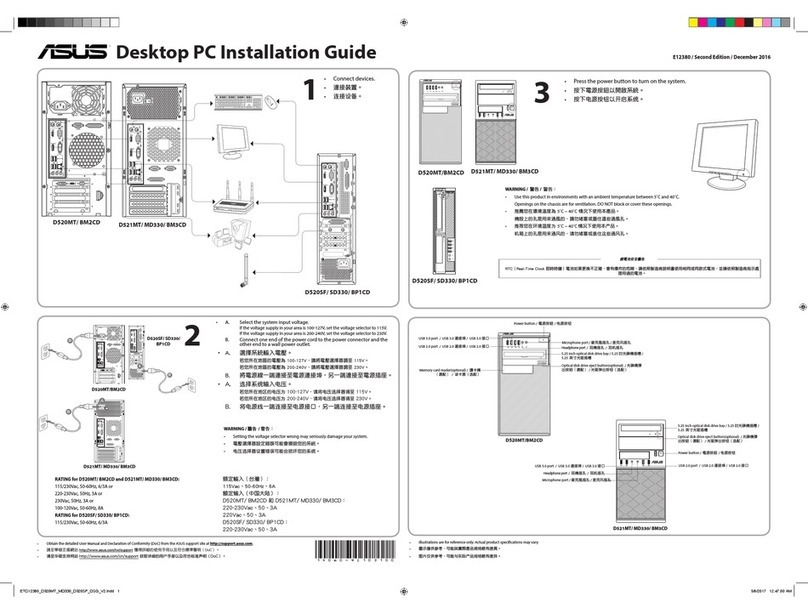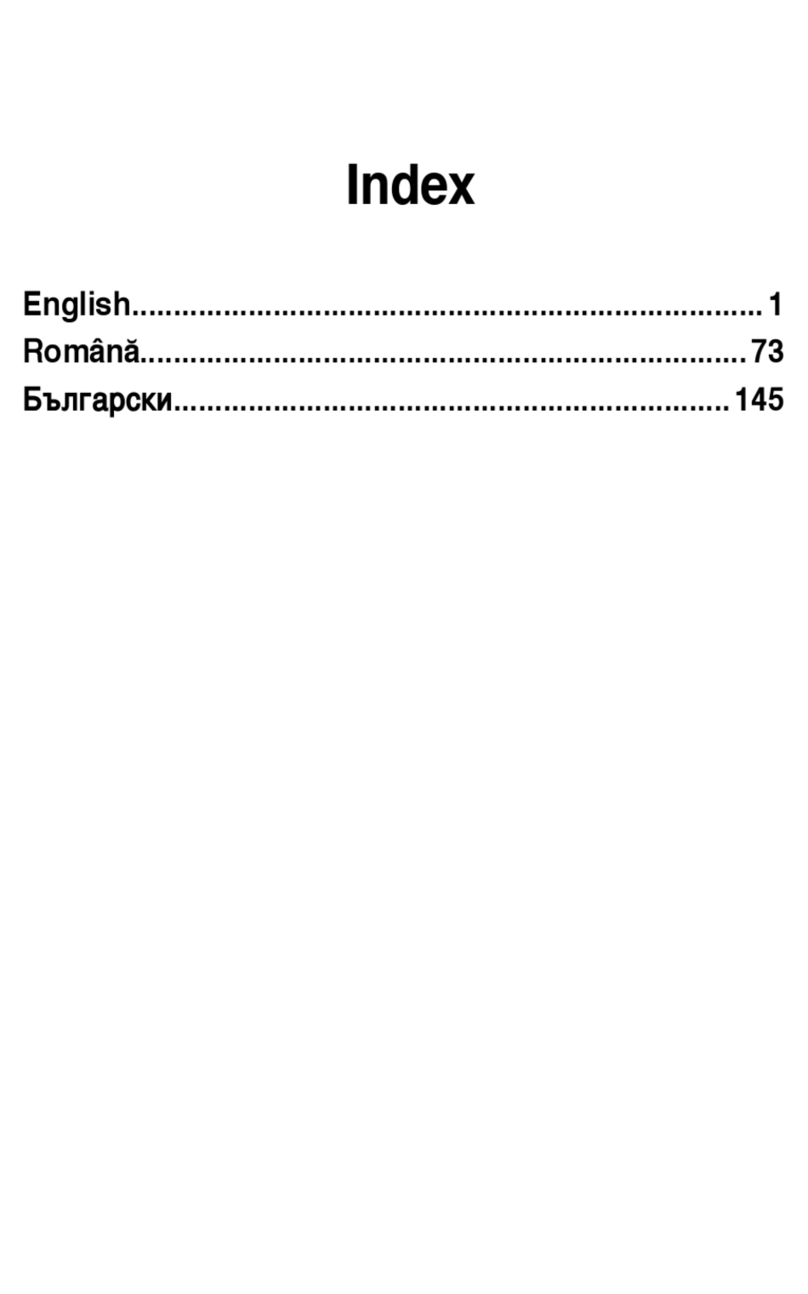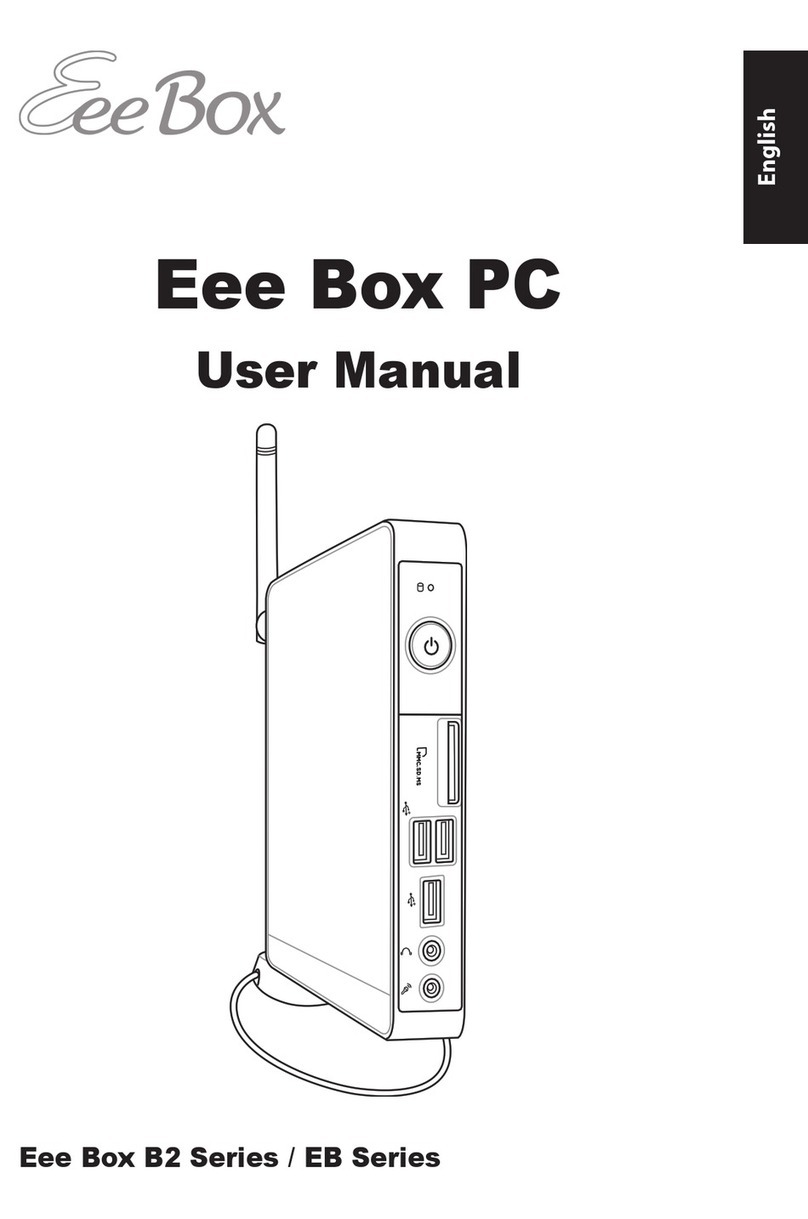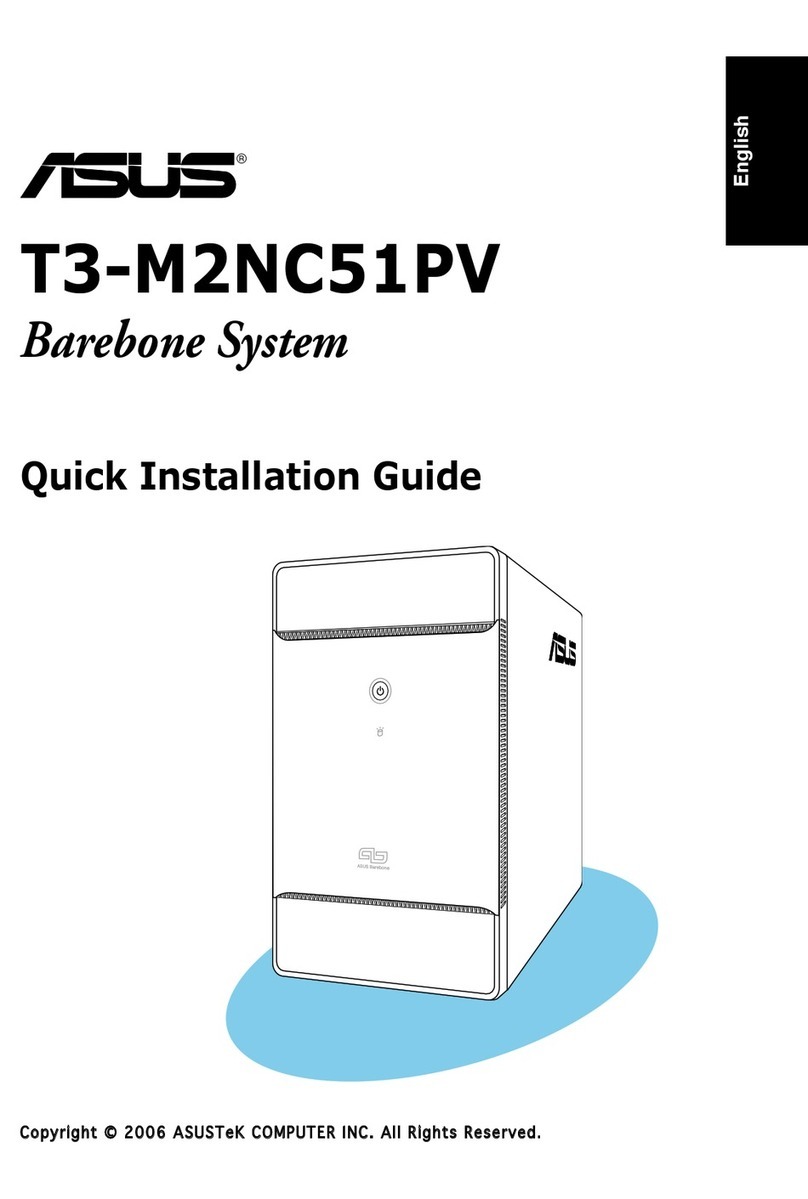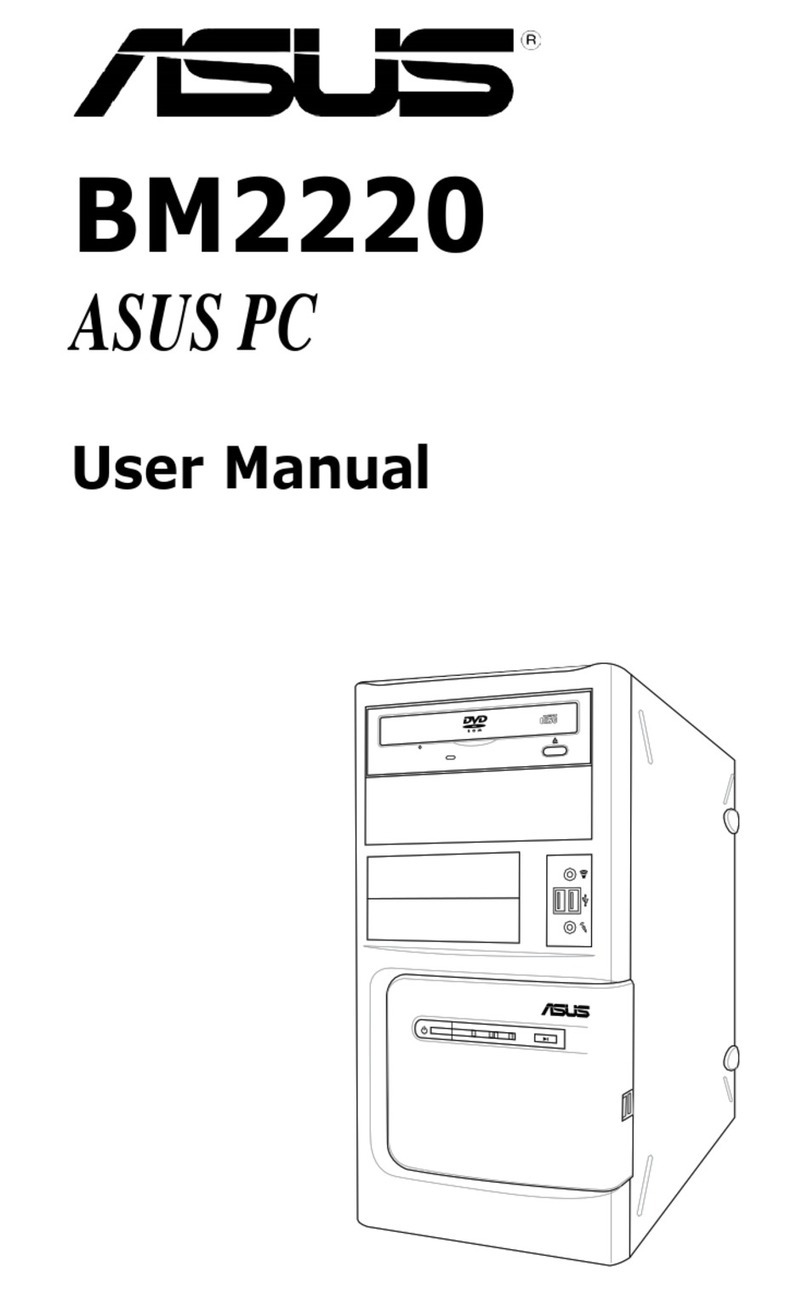English
Function keys .............................................................................................................................24
Positioning your All-in-one PC ..............................................................25
Placing on the desktop....................................................................................................................25
Mounting to the wall........................................................................................................................26
Setting up your All-in-one PC ................................................................28
Connecting the wired keyboard and mouse...........................................................................28
Connecting the wireless keyboard and mouse......................................................................28
Powering on the system..................................................................................................................29
Powering off ........................................................................................................................................29
Configuring a wireless connection .............................................................................................30
Configuring a wired connection..................................................................................................31
Using a static IP..........................................................................................................................31
Using a dynamic IP (PPPoE)...................................................................................................33
Bluetooth Wireless Connection....................................................................................................36
Configuring the audio output.......................................................................................................38
Speaker configurations...........................................................................................................38
Connecting to speakers..........................................................................................................38
Configuring audio output settings .............................................................................................39
Overclocking your All-in-one PC..................................................................................................40
Using 3D Vision Glasses .........................................................................41
Charging your 3D Vision glasses..................................................................................................41
Configuring 3D Vision setup..........................................................................................................41
Enjoying 3D Vision ............................................................................................................................42
Adjusting the Refresh rate..............................................................................................................43
Replacing or upgrading memory .......................................................... 44
Recovering your system.........................................................................45
Using the hidden partition.............................................................................................................45
Recovering the OS to the Factory Default Partition (F9 Recovery).........................45
Backing up the Factory Default Environment Data
to a USB Drive (F9 Backup) ....................................................................................................45
Using the USB storage device (USB Restore)...........................................................................46
Technical support for nVIDIA 3D Vision Glasses.....................................................................47