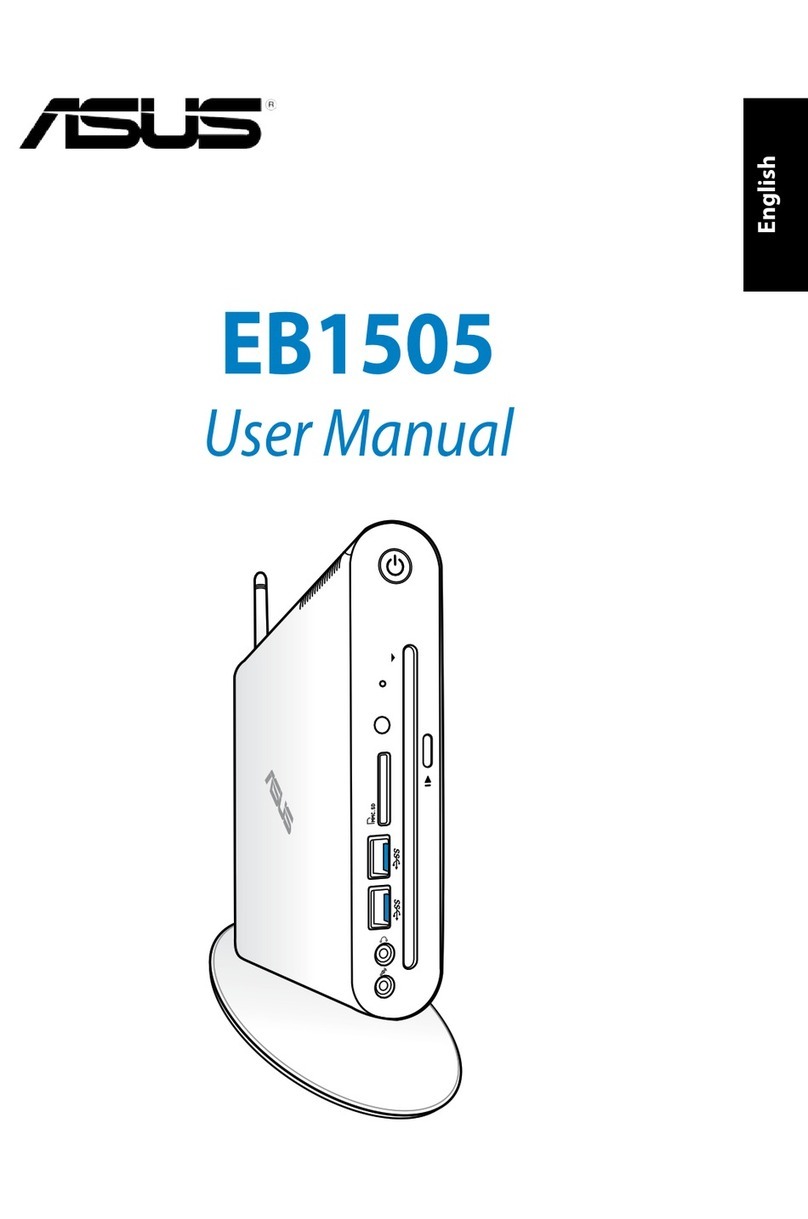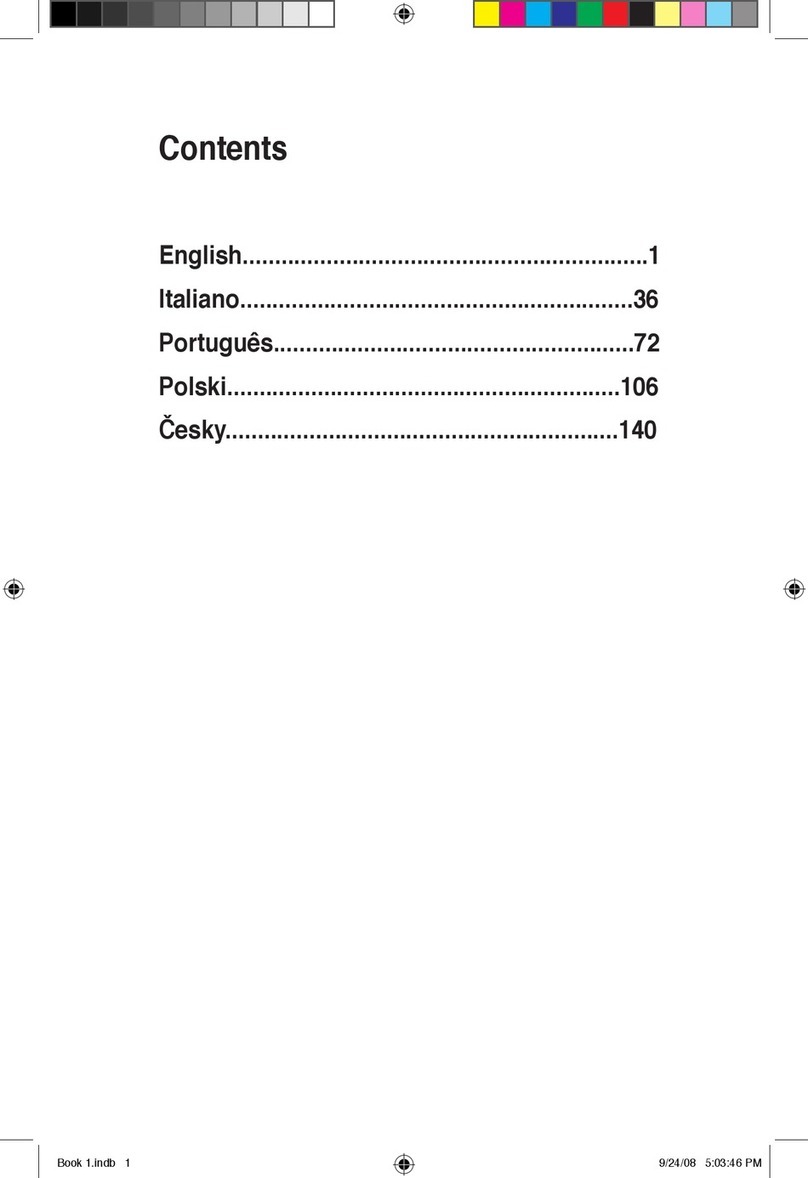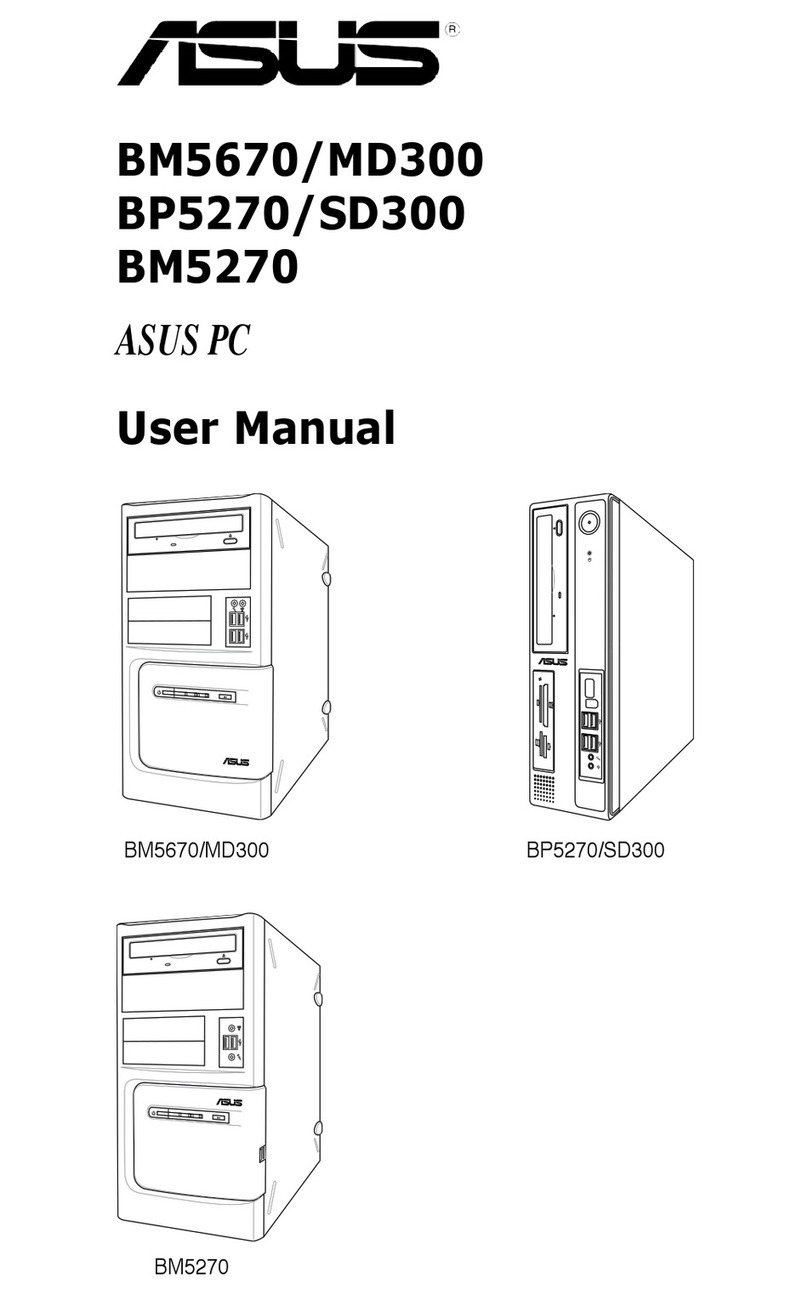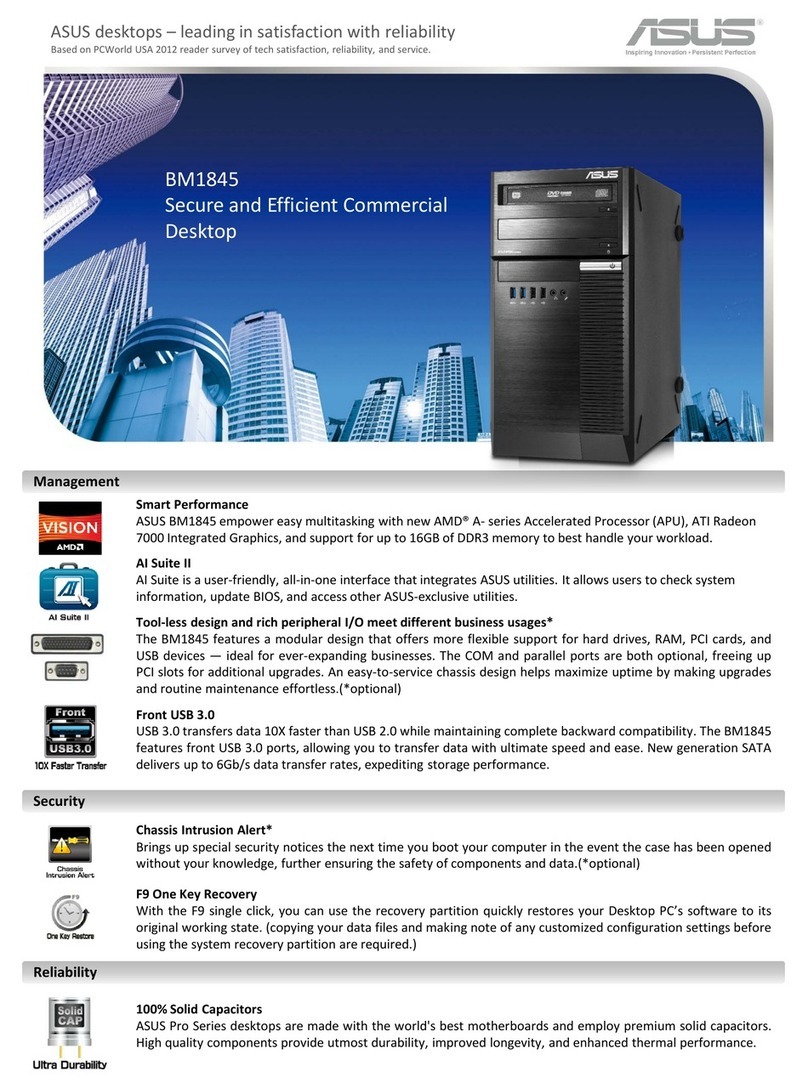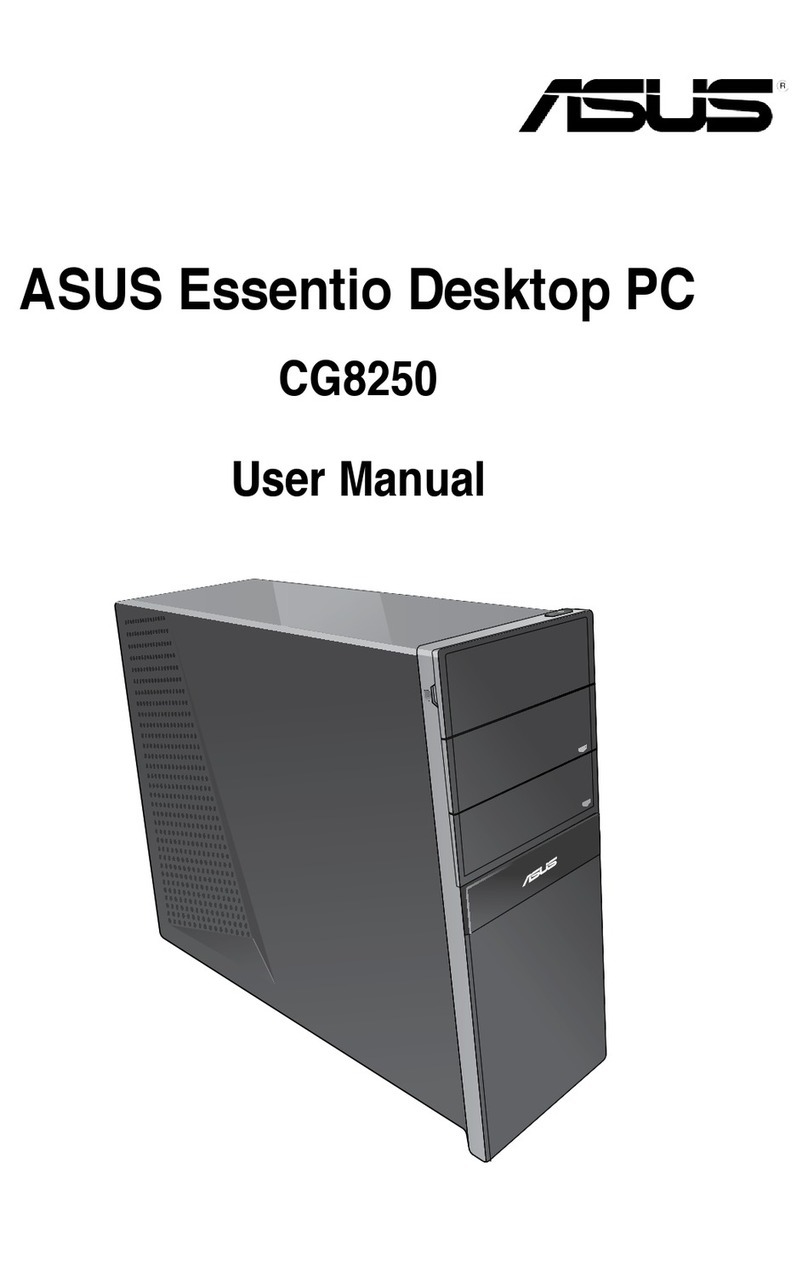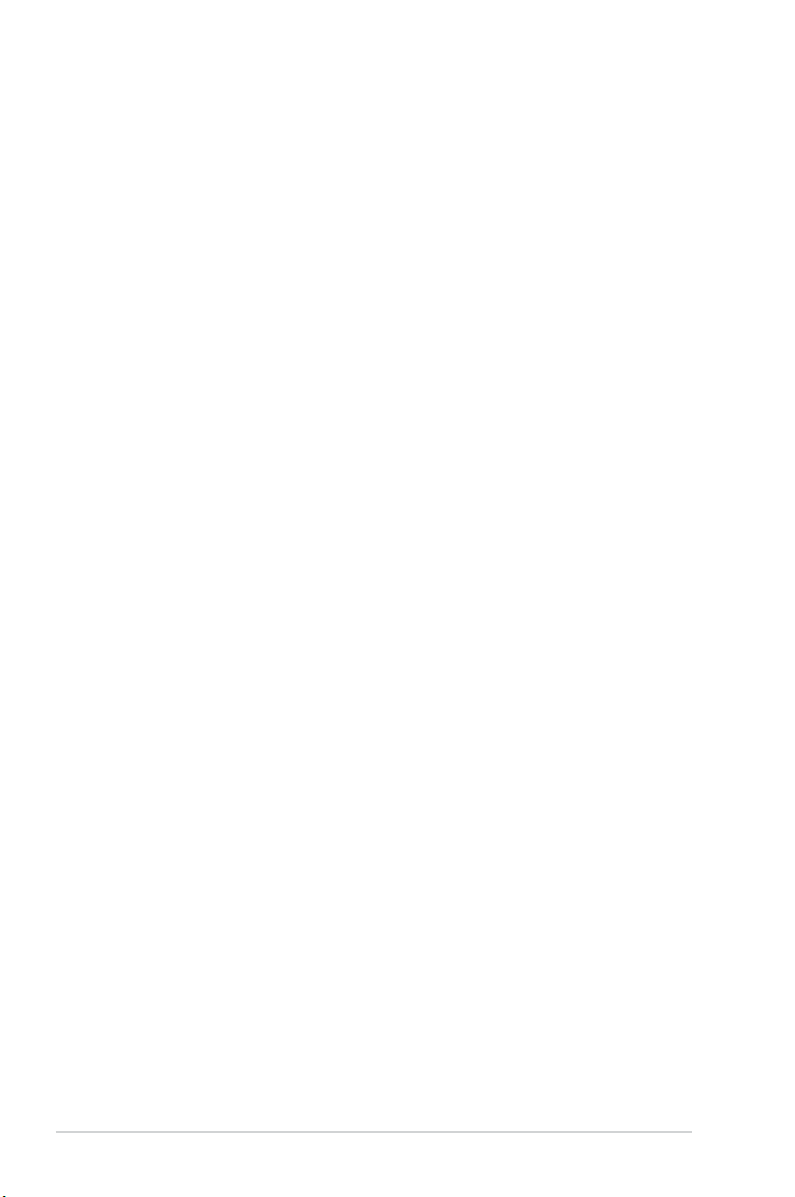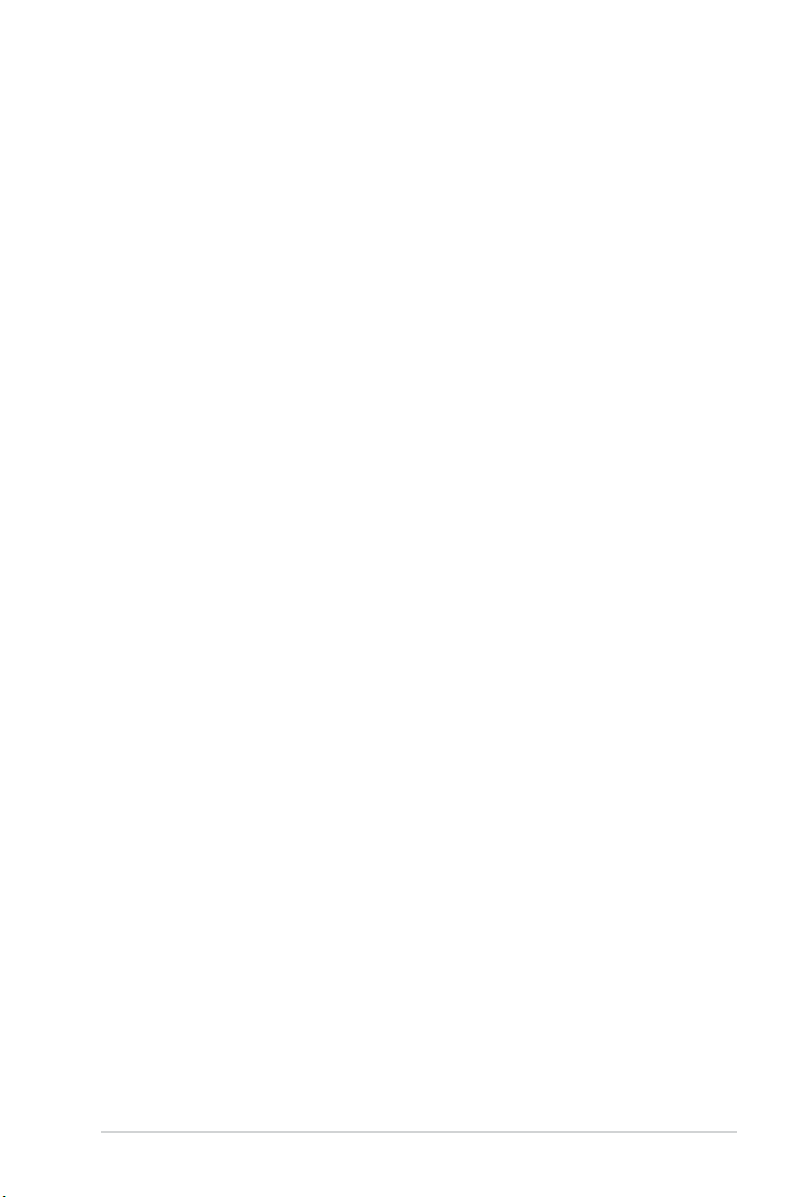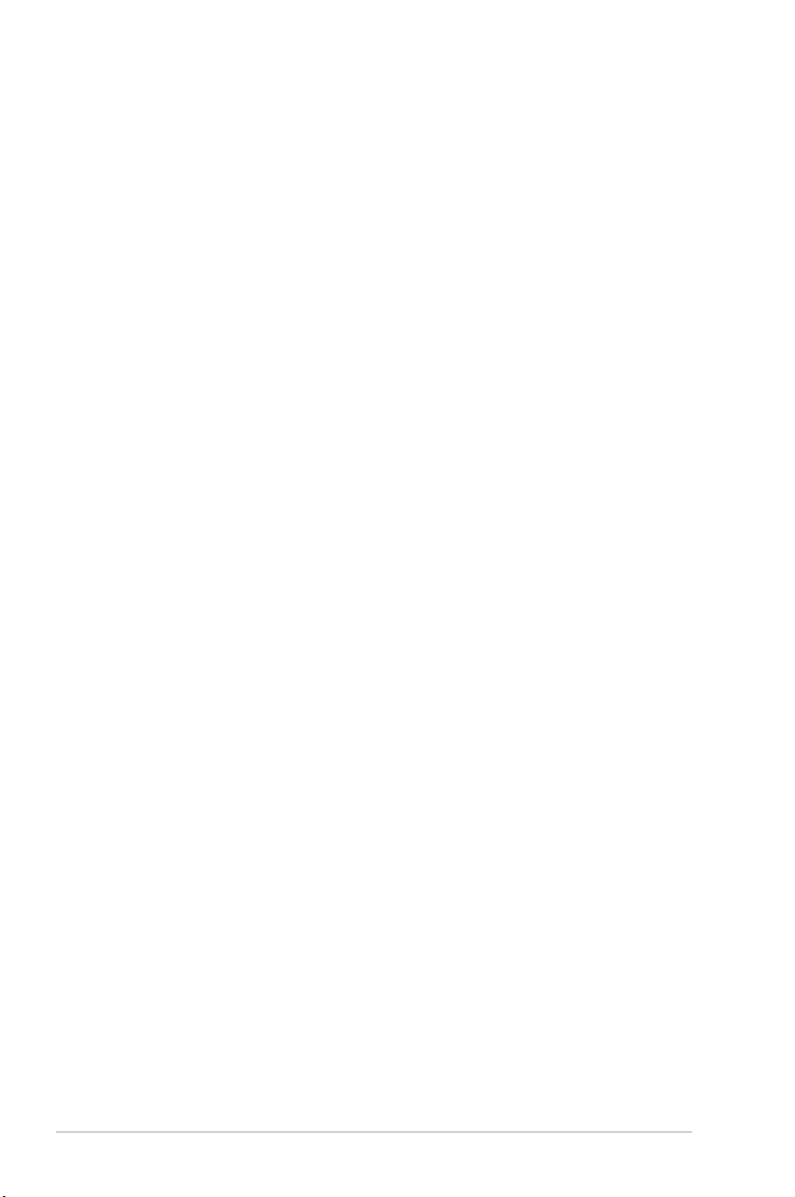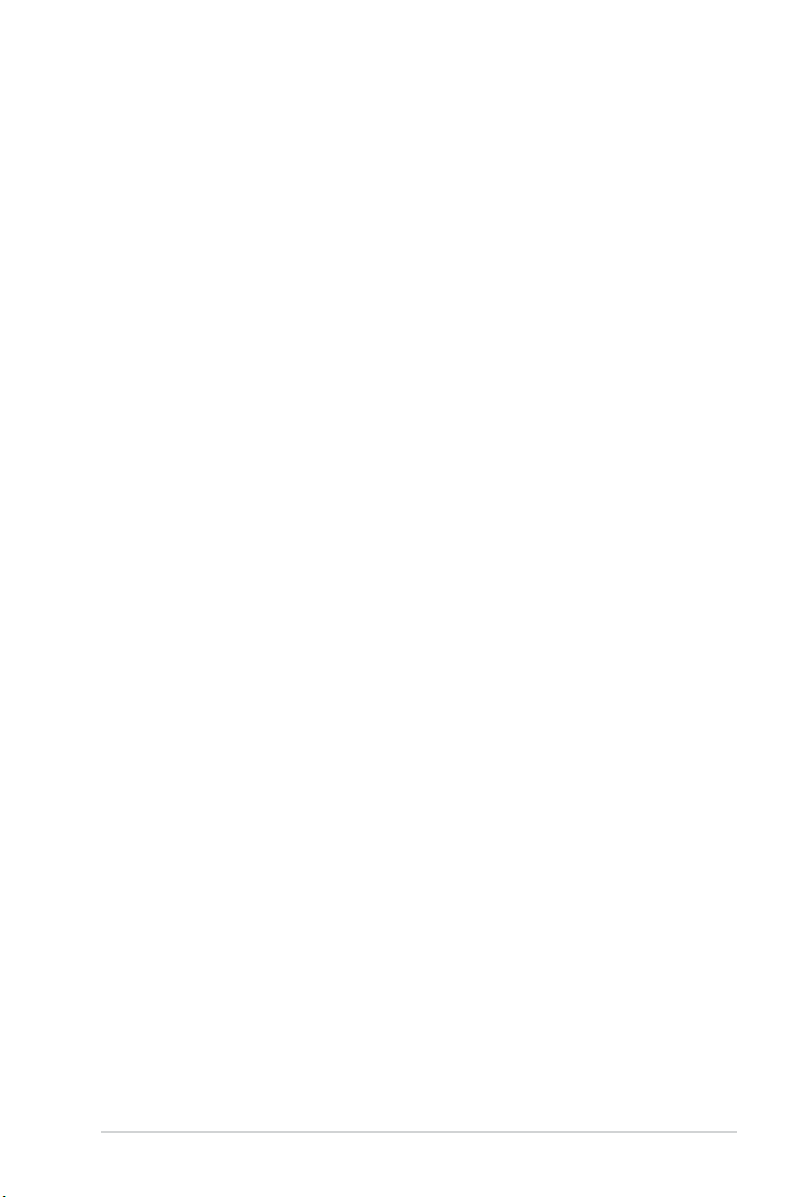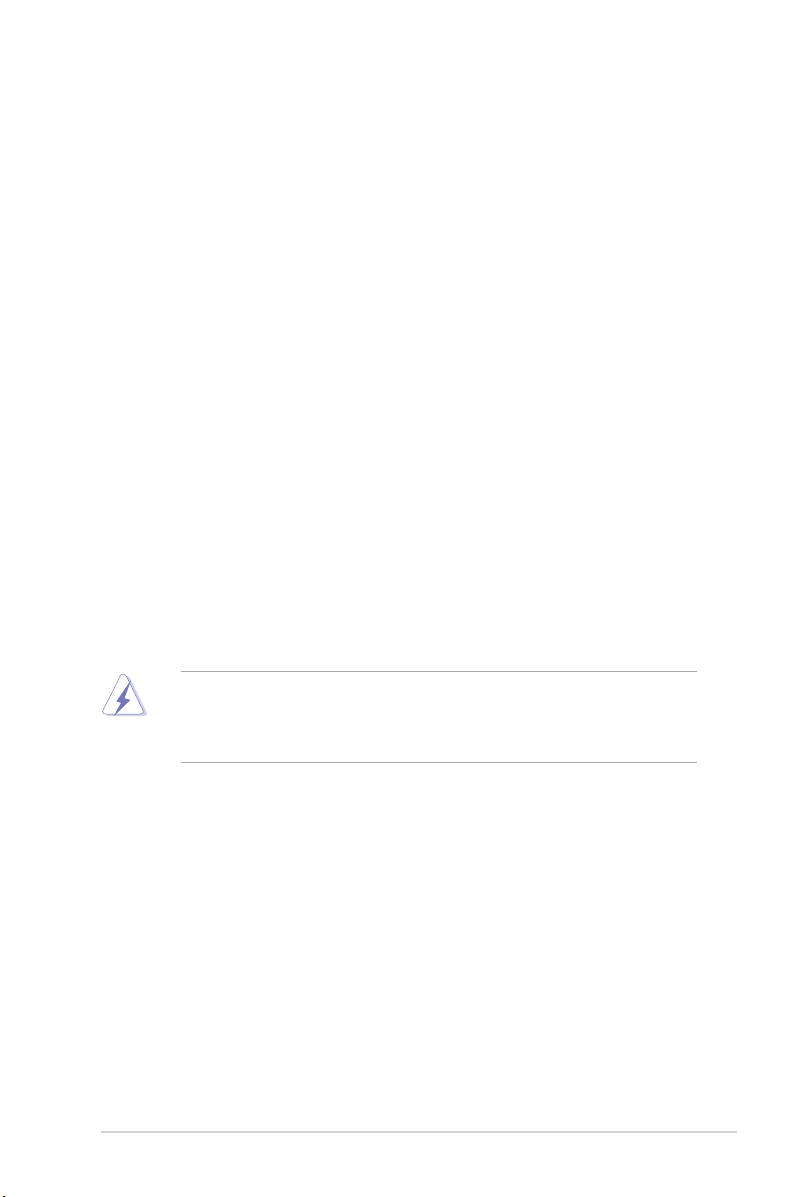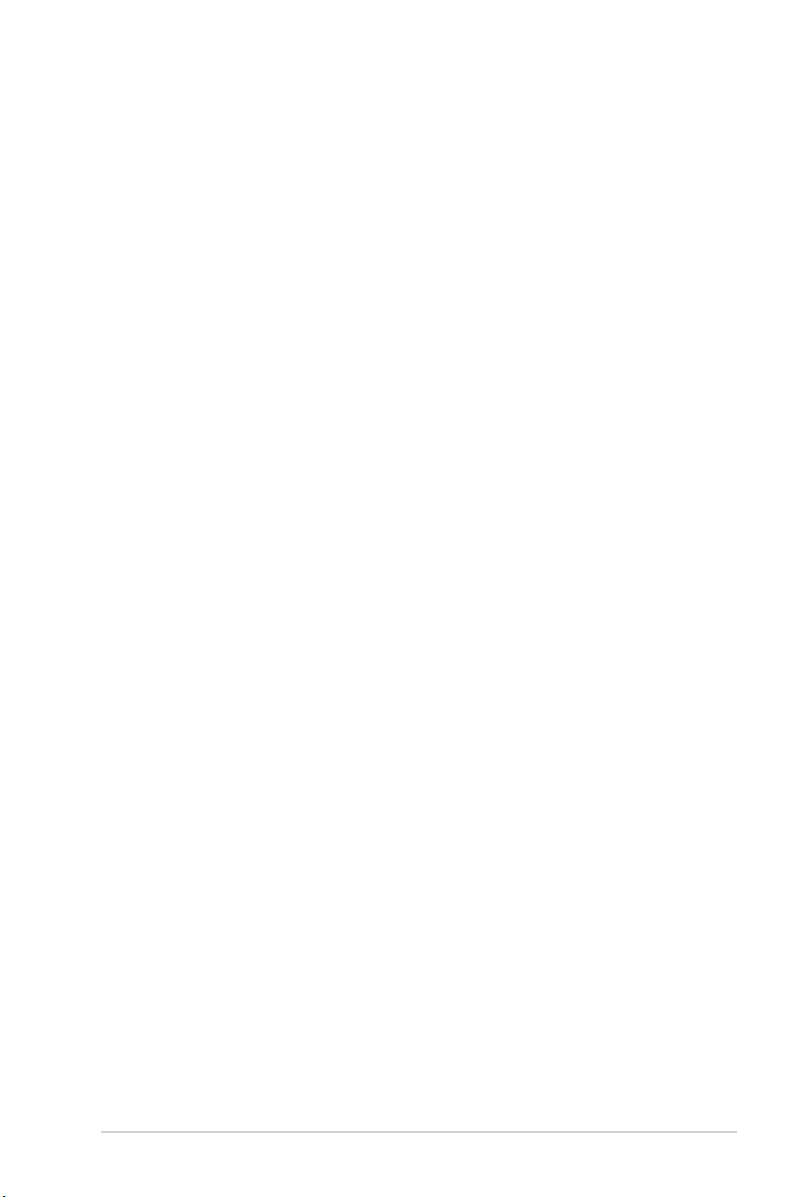iv
Contents
ASUS contact information ......................................................................... iii
Notices........................................................................................................ vii
Safety information .................................................................................... viii
About this guide ......................................................................................... ix
System package contents.......................................................................... xi
Chapter 1 System introduction
1.1 Welcome! ...................................................................................... 1-2
1.2 Front panel.................................................................................... 1-2
1.3 Rear panel..................................................................................... 1-3
Voltage selector.............................................................................. 1-5
1.4 Internal components.................................................................... 1-6
Chapter 2 Basic installation
2.1 Preparation ................................................................................... 2-2
2.2 Before you proceed ..................................................................... 2-3
2.3 Removing the side cover and frontpanel assembly ................. 2-4
2.4 Central Processing Unit (CPU) ................................................... 2-5
2.4.1 Overview ......................................................................... 2-5
2.4.2 Installing CPU ................................................................. 2-5
2.4.3 Installing the CPU fan and heatsink assembly................ 2-8
2.4.4 Uninstalling the CPU heatsink and fan assembly ........... 2-9
2.5 Installing a DIMM........................................................................ 2-10
2.5.1 Memory congurations...................................................2-11
2.5.2 Installing a DDR2 DIMM ............................................... 2-18
2.5.3 Removing a DIMM ........................................................ 2-18
2.6 Expansion slots.......................................................................... 2-19
2.6.1 PCI slots........................................................................ 2-19
2.6.2 PCI Express x1 slot....................................................... 2-19
2.6.3 PCI Express x16 slot..................................................... 2-19
2.6.4 Installing an expansion card ......................................... 2-20
2.6.5 Conguring an expansion card ..................................... 2-20
2.6.6 Interrupt assignments ................................................... 2-21
2.7 Installing storage drives............................................................ 2-23
2.7.1 Installing an optical drive............................................... 2-23