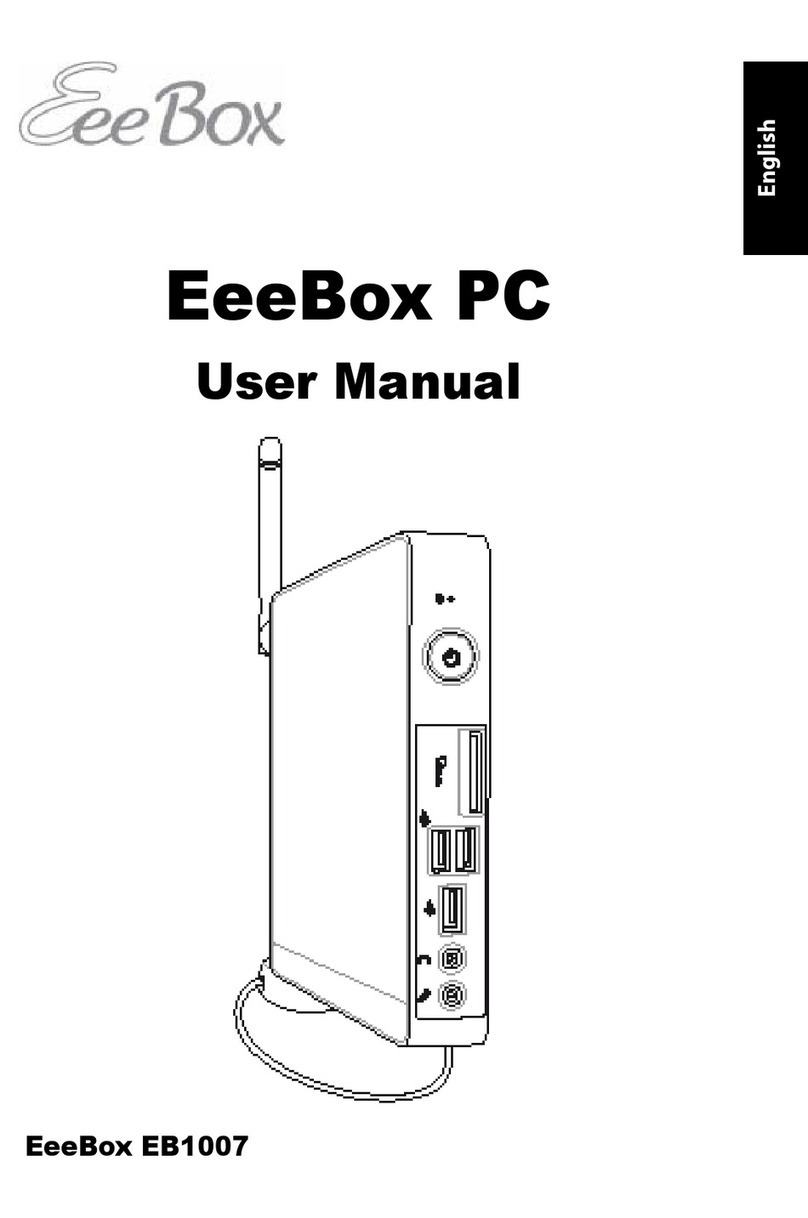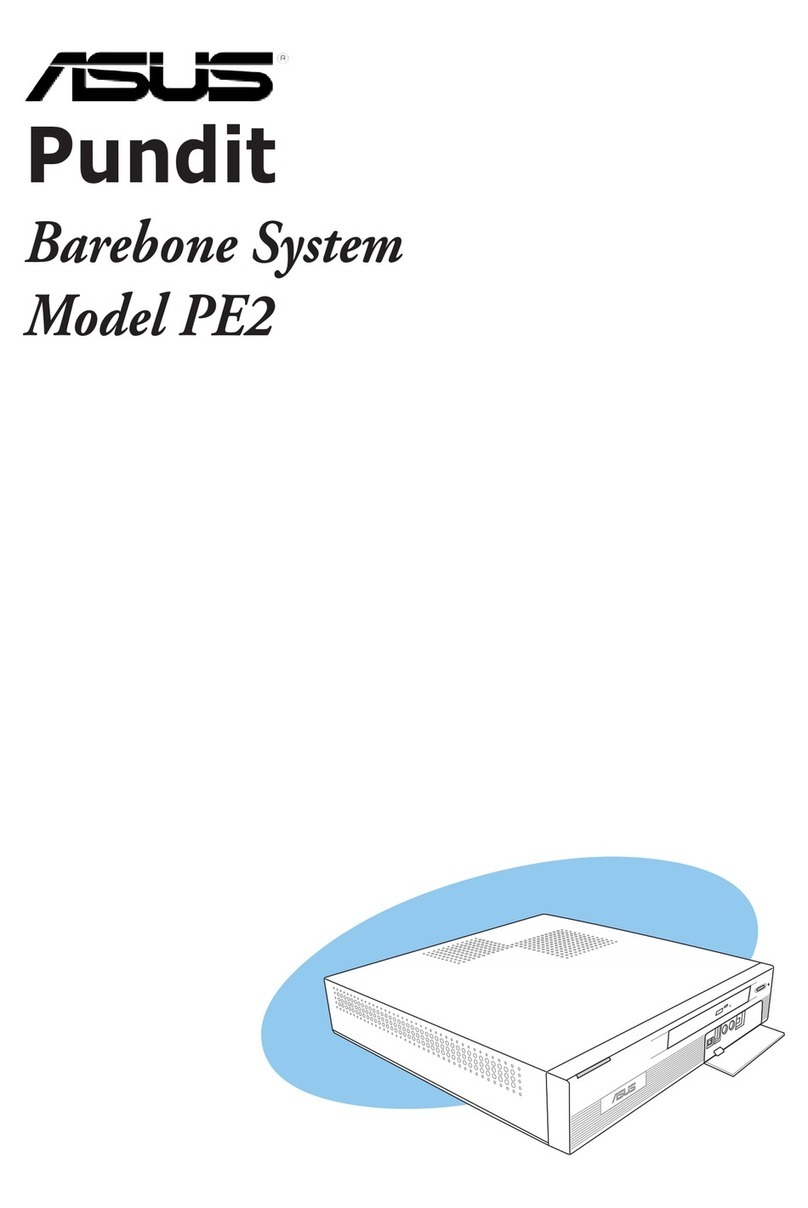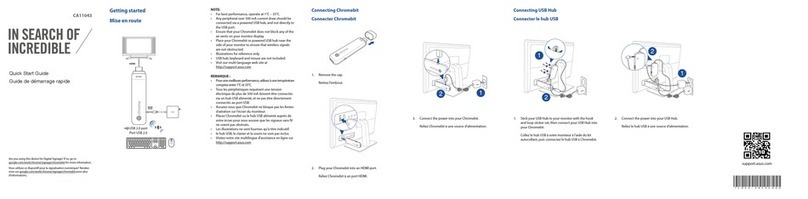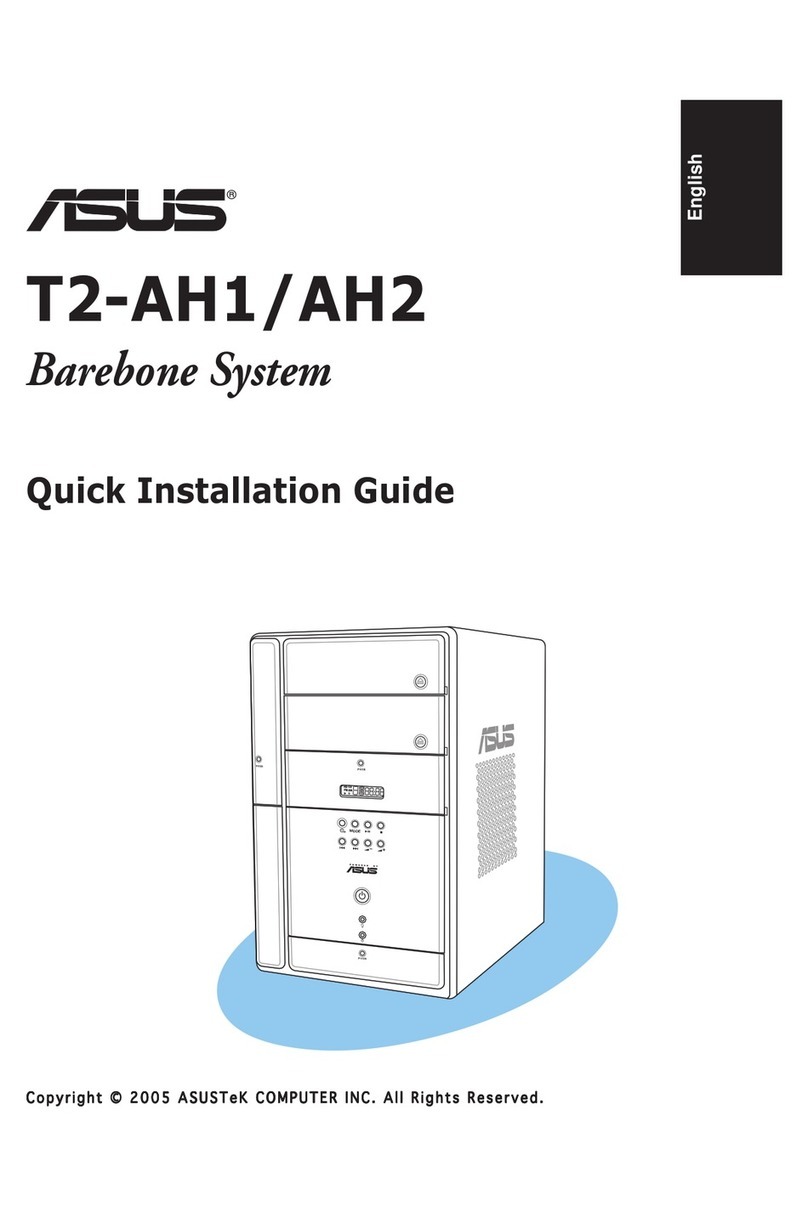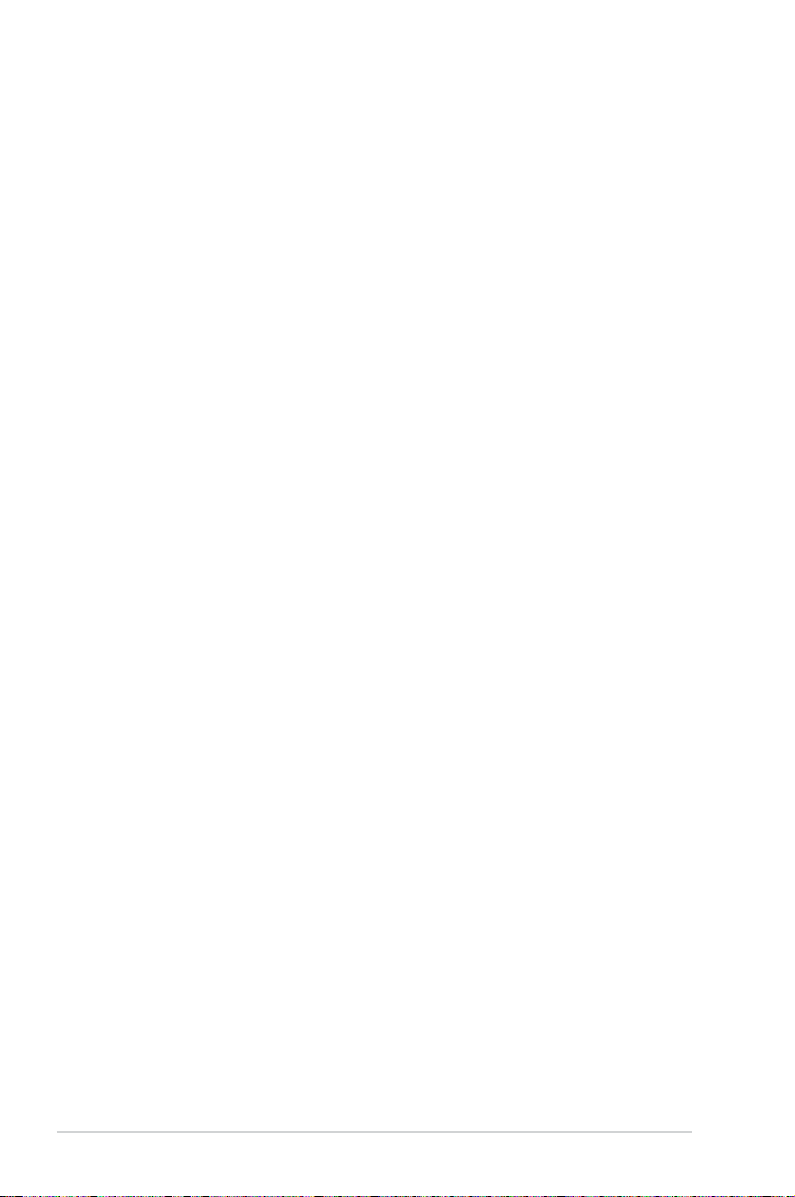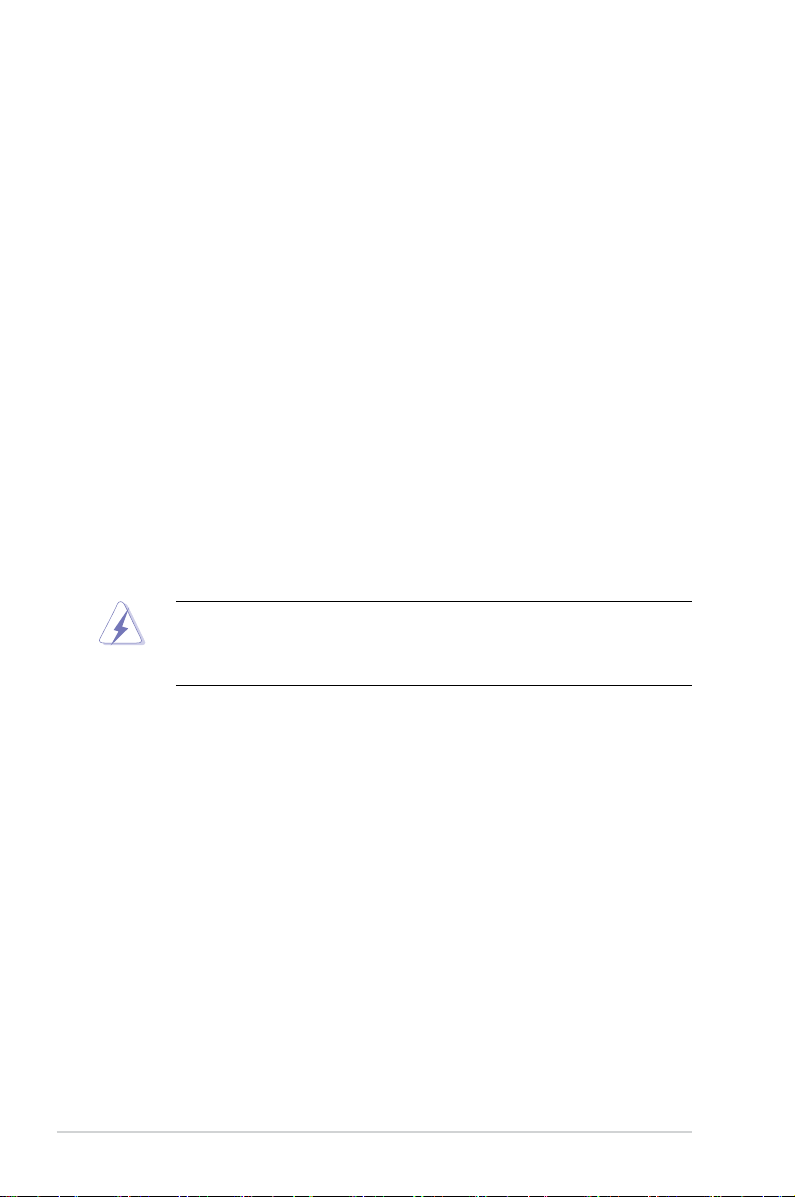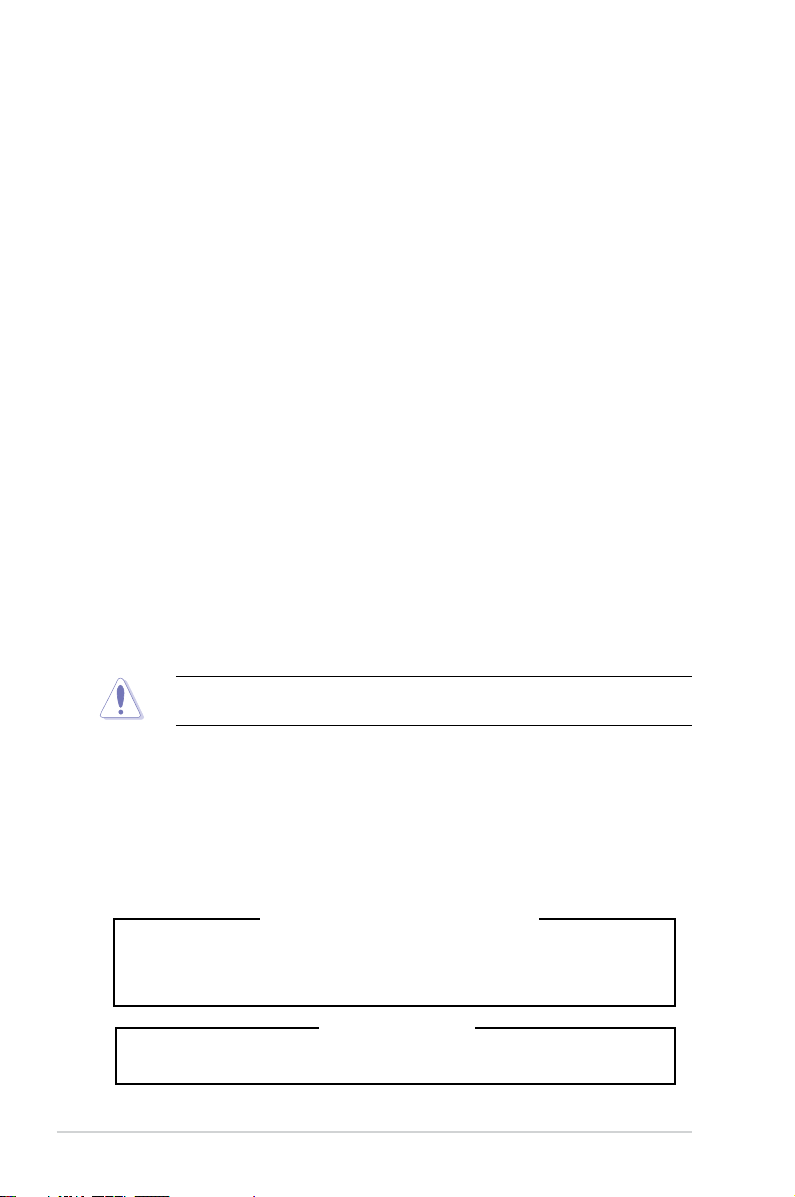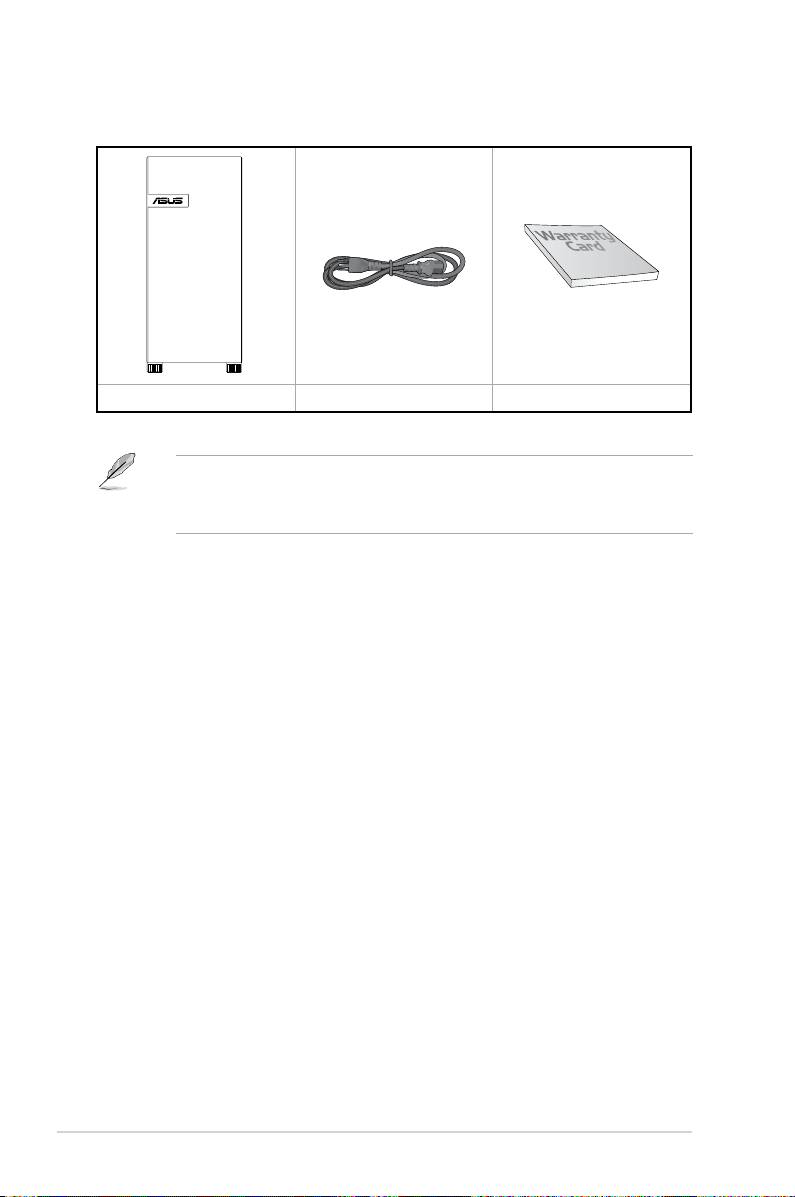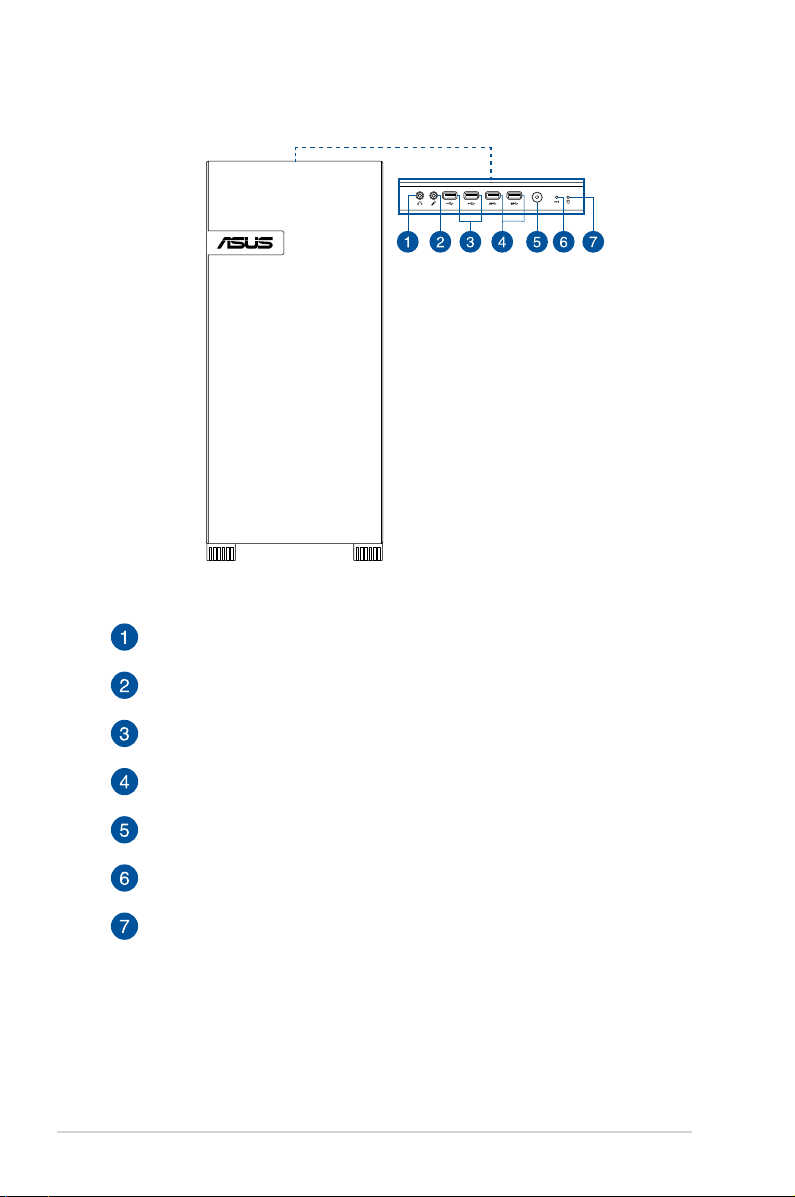6
Safety information
Electrical Safety
• Beforeinstallingorremovingsignalcables,ensurethatthepowercablesforthesystemunit
and all attached devices are unplugged.
• Topreventelectricalshockhazard,disconnectthepowercablefromtheelectricaloutlet
before relocating the system.
• Whenaddingorremovinganyadditionaldevicestoorfromthesystem,contactaqualied
service technician or your dealer. Ensure that the power cables for the devices are unplugged
before the signal cables are connected. If possible, disconnect all power cables from the
existing system before you service.
• Ifthepowersupplyisbroken,do not try to fix it by yourself. Contact a qualified service
technician or your dealer.
Operation Safety
• Servicingofthisproductorunitsistobeperformed by trained service personnel only.
• Beforeoperatingtheserver,carefullyreadallthemanualsincludedwiththeserverpackage.
• Beforeusingtheserver,makesureallcablesarecorrectlyconnectedandthepowercablesare
not damaged. If any damage is detected, contact your dealer as soon as possible.
• Toavoidshortcircuits,keeppaperclips,screws,andstaplesawayfromconnectors,slots,
sockets and circuitry.
• Avoiddust,humidity,andtemperatureextremes. Place the server on a stable surface.
• Thethumbscrewsonthechassisshouldbetightenedwithatoolafterbothinitialinstallation
and subsequent access to the panel.
• Theproductissuitableformountingonconcreteorothernon-combustiblesurfacesonly.
This product is equipped with a three-wire power cable and plug for the user’s safety. Use the
power cable with a properly grounded electrical outlet to avoid electrical shock.
Restricted Access Location
The product is intended for installation only in a Computer Room where:
• AccesscanonlybegainedbySERVICEPERSONSorbyUSERSwhohavebeeninstructedabout
the reasons for the restrictions applied to the location and about any precautions that shall be
taken.
• AccessisthroughtheuseofaTOOL,orothermeansofsecurity,andiscontrolledbythe
authority responsible for the location.
Lithium-Ion Battery Warning
CAUTION! Danger of explosion if battery is incorrectly replaced. Replace only with the
same or equivalent type recommended by the manufacturer. Dispose of used batteries
according to the manufacturer’s instructions.
Heavy System
CAUTION! This server system is heavy. Ask for assistance when moving or carrying the
system.