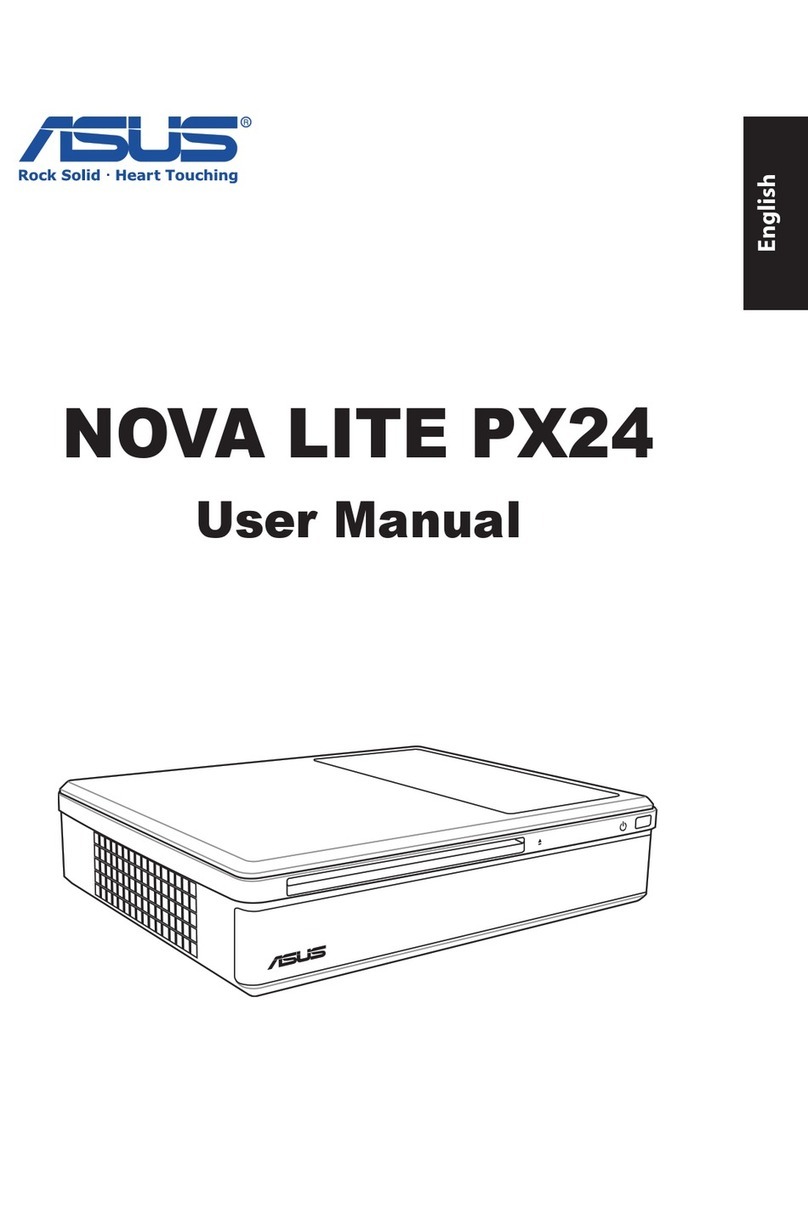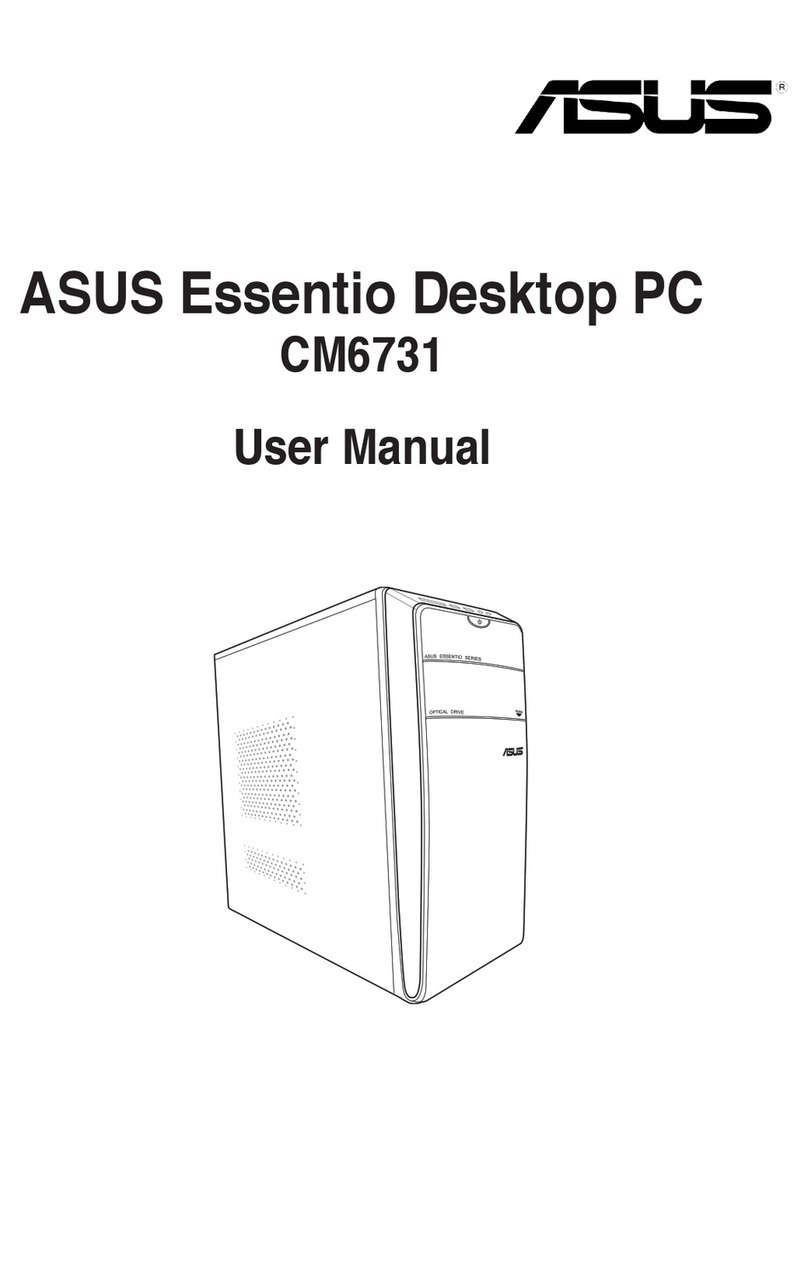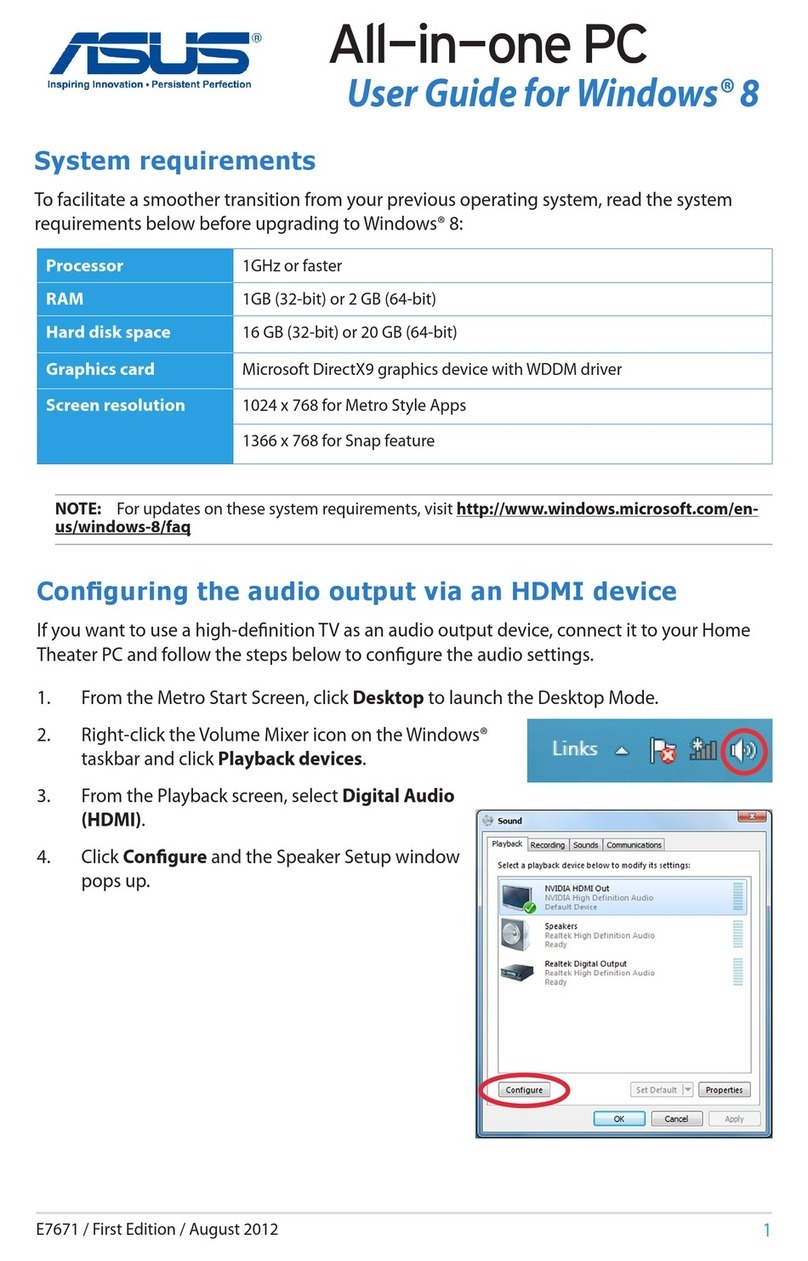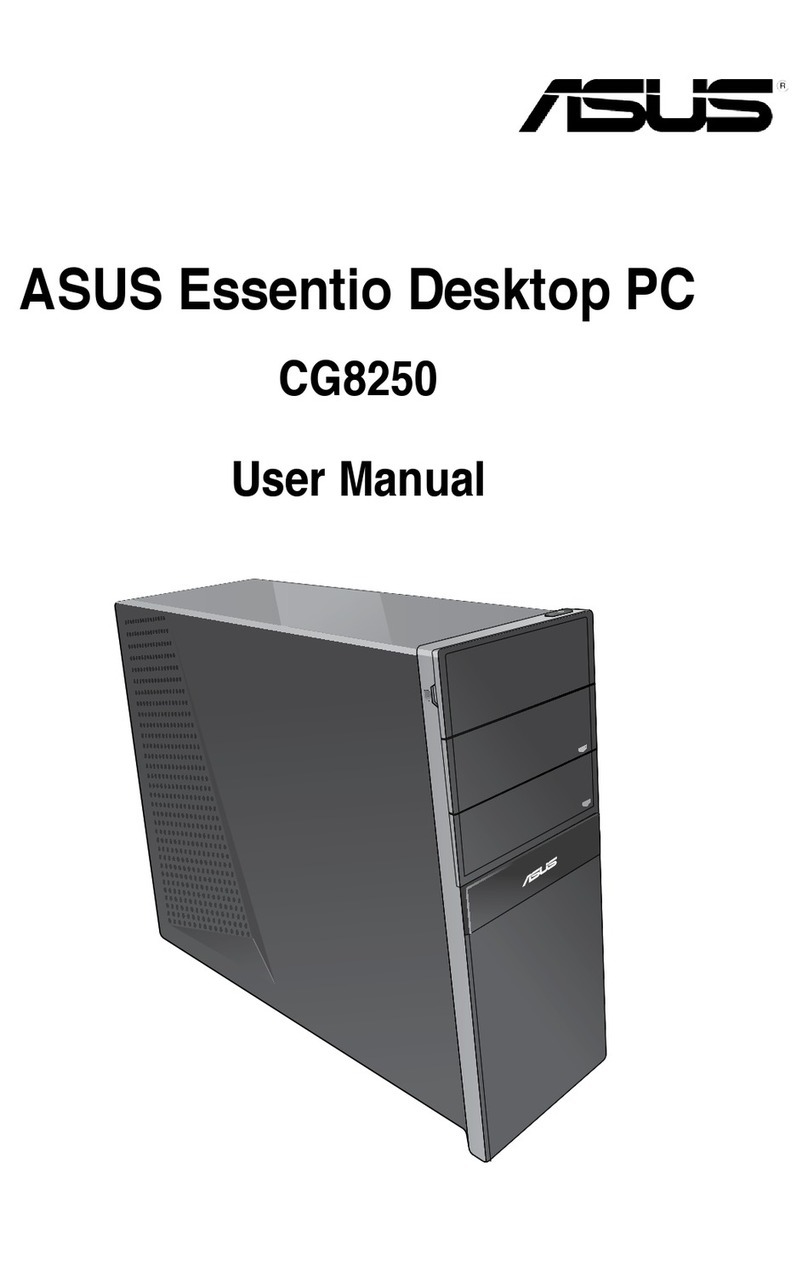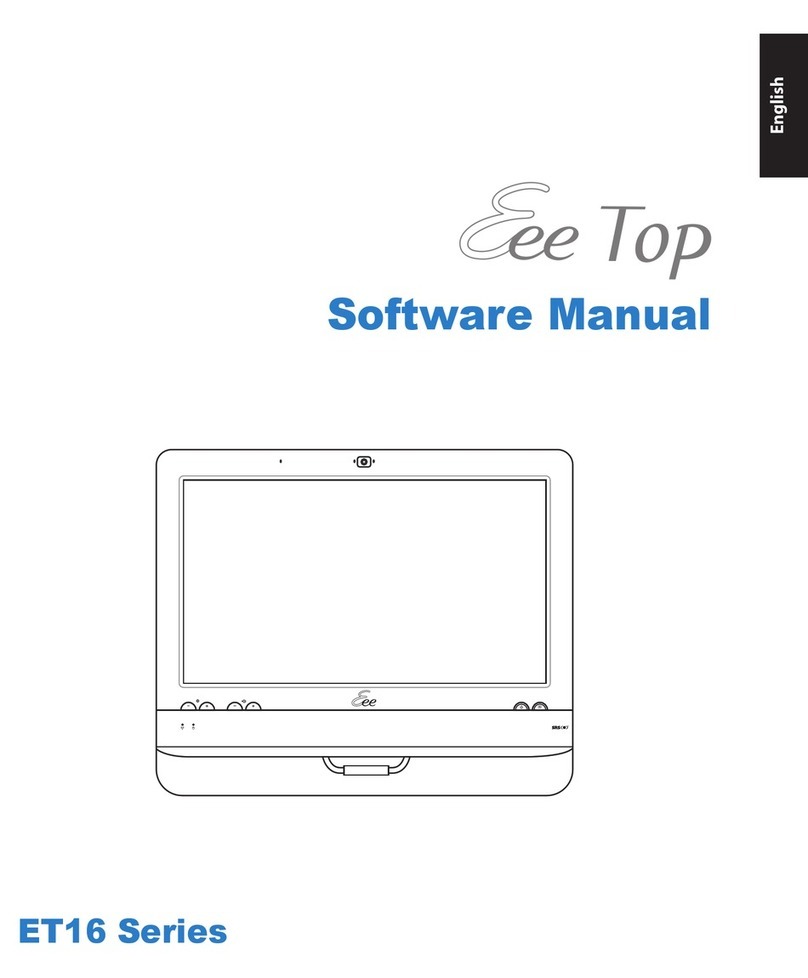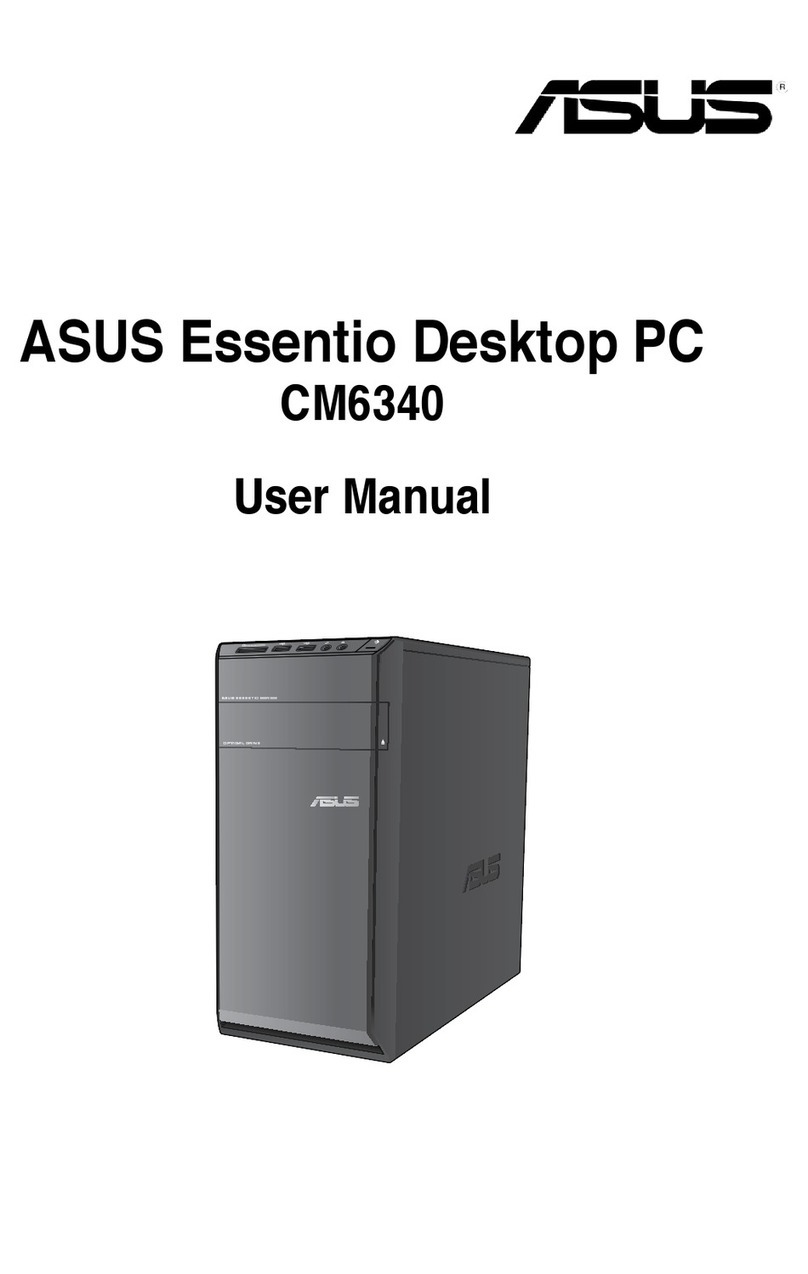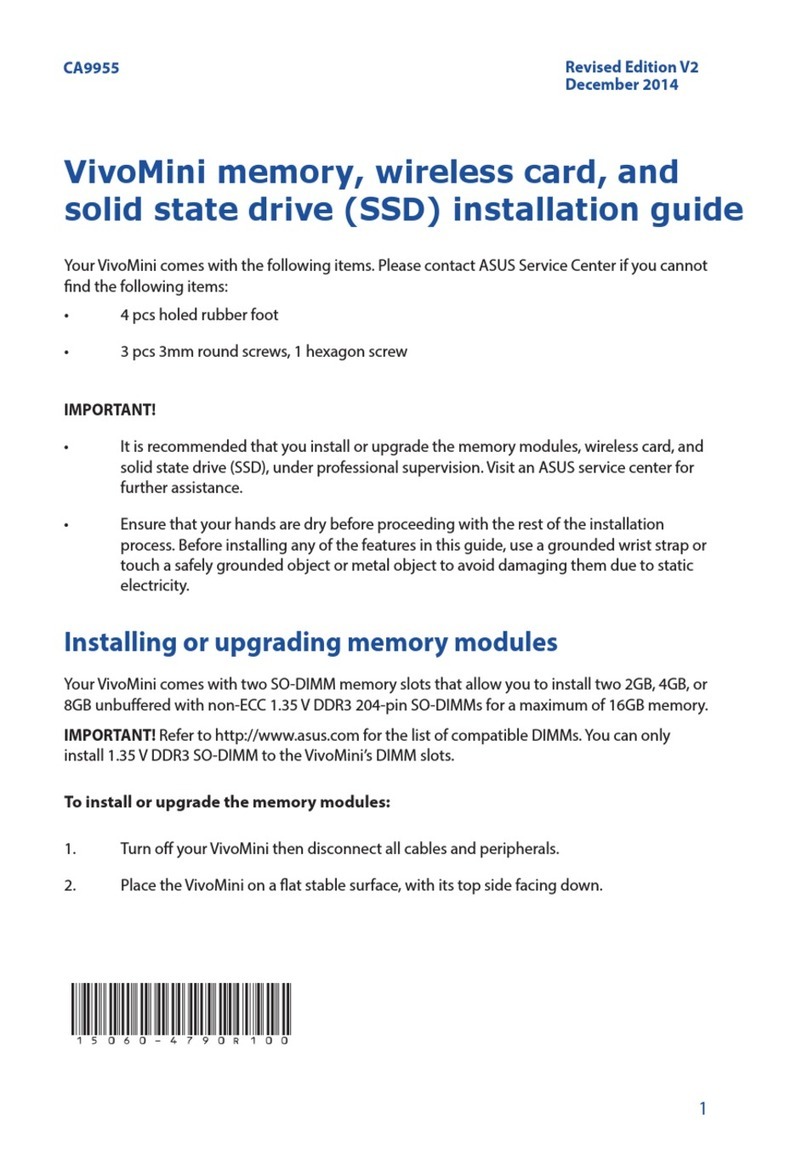iv
Contents
2.5 Installing hard disk drives......................................................... 2-14
2.6 Installing 5.25-inch drives ......................................................... 2-16
2.6.1 Removing the front panel cover .................................... 2-16
2.6.2 Installing 5.25-inch drives ............................................. 2-17
2.7 Expansion slots.......................................................................... 2-19
2.7.2 Installing expansion cards............................................. 2-20
2.7.3 Conguring an expansion card ..................................... 2-21
2.8 Removing the system fan.......................................................... 2-23
2.9 Connecting cables ..................................................................... 2-24
Chapter 3: Motherboard info
3.1 Motherboard layouts.................................................................... 3-2
3.2 Onboard buttons and switches .................................................. 3-4
3.3 Onboard LEDs.............................................................................. 3-7
3.4 Jumpers ...................................................................................... 3-10
3.5 Internal connectors.................................................................... 3-12
3.5.1 Rear panel connection .................................................. 3-23
3.5.2 Audio I/O connections................................................... 3-24
Chapter 4: BIOS infomation
4.1 Knowing BIOS .............................................................................. 4-2
4.2 BIOS setup program .................................................................... 4-3
4.2.1 EZ Mode ......................................................................... 4-4
4.2.2 Advanced Mode .............................................................. 4-5
4.3 Main menu .................................................................................... 4-7
4.3.1 System Language [English] ............................................ 4-7
4.3.2 System Date [Day xx/xx/xxxx]......................................... 4-7
4.3.3 System Time [xx:xx:xx] ................................................... 4-7
4.4 Ai Tweaker menu........................................................................ 4-10
4.5 Advanced menu ......................................................................... 4-16
4.5.1 Trusted Computing........................................................ 4-16
4.5.2 CPU Conguration ........................................................ 4-17
4.5.3 PCH Conguration ........................................................ 4-19
4.5.4 SATA Conguration ....................................................... 4-20
4.5.5 System Agent Conguration ......................................... 4-22
4.5.6 USB Conguration ........................................................ 4-23
4.5.7 Onboard Devices Conguration.................................... 4-24