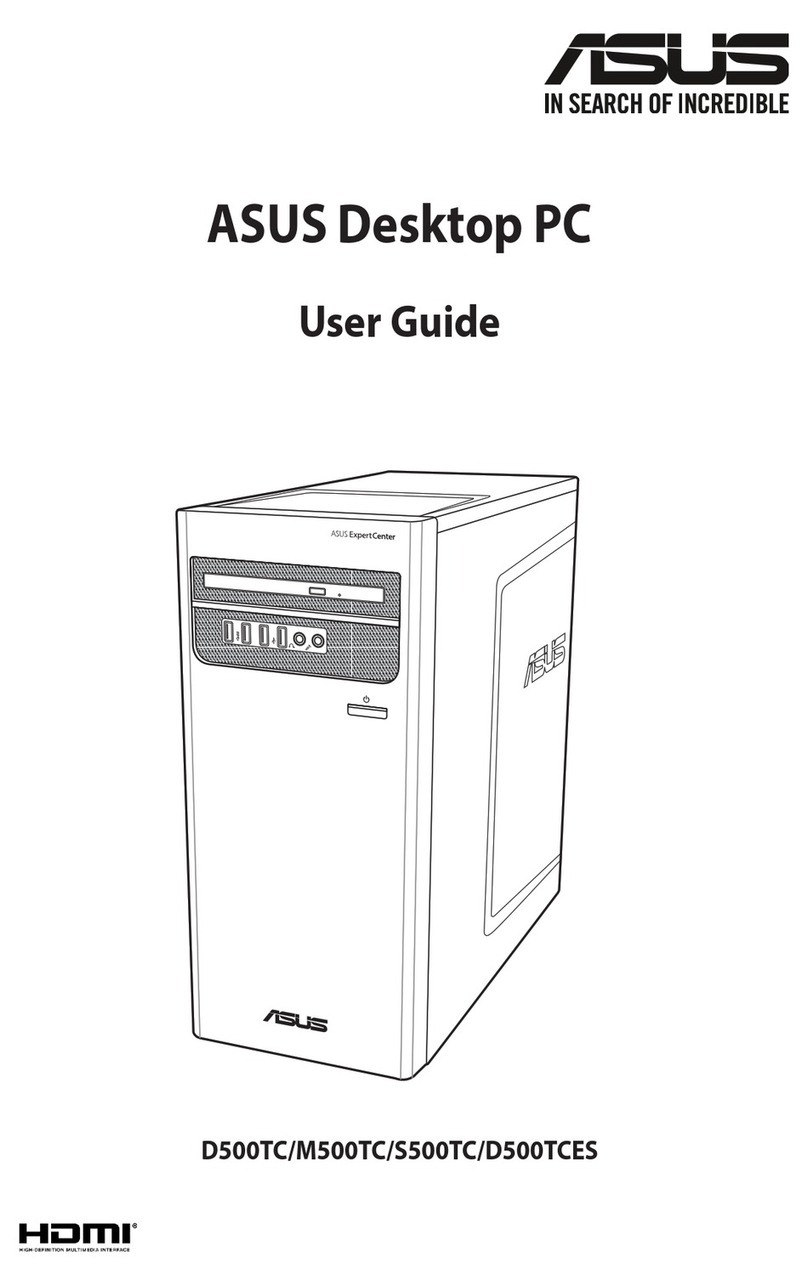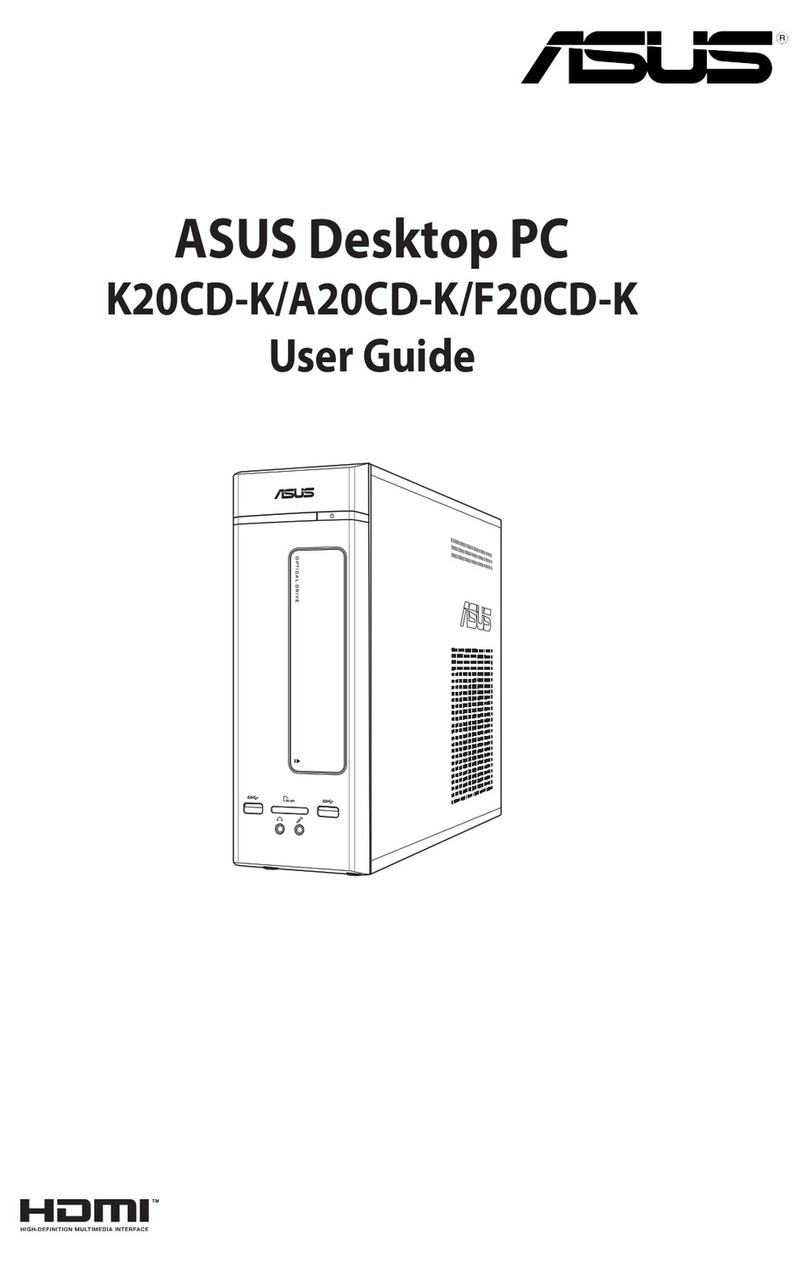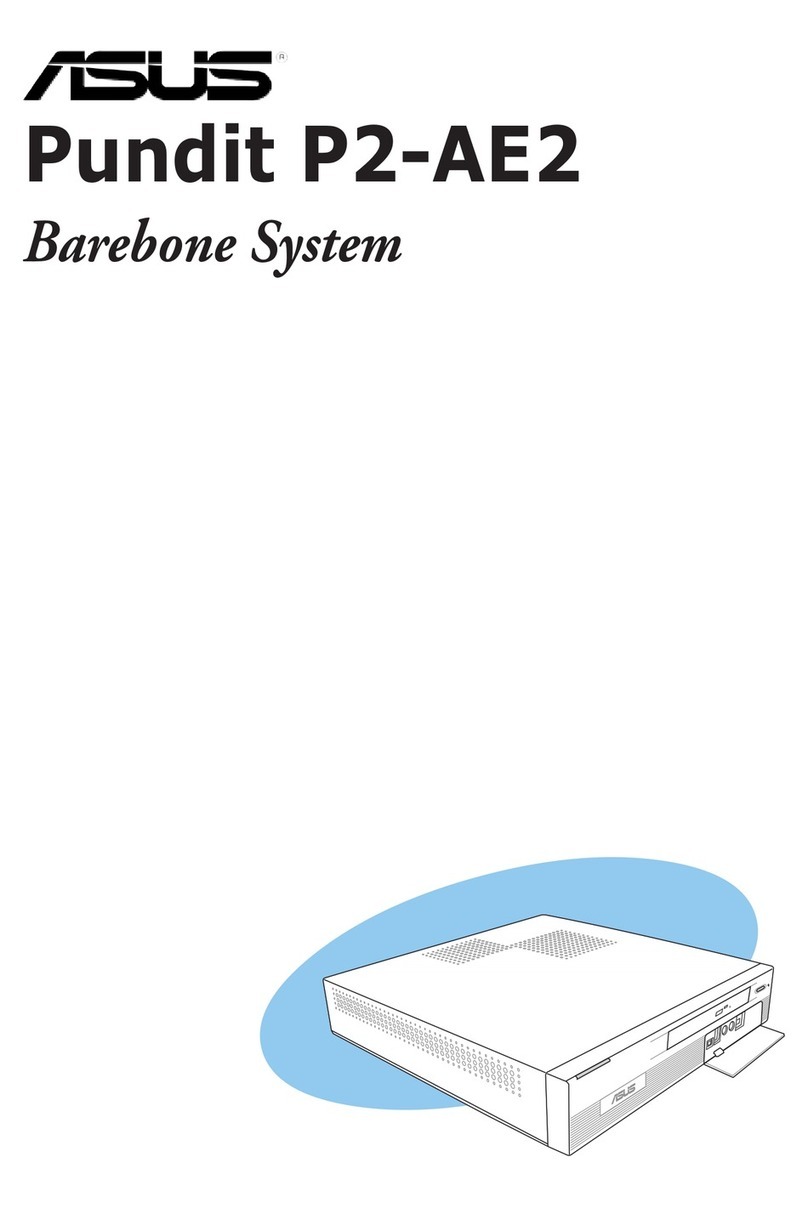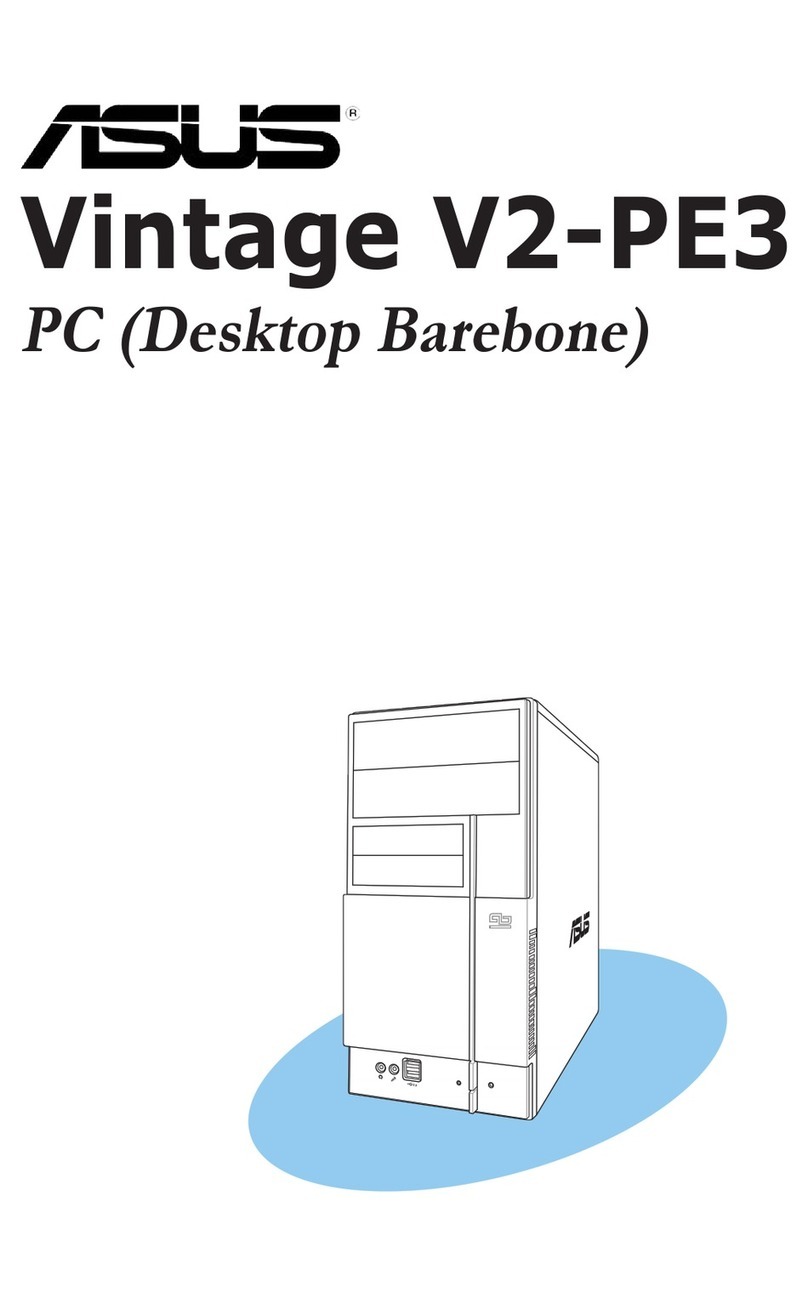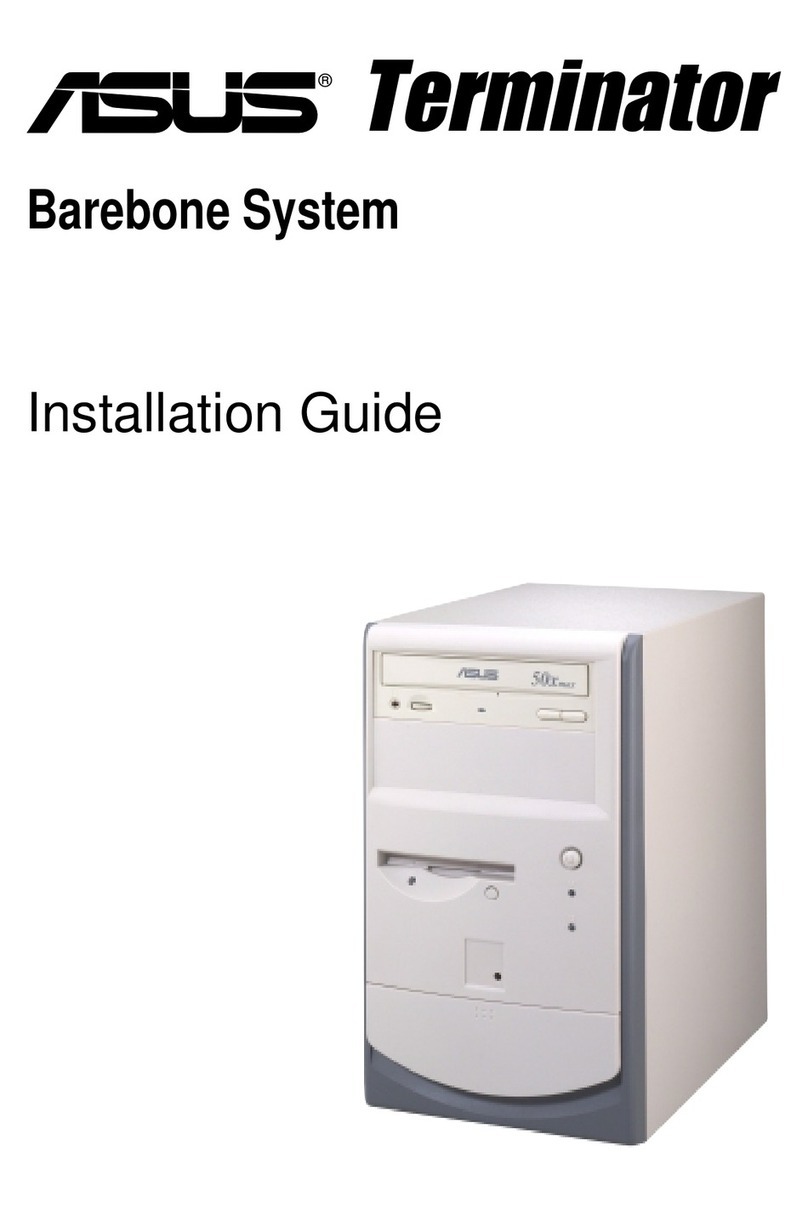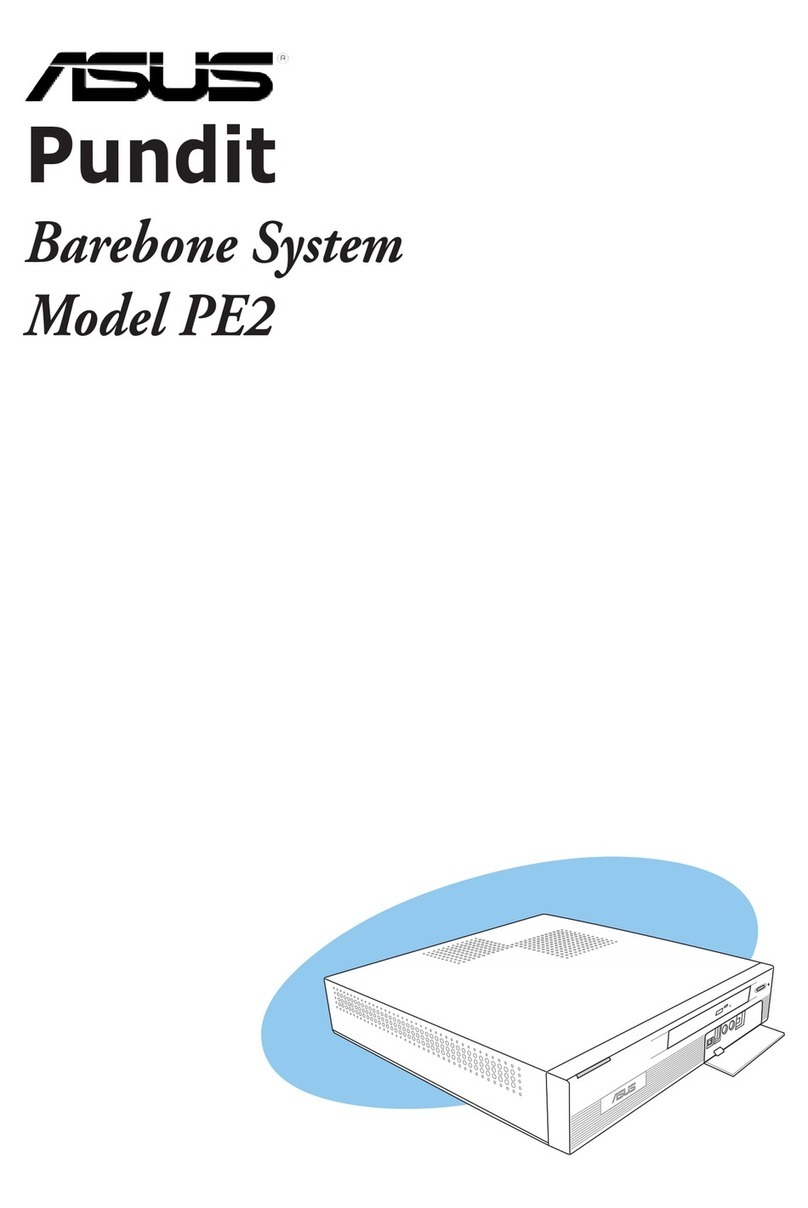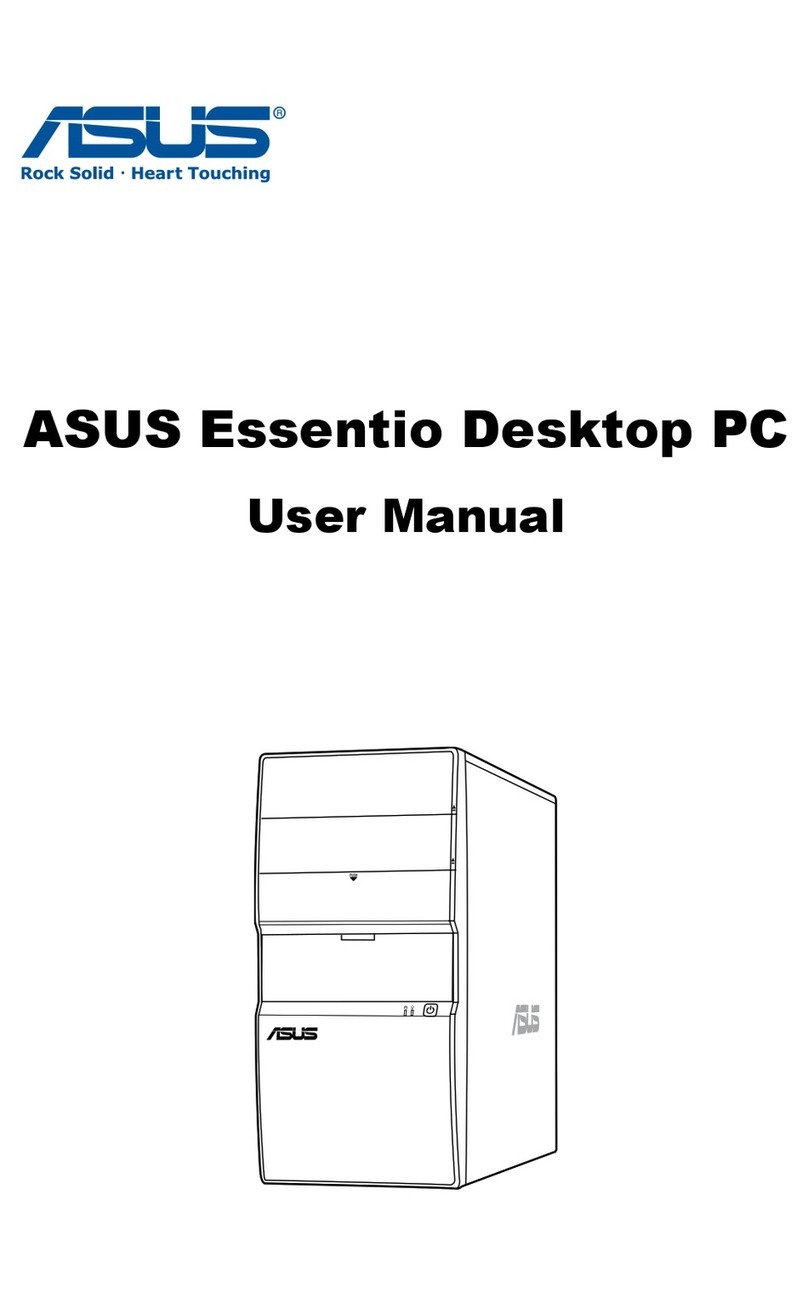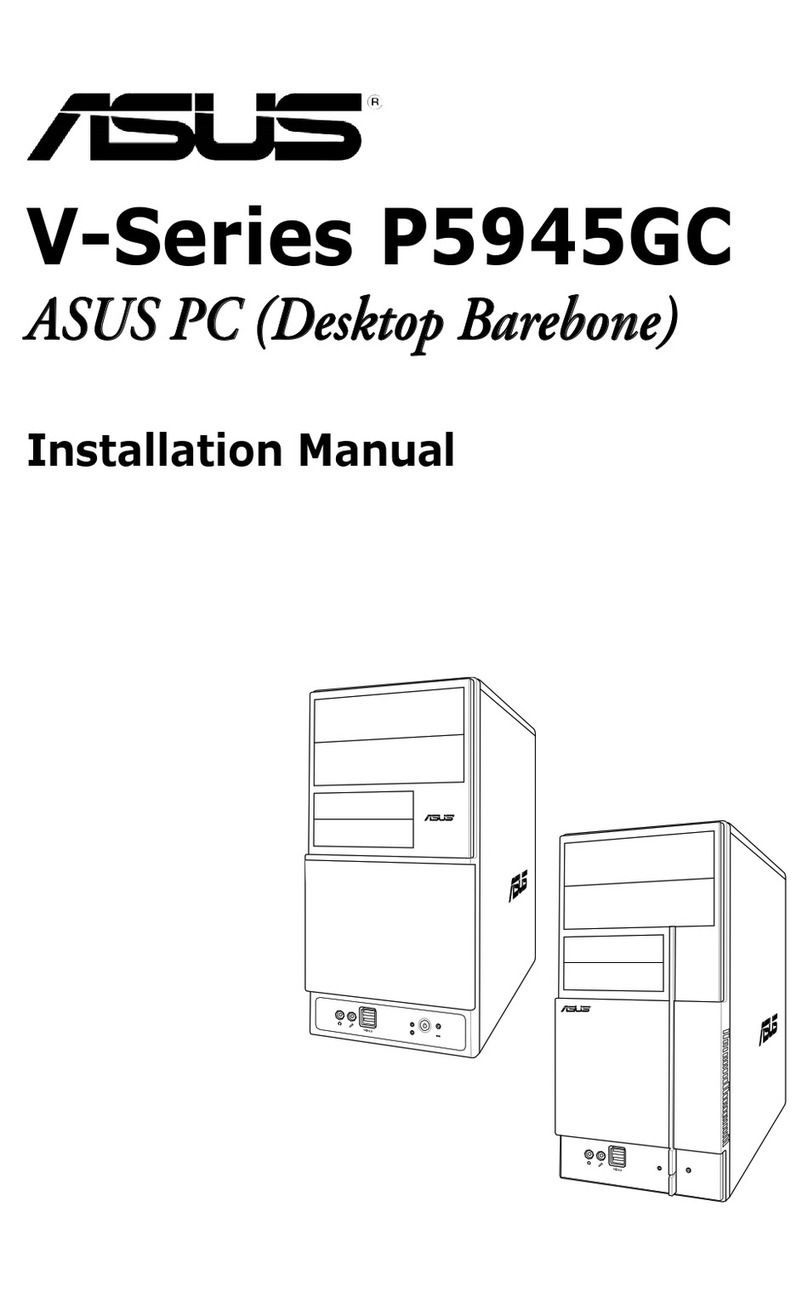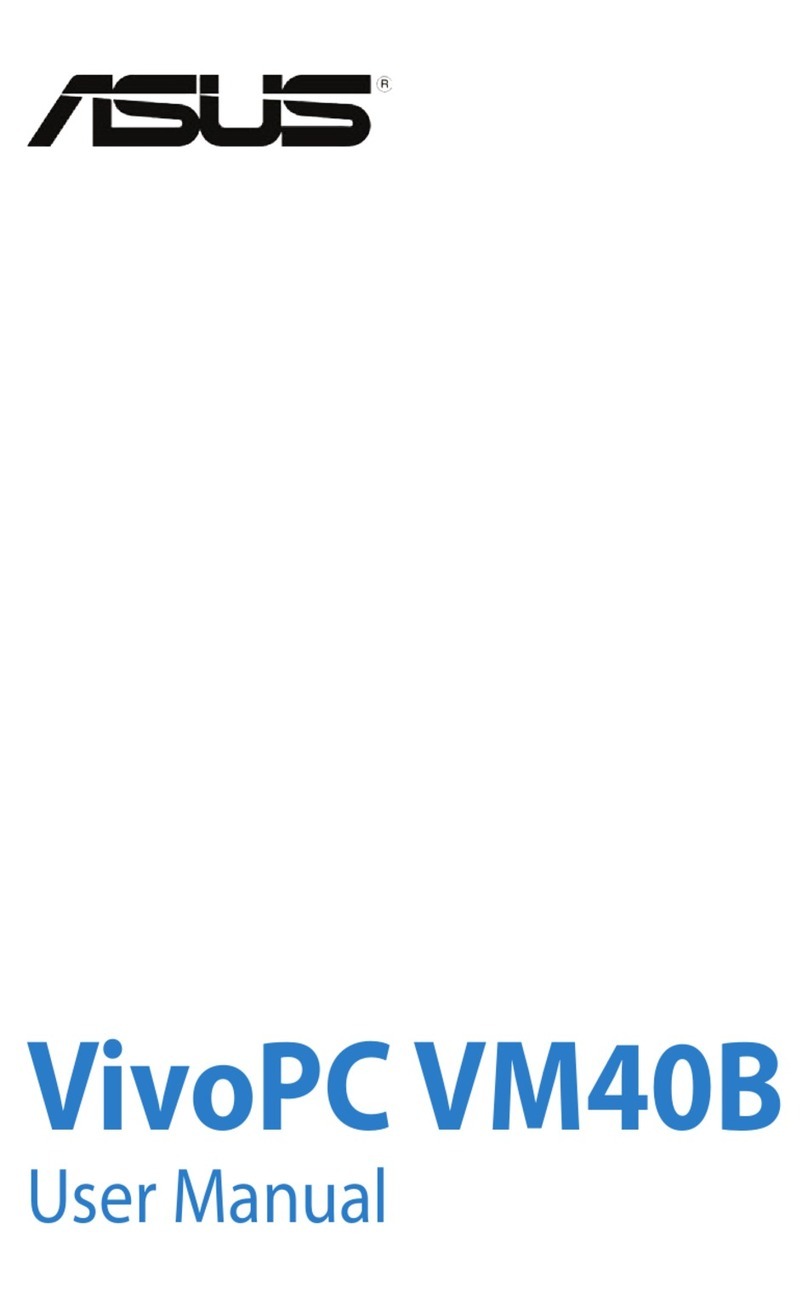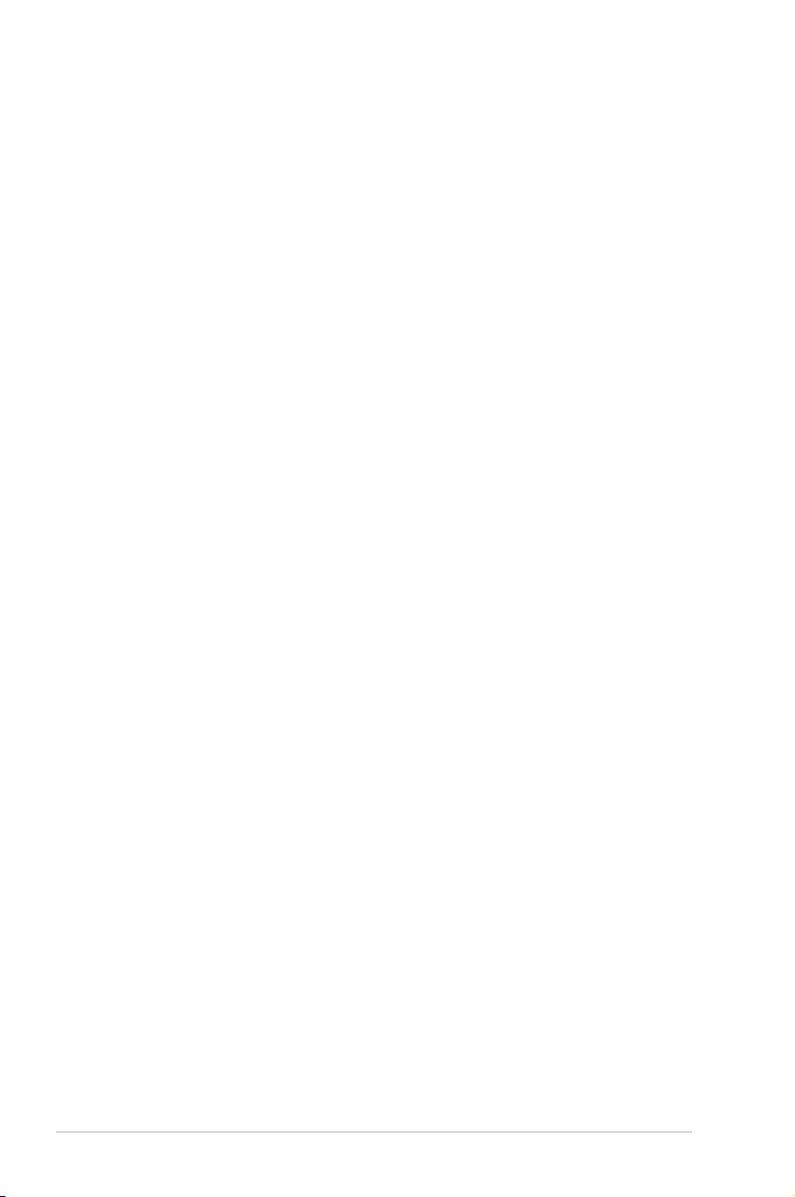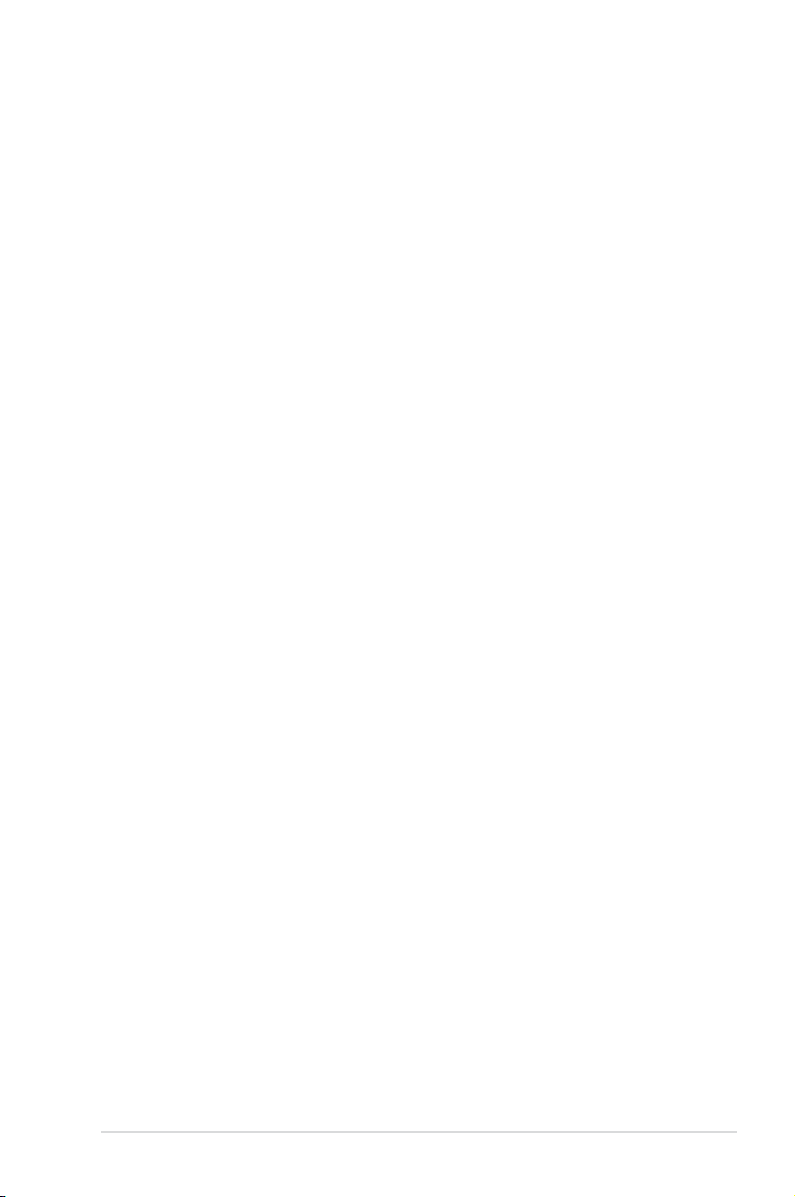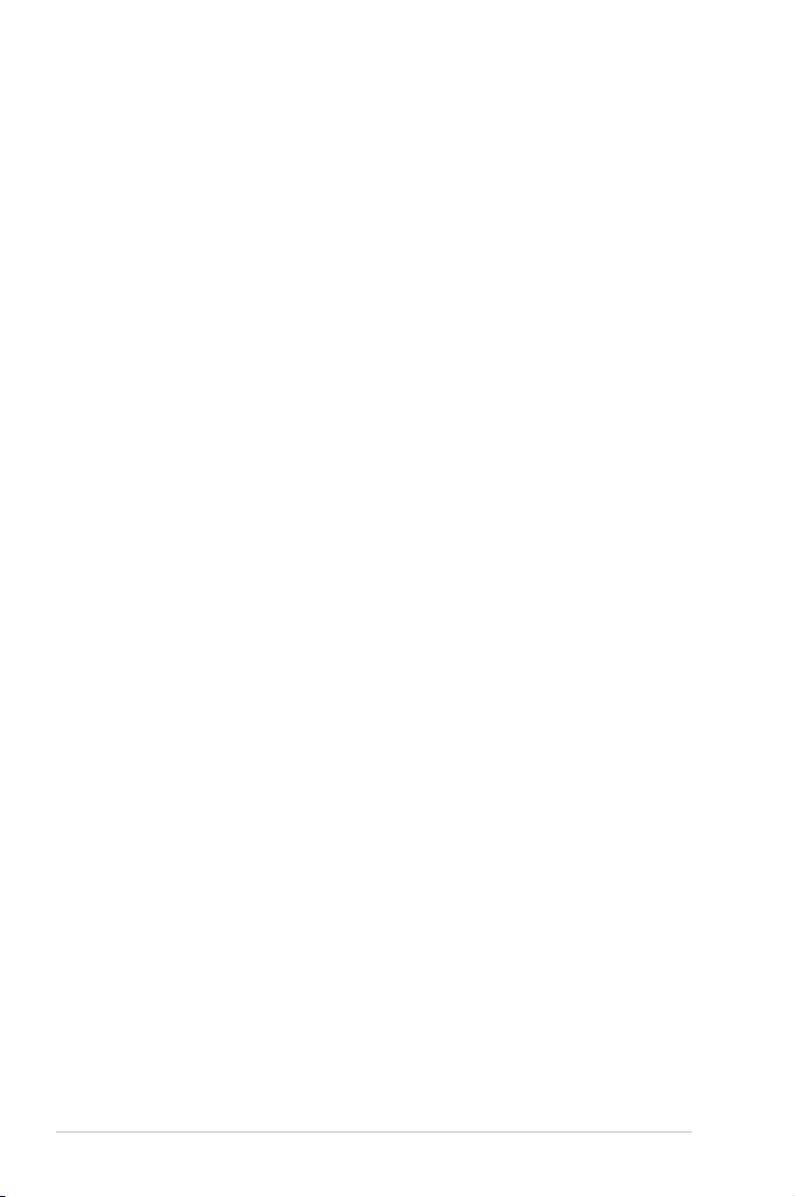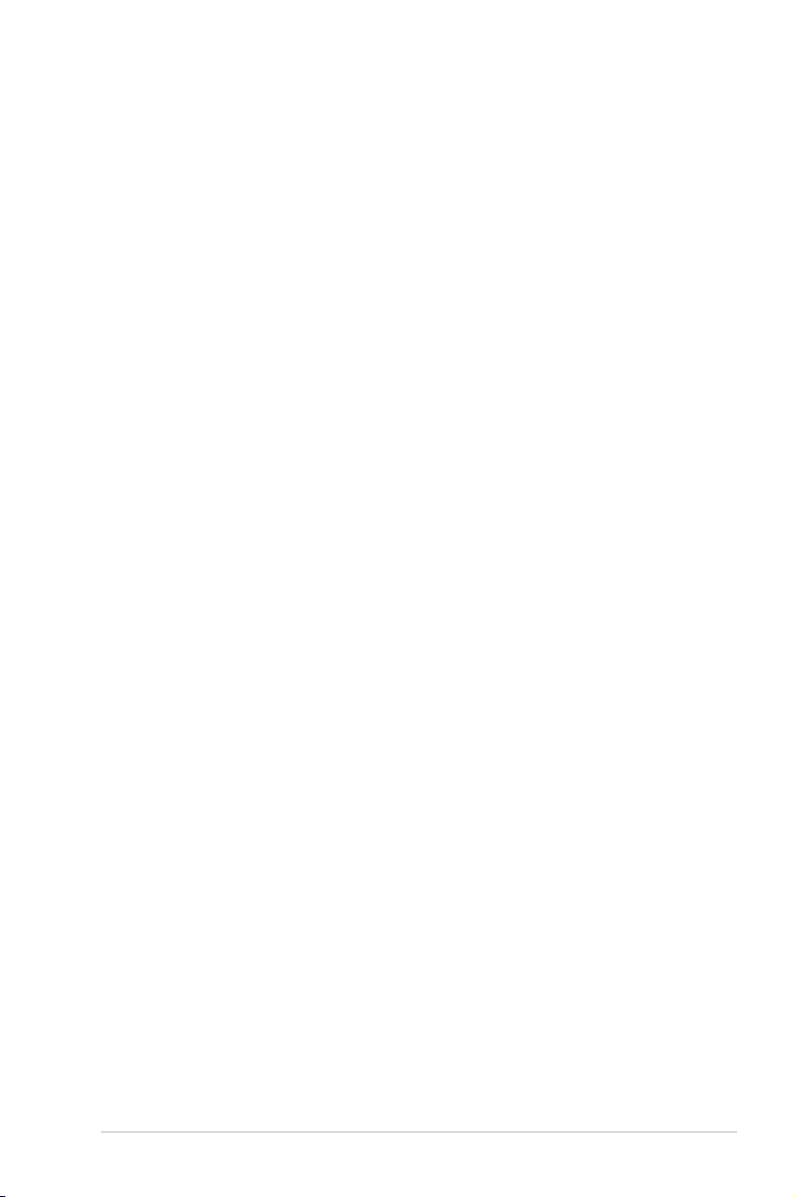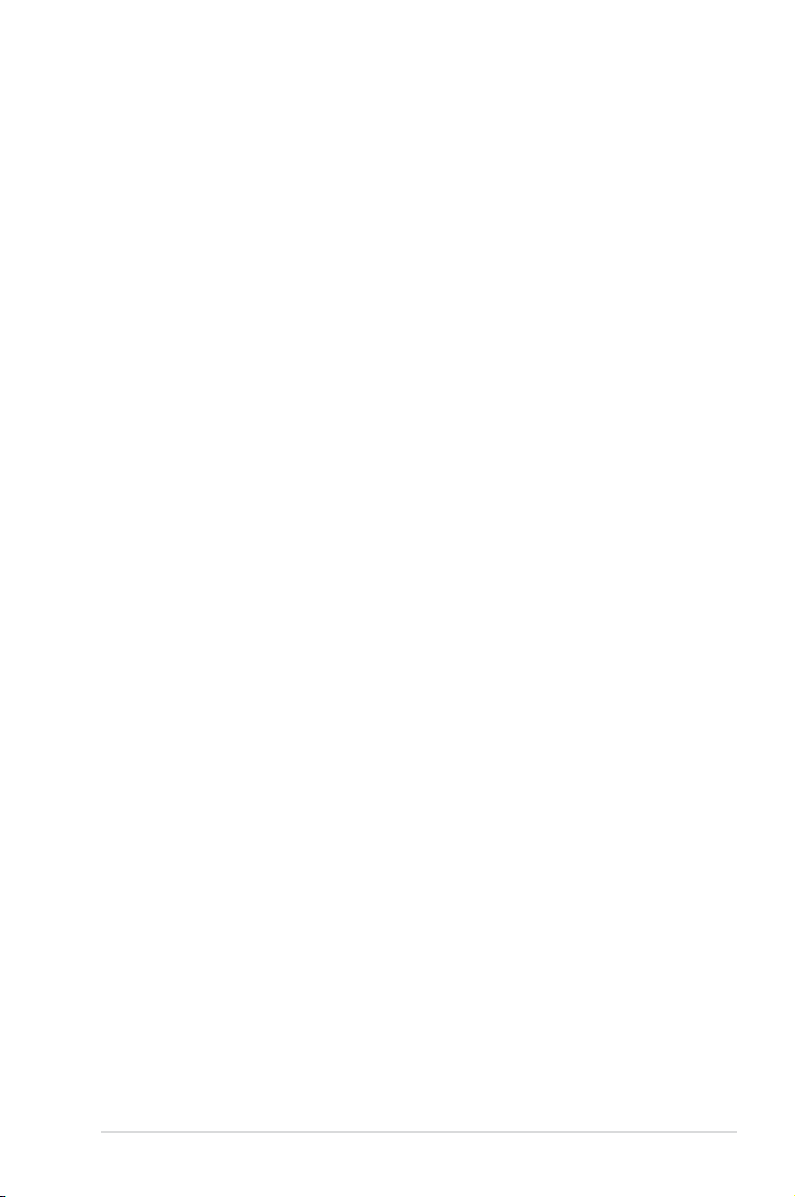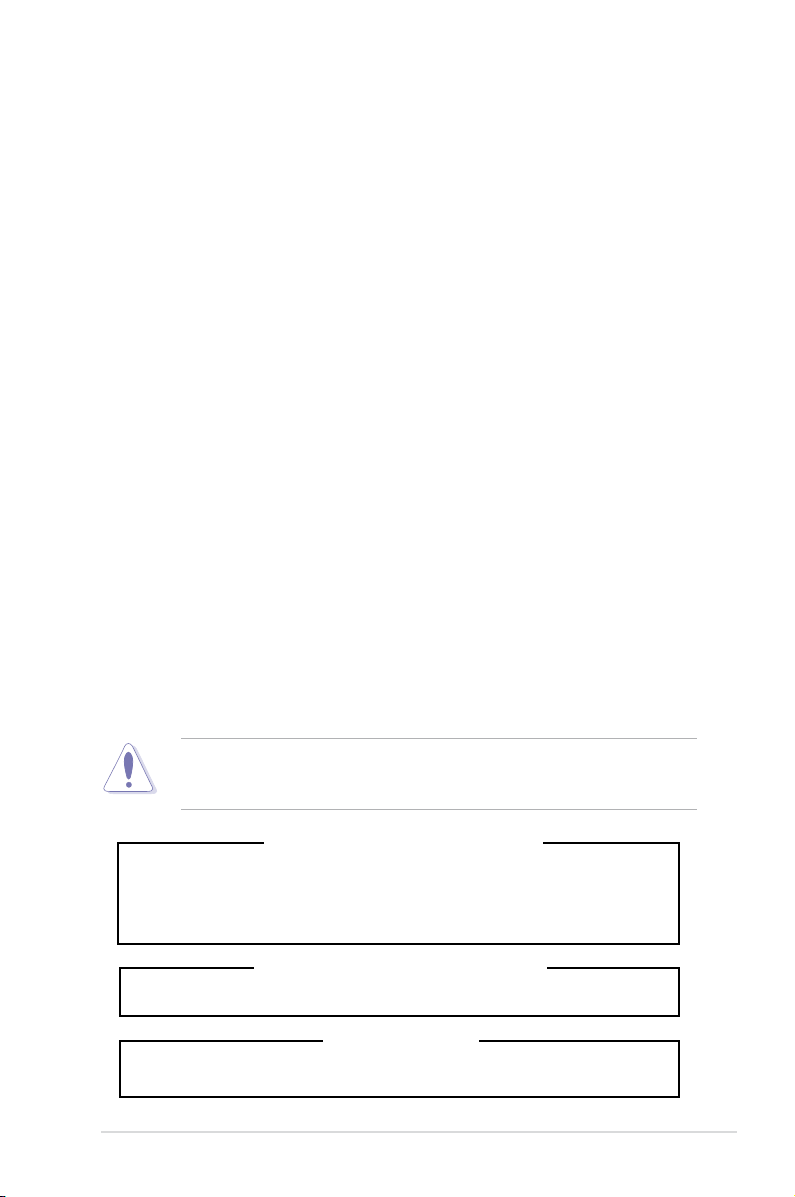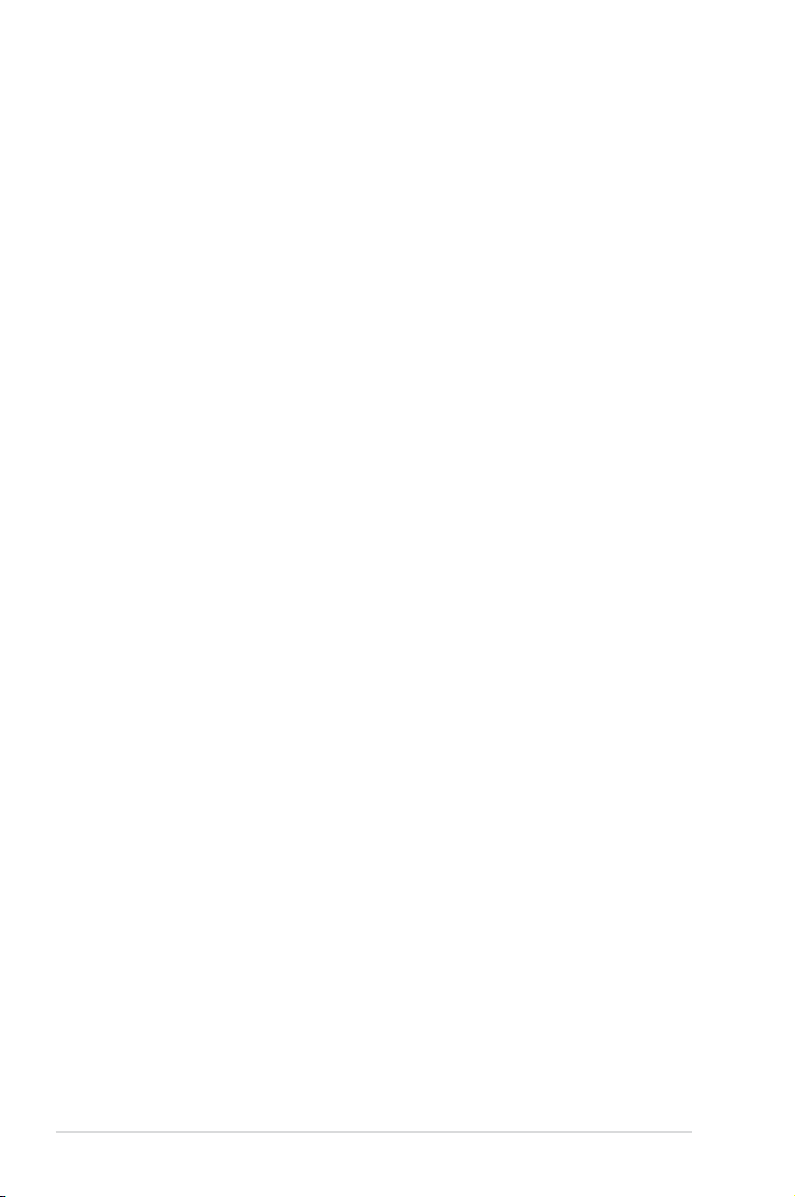v
Contents
4.3.5 SATA 1~6.........................................................................................4-14
4.3.6 SATA Conguration....................................................... 4-15
4.3.7 AHCI Conguration....................................................... 4-16
4.3.8 System Information....................................................... 4-17
4.4 Ai Tweaker menu........................................................................ 4-18
4.4.1 Ai Overclock Tuner ....................................................... 4-18
4.4.2 CPU Ratio Control ....................................................... 4-19
4.4.3 FSB Strap to North Bridge ........................................... 4-19
4.4.4 DRAM Frequency ........................................................ 4-20
4.4.5 DRAM Command Rate ................................................ 4-20
4.4.6 DRAM CMD Skew on Channel A/B ............................. 4-20
4.4.7 DRAM CLK Skew on Channel A/B ............................... 4-20
4.4.8 DRAM Timing Control .................................................. 4-20
4.4.9 DRAM Static Read Control .......................................... 4-21
4.4.10 Ai Clock Twister ............................................................ 4-21
4.4.11 Transaction Booster ..................................................... 4-22
4.4.12 CPU Voltage ............................................................... 4-22
4.4.13 CPU PLL Voltage ......................................................... 4-22
4.4.14 FSB Termination Voltage .............................................. 4-22
4.4.15 DRAM Voltage ............................................................. 4-22
4.4.16 North Bridge Voltage .................................................... 4-22
4.4.17 South Bridge Voltage ................................................... 4-23
4.4.18 Clock Over-Charging Voltage ...................................... 4-23
4.4.19 CPU Spread Spectrum ................................................ 4-23
4.4.20 PCIE Spread Spectrum ................................................ 4-24
4.5 Advanced menu ......................................................................... 4-25
4.5.1 CPU Conguration........................................................ 4-25
4.5.2 Chipset.......................................................................... 4-27
4.5.3 OnBoard Devices Conguration ................................... 4-28
4.5.4 PCI PnP ........................................................................ 4-29
4.5.5 USB Conguration ........................................................ 4-30
4.6 Power menu................................................................................ 4-31
4.6.1 Suspend Mode ............................................................. 4-31
4.6.2 Repost Video on S3 Resume........................................ 4-31
4.6.3 ACPI 2.0 Support.......................................................... 4-31