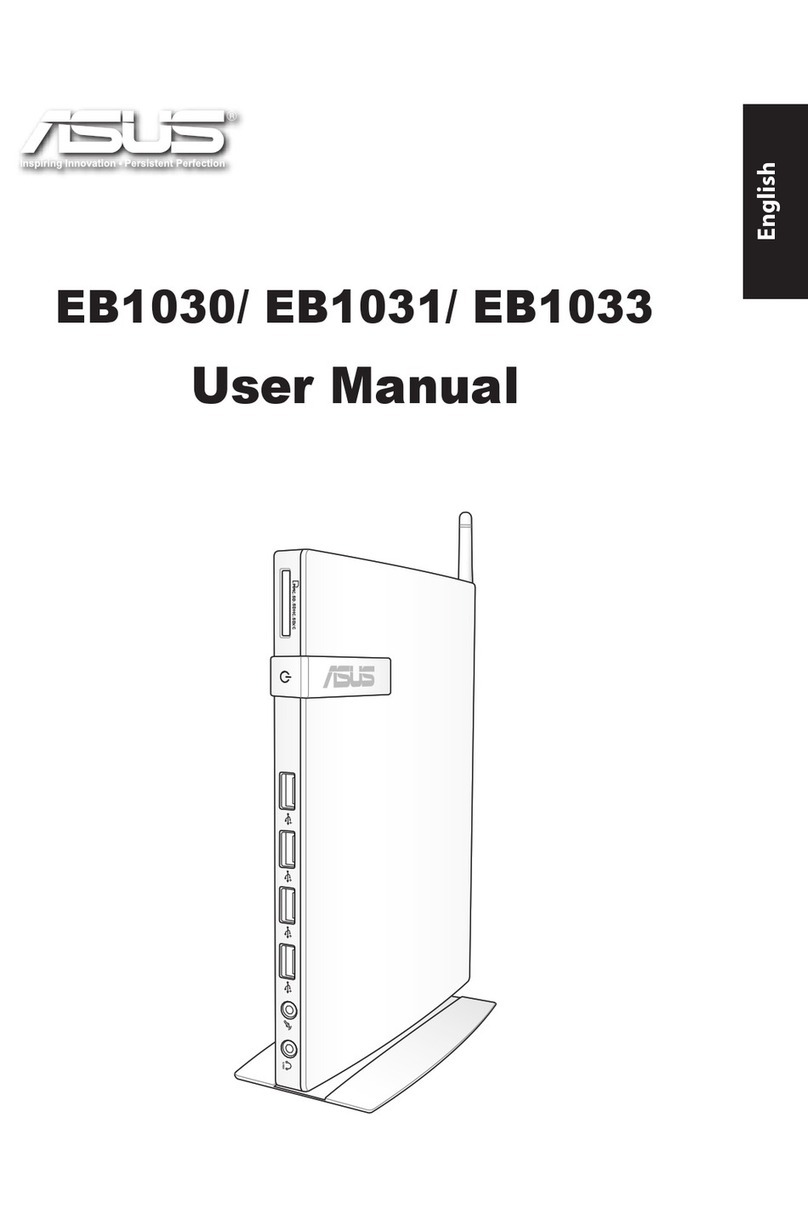Asus T5 Series User manual
Other Asus Desktop manuals

Asus
Asus GD30CI User manual

Asus
Asus AS-D325 User manual
Asus
Asus BS5000 User manual
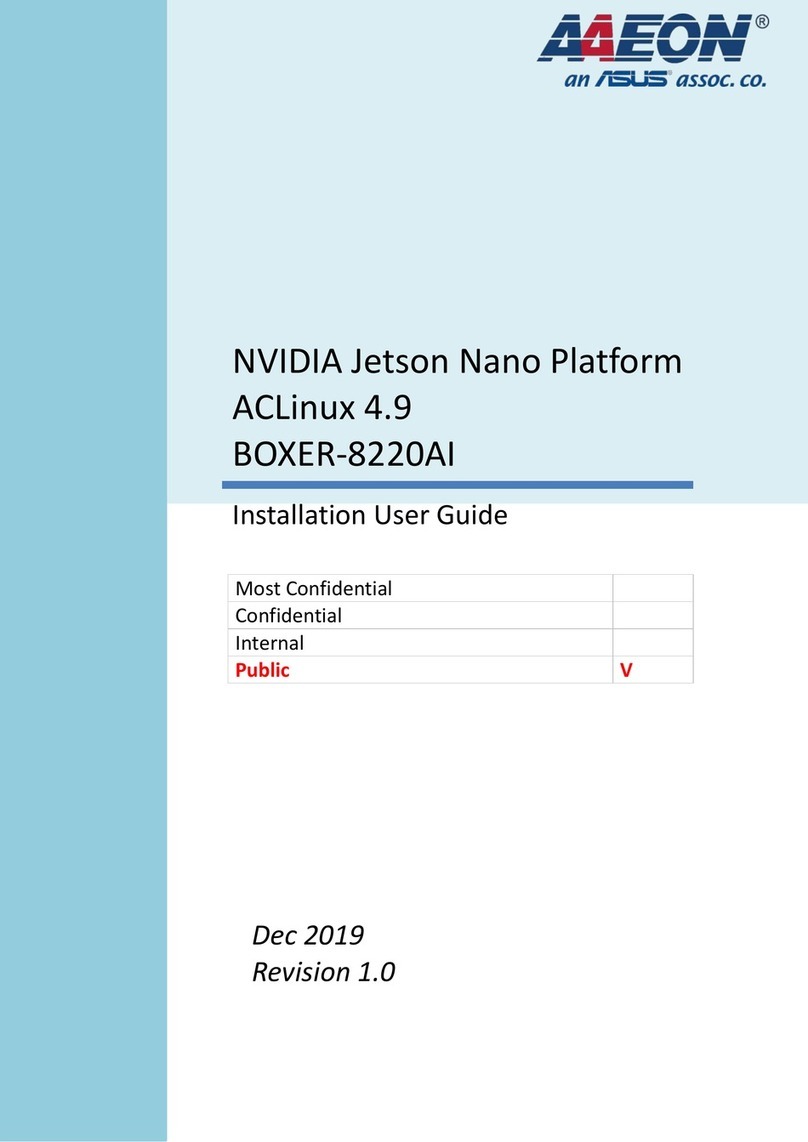
Asus
Asus AAEON BOXER-8220AI Operation manual

Asus
Asus AS-D795 User manual

Asus
Asus Essentio CM6870 User manual

Asus
Asus AAEON BOXER-8251AI Operation manual

Asus
Asus D642MF User manual

Asus
Asus EeeBox EB1007 User manual

Asus
Asus Essentio CP6230 User manual

Asus
Asus NOVA P20 User manual
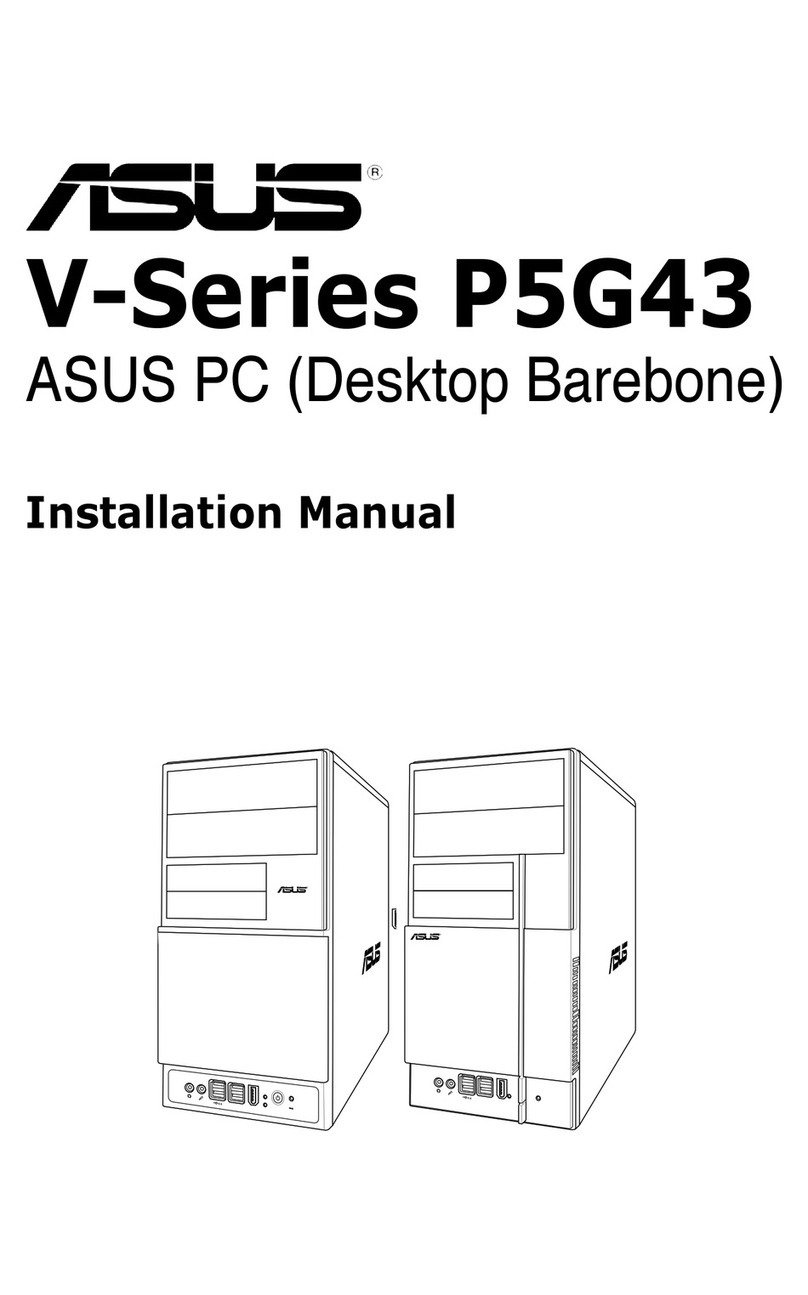
Asus
Asus P5G43 User manual
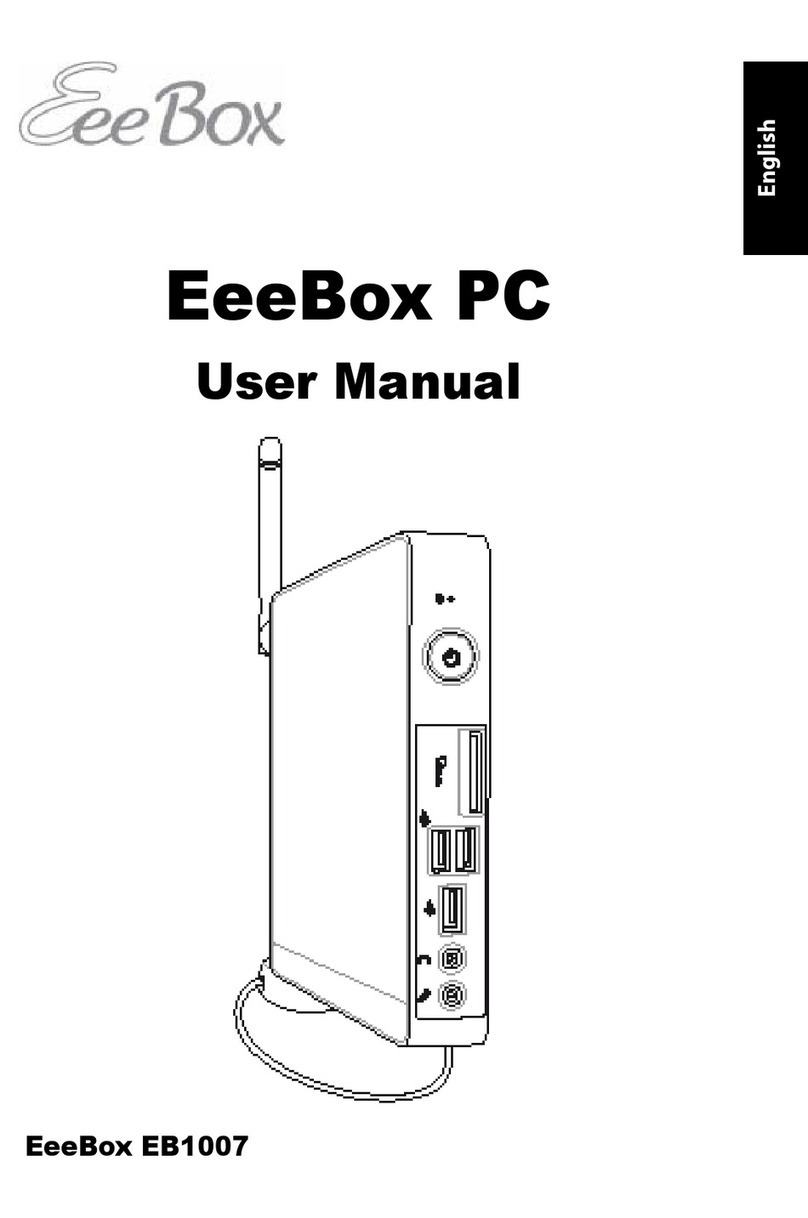
Asus
Asus EeeBox EB1007 User manual
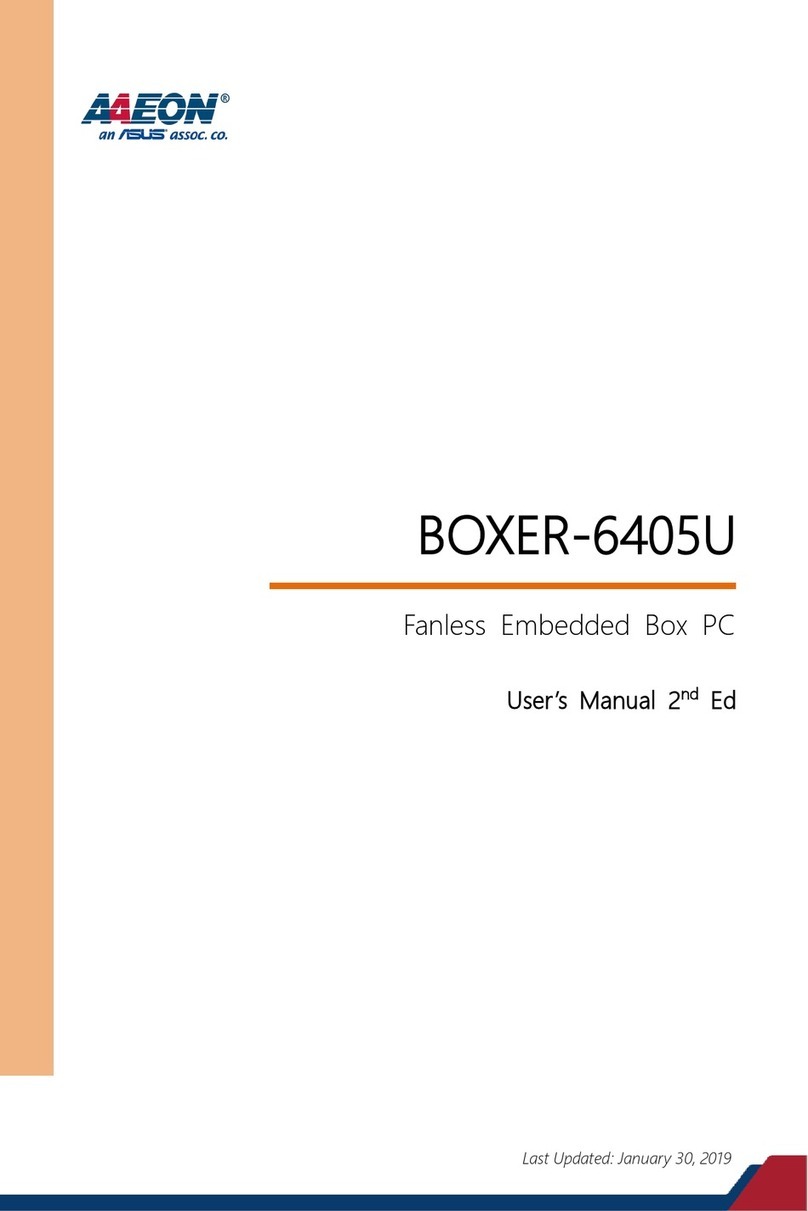
Asus
Asus AAEON BOXER-6405U User manual
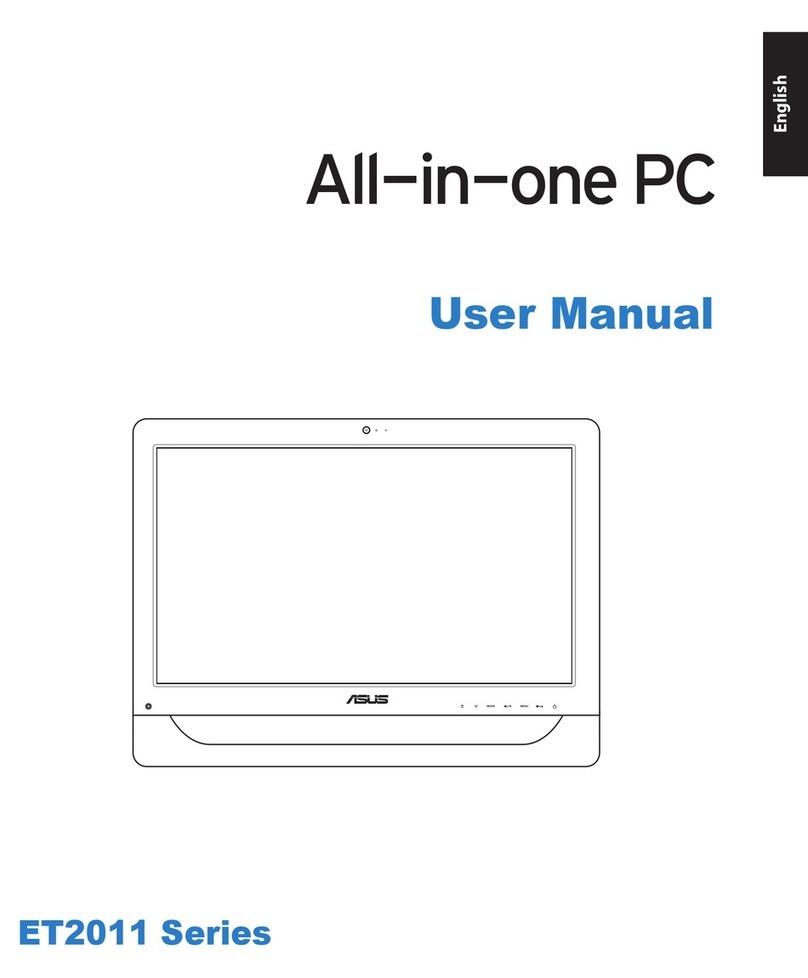
Asus
Asus ET2011AUTB User manual
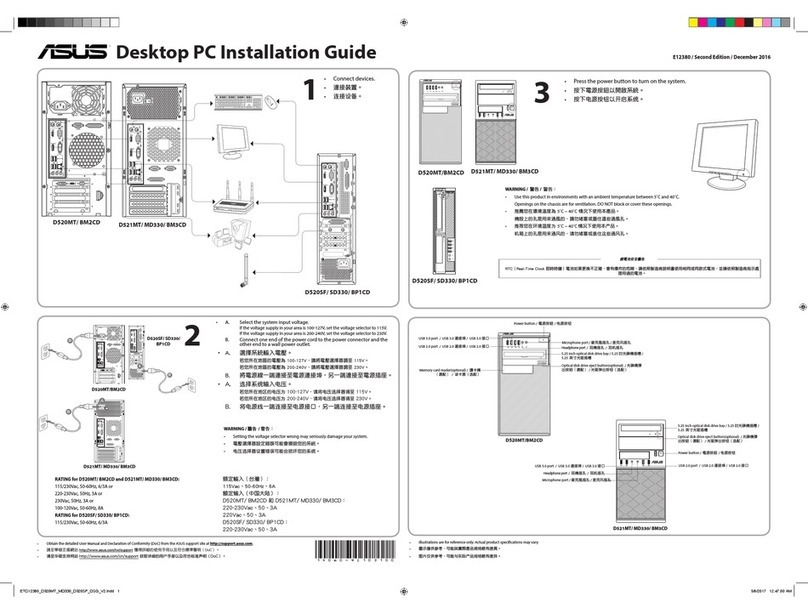
Asus
Asus BM2CD User manual

Asus
Asus ET2203 - Eee Top - 4 GB RAM User manual

Asus
Asus AAEON BOXER-8251AI User manual

Asus
Asus Pundit P3-PH4 User manual

Asus
Asus ESC1000 G2 User manual