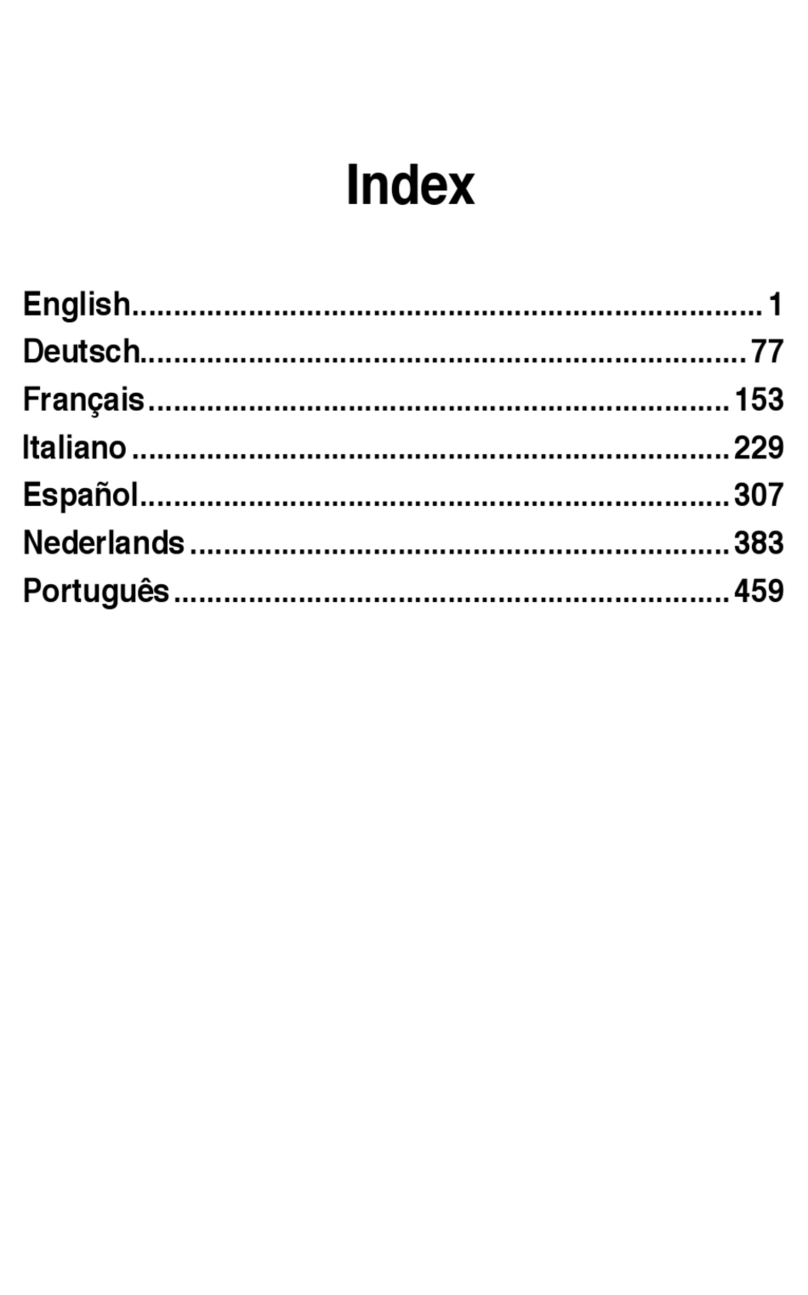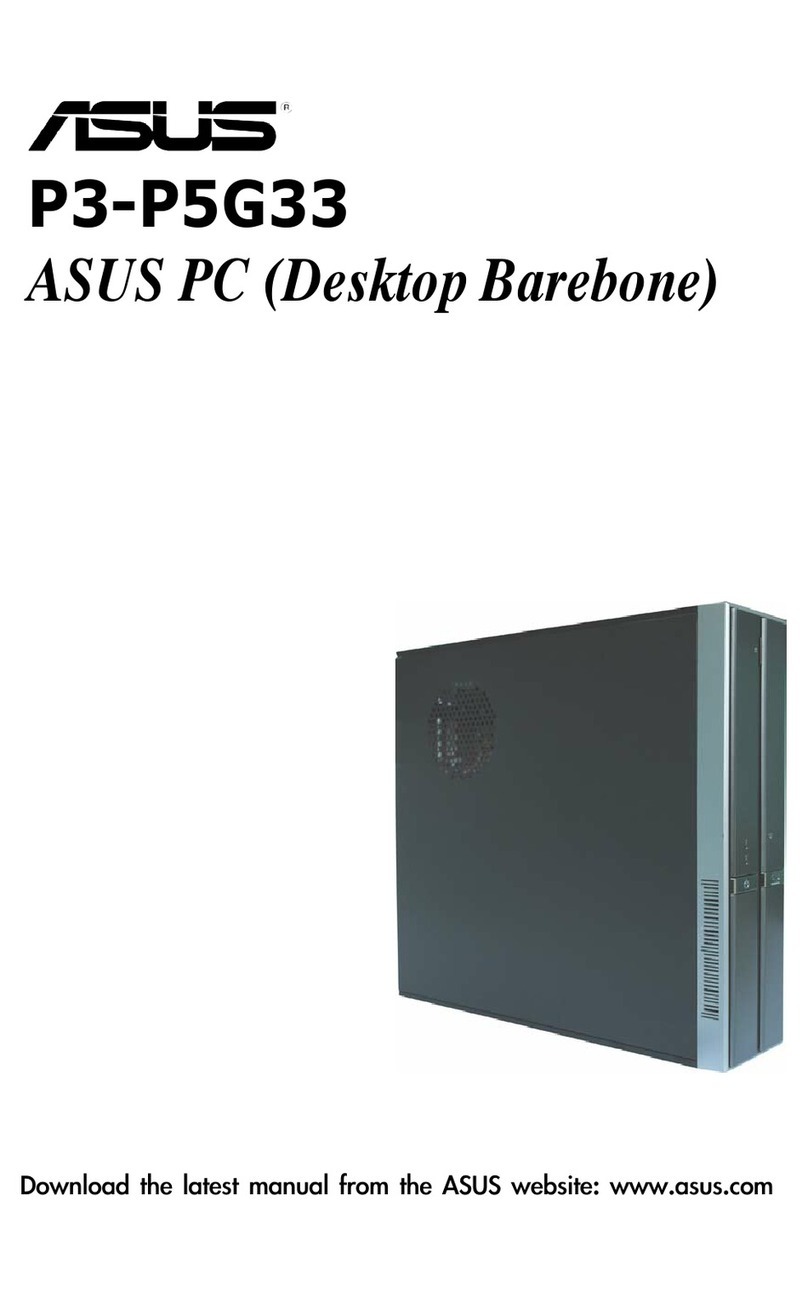Asus V6 Series User manual
Other Asus Desktop manuals

Asus
Asus AAEON BOXER-8251AI Operation manual
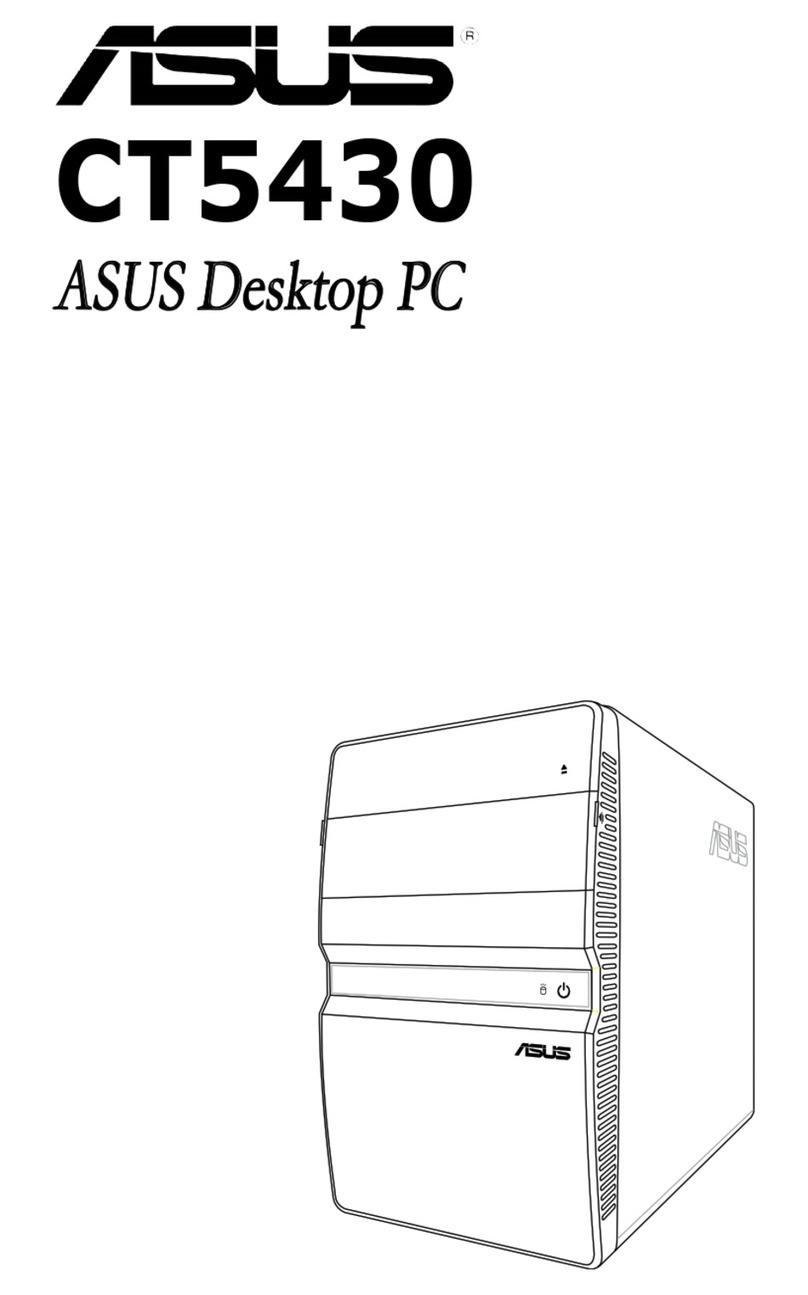
Asus
Asus CT5430 User manual
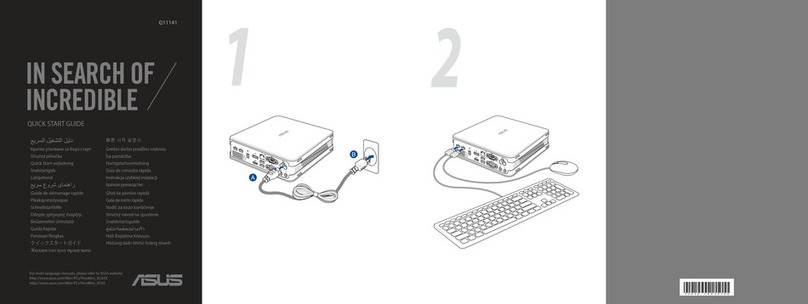
Asus
Asus VIVOMINI VC65 SERIES User manual

Asus
Asus VivoMini UN45H User manual

Asus
Asus Essentio User manual

Asus
Asus CM1831-US-3AB User manual
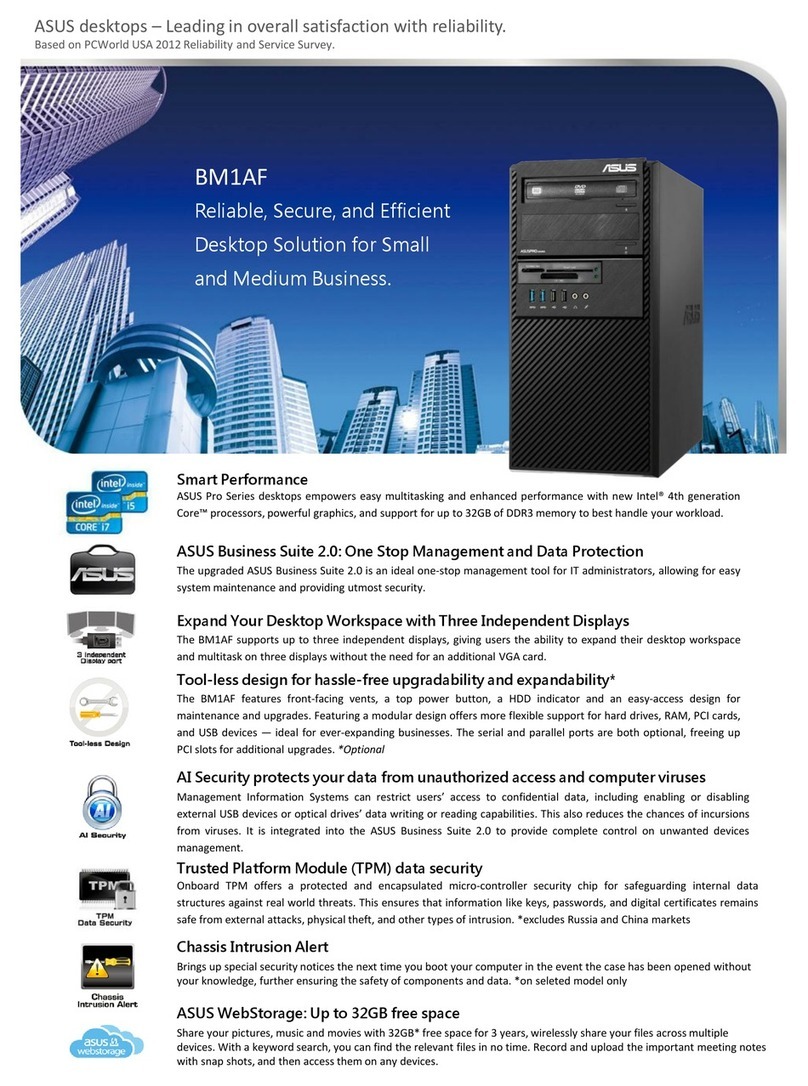
Asus
Asus BM1AF Owner's manual

Asus
Asus AS-D795 User manual

Asus
Asus Essentio CG8250 User manual

Asus
Asus K5130 User manual

Asus
Asus P Series User manual

Asus
Asus G15DH User manual

Asus
Asus ET2311INKH User manual
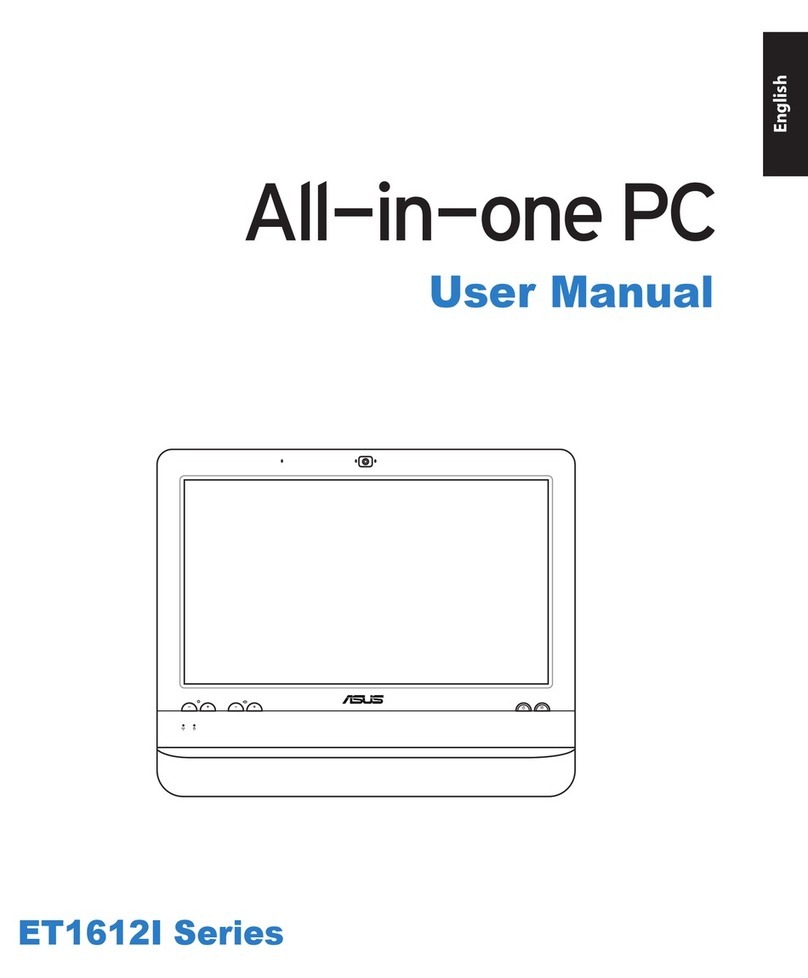
Asus
Asus ET1612I Series User manual
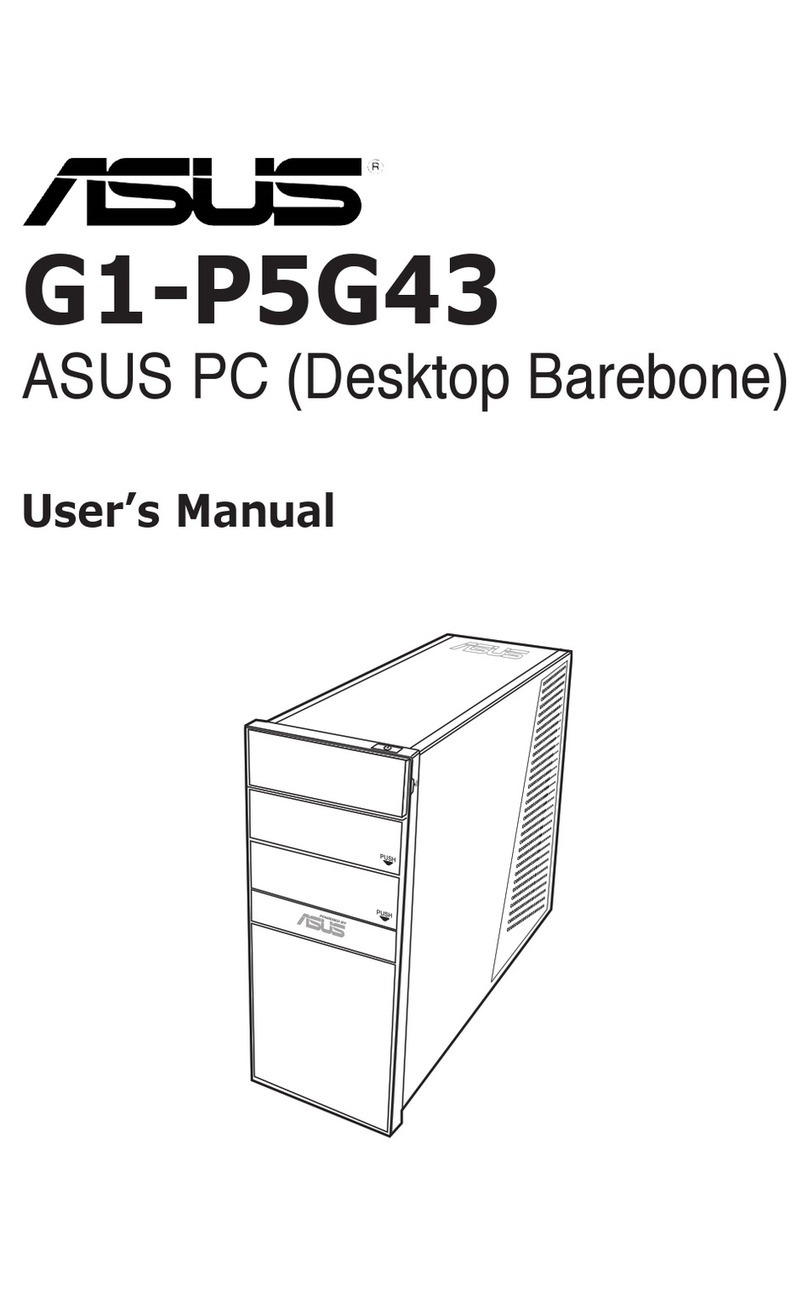
Asus
Asus G1-P5G43 User manual
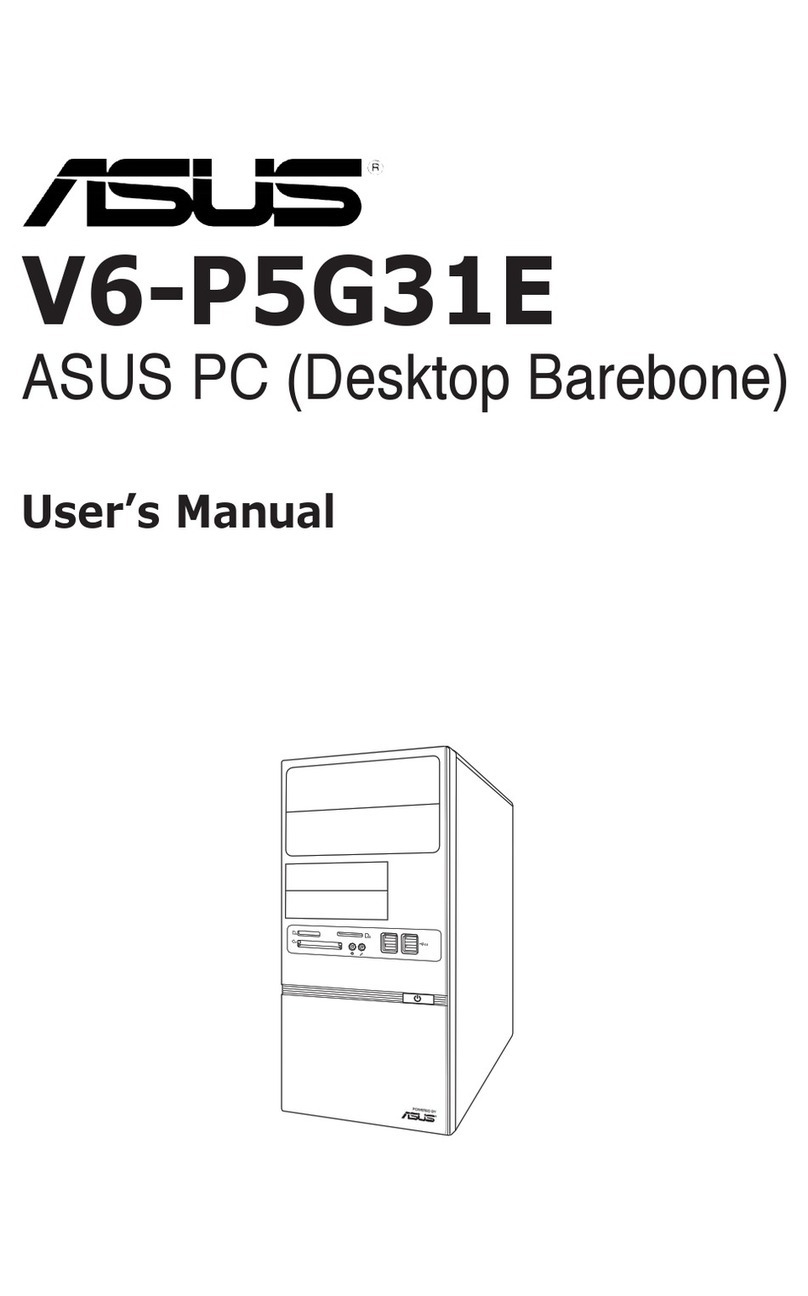
Asus
Asus V6-P5G31E User manual
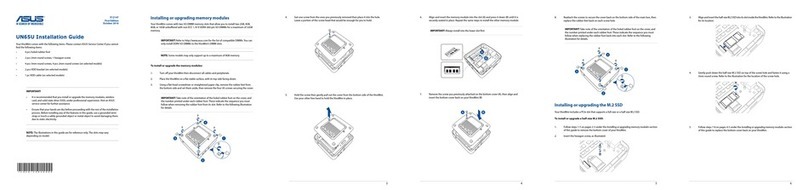
Asus
Asus VivoMini UN65U User manual

Asus
Asus K31ADE User manual

Asus
Asus Terminator P4 533 User manual

Asus
Asus AAEON BOXER-6839-CFL User manual