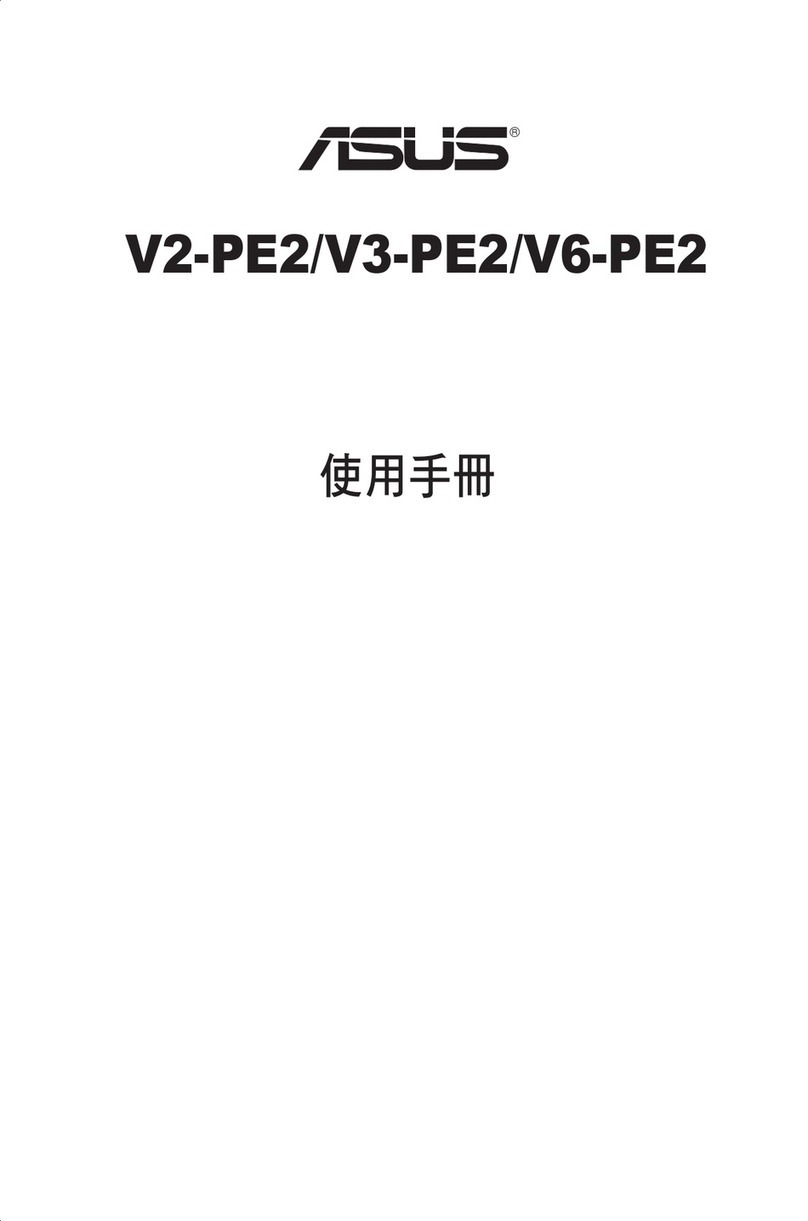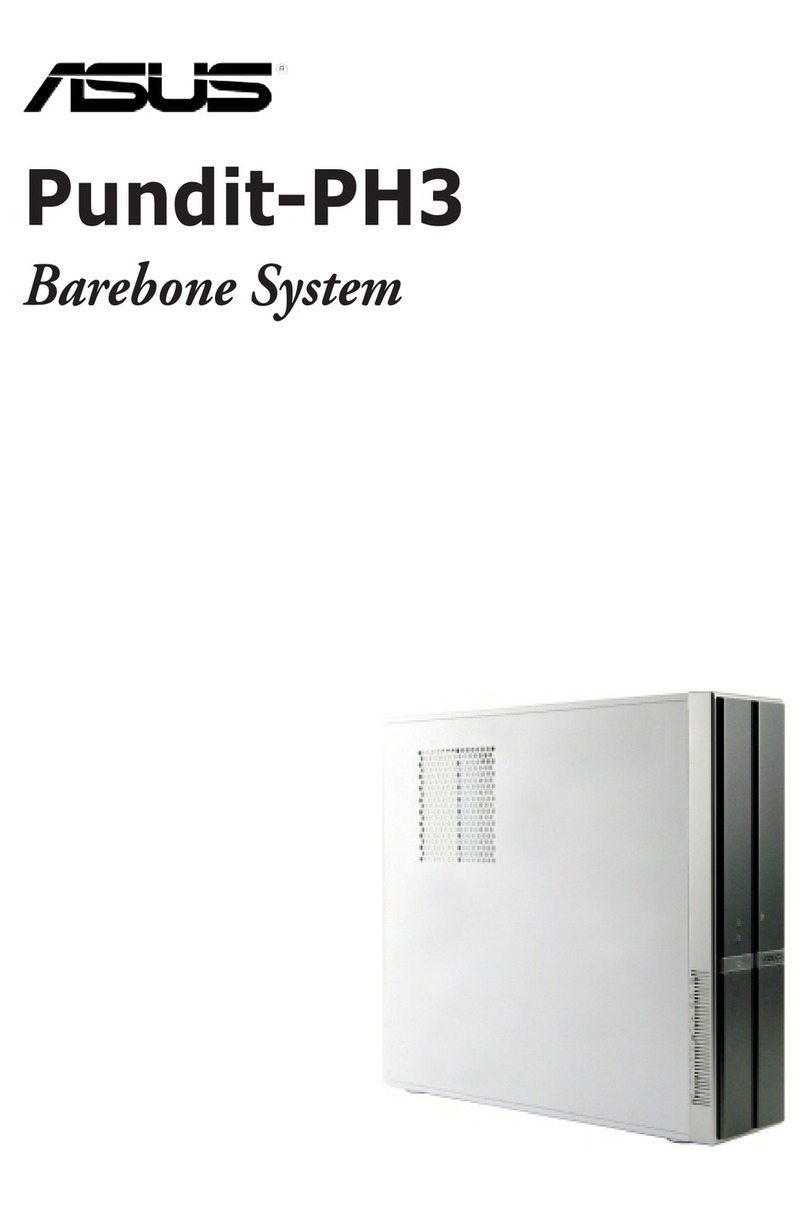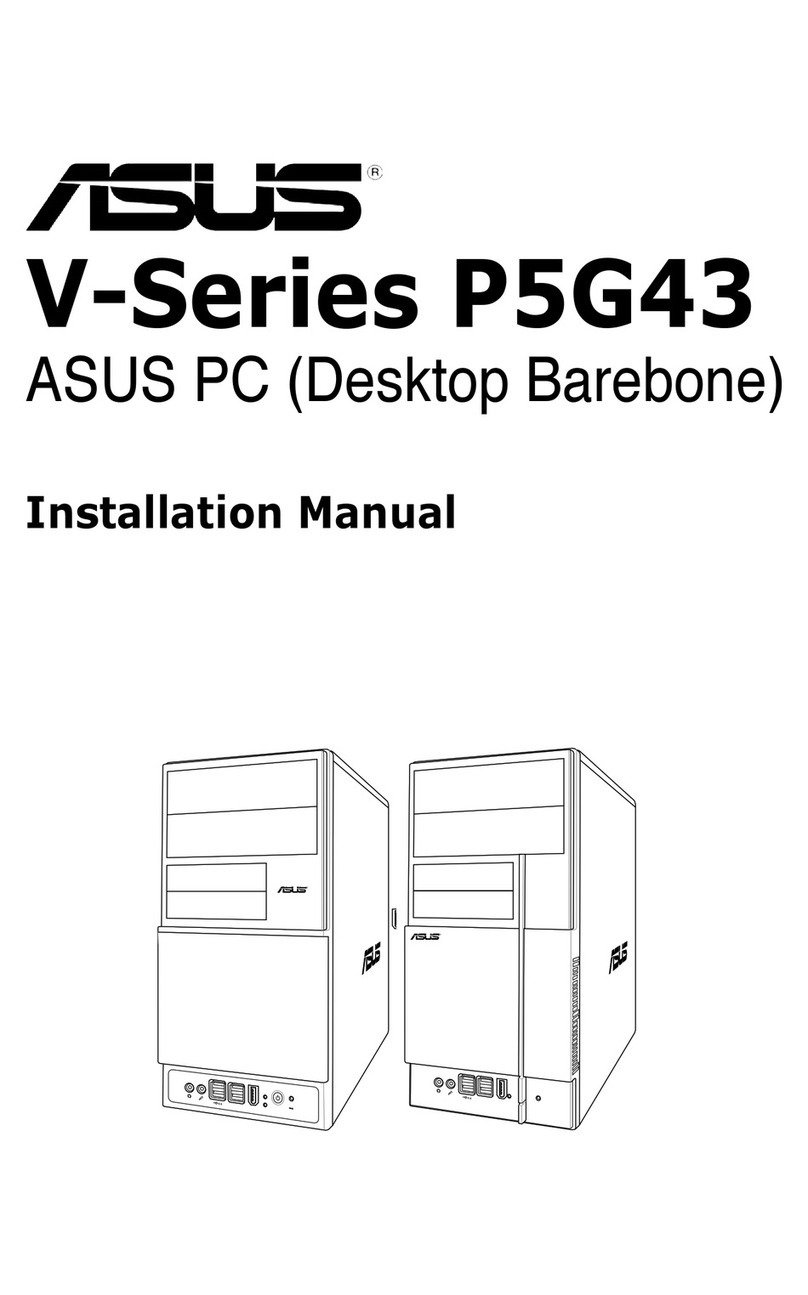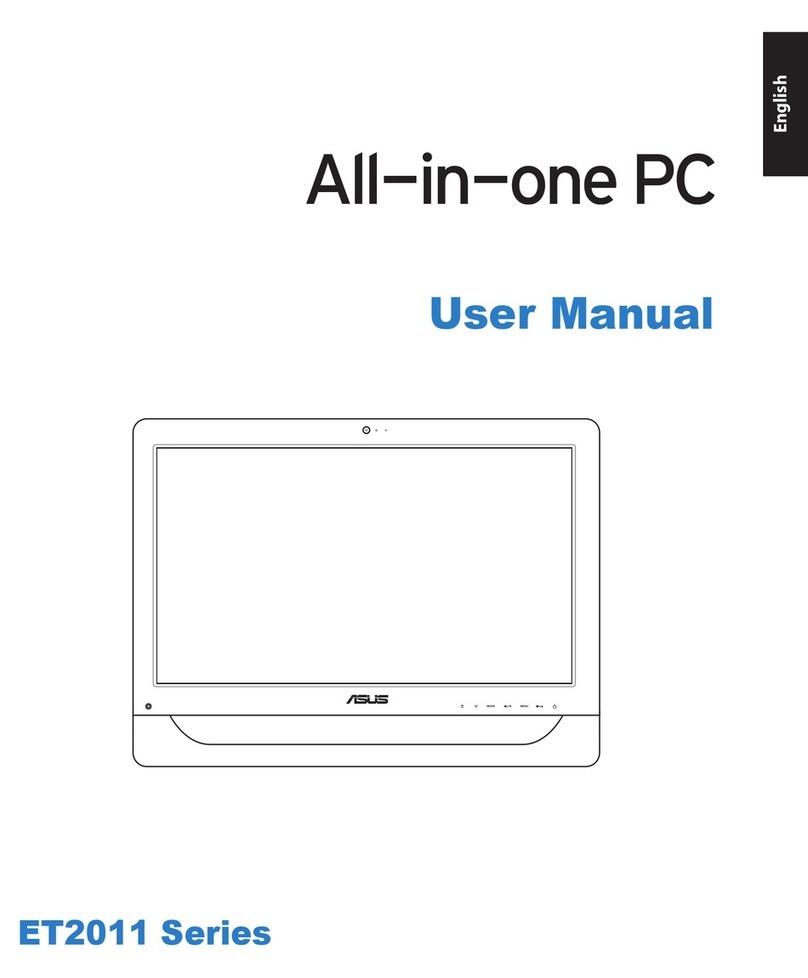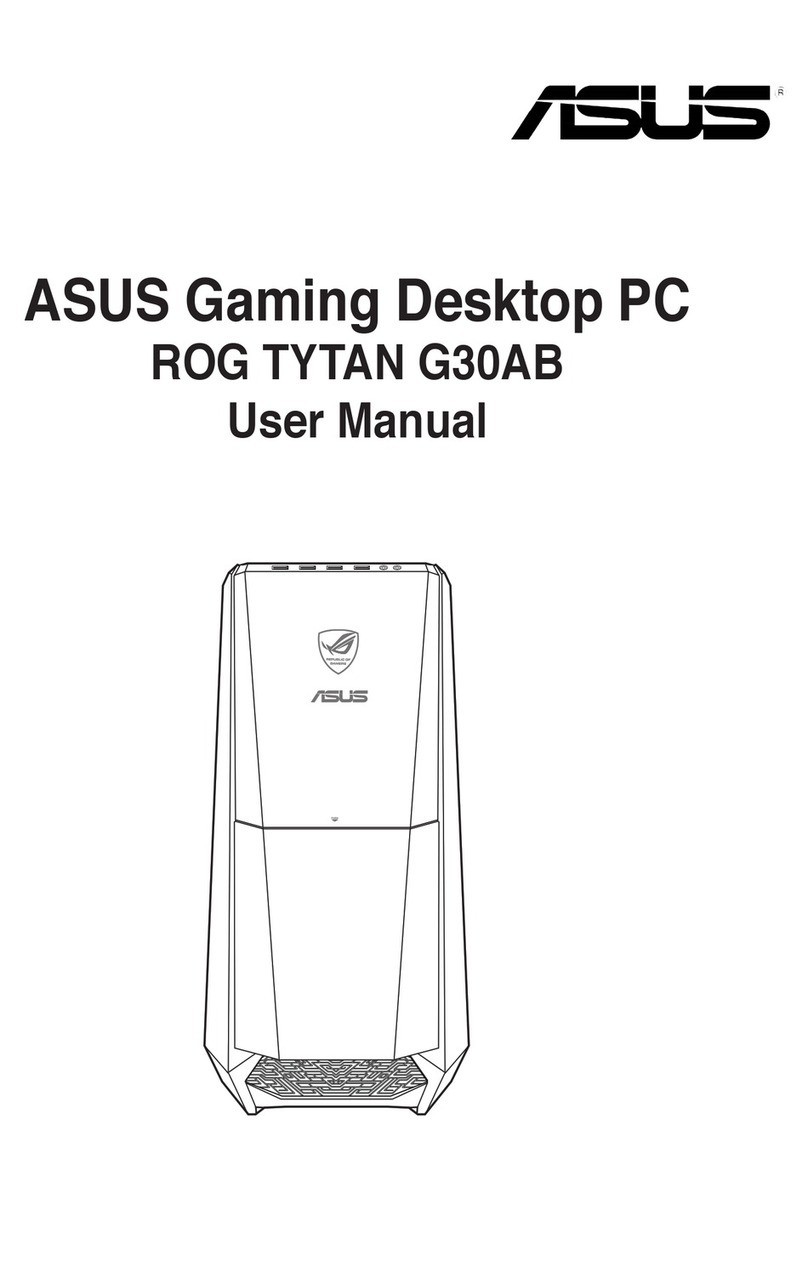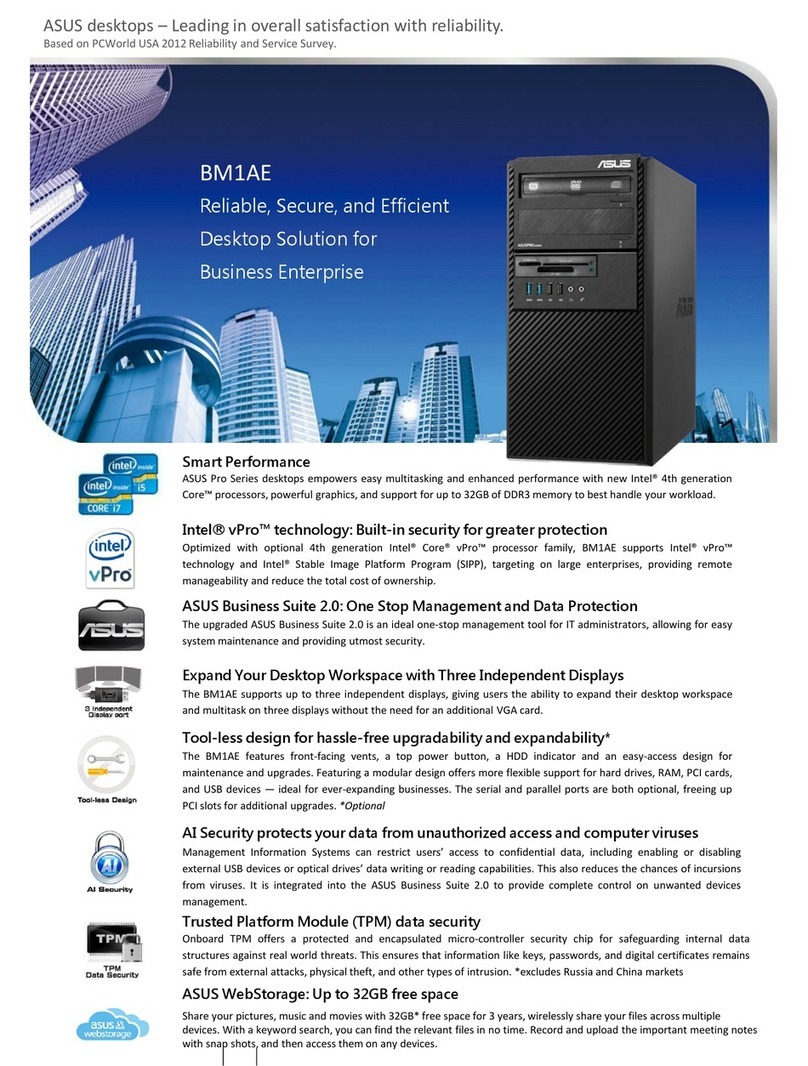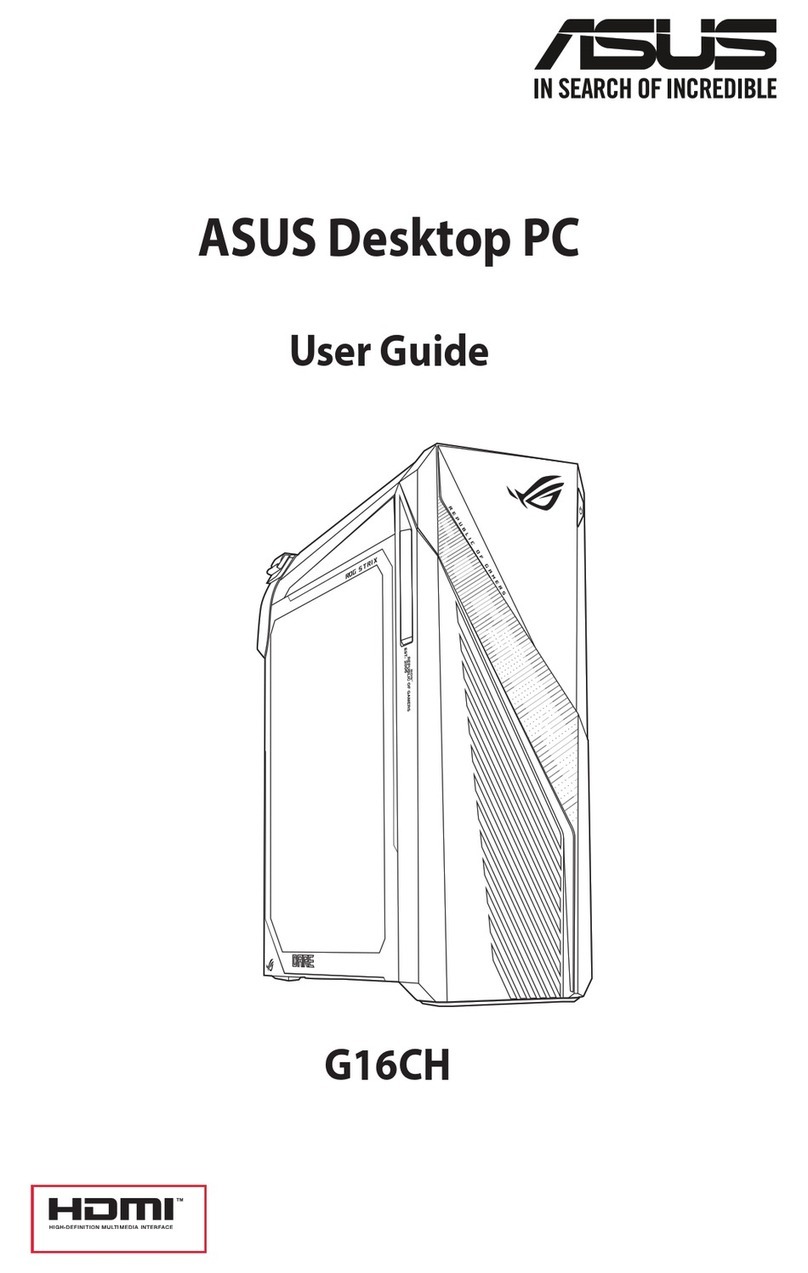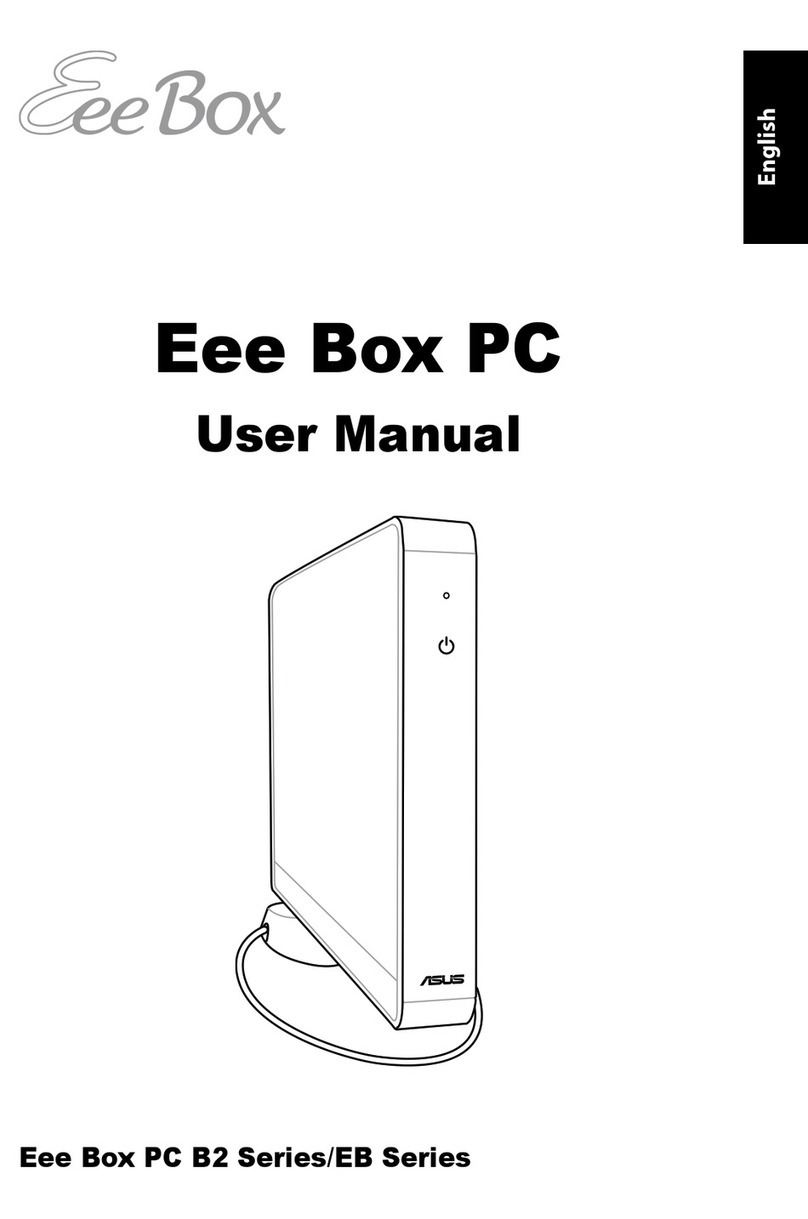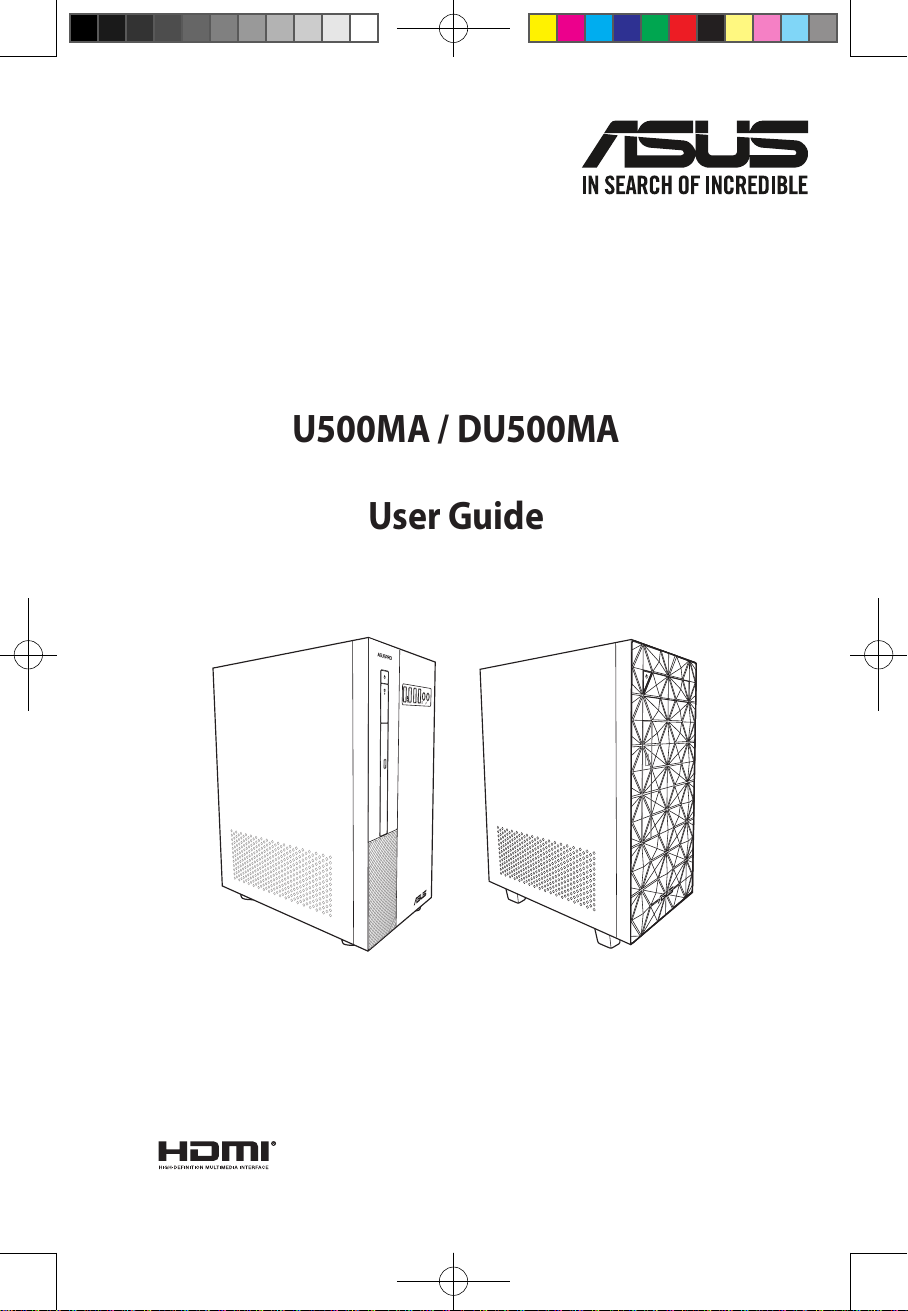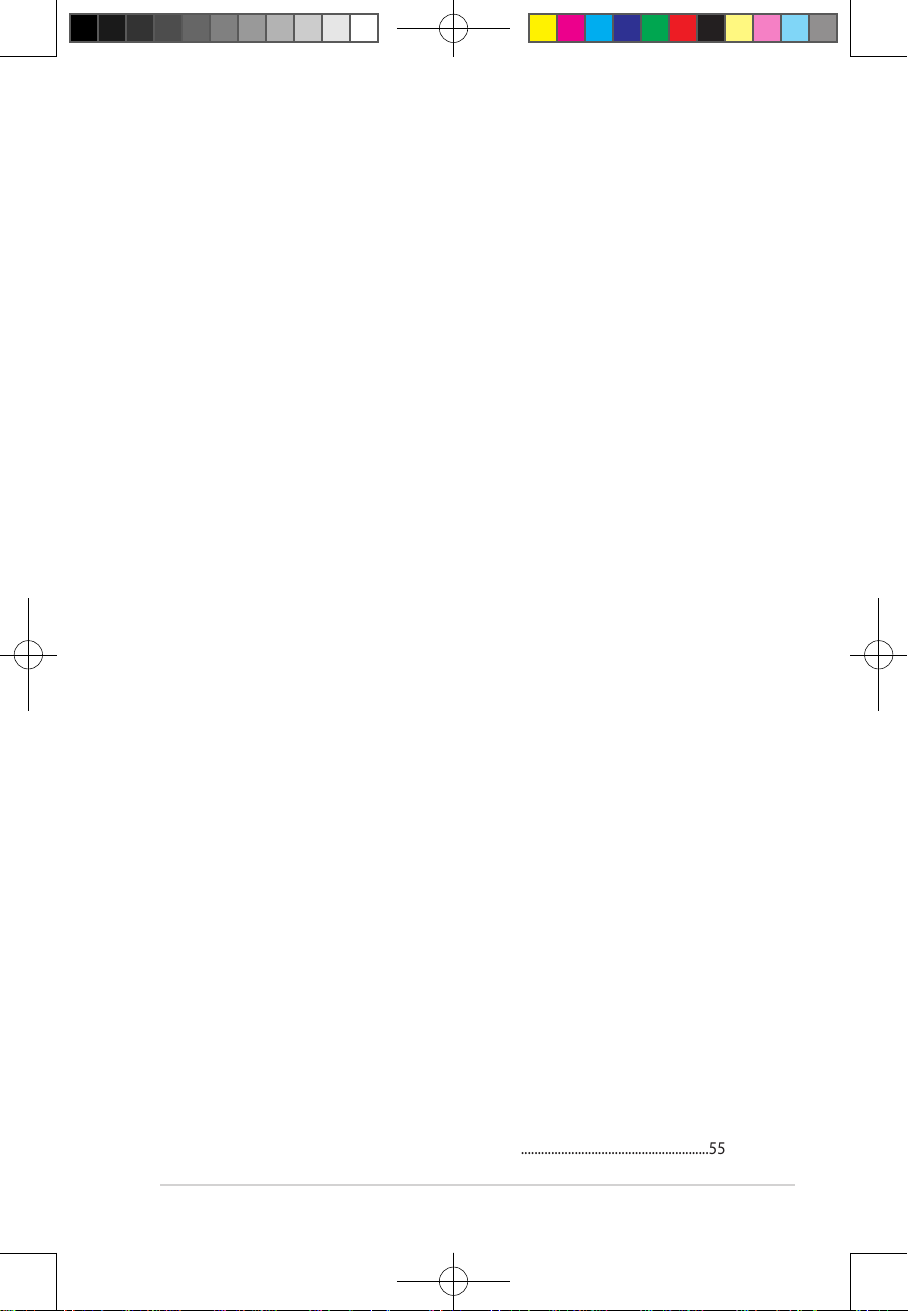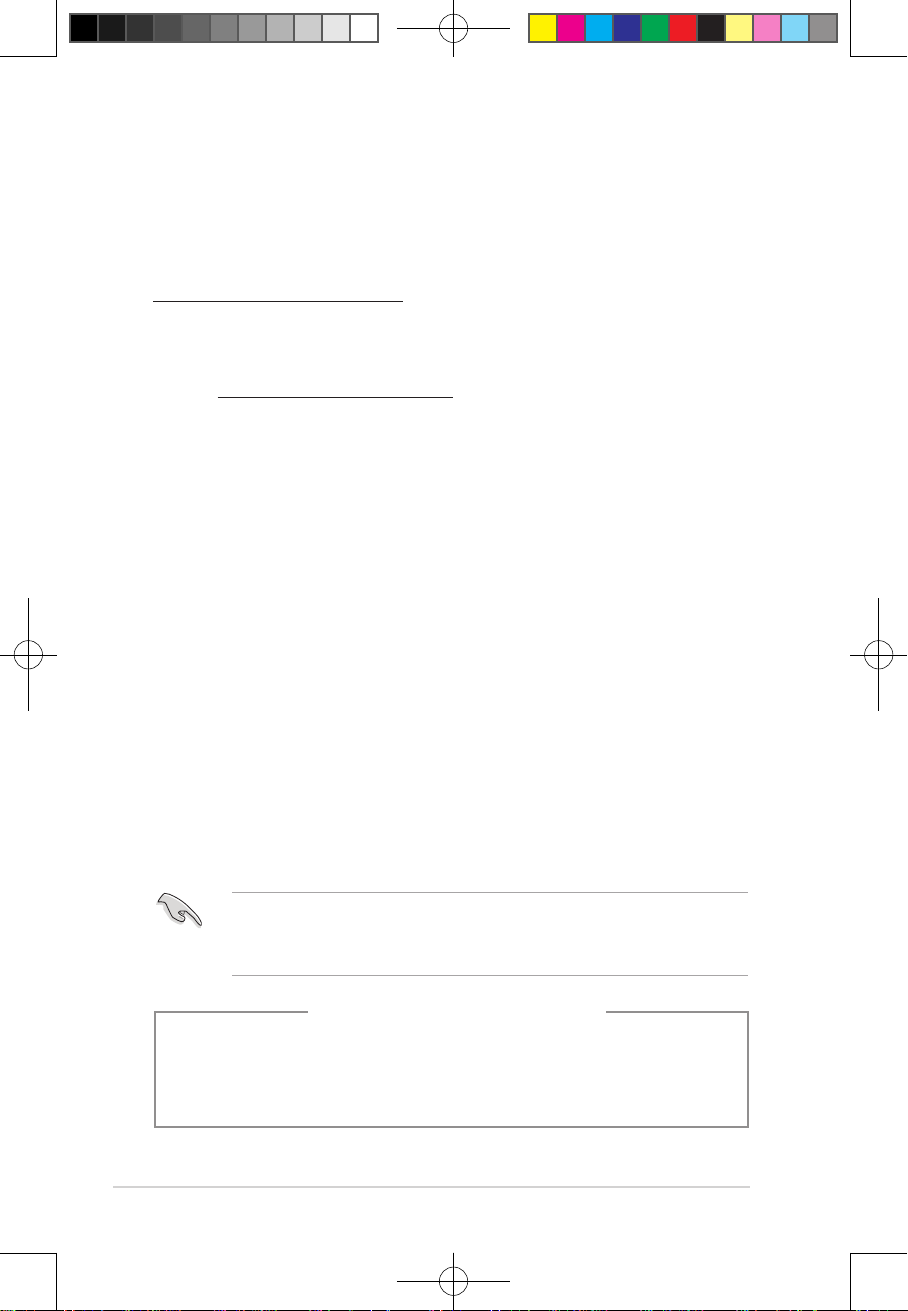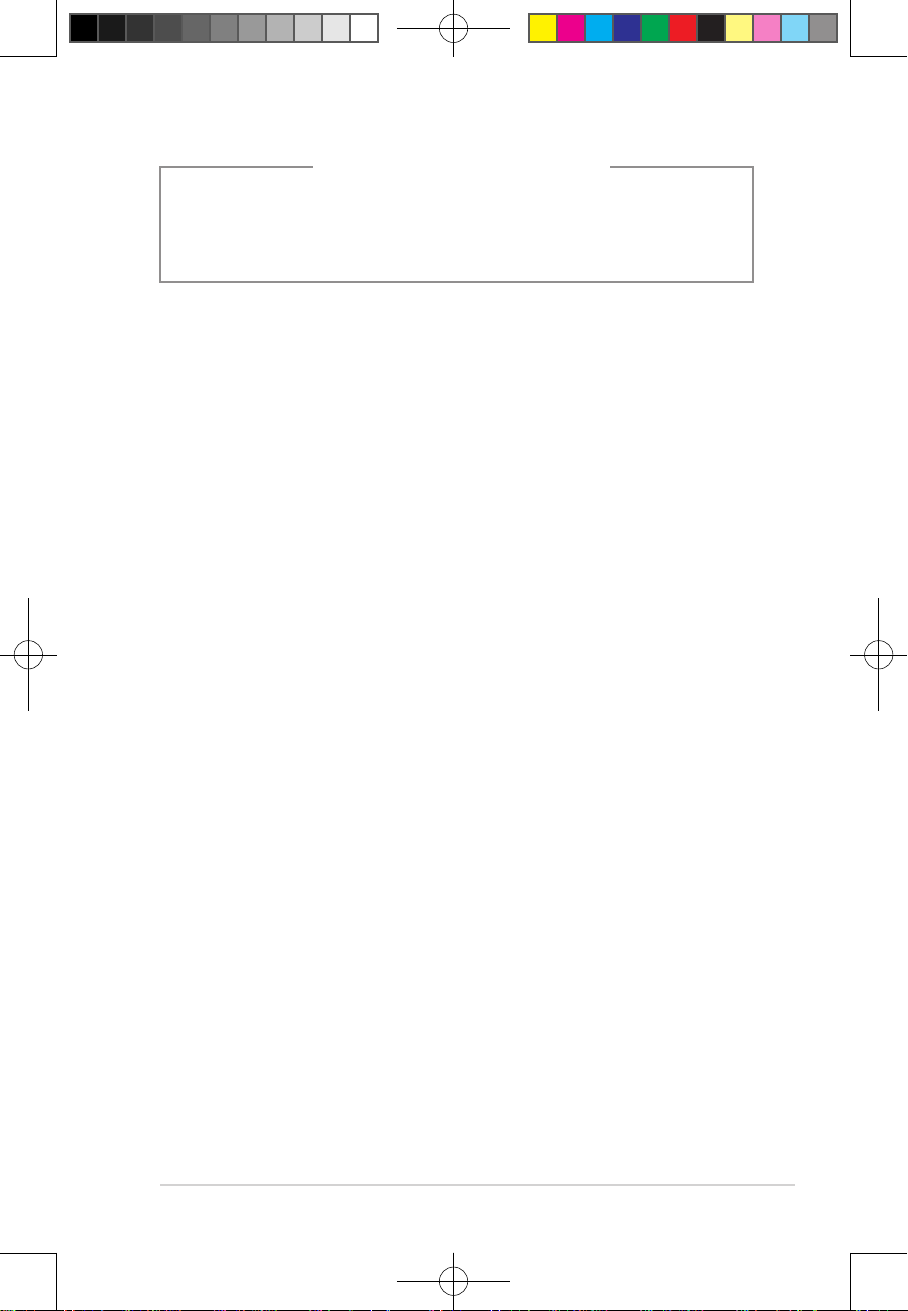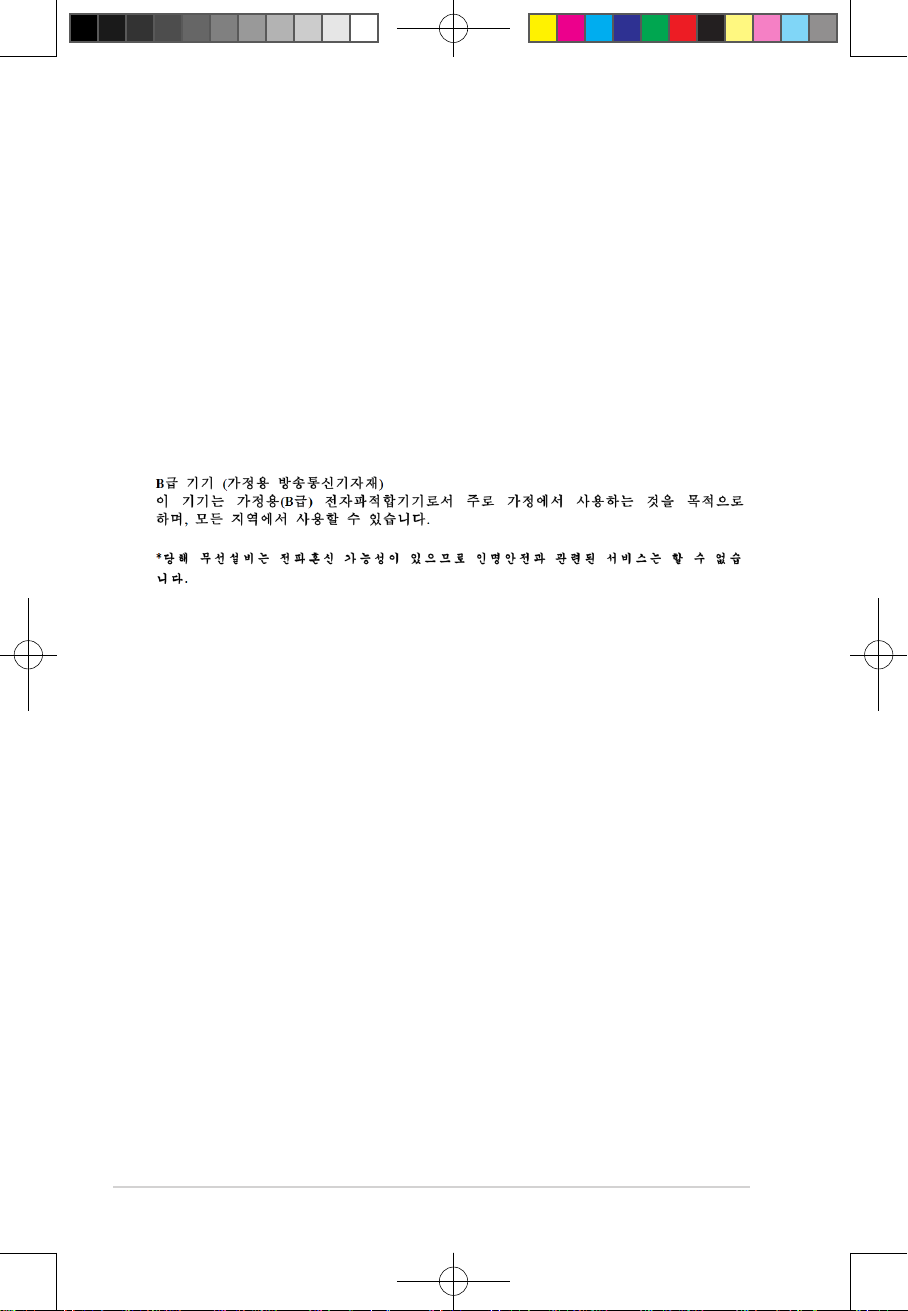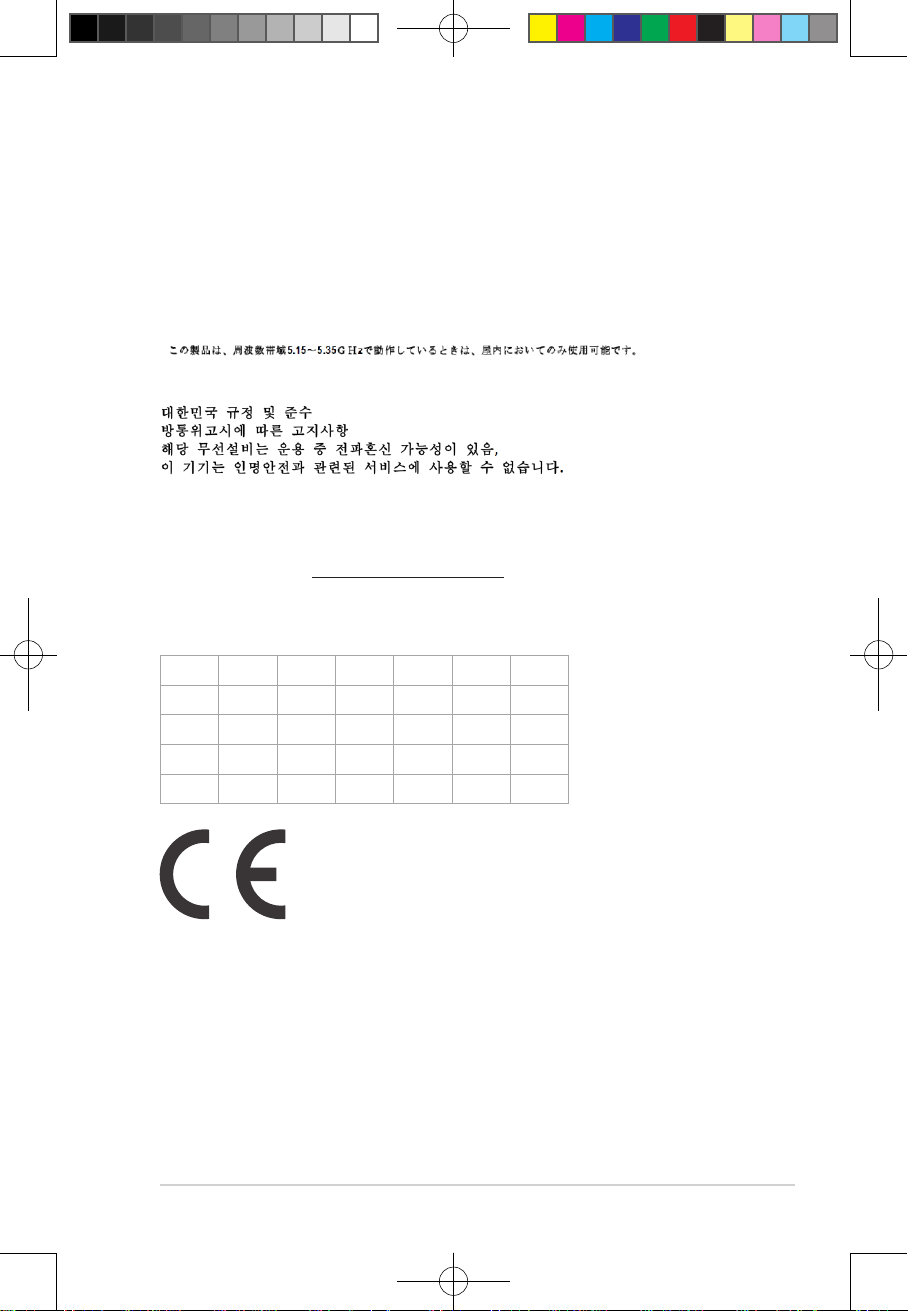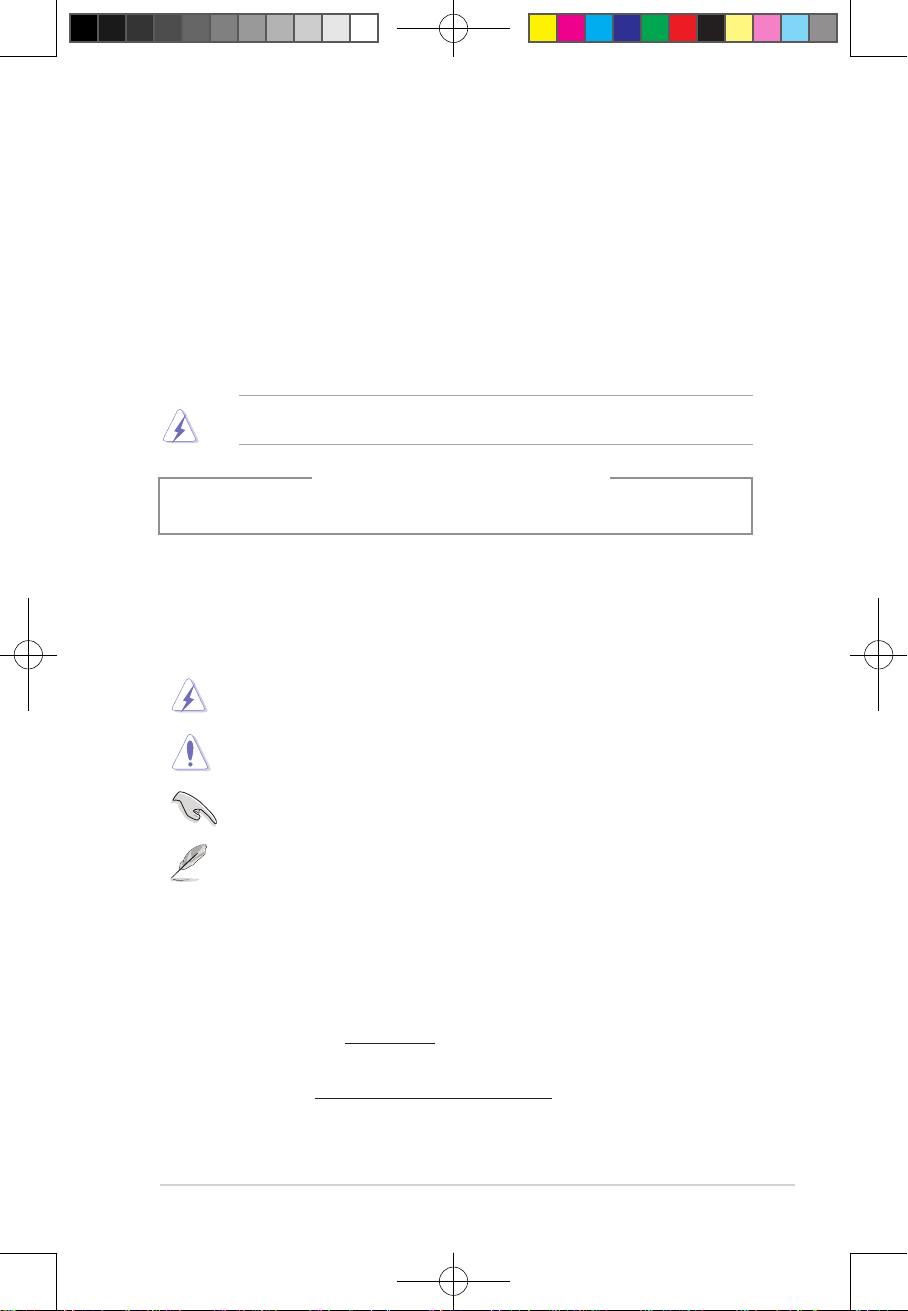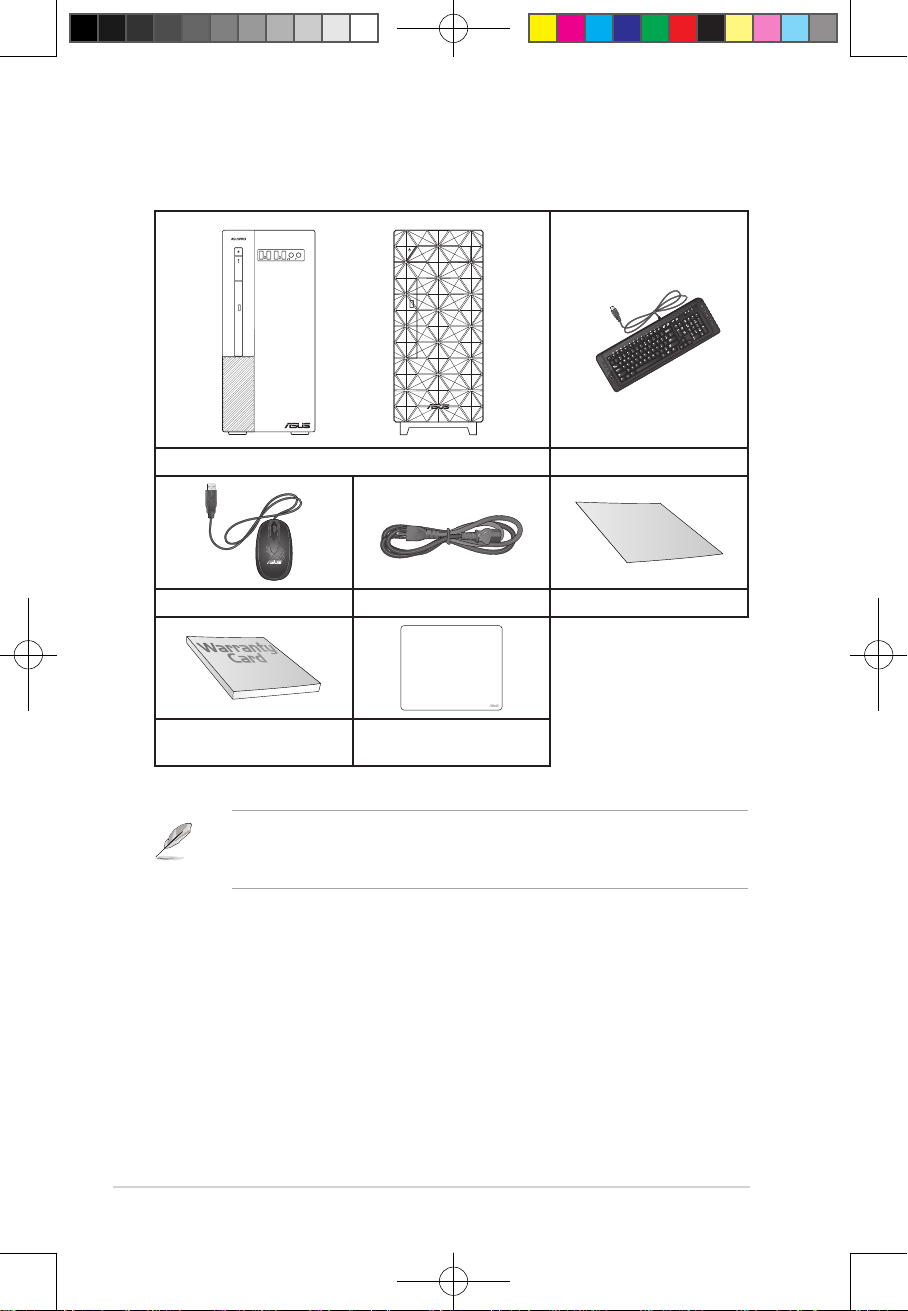5
Avertissement relatif aux batteries Lithium
ATTENTION ! Danger d’explosion si la batterie n’est pas correctement remplacée. Remplacer
uniquement avec une batterie de type semblable ou équivalent, recommandée par le
fabricant. Jeter les batteries usagées conformément aux instructions du fabricant.
Compliance Statement of Innovation, Science and Economic Development
Canada (ISED)
This device complies with Innovation, Science, and Economic Development Canada licence exempt
RSS standard(s). Operation is subject to the following two conditions: (1) this device may not cause
interference, and (2) this device must accept any interference, including interference that may
cause undesired operation of the device:
Operation in the band 5150–5250 MHz is only for indoor use to reduce the potential for harmful
interference to co-channel mobile satellite systems.
CAN ICES-003(B)/NMB-003(B)
Déclaration de conformité de Innovation, Sciences et Développement
économique Canada (ISED)
Le présent appareil est conforme aux CNR d’Innovation, Sciences et Développement économique
Canadaapplicables aux appareils radio exempts de licence. L’exploitation est autorisée aux deux
conditions suivantes : (1) l’appareil ne doit pas produire de brouillage, et (2) l’utilisateur de l’appareil
doit accepter tout brouillage radioélectrique subi, même si le brouillage est susceptible d’en
compromettre le fonctionnement.
La bande 5150 – 5250 MHz est réservée uniquement pour une utilisation à l’intérieur afin de réduire
les risques de brouillage préjudiciable aux systèmes de satellites mobiles utilisant les mêmes
canaux.
CAN ICES-003(B)/NMB-003(B)
IC: Canadian Compliance Statement
Complies with the Canadian ICES-003 Class B specifications. This device complies with RSS 210
of Industry Canada. This Class B device meets all the requirements of the Canadian interference-
causing equipment regulations.
This device complies with Industry Canada license exempt RSS standard(s). Operation is subject
to the following two conditions: this device may not cause interference, and (2) this device must
accept any interference, including interference that may cause undesired operation of the device.
Déclaration de conformité d’Industrie Canada
Cet appareil numérique de la classe B est conforme à la norme NMB-003 du Canada. Cet appareil
numérique de la classe B respecte toutes les exigences du Règlement sur le matériel brouilleur du
Canada.
Le présent appareil est conforme aux normes CNR d’Industrie Canada applicables aux appareils
radio exempts de licence. Son utilisation est sujette aux deux conditions suivantes : (1) cet appareil
ne doit pas créer d’interférences et (2) cet appareil doit tolérer tout type d’interférences, y compris
celles susceptibles de provoquer un fonctionnement non souhaité de l’appareil.
Canadian Department of Communications Statement
This digital apparatus does not exceed the Class B limits for radio noise emissions from digital
apparatus set out in the Radio Interference Regulations of the Canadian Department of
Communications.
E19426_X500MA_DX500MA_U500MA_DU500MA_UM_V3.indd 5E19426_X500MA_DX500MA_U500MA_DU500MA_UM_V3.indd 5 2021/11/12 15:51:272021/11/12 15:51:27