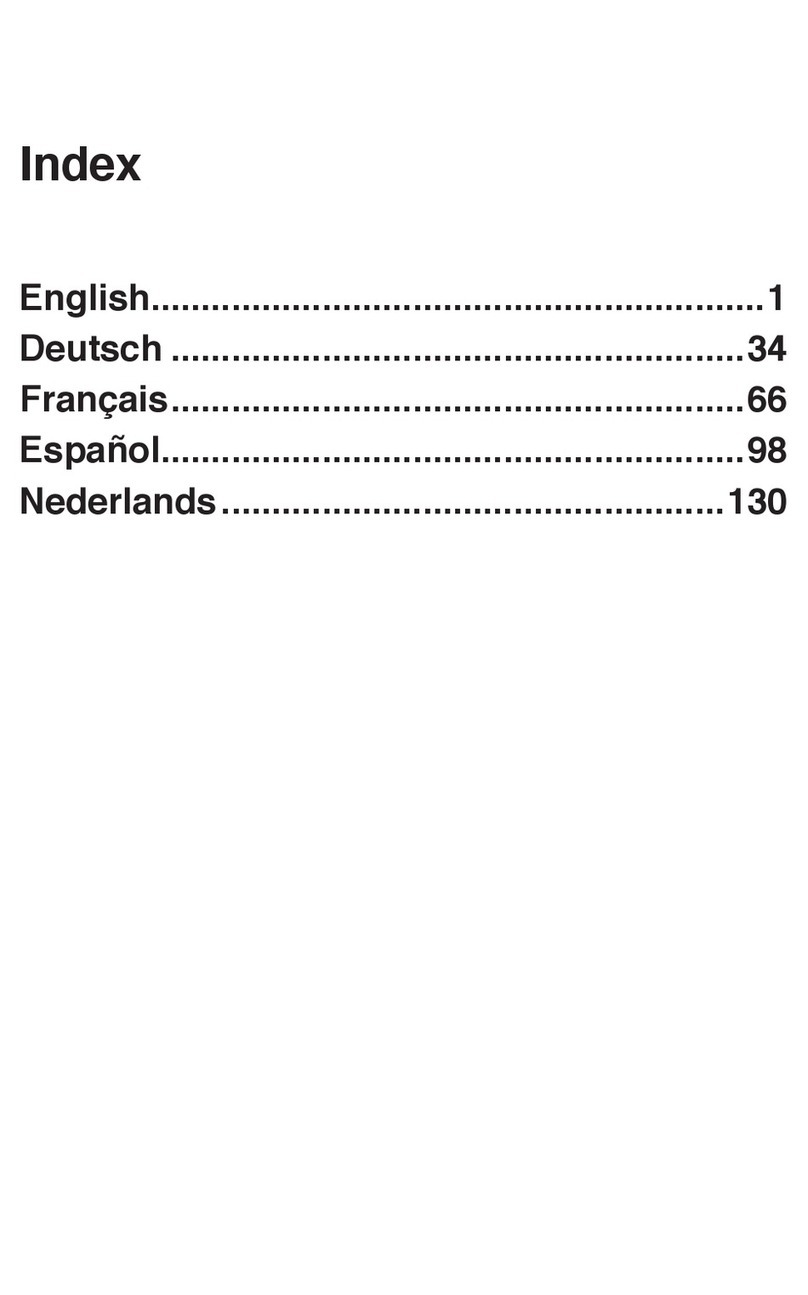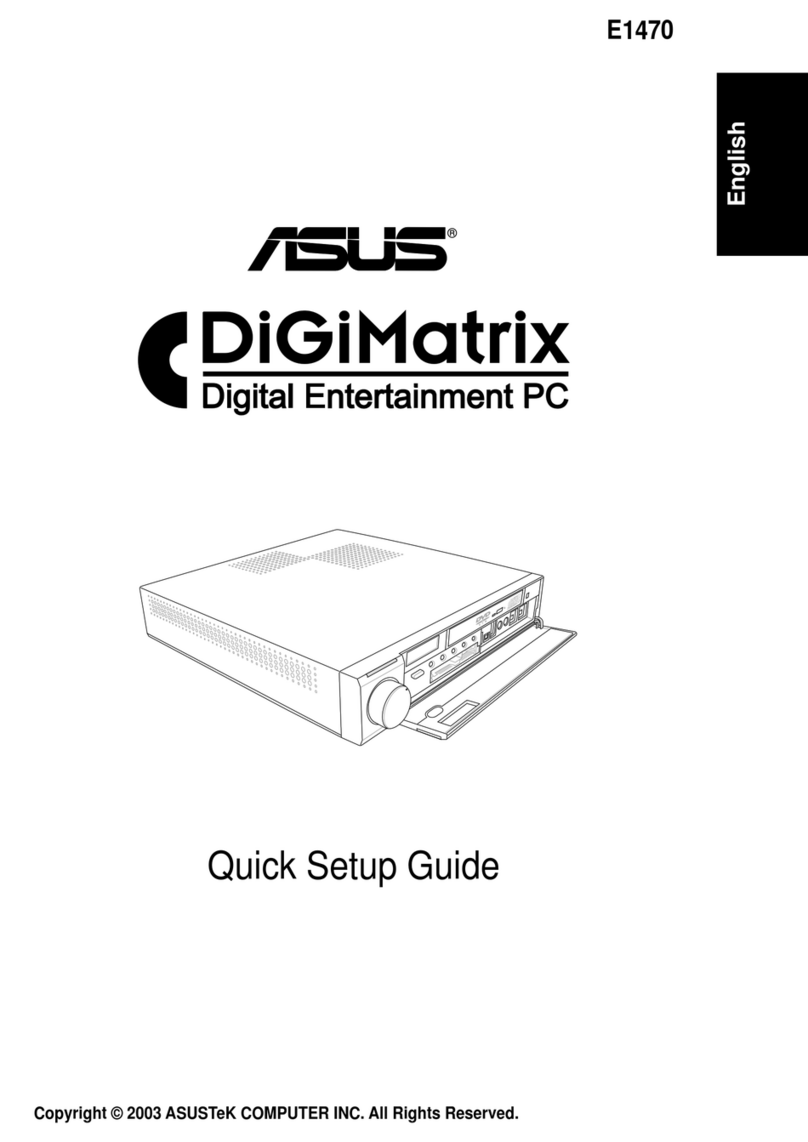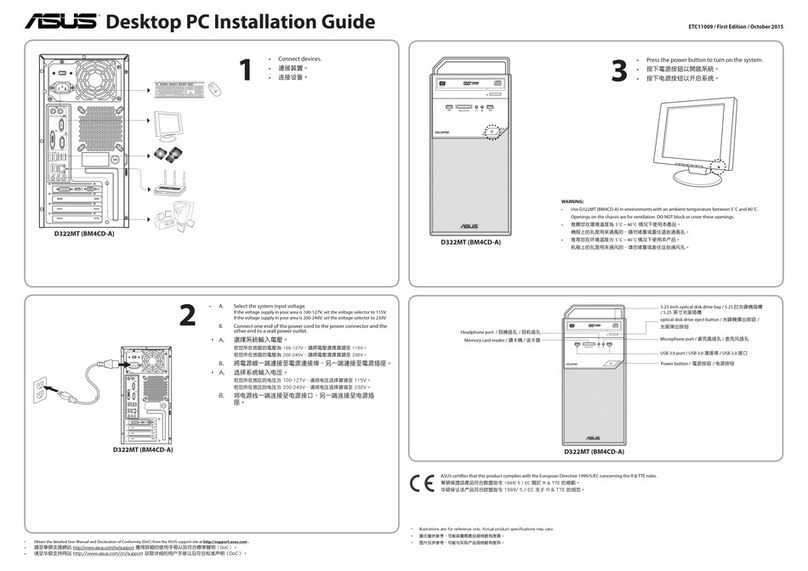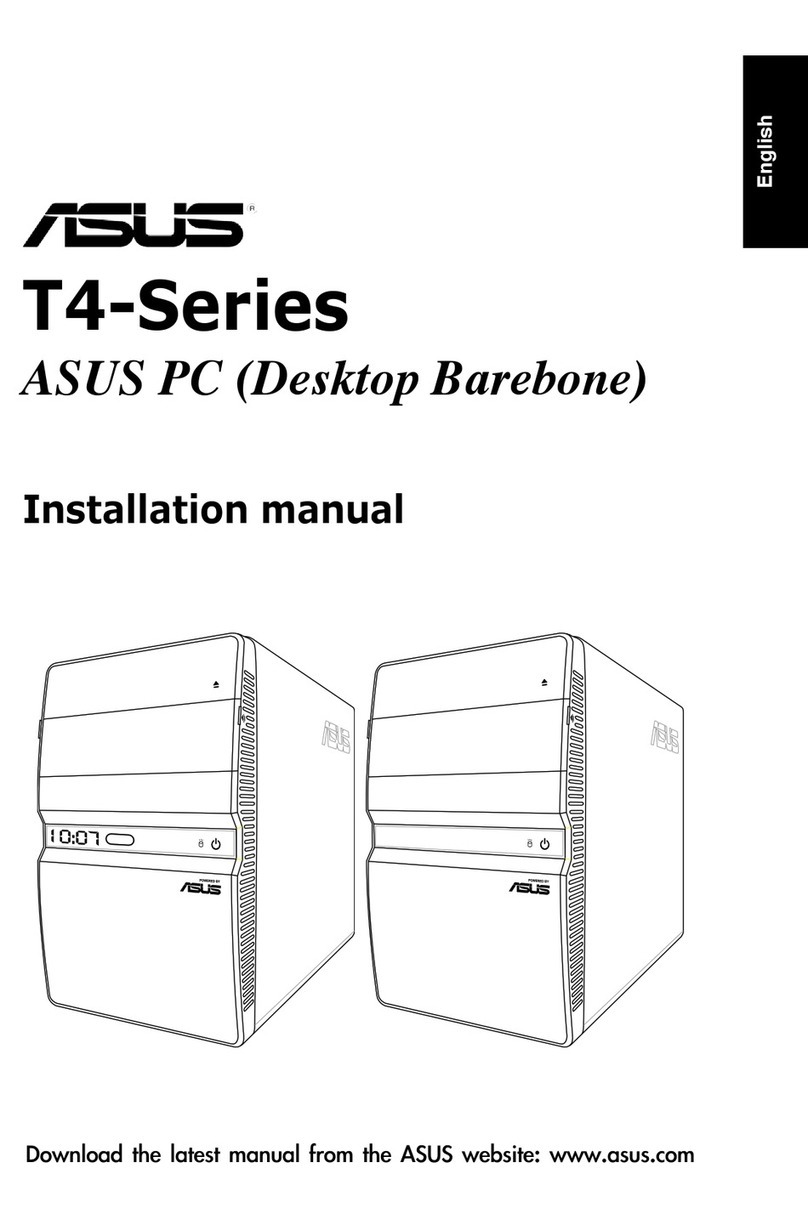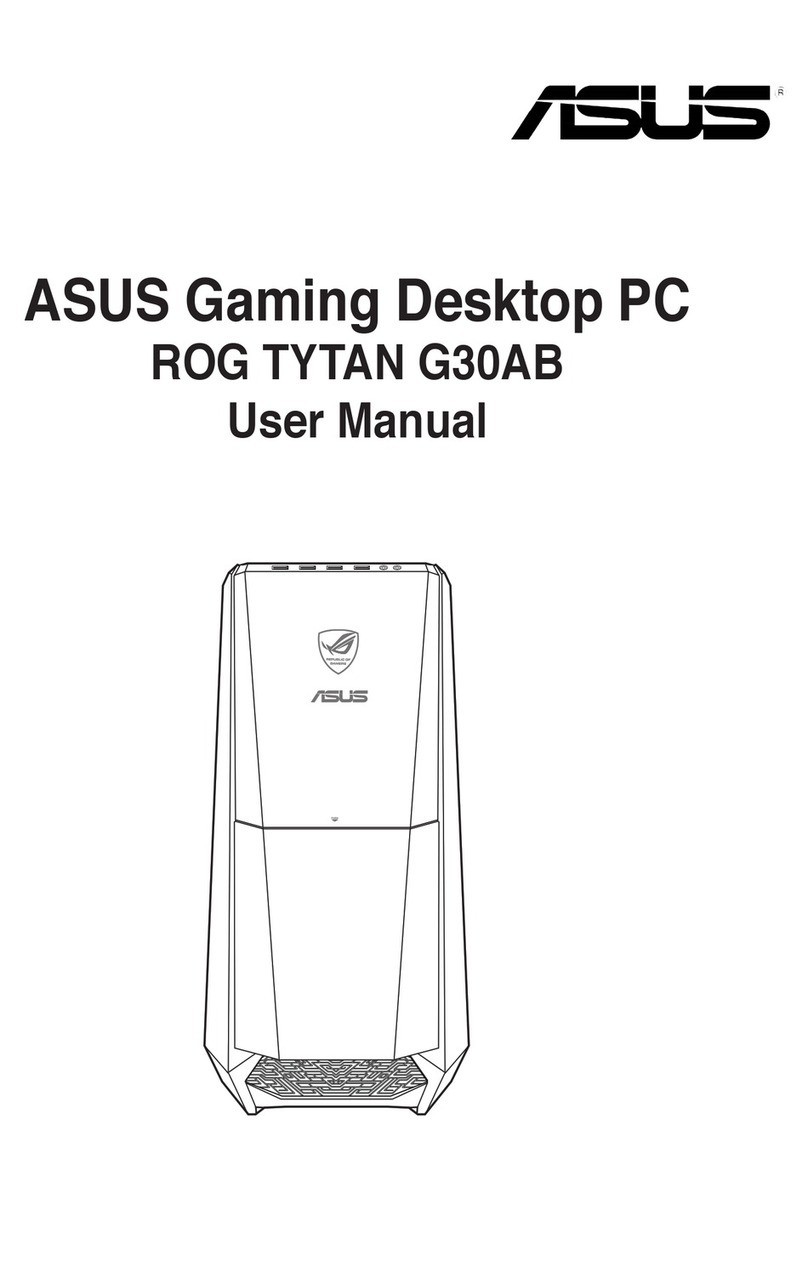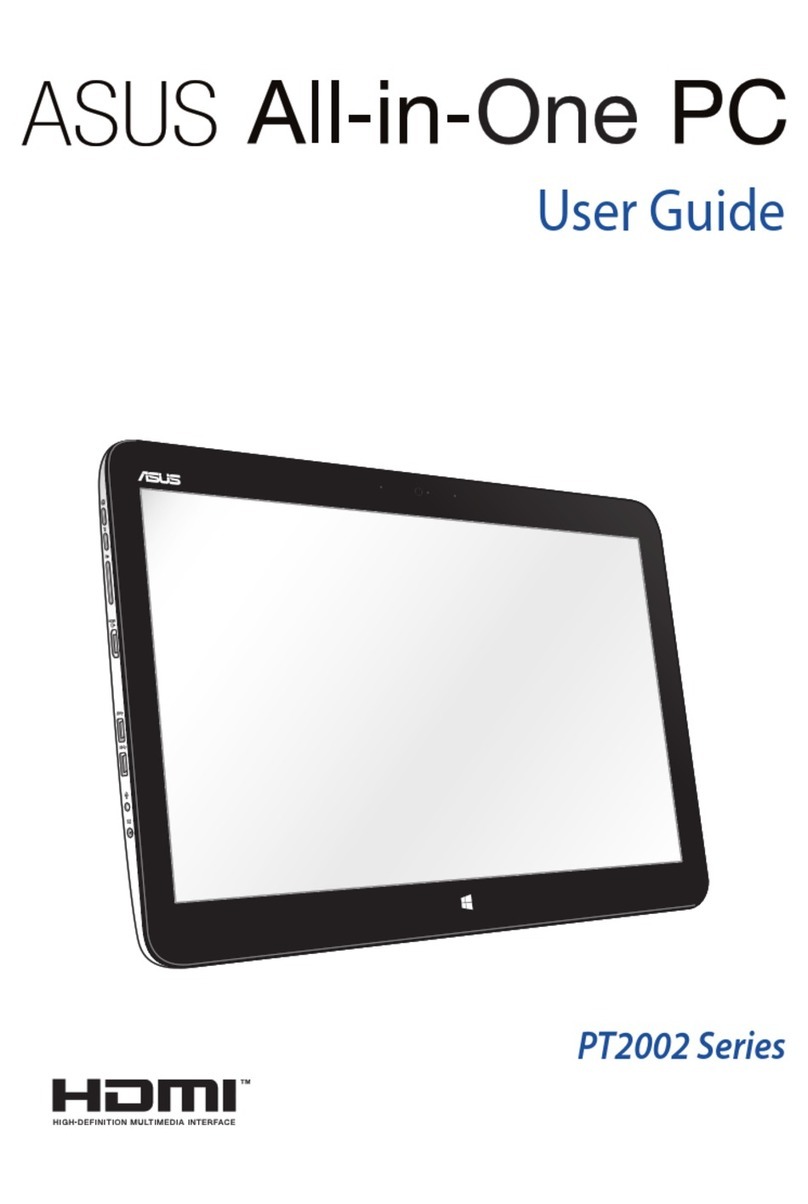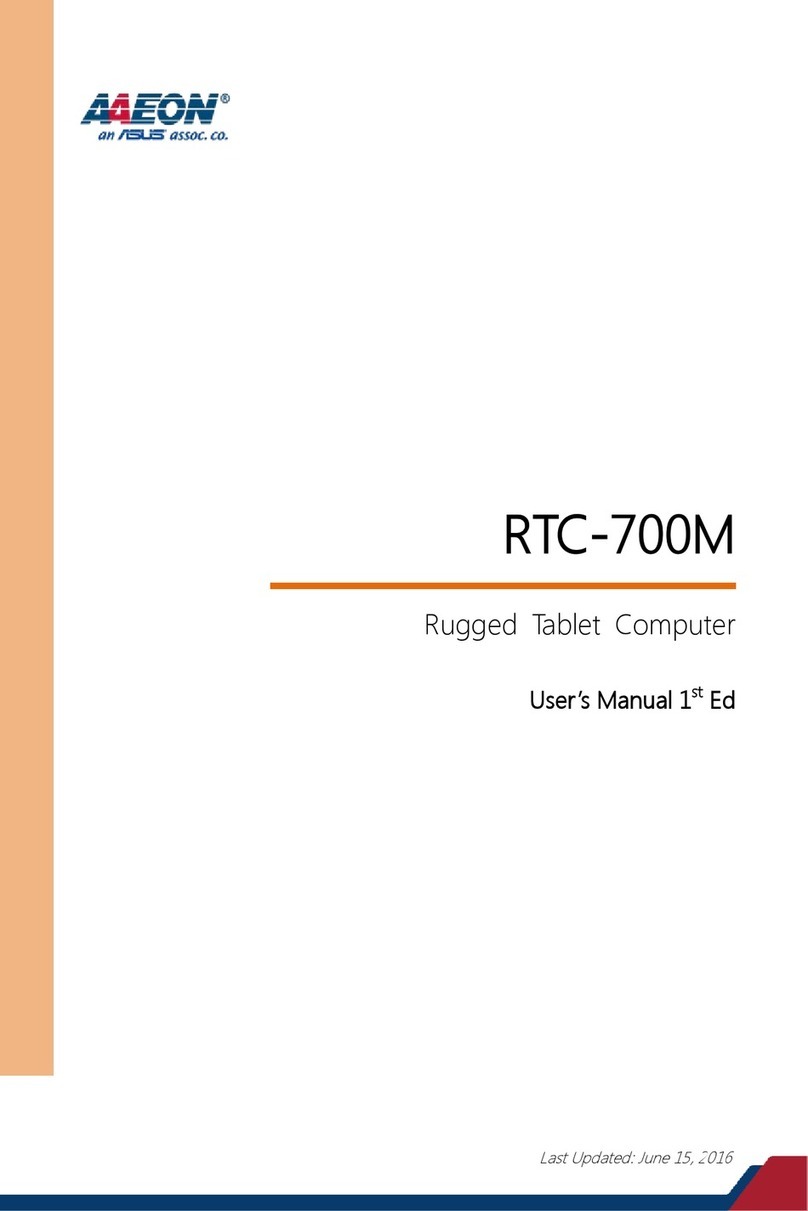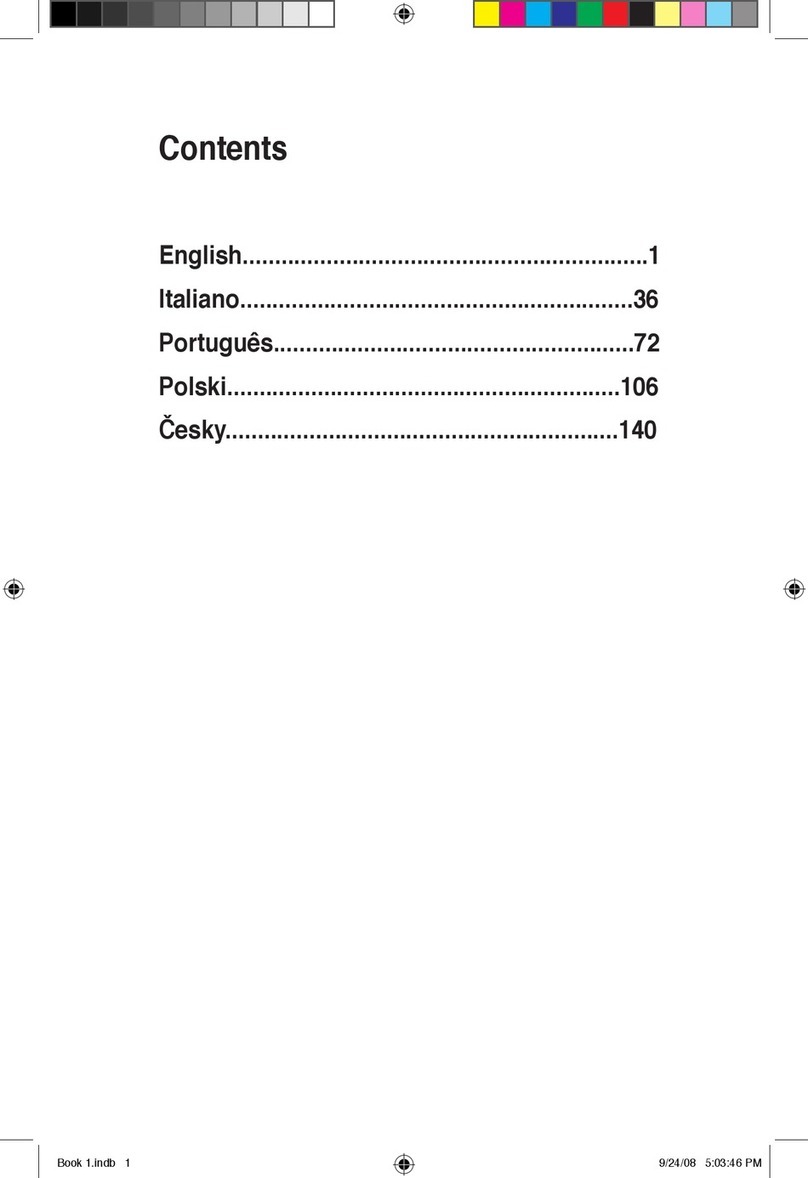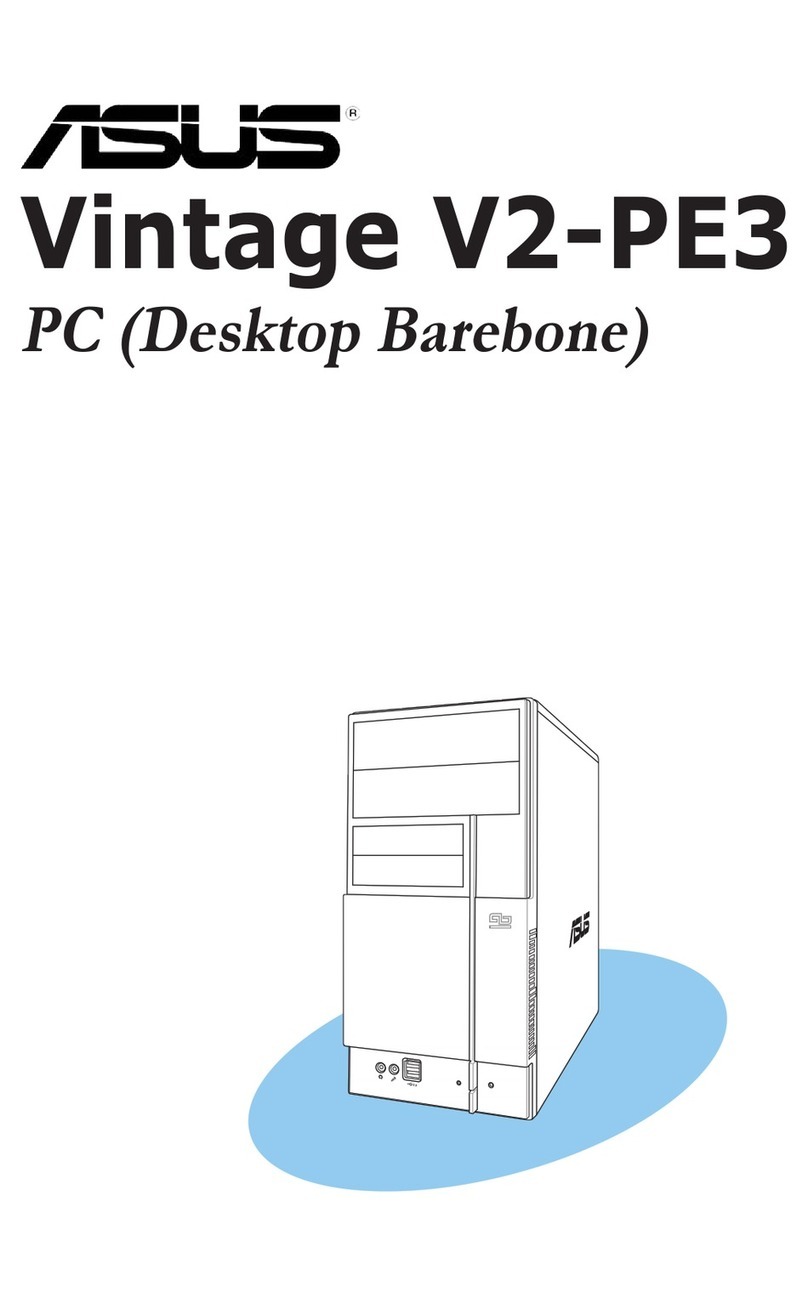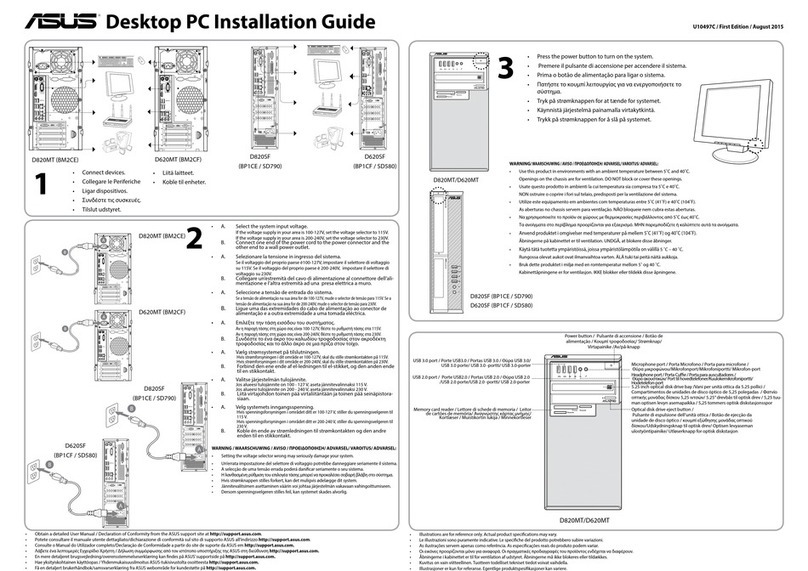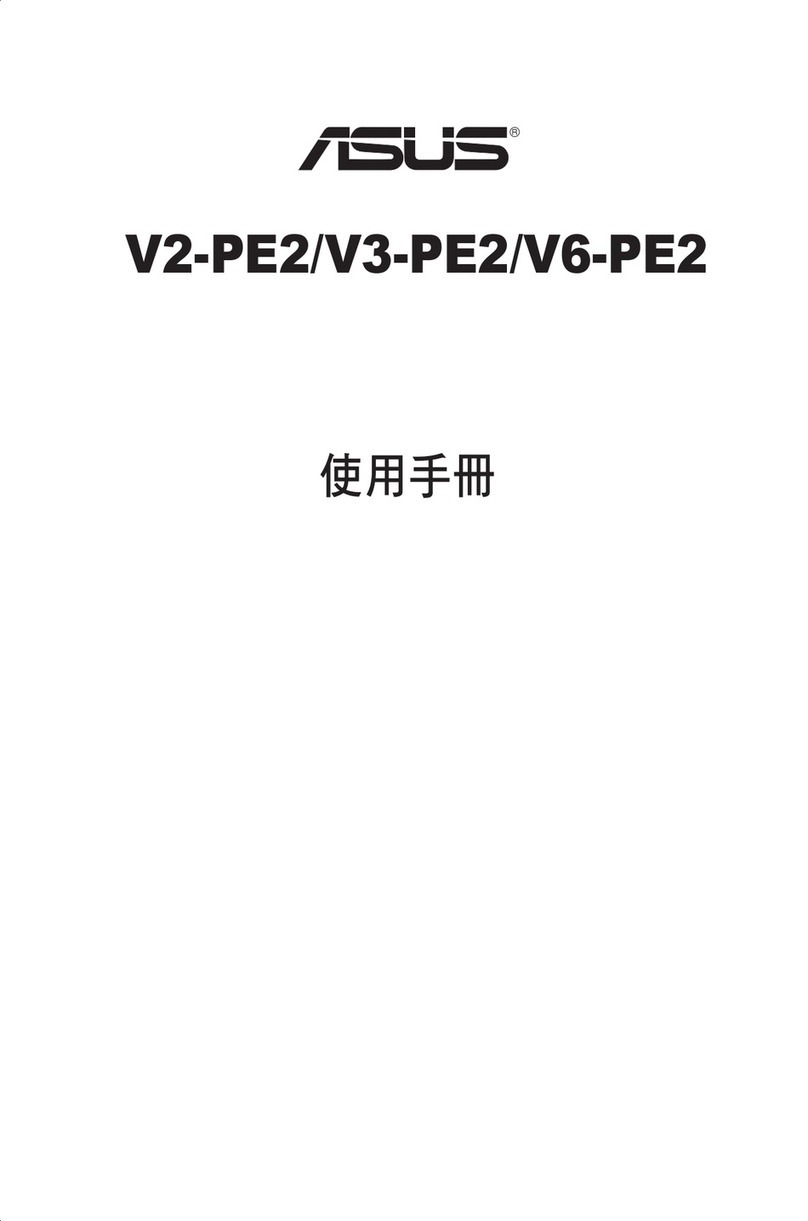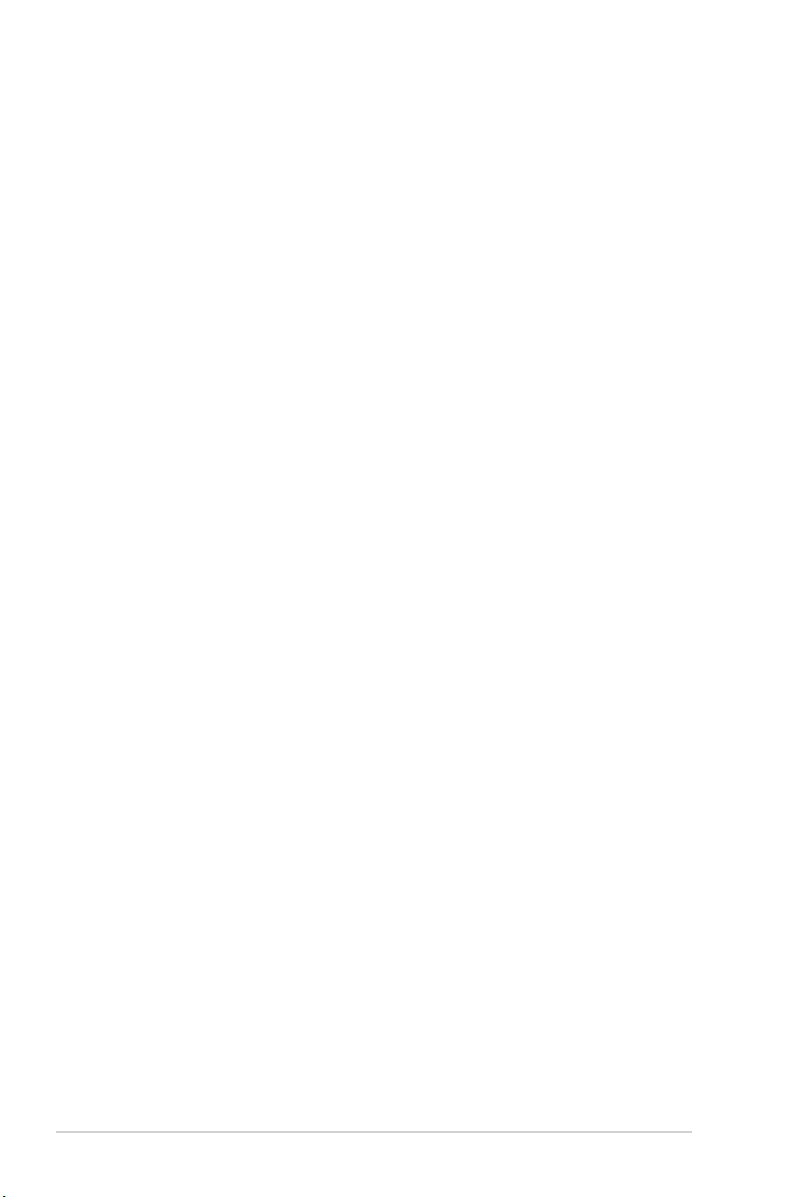iv
Contents
ASUS contact information ......................................................................... iii
Notices........................................................................................................ vii
Safety information .................................................................................... viii
About this guide ......................................................................................... ix
System package contents.......................................................................... xi
Chapter 1 System introduction
1.1 Welcome! ...................................................................................... 1-2
1.2 Front panel.................................................................................... 1-2
1.3 Rear panel..................................................................................... 1-3
1.4 Internal components.................................................................... 1-7
Chapter 2 Basic installation
2.1 Preparation ................................................................................... 2-2
2.2 Before you proceed ..................................................................... 2-3
2.3 Removing the side cover and front panel assembly ................ 2-4
2.4 Central Processing Unit (CPU) ................................................... 2-5
2.4.1 Overview ......................................................................... 2-5
2.4.2 Installing CPU ................................................................. 2-5
2.4.3 Installing the CPU fan and heatsink assembly................ 2-7
2.5 Installing a DIMM........................................................................ 2-10
2.5.1 Overview ....................................................................... 2-10
2.5.2 Memory congurations.................................................. 2-10
2.5.3 Installing a DDR2 DIMM ............................................... 2-14
2.5.4 Removing a DIMM ........................................................ 2-14
2.6 Expansion slots.......................................................................... 2-15
2.6.1 Installing an expansion card ......................................... 2-15
2.6.2 Conguring an expansion card ..................................... 2-15
2.6.3 PCI slots........................................................................ 2-18
2.6.4 PCI Express x1 slot....................................................... 2-18
2.6.5 PCI Express x16 slot..................................................... 2-18
2.7 Installing storage drives............................................................ 2-19
2.7.1 Installing an optical drive............................................... 2-19
2.7.2 Installing a oppy disk drive .......................................... 2-19
2.7.3 Installing a hard disk drive ............................................ 2-20