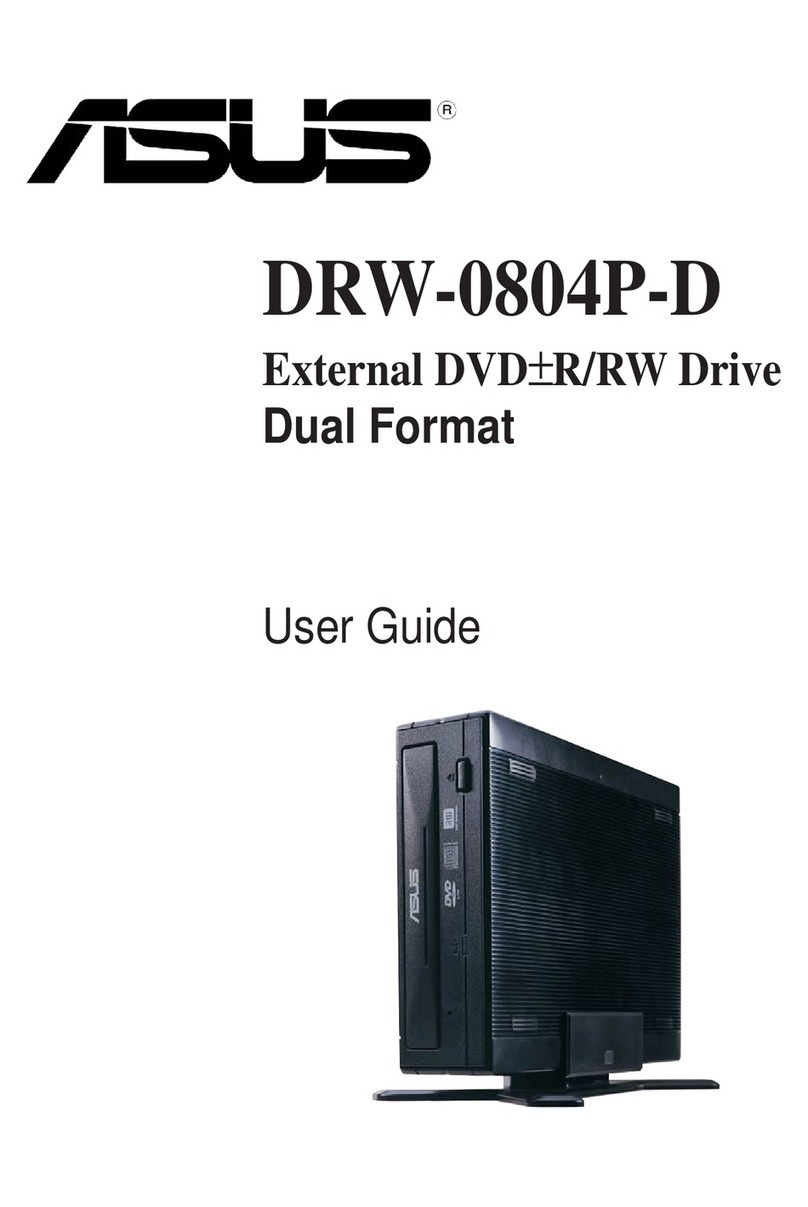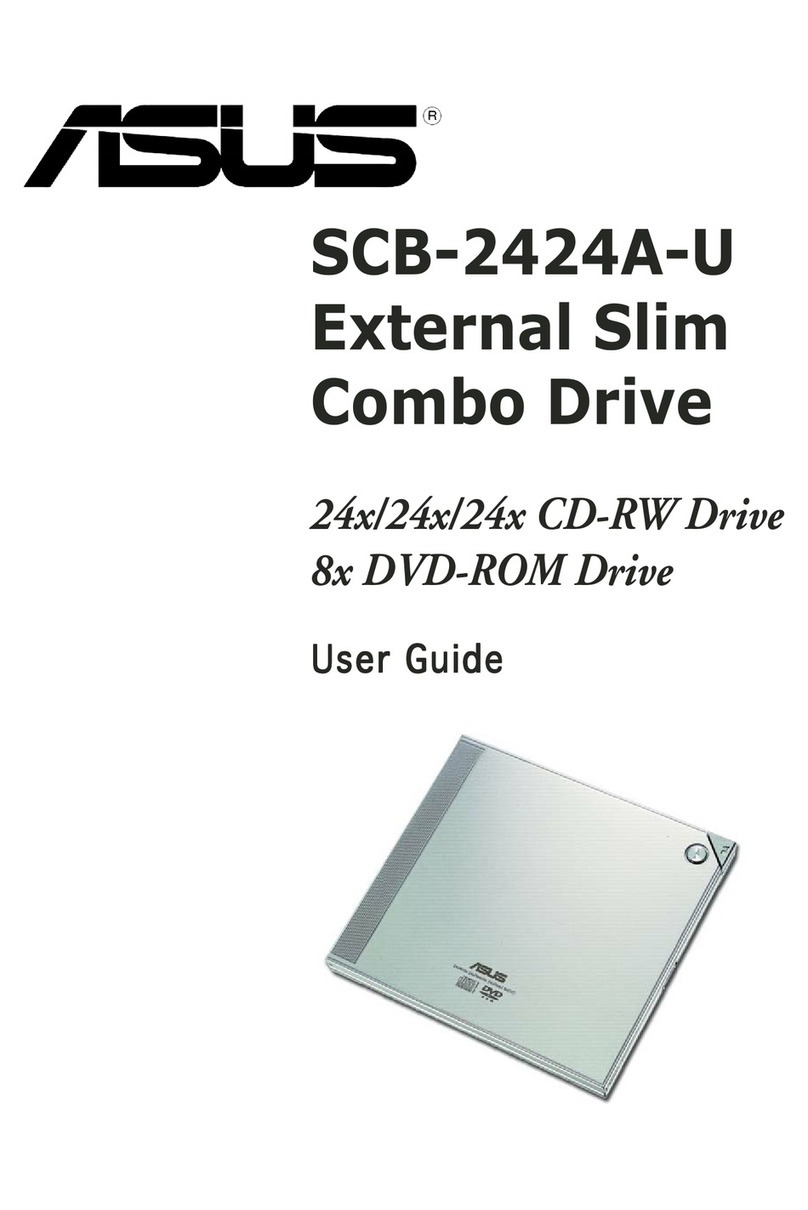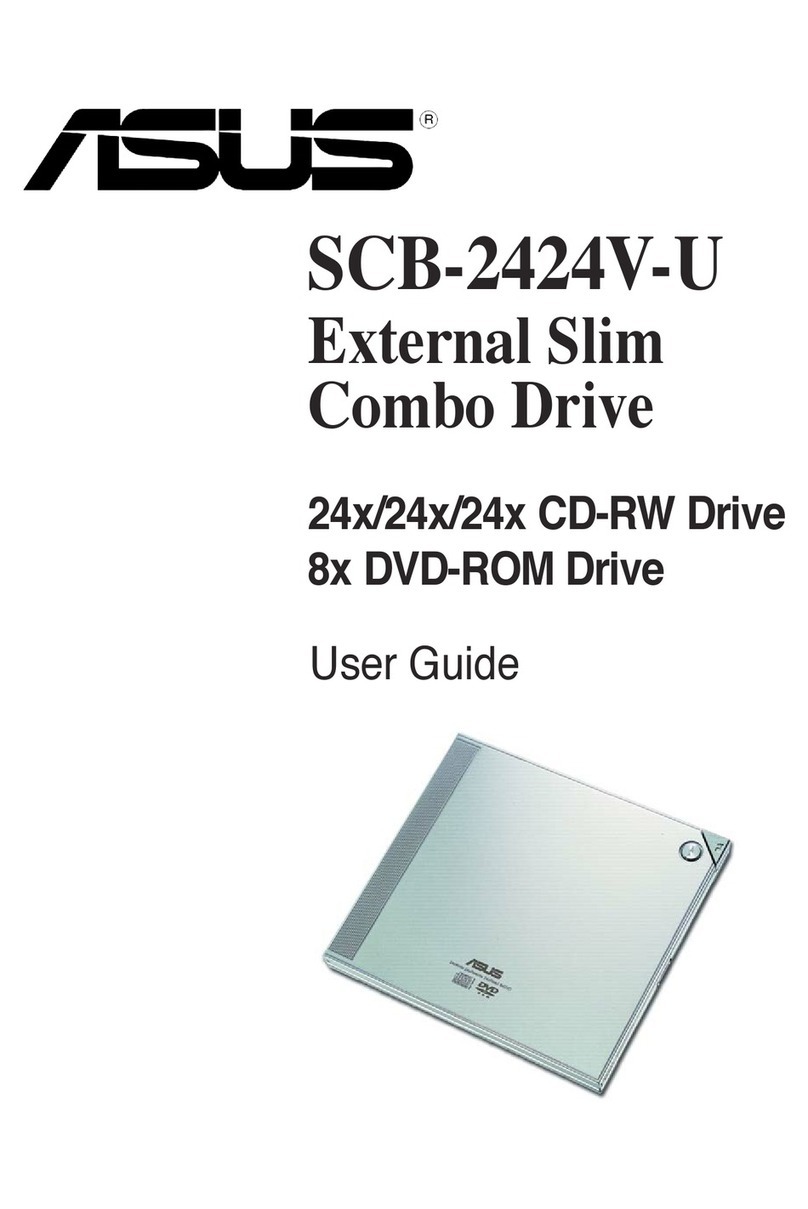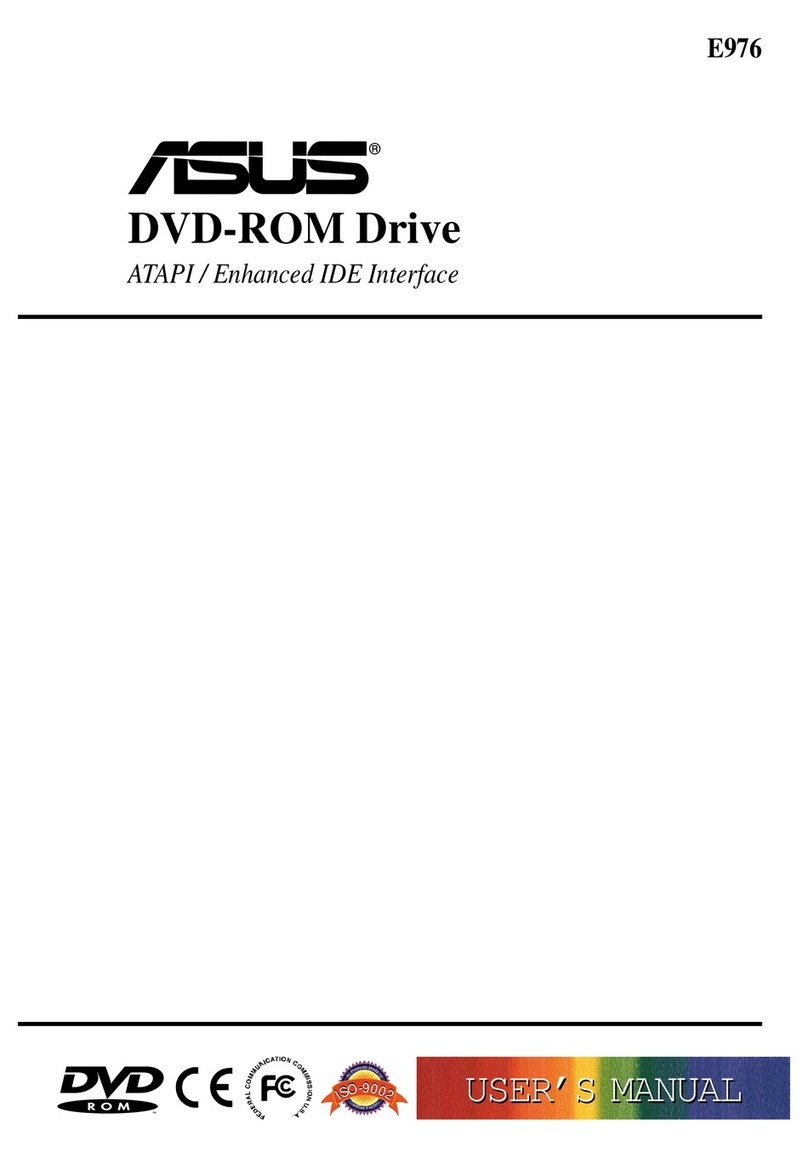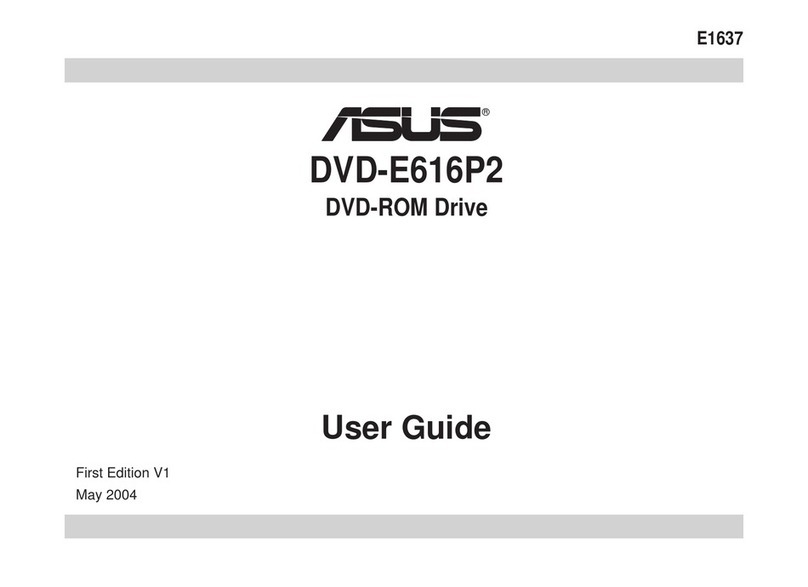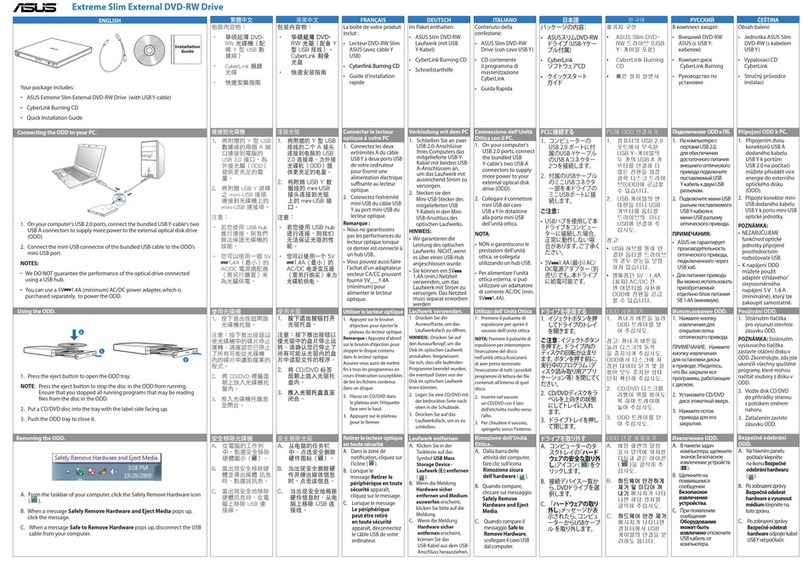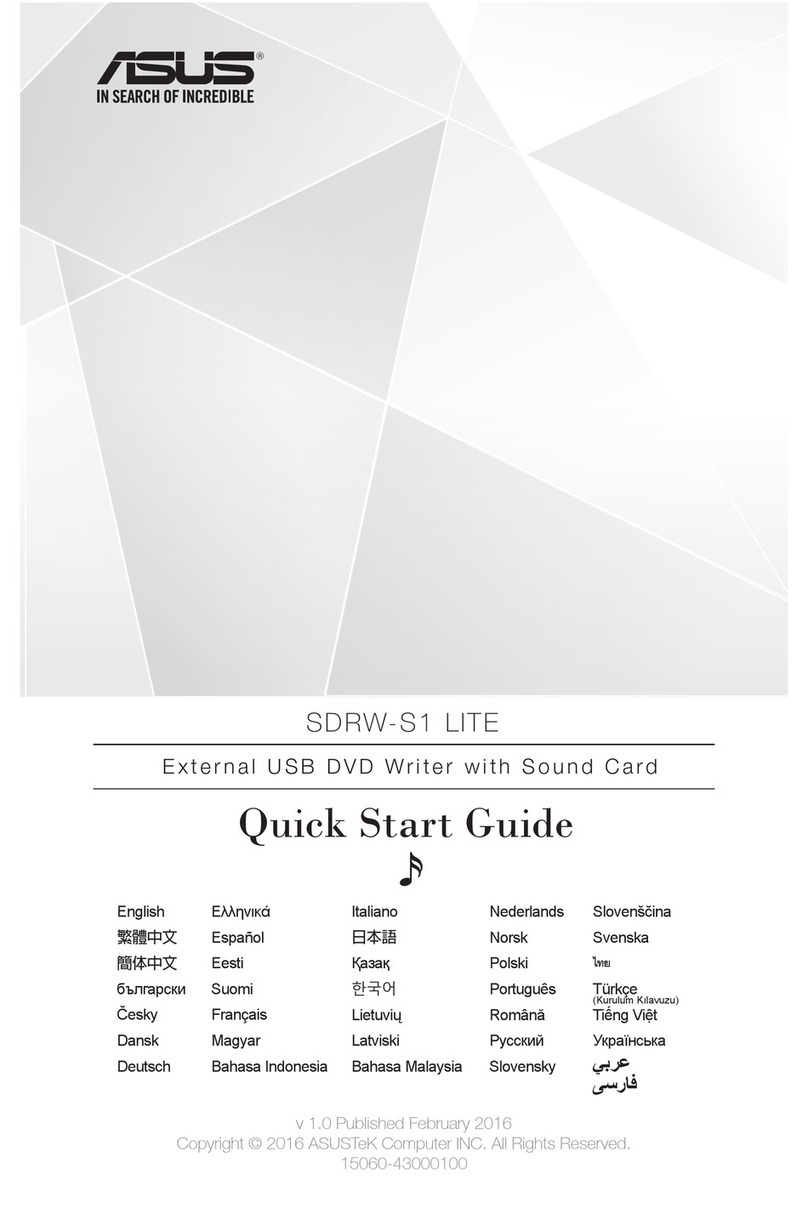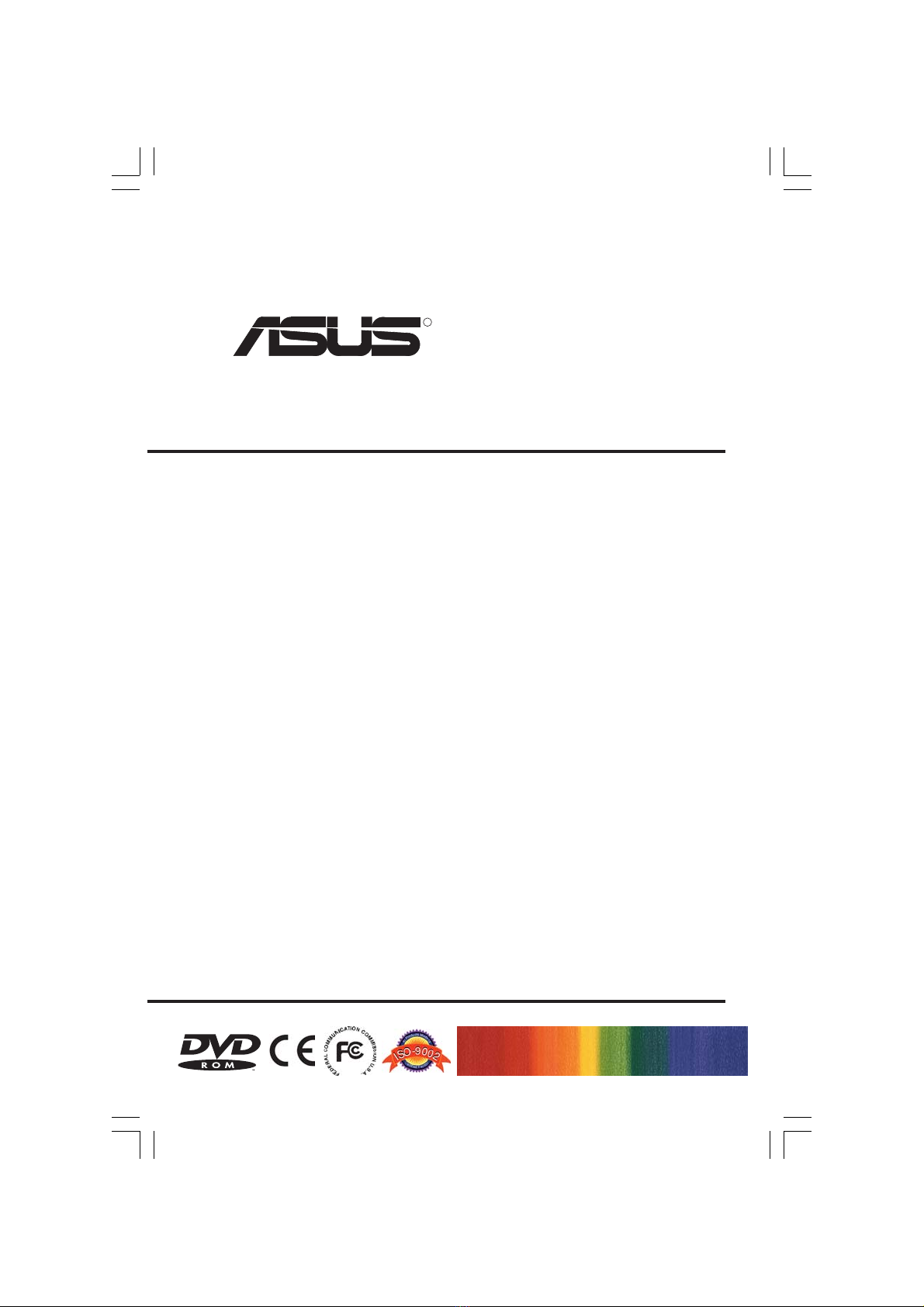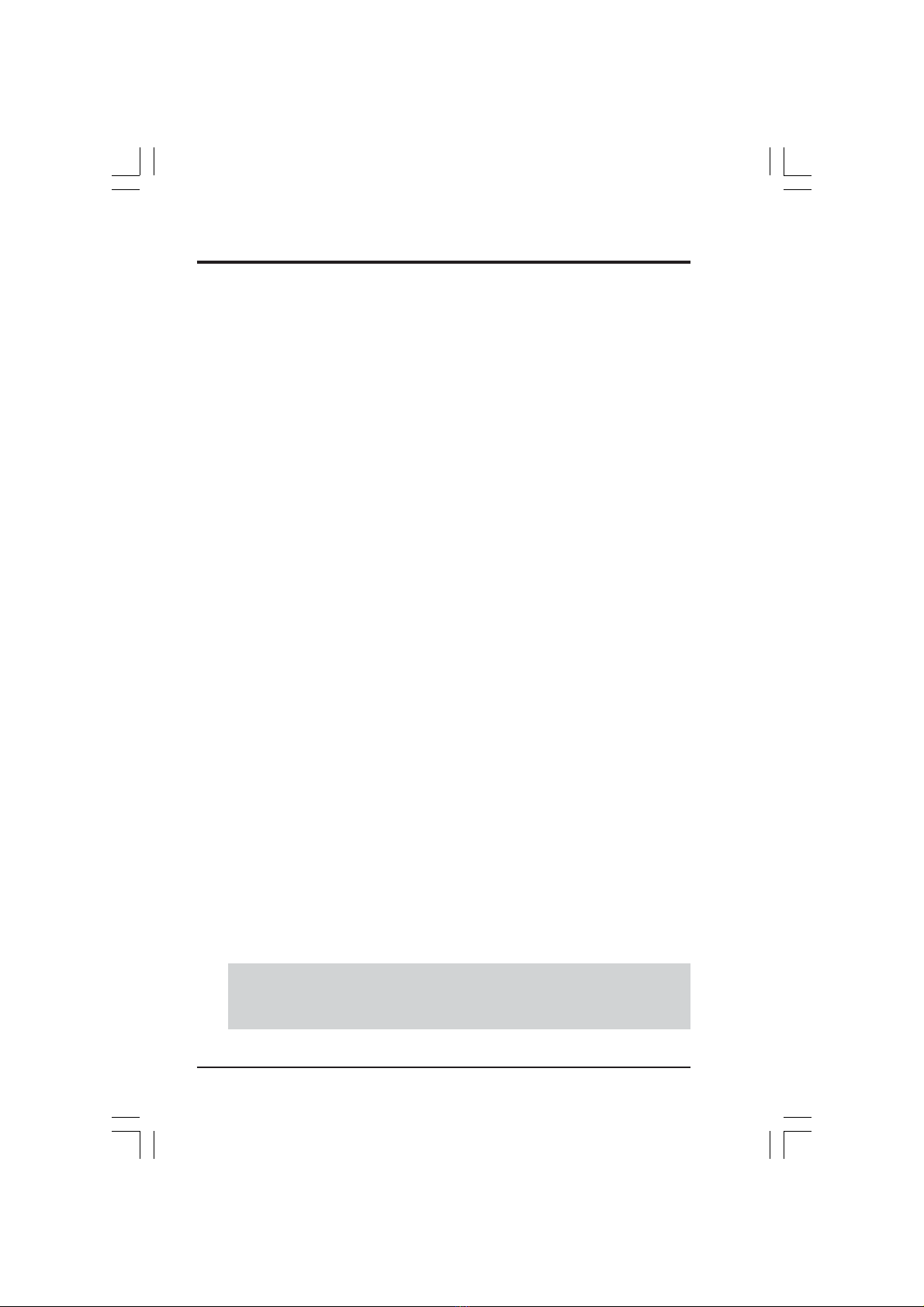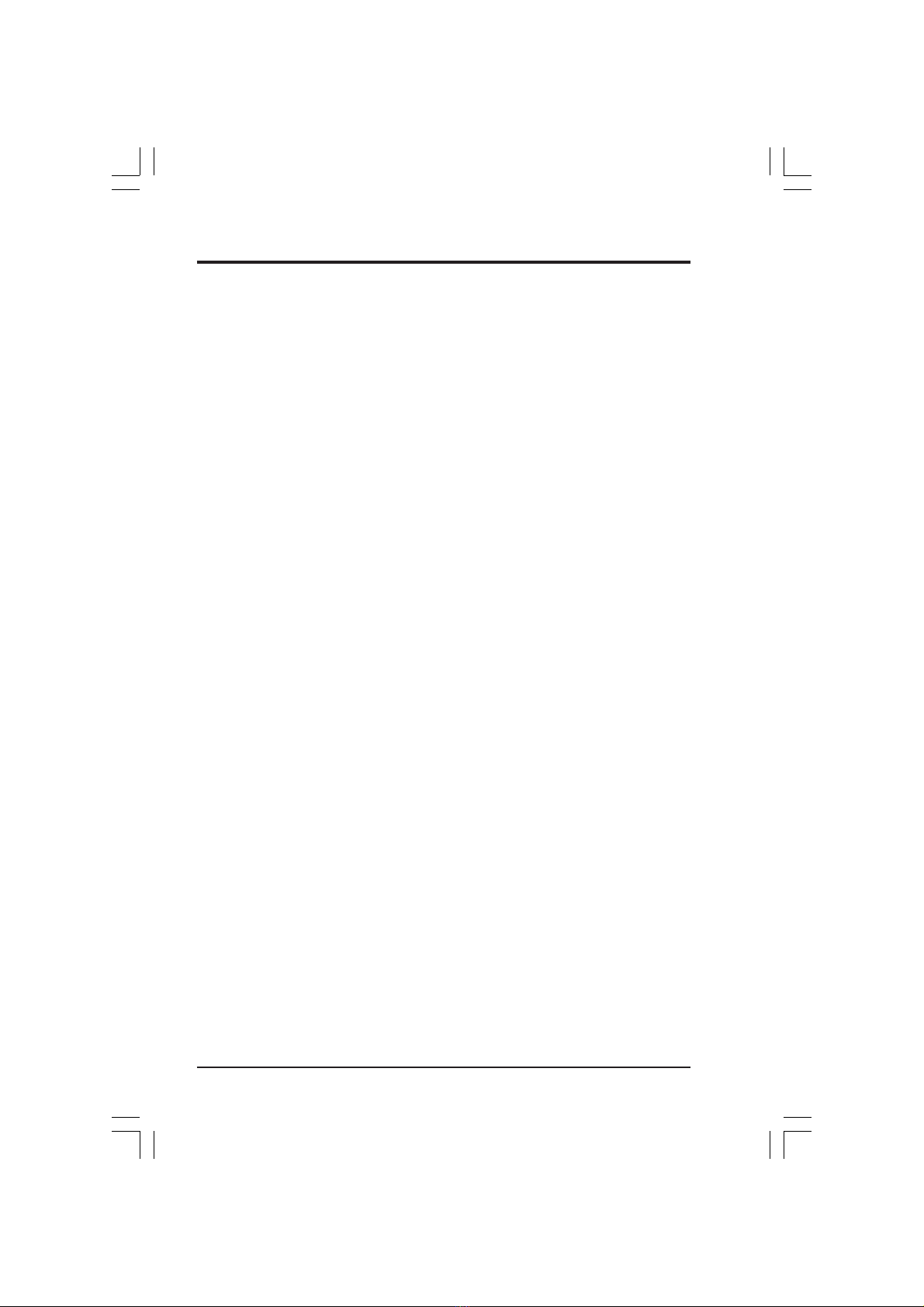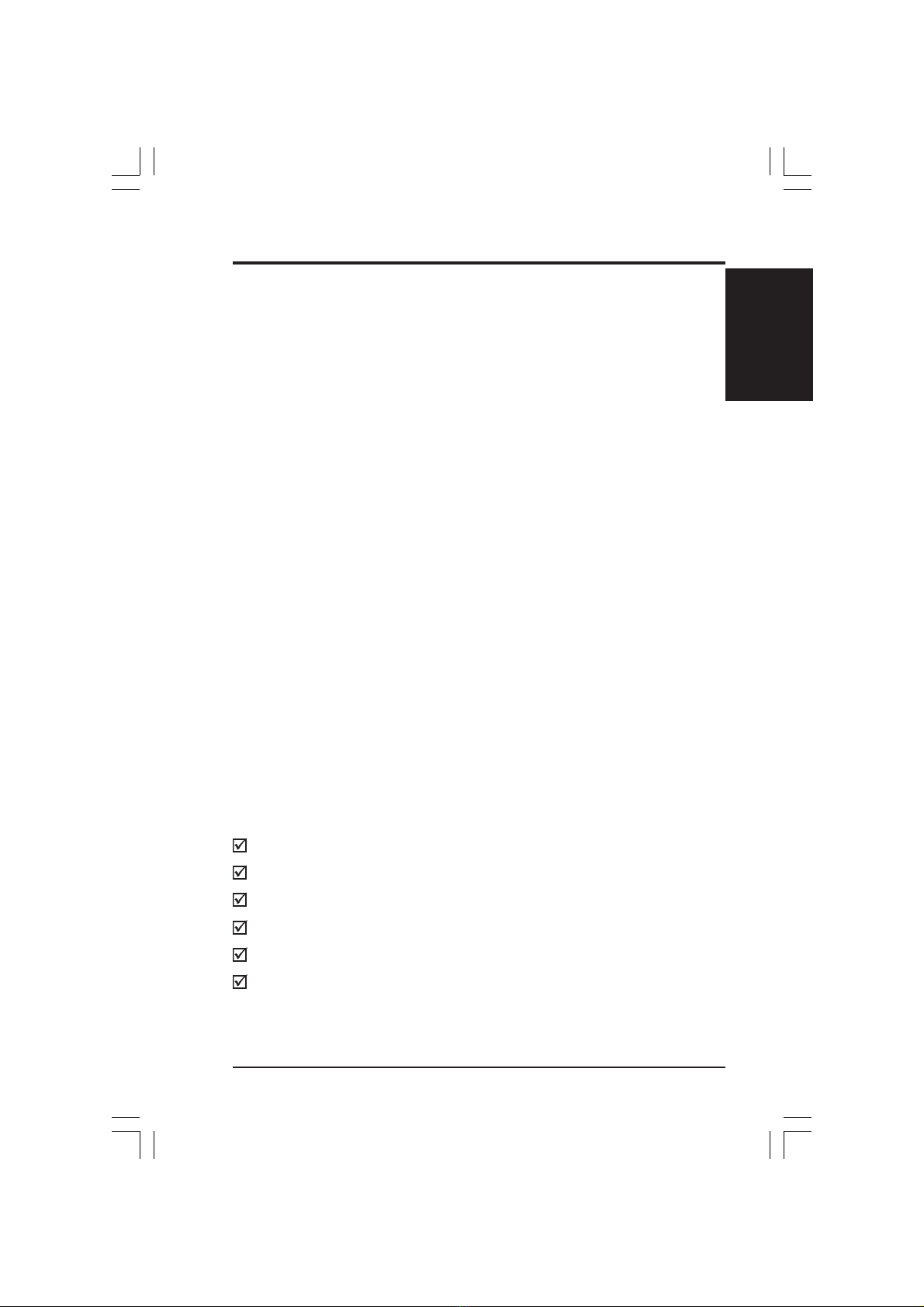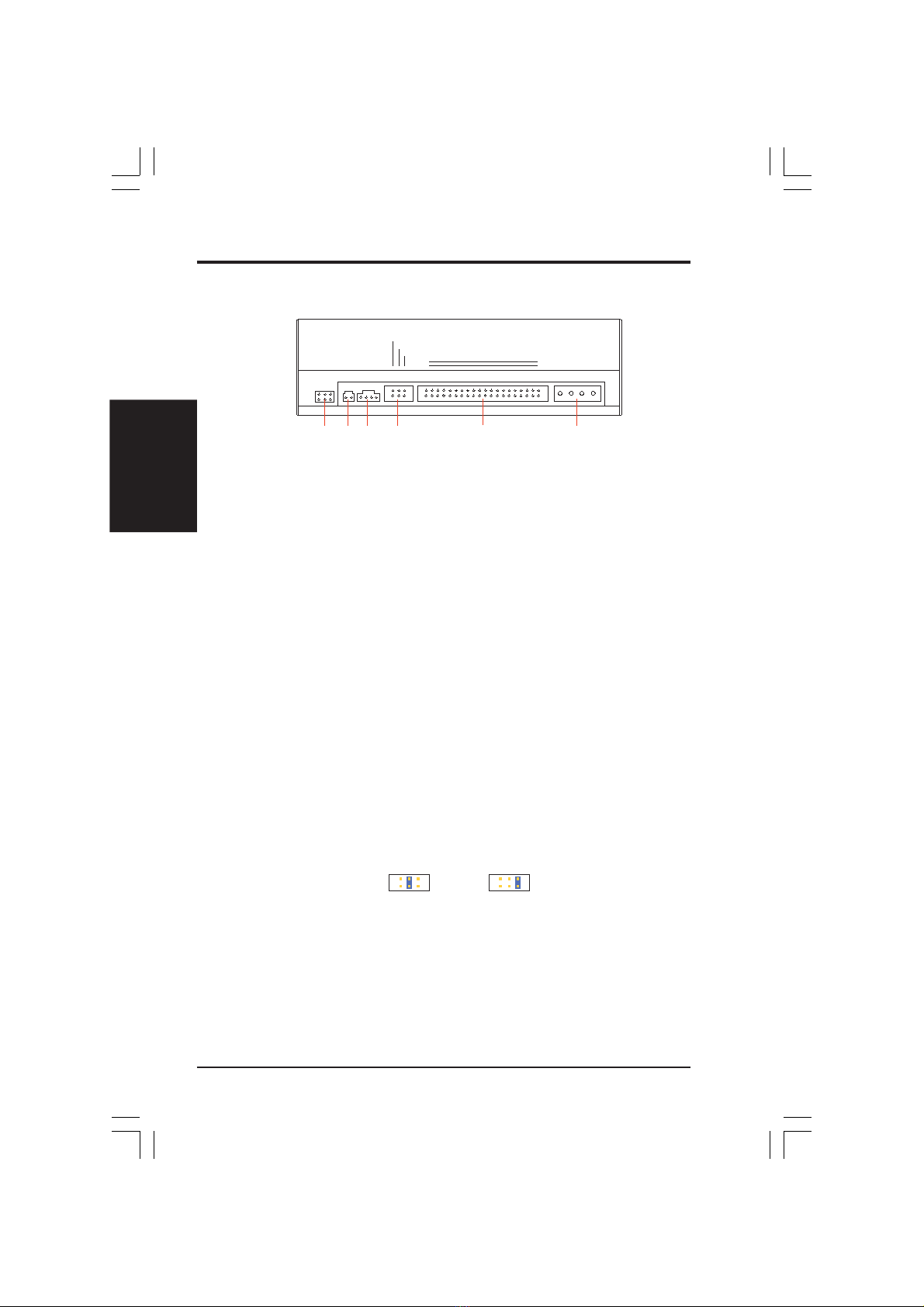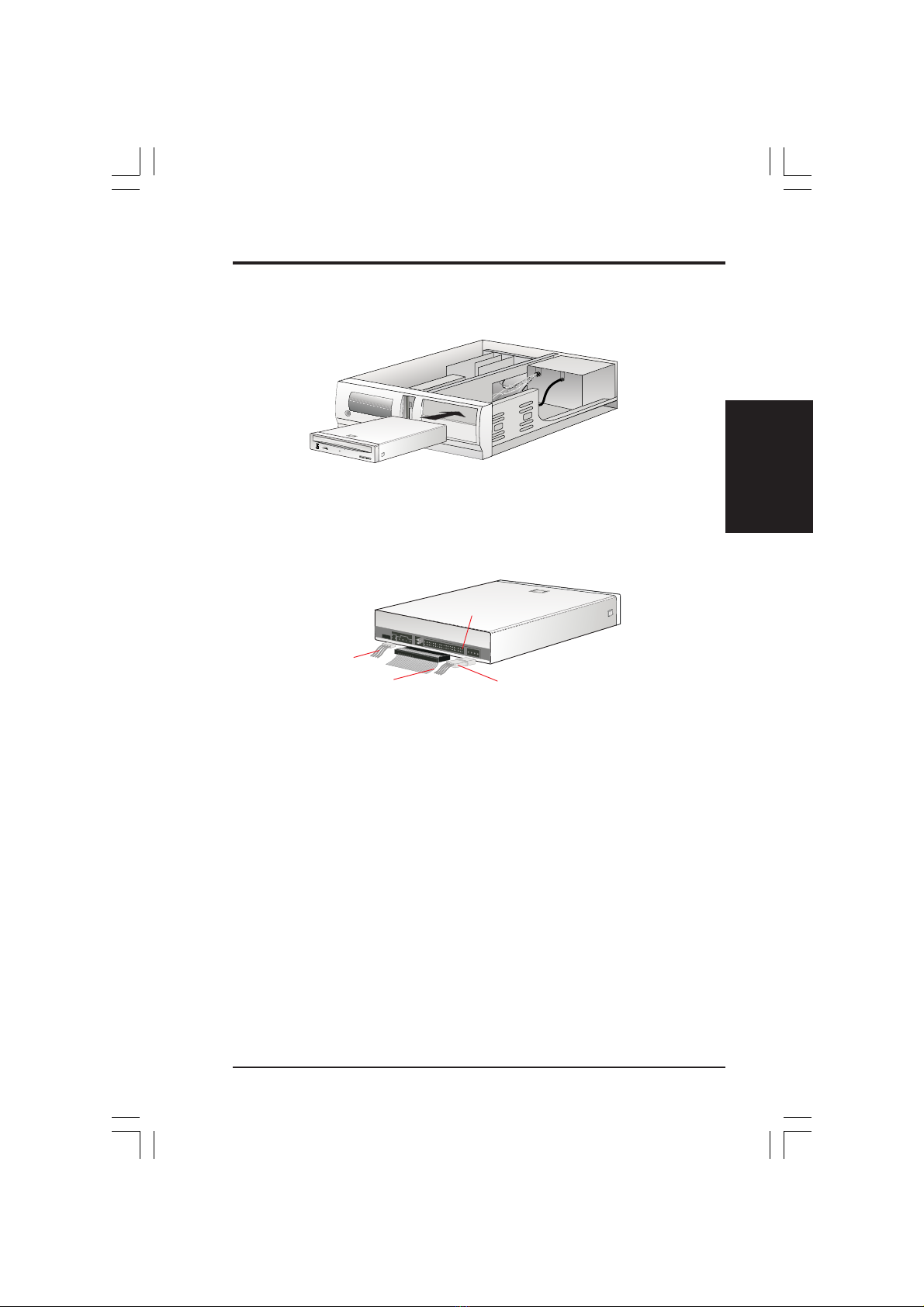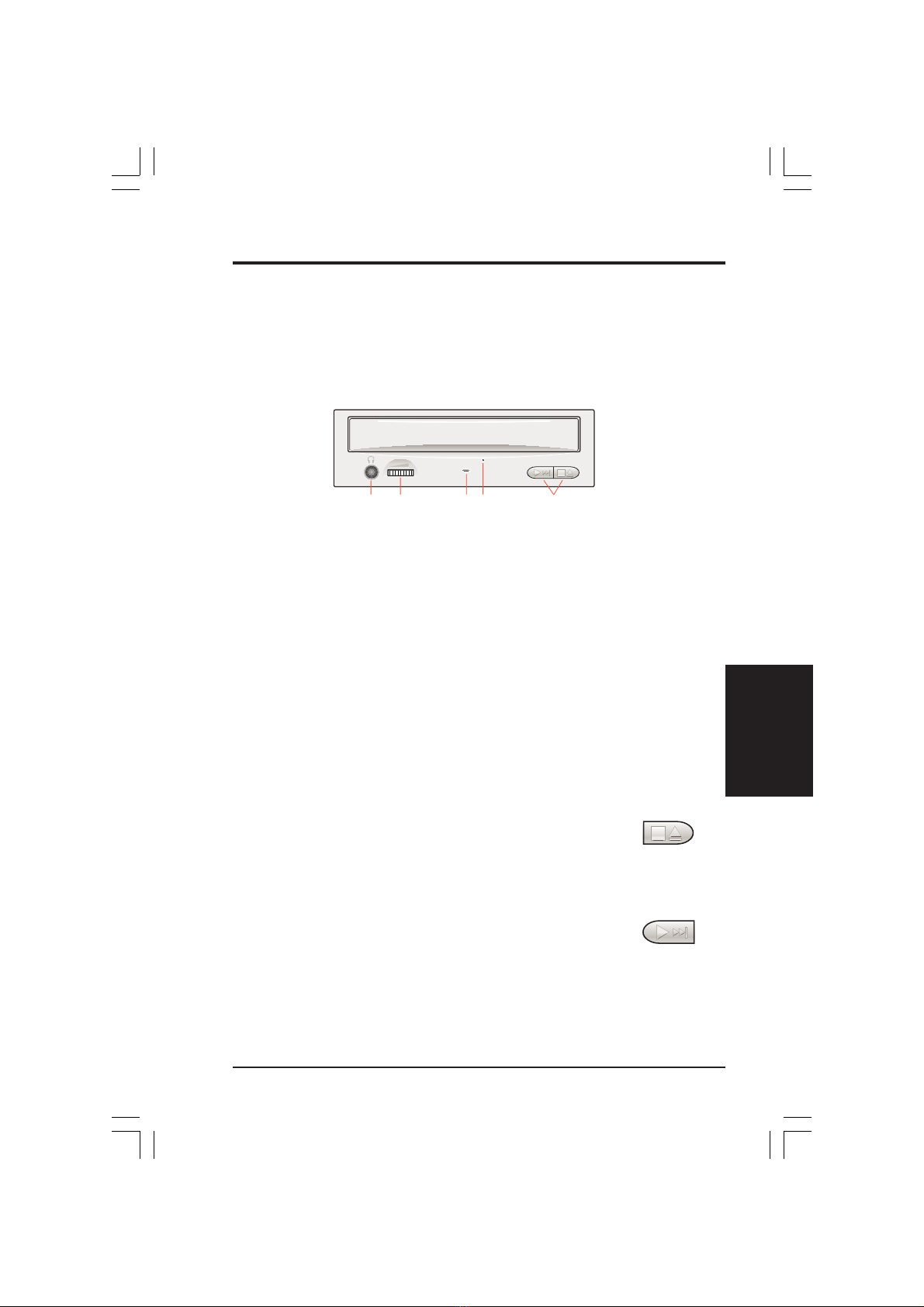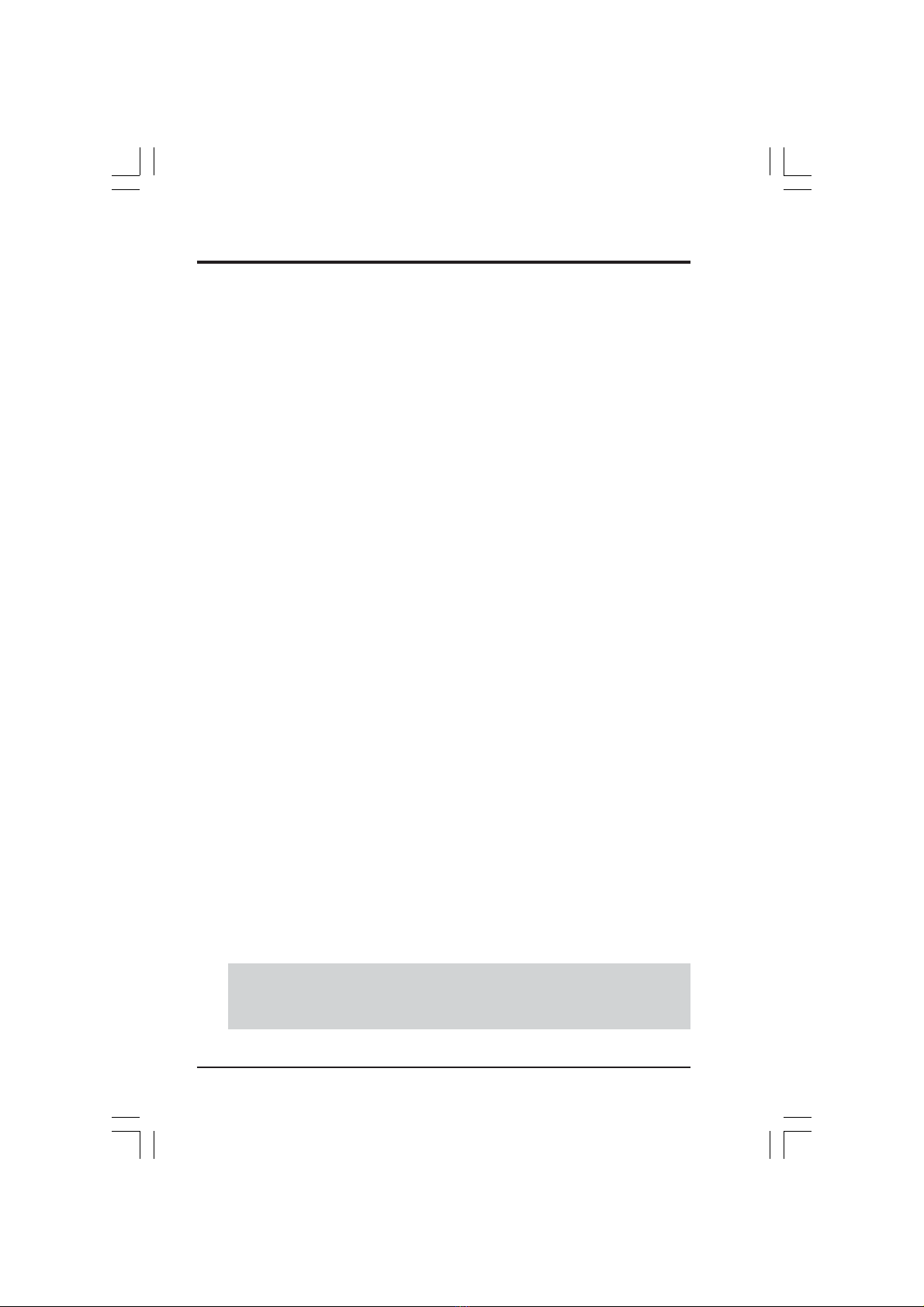
2ASUS High-Speed DVD-ROM Drive
No part of this manual, including the products and software described in it, may be repro-
duced, transmitted, transcribed, stored in a retrieval system, or translated into any language in
any form or by any means, except documentation kept by the purchaser for backup purposes,
without the express written permission of the ASUSTeK COMPUTER INC. (“ASUS”).
ASUS PROVIDES THIS MANUAL “AS IS” WITHOUT WARRANTY OFANY KIND, EI-
THER EXPRESS OR IMPLIED, INCLUDING BUT NOT LIMITED TO THE IMPLIED
WARRANTIES OR CONDITIONS OF MERCHANTABILITY OR FITNESS FOR A PAR-
TICULAR PURPOSE. IN NO EVENT SHALLASUS, ITS DIRECTORS, OFFICERS, EM-
PLOYEES ORAGENTS BE LIABLE FORANYINDIRECT, SPECIAL, INCIDENTAL, OR
CONSEQUENTIALDAMAGES(INCLUDINGDAMAGES FOR LOSSOFPROFITS,LOSS
OF BUSINESS, LOSS OF USE OR DATA, INTERRUPTION OF BUSINESS AND THE
LIKE), EVEN IF ASUS HAS BEEN ADVISED OF THE POSSIBILITY OF SUCH DAM-
AGES ARISING FROMANY DEFECT OR ERROR IN THIS MANUAL OR PRODUCT.
Product warranty or service shall not be extended if: (1) the product is repaired, modified or
altered, unless such repair, modification of alteration is authorized in writing byASUS; or (2)
the serial number of the product is defaced or missing.
Products and corporate names appearing in this manual may or may not be registered trade-
marks or copyrights of their respective companies, and are used only for identification or
explanation and to the owners’ benefit, without intent to infringe.
• Windows and MS-DOS are registered trademarks of Microsoft Corporation.
• Intel is a registered trademark of Intel Corporation.
• OS/2 are registered trademarks of International Business Machines.
• WinBench is a registered trademark of Ziff-Davis Inc.
The product name and revision number are both printed on the product itself. Manual revi-
sions are released for each product design represented by the digit before and after the period
of the manual revision number. Manual updates are represented by the third digit in the manual
revision number.
For previous or updated manuals, drivers, or product release information, contact ASUS at
http://www.asus.com.tw or through any of the means indicated on the back cover.
SPECIFICATIONS AND INFORMATION CONTAINED IN THIS MANUALARE FUR-
NISHED FOR INFORMATIONAL USE ONLY, AND ARE SUBJECT TO CHANGE AT
ANY TIME WITHOUT NOTICE, AND SHOULD NOT BE CONSTRUED AS A COM-
MITMENT BY ASUS. ASUS ASSUMES NO RESPONSIBILITY OR LIABILITY FOR
ANYERRORSOR INACCURACIES THATMAYAPPEARINTHIS MANUAL,INCLUD-
ING THE PRODUCTSAND SOFTWARE DESCRIBED IN IT.
Copyright © 2001 ASUSTeK COMPUTER INC. All Rights Reserved.
Product Name: ASUS DVD-ROM Drive
Manual Revision:1.01E874
Release Date: September 2001