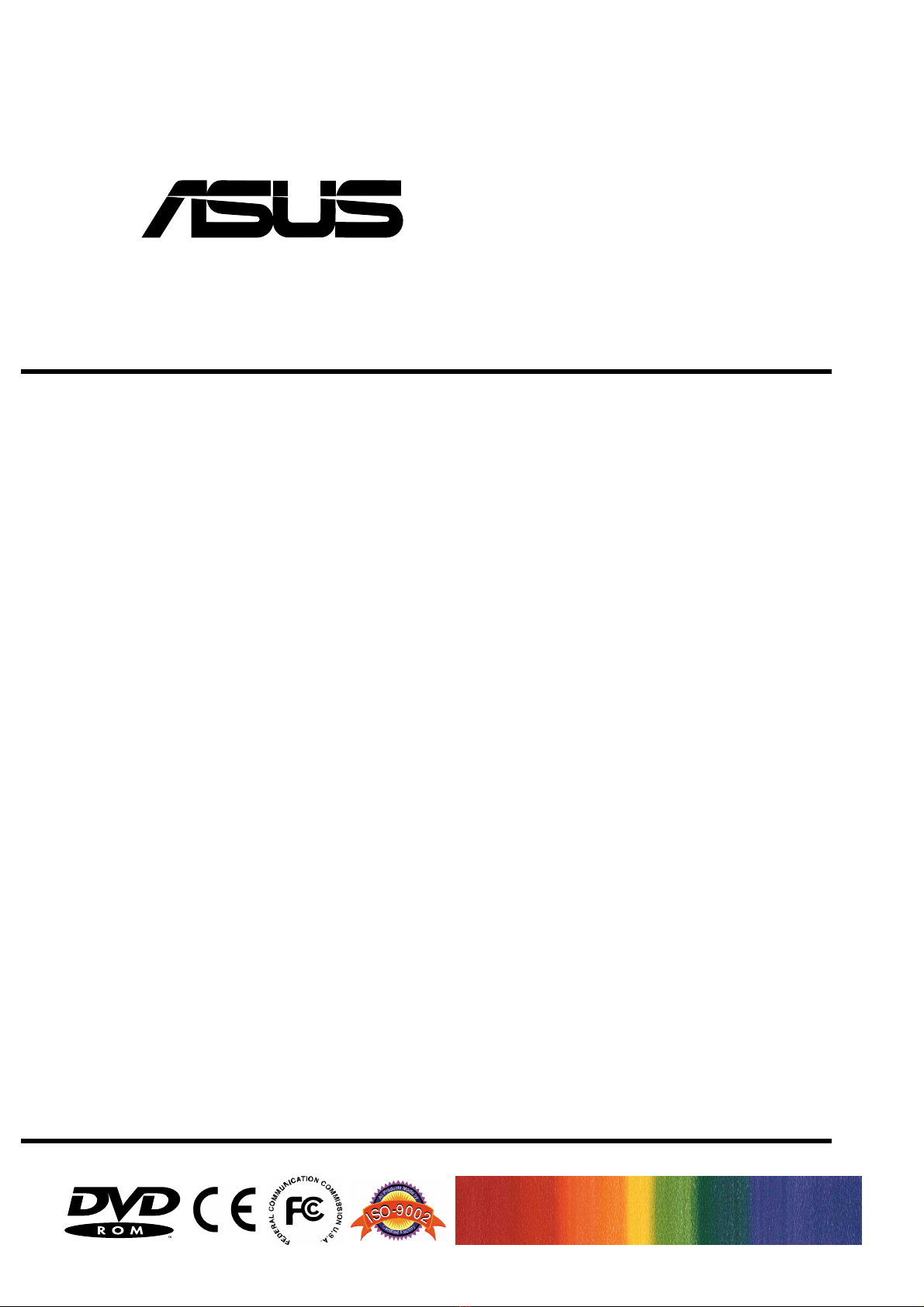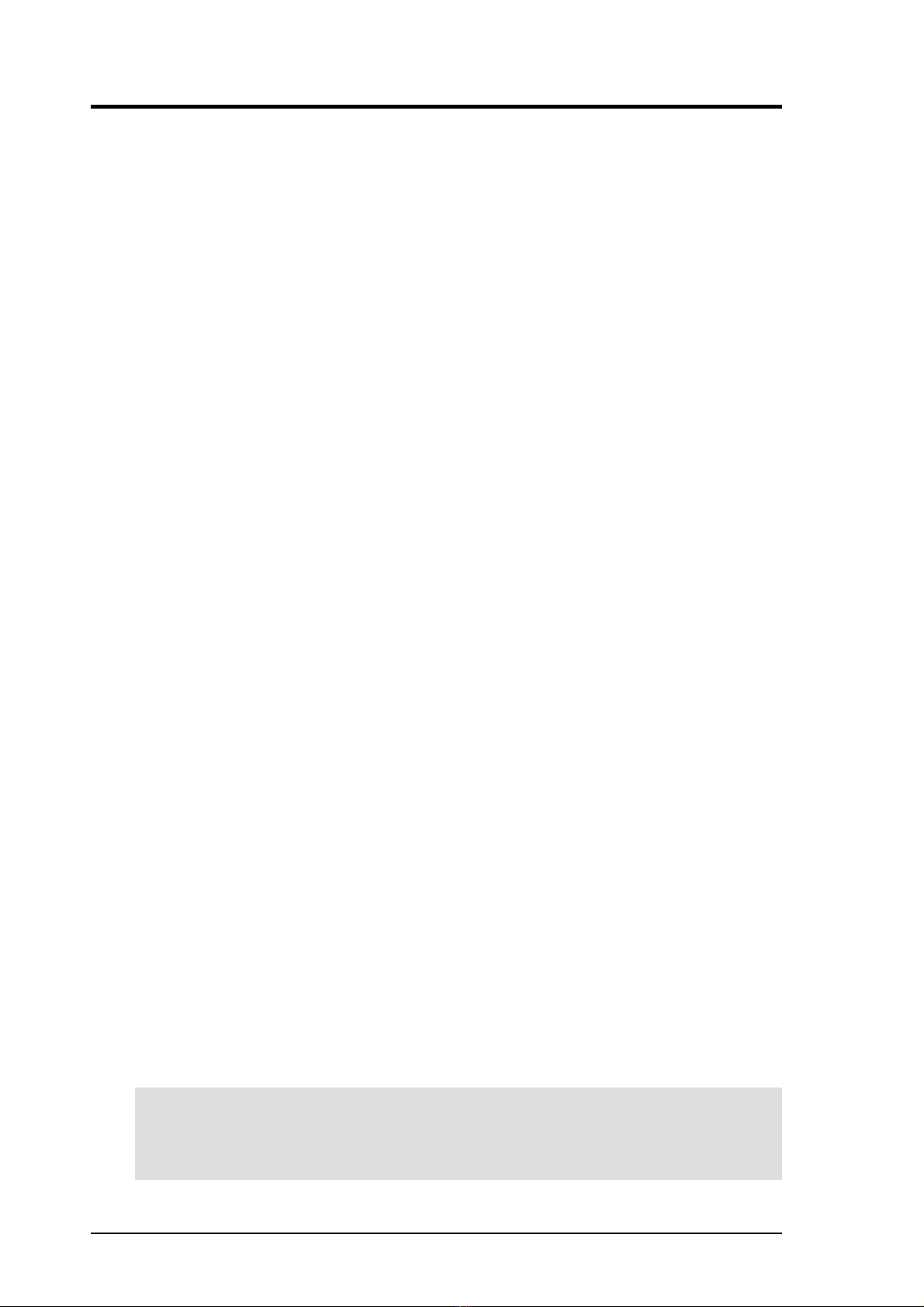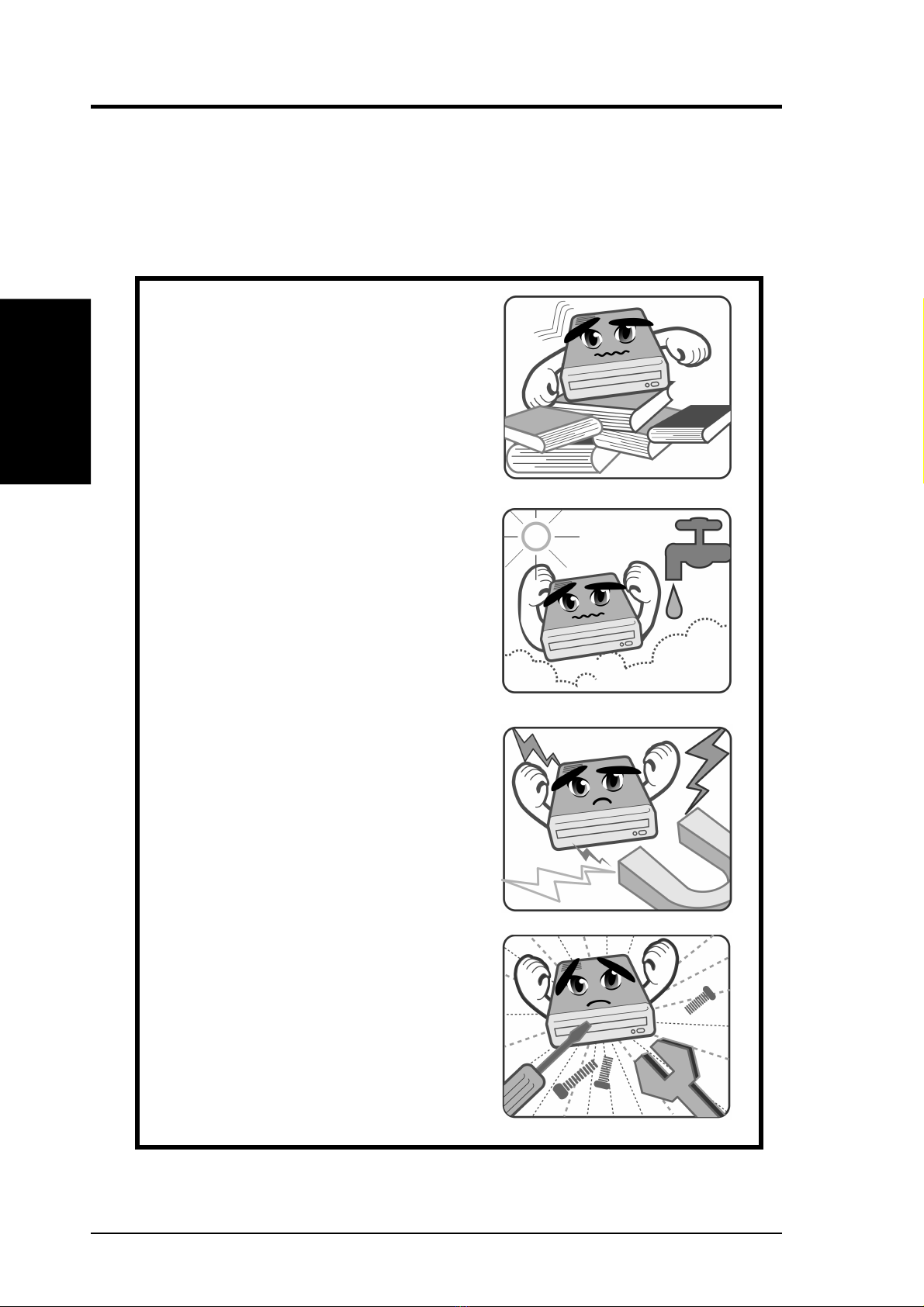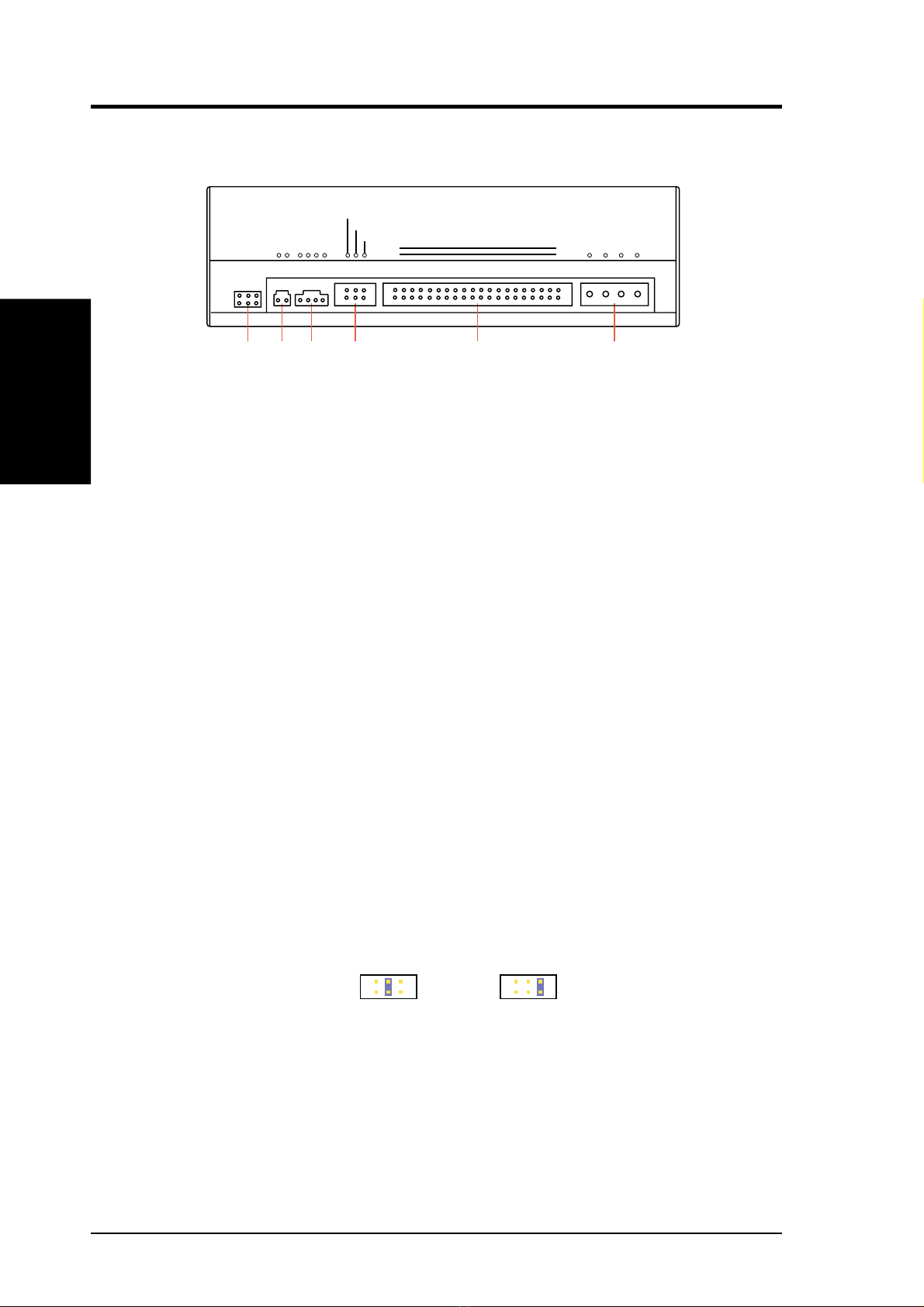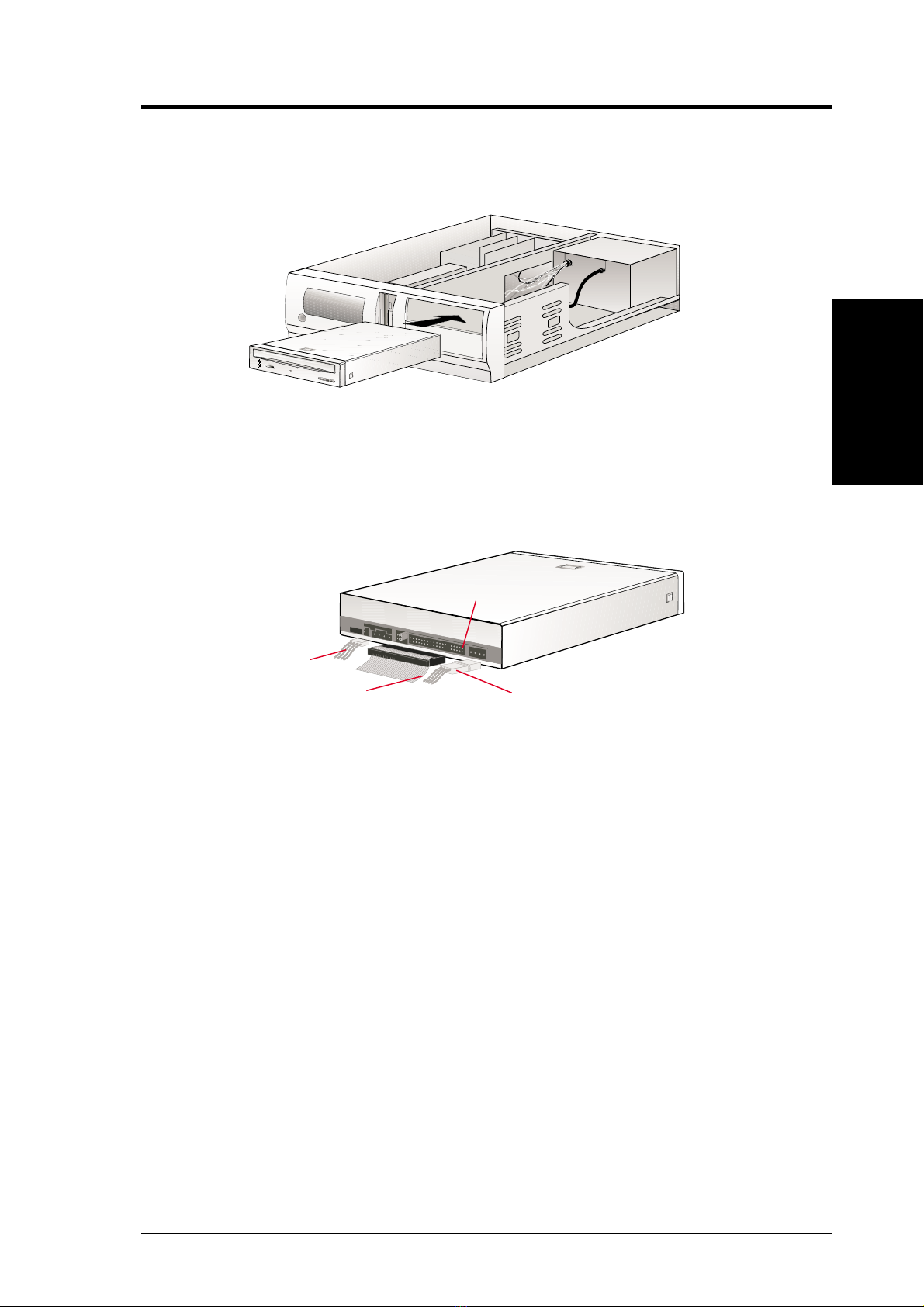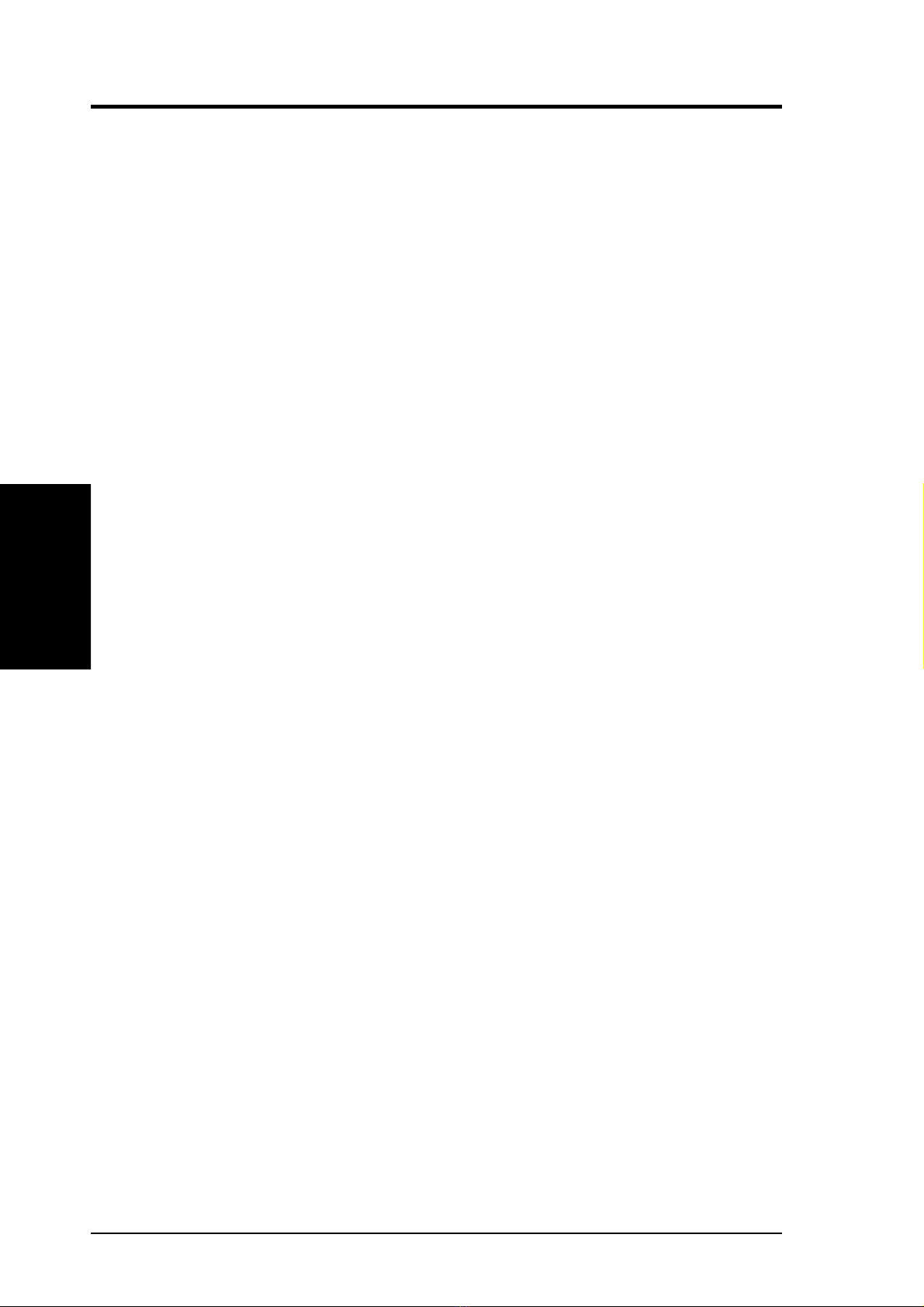Asus E976 User manual
Other Asus DVD Drive manuals

Asus
Asus BW-12D1S-U User manual
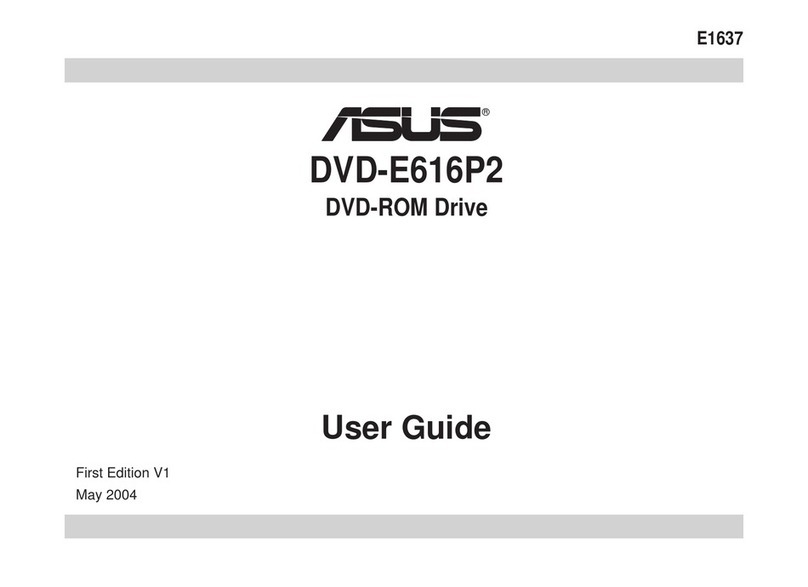
Asus
Asus DVD-E616P2 User manual
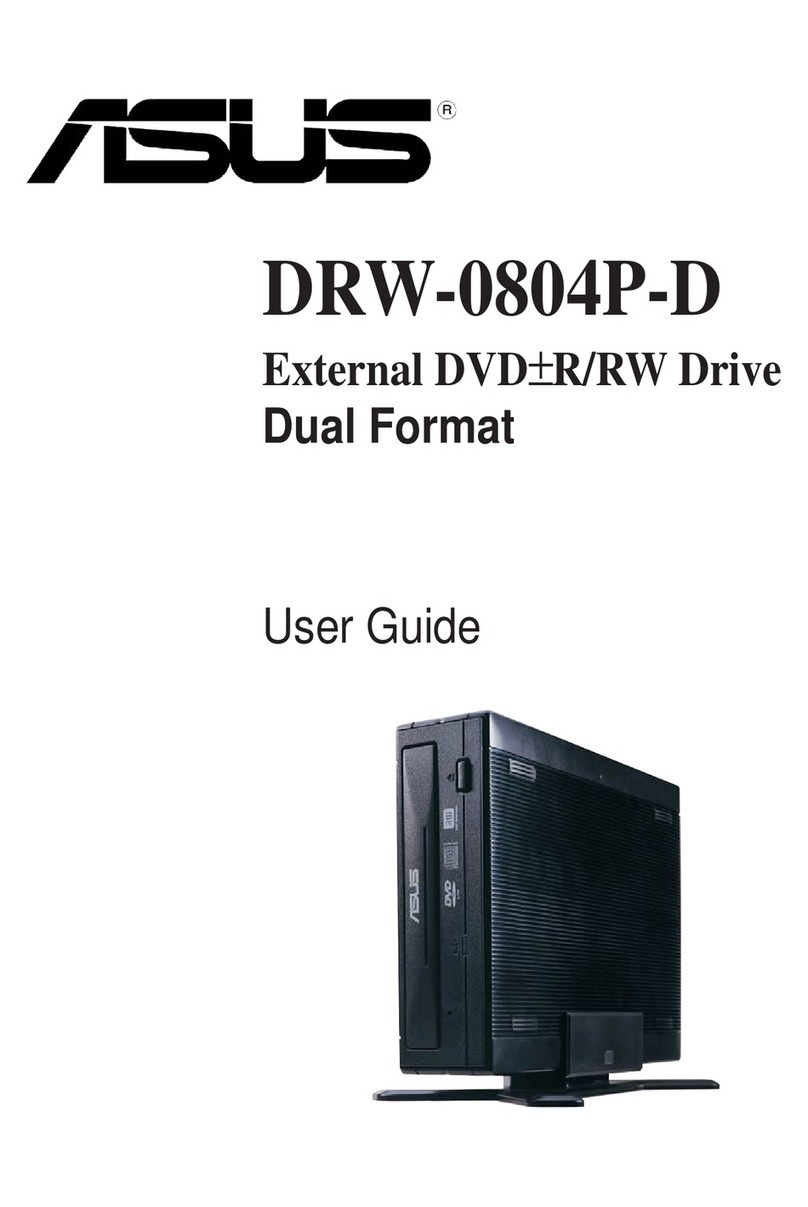
Asus
Asus DRW-0804P-D User manual

Asus
Asus SDRW-S1 LITE User manual
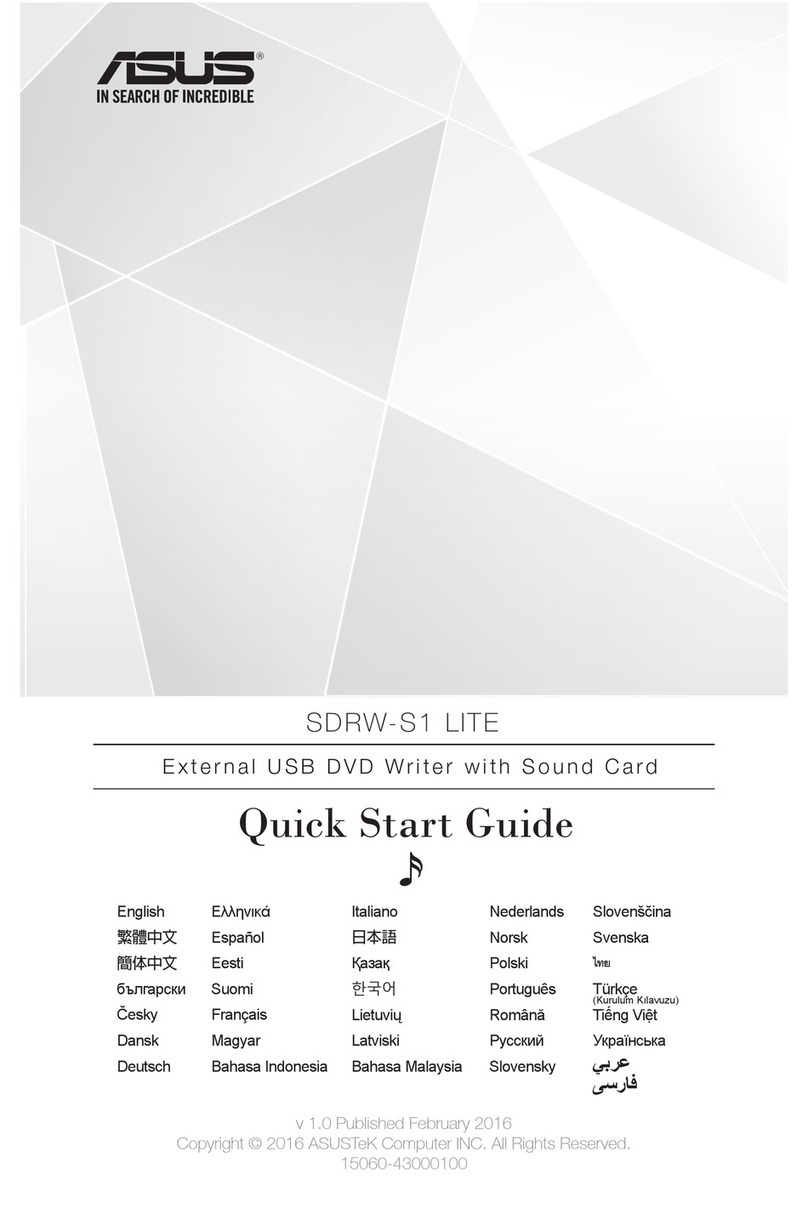
Asus
Asus SDRW-S1 LITE User manual

Asus
Asus SDRW-08D2S-U User manual

Asus
Asus DRW-1604P User manual

Asus
Asus E874 User manual

Asus
Asus DRW-0402P/D User manual

Asus
Asus DVD-R/RW Drive DVR-104 User manual

Asus
Asus SDRW-08D6S-U User manual
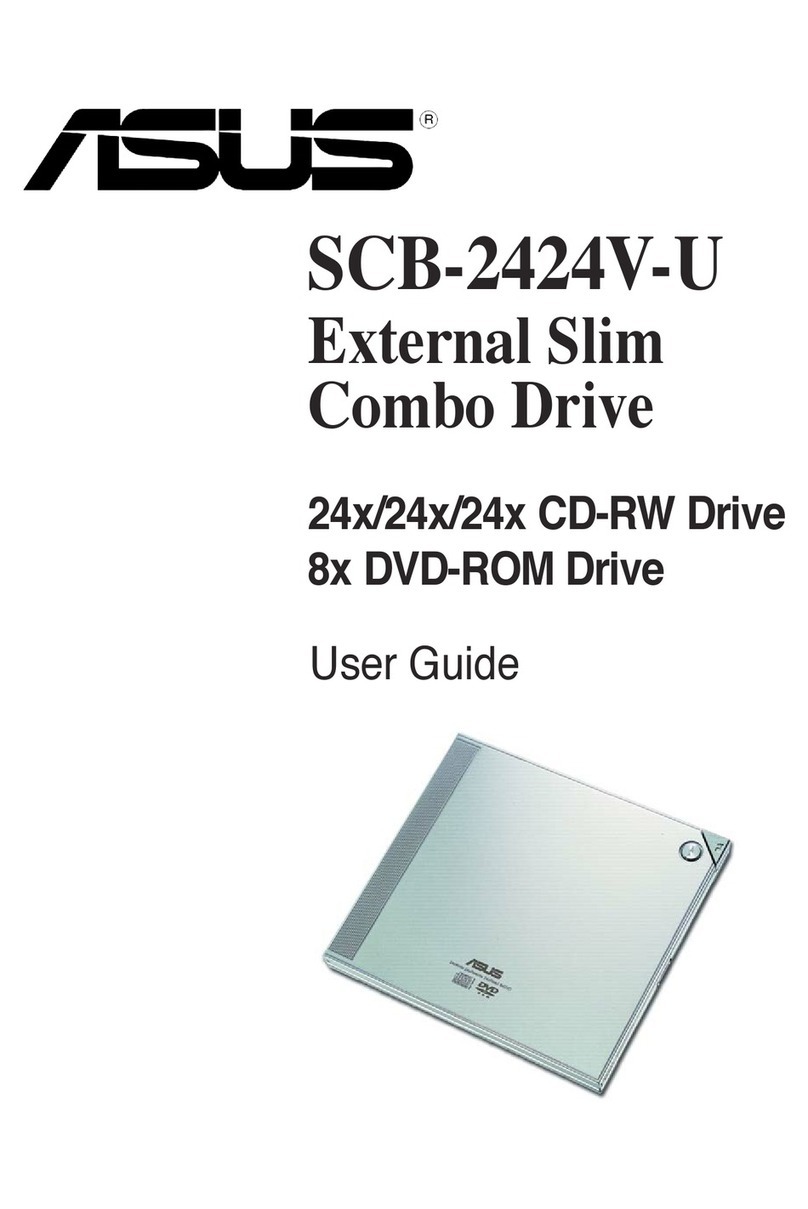
Asus
Asus External Slim Combo Drive SCB-2424A-U User manual

Asus
Asus ZenDrive V1M User manual
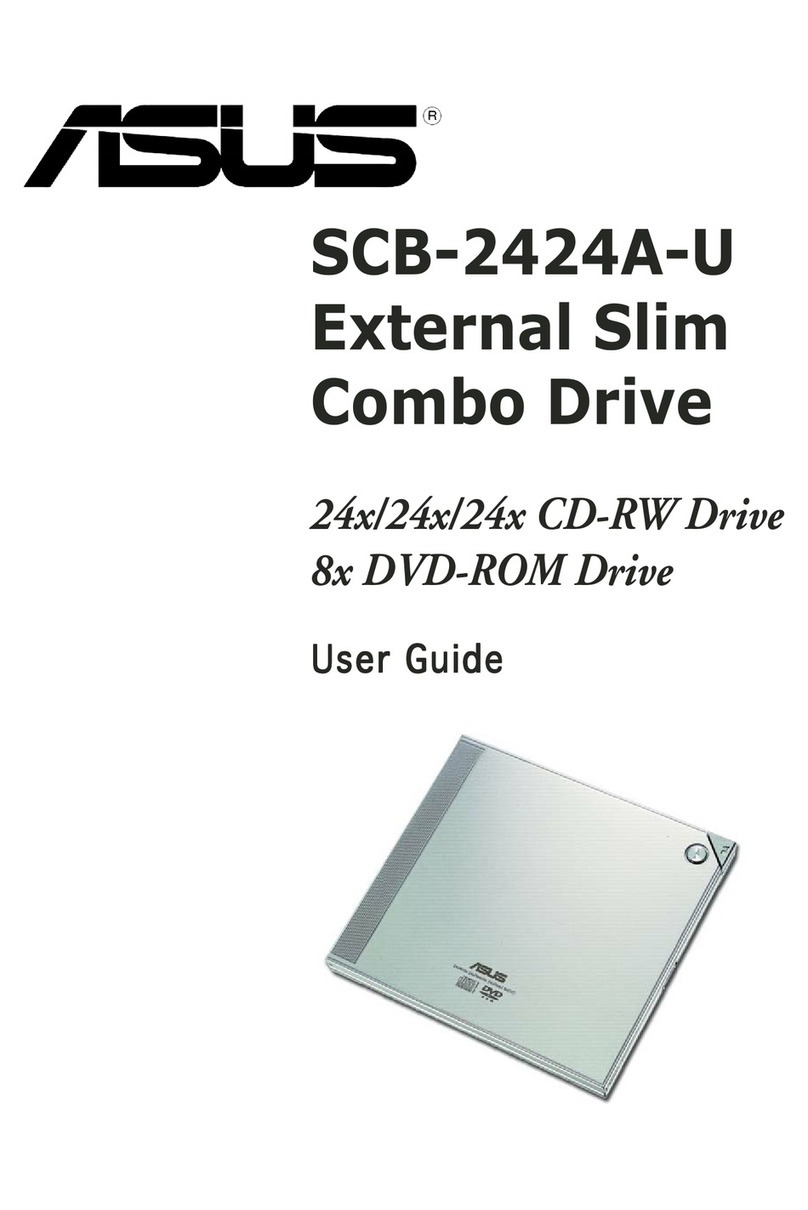
Asus
Asus External Slim Combo Drive SCB-2424A-U User manual

Asus
Asus SDRW-08U9M-U User manual
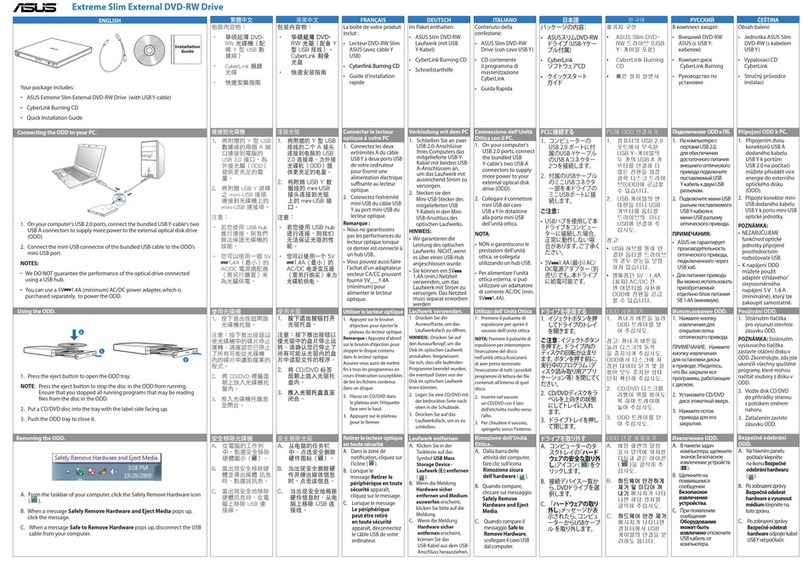
Asus
Asus ESEDRW-08-H User manual

Asus
Asus DRW-24B3ST User manual

Asus
Asus DVD-E616P1 User manual

Asus
Asus DRW-0804P User manual
Popular DVD Drive manuals by other brands

Pioneer
Pioneer DVD-A02 operating instructions

Addonics Technologies
Addonics Technologies DVD R/RW user guide

Panasonic
Panasonic CFVDM732U - DVD operating instructions

LG
LG GSA-4160B Specifications

Panasonic
Panasonic VW-BN1 - DVD-RW / DVD-RAM Drive operating instructions

Plextor
Plextor PX-755SA Installation and user manual