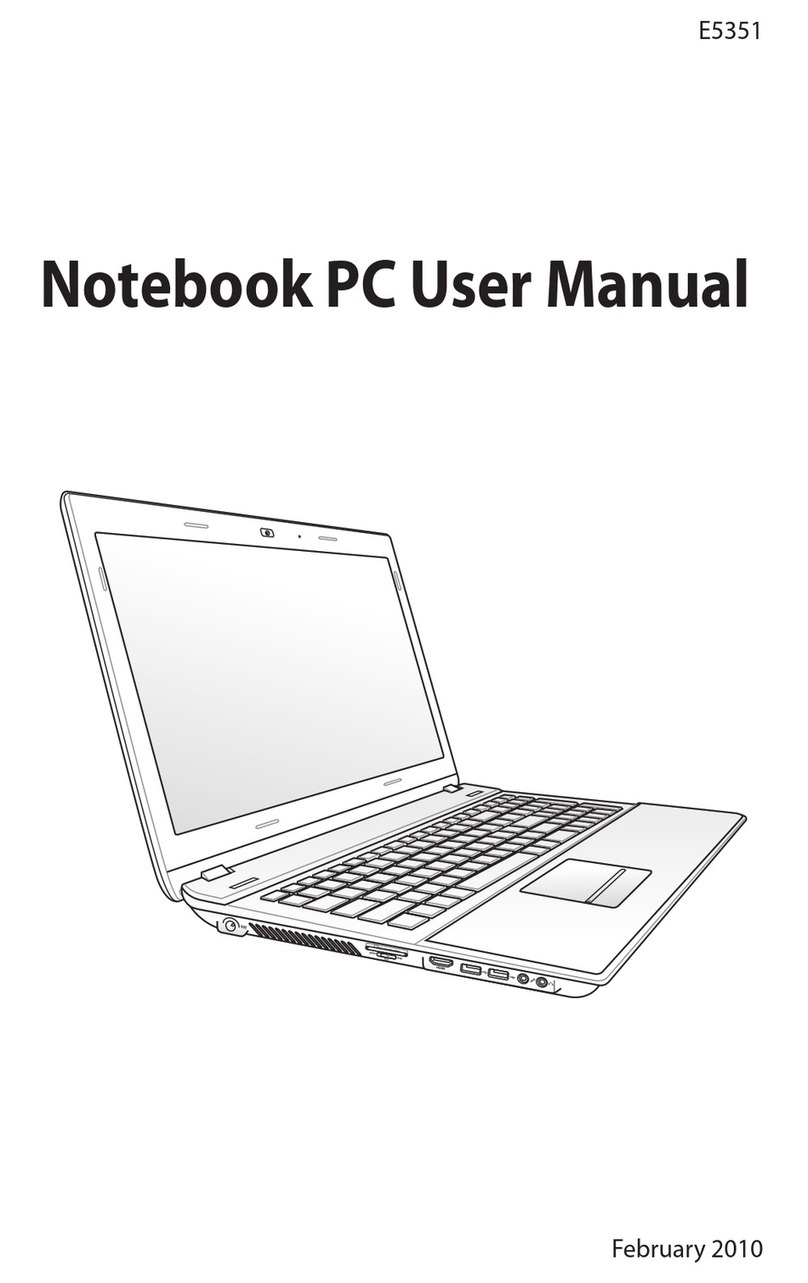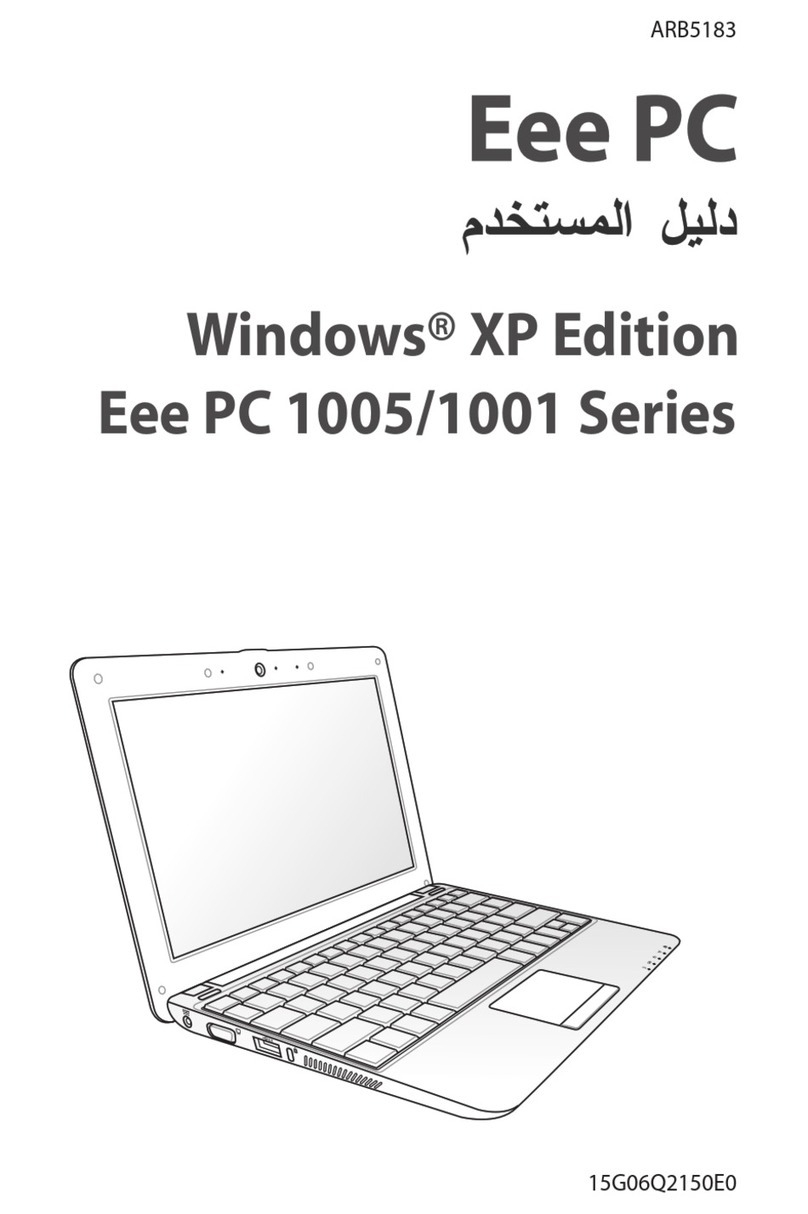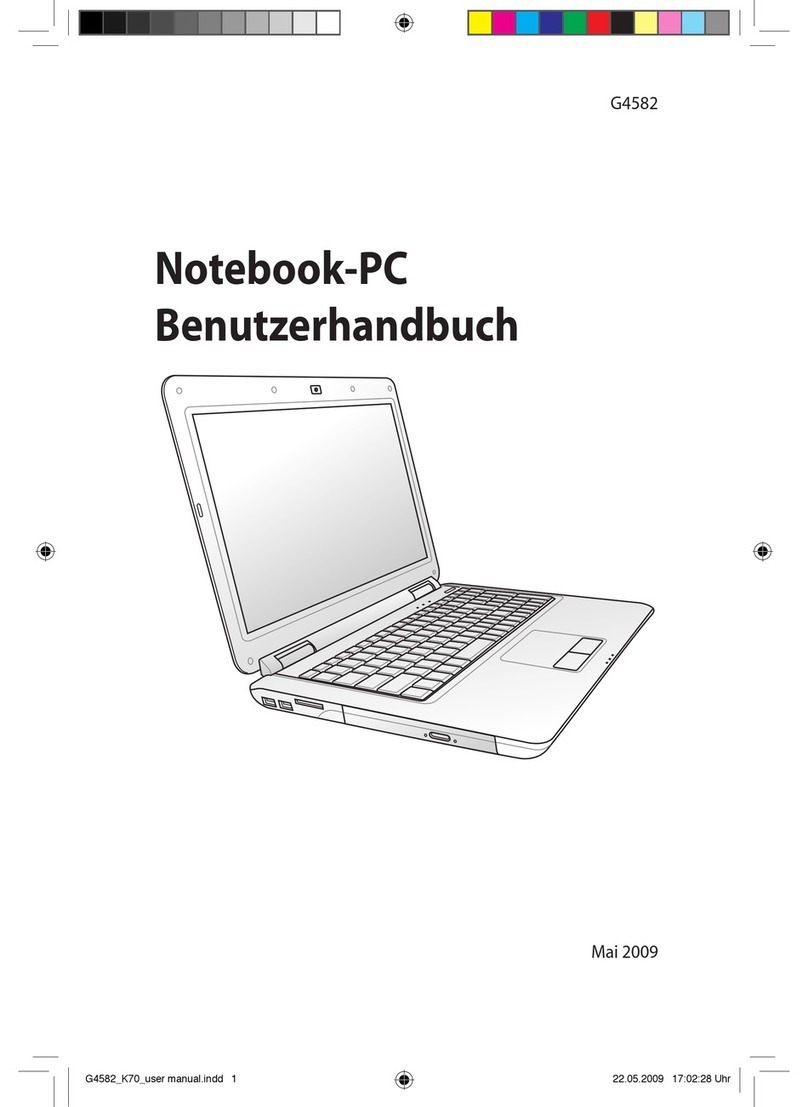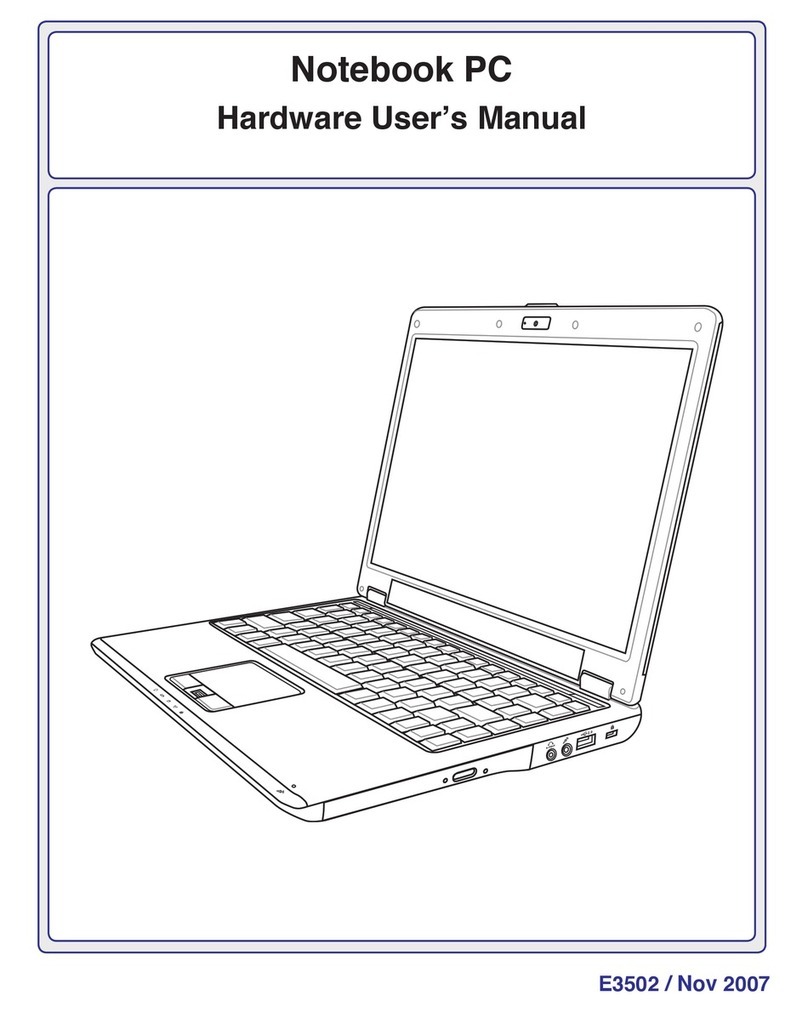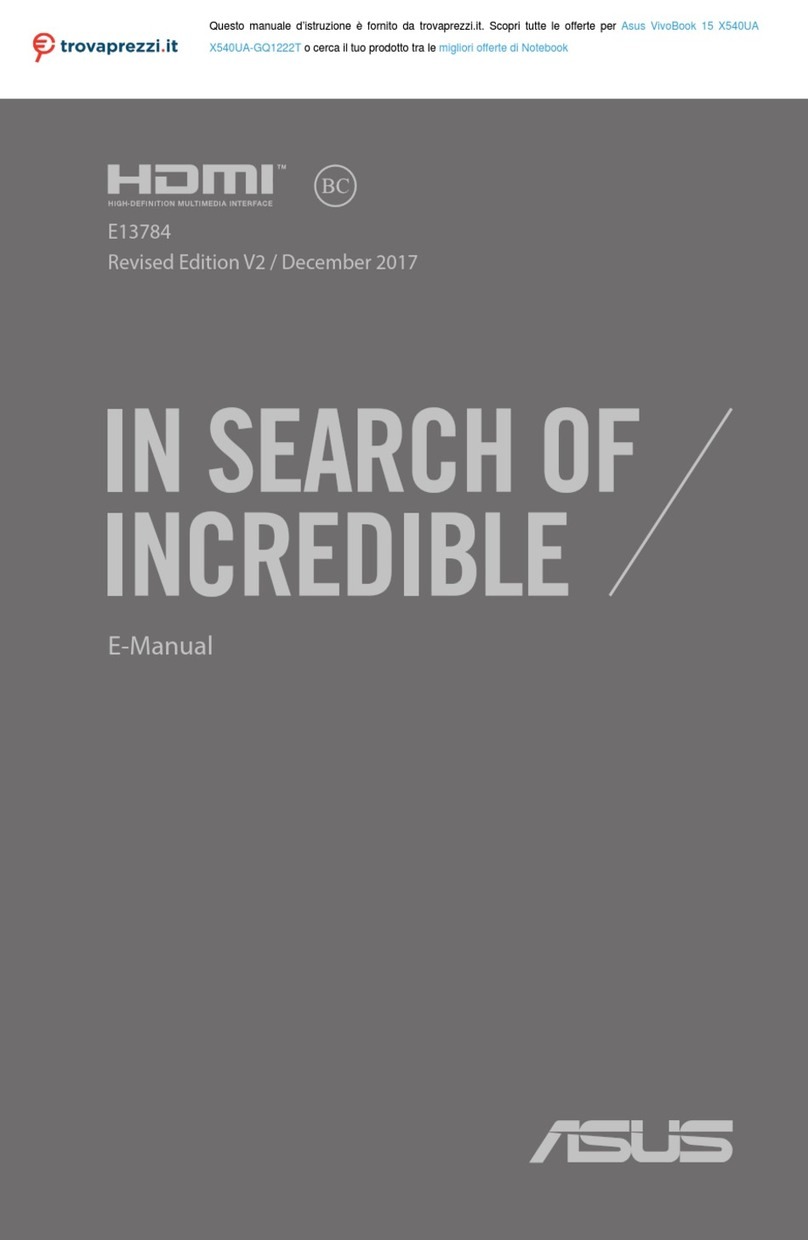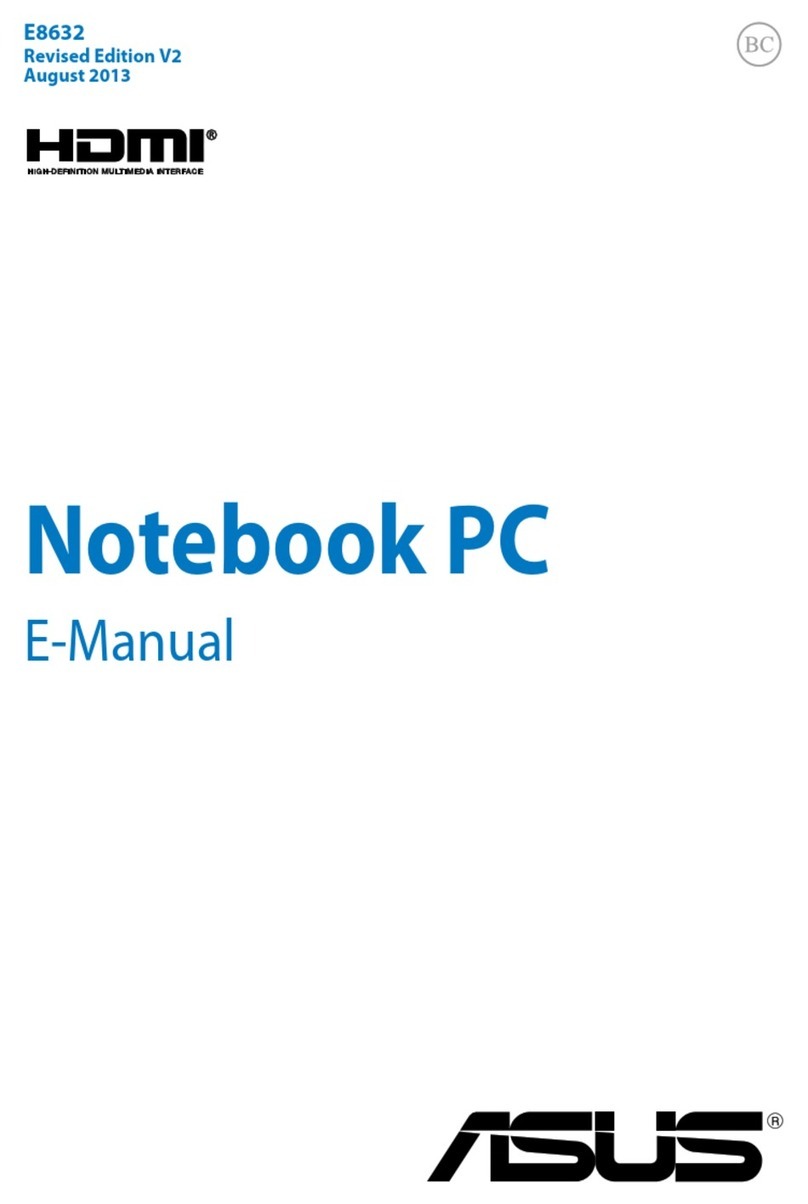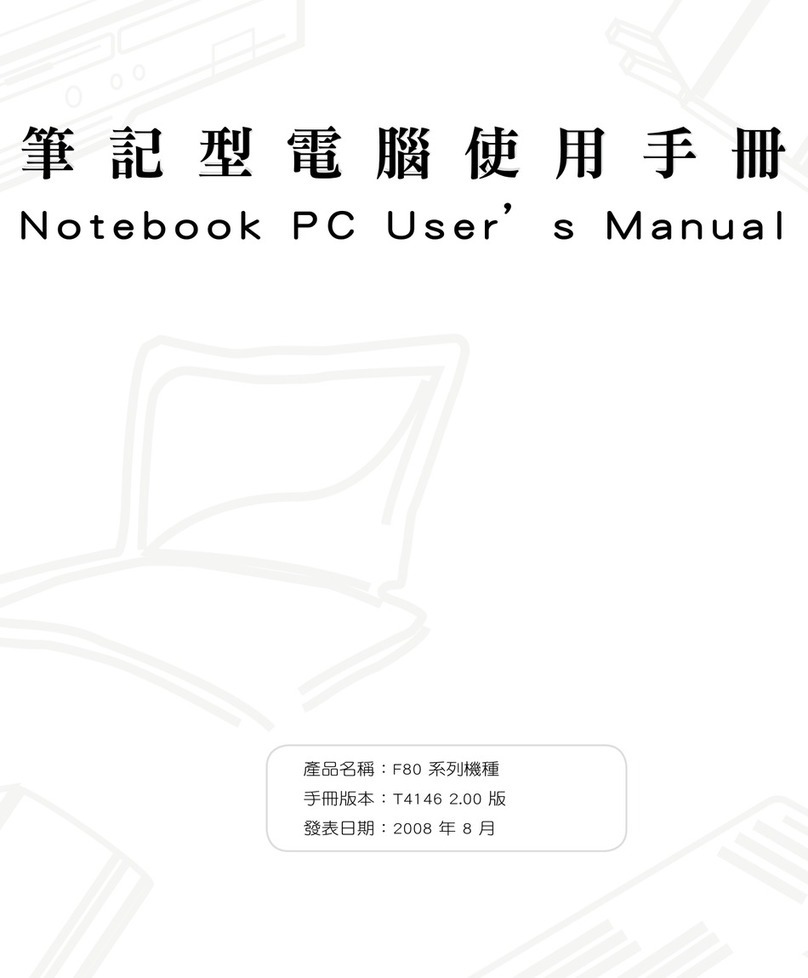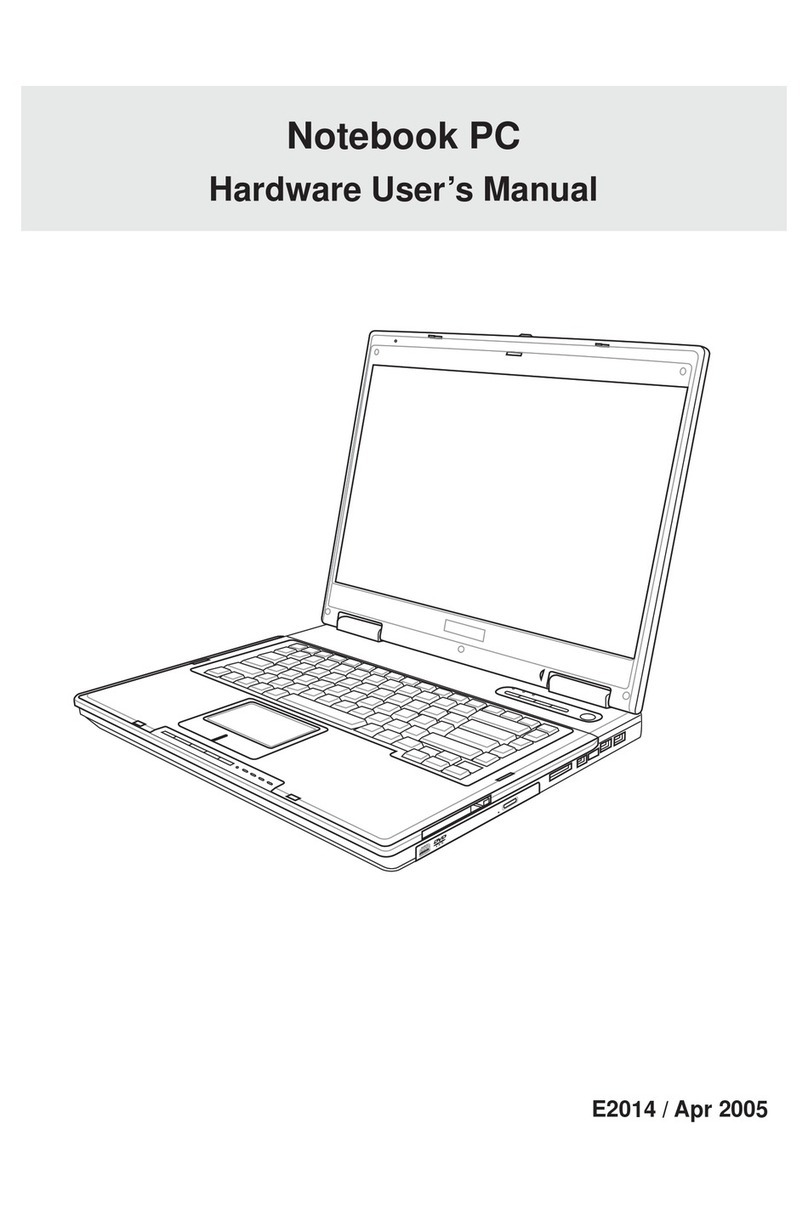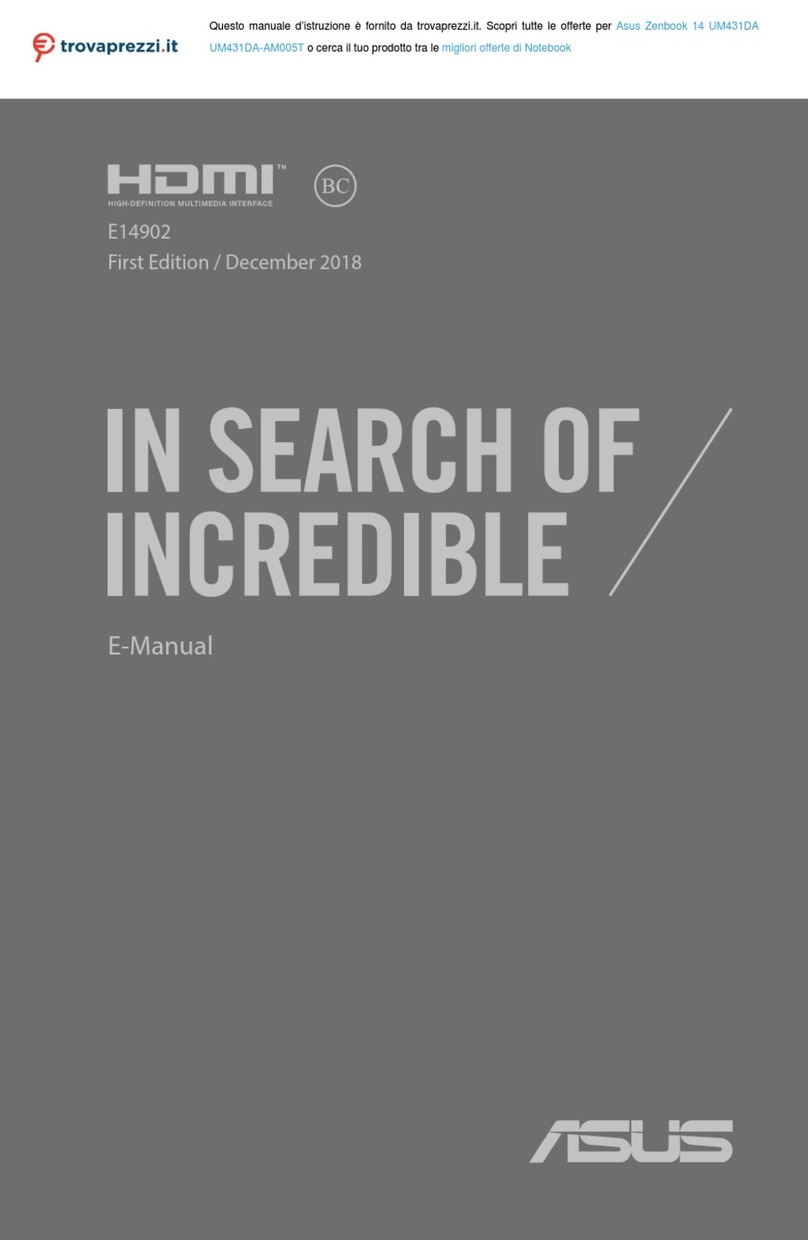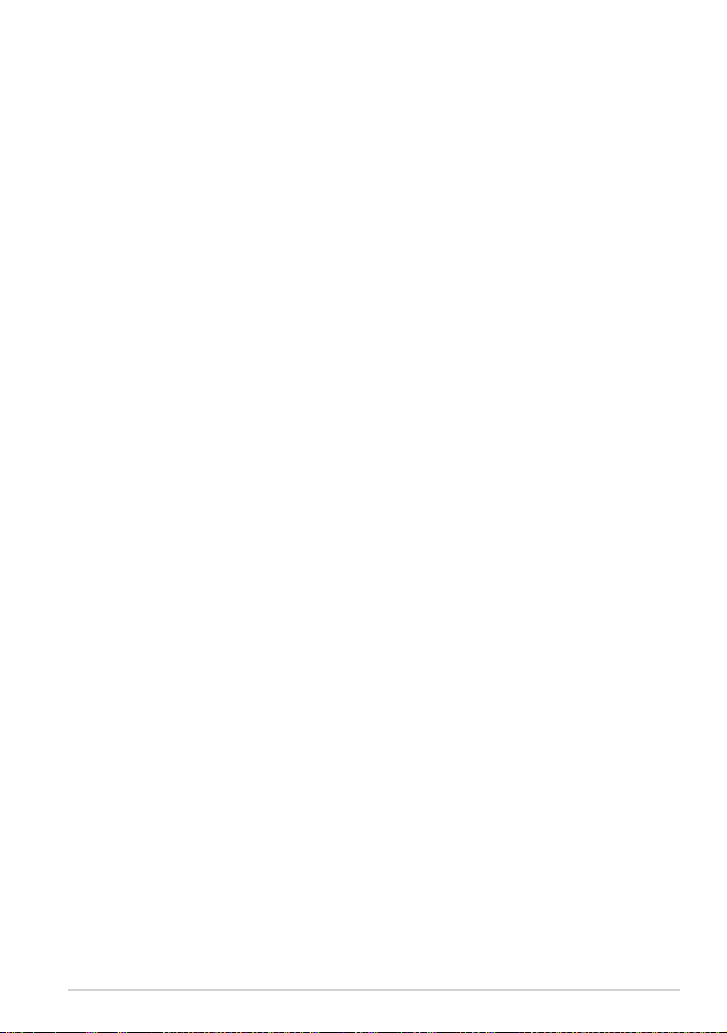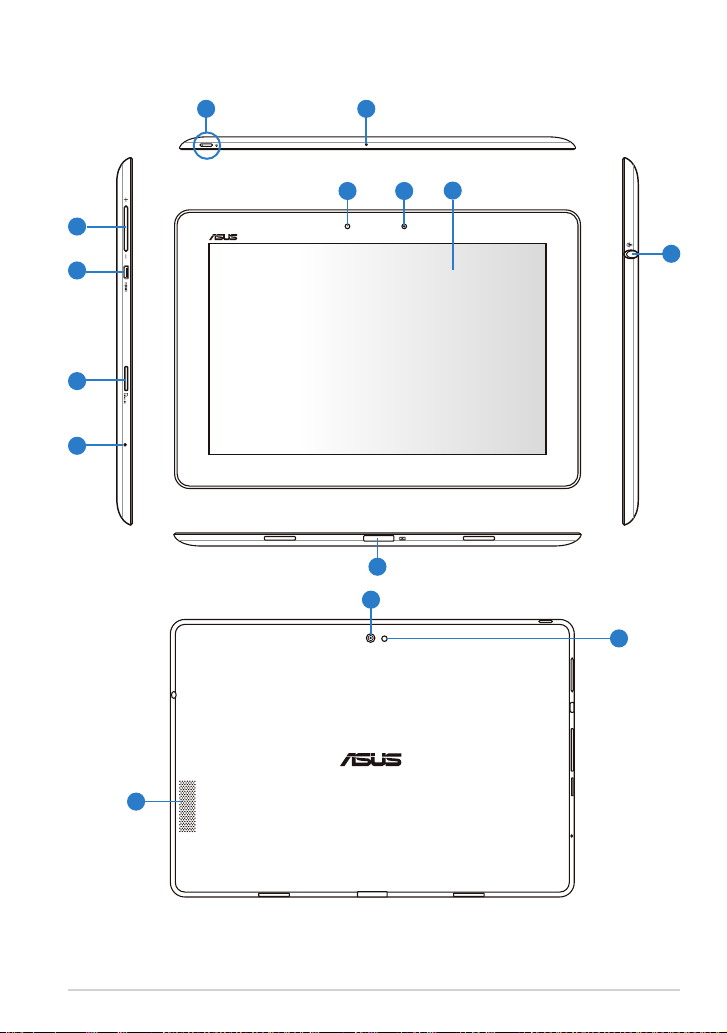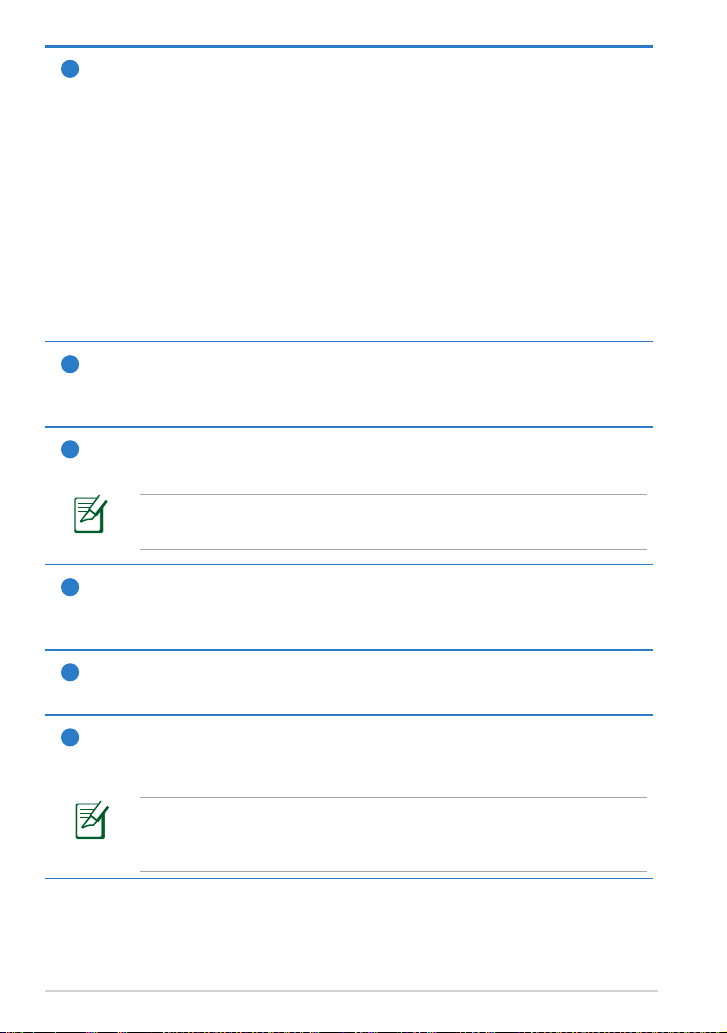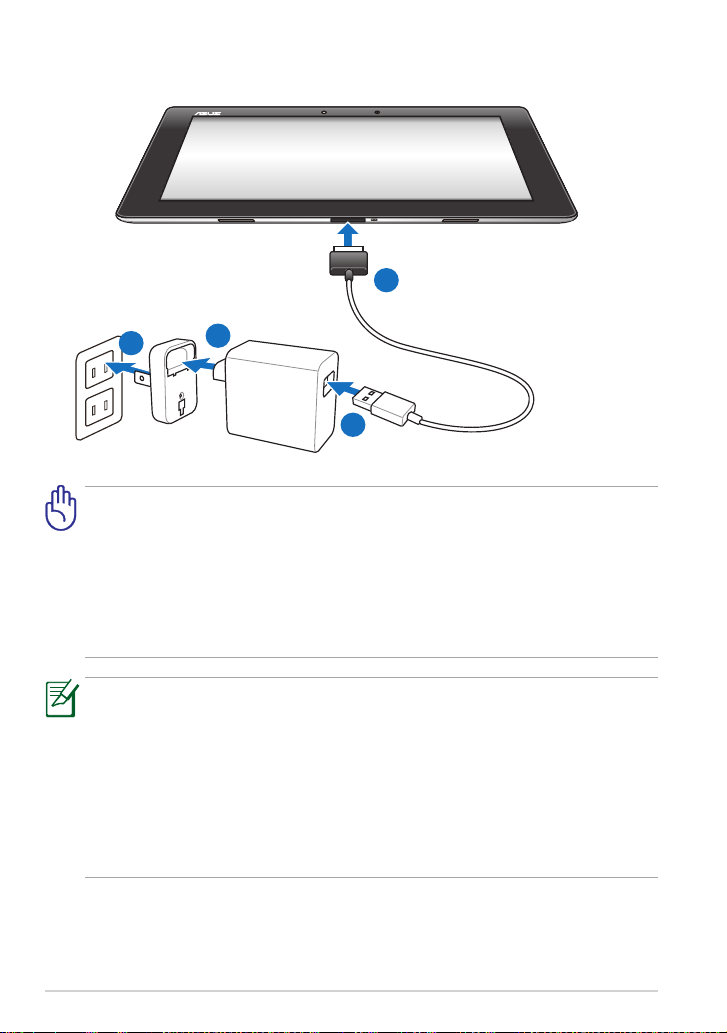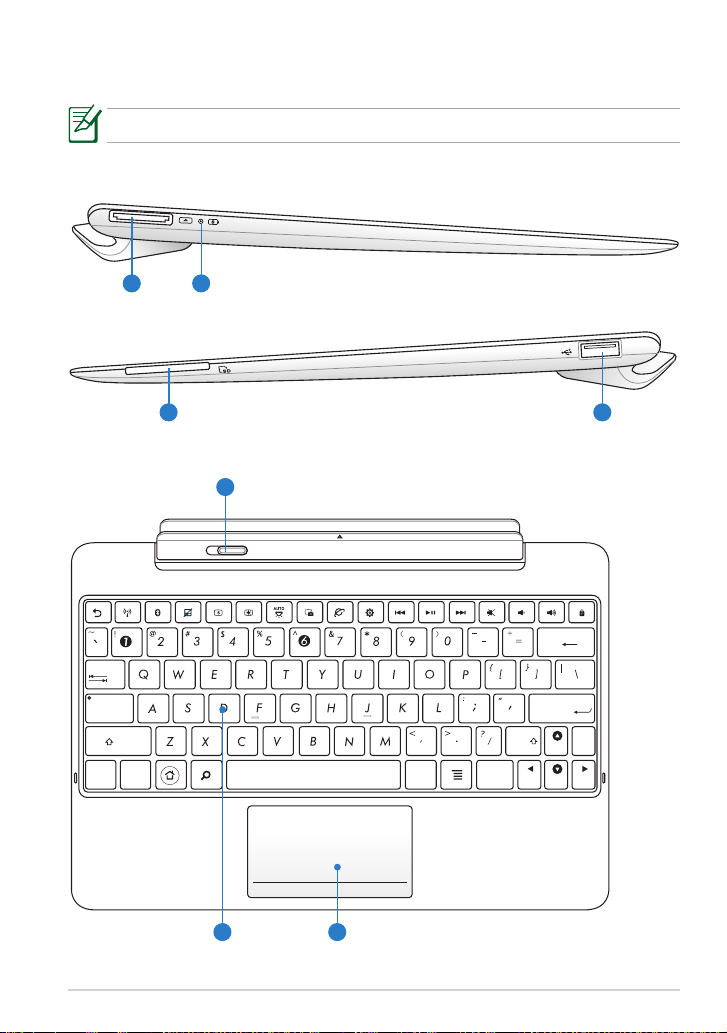Contents
Charging Your Batteries.................................................................................. 1
Airplane Precautions ....................................................................................... 1
Contents ................................................................................................................ 2
Package Contents .............................................................................................. 4
Your Transformer ................................................................................................ 5
Charging the Transformer............................................................................... 8
Transformer Mobile Dock (optional)........................................................... 9
Special Keyboard Functions .......................................................................12
Docking the Transformer...............................................................................14
Undocking the Transformer .........................................................................15
Charging the Transformer on the Dock....................................................16
To Begin...............................................................................................................17
Unlocking your Transformer.......................................................................17
Quick Camera Mode......................................................................................17
Home Screen....................................................................................................18
ASUS Launcher................................................................................................19
Screen Views.....................................................................................................20
Touch Panel Control ......................................................................................21
Managing Apps...............................................................................................23
Task Manager ...................................................................................................26
File Manager ...................................................................................................27
Market .............................................................................................................30
Settings ...............................................................................................................31
Power Management ......................................................................................34
ASUS Battery ....................................................................................................34
Music ...................................................................................................................35
Image ...................................................................................................................36
Gallery .............................................................................................................36
Camera .............................................................................................................40
Mail ...................................................................................................................42
ASUS Transformer Manual
2