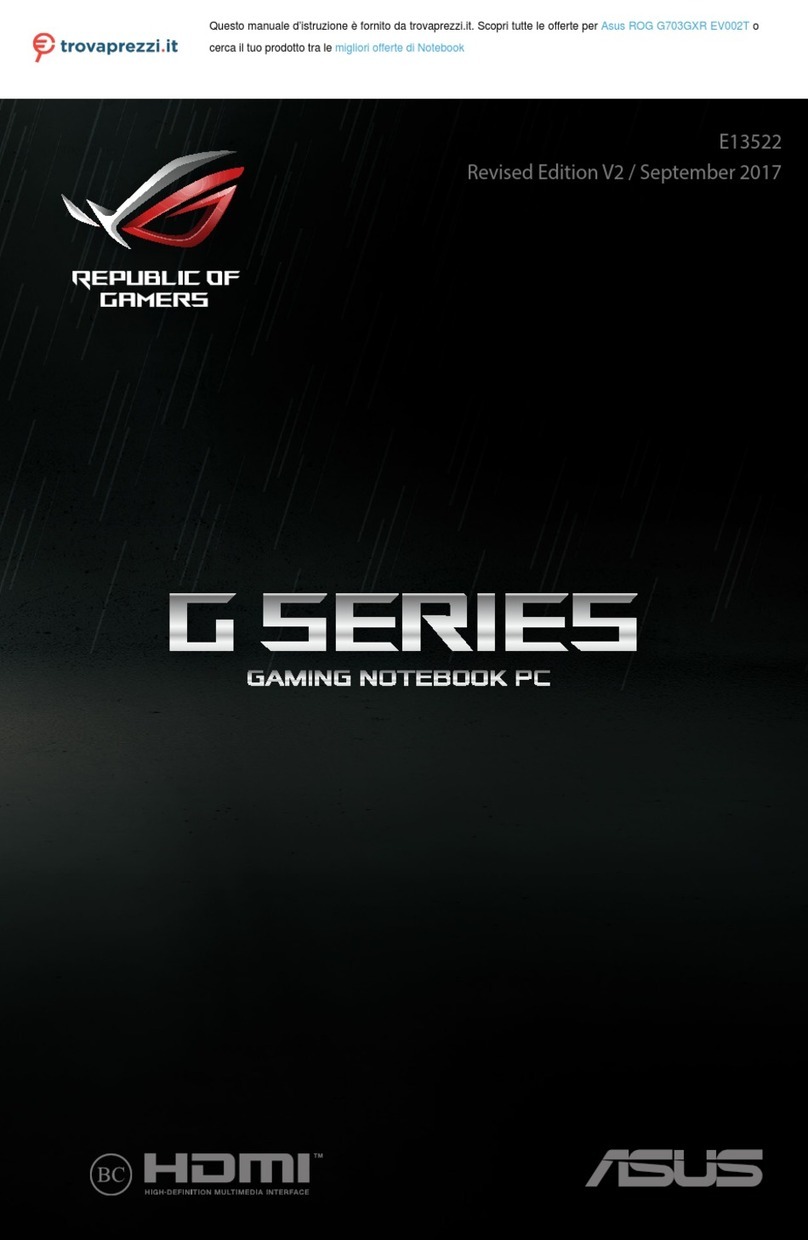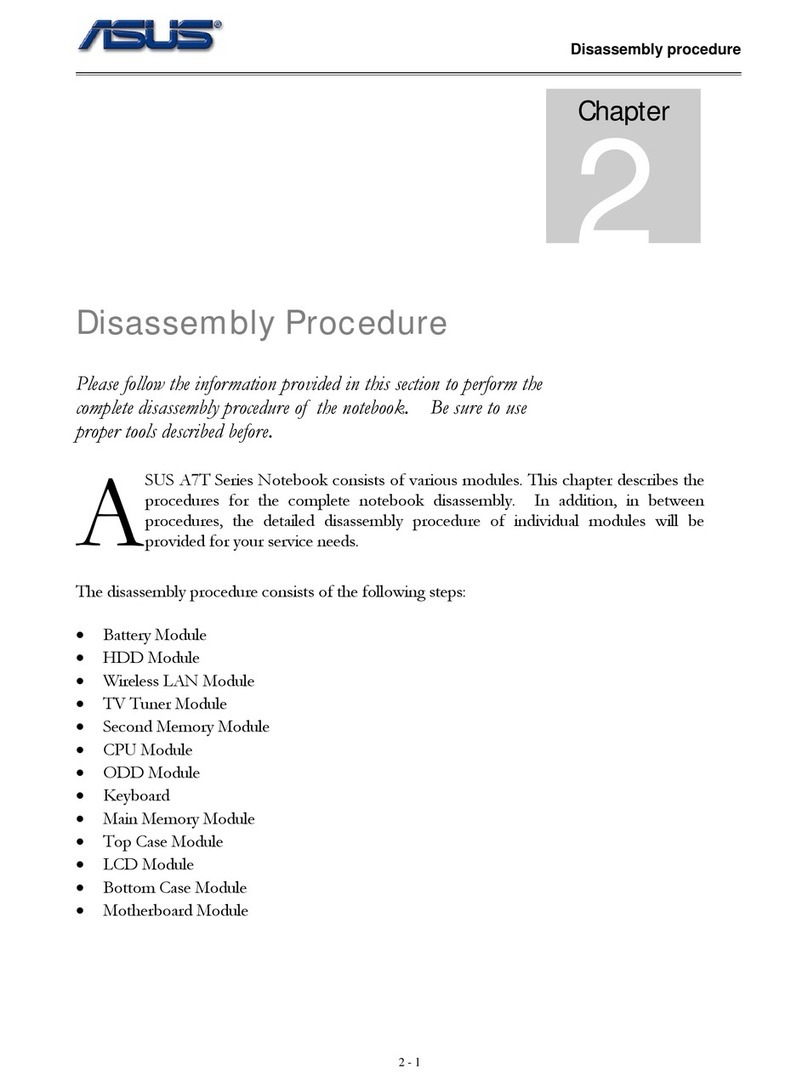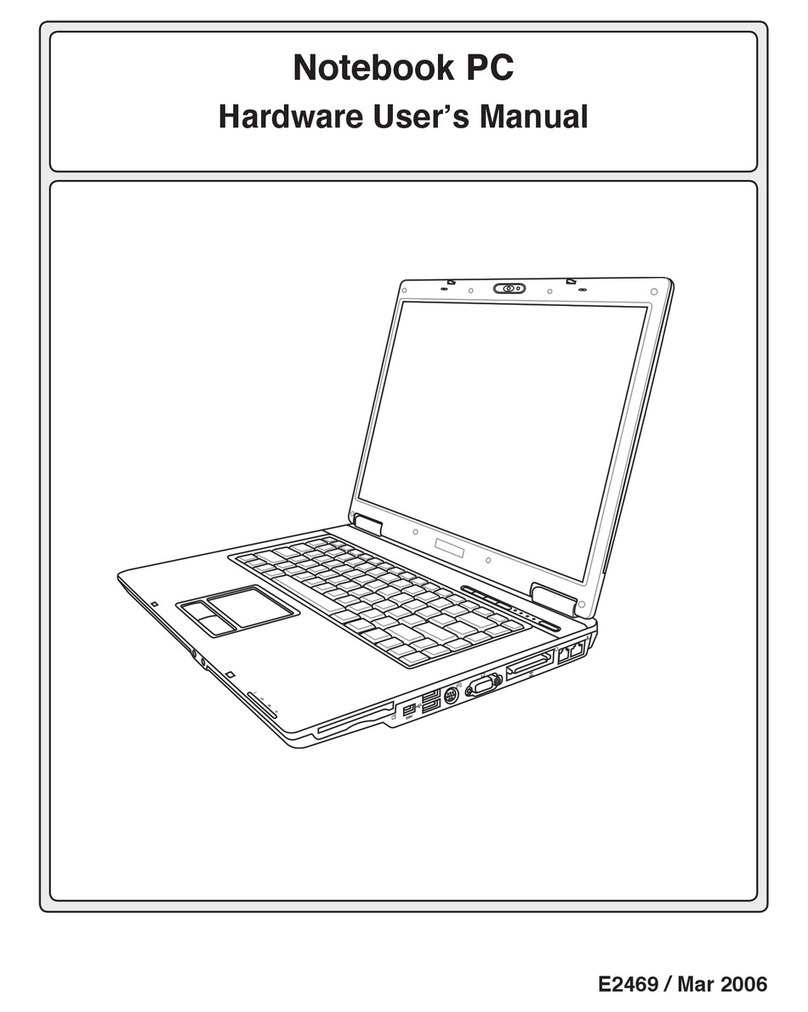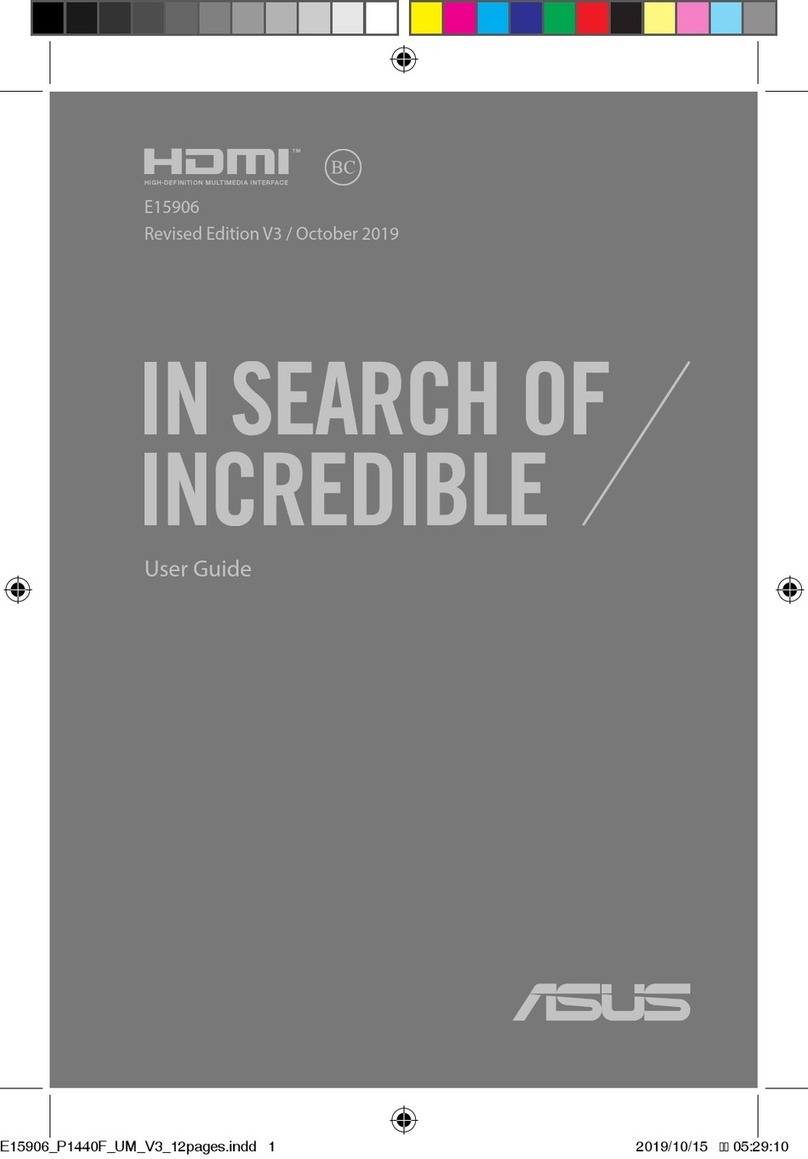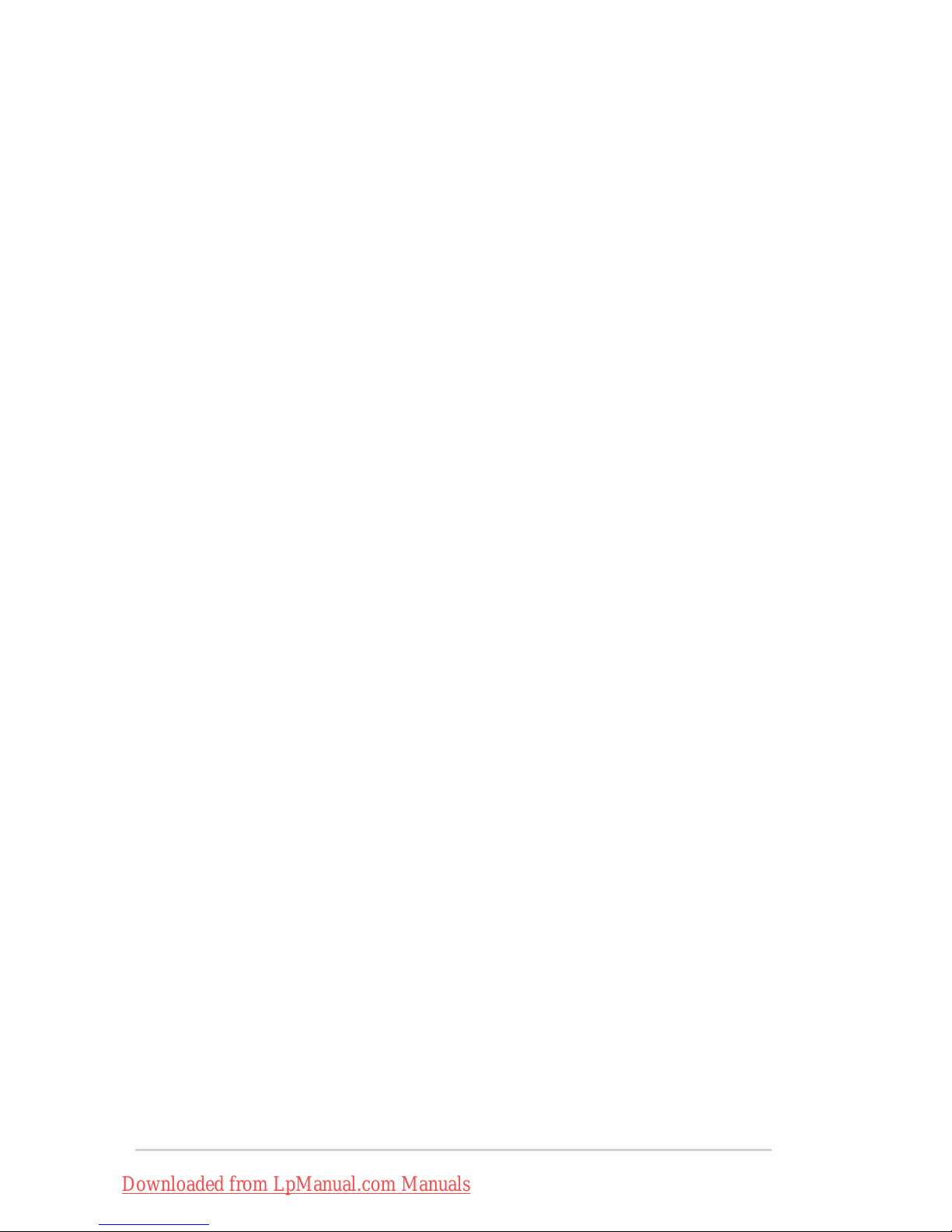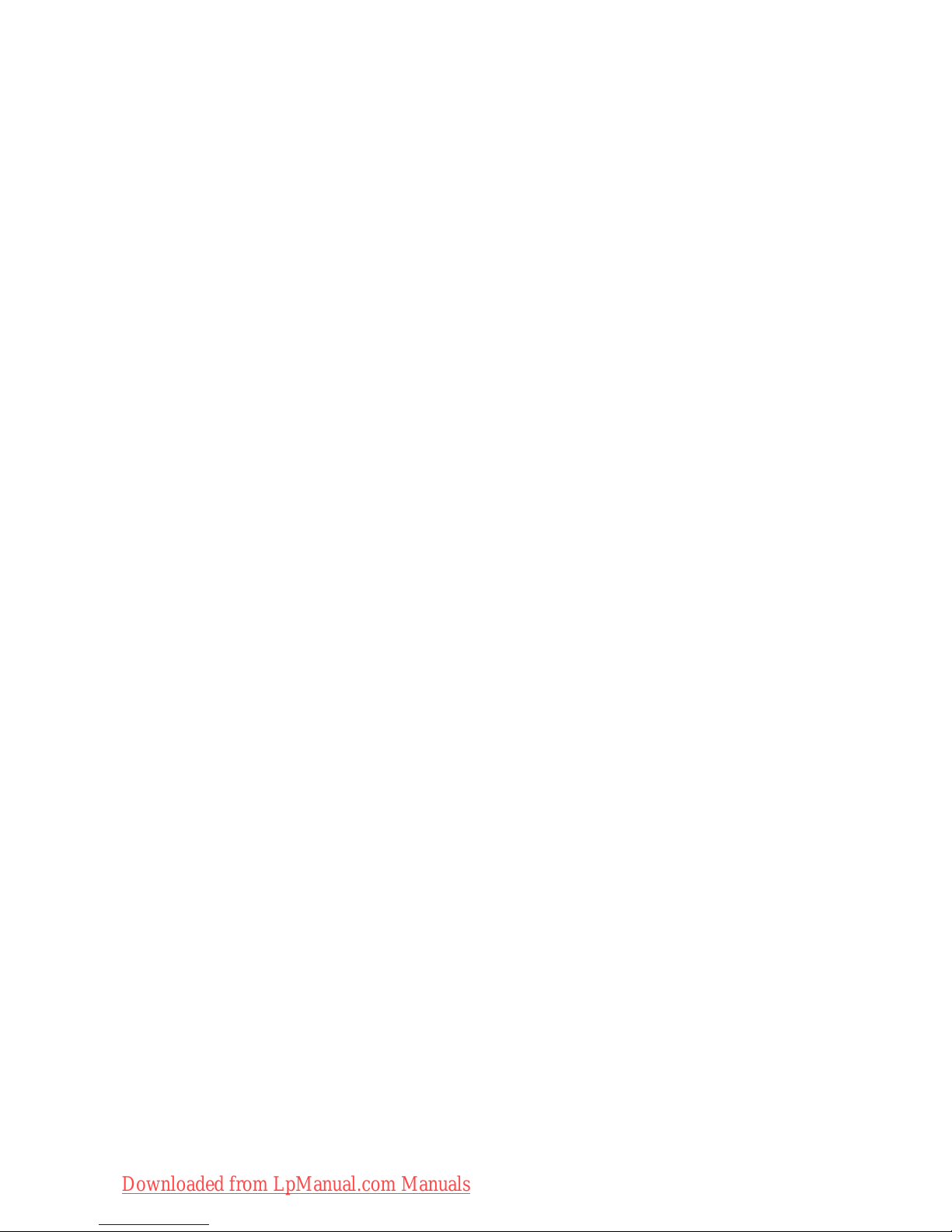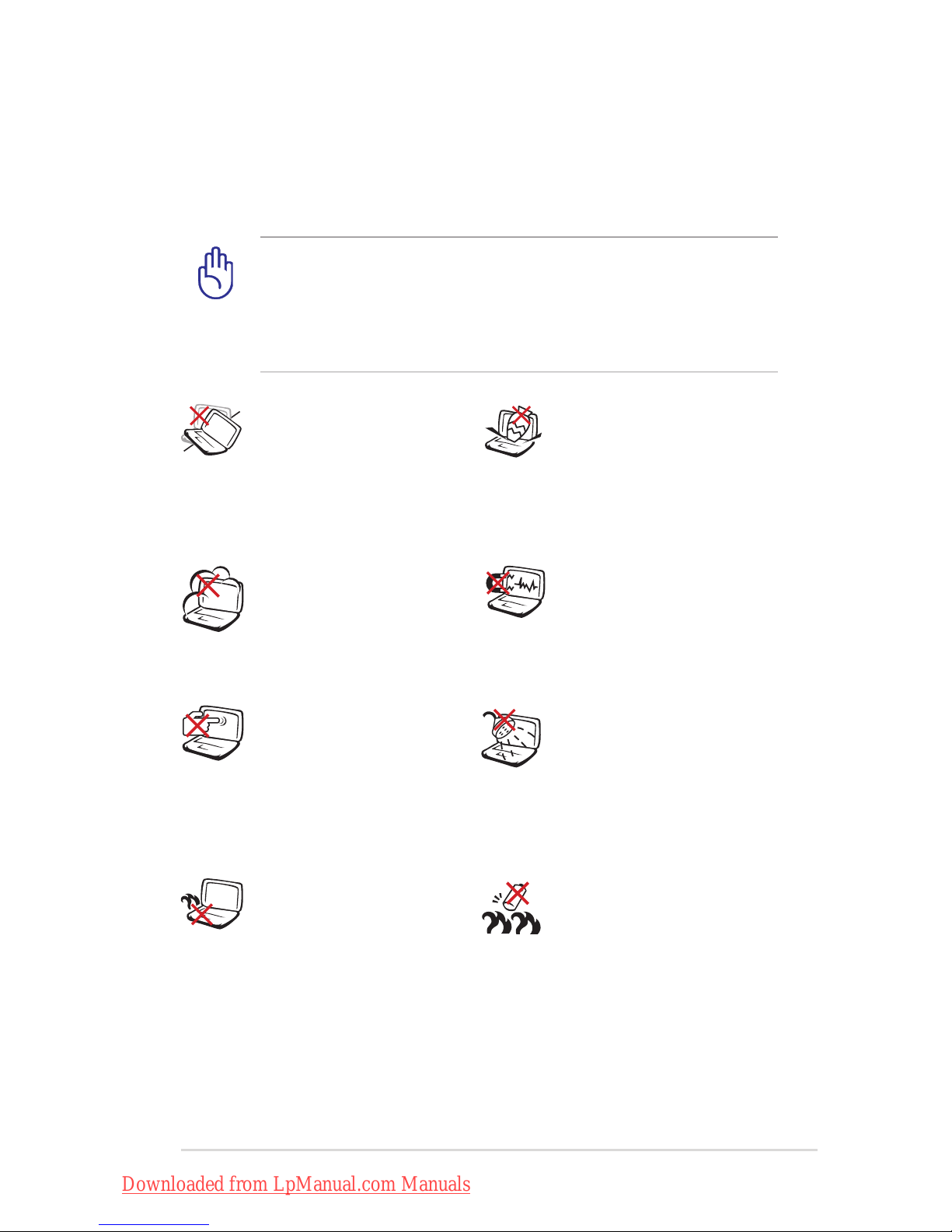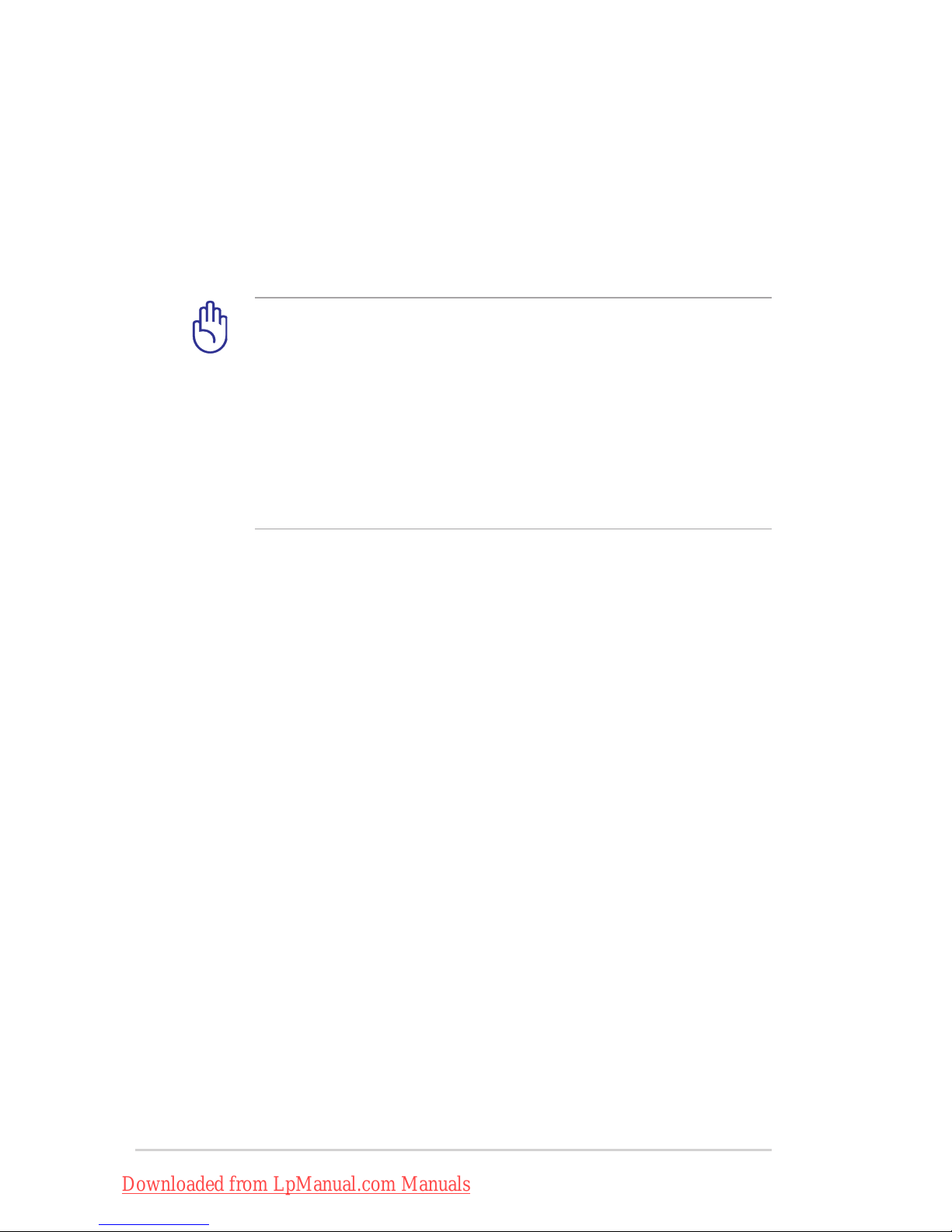Chapter 4: Using the Notebook PC
Pointing Device.................................................................................................48
Using the Touchpad.......................................................................................49
Touchpad Usage Illustrations.....................................................................50
Caring for the Touchpad ..............................................................................53
Automatic Touchpad Disabling.................................................................53
Storage Devices ................................................................................................55
Flash Memory Card Reader.........................................................................55
Hard Disk Drive................................................................................................56
Memory (RAM).................................................................................................58
Connections.......................................................................................................59
Network Connection.....................................................................................59
Wireless LAN Connection (on selected models) .................................61
Windows Wireless Network Connection................................................63
Bluetooth Wireless Connection(on selected models).......................65
Appendix
Optional Accessories.....................................................................................A-2
Optional Connections.................................................................................A-2
Operating System and Software...............................................................A-3
System BIOS Settings ..................................................................................A-4
Common Problems and Solutions .........................................................A-7
Recovering Your Notebook PC ............................................................... A-13
Using Recovery Partition ....................................................................... A-13
Using Recovery DVD (on selected models)...................................... A-14
DVD-ROM Drive Information................................................................. A-16
Blu-ray ROM Drive Information(on selected models) .................... A-18
Internal Modem Compliancy .................................................................. A-19
Declarations and Safety Statements .................................................... A-23
Federal Communications Commission Statement........................ A-23
FCC Radio Frequency (RF) Exposure Caution Statement............ A-24
Declaration of Conformity(R&TTE directive 1999/5/EC).............. A-24
CE Marking................................................................................................... A-25
IC Radiation Exposure Statement for Canada ................................. A-25