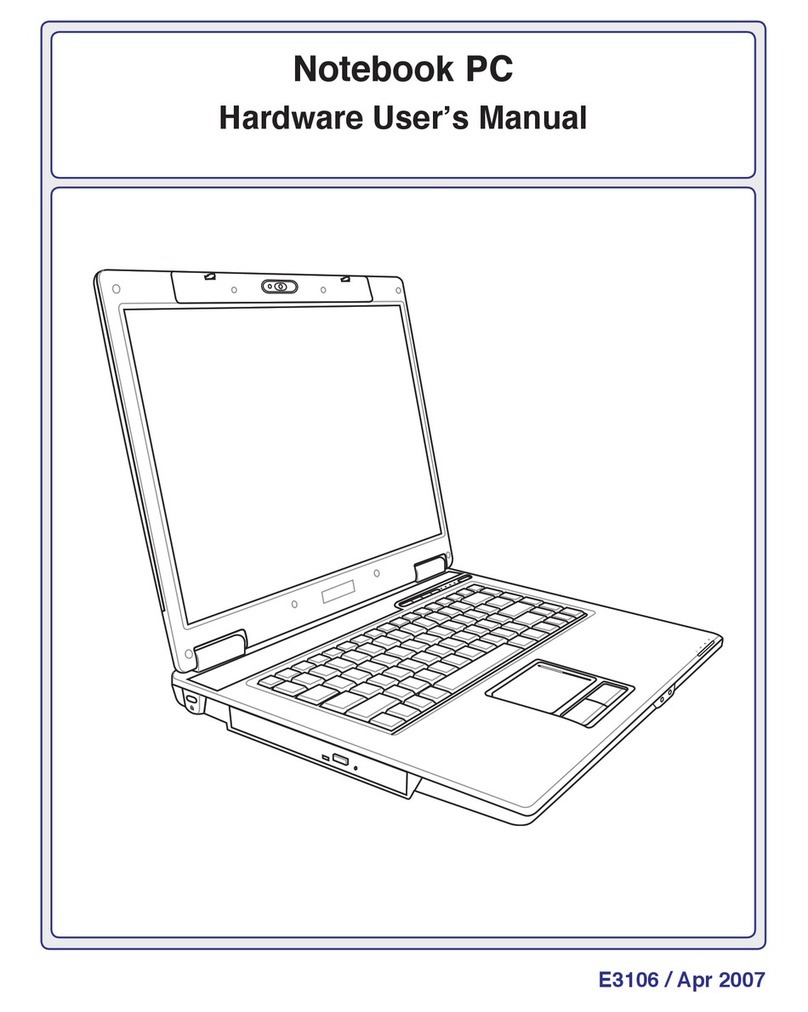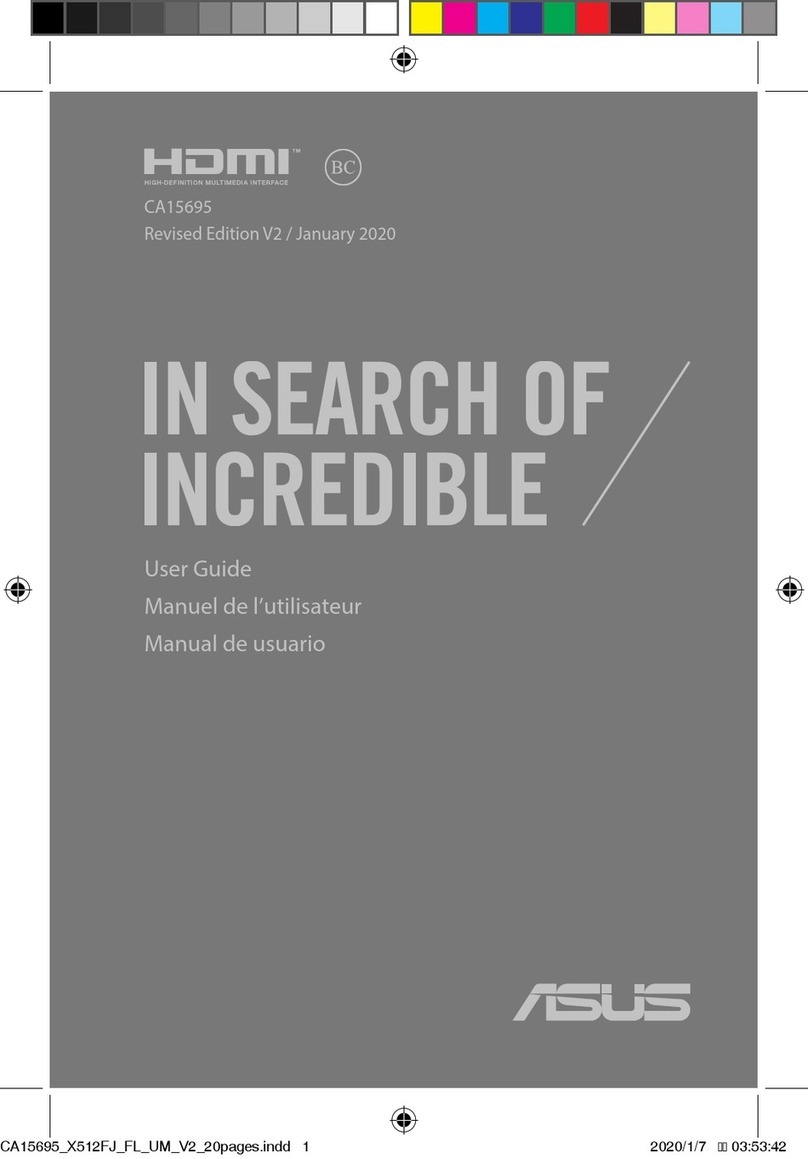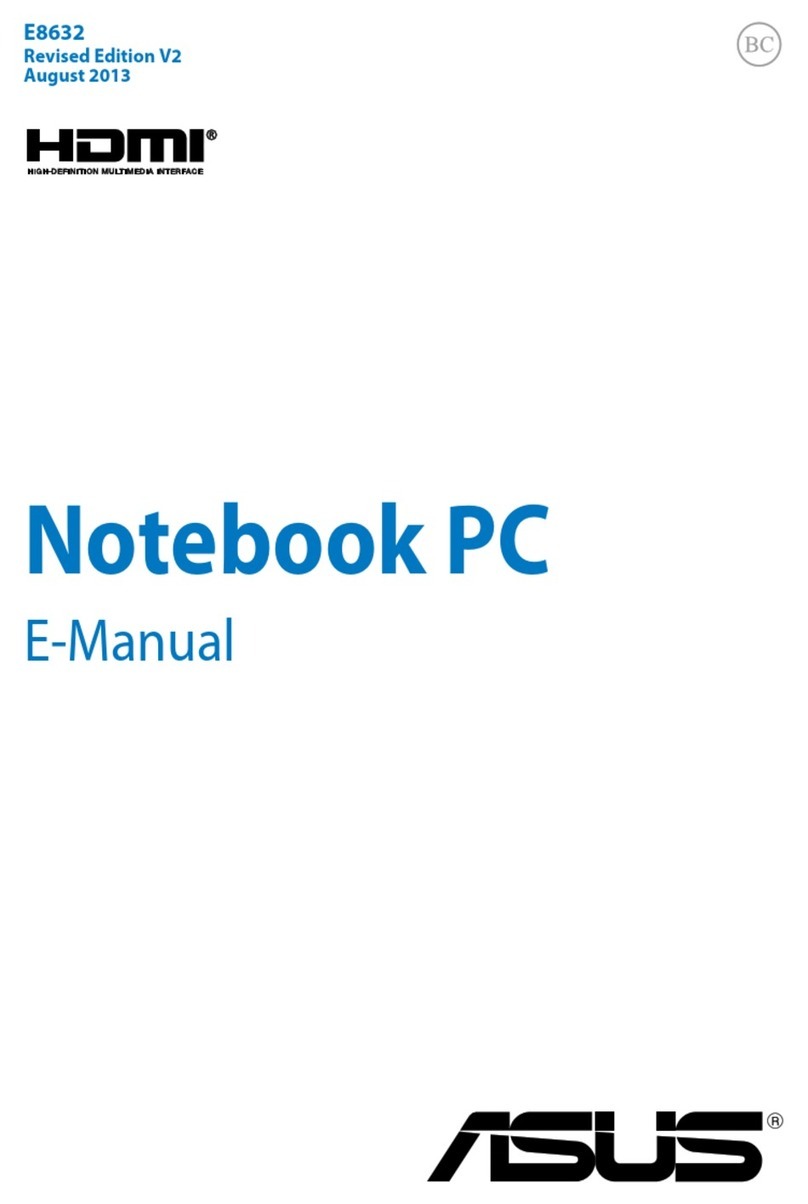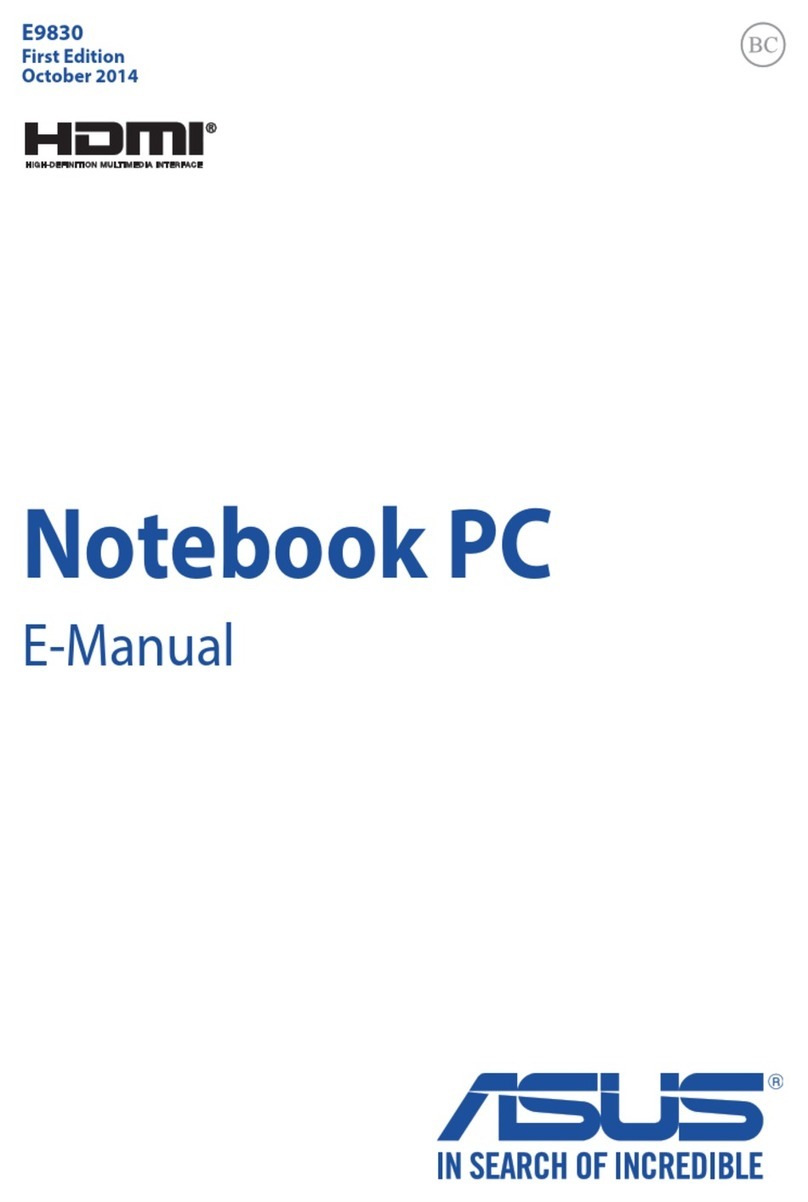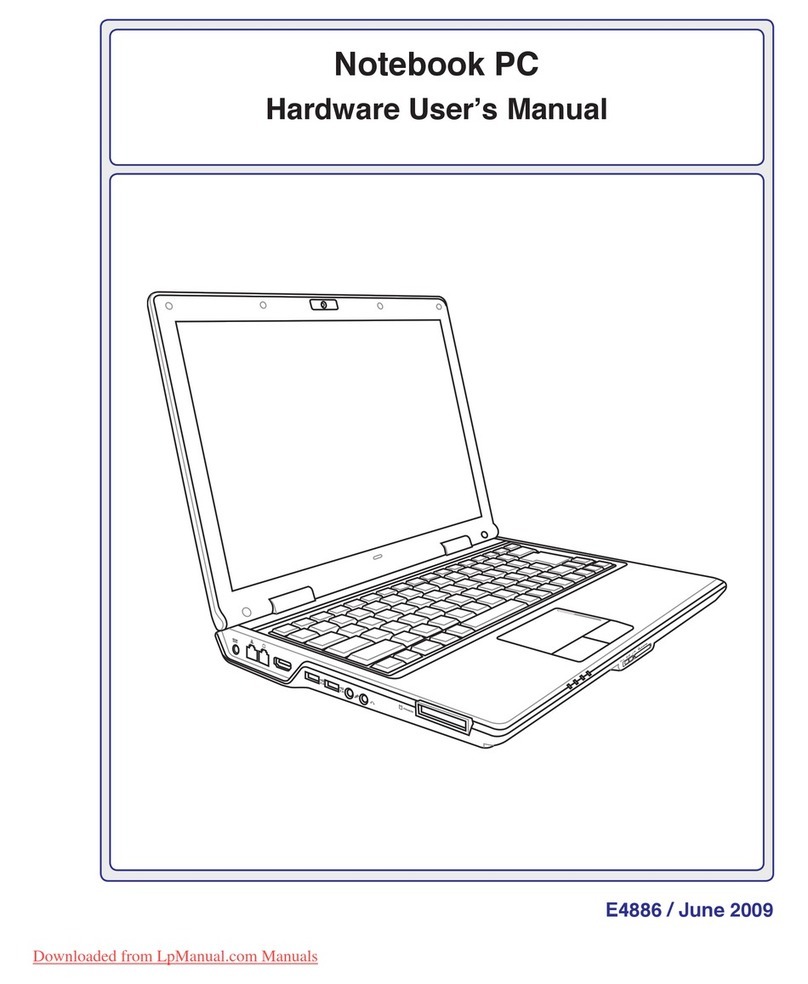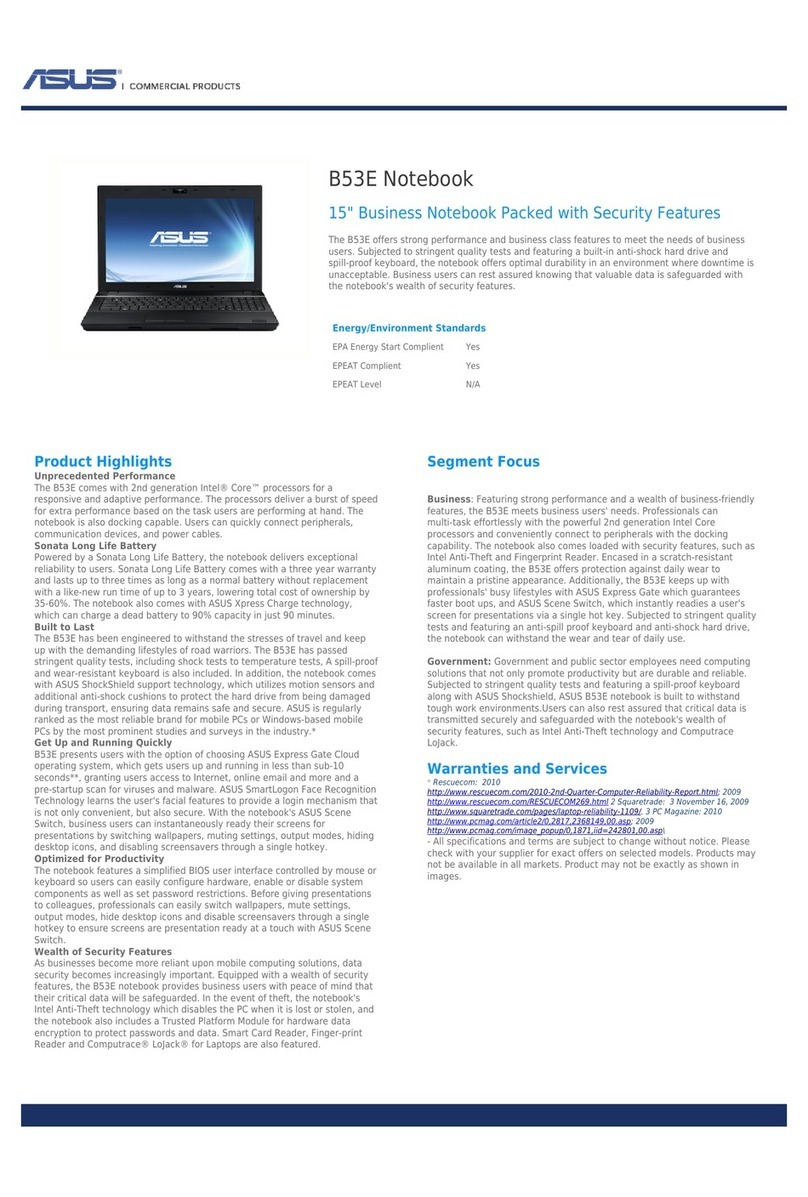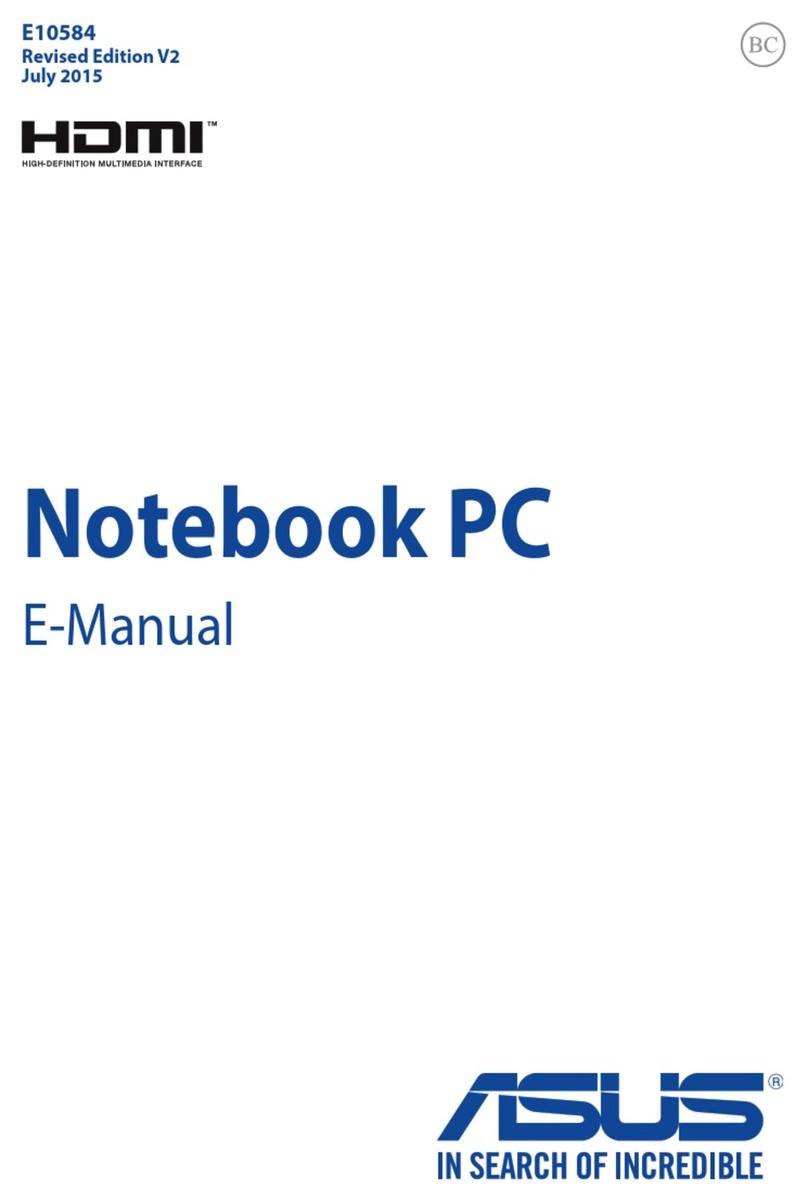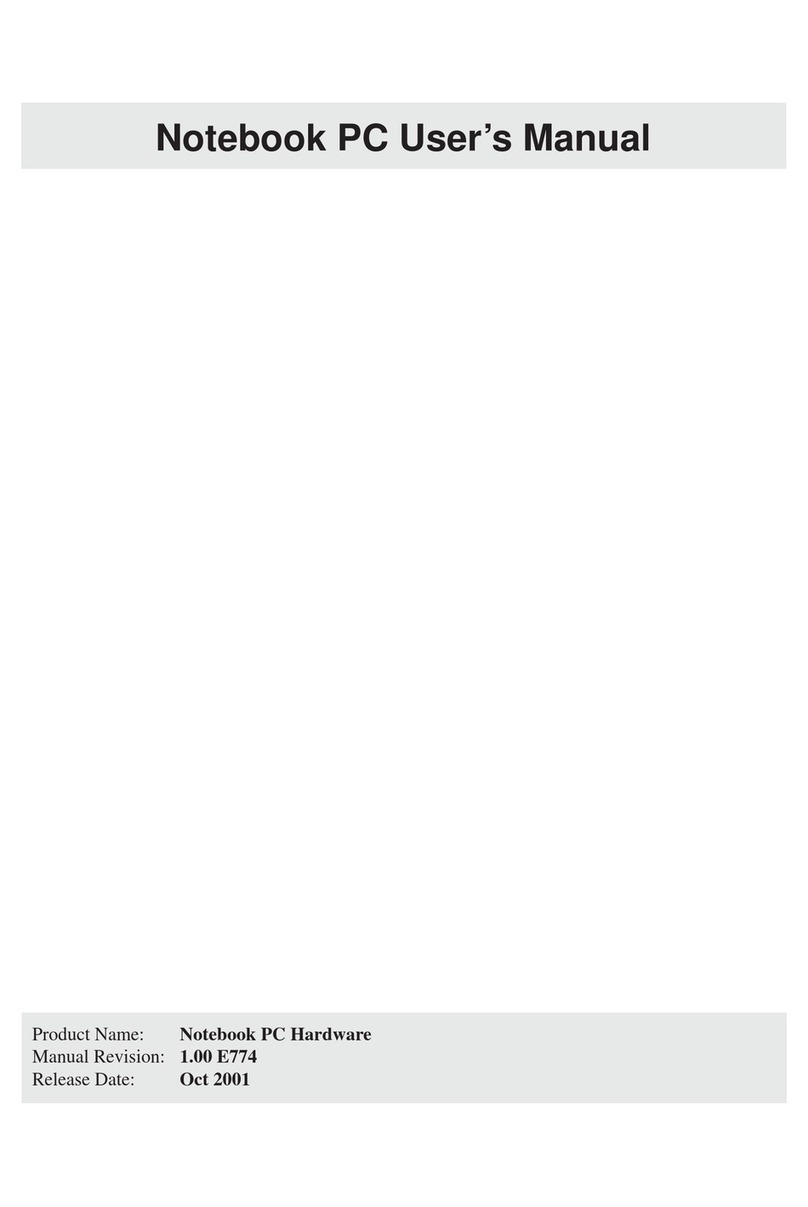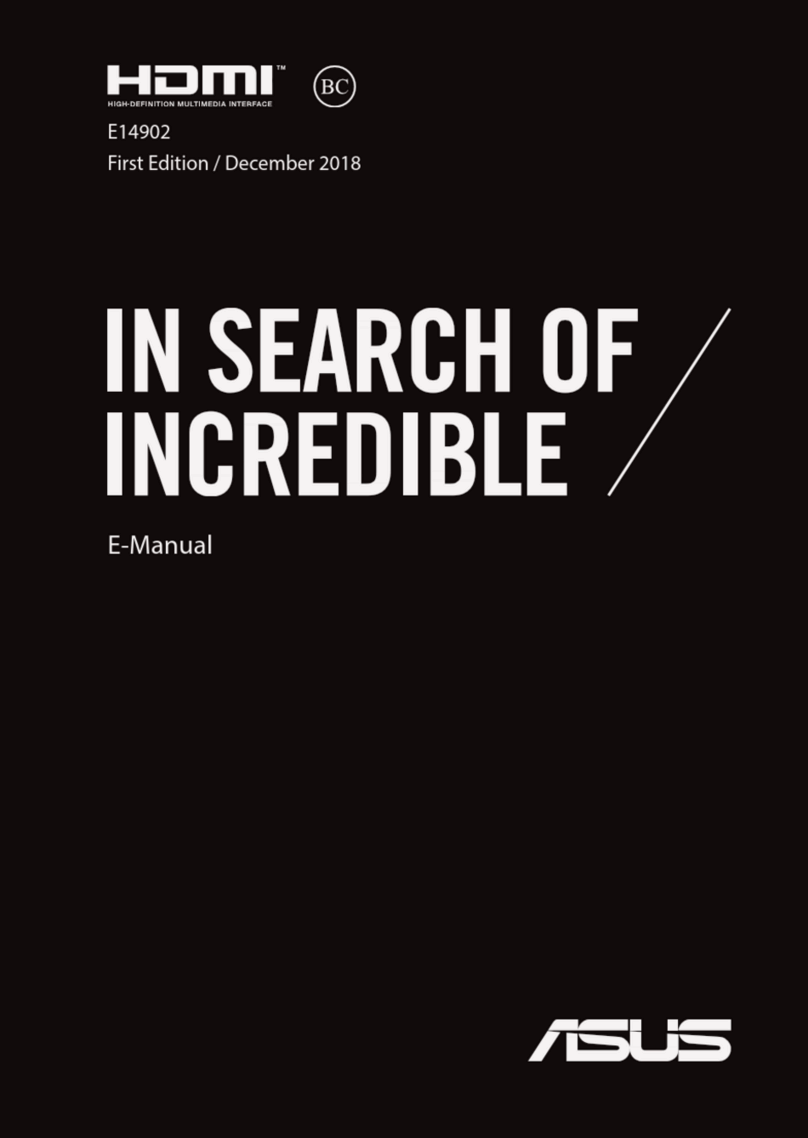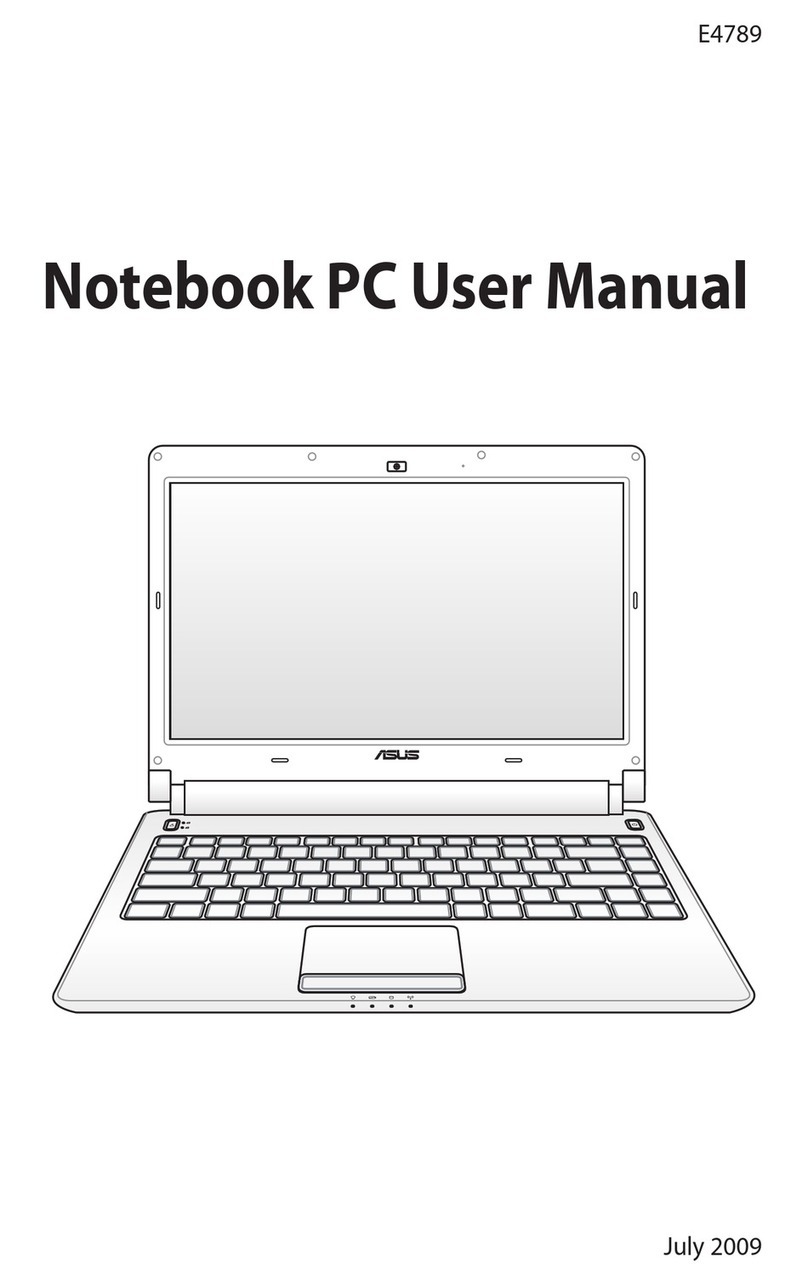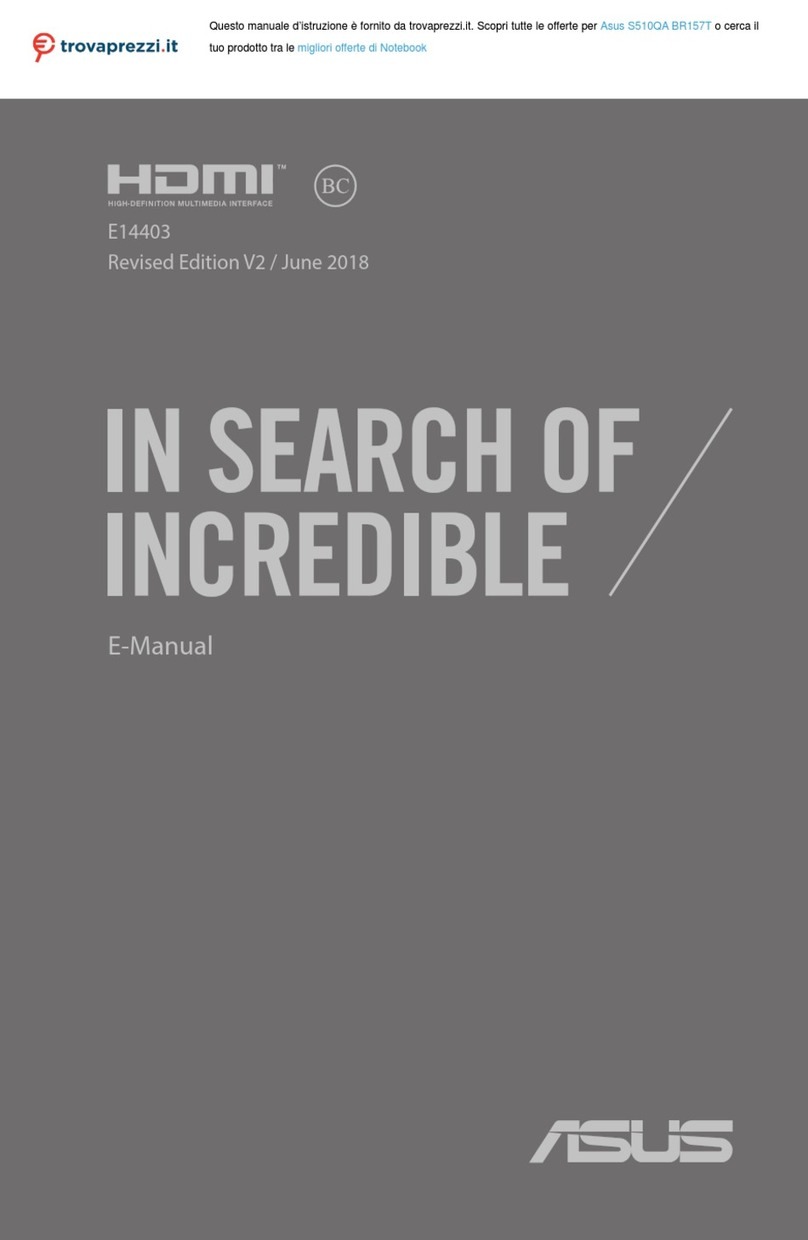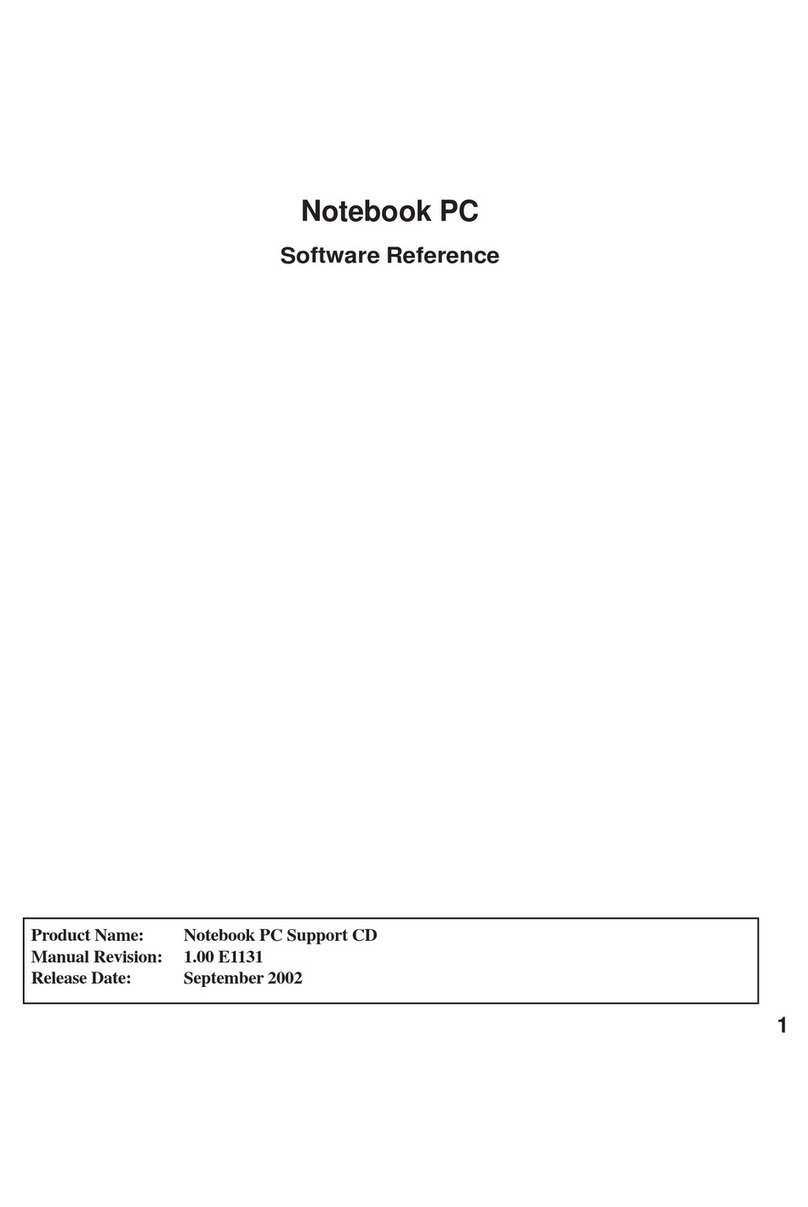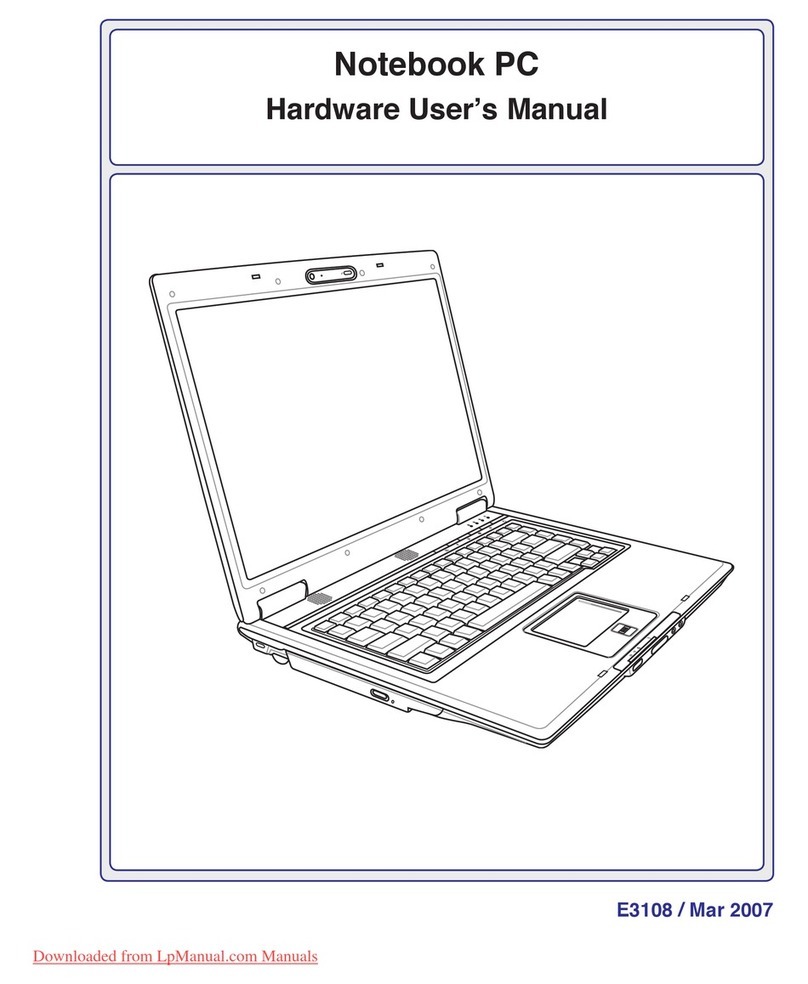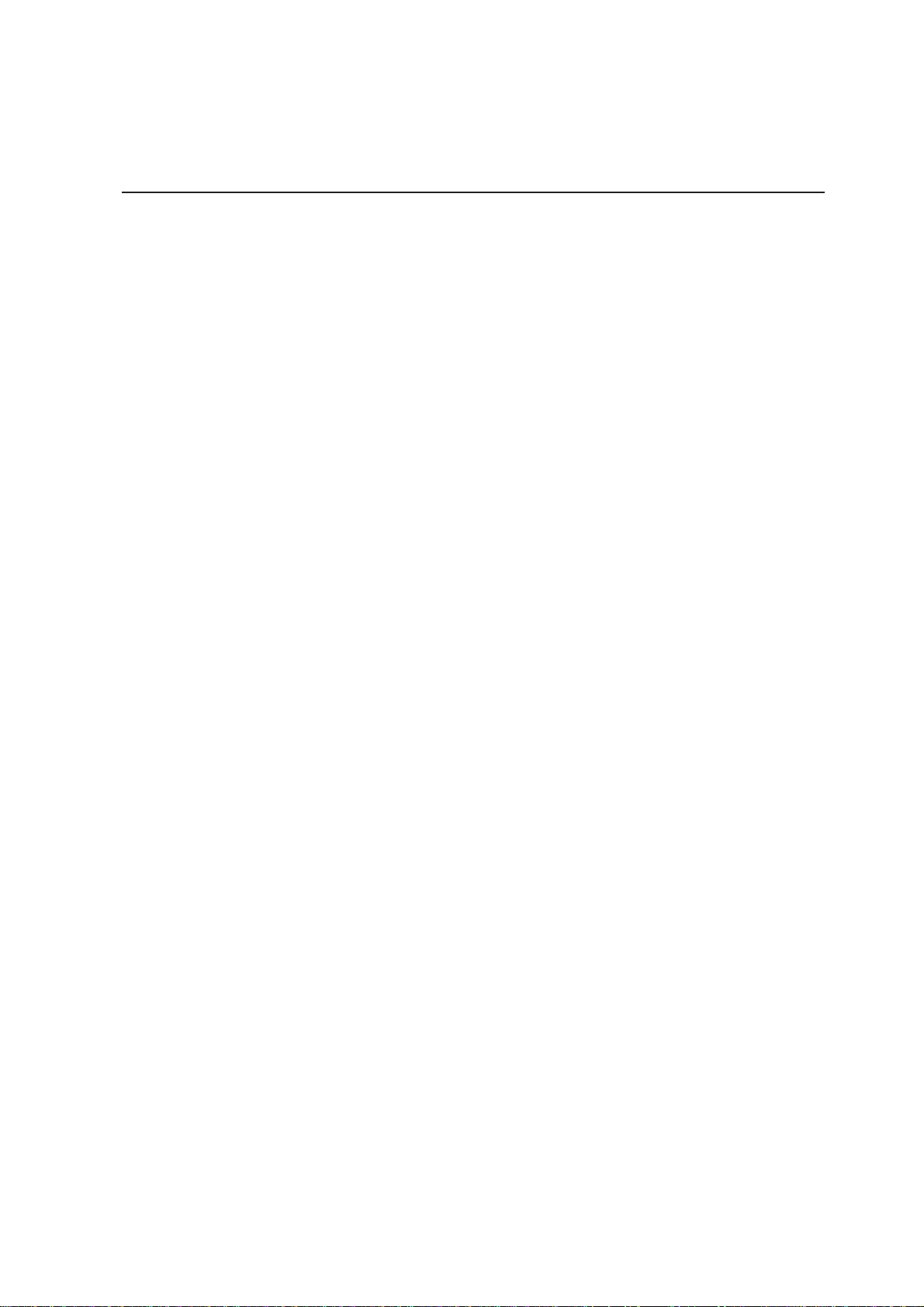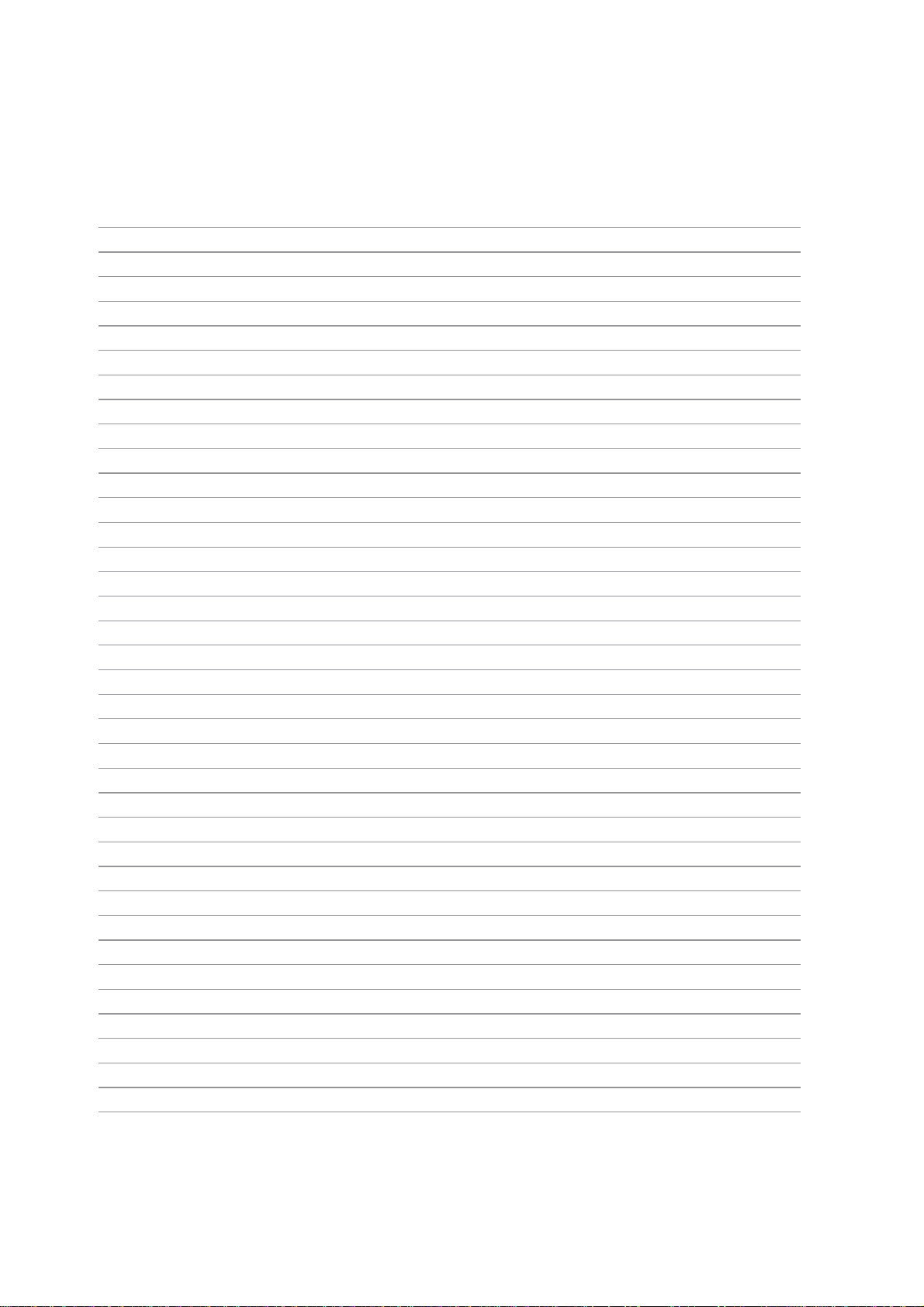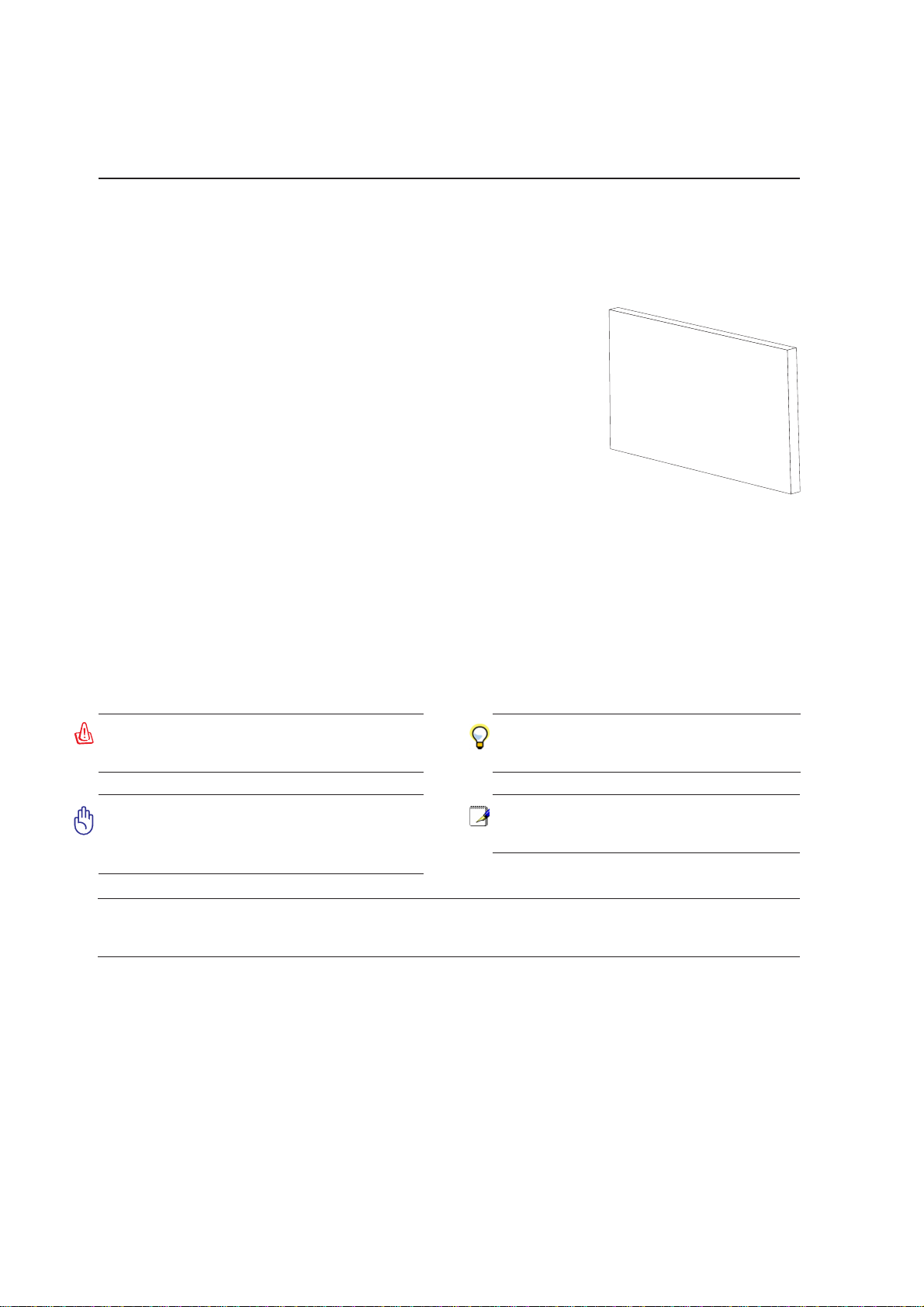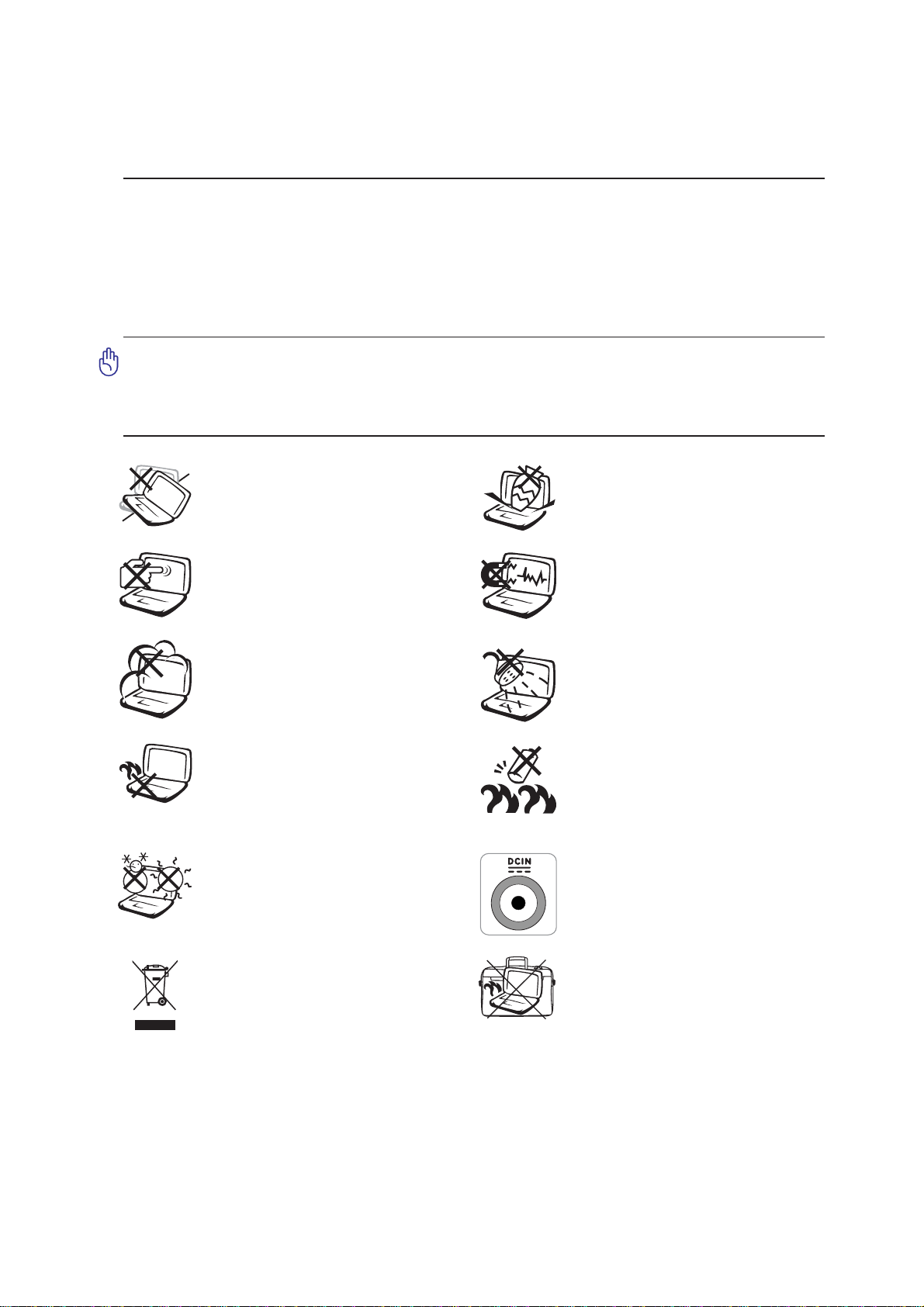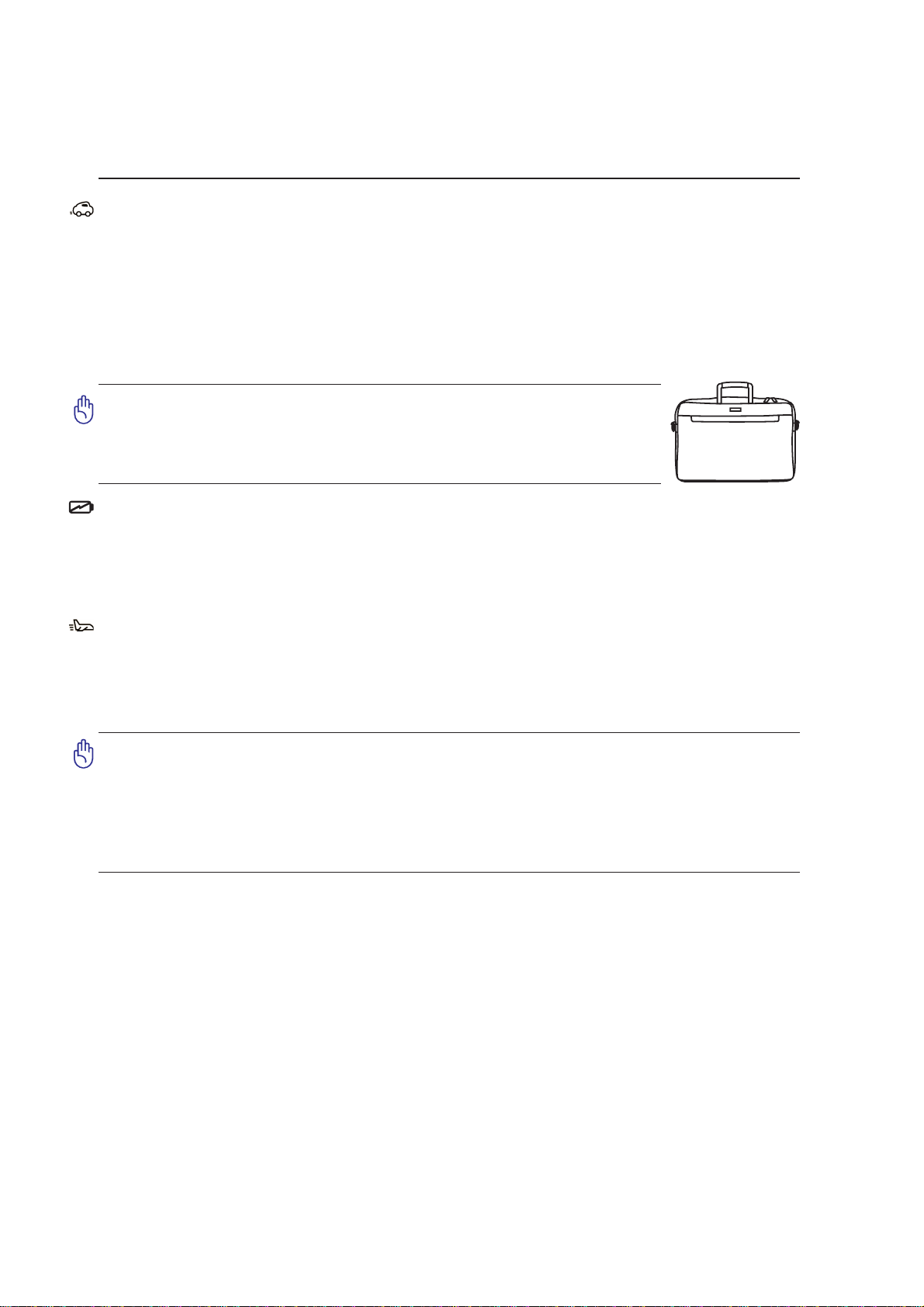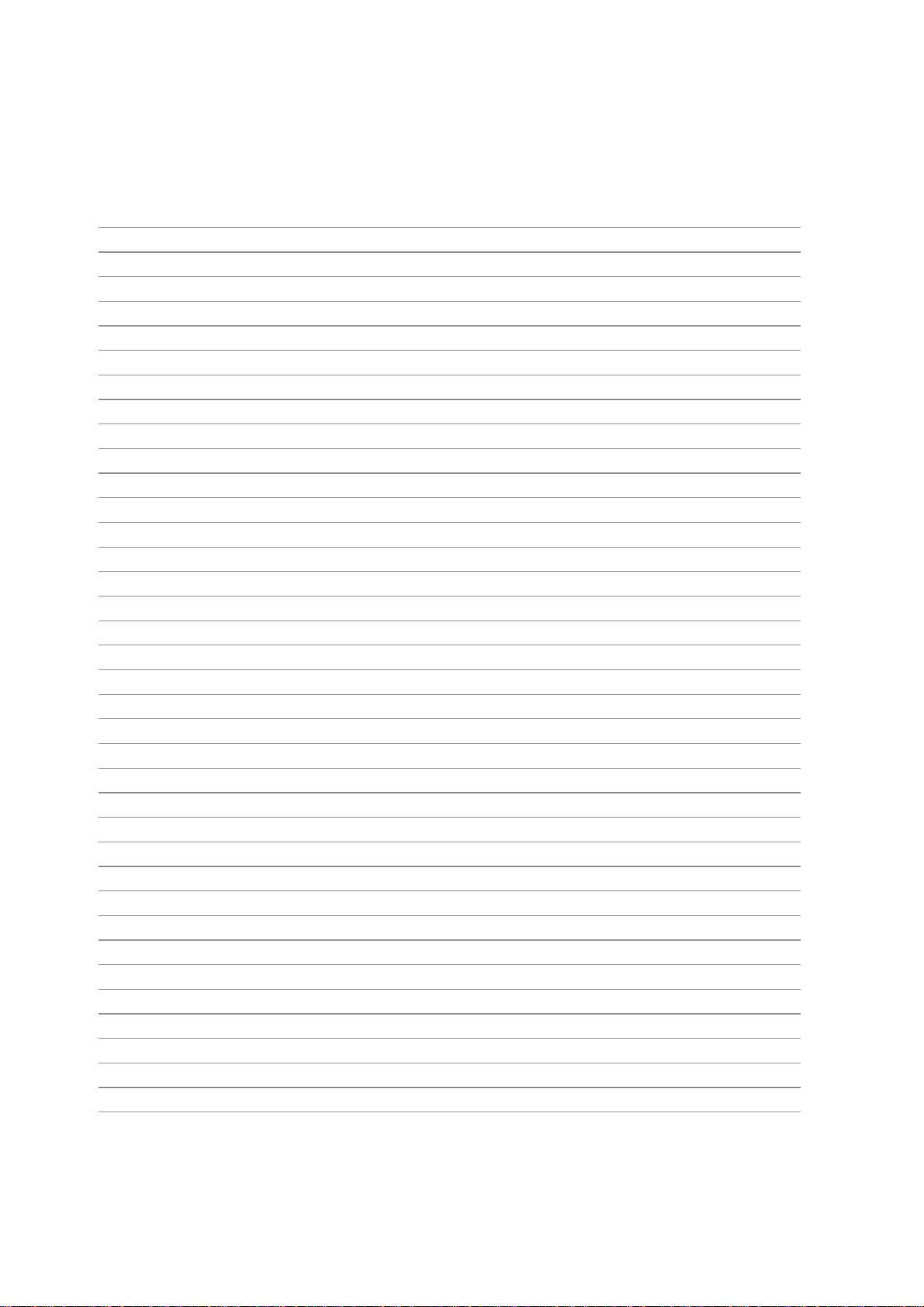7
Introducing the Notebook PC 1
Safety Precautions
The following safety precautions will increase the life of the Notebook PC. Follow all precautions and
instructions. Except as described in this manual, refer all servicing to qualified personnel. Do not use
damaged power cords, accessories, or other peripherals. Do not use strong solvents such as thinners,
benzene, or other chemicals on or near the surface.
Disconnect the AC power and remove the battery pack(s) before cleaning. Wipe the
Notebook PC using a clean cellulose sponge or chamois cloth dampened with a solu-
tion of nonabrasive detergent and a few drops of warm water and remove any extra
moisture with a dry cloth.
DO NOT expose to or use near liq-
uids, rain, or moisture. DO NOT use
the modem during an electrical storm.
DO NOT expose to dirty or dusty en-
vironments. DO NOT operate during
a gas leak.
SAFE TEMP: This notebook PC
should only be used in environments
with ambient temperatures between
5°C (41°F) and 35°C (95°F).
Battery safety warning
DO NOT throw the battery in fire.
DO NOT short circuit the contacts.
DO NOT disassemble the battery.
DO NOT expose to strong magnetic
or electrical fields.
DO NOT place on uneven or unstable
work surfaces. Seek servicing if the
casing has been damaged.
DO NOT place or drop objects on top
and do not shove any foreign objects
into the Notebook PC.
DO NOT press or touch the display
panel.Donotplacetogether with small
items that may scratch or enter the
Notebook PC.
DO NOT leave the Notebook PC on
your lap or any part of the body in or-
der to prevent discomfort or injury
from heat exposure.
DO NOT throw the Notebook PC in
municipal waste. Check local regula-
tionsfordisposalofelectronicproducts.
DO NOT carry or cover a Notebook
PC that is powered ON with any ma-
terials that will reduce air circulation
such as a carrying bag or blanket.
INPUT RATING: Refer to the rating
label on the bottom of the Notebook
PCandbe sure that your power adapter
complies with the rating.