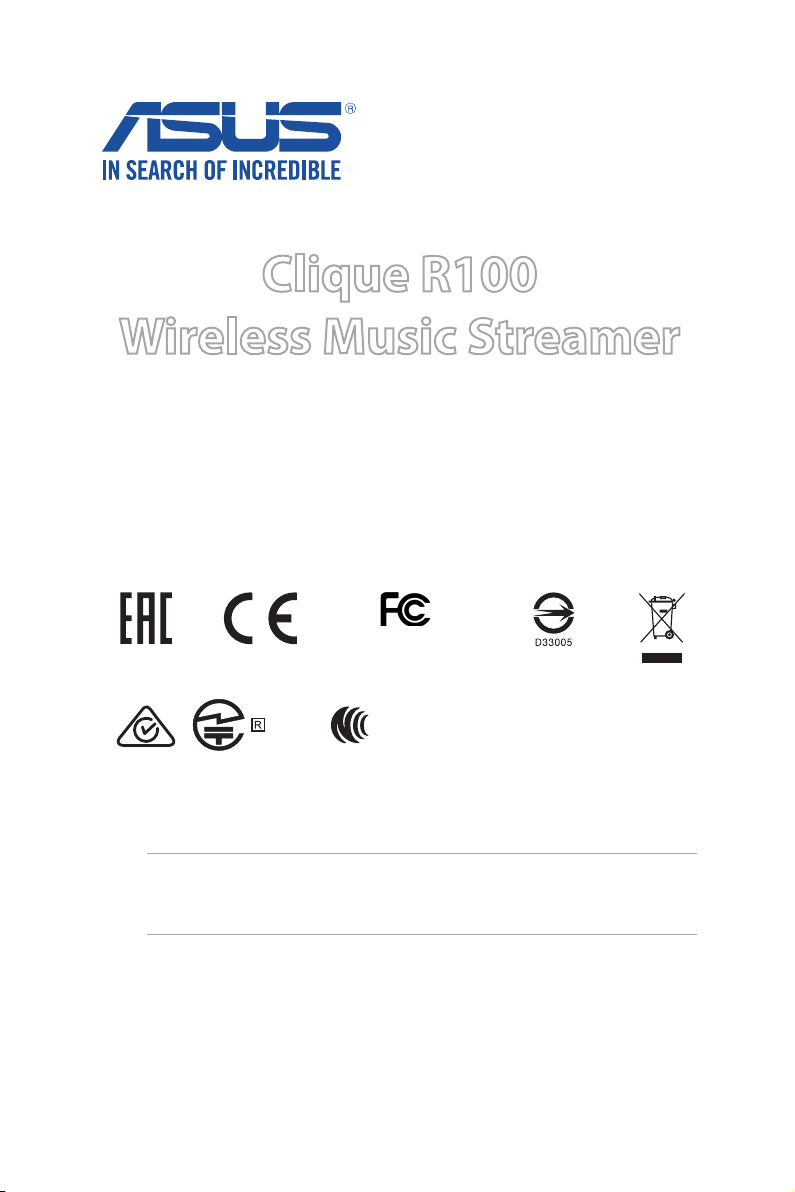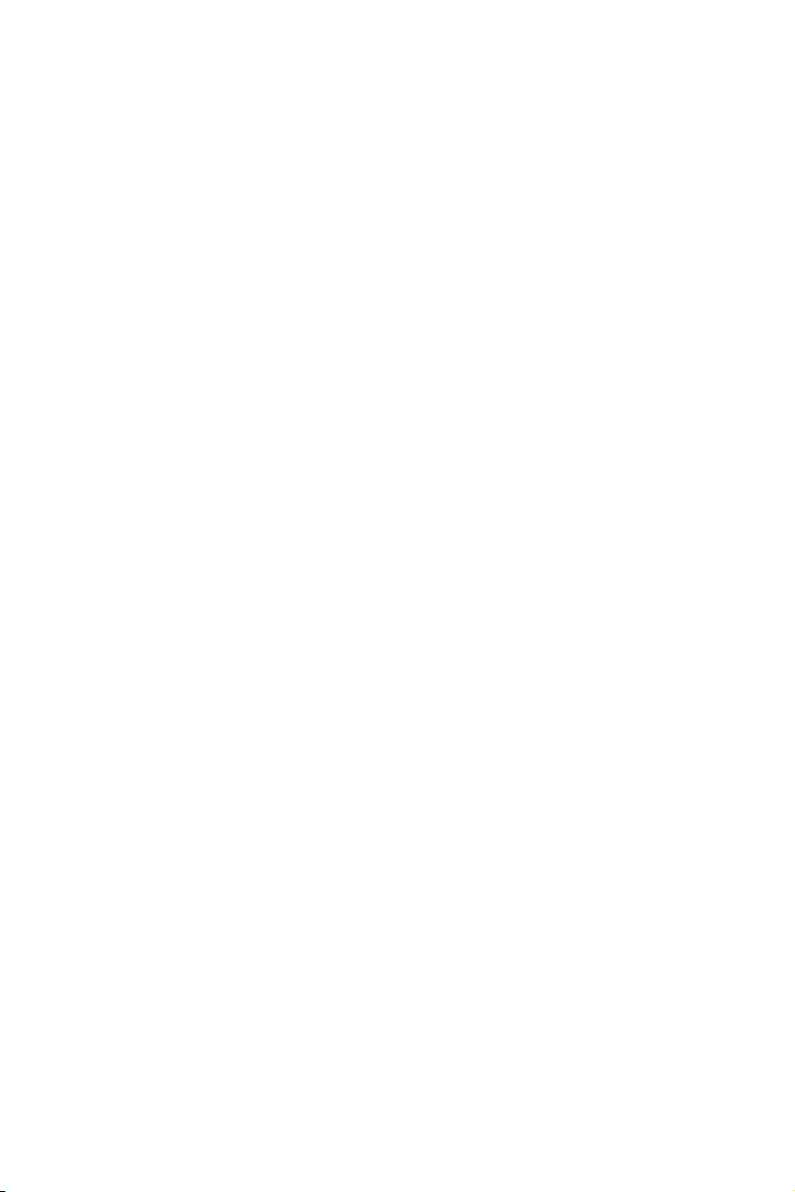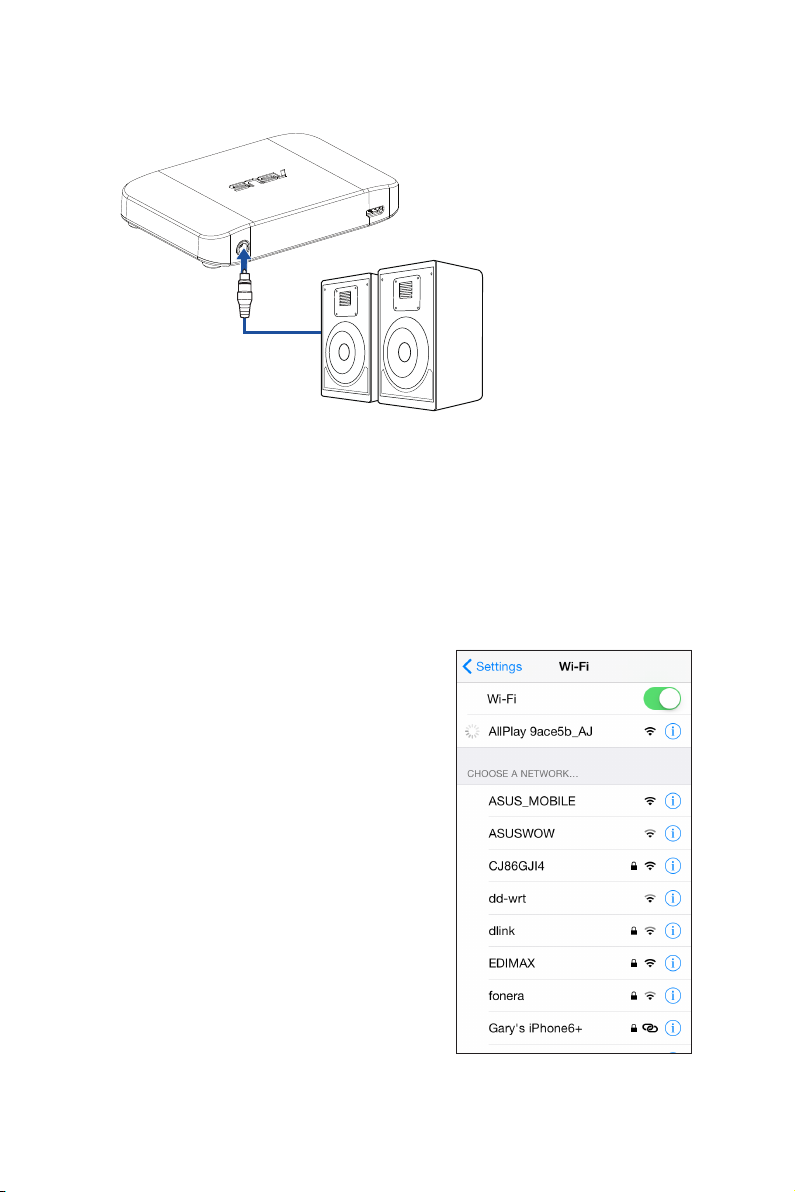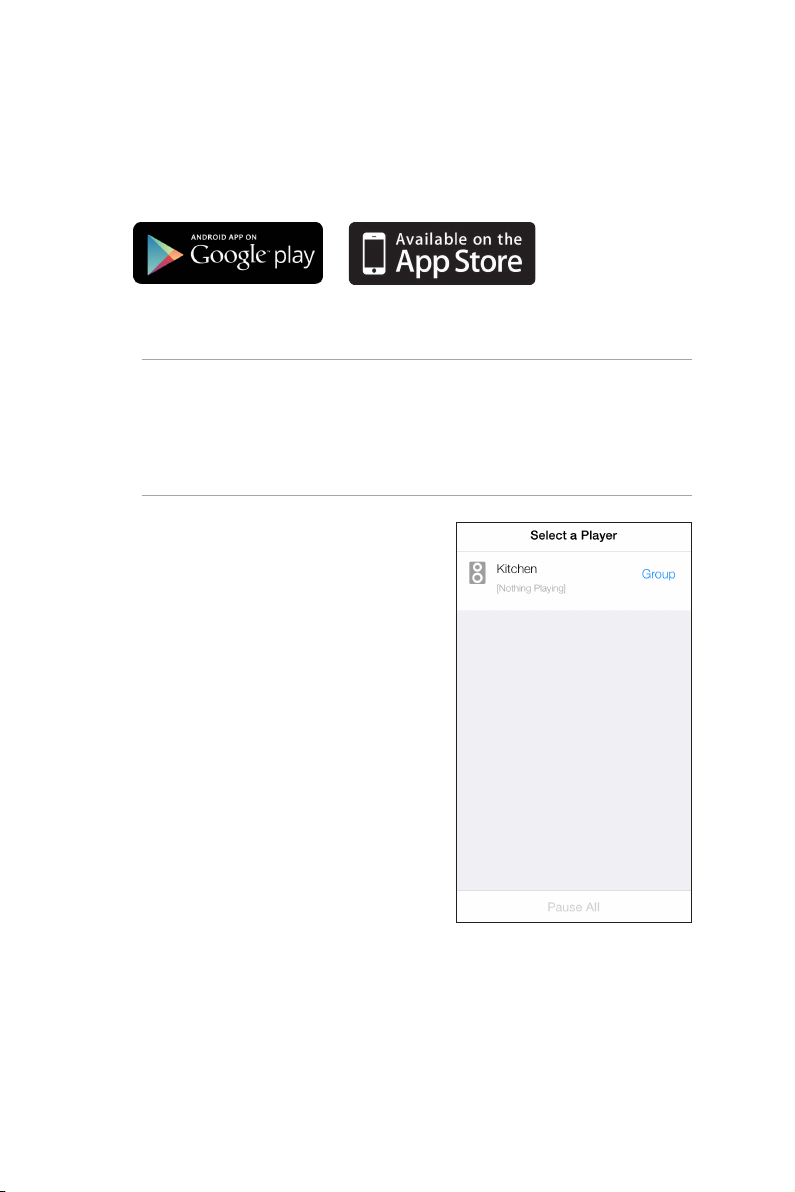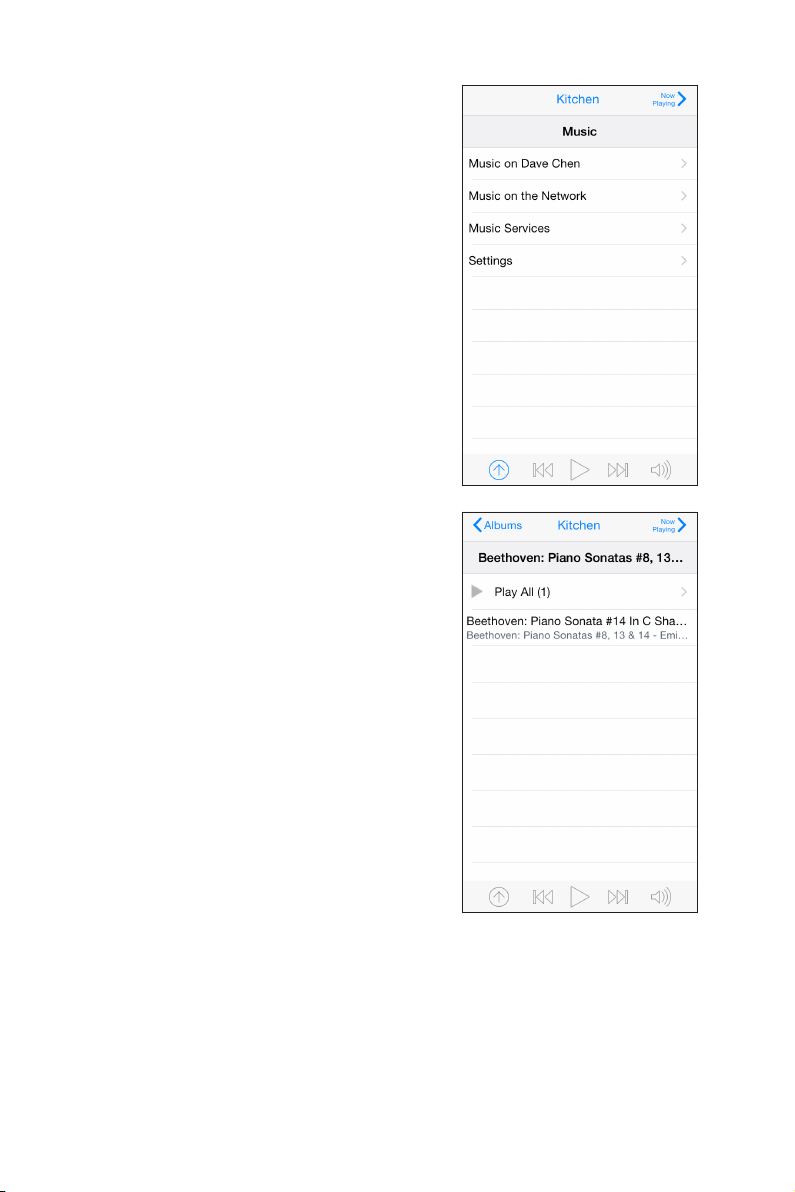Asus Clique R100 User manual
Other Asus Media Converter manuals
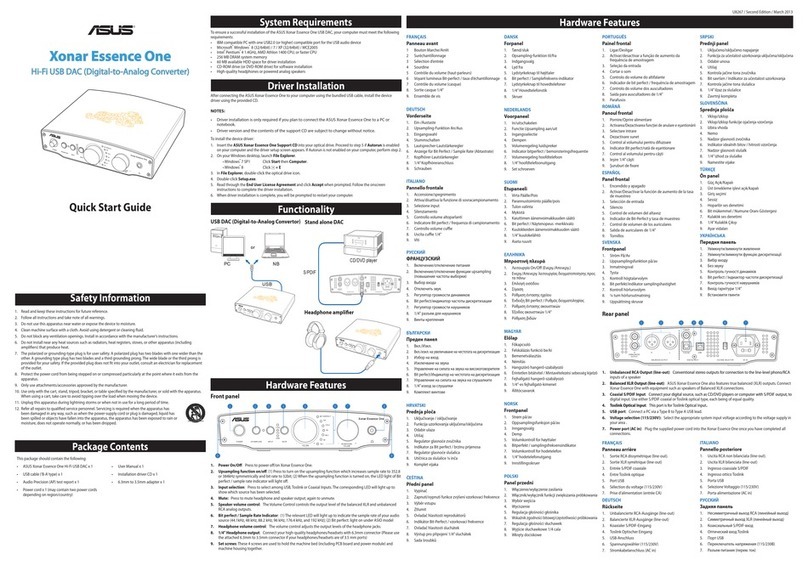
Asus
Asus XONAR ESSENCE - Sound Card - 192 kHz User manual

Asus
Asus Xonar Essence STU Operating and maintenance instructions

Asus
Asus Essence One Series User manual
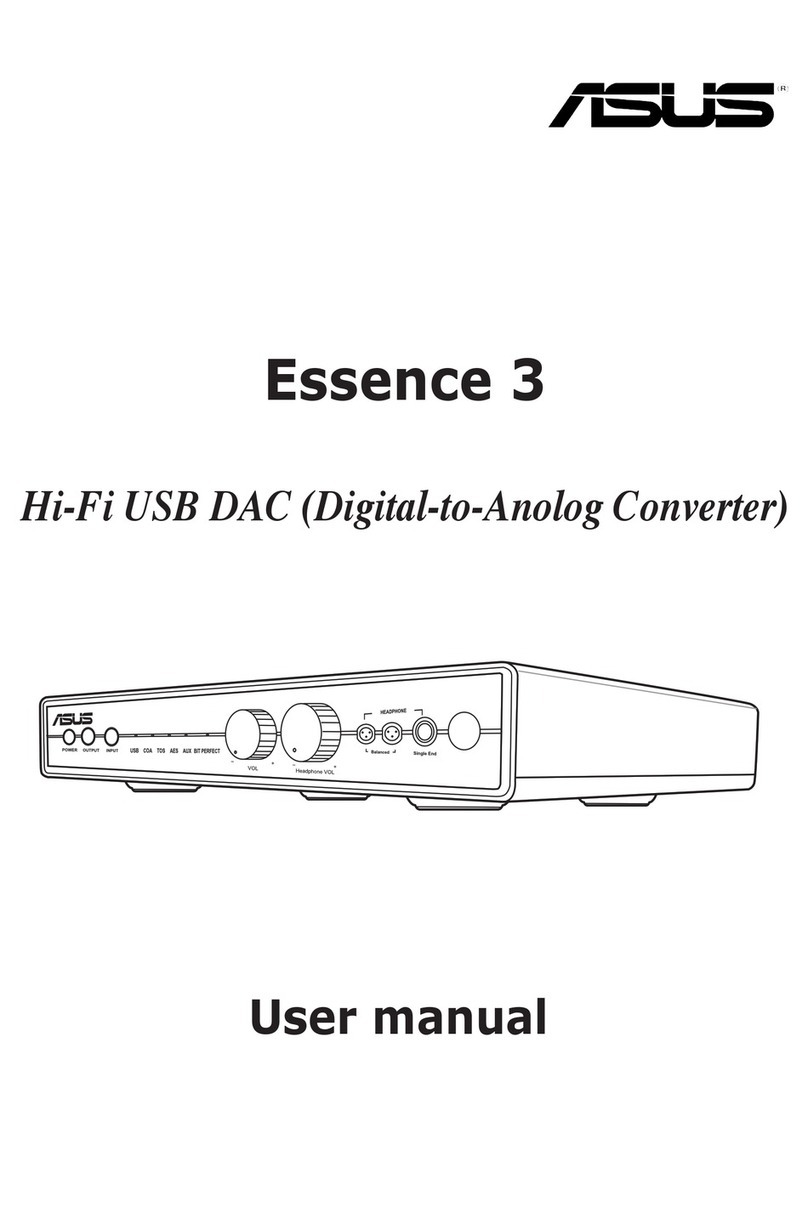
Asus
Asus Essence 3 User manual

Asus
Asus WMP-N12 User manual
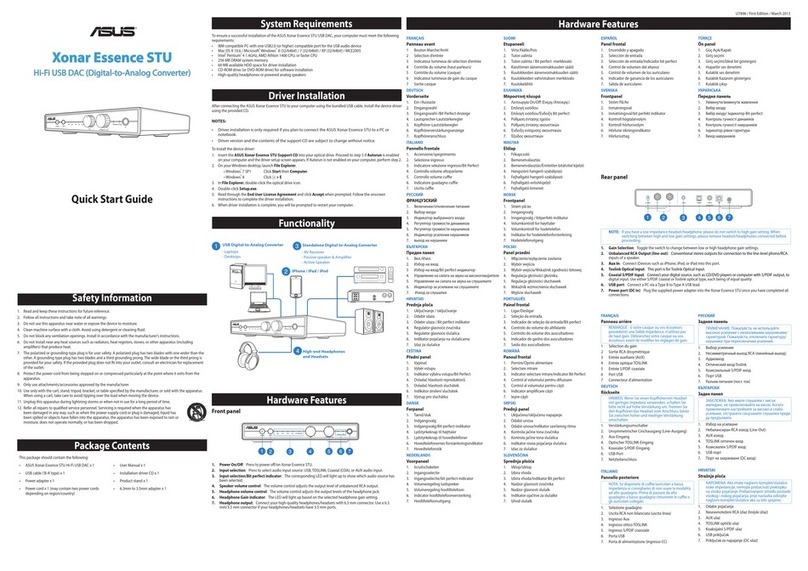
Asus
Asus Xonar Essence STU User manual
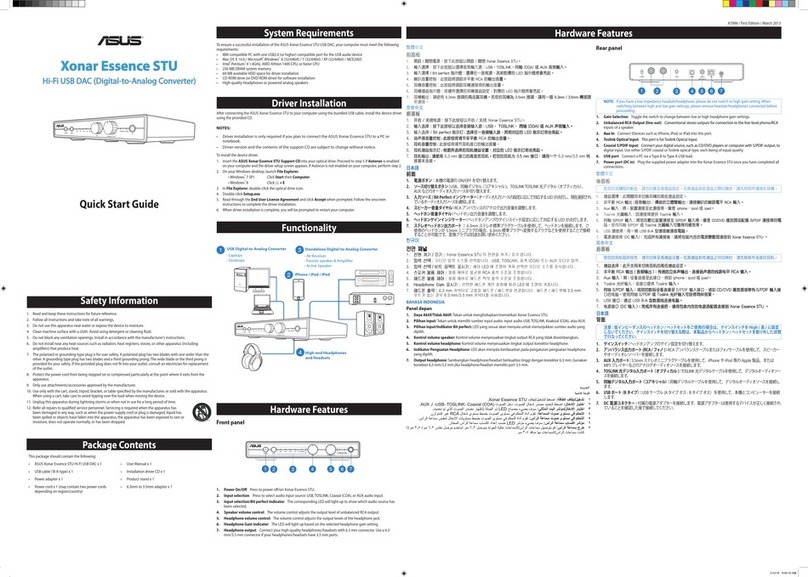
Asus
Asus Xonar Essence STU User manual

Asus
Asus Essence One Series User manual

Asus
Asus XONAR ESSENCE - Sound Card - 192 kHz User manual

Asus
Asus XONAR ESSENCE - Sound Card - 192 kHz User manual
Popular Media Converter manuals by other brands

H&B
H&B TX-100 Installation and instruction manual

Bolin Technology
Bolin Technology D Series user manual

IFM Electronic
IFM Electronic Efector 400 RN30 Series Device manual

GRASS VALLEY
GRASS VALLEY KUDOSPRO ULC2000 user manual

Linear Technology
Linear Technology DC1523A Demo Manual

Lika
Lika ROTAPULS I28 Series quick start guide

Weidmuller
Weidmuller IE-MC-VL Series Hardware installation guide

Optical Systems Design
Optical Systems Design OSD2139 Series Operator's manual

Tema Telecomunicazioni
Tema Telecomunicazioni AD615/S product manual

KTI Networks
KTI Networks KGC-352 Series installation guide

Gira
Gira 0588 Series operating instructions

Lika
Lika SFA-5000-FD user guide