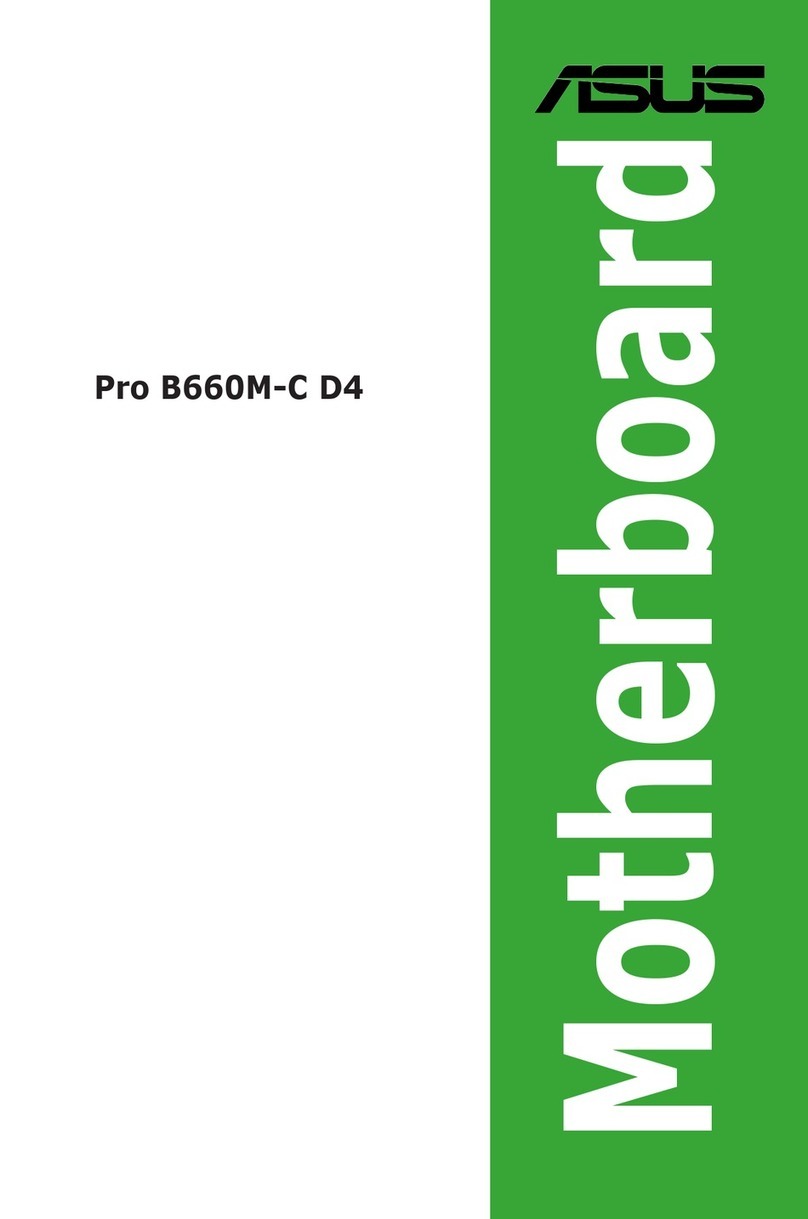Asus K8AE-LM User manual
Other Asus Motherboard manuals

Asus
Asus PRIME Z270-A Series User manual

Asus
Asus CUV4S-M User manual

Asus
Asus M4A88TD-M User manual
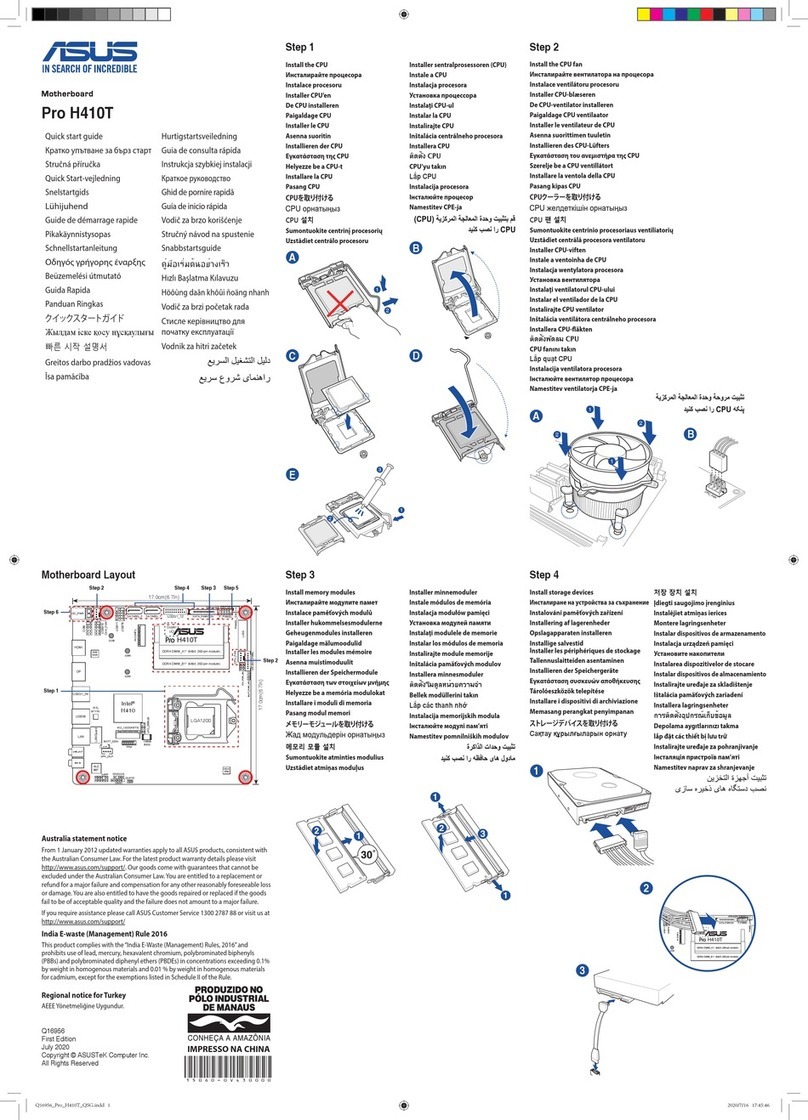
Asus
Asus Pro H410T User manual

Asus
Asus Z10PE-D16 WS User manual

Asus
Asus PRIME X370-A User manual
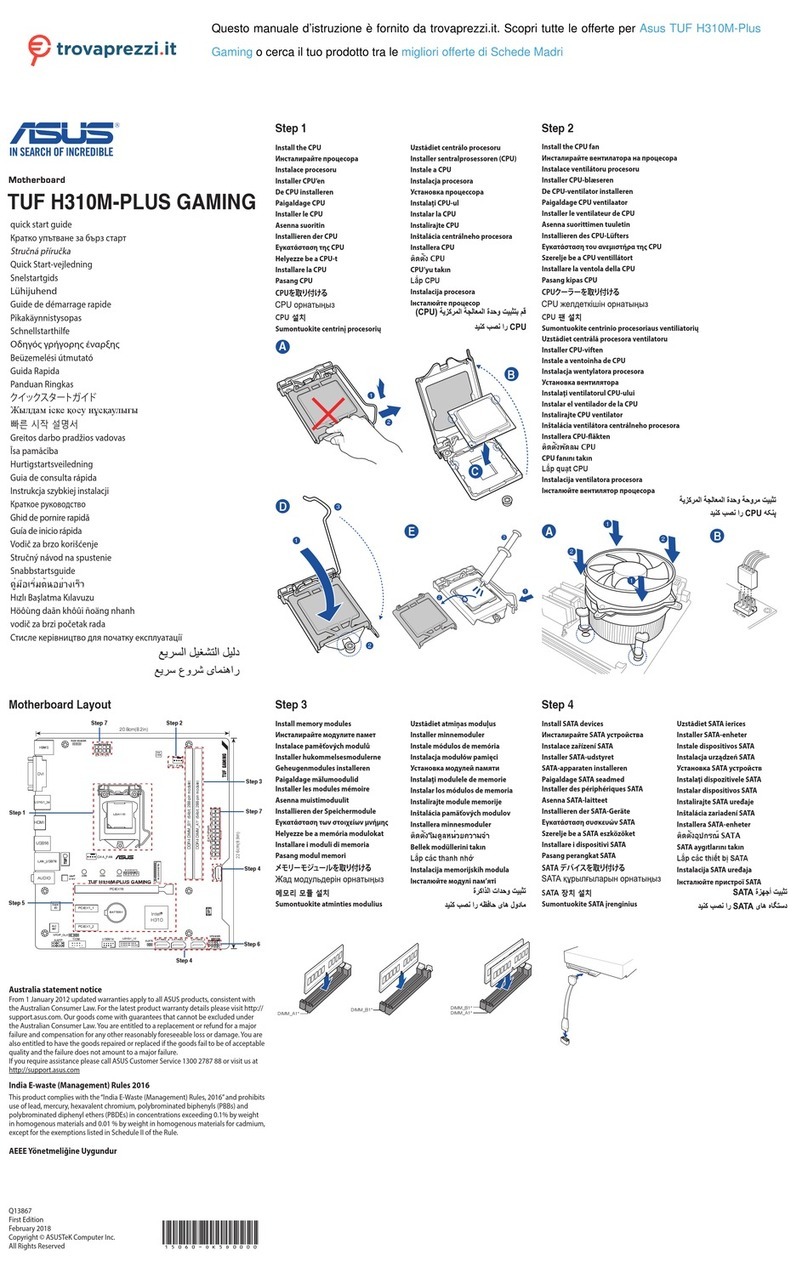
Asus
Asus TUF H310M-PLUS GAMING User manual
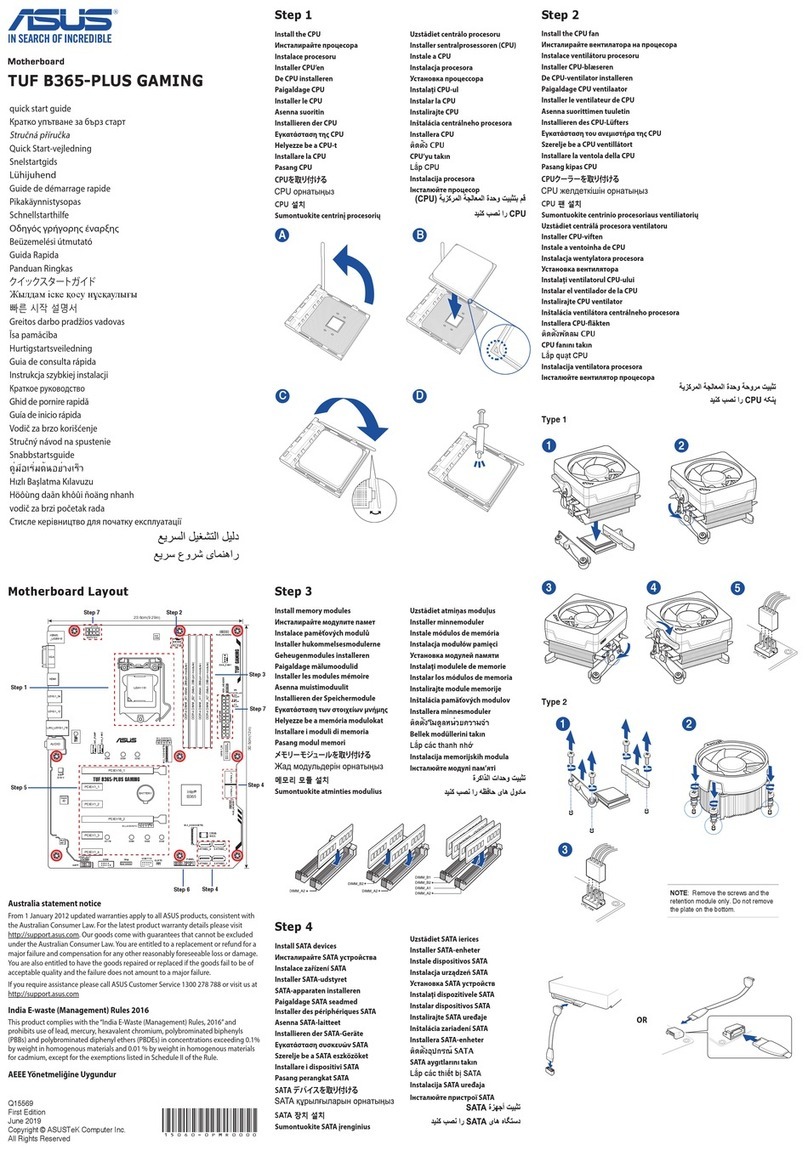
Asus
Asus TUF B365-PLUS GAMING User manual

Asus
Asus PRIME X370-PRO User manual

Asus
Asus B150M-PLUS User manual
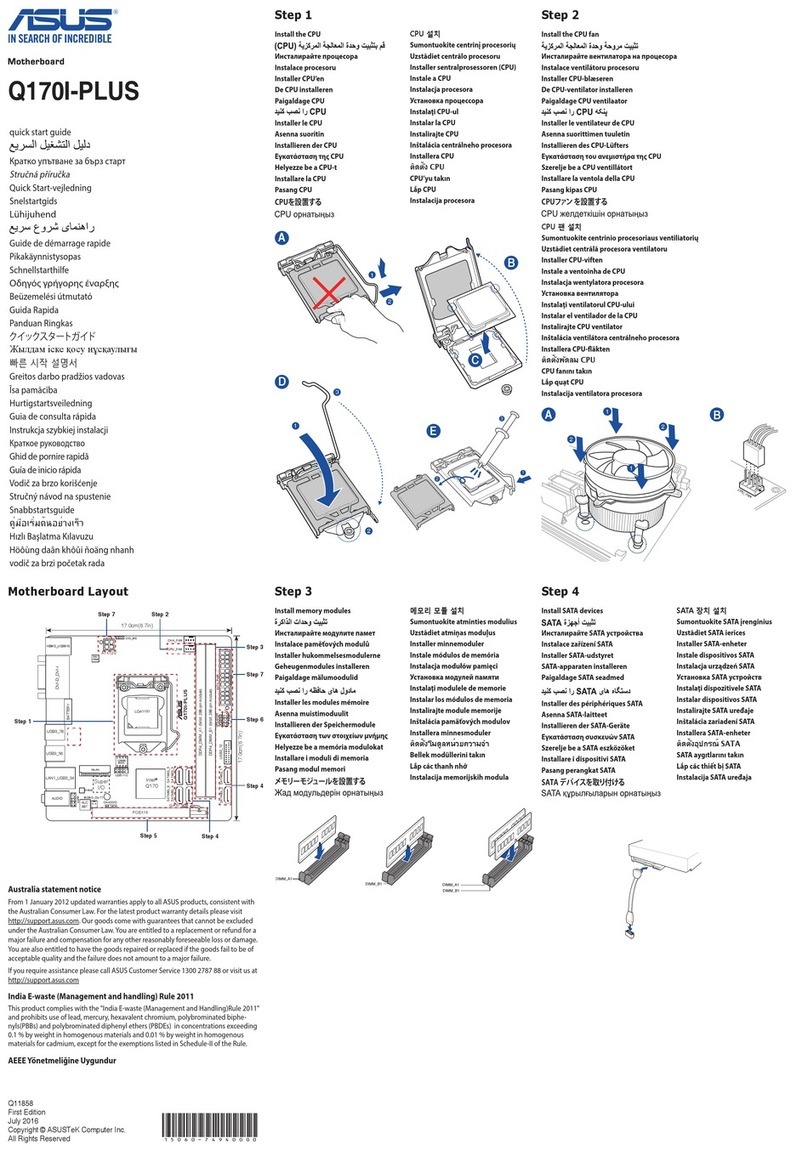
Asus
Asus Q170I-PLUS User manual
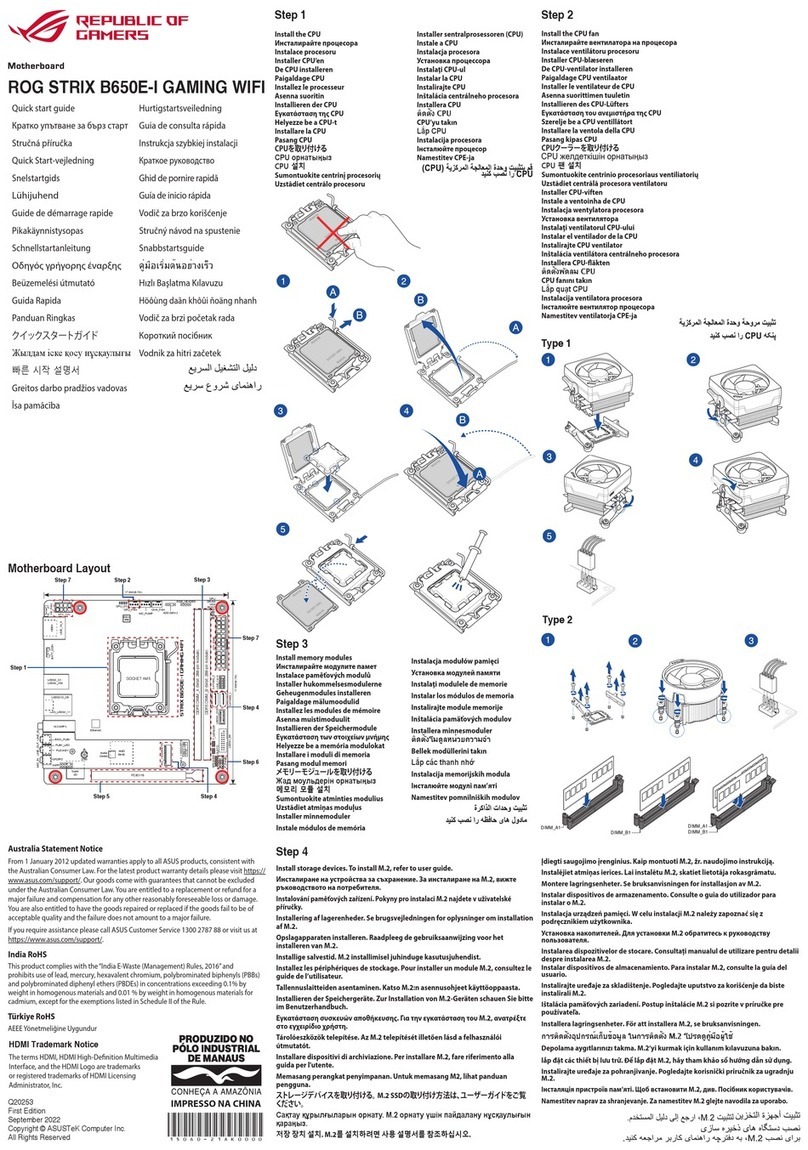
Asus
Asus ROG STRIX B650E-I GAMING WIFI User manual

Asus
Asus TUF GAMING B660M-PLUS WIFI User manual

Asus
Asus ROG STRIX B360-G GAMING User manual

Asus
Asus P8H61-M LX PLUS R2.0 User manual

Asus
Asus M4A78-EM - Motherboard - Micro ATX User manual

Asus
Asus ROG STRIX Z390-E GAMING User manual
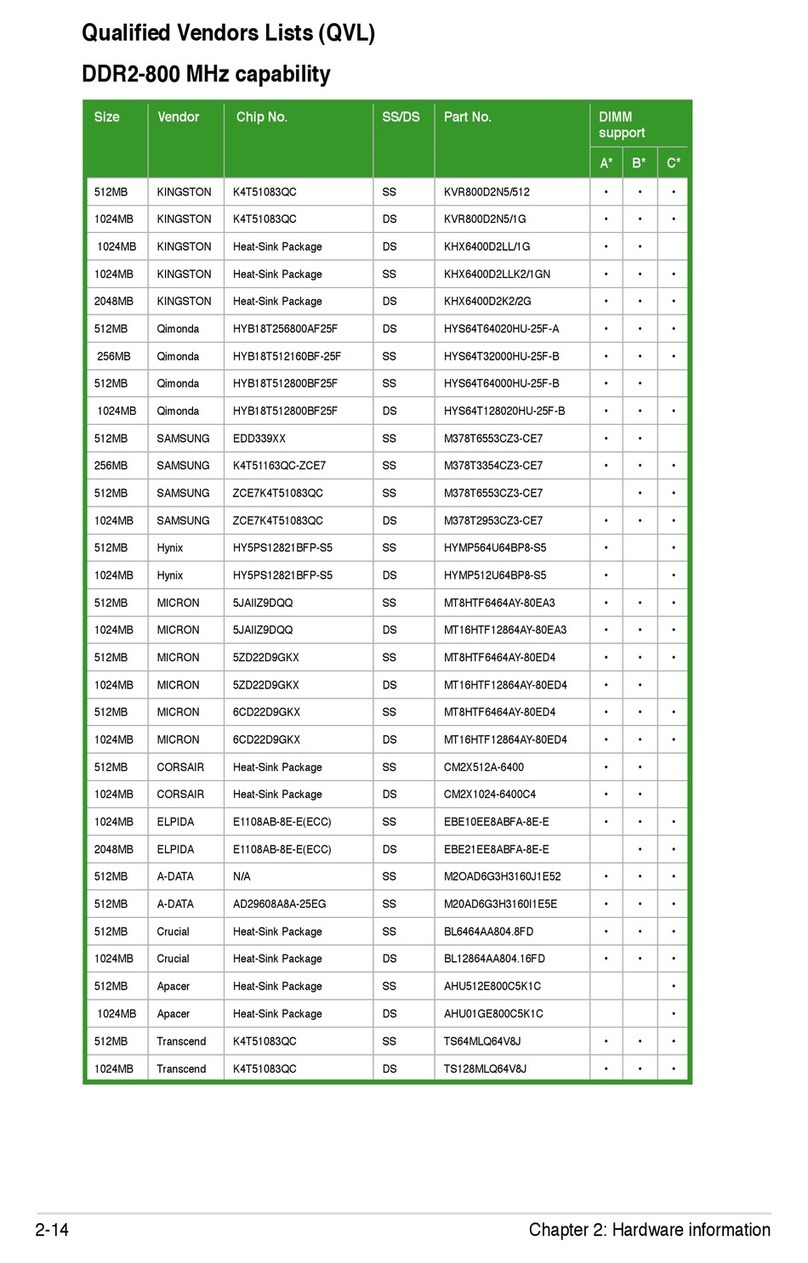
Asus
Asus M2N32 WS Professional Assembly Instructions
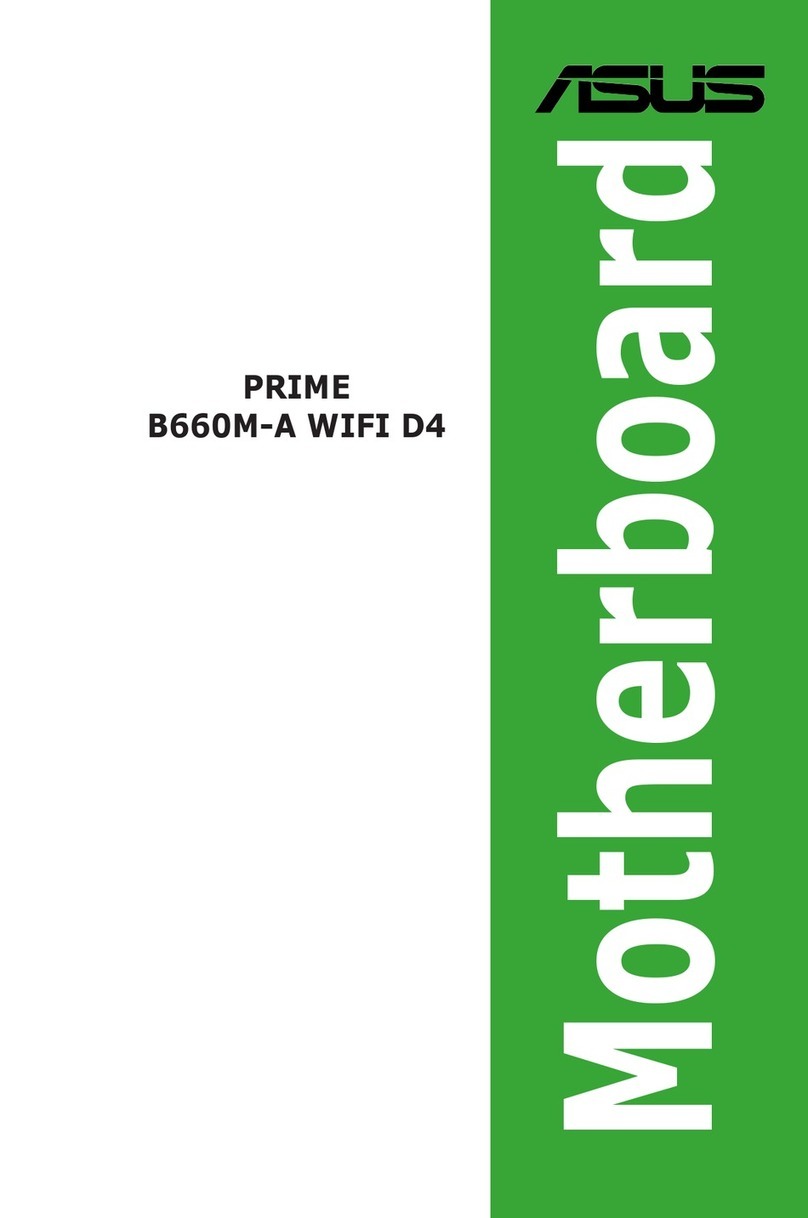
Asus
Asus Prime B660M-A WIFI D4 User manual
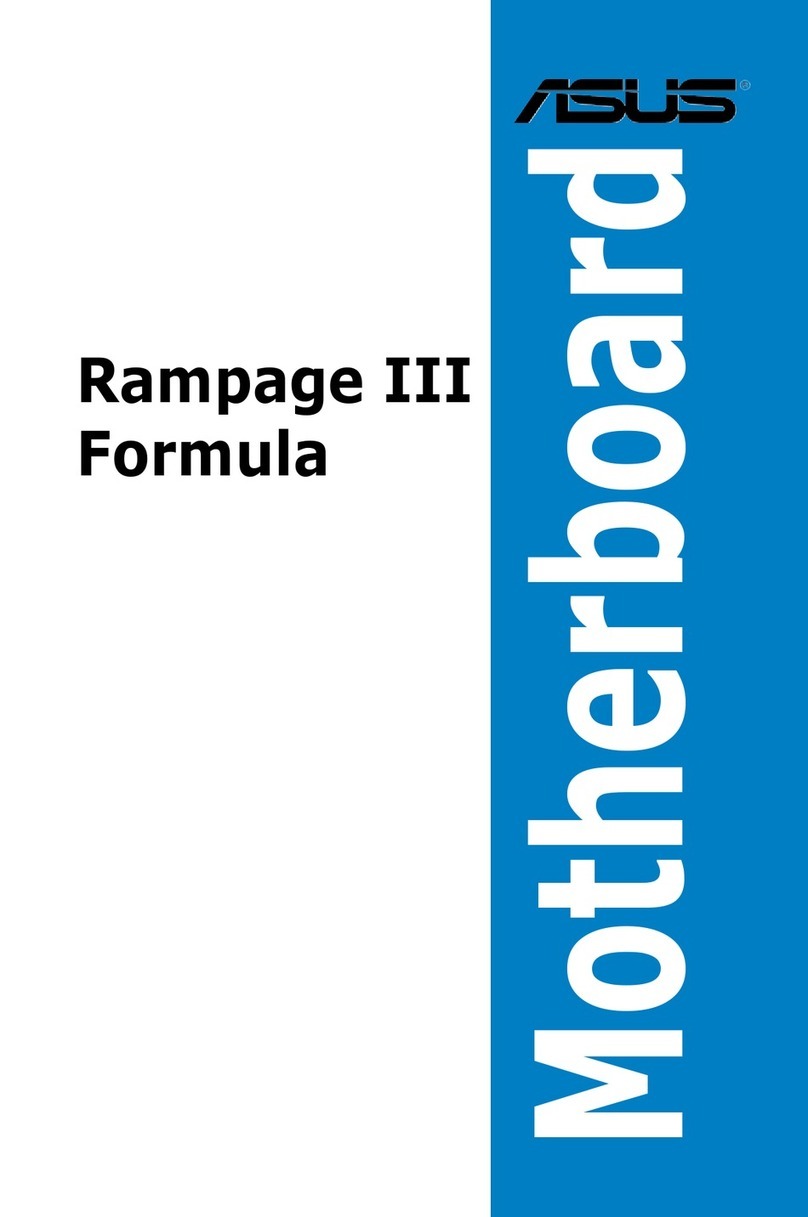
Asus
Asus RAMPAGE III FORMULA User manual