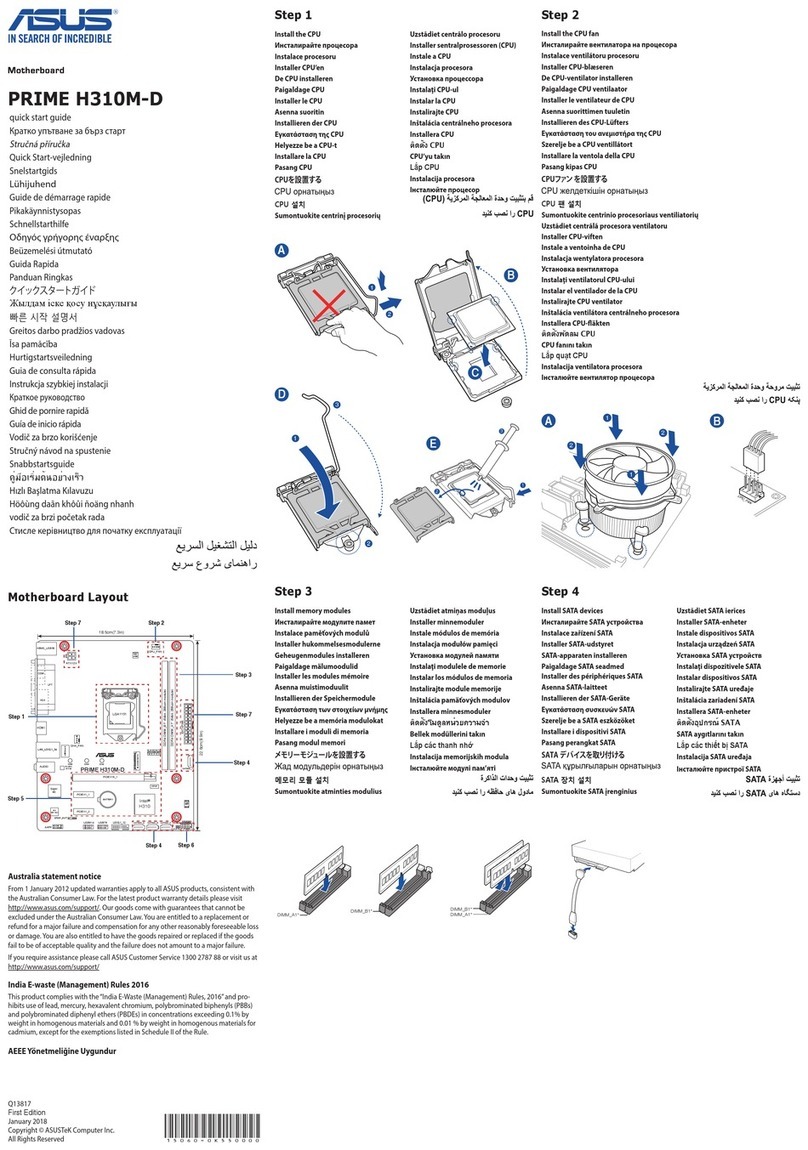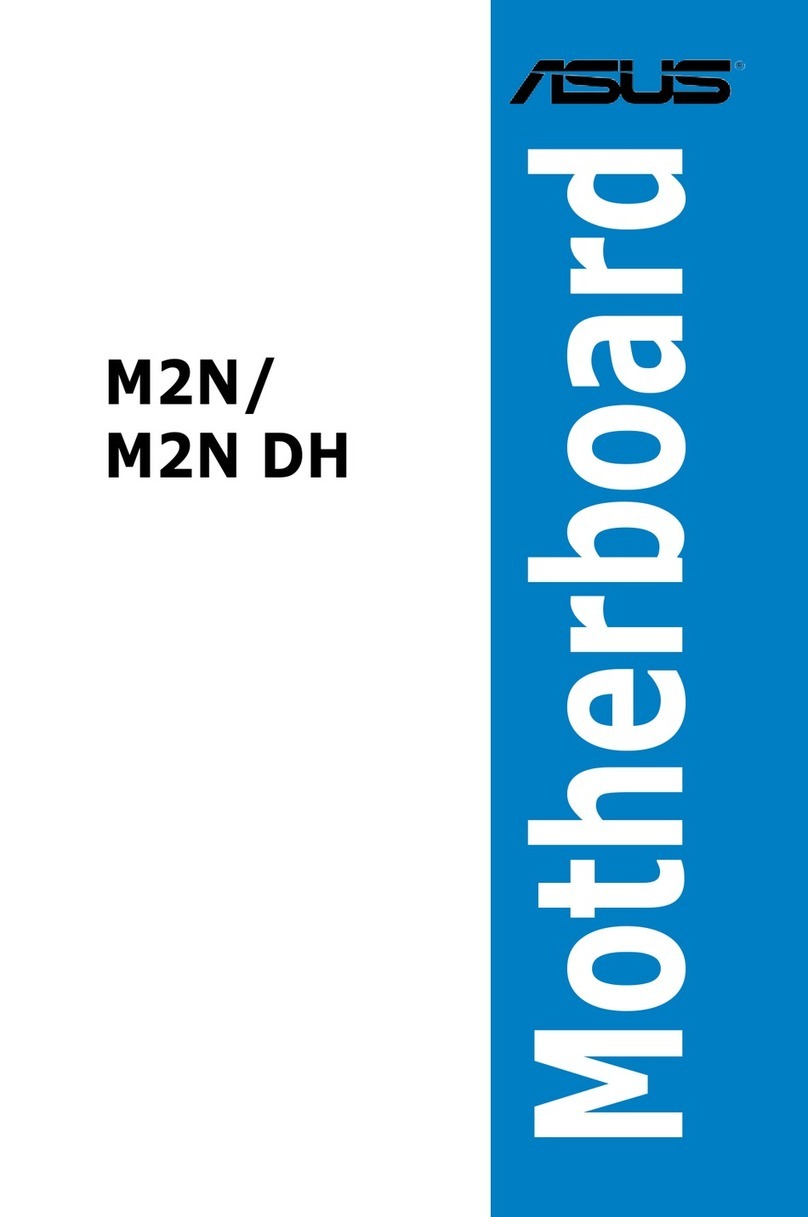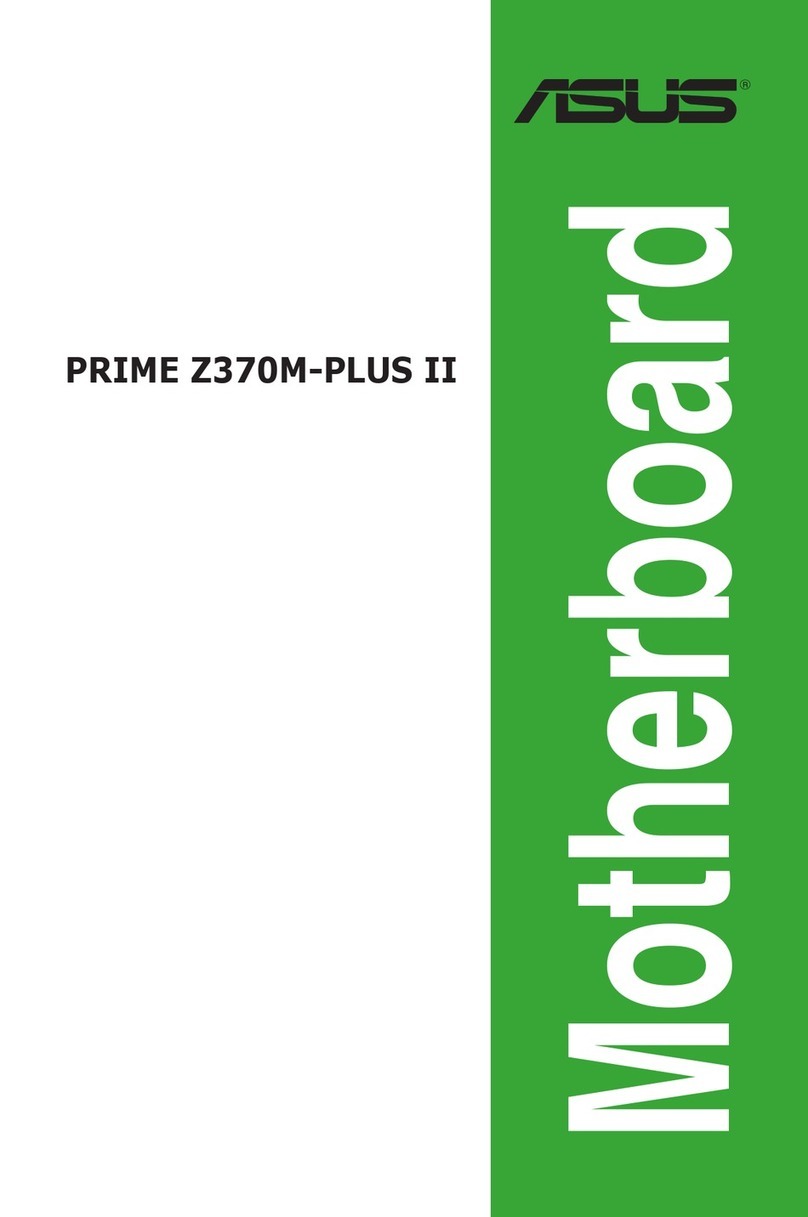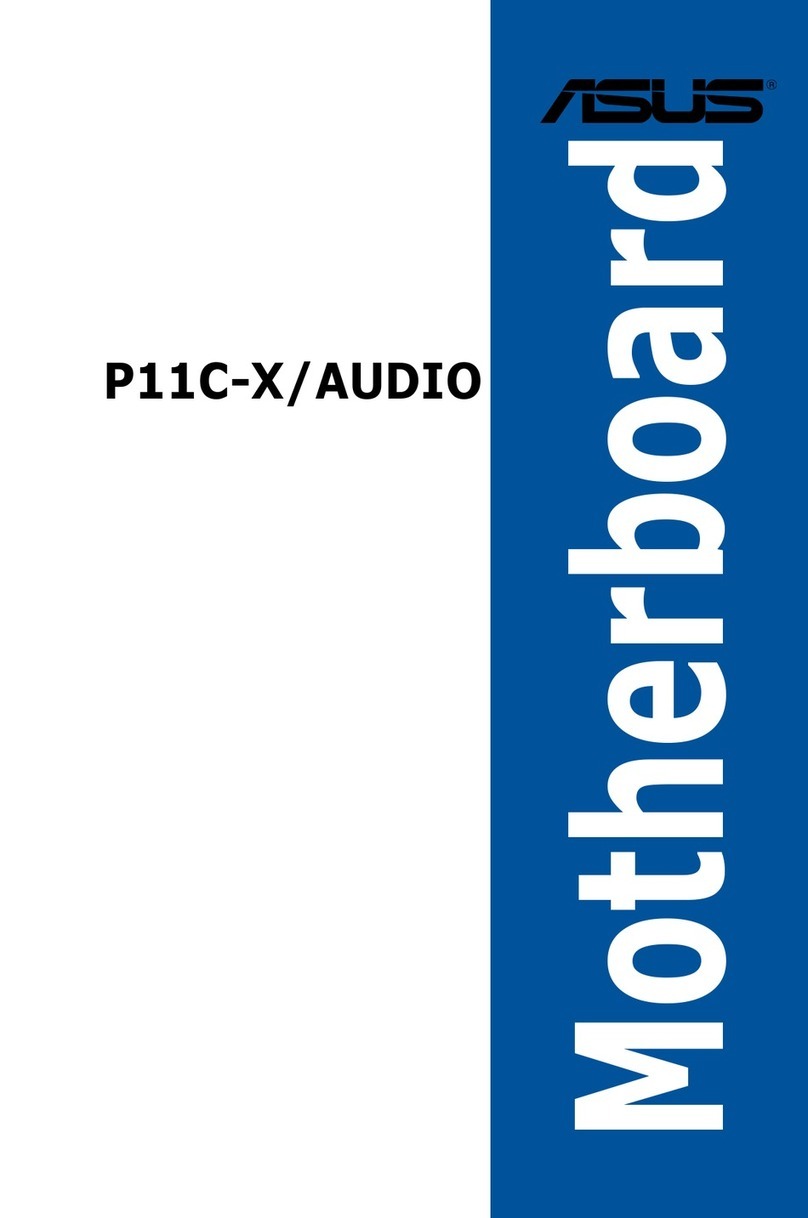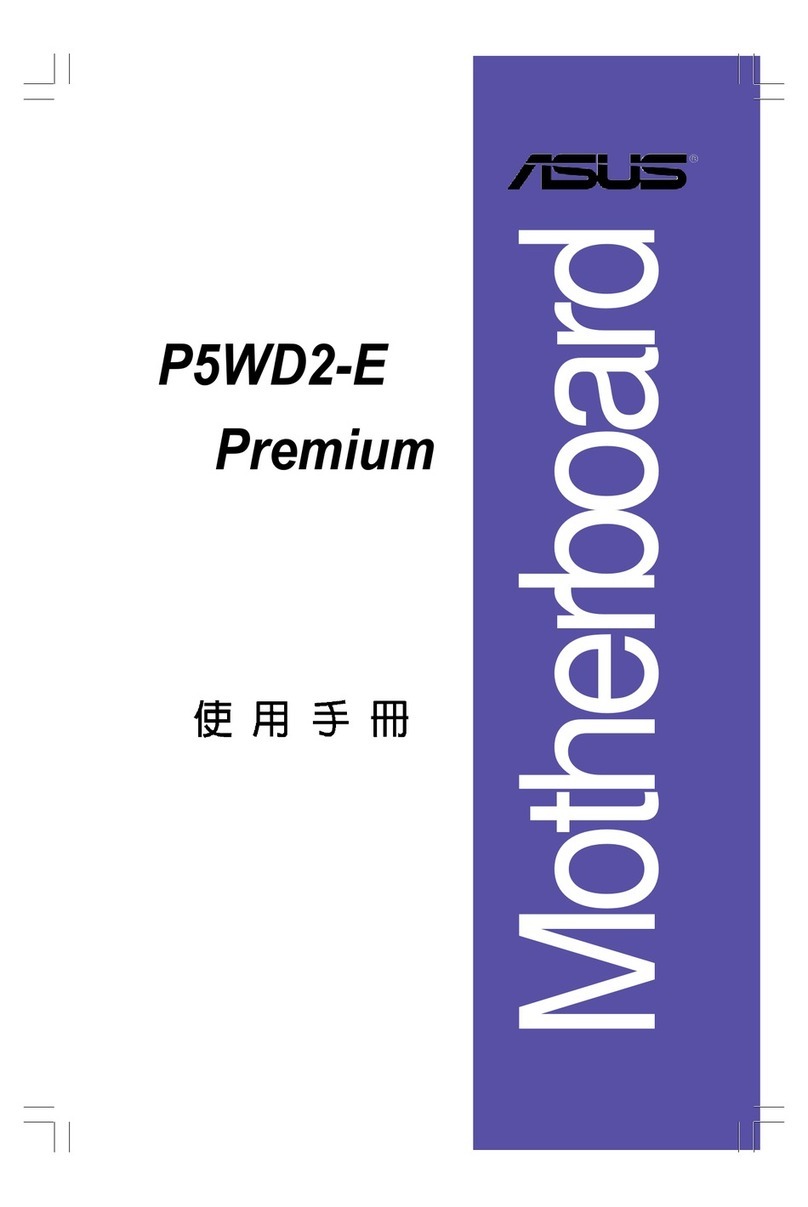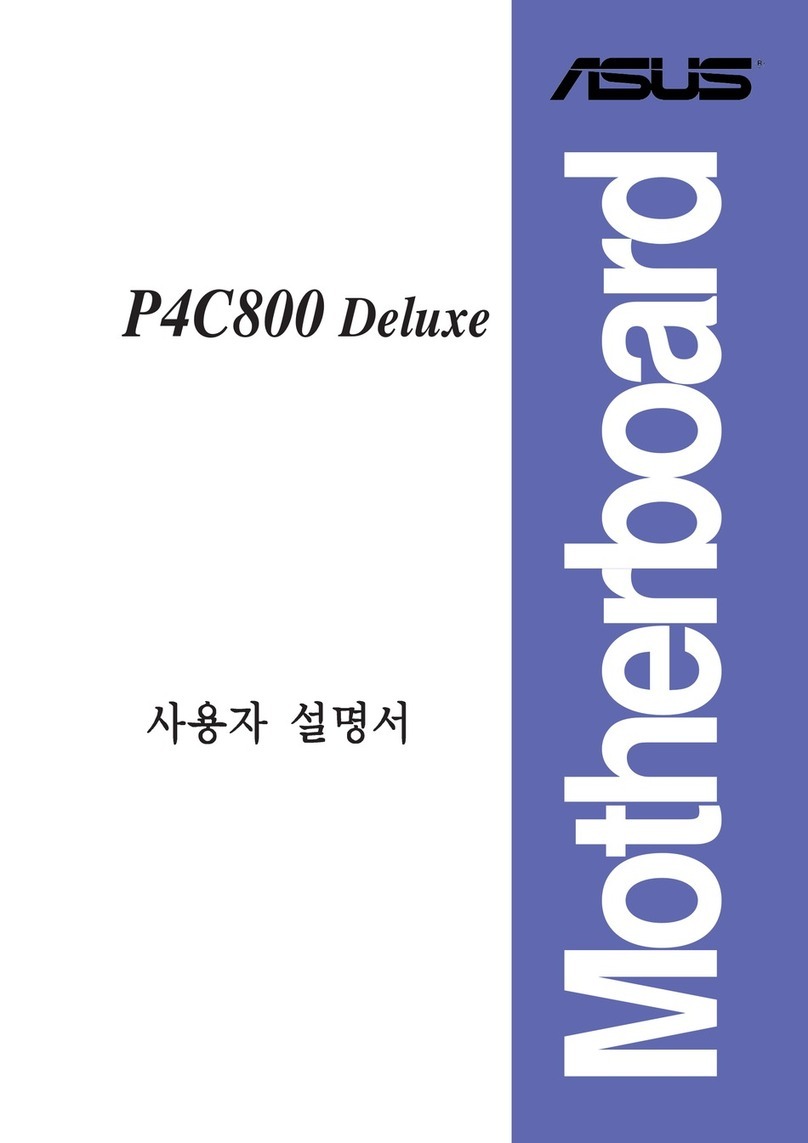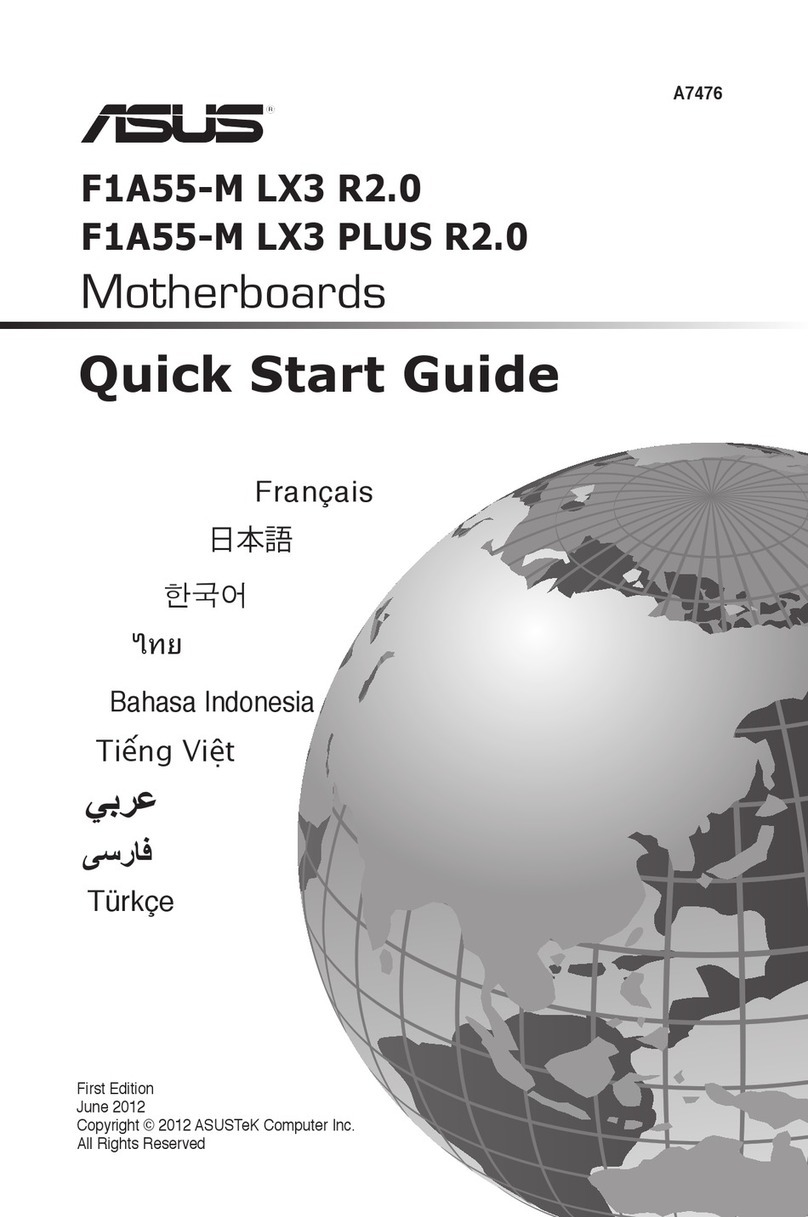iii
Contents
Notices.......................................................................................................... v
Safety information ...................................................................................... vi
M2NS-NVM specications summary........................................................ vii
Chapter 1: Product introduction
1.1 Welcome! ...................................................................................... 1-1
1.2 Special features............................................................................ 1-1
1.2.1 Product highlights ........................................................... 1-1
1.2.2 Innovative ASUS features ............................................... 1-3
1.3 Before you proceed ..................................................................... 1-4
1.4 Motherboard overview................................................................. 1-5
1.4.1 Motherboard layout ......................................................... 1-5
1.4.2 Placement direction ........................................................ 1-6
1.4.3 Screw holes .................................................................... 1-6
1.5 Central Processing Unit (CPU) ................................................... 1-7
1.5.1 Installing the CPU ........................................................... 1-7
1.5.2 Installing the heatsink and fan ........................................ 1-9
1.6 System memory ......................................................................... 1-12
1.6.1 DIMM socket location.................................................... 1-12
2.4.2 Memory congurations.................................................. 1-13
1.6.3 Installing a DIMM .......................................................... 1-14
1.6.4 Removing a DIMM ........................................................ 1-14
1.7 Expansion slots.......................................................................... 1-15
1.7.1 Installing an expansion card ......................................... 1-15
1.7.2 Conguring an expansion card ..................................... 1-15
1.7.3 Interrupt assignments ................................................... 1-16
1.7.4 PCI slots........................................................................ 1-17
1.7.5 PCI Express x1 slot....................................................... 1-17
1.7.6 PCI Express x16 slot..................................................... 1-17
1.8 Jumper ........................................................................................ 1-18
1.9 Connectors ................................................................................. 1-19
1.9.1 Rear panel connectors.................................................. 1-19
1.9.2 Internal connectors ....................................................... 1-21
Chapter 2: Hardware information
2.1 Managing and updating your BIOS ............................................ 2-1
2.1.1 Creating a bootable oppy disk....................................... 2-2