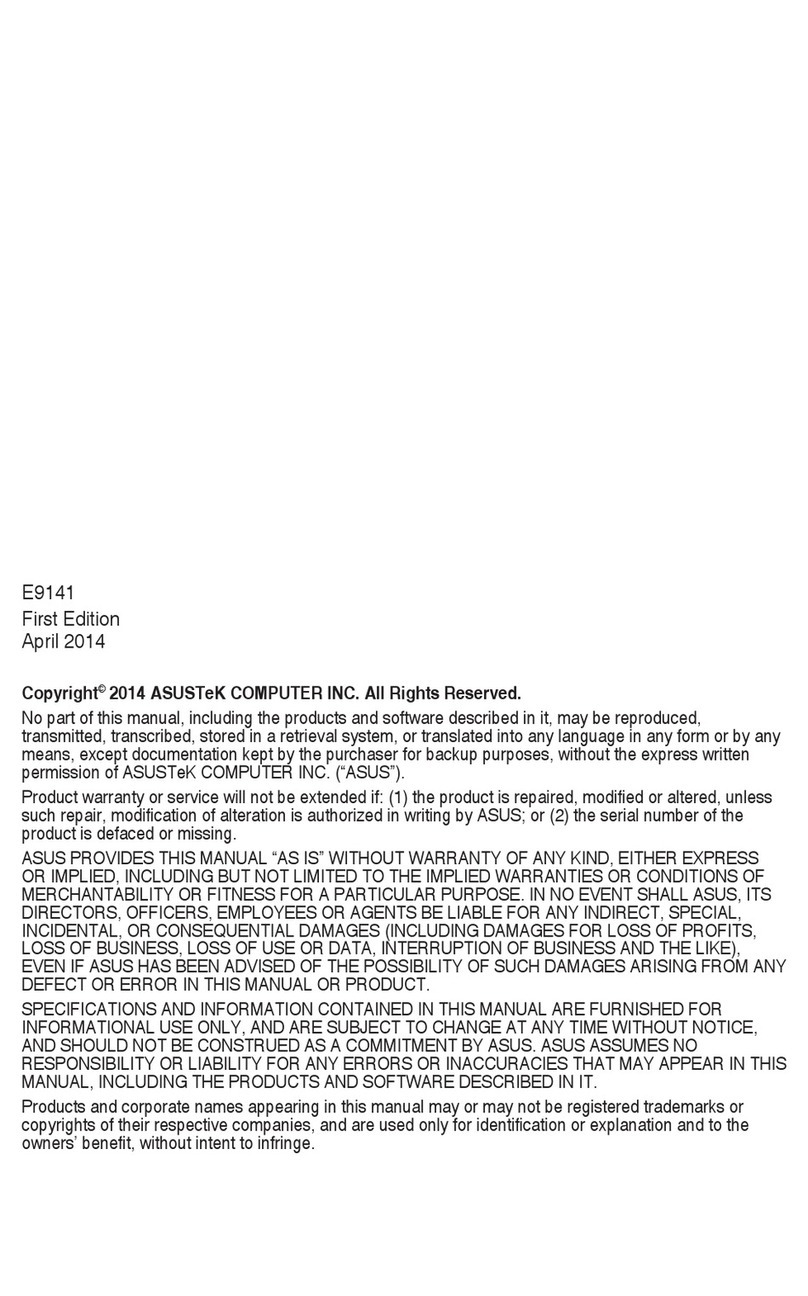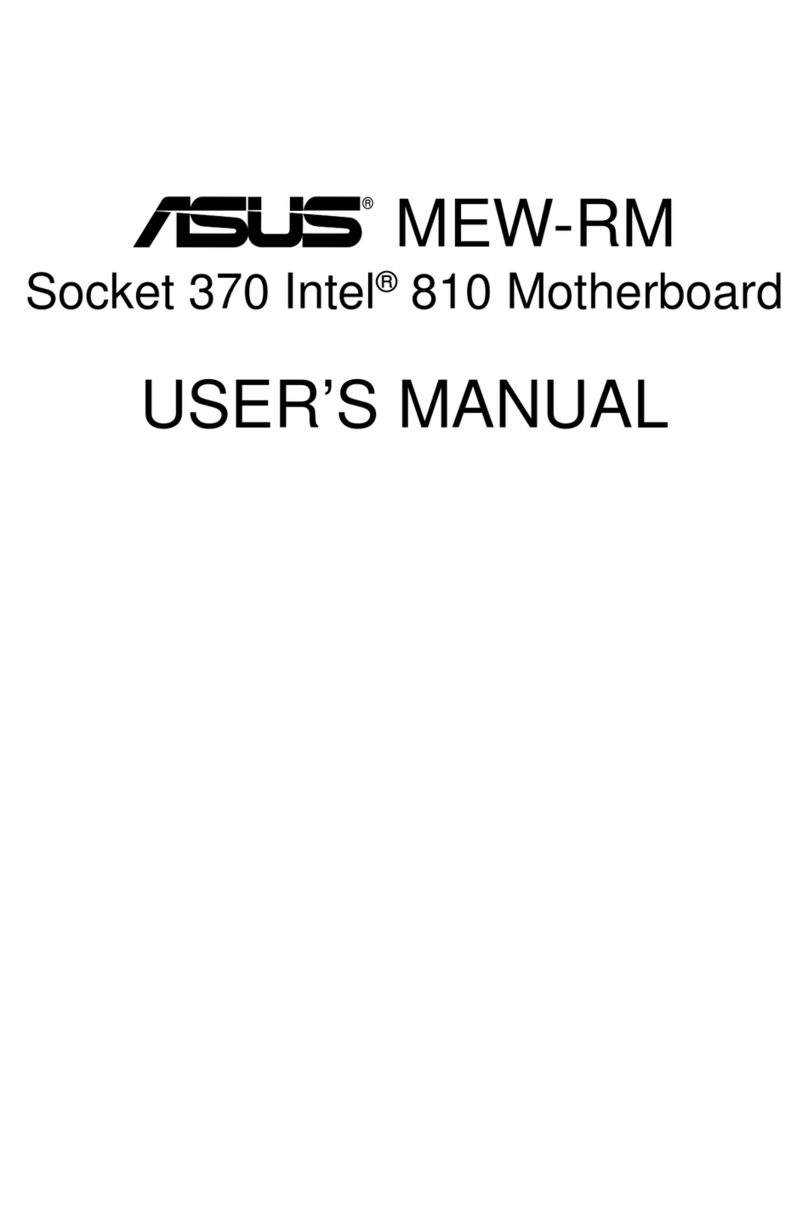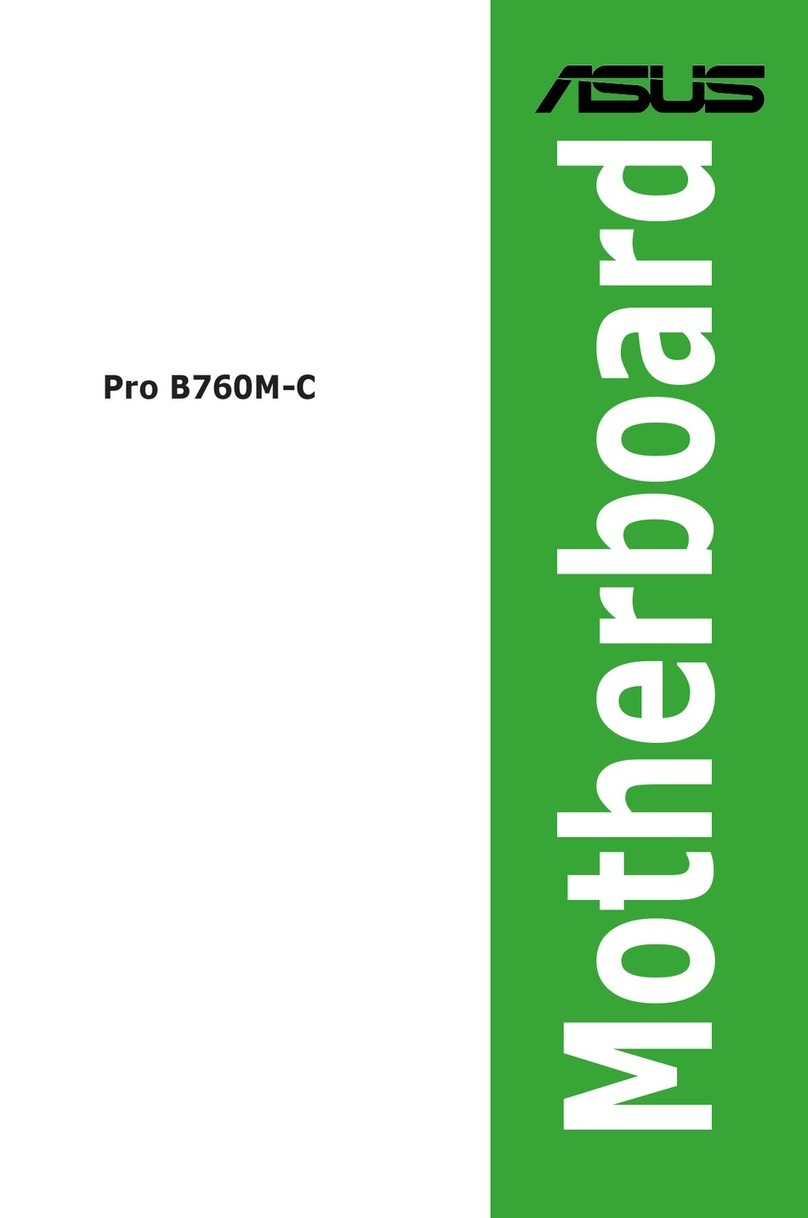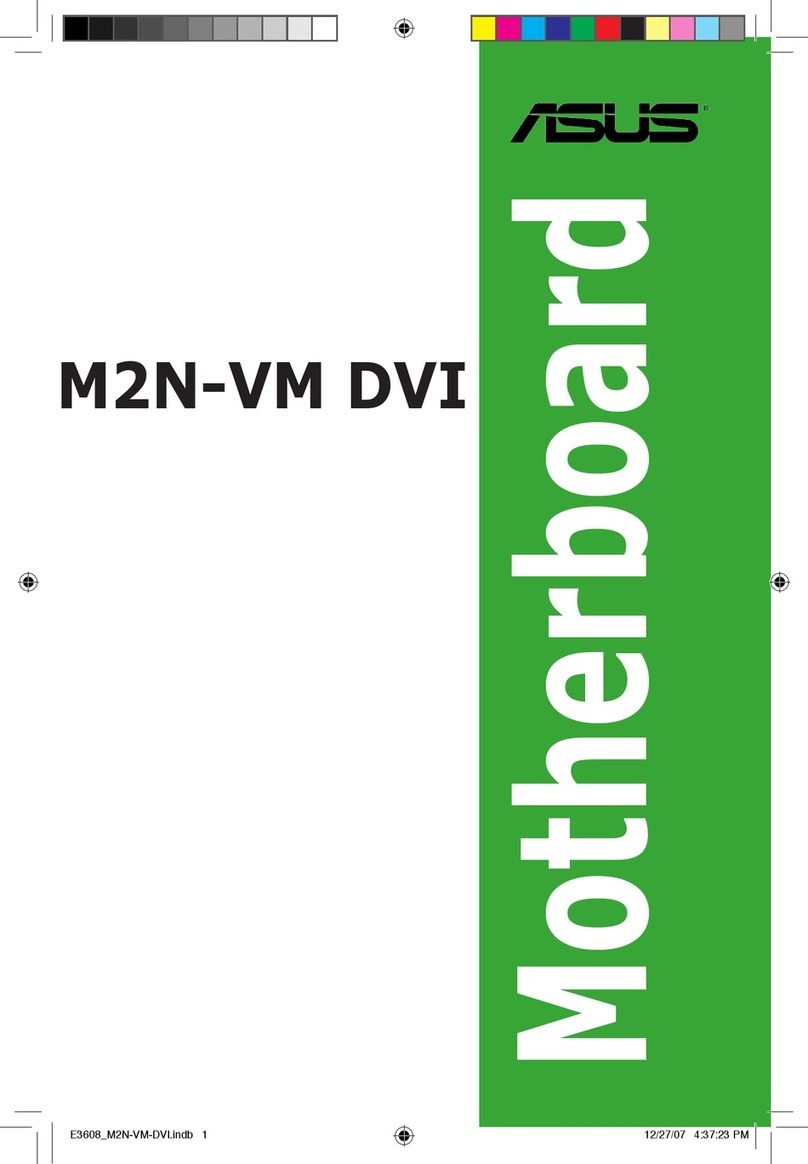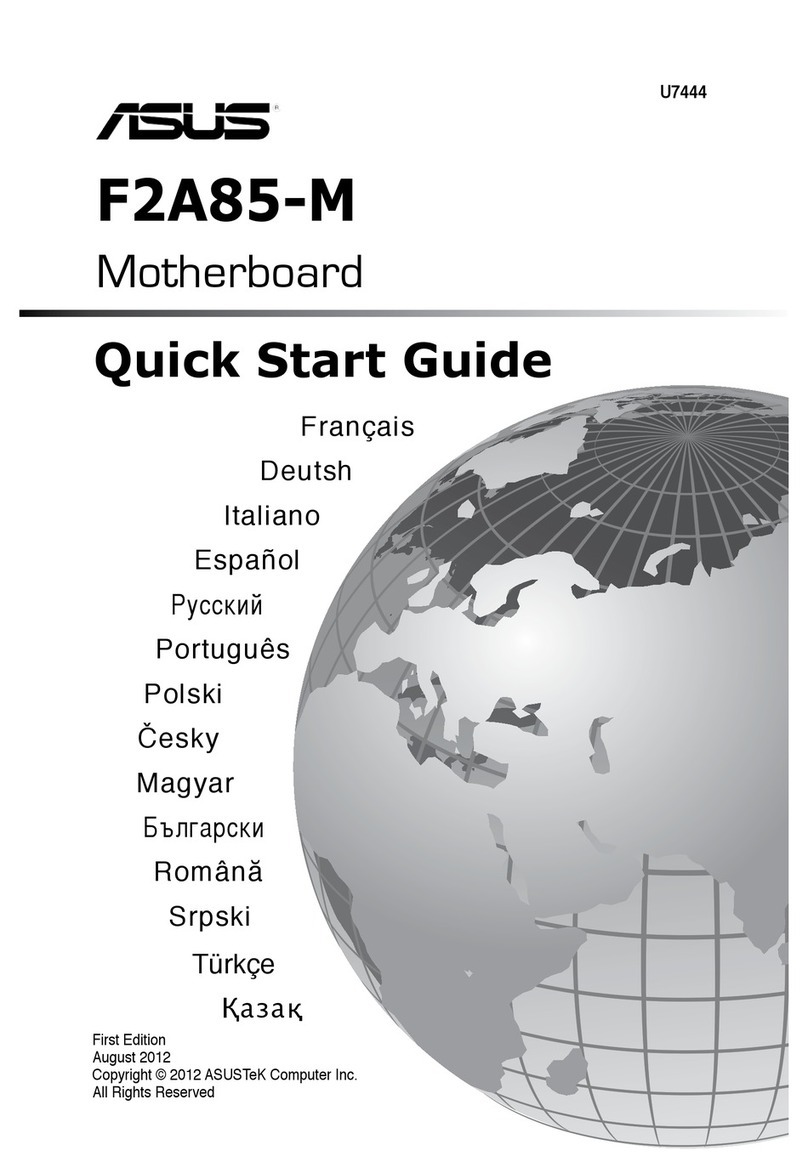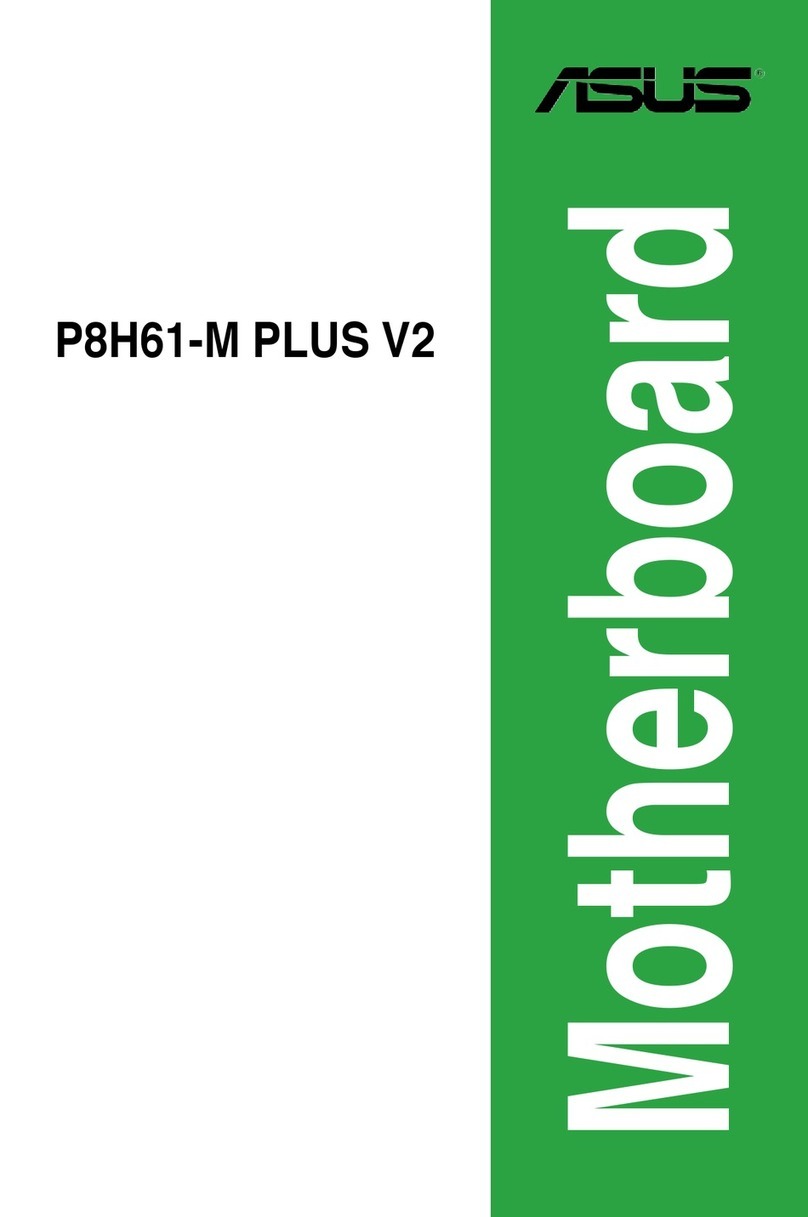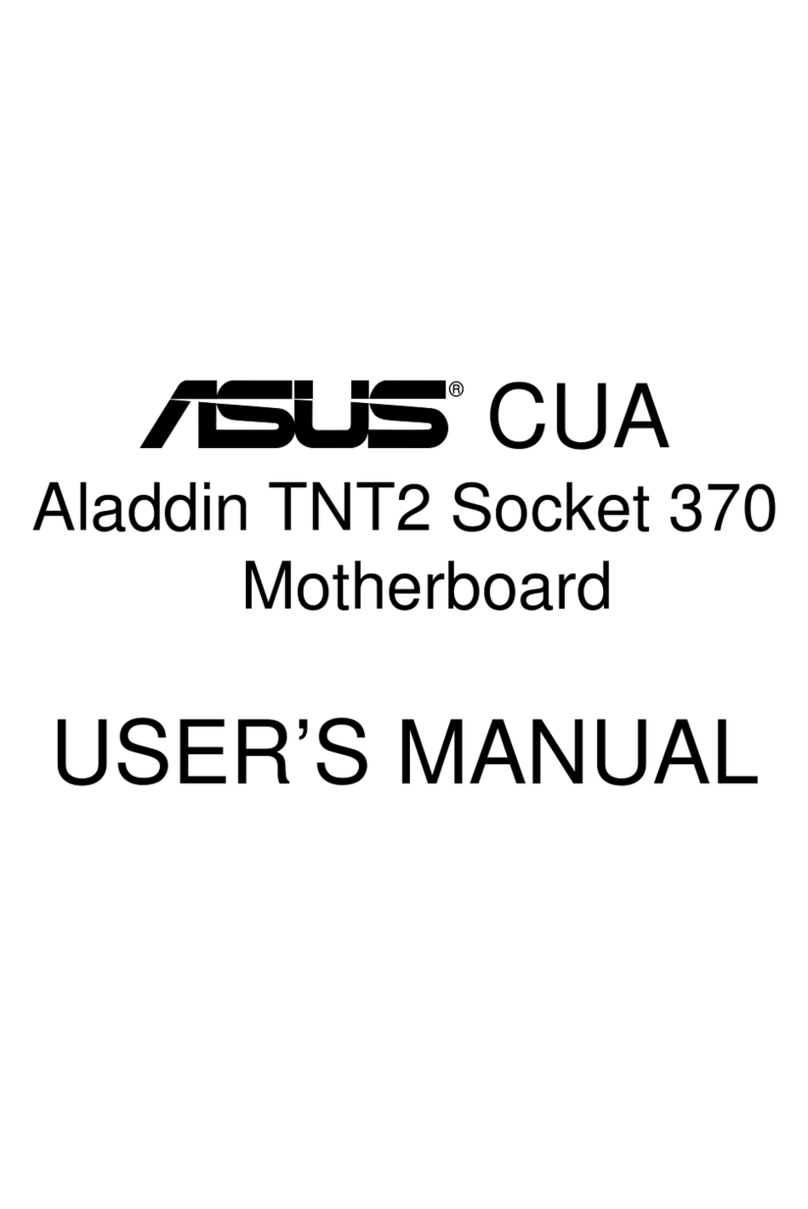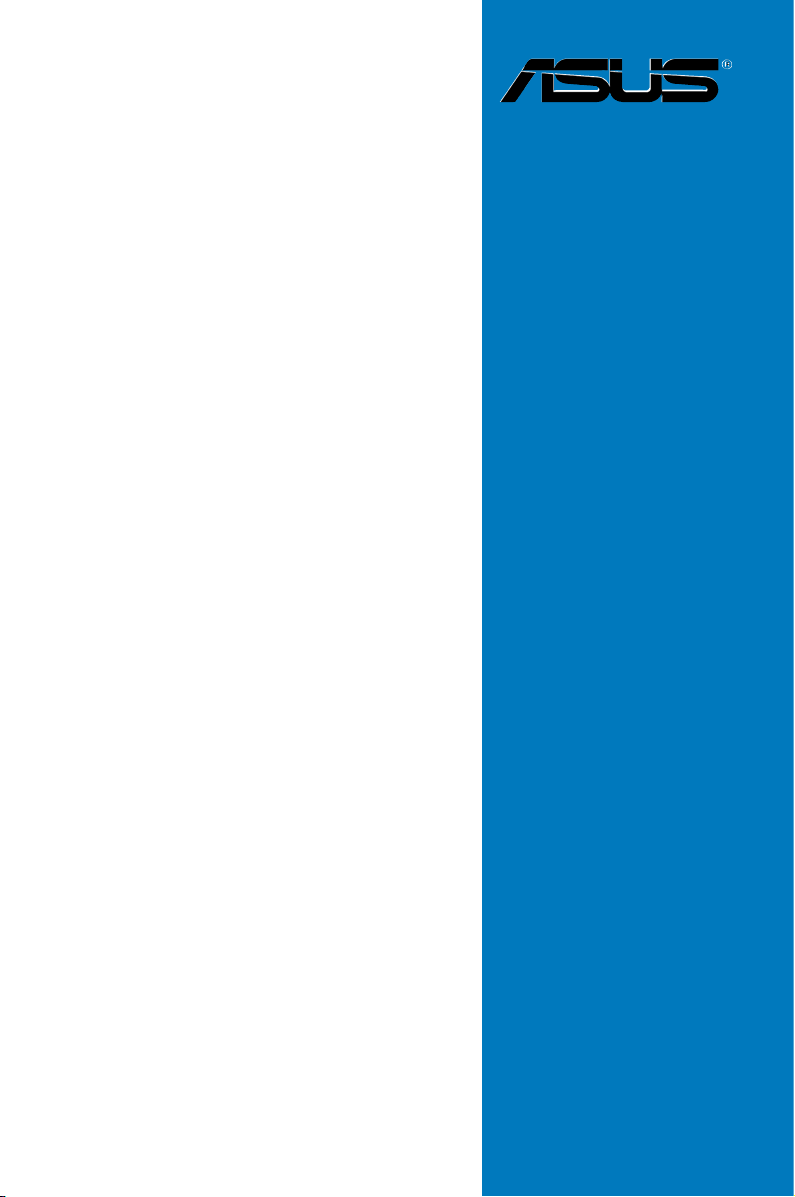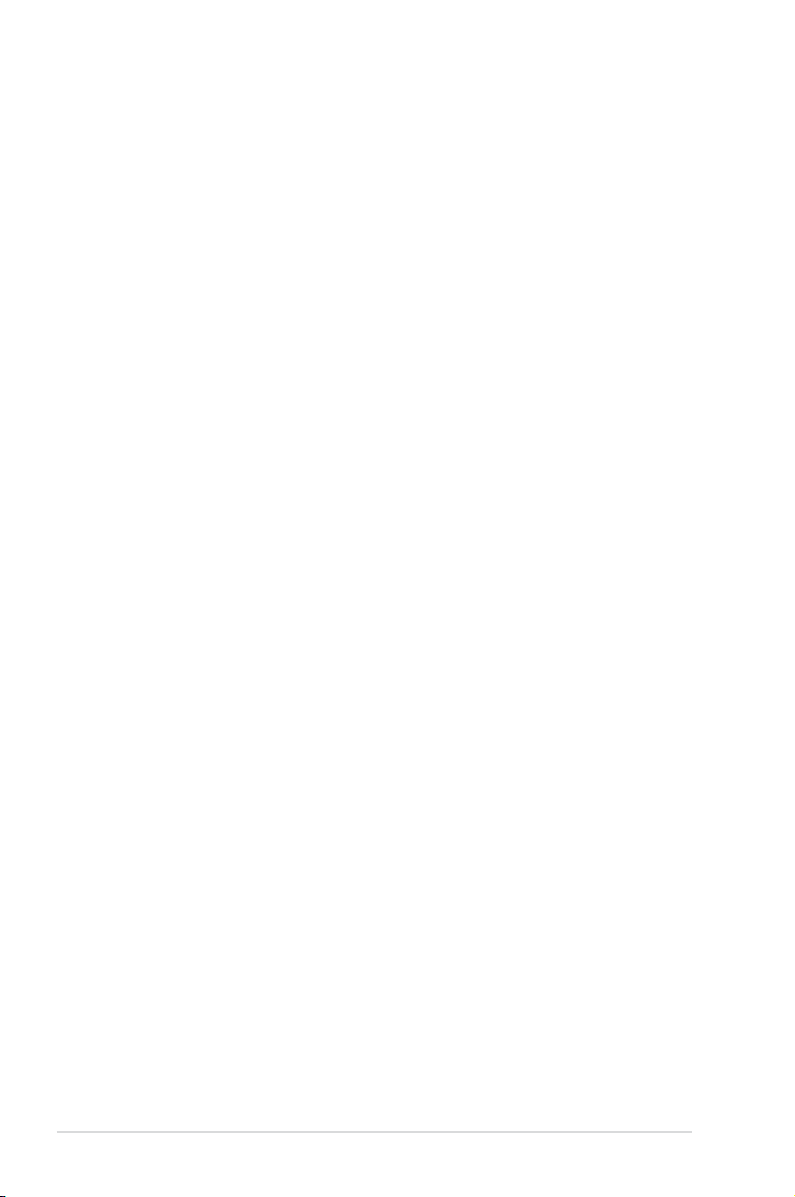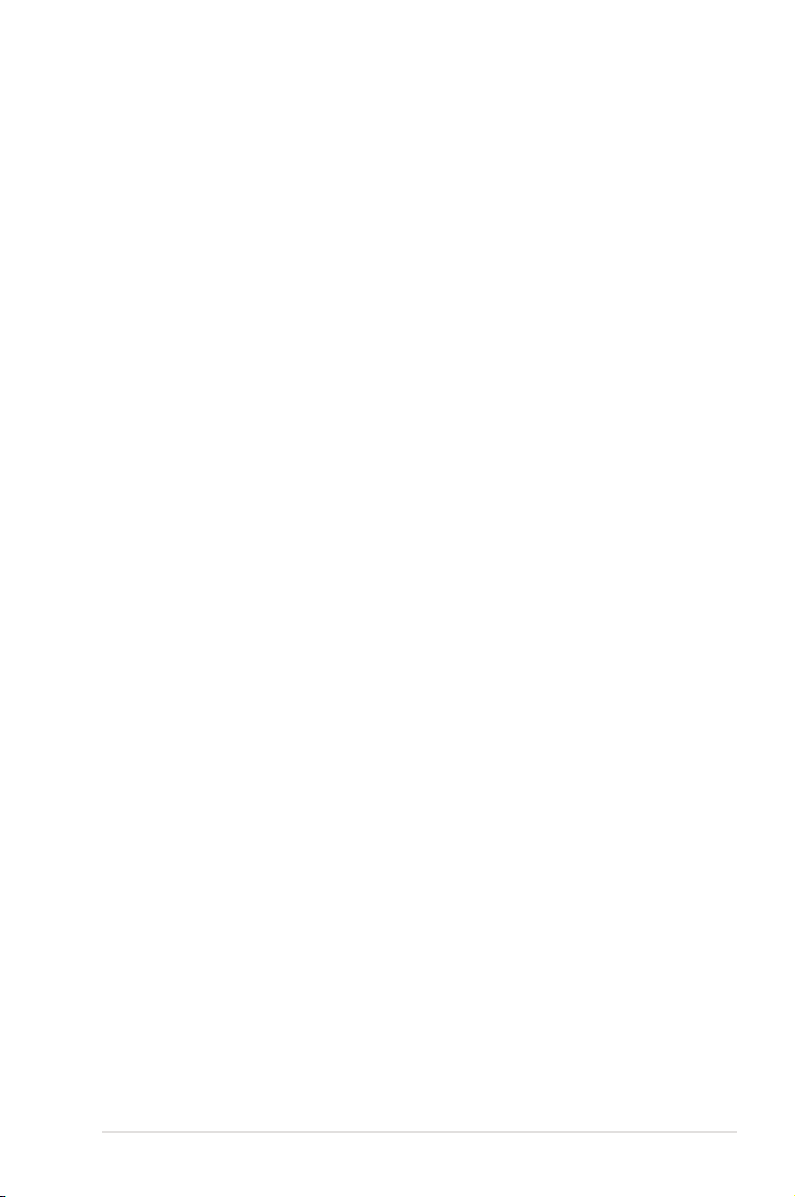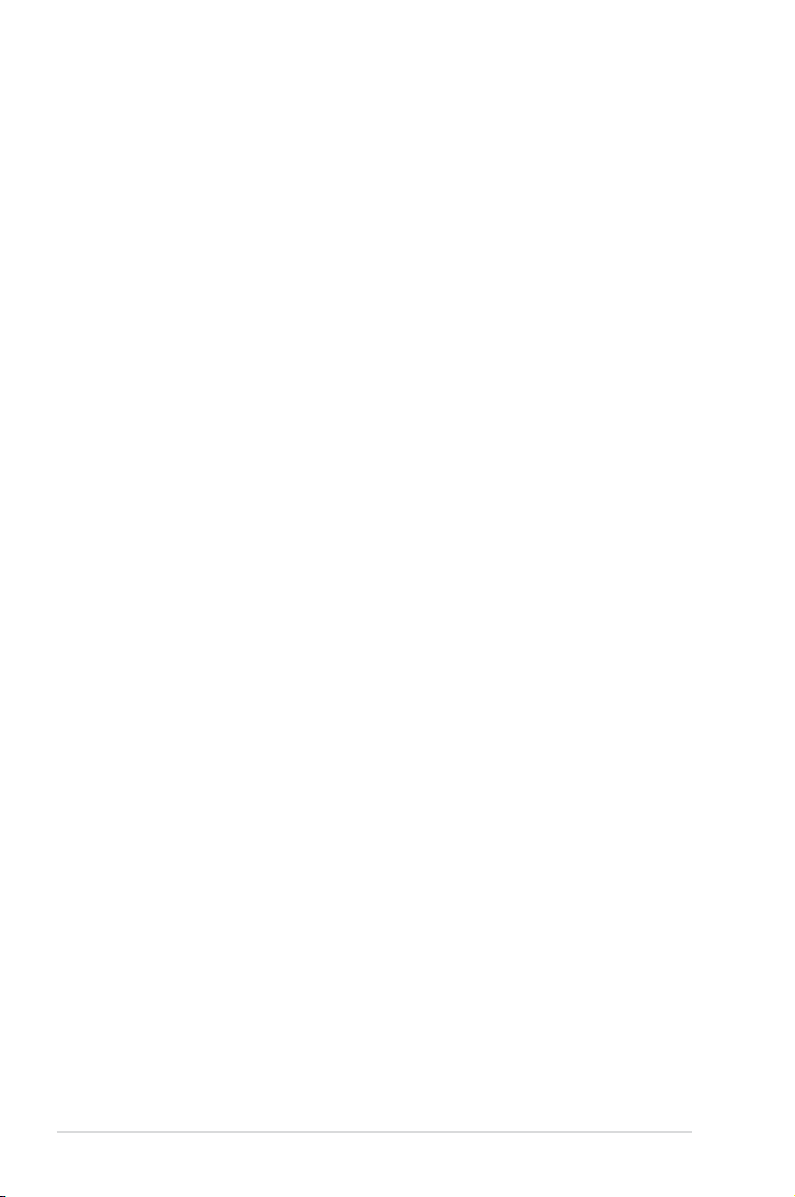v
Contents
3.3.4 Legacy Diskette A ......................................................... 3-15
3.3.5 Primary IDE Master/Slave............................................. 3-16
3.3.6 SATA1/2/3/4 ....................................................................................3-18
3.3.7 HDD SMART Monitoring ............................................... 3-19
3.3.8 Installed Memory........................................................... 3-19
3.3.9 Usable Memory............................................................. 3-19
3.4 Advanced menu ......................................................................... 3-20
3.4.1 JumperFree Conguration ............................................ 3-20
3.4.2 Ai Net 2 ......................................................................... 3-22
3.4.3 CPU Conguration ........................................................ 3-22
3.4.4 Chipset.......................................................................... 3-25
3.4.5 PCIPnP ......................................................................... 3-27
3.4.6 Onboard Device Conguration...................................... 3-28
3.4.7 USB Conguration ........................................................ 3-30
3.5 Power menu................................................................................ 3-31
3.5.1 ACPI Suspend Type...................................................... 3-31
3.5.2 ACPI APIC Support....................................................... 3-31
3.5.3 APM Conguration........................................................ 3-31
3.5.4 Hardware Monitor ......................................................... 3-33
3.6 Boot menu .................................................................................. 3-35
3.6.1 Boot Device Priority ...................................................... 3-35
3.6.2 Removable Drives......................................................... 3-35
3.6.3 Boot Settings Conguration ......................................... 3-36
3.6.4 Security ......................................................................... 3-37
3.7 Tools menu ................................................................................. 3-39
3.7.1 ASUS O.C. Prole......................................................... 3-39
3.7.2 ASUS EZ Flash 2.......................................................... 3-41
3.8 Exit menu.................................................................................... 3-42
Chapter 4: Software support
4.1 Installing an operating system ................................................... 4-1
4.2 Support DVD information ............................................................ 4-1
4.2.1 Running the support DVD ............................................... 4-1
4.2.2 Drivers menu................................................................... 4-2
4.2.3 Utilities menu .................................................................. 4-3
4.2.4 Make Disk menu ............................................................. 4-5