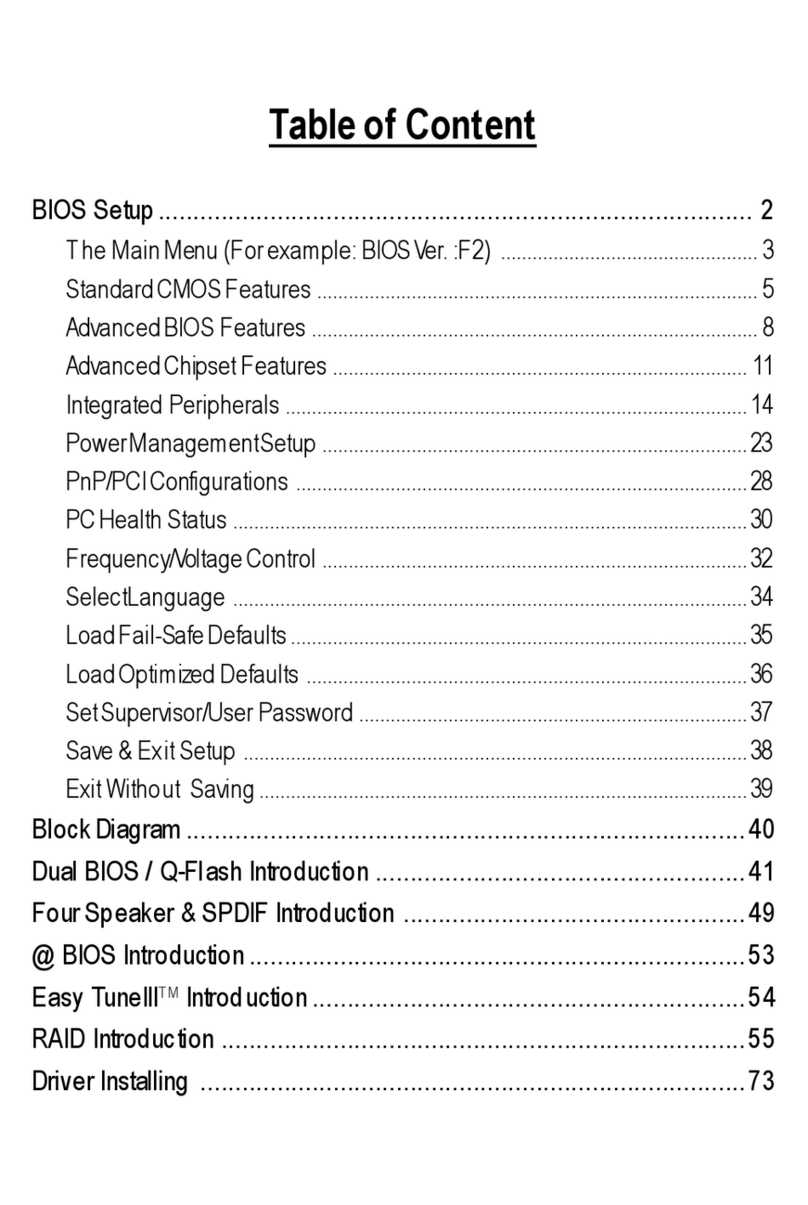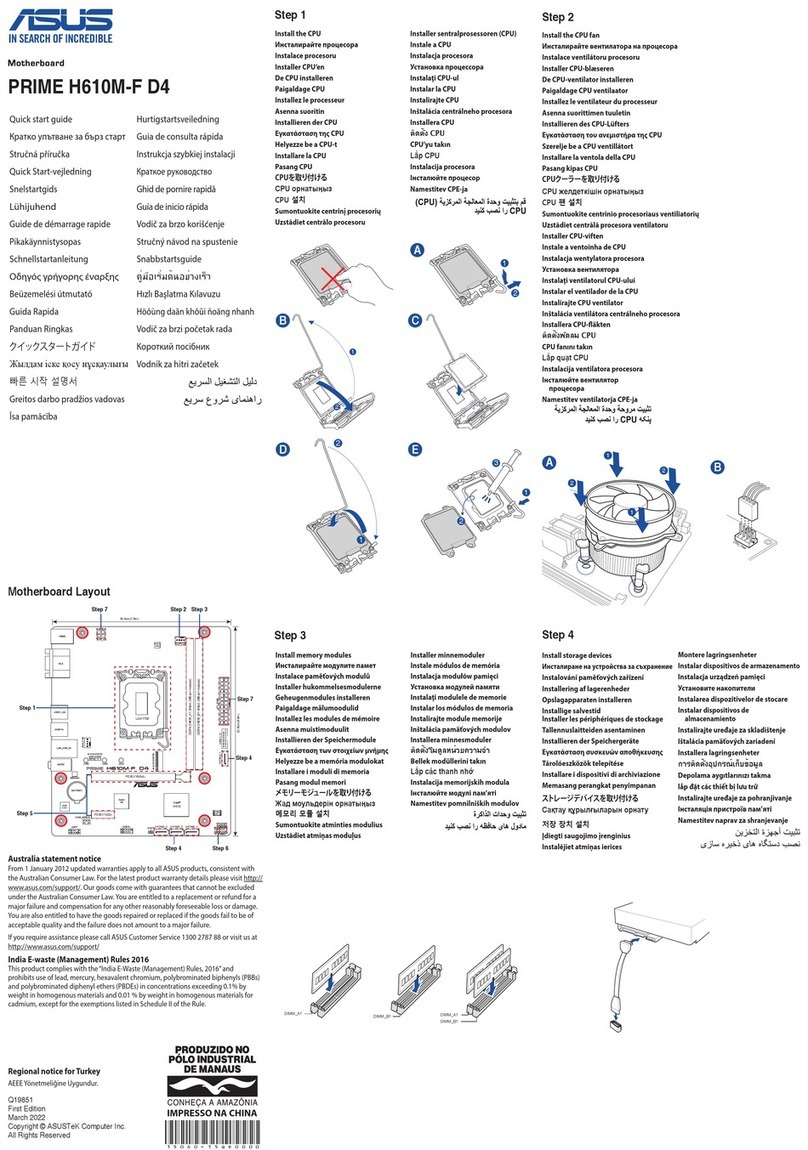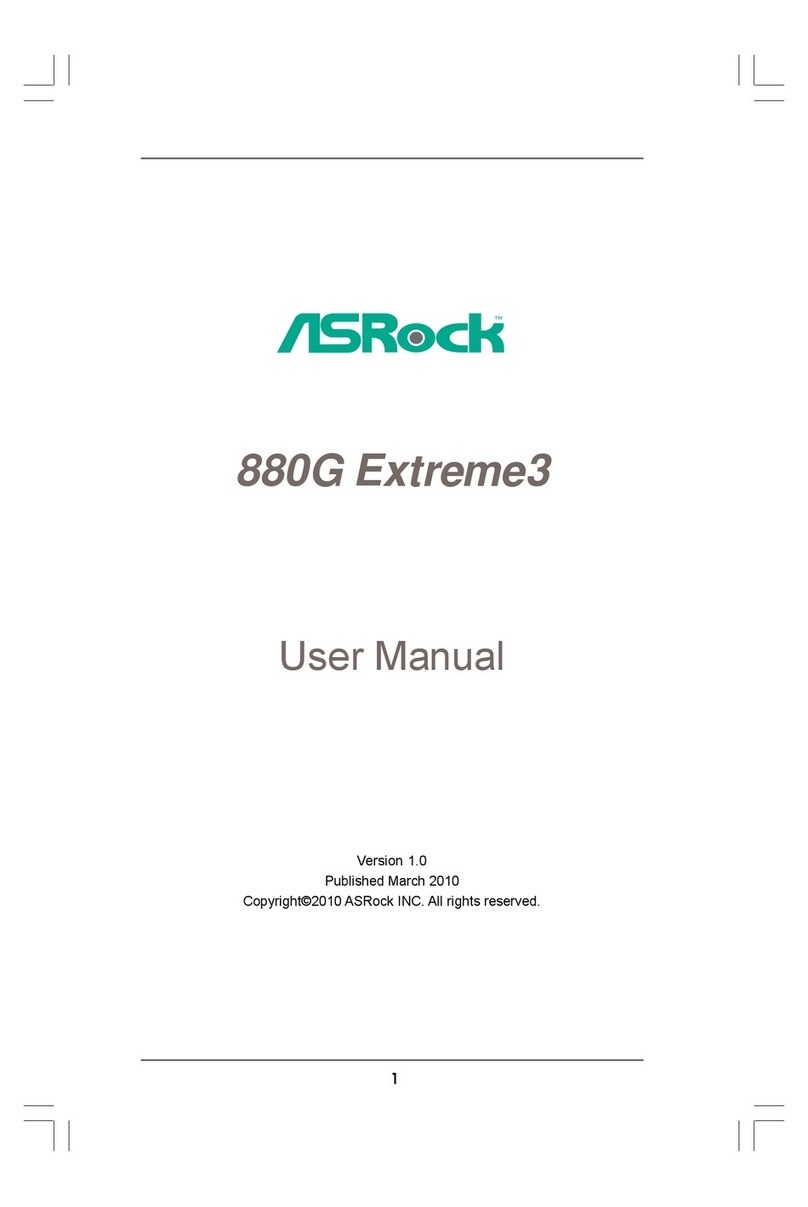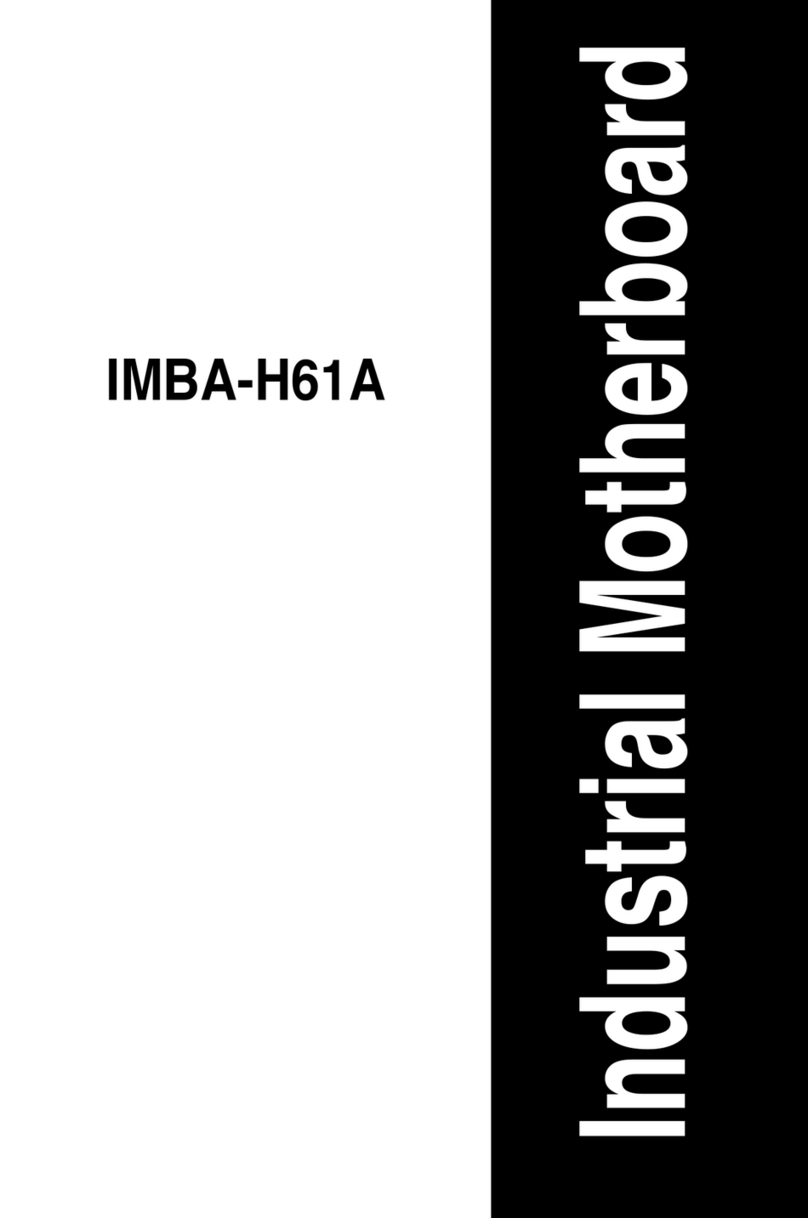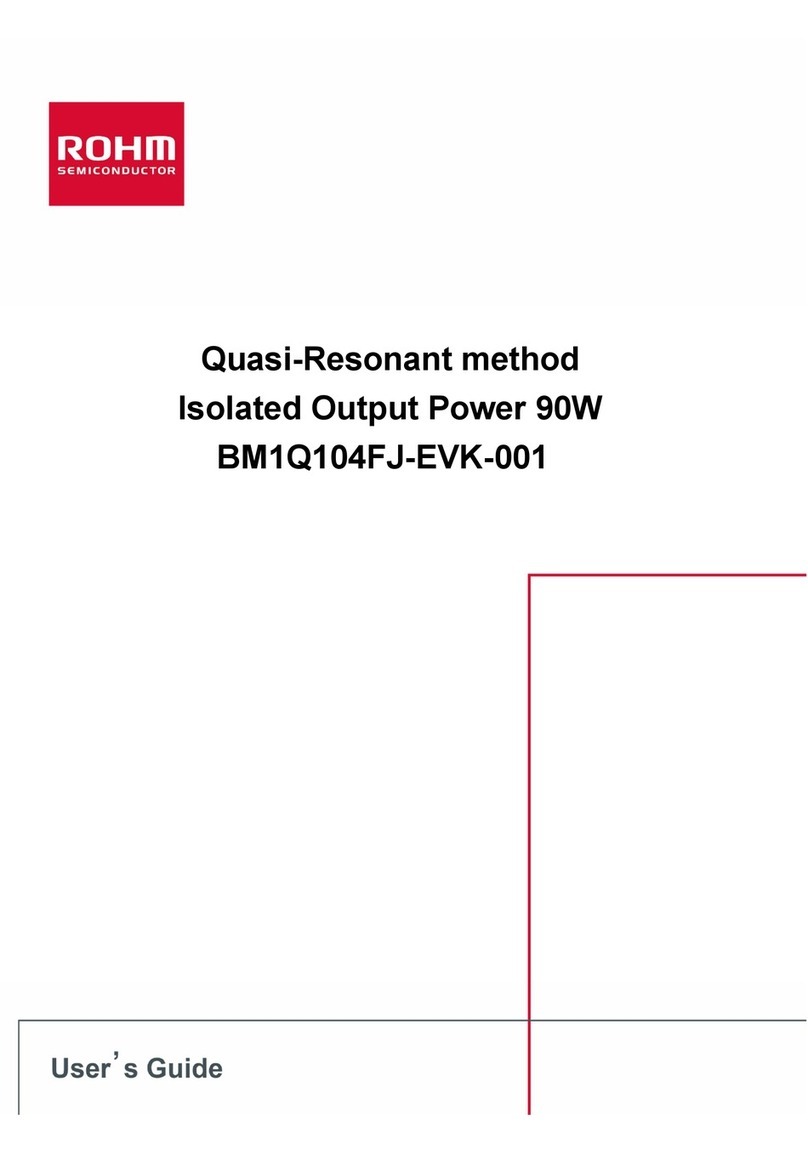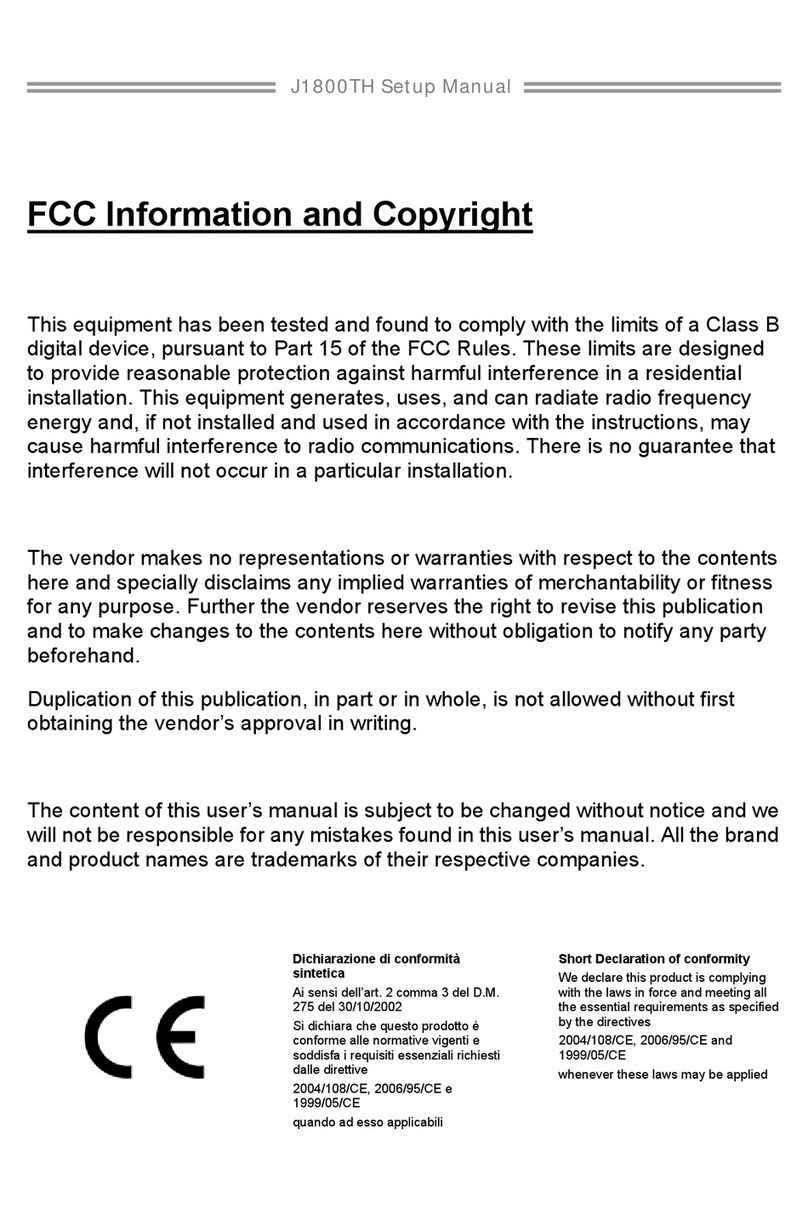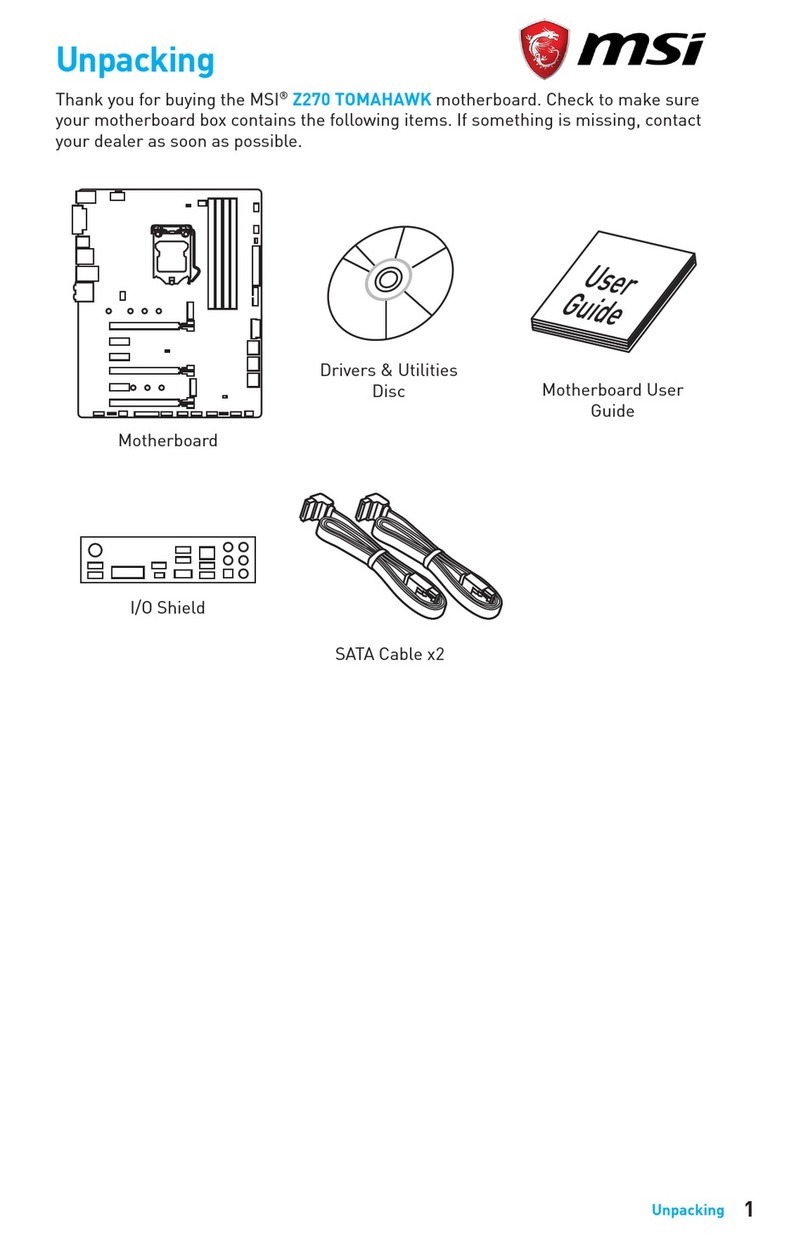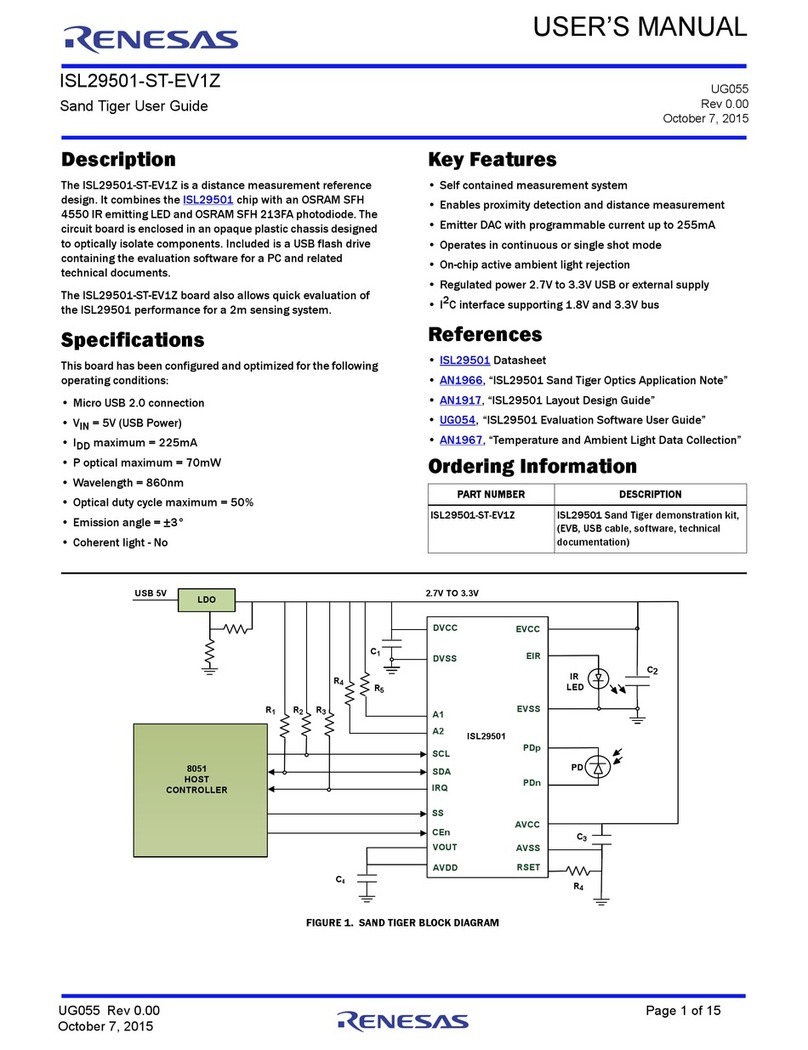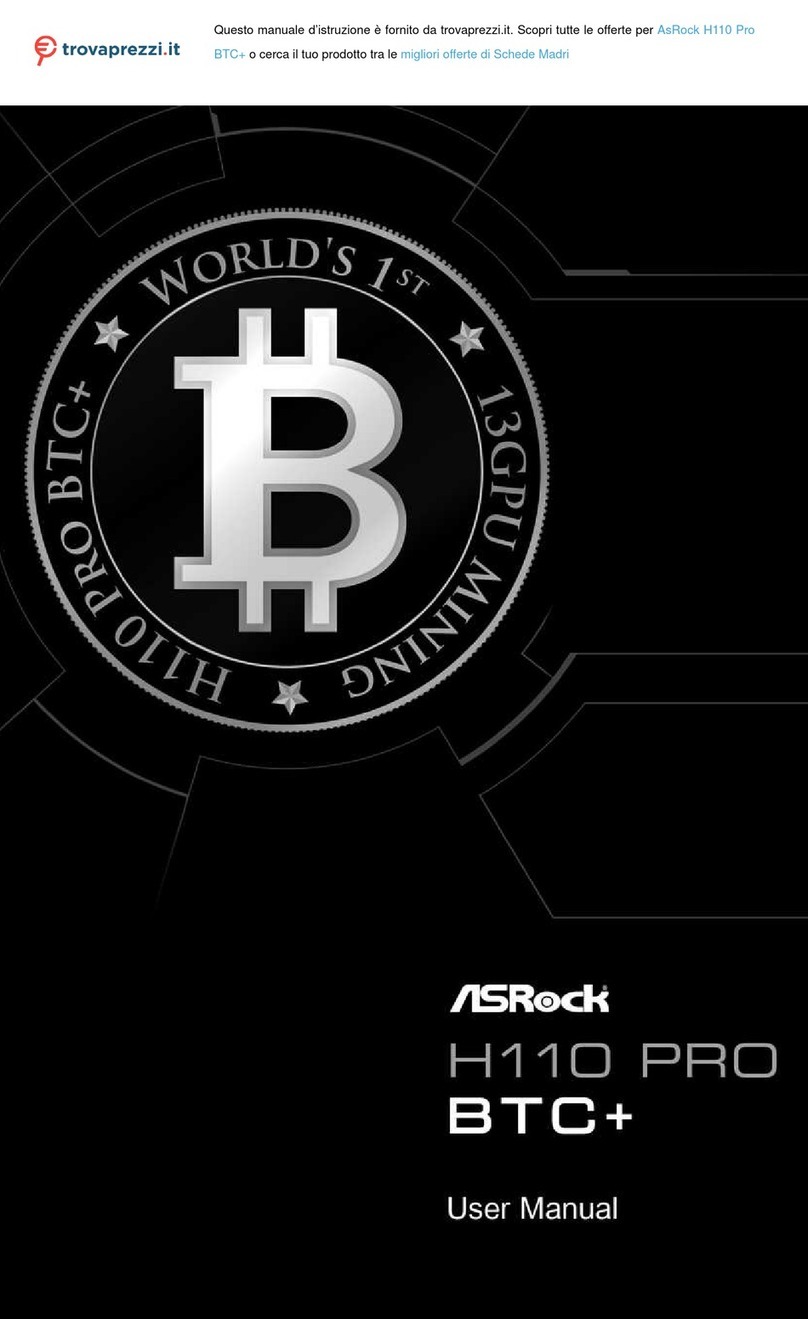NGX Technologies BlueBoard-LPC11U24/37 User manual

User Manual: BlueBoard-LPC11U24/37
1www.ngxtechnologies.com
BlueBoard-LPC11U24/37
Fig. 1

User Manual: BlueBoard-LPC11U24/37
2www.ngxtechnologies.com
About NGX Technologies
NGX Technologies is a premier supplier of development tools for the ARM7, ARM Cortex M0, M3 and
M4 series of microcontrollers. NGX provides innovative and cost effective design solutions for
embedded systems. We specialize in ARM MCU portfolio, which includes ARM7, Cortex-M3, M0 &
M4 microcontrollers. Our experience with developing evaluation platforms for NXP controller enables
us to provide solutions with shortened development time thereby ensuring reduced time to market and
lower development costs for our customers. Our cost effective and feature rich development tool
offering, serves as a testimony for our expertise, cost effectiveness and quality.
Contact Information:
NGX Technologies Pvt. Ltd.
No.216, 5th main Road, R.P.C. Layout,
Vijayanagar 2nd Stage,
Bangalore –560 104
Phone : +91-80-40925507
email:[email protected]
CE certification
NGX Technologies BLUEBOARD-LPC11U24/37 board have been tested for radiated emission as per
EN55022 class A standard. The device is under the limits of the standard EN55022 class A and hence
CE marked. No other test have been conducted other than the radiated emission (EN55022 class A
standard). The device was tested with the ports like USB, Serial, and Power excluding the GPIO ports.
Any external connection made to the GPIO ports may alter the EMC behaviour. Usage of this device
under domestic environment may cause unwanted interference with other electronic equipment’s. User
is expected to take adequate measures. The device is not intended to be used in and end product or any
subsystem unless the user re-evaluates applicable directive/conformance.

User Manual: BlueBoard-LPC11U24/37
3www.ngxtechnologies.com
Table of Contents
1.0 INTRODUCTION.................................................................................................................................4
2.0 BLUEBOARD-LPC11U24/37 Development Tool Setup.....................................................................5
2.1 IDE and debugger..............................................................................................................................5
2.2 Installation & Configuration of LPCXpresso software.....................................................................5
2.3 Setup for NXP LPC-Link and BLUEBOARD-LPC11U24/37 Board ..............................................5
3.0 BLUEBOARD-LPC11U24/37 firmware Development........................................................................7
3.1 Executing the sample projects in LPCXpresso .................................................................................7
3.2 Creating the sample Blinky project in LPCXpresso .......................................................................12
4.0 BLUEBOARD-LPC11U24/37 Programming.....................................................................................25
4.1 Programming options ......................................................................................................................25
4.1.1 On-Chip bootloader (USB or UART)..........................................................................................25
4.1.2 Flashing the board using USB......................................................................................................26
4.2 Flashing the Hex file through UART..............................................................................................27
5.0 Schematic & Board Layout.................................................................................................................28
5.1 Schematic ........................................................................................................................................28
5.2 Board layout....................................................................................................................................28
6.0 CHANGE HISTORY..........................................................................................................................29
6.1 Change History................................................................................................................................29
7.0 REFERENCES....................................................................................................................................29

User Manual: BlueBoard-LPC11U24/37
4www.ngxtechnologies.com
1.0 INTRODUCTION
This document is the User Manual for the BLUEBOARD-LPC11U24/37, a low cost ARM Cortex-M0
based board by NGX Technologies. This document reflects its contents which include system setup,
debugging, and software components. This document provides detailed information on the overall
design and usage of the board from a systems perspective.
Before proceeding further please refer the quick start guide for BLUEBOARD-LPC11U24/37 features
and BLUEBOARD-LPC11U24/37 verification.
For BLUEBOARD-LPC11U24/37 Quick Start Guide: Click here.
For the most updated information on the BLUEBOARD-LPC11U24 board please refer to NGX’website.
For the most updated information on the BLUEBOARD-LPC11U37 board please refer to NGX’website.

User Manual: BlueBoard-LPC11U24/37
5www.ngxtechnologies.com
2.0 BLUEBOARD-LPC11U24/37 Development Tool Setup
2.1 IDE and debugger
As mentioned in the earlier section, NGX’s MCU evaluation platforms are not coupled tightly with any
one particular combination of IDE and debugger. The following sections will explain the setup for
LPCXpresso and NXP LPC-Link as the IDE and debugger respectively.
2.2 Installation & Configuration of LPCXpresso software
For installation and configuration of LPCXpresso Click here.
Note: We have used LPCXpresso version 4.2.2_275 while creating the User manual for this evaluation
kit. Please ensure that you are using LPCXpresso version 4.2.2_275 or above.
2.3 Setup for NXP LPC-Link and BLUEBOARD-LPC11U24/37 Board
The BLUEBOARD-LPC11U24/37 board has on board 10 pin SWD/JTAG box, the 10 pin cable is not a
part of the BLUEBOARD-LPC11U24/37 package, the user needs to buy 10 pin cable separately.
To run the BLUEBOARD-LPC11U24/37 examples you need the following components and the image
shows the each components:
NXP LPC-Link
10 pin cable
BLUEBOARD-LPC11U24/37 Board
One USB AM to Mini B cable
Fig.2

User Manual: BlueBoard-LPC11U24/37
6www.ngxtechnologies.com
Separate the LPCXpresso controller part and use only the NXP LPC-Link. Connections of components
are as shows in the following image.
Fig.3
The above setup is ready to use for development in LPCXpresso IDE.

User Manual: BlueBoard-LPC11U24/37
7www.ngxtechnologies.com
3.0 BLUEBOARD-LPC11U24/37 firmware Development
3.1 Executing the sample projects in LPCXpresso
Please note that the sample programs are available to download once the product is registered.
Steps to execute the sample project:
Step 1: Open LPCXpresso; Browse the folder which contains
BB-LPC11U24_Xpresso_Sample_programs.zip
(For BlueBoard-LPC11U37: BB-LPC11U37_Xpresso_Sample_programs.zip) project and click OK.
Fig.4
Step 2: Click on Import and Export then Click on Import archived projects (zip).
Fig.5

User Manual: BlueBoard-LPC11U24/37
8www.ngxtechnologies.com
Step 3: Click on Browse to select a archived project (zip) and Click on Open
Fig.6
Step 4: Click Finish.
Fig.7

User Manual: BlueBoard-LPC11U24/37
9www.ngxtechnologies.com
Step 5: First build the BB-LPC11U24_Driver_lib and BB-LPC11U24_Glcd_Driver_lib. To build
project Right click on project then click on build Project. For example “BB-LPC11U24_Blinky” as
shown in the below image.
Fig.8
Step 6: After building project click on Debug.
Fig.9

User Manual: BlueBoard-LPC11U24/37
10 www.ngxtechnologies.com
If you get an error as shown in the below image
Fig.10
Check the MCU on the board for part number. Right click on project go to properties as shown in the
below image.
Fig.11
Select the MCU as same as the part number on the board as shown in the below image. If the part
number is LPC11U24/301, select LPC11U24/301.
Fig.12

User Manual: BlueBoard-LPC11U24/37
11 www.ngxtechnologies.com
Step 7: Click on Run and select Resume (F8) to start debugging the project. Here the two LED’s (D3
and D4) start blinking.
Fig.13

User Manual: BlueBoard-LPC11U24/37
12 www.ngxtechnologies.com
3.2 Creating the sample Blinky project in LPCXpresso
Step 1: Open an LPCXpresso v4.2.2_275 IDE.
Fig.14
Step 2: Click Browse.. as show below.
Fig.15

User Manual: BlueBoard-LPC11U24/37
13 www.ngxtechnologies.com
Step 3: Please select BB-LPC11U24_Xpresso_Sample_programs (For BB-LPC11U37:
BB-LPC11U37_Xpresso_Sample_programs) folder which downloaded from website, click OK as
shown in below image.
Fig.16
Step 4: Click OK.
Fig.17

User Manual: BlueBoard-LPC11U24/37
14 www.ngxtechnologies.com
Step 5: Click on File -> New -> Project… as shown below image.
Fig.18
Step 6: Select LPCXpresso C Project and Click Next as shown below image.
Fig.19

User Manual: BlueBoard-LPC11U24/37
15 www.ngxtechnologies.com
Step 7: Select NXP LPC11U00 projects -> C Project and click Next as shown below image.
Fig.20
Step 8: Give Project name is Blinky and Click Next.
Fig.21

User Manual: BlueBoard-LPC11U24/37
16 www.ngxtechnologies.com
Step 9: Select the target MCU is LPC11U24/401 and click Next as shown in below image.
Note: Check the MCU on the board for part number; if the part number is LPC11U24/301 select
LPC11U24/301.
Fig.22
Step 10: Click Finish.
Fig.23

User Manual: BlueBoard-LPC11U24/37
17 www.ngxtechnologies.com
Step 11: The New Blinky Project is created, double click on main.c file as shown below image.
Fig.24
Step 12: After double click the main.c file will open in LPCXpresso as shown in below image
Fig.25

User Manual: BlueBoard-LPC11U24/37
18 www.ngxtechnologies.com
Step 13: Write a C program for LED blinky, after the program Click on Save as shown in below image.
(Note: Writing a C code for Blinky project Please refer Downloaded BB-LPC11U24_blinky example)
Fig.26
Step 14: To include .h files from BB-LPC11U24_Driver_lib in your project right click on your Project
and click on Properties.
Fig.27

User Manual: BlueBoard-LPC11U24/37
19 www.ngxtechnologies.com
Step 15: Select C/C++ Build ->Settings then Includes, click on Add then click on workspace to select
the .h files path as shown below image.
Fig.28
Step 16: Select .h files path then click OK as shown below image.
Fig.29

User Manual: BlueBoard-LPC11U24/37
20 www.ngxtechnologies.com
Step 17: Click OK and OK as shown below image.
Fig.30
Step 18: To include BB-LPC11U24_Driver_lib in blinky project right click on Blinky Project and click
on Properties.
Fig.31
Table of contents
Other NGX Technologies Motherboard manuals

NGX Technologies
NGX Technologies LPC185X-Xplorer++ User manual

NGX Technologies
NGX Technologies LPC435x User manual
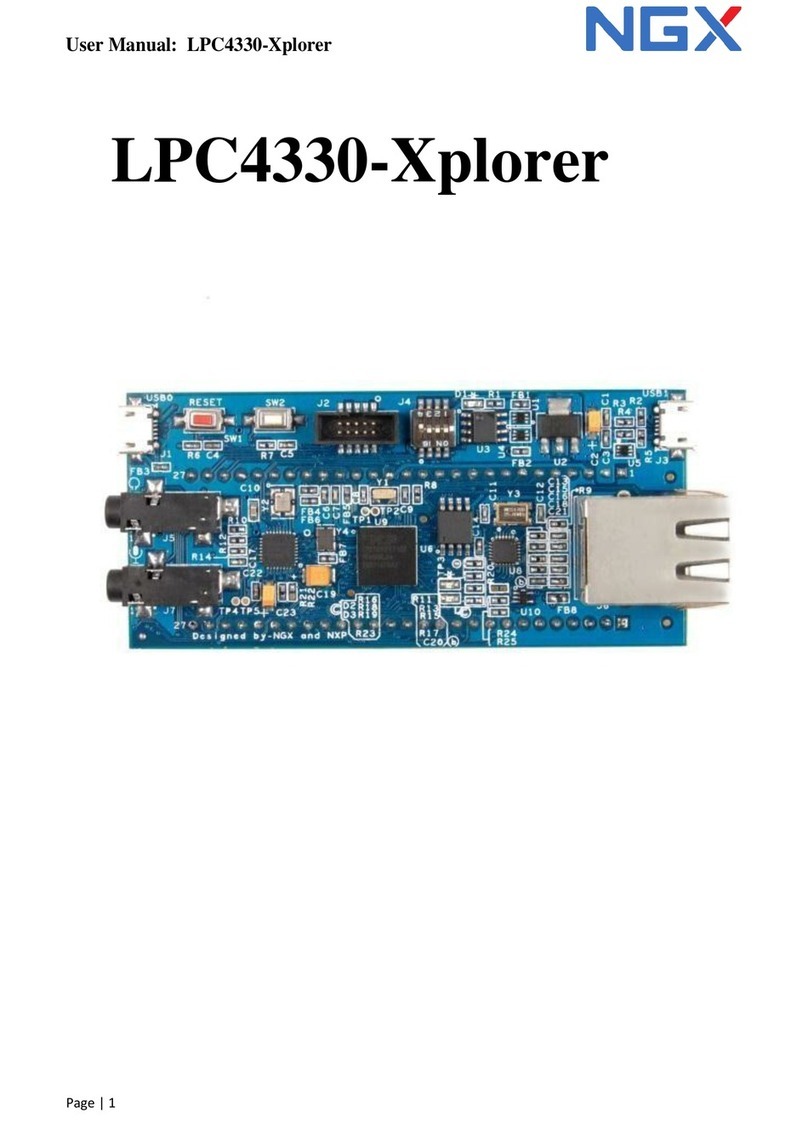
NGX Technologies
NGX Technologies LPC4330-Xplorer User manual
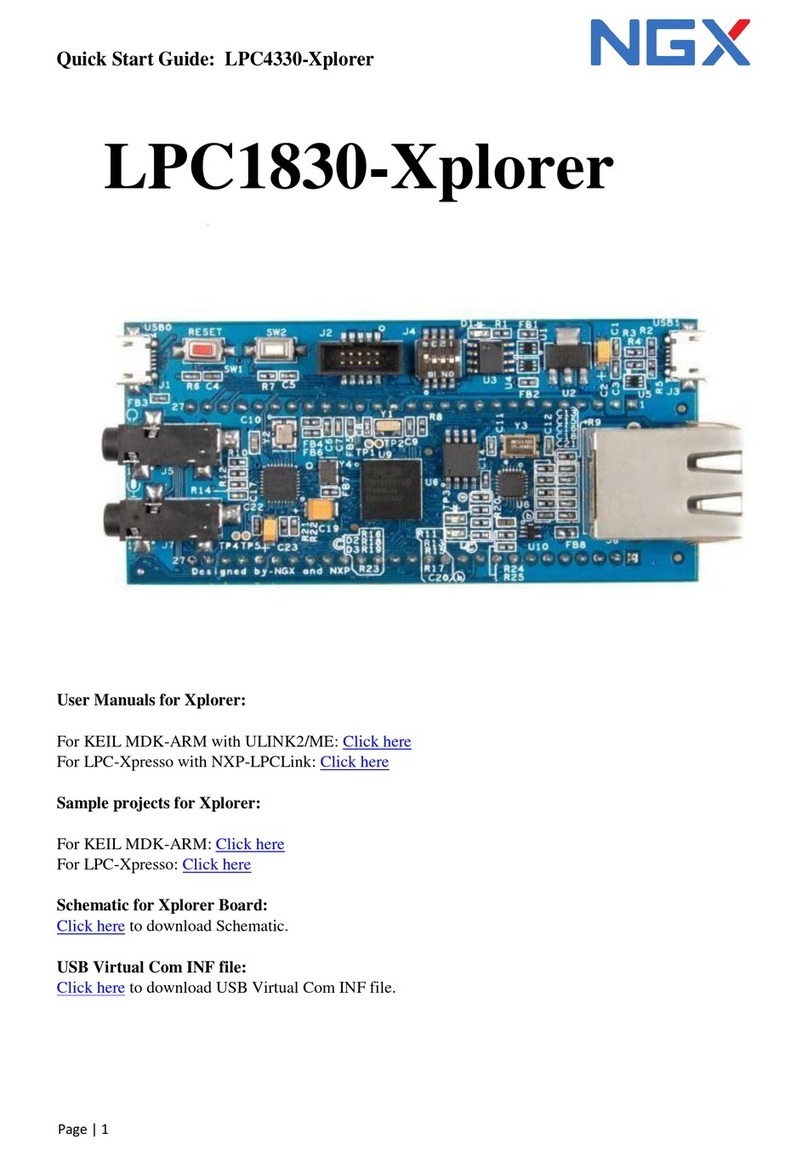
NGX Technologies
NGX Technologies LPC1830-Xplorer User manual

NGX Technologies
NGX Technologies LPC1768-Xplorer User manual

NGX Technologies
NGX Technologies BlueBoard Base User manual
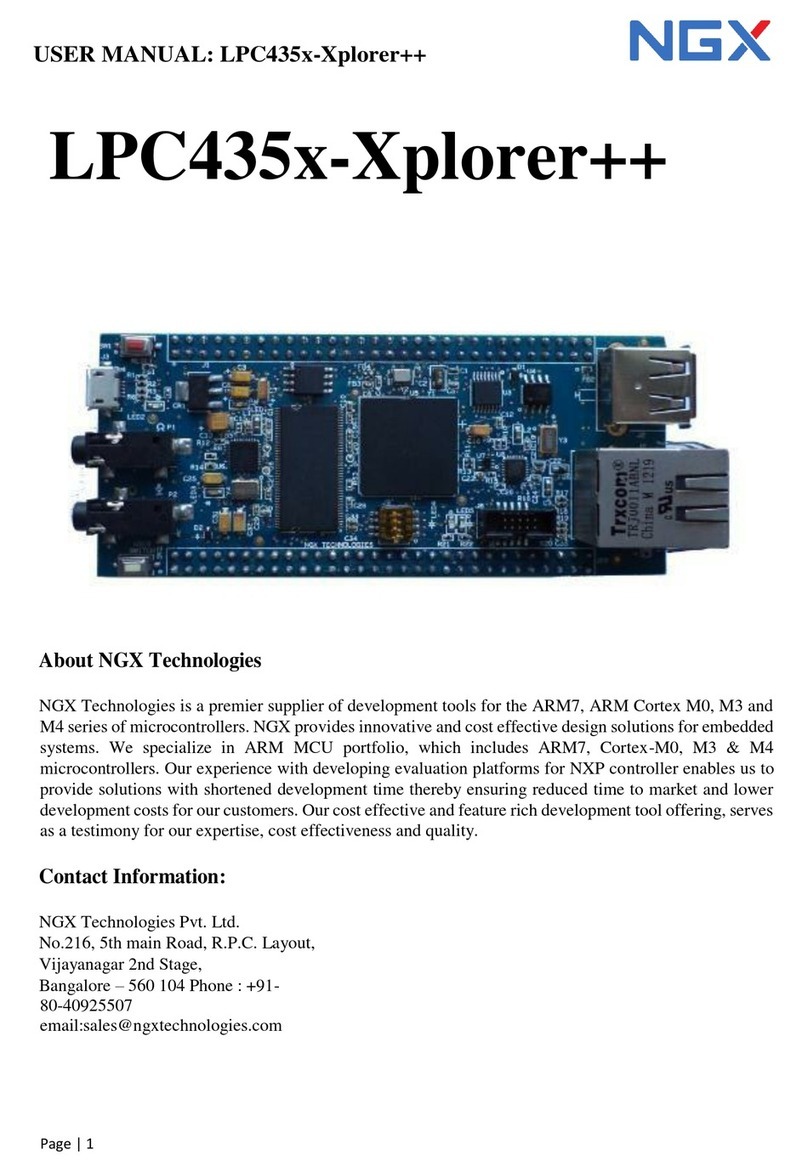
NGX Technologies
NGX Technologies LPC435x-Xplorer++ User manual

NGX Technologies
NGX Technologies LPC1788 Xplorer++ User manual
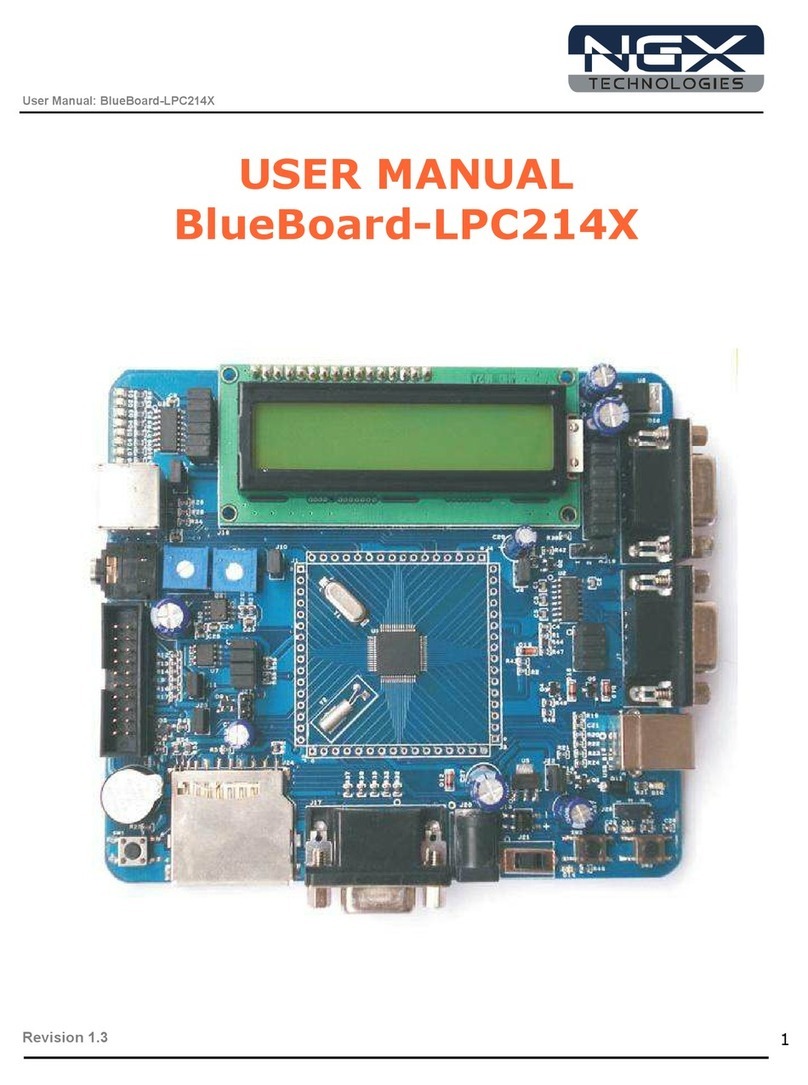
NGX Technologies
NGX Technologies BlueBoard-LPC214X User manual
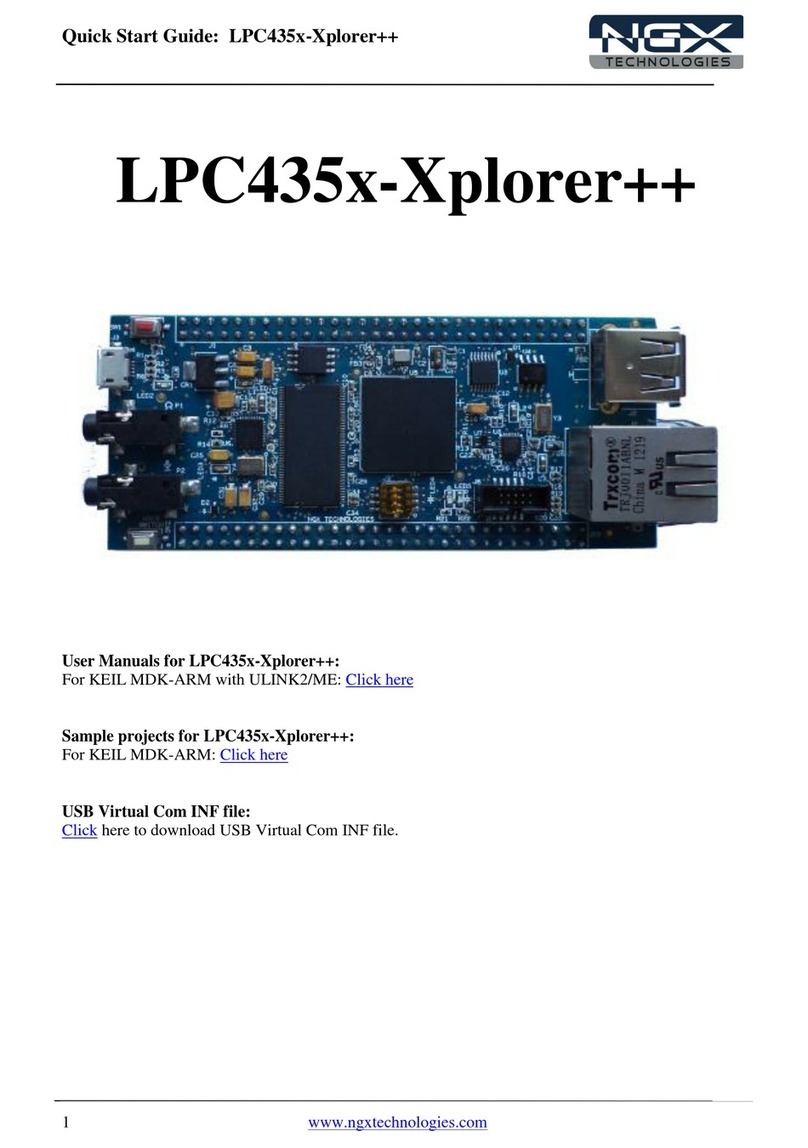
NGX Technologies
NGX Technologies LPC435x-Xplorer++ User manual