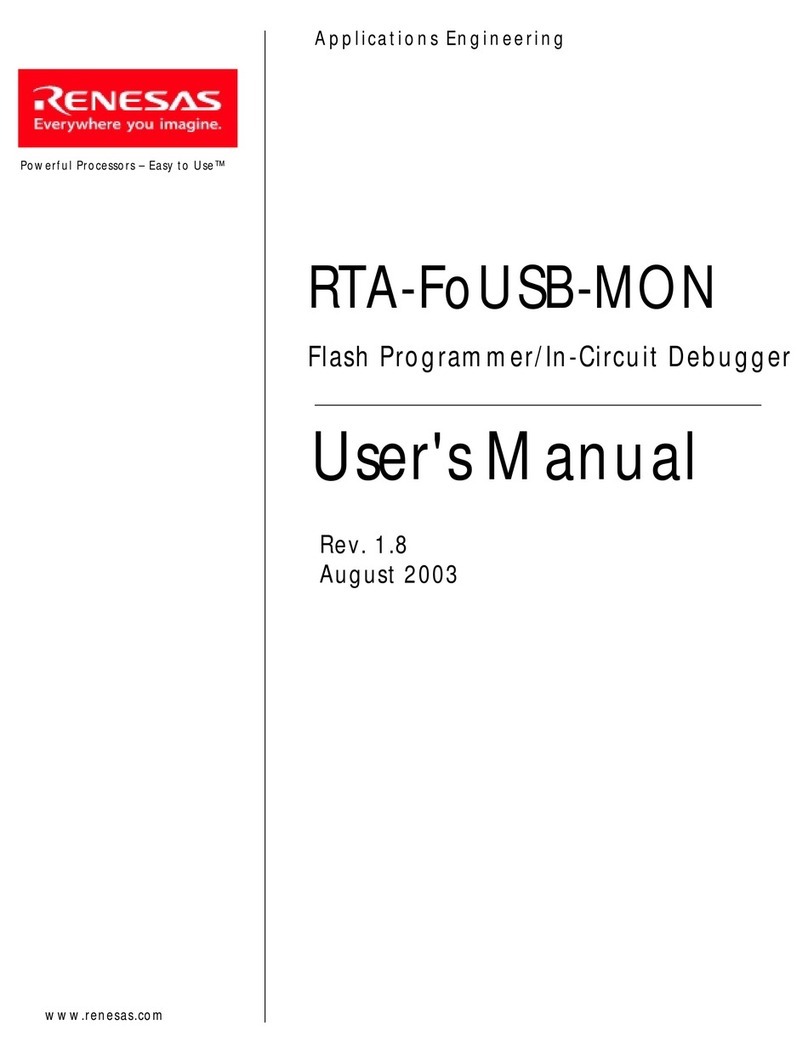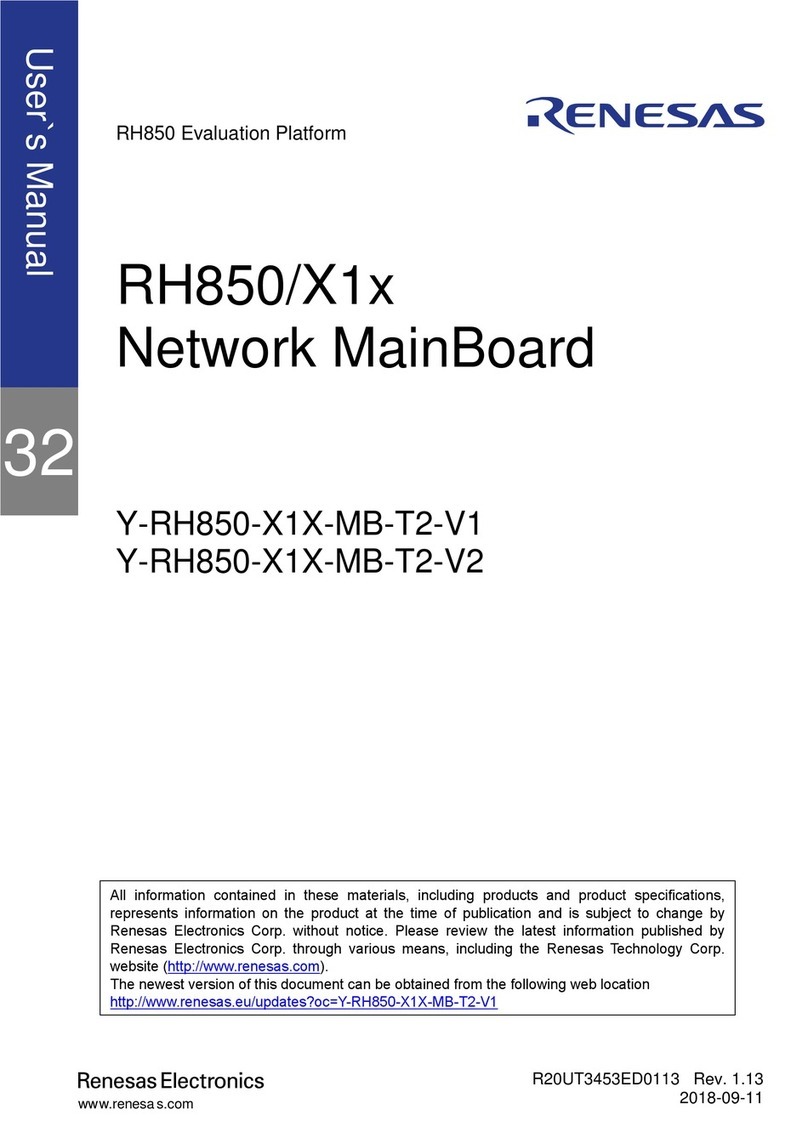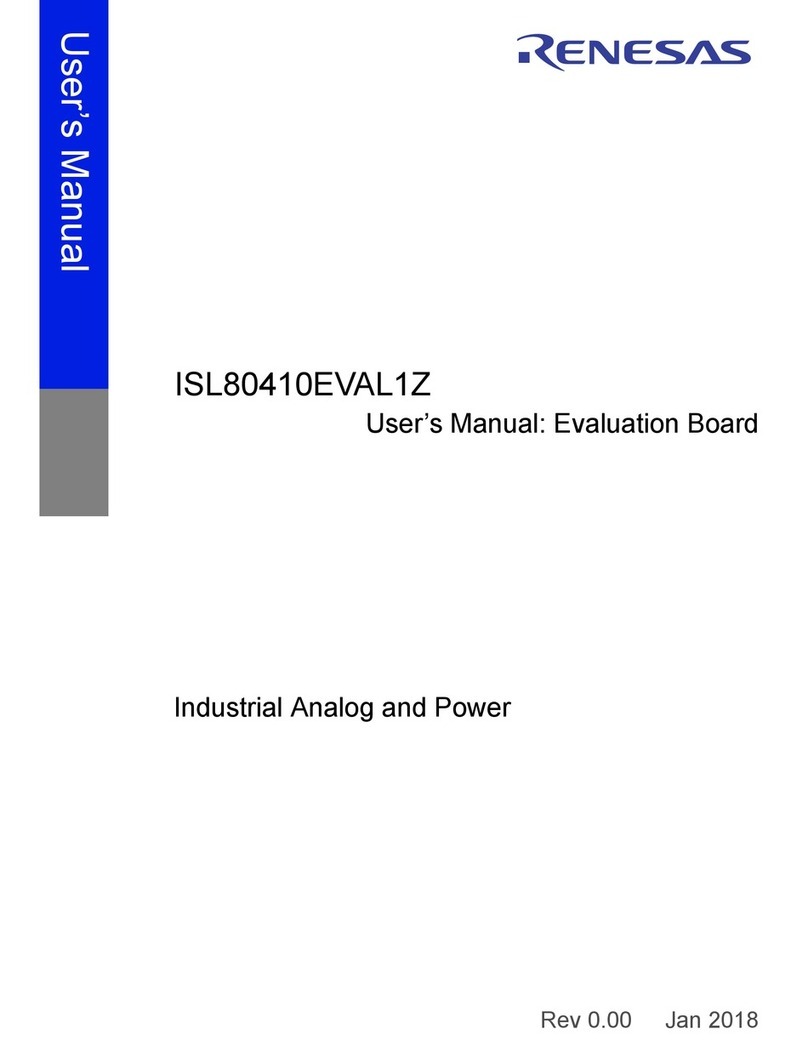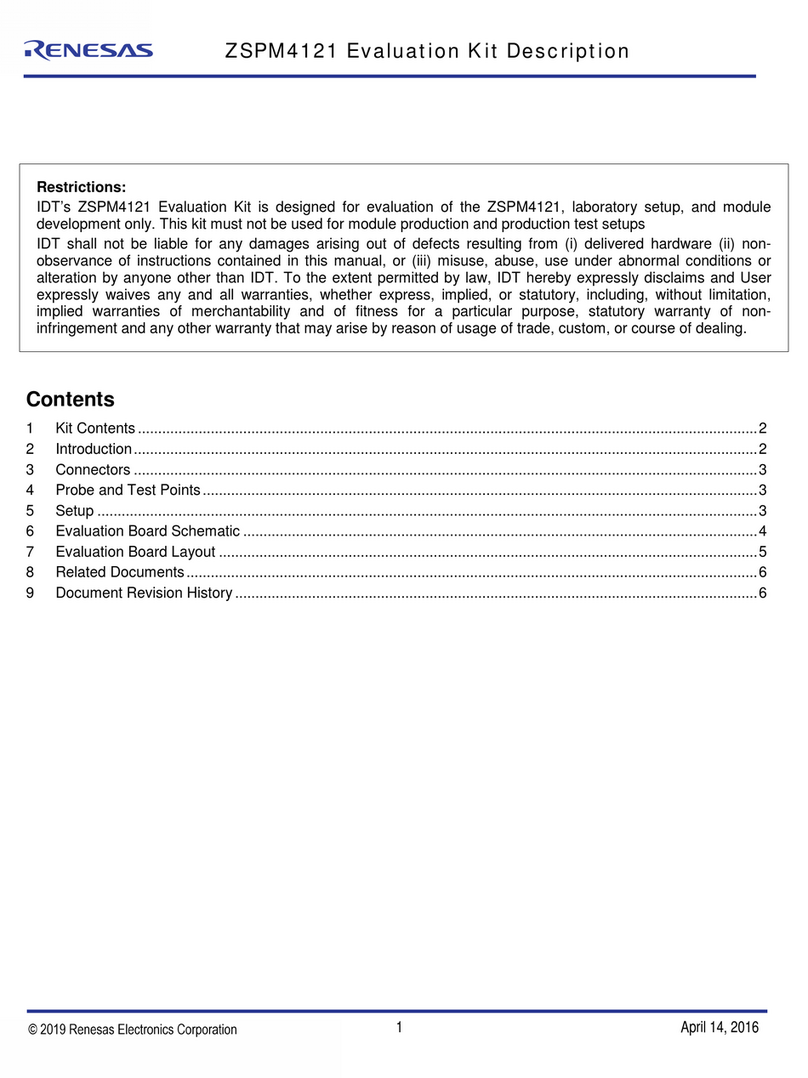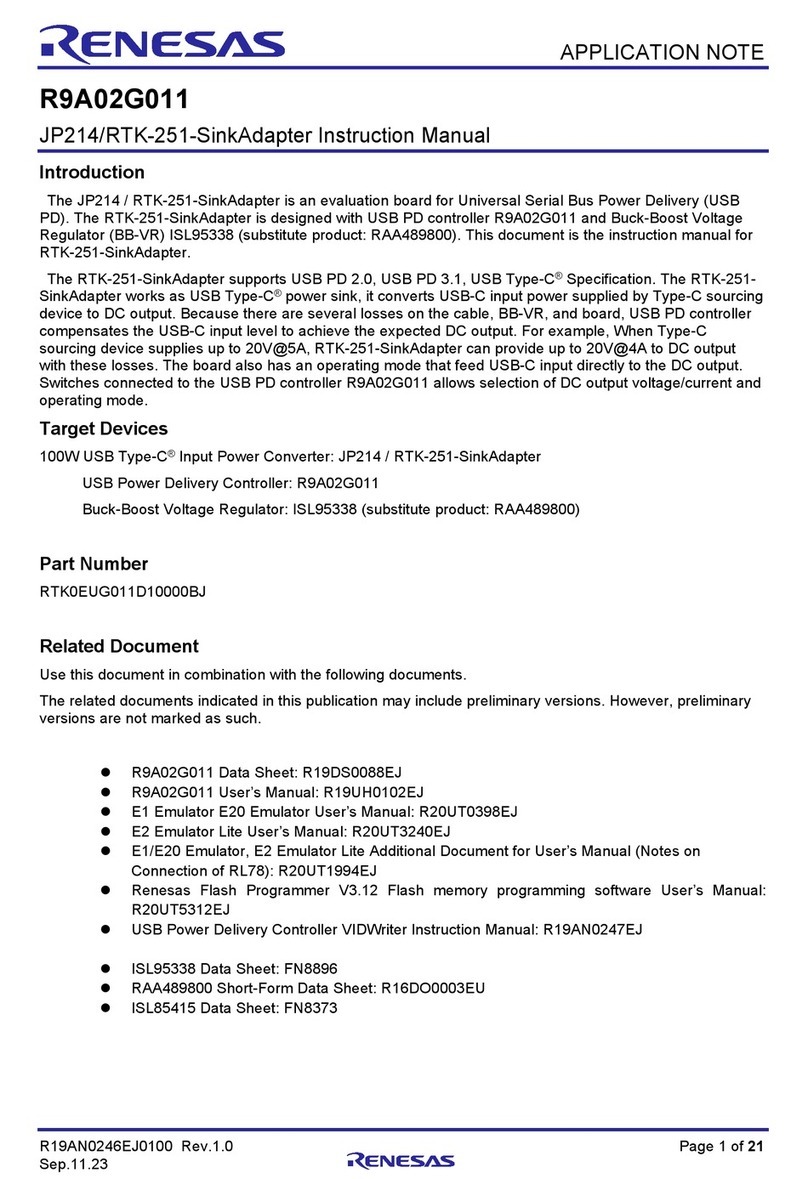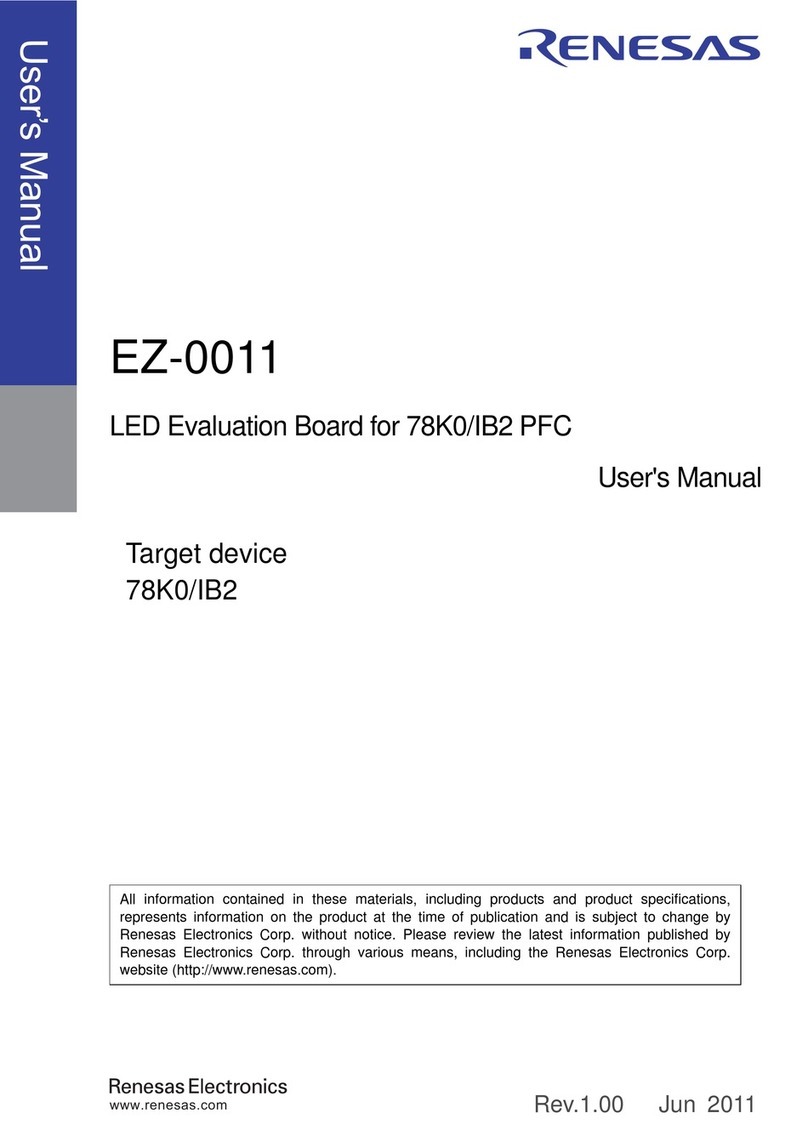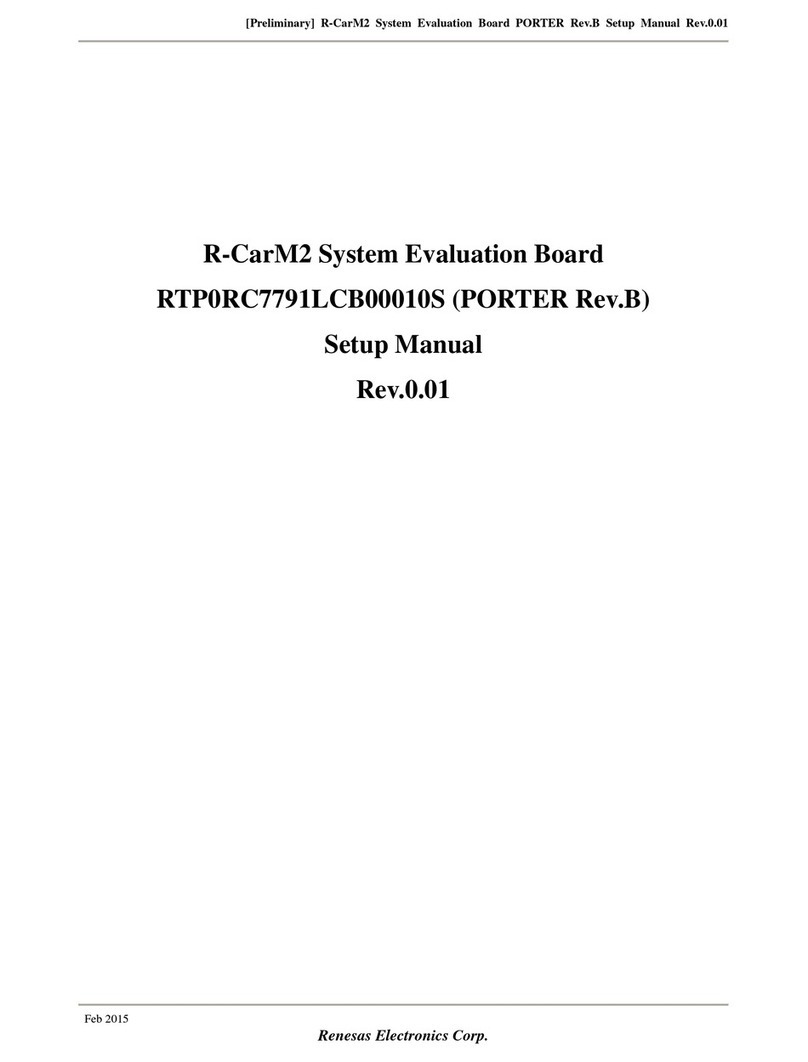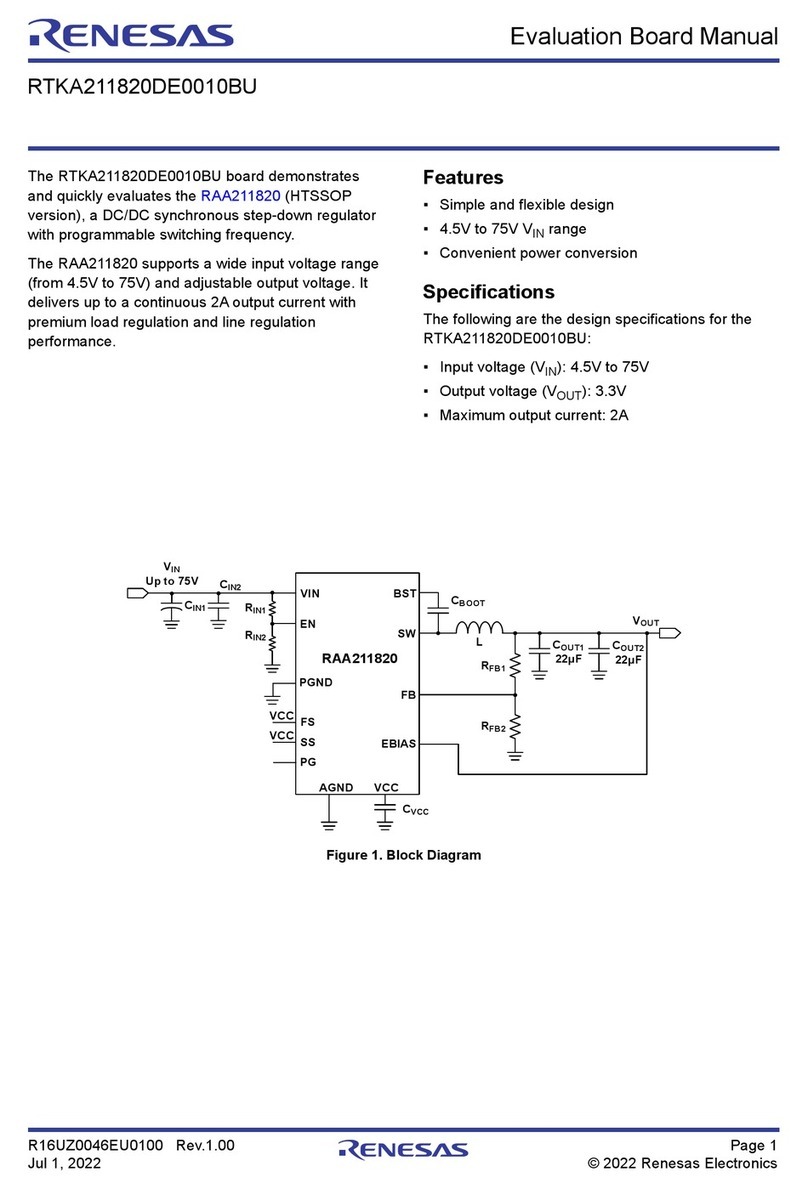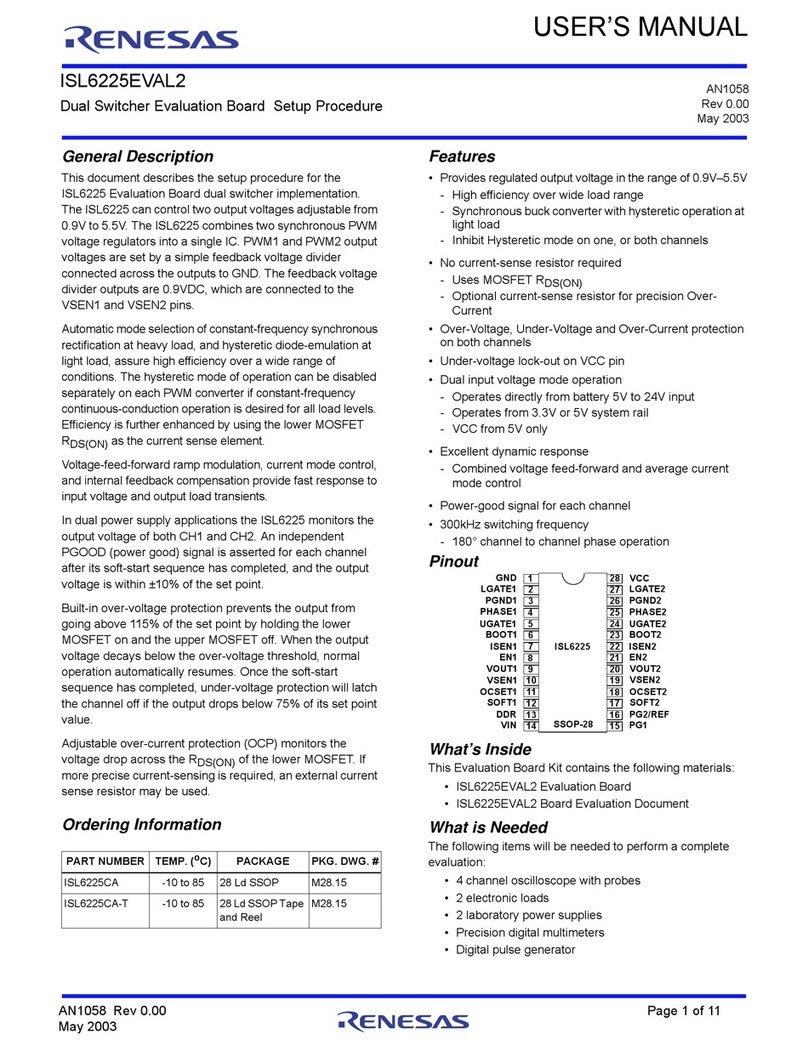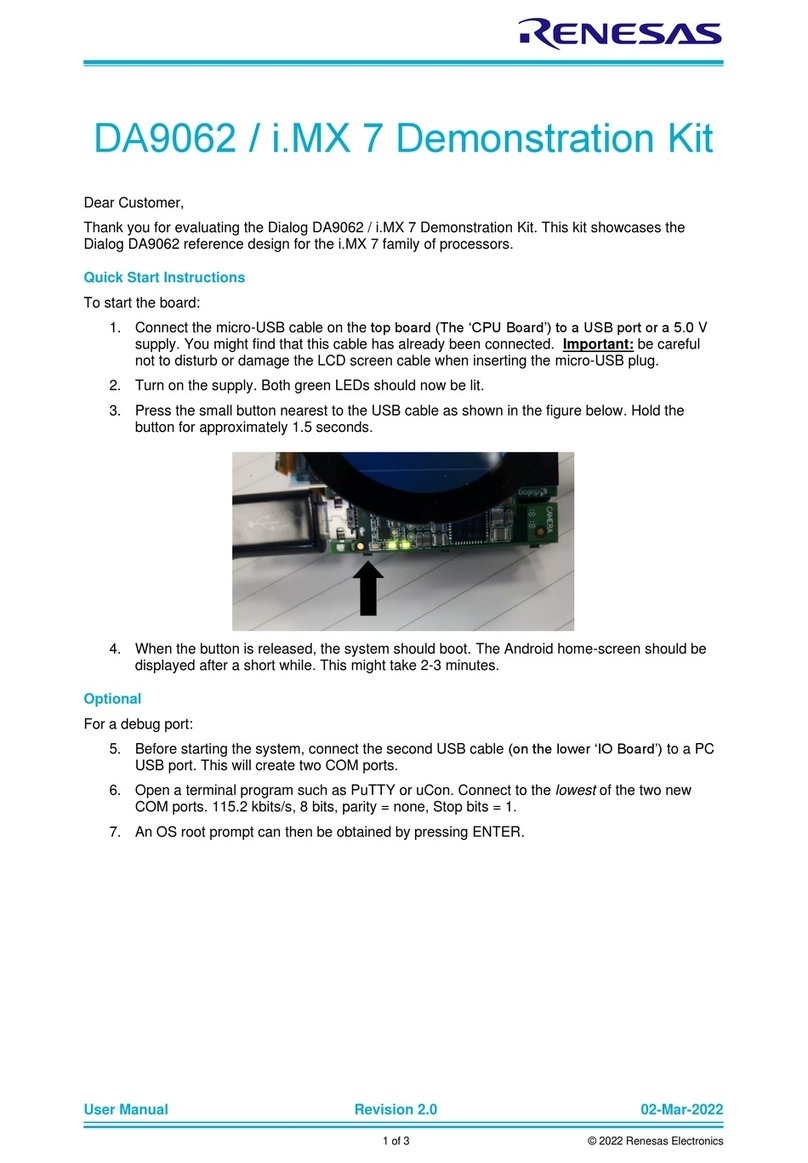AN1355 Rev 0.00 Page 6 of 15
Oct 10, 2007
ISL9208EVAL1Z
• When the WKUP pin is pulled low, the ISL9208 wakes up
and turns on the RGO output. This turns on the RGO LED.
Sleep/Wake Testing (WKPOL = 1)
• Set the WKUP jumper to the active high position (shunt on
the side closest to the push-button switch).
• Use the GUI to set the “WKUP Pin Active High” in the
Configure Tab, feature set window.
• Put the ISL9208 in sleep mode as before.
• This time, the device can be awakened by the press of the
WKUP button on the board.
Testing with the Microcontroller
• To operate the board using the microcontroller, power-down
the board.
• Set the I2C jumpers to the µC position.
• Power-up the board and restart the GUI. Now, the PC will
be communicating with the microcontroller and the
microcontroller will be communicating with the ISL9208.
• The GUI should power-up with some color. In this case,
the FET controls should be green and the indicators
should be green or red. (Note: there is a 5s delay after
power-up before the microcontroller turns on the FETS, so
the indicators may be red when initially powered up.
Clicking on the “refresh button” after 5s should change the
FET indicators to green). If the GUI is all gray, then there
is a communication problem. If there is a communication
problem, see the troubleshooting guide in the Appendix.
• If the FET indicators remain red after 5 seconds, then it is
likely that at least one input voltage is out of range.
With the microcontroller in place, the board performs a
number of automatic functions. These are:
1. The cell inputs are monitored for too high or too low
voltage. If any of the cell voltages go too high, the charge
FET is turned off. If any of the cell voltages go too low, the
discharge FET turns off. When the voltage recovers from
these excursions back into the normal range, the FETs
automatically turn on.
2. After an overcurrent condition, the microcontroller
monitors the load and turns the FETs back on when the
load is released.
3. The microcontroller monitors the temperature and turns
off the cell balance if the temperature is too high or low.
4. The microcontroller performs cell balancing (once it is
enabled through the GUI).
5. The microcontroller monitors the cell voltages and reports
these voltages to the GUI. The microcontroller A/D
converter accuracy is only 10-bits, thus the voltage
readings are not as accurate as when using only the PC
interface.
• Test the overvoltage and undervoltage conditions by:
–If Li-ion cells are being used, discharge the pack until
one or more of the cells reach the undervoltage limit
and the discharge FET turns off. Then, charge the
pack until the FETs turn on again and continue
charging until a cell overvoltage condition is reached.
–If one power supply is being used, lower the voltage
on the power supply until one or more of the cells
reach the undervoltage limit and the discharge FET
turns off. Then, increase the voltage until the FETs turn
on again and continue increasing the voltage until a
cell overvoltage condition is reached.
–If 7 power supplies are used, then simply decrease or
increase any individual supply until the thresholds are
reached and the FET turns off (or on).
• Test the overcurrent in the same way as before, but this time,
when the load is removed, the FETs should automatically
turn back on. In this case, with the microcontroller operating,
the status indicators in the GUI may not prove to be very
useful because the microcontroller is often doing things too
quickly to display on the screen. To get an indication of the
operation, monitor the voltage at the VMON test point with a
scope.
• Testing the cell balance operation requires the use of
Li-ion cells or requires modifying the board to use 1000
cell balancing resistors. (With 7-cells, a string of 20
voltage divider resistors, and 39 cell balancing resistors,
turning on one cell balance output drops the voltage on
that cell to less than 2.5V. At this voltage, the
microcontroller puts the ISL9208 to sleep).
• Start the cell balance test by first observing if the cell with
the maximum cell voltage exceeds the cell with the
minimum voltage by more than 30mV. If so, note the cell
number of the maximum voltage cell.
• Next, select “CB Max #” to be “1”. This limits the balancing
to only one cell (the one with the maximum voltage).
• Use the CB refresh button (or start auto update) to update
the indicators to see which cell is being balanced (it should
be the maximum voltage cell). Be patient because the
microcontroller will balance for 10s, then turn off balancing
for 2s1, then balance again. Also, if the maximum voltage
cell is very close to the next highest voltage cell, or if there
are many cells within a narrow voltage range, then any of
these cells could be balanced, due to the limited accuracy
of the microcontroller A/D converter.
• Next, select “CB Max #” to be “2”. This limits the balancing
to two cells (the highest two voltage cells). Again, refresh
the CB screen periodically to see the operation of the cell
balance code.
• Open the pack tab in the GUI and change some of the
settings for overvoltage, undervoltage or cell balance and
re-test. Remember to click on “Write” to send the new
parameters to the microcontroller.
1. If this is too long to wait, go to the “Pack Tab” and change the cell
balance on/off times. Setting 1s on and 1s off is the minimum
setting for cell balancing, but 2s on, 2s off is the recommended
minimum, only because an autoscan of 1s can cause confusion
due to the asynchronous nature of cell balance and autoscan.