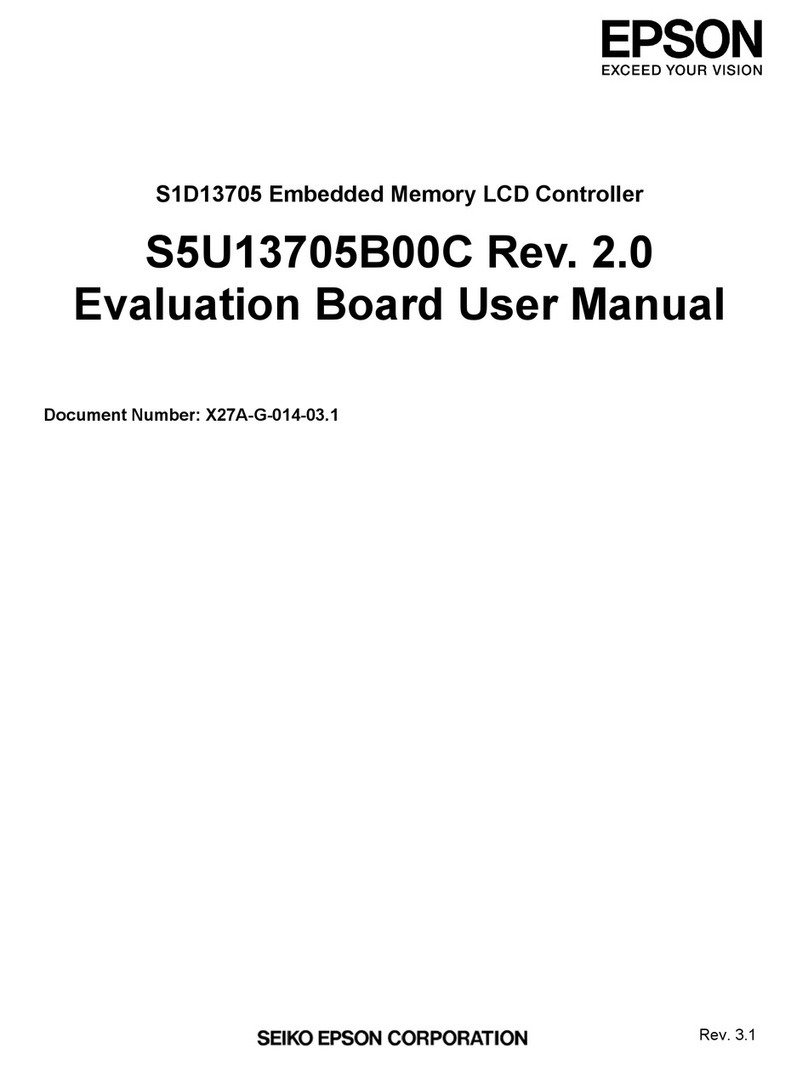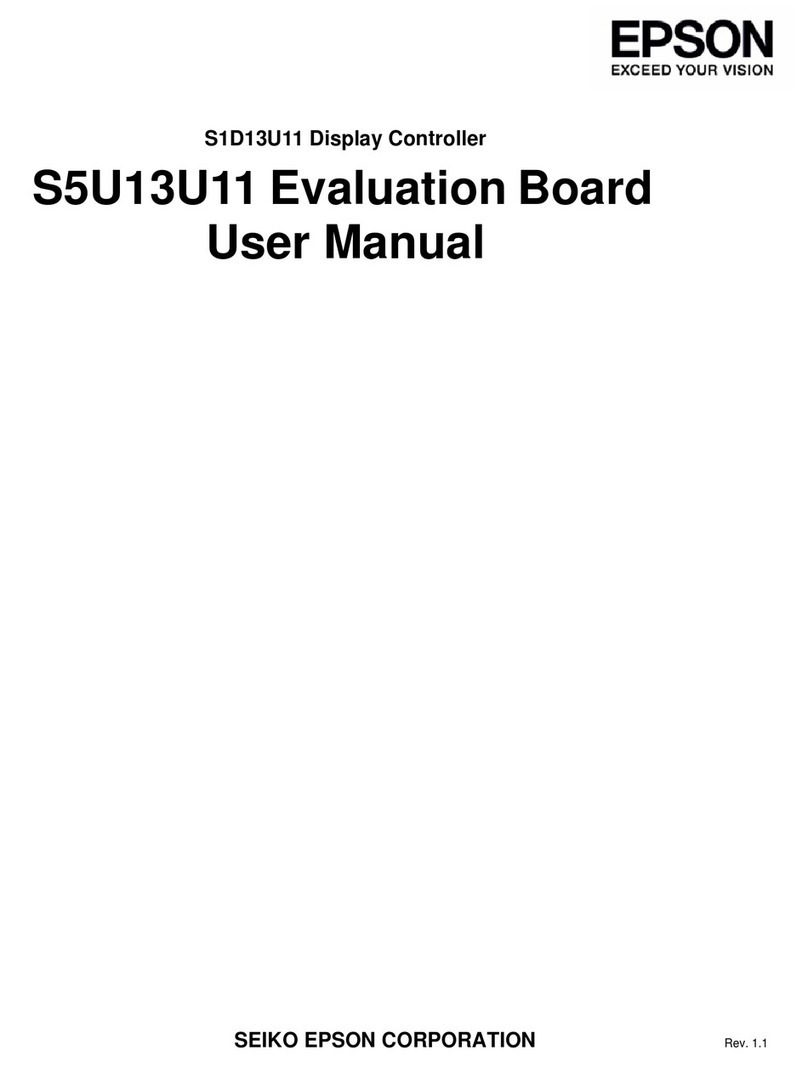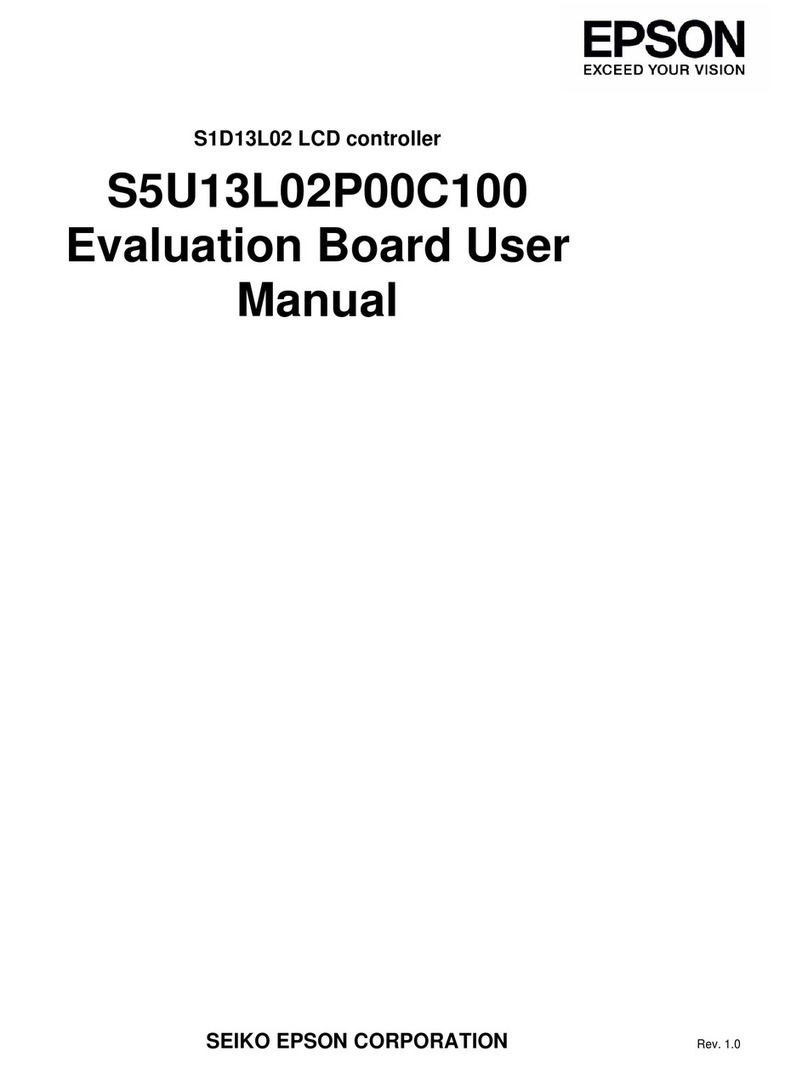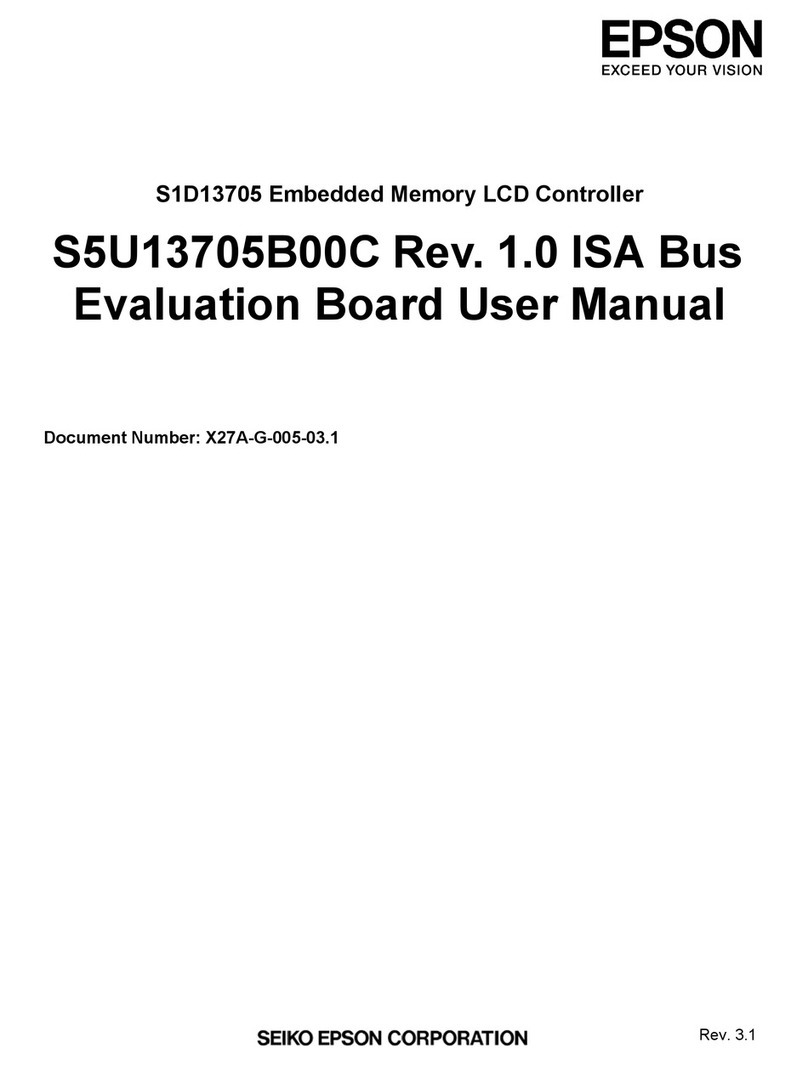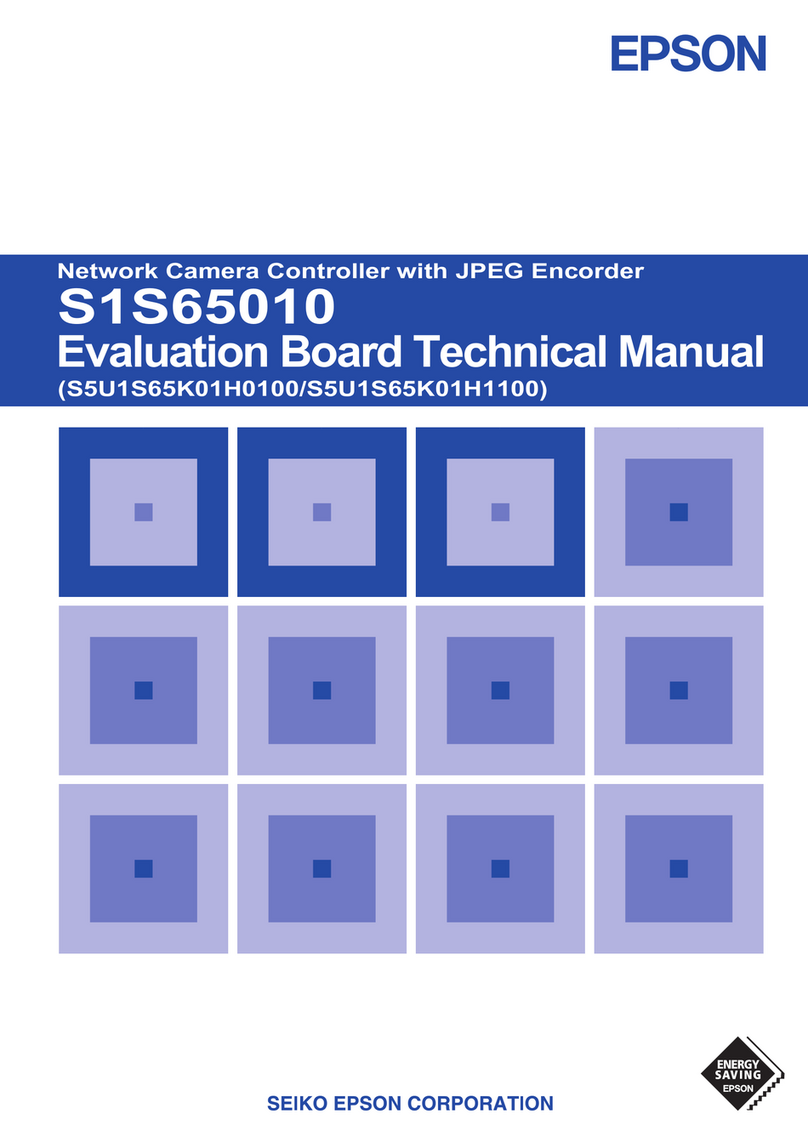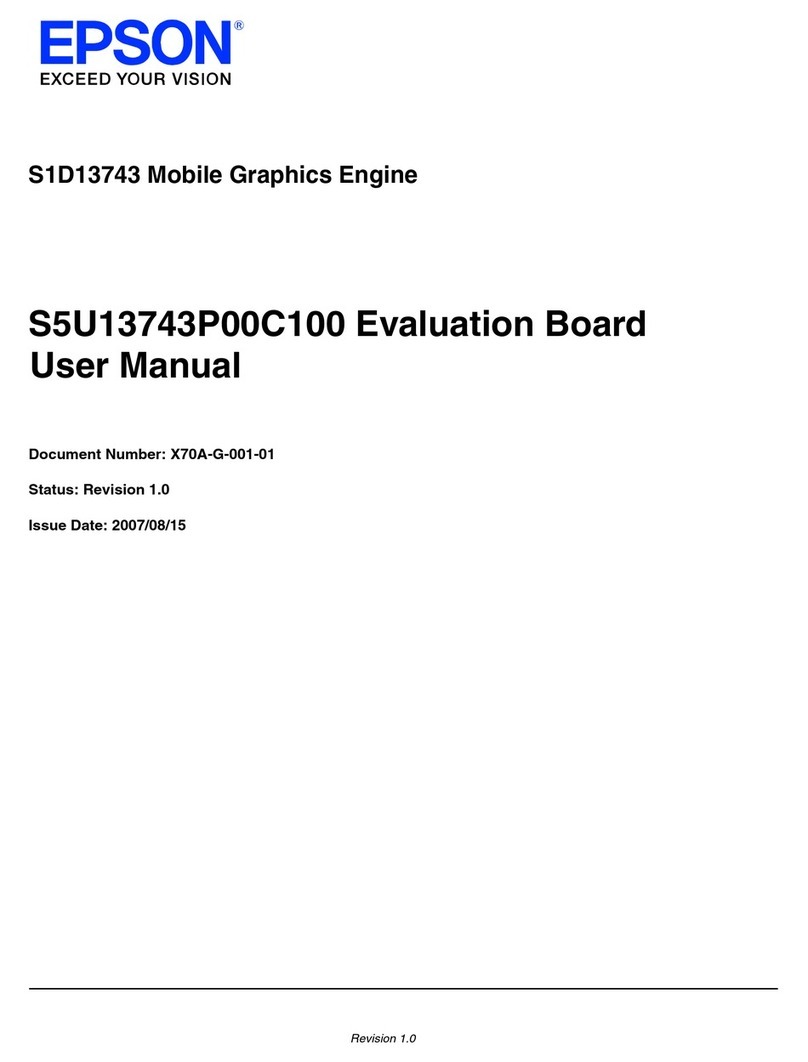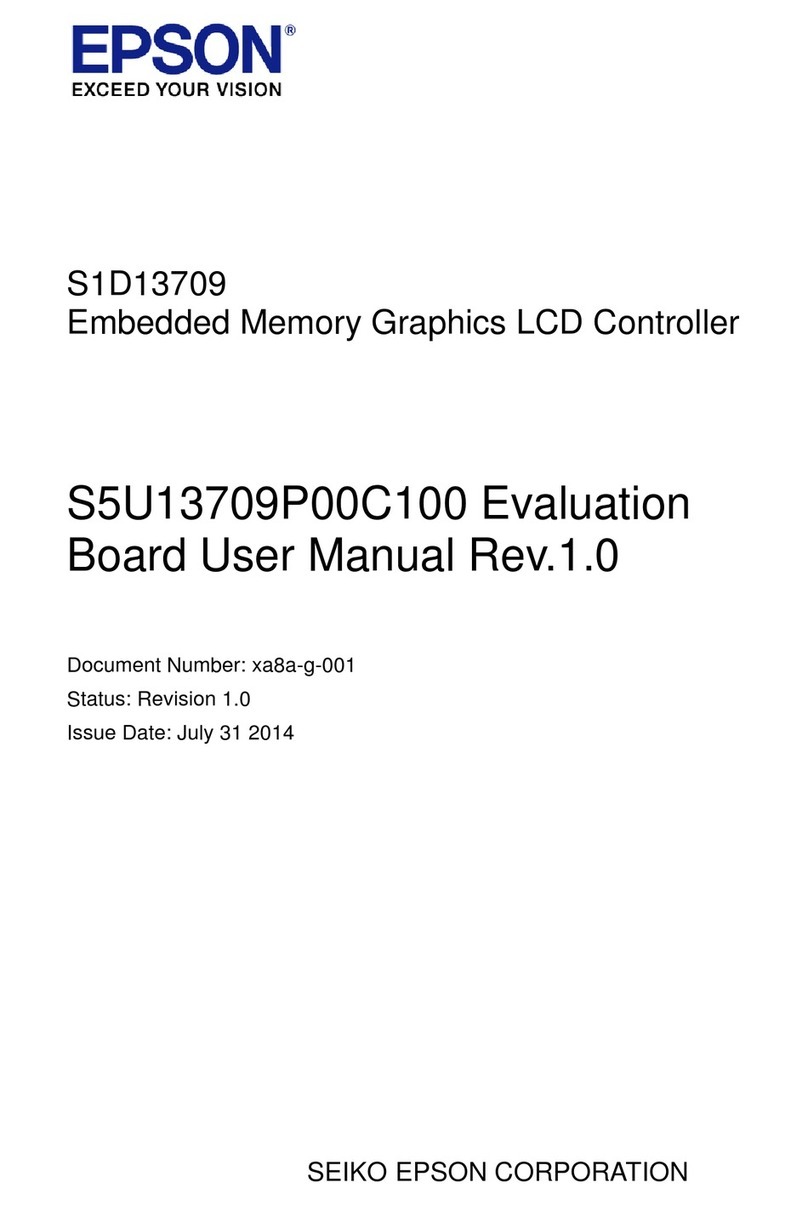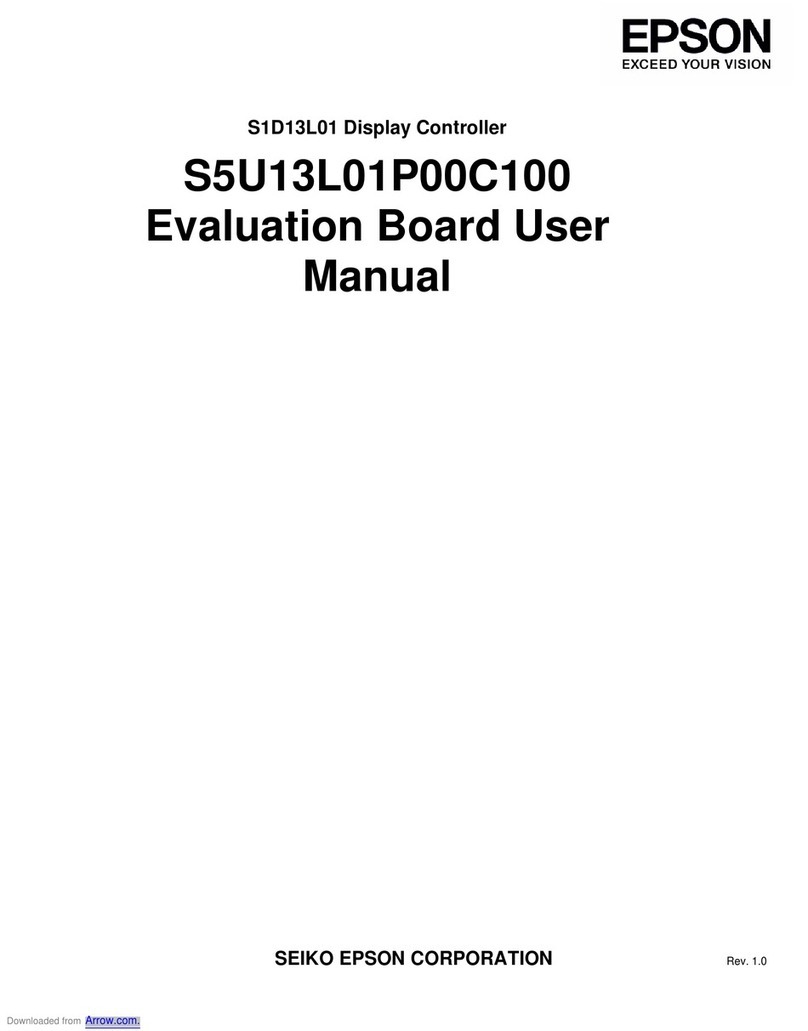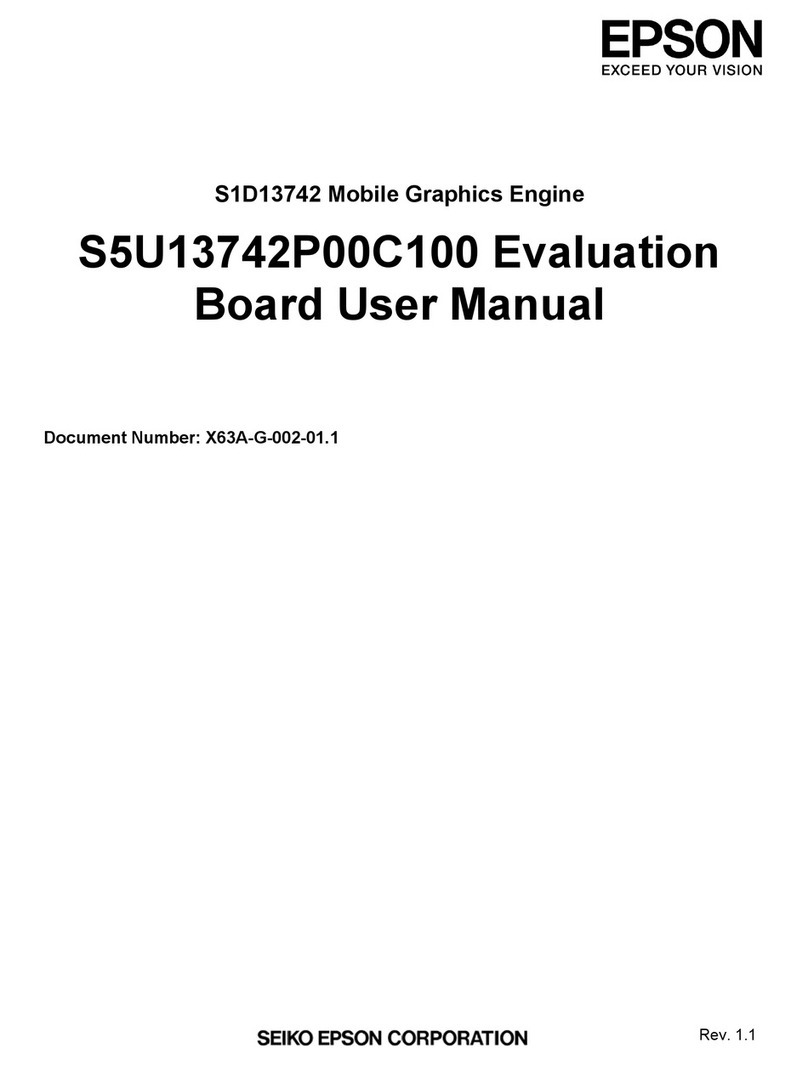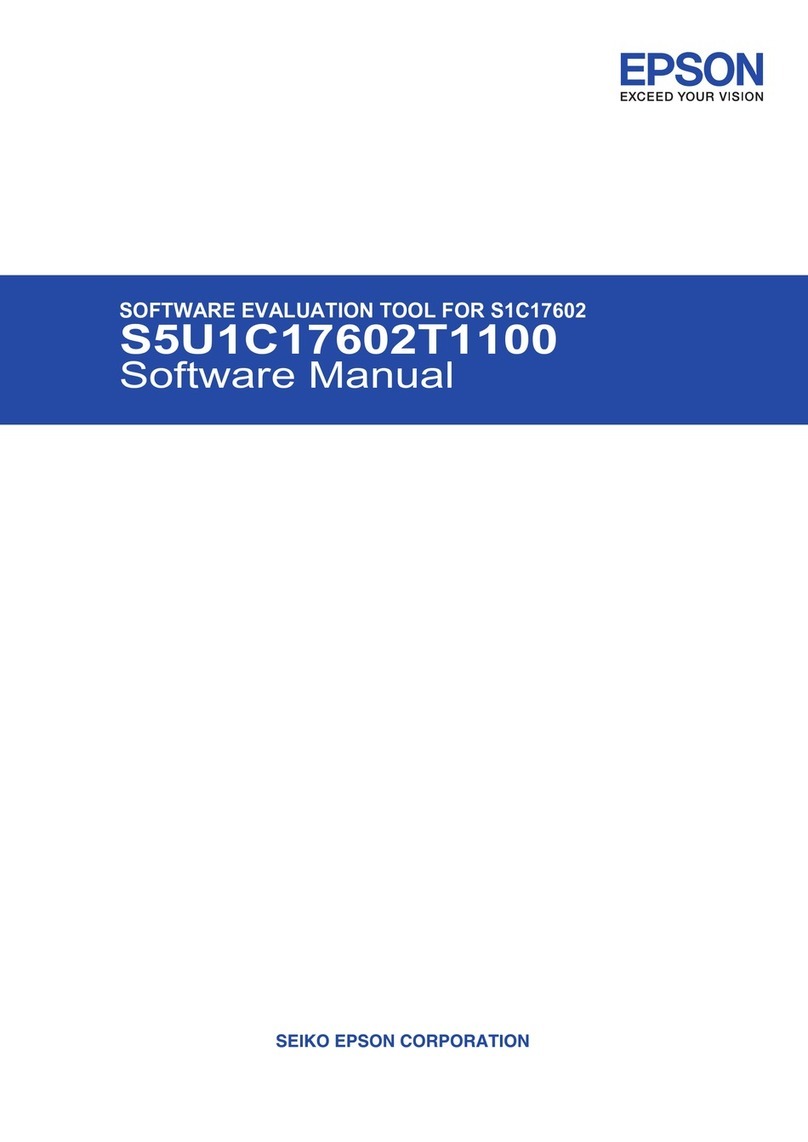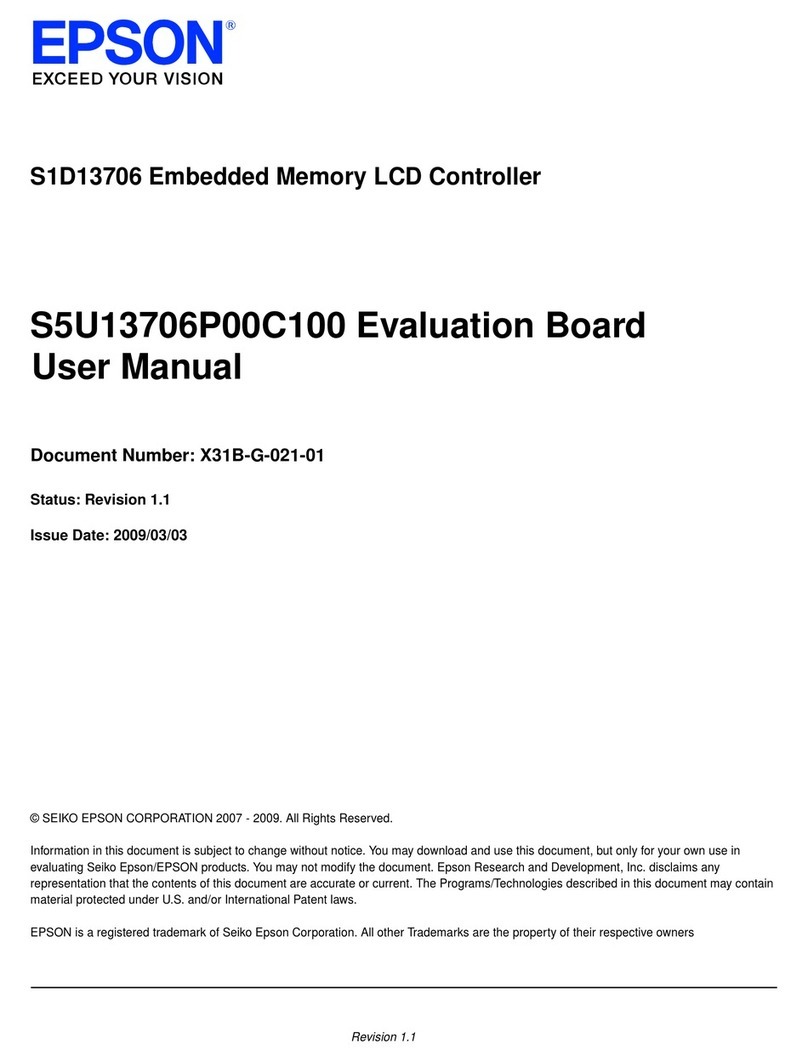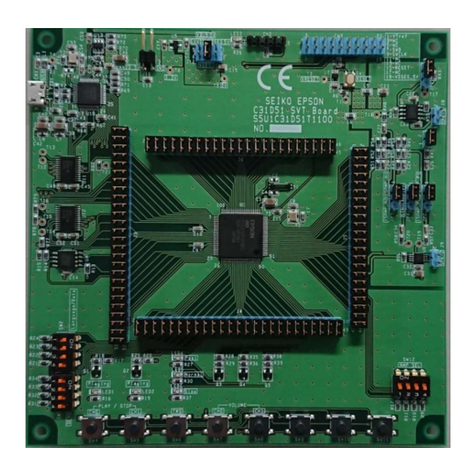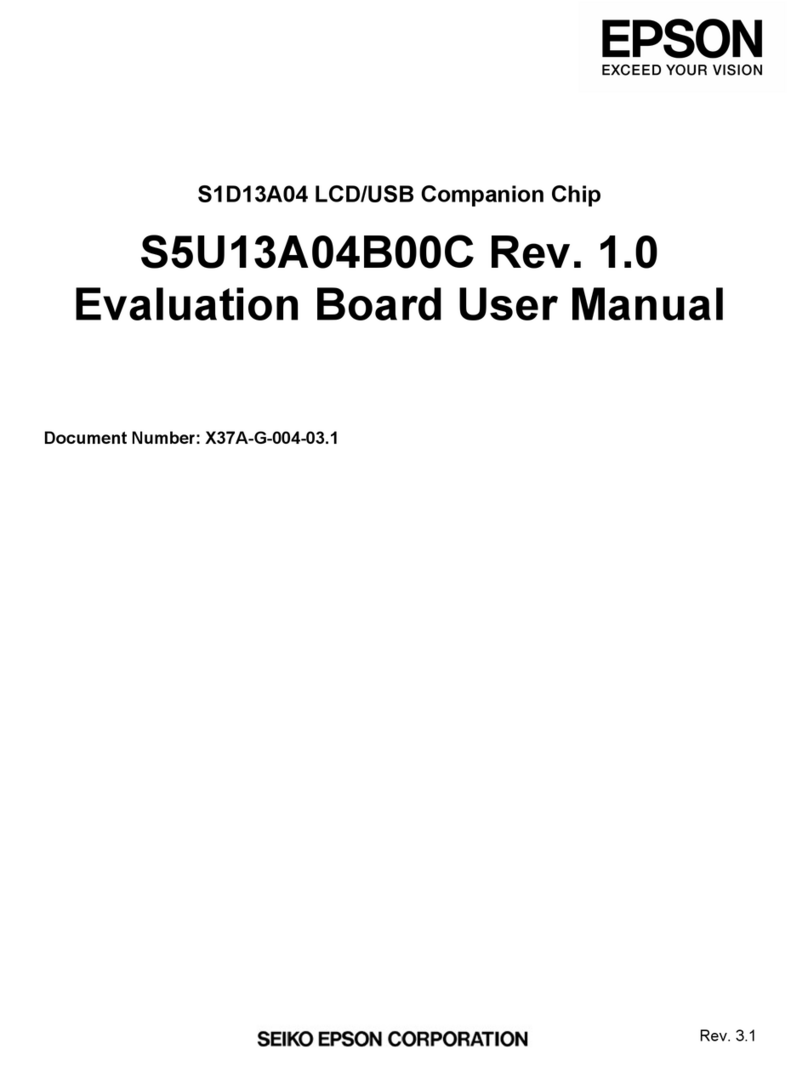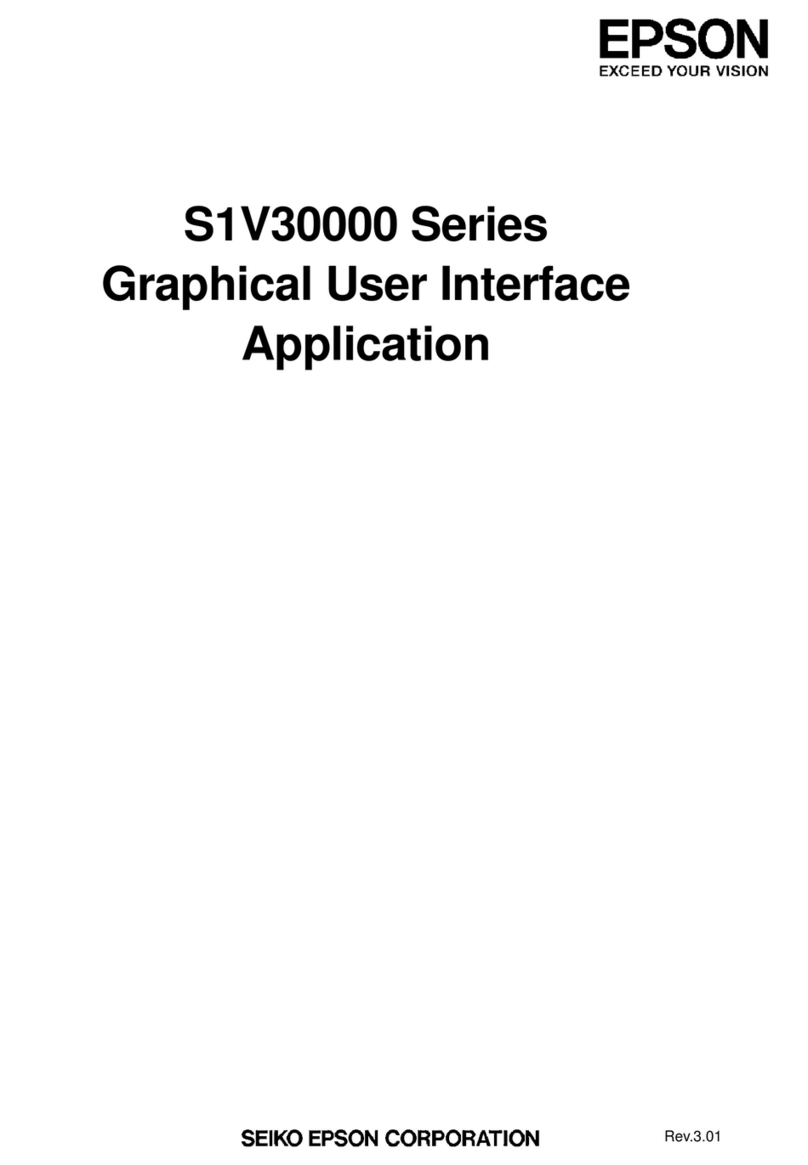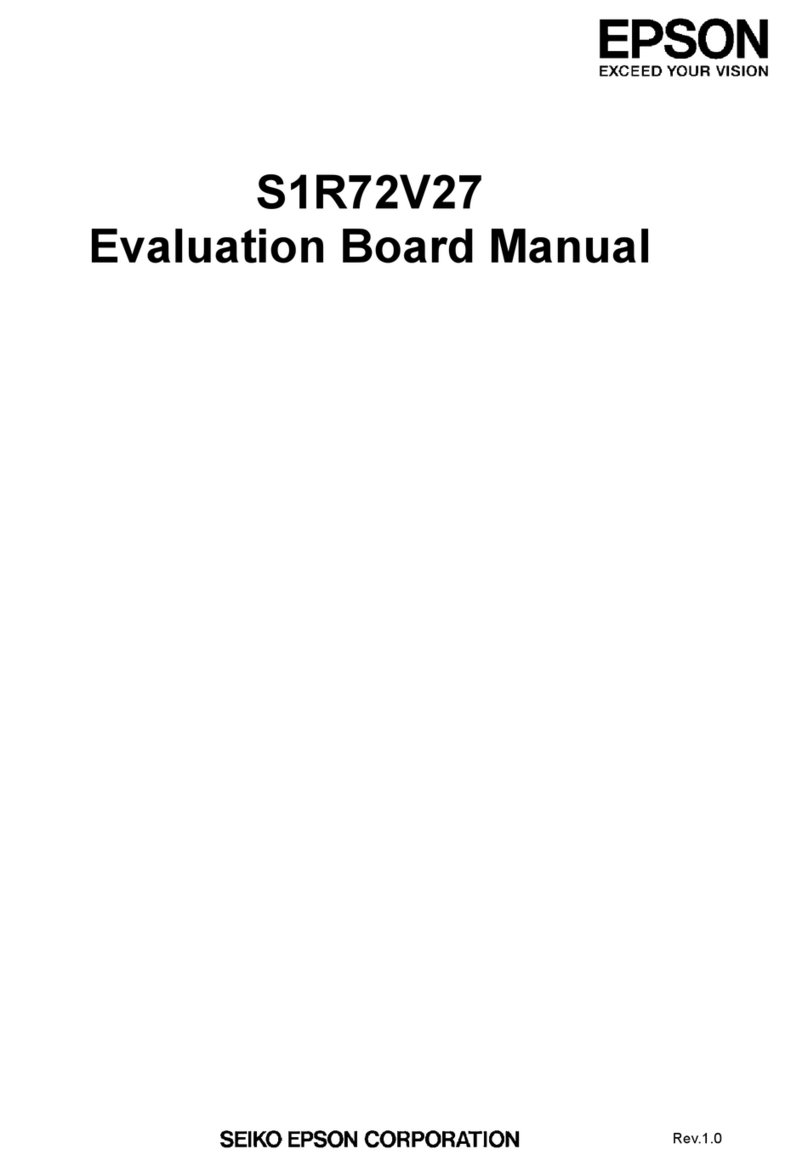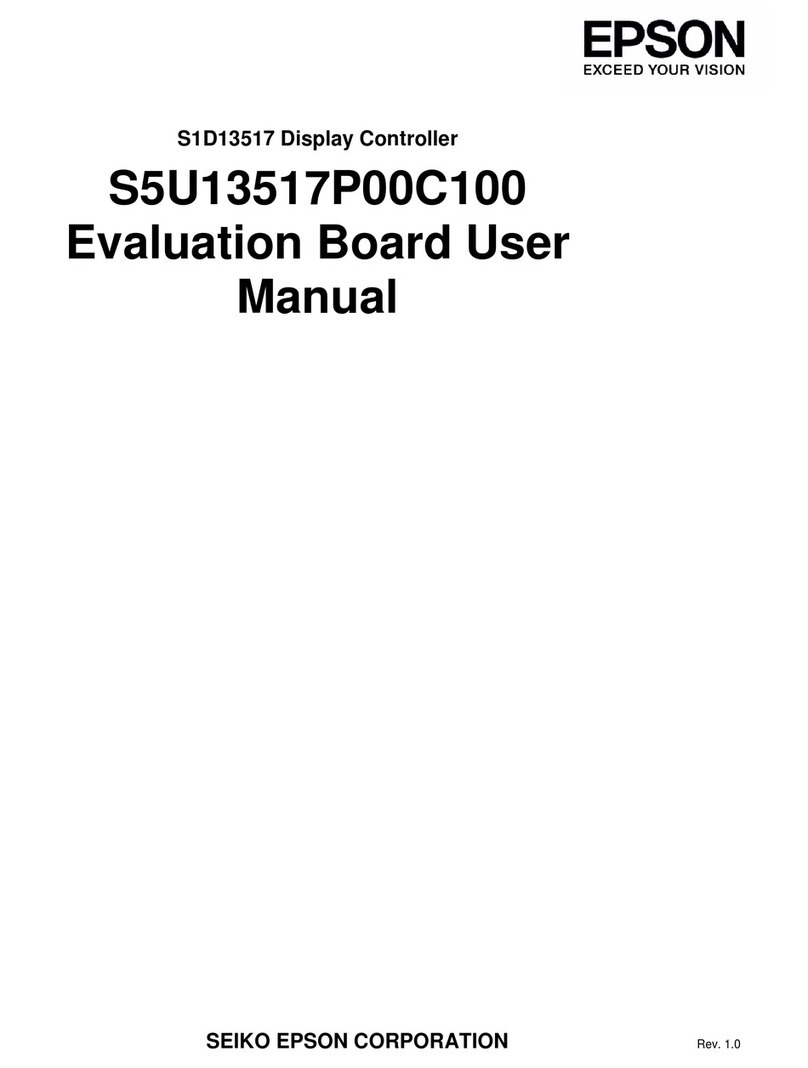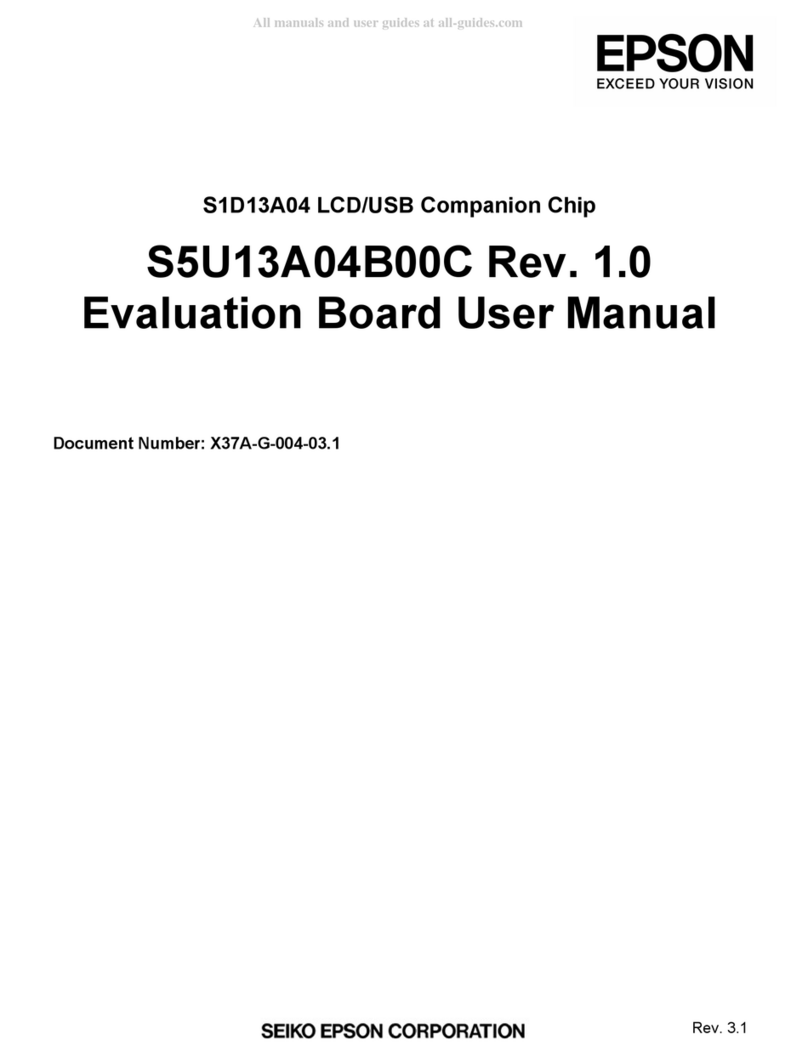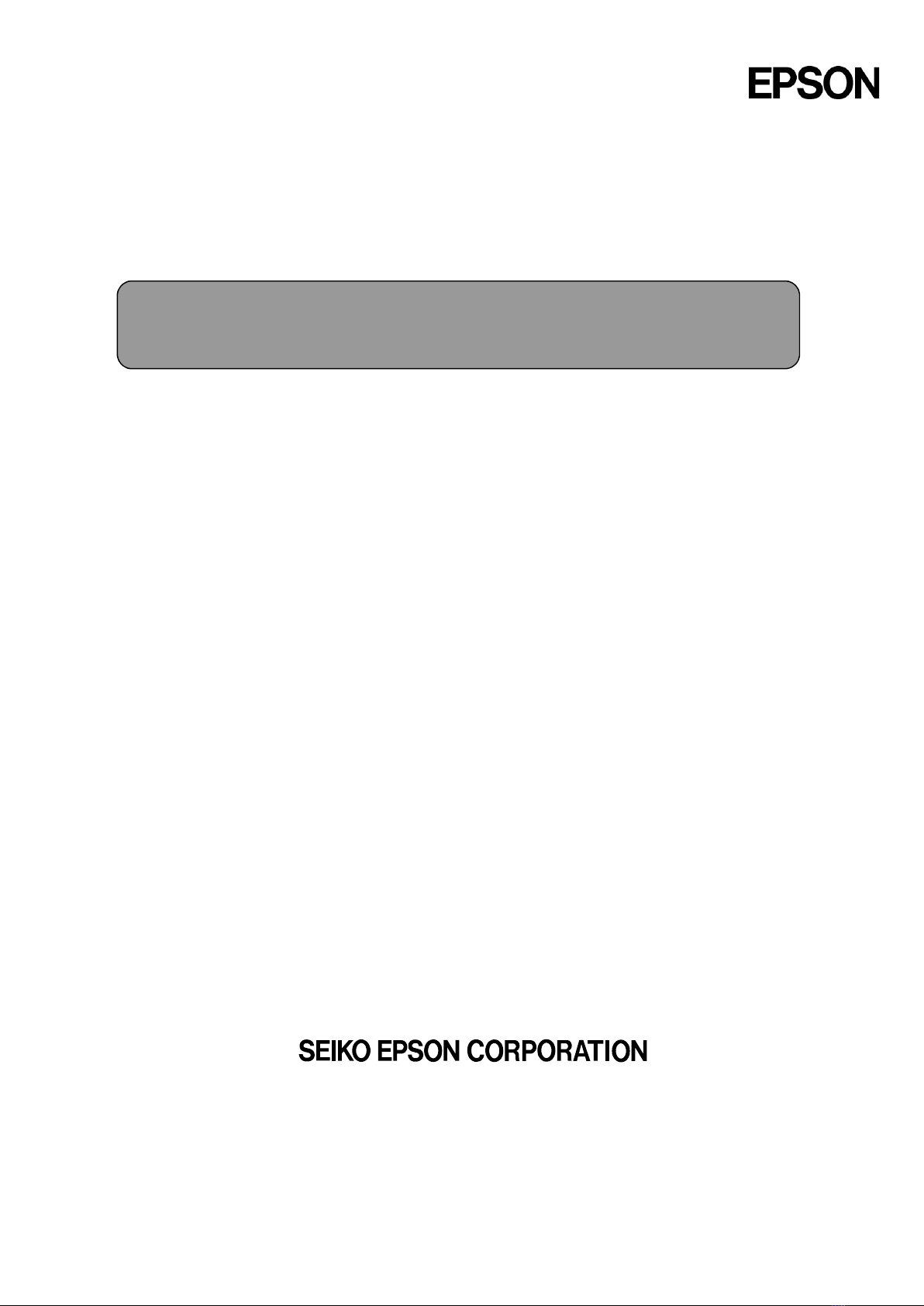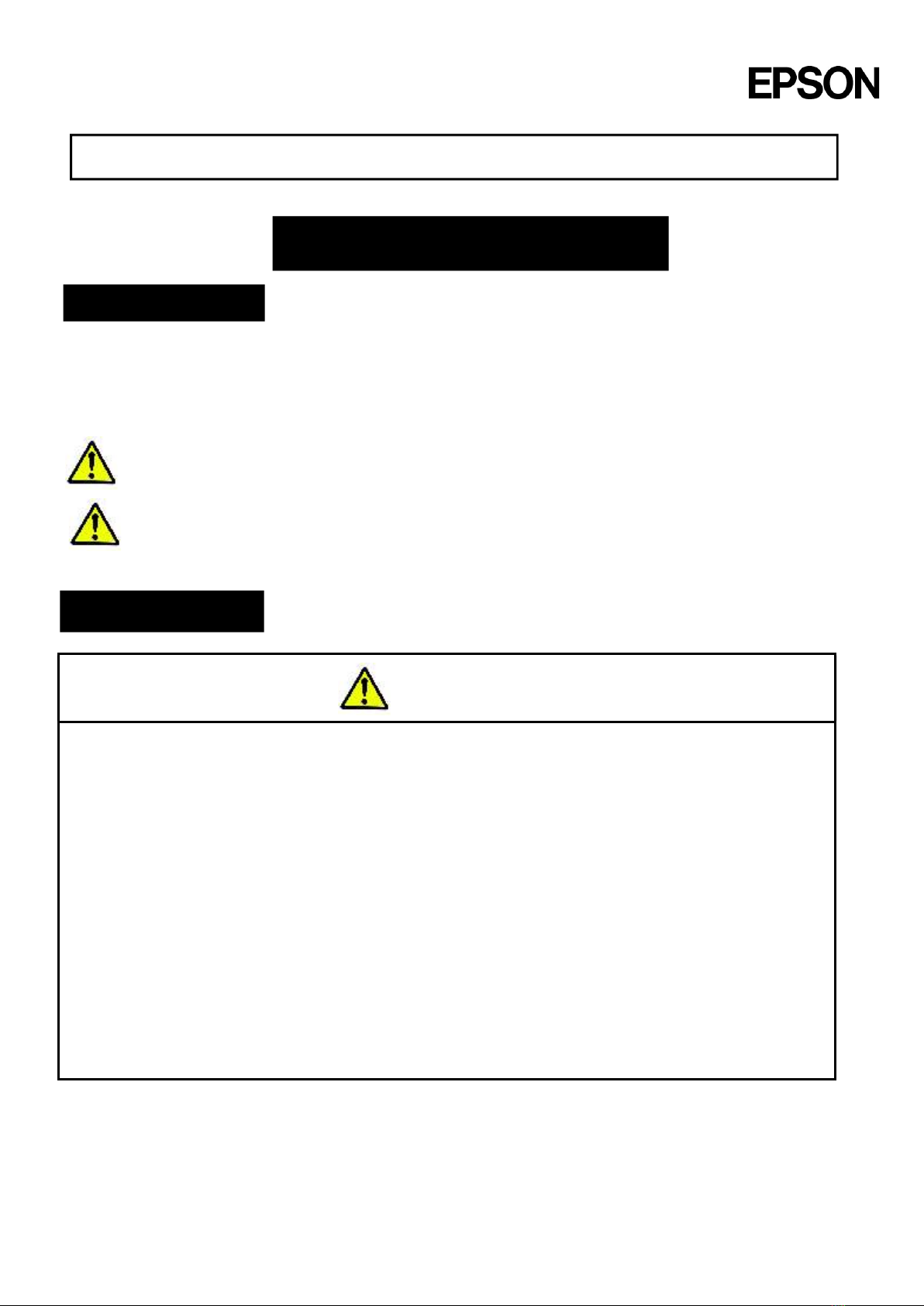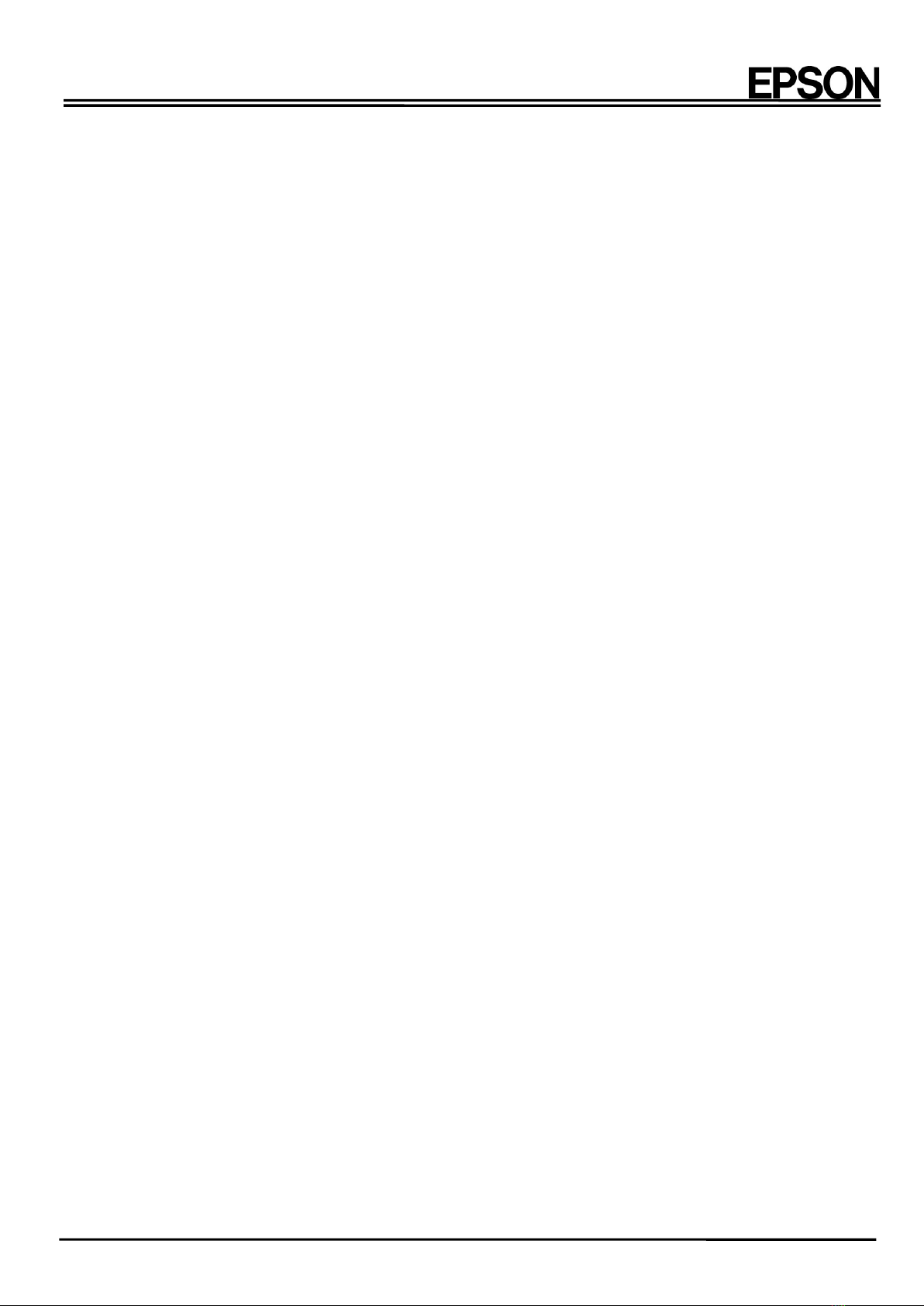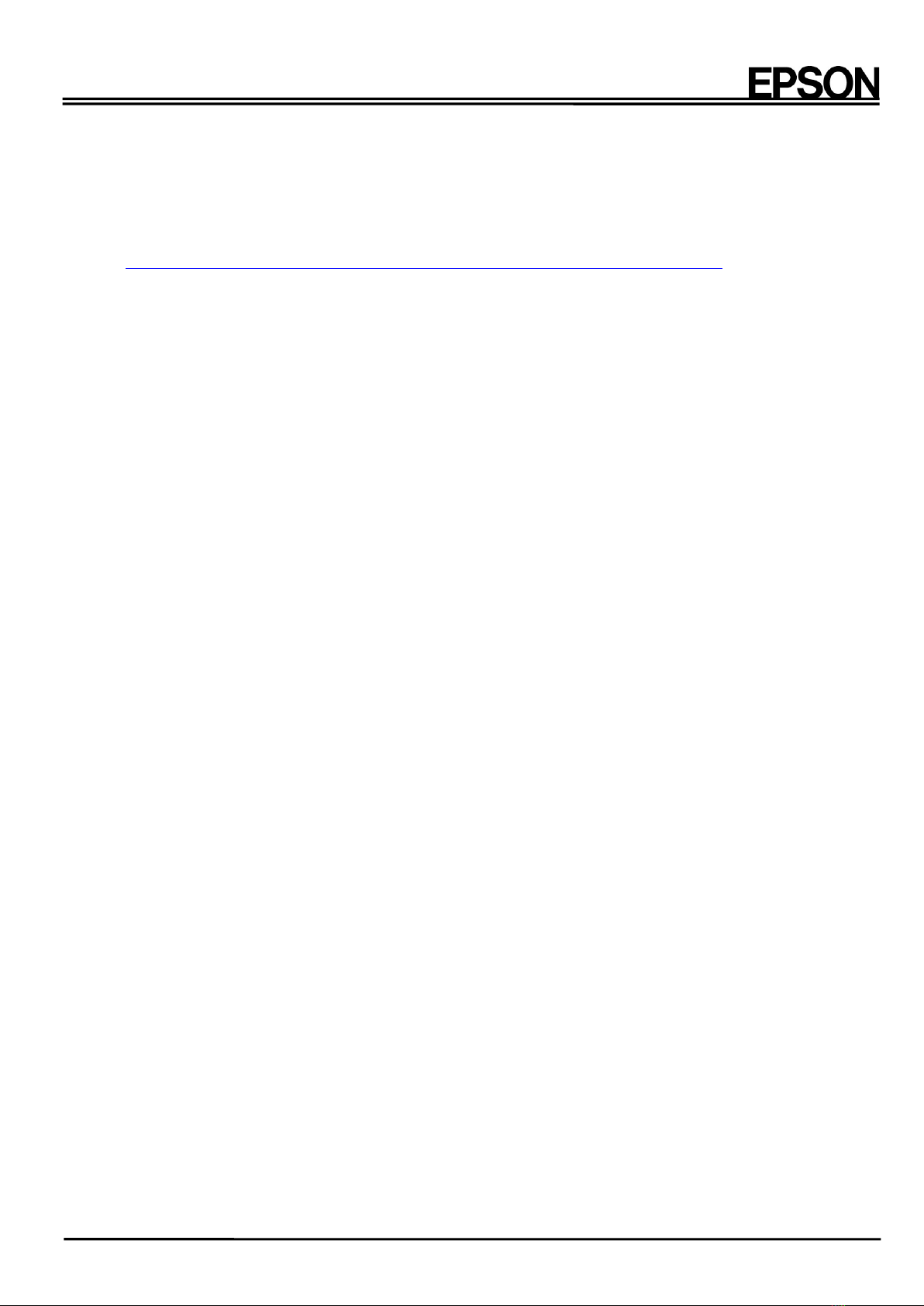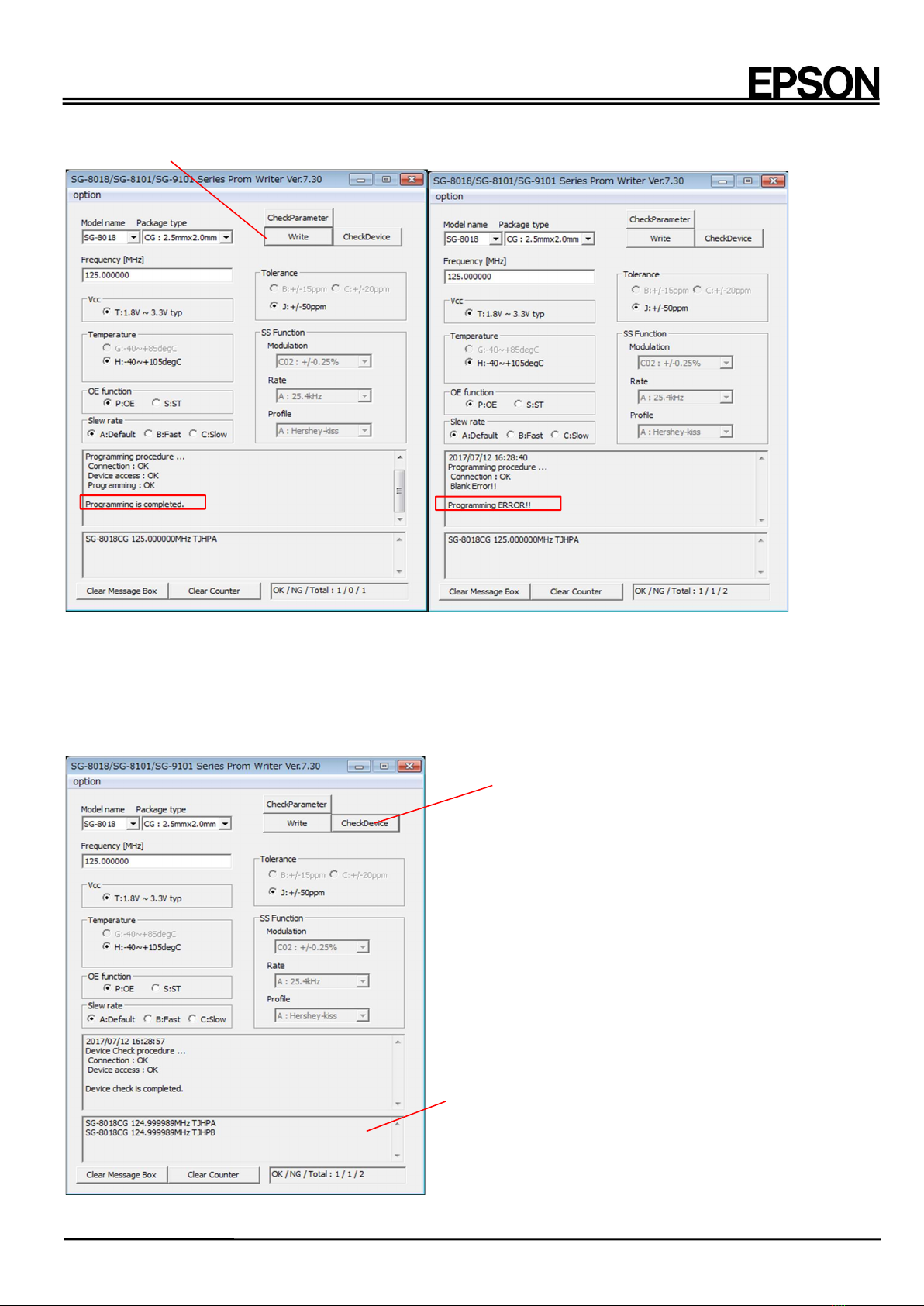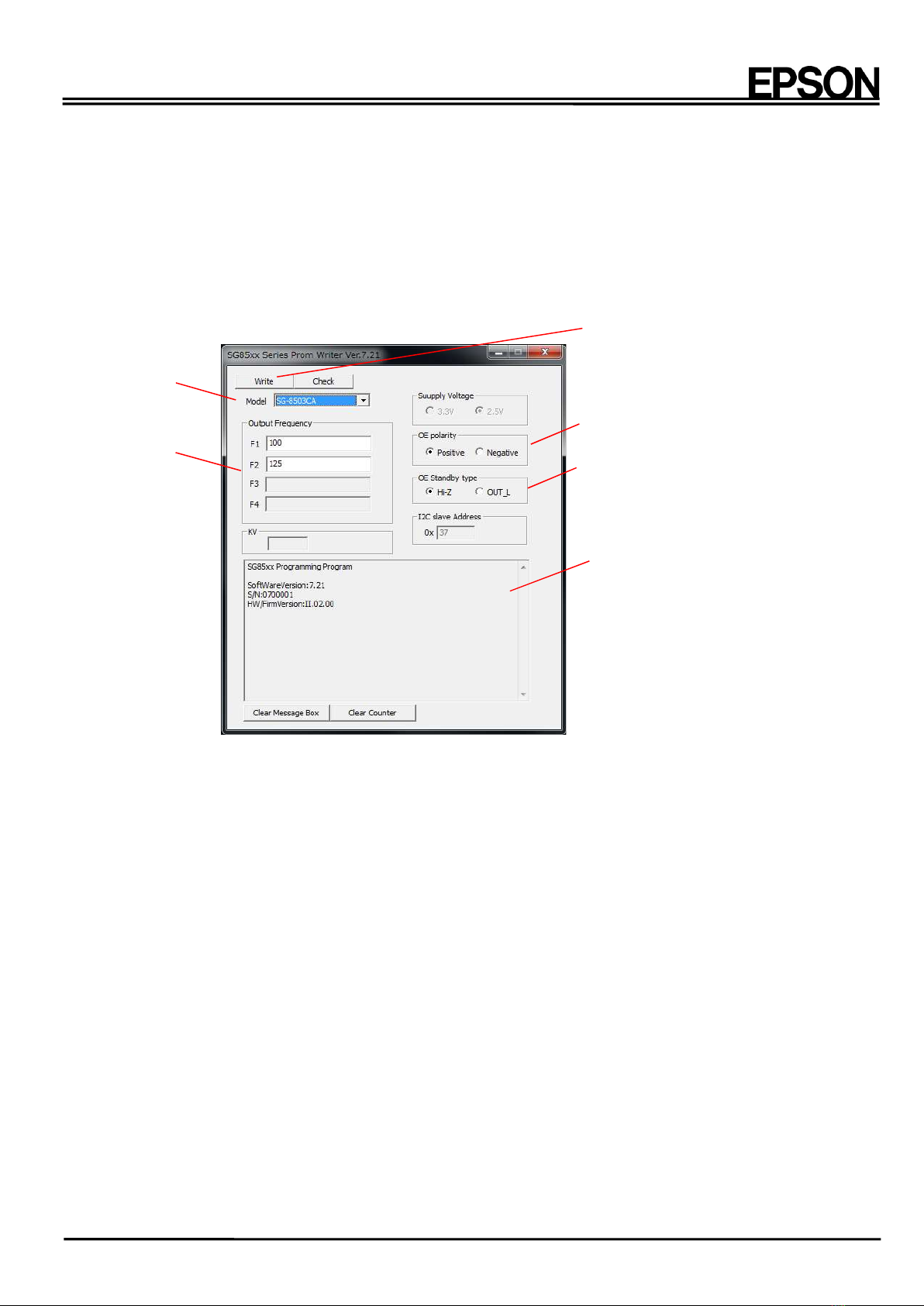1 Rev.7.4
1. SG-WRITER Components
1)Components
SG-WRITERII
Documents
Please download SG-Writer software and USB Driver from HP.
http://www5.epsondevice.com/en/information/support/sg8000/sg_writer2_software.html
2) Customer-prepared Items
(1) PC
Available OS: Windows 10(32bit, 64bit), Windows 7(32bit, 64bit), Windows Vista(32bit), Windows XP(32bit)
Recommend CPU: Pentium4 1.4GHz or better
Recommended memory capacity: Over 512MB(Windows XP 32bit), Over 1GB(Windows 10/7/Vista 32bit),
Over 2GB(Windws10/7/Vista 64bit).
(2) USB Cable (mini B)
2. USB Driver Installation
1) Driver Package
WinUSBDriver folder
- x86 folder: driver files for 32bit version Windows7, Vista.
- ams64 folder: driver files for 64bit version Windows7, Vista.
- XP_x86 folder: driver files for 32bit version Windows XP.
2) Installation Procedure
(1) Installation procedure for systems running Windows 10/7/Vista
a. Run dpinst.exe in the amd64 folder for 64bit version windows, and in the x86 folder for 32bit version
Windows.
b. The "Welcome to the Device Driver Installation Wizard!" dialog appears. Click "Next".
c. The "Would you like to install this device software?" dialog appears. Click "Install".
d. Driver installation is complete, so click "Finish".
(2) Installation procedure for Windows XP
a. Connect the SG-WRITER to the USB port.
b. The "Found New Hardware Wizard” dialog appears. Check the "Install from a list or specified location" box
(name may be slightly different), then click "Next".
c. Click the "Search for the best driver in these locations." radio button.
d. Check the "Include this location in the search:" box, and click "Browse...", and specify the directory
“XP_x86”. After specifying the directory, click "OK".
e. Because the driver has not passed WHQL certification for Windows XP, a warning message appears.
Click "Continue" to move to the next step.
f. Driver installation is complete, so click "Finish".