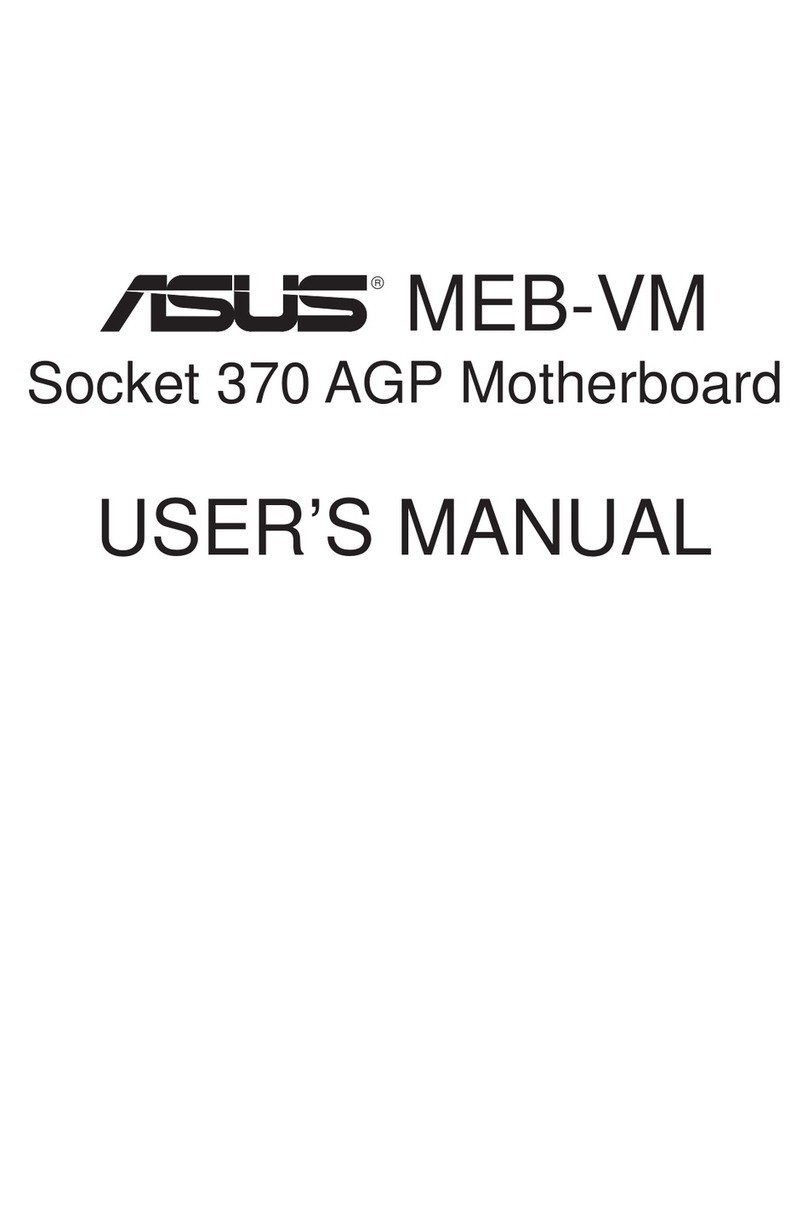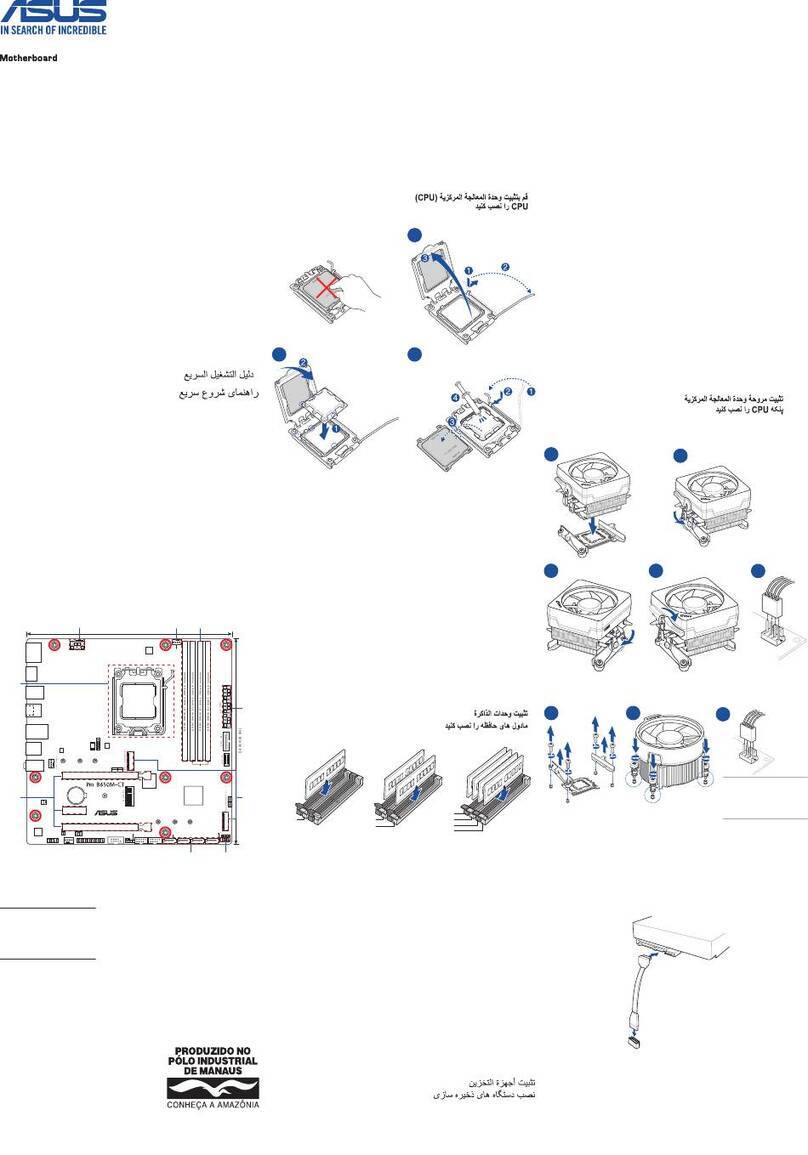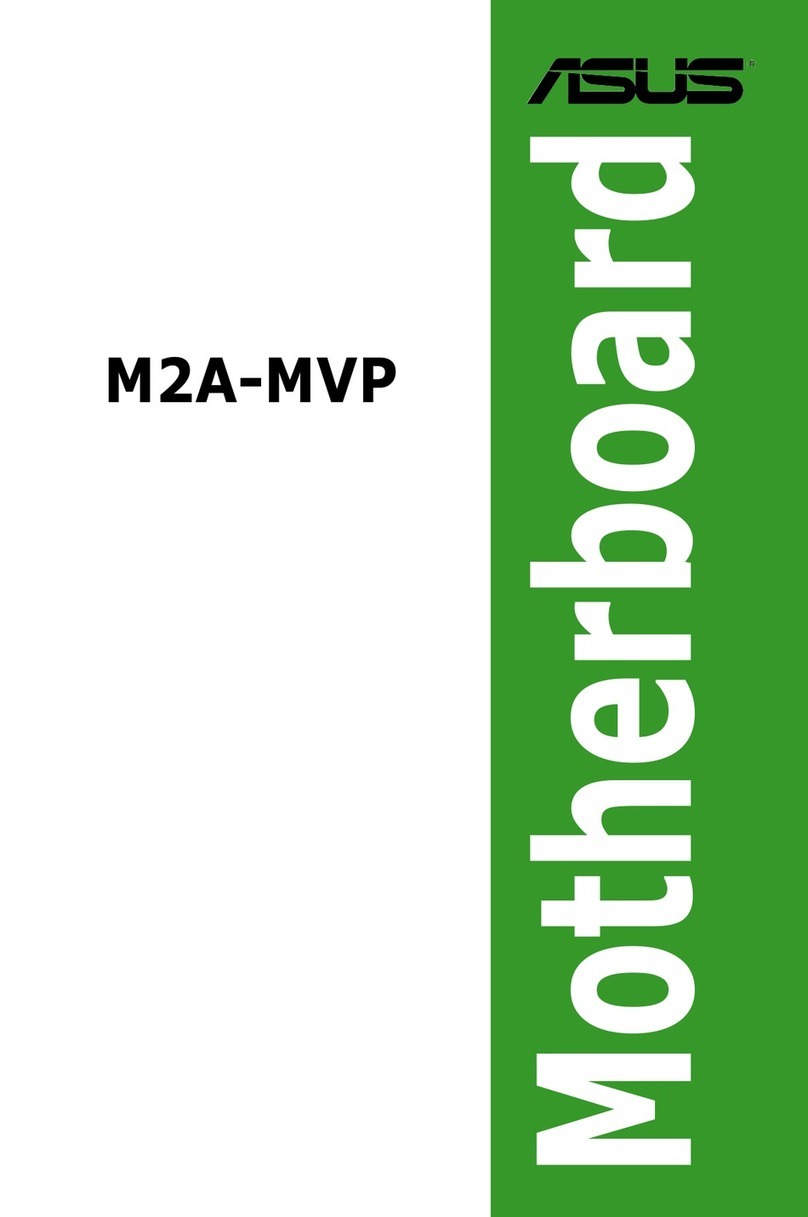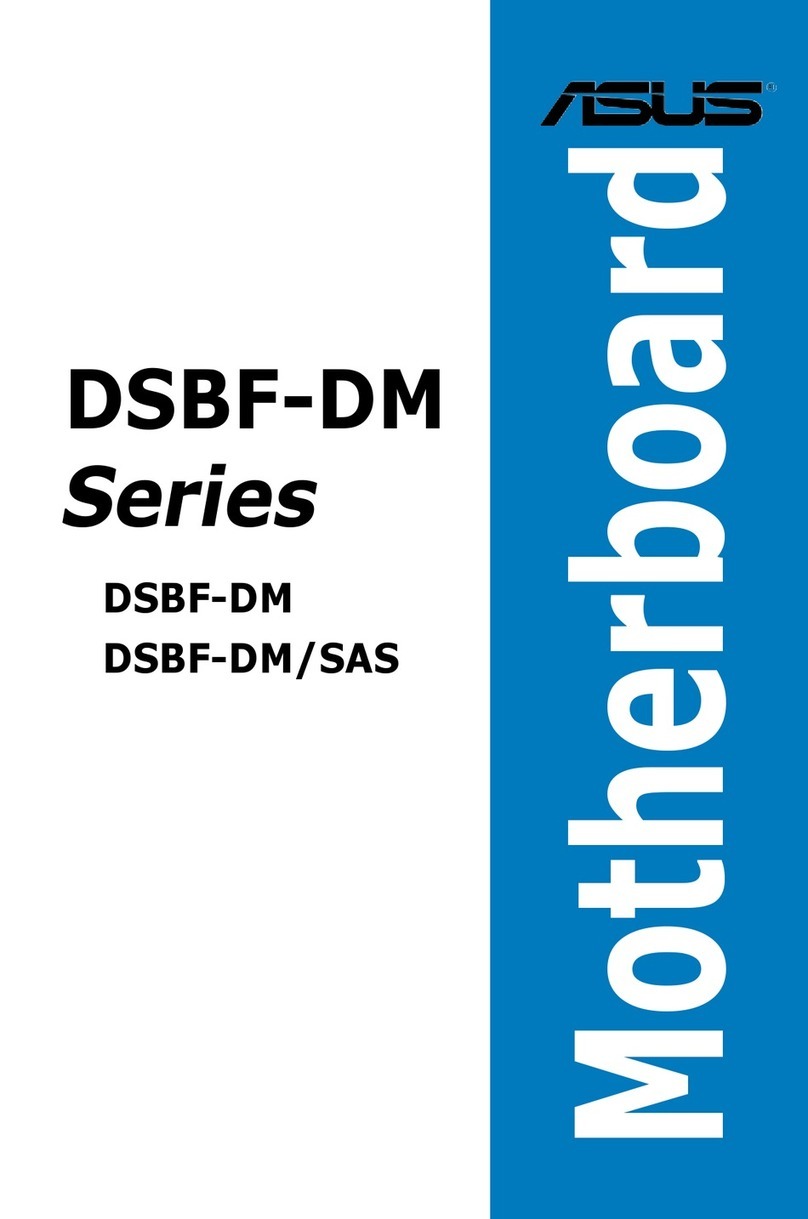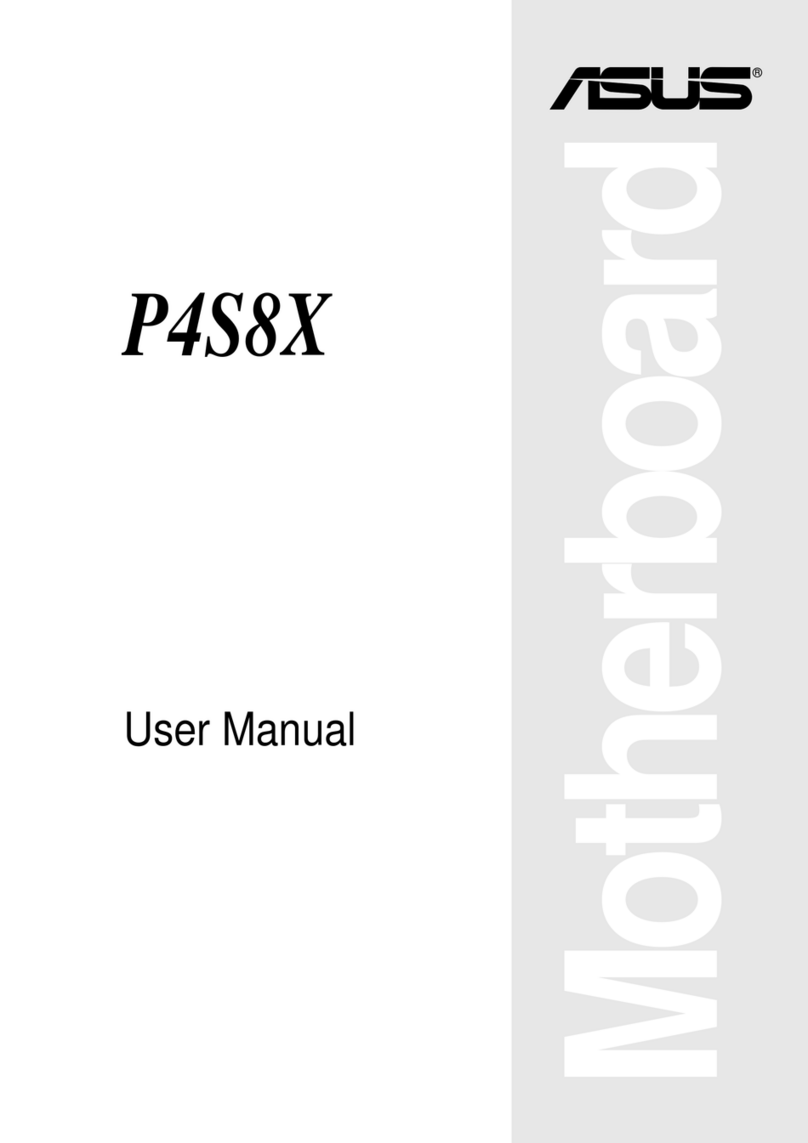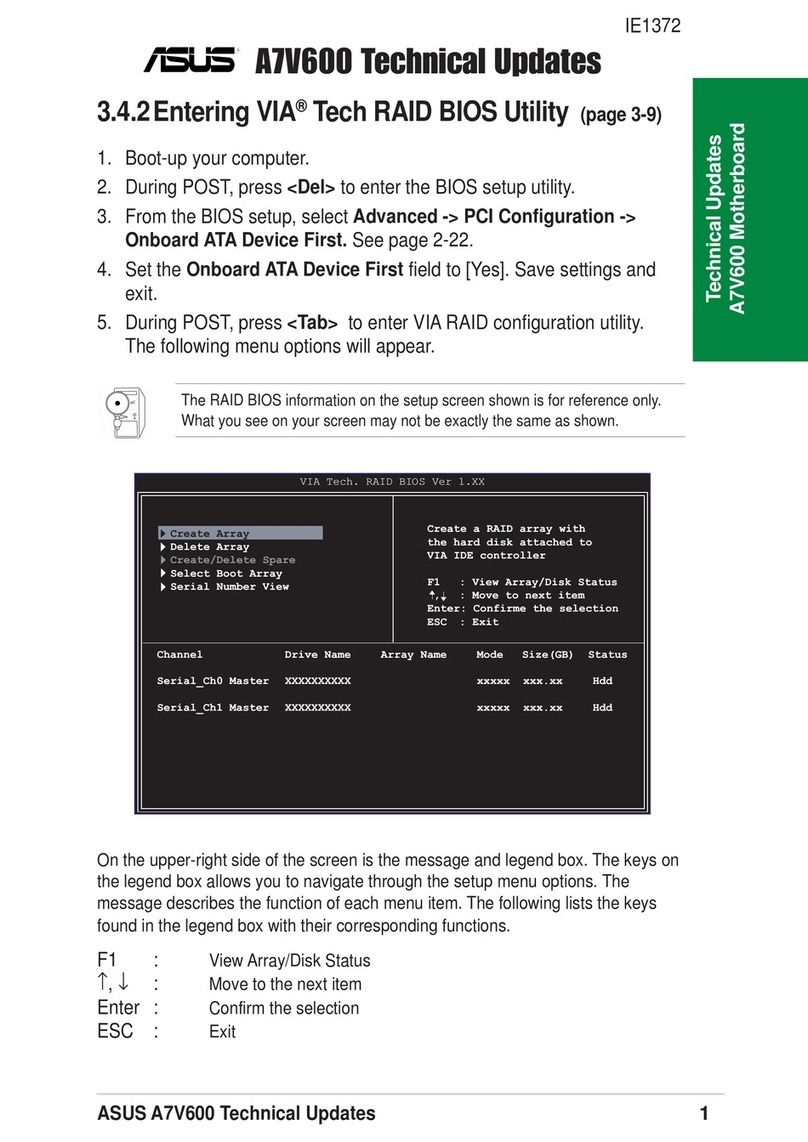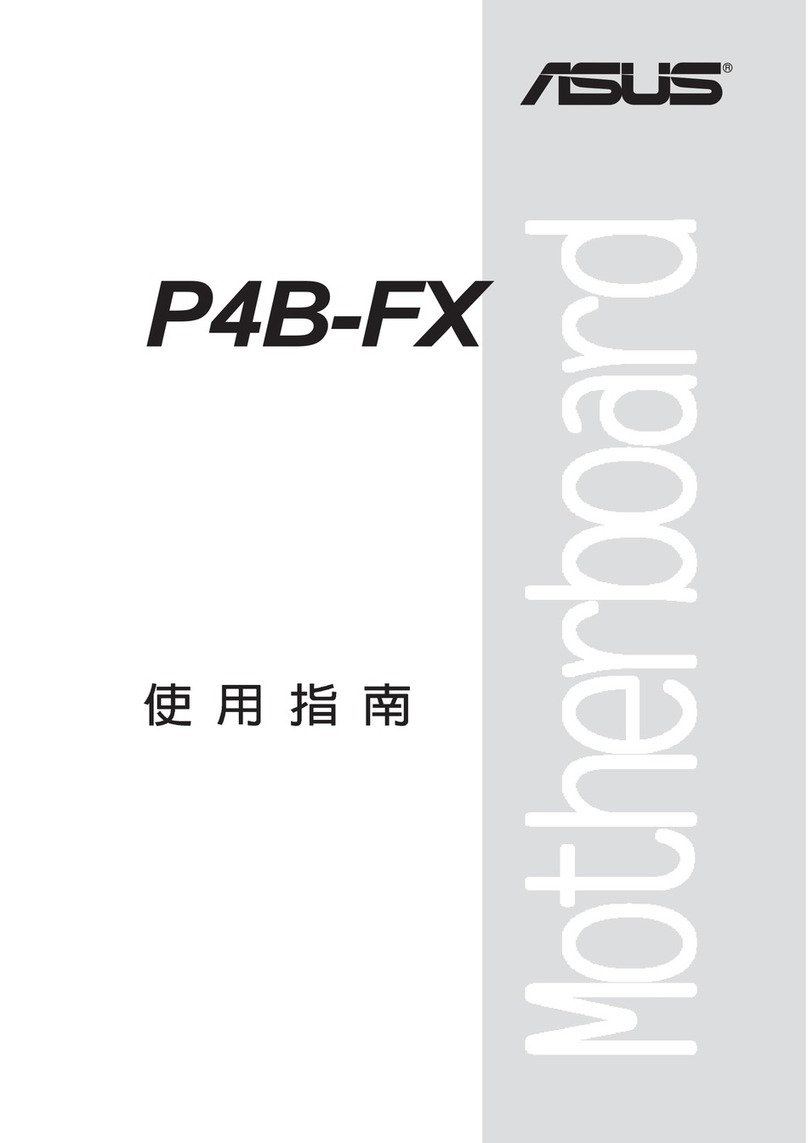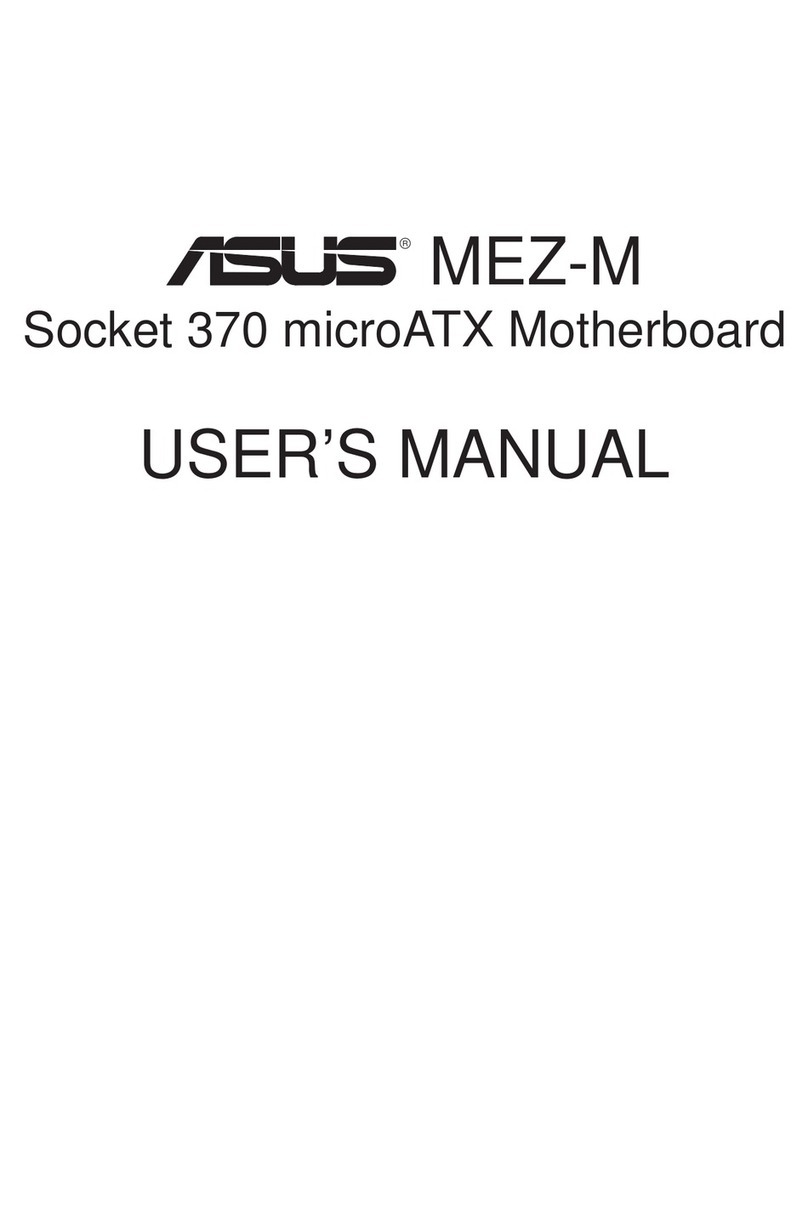iv
Contents
2.1.2 Menu bar......................................................................... 2-3
2.1.3 Legend bar...................................................................... 2-4
2.1.4 Menu items ..................................................................... 2-4
2.1.5 sub-menu items .............................................................. 2-4
2.1.6 Conguration elds ......................................................... 2-4
2.1.7 Pop-up window ............................................................... 2-5
2.1.8 General help ................................................................... 2-5
2.2 Main menu .................................................................................... 2-6
2.2.1 System Time [xx:xx:xx] ................................................... 2-6
2.2.2 System Date [Day xx/xx/xxxx]......................................... 2-6
2.2.3 Legacy Diskette A [1.44M, 3.5 in.]................................... 2-6
2.2.4 Primary/Secondary IDE Master/Slave ............................ 2-7
2.2.5 SATA 1/2 ......................................................................... 2-9
2.2.6 HDD SMART Monitoring [Disabled].............................. 2-10
2.2.7 Installed Memory [xxxMB]............................................. 2-10
2.2.8 Usable Memory............................................................. 2-10
2.3 Advanced menu ......................................................................... 2-11
2.3.1 CPU Conguration .........................................................2-11
2.3.2 Chipset.......................................................................... 2-13
2.3.3 PCIPnP ......................................................................... 2-15
2.3.4 Onboard Device Conguration...................................... 2-17
2.3.5 USB Conguration ........................................................ 2-18
2.4 Power menu................................................................................ 2-19
2.4.1 ACPI Suspend Type [S1&S3]........................................ 2-19
2.4.2 ACPI APIC Support [Enabled]....................................... 2-19
2.4.3 APM Conguration........................................................ 2-20
2.4.4 Hardware Monitor ......................................................... 2-22
2.5 Boot menu .................................................................................. 2-23
2.5.1 Boot Device Priority ...................................................... 2-24
2.5.2 Removable Drives......................................................... 2-24
2.5.3 Network Boot Priority .................................................... 2-24
2.5.4 Boot Settings Conguration .......................................... 2-25
2.5.5 Security ......................................................................... 2-26
2.6 Exit menu.................................................................................... 2-28