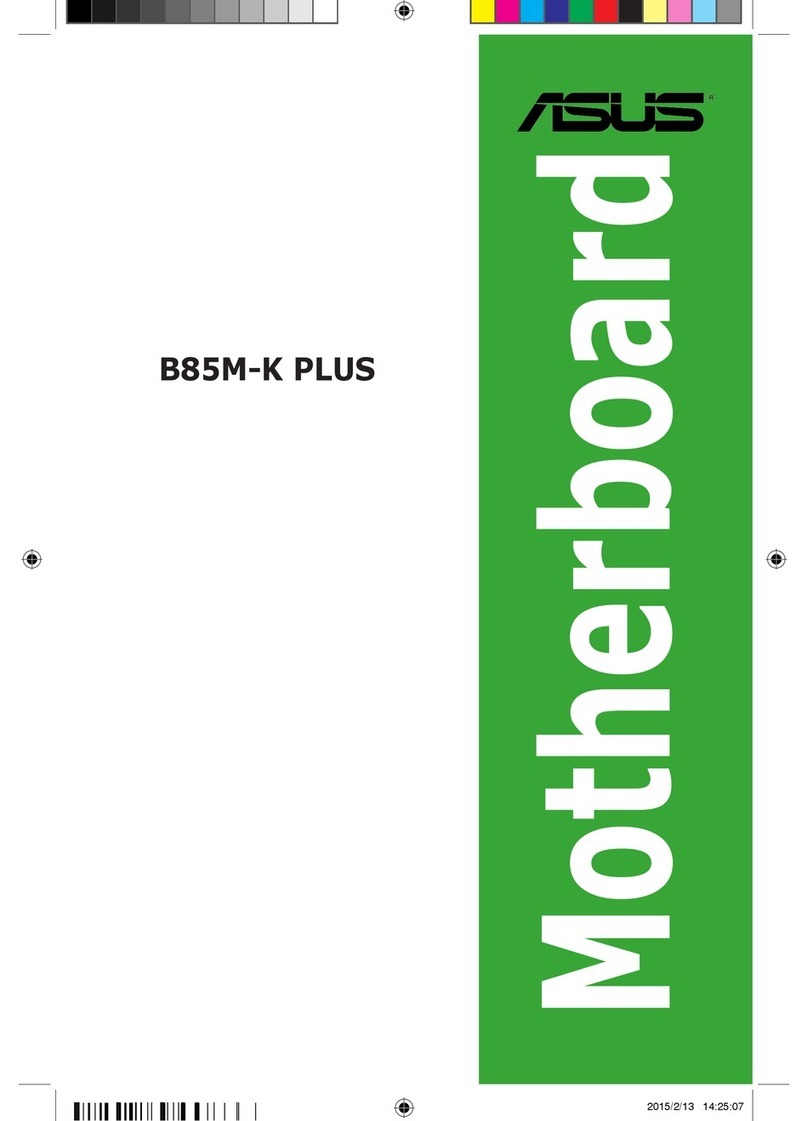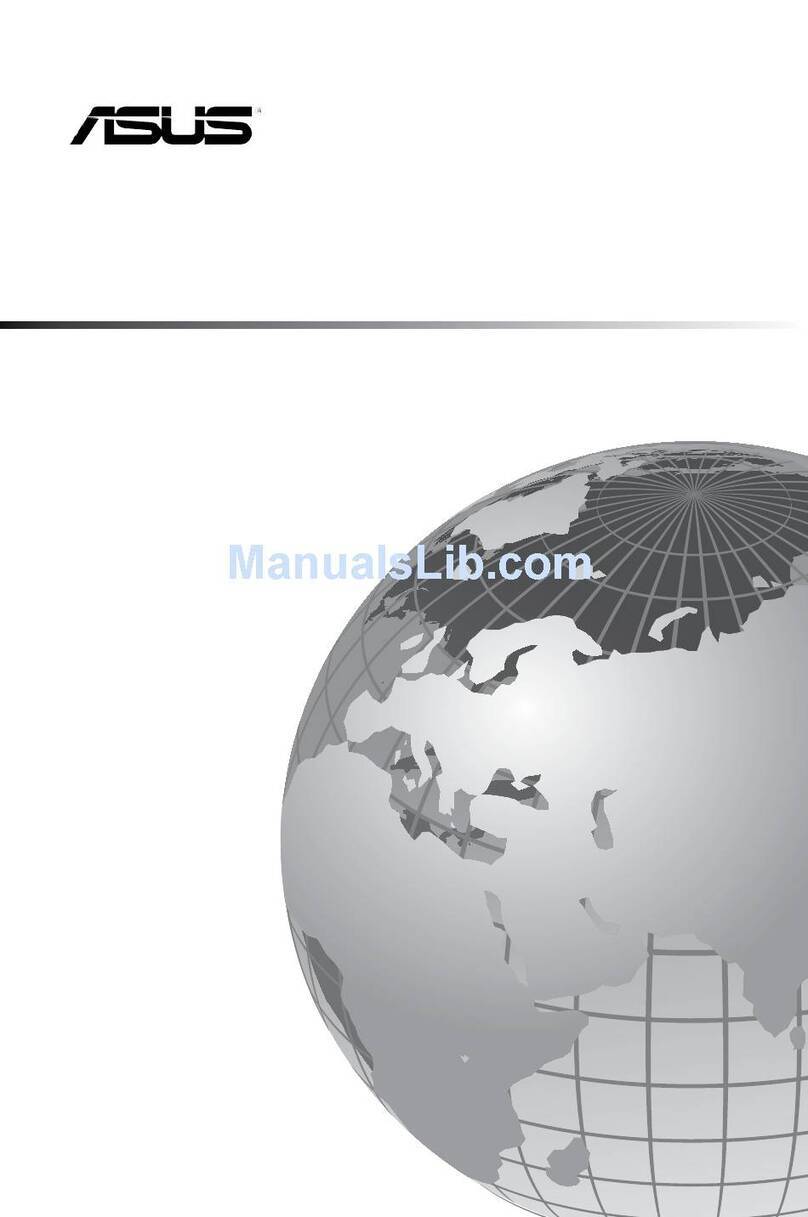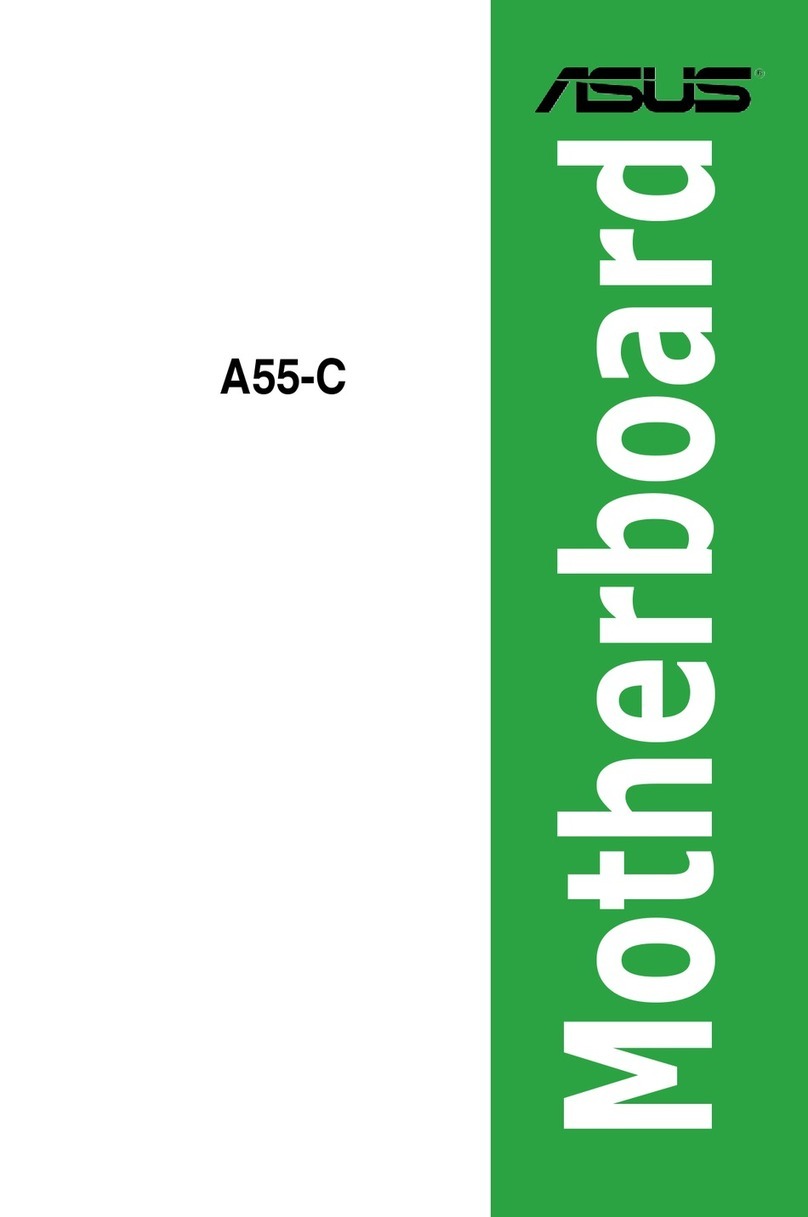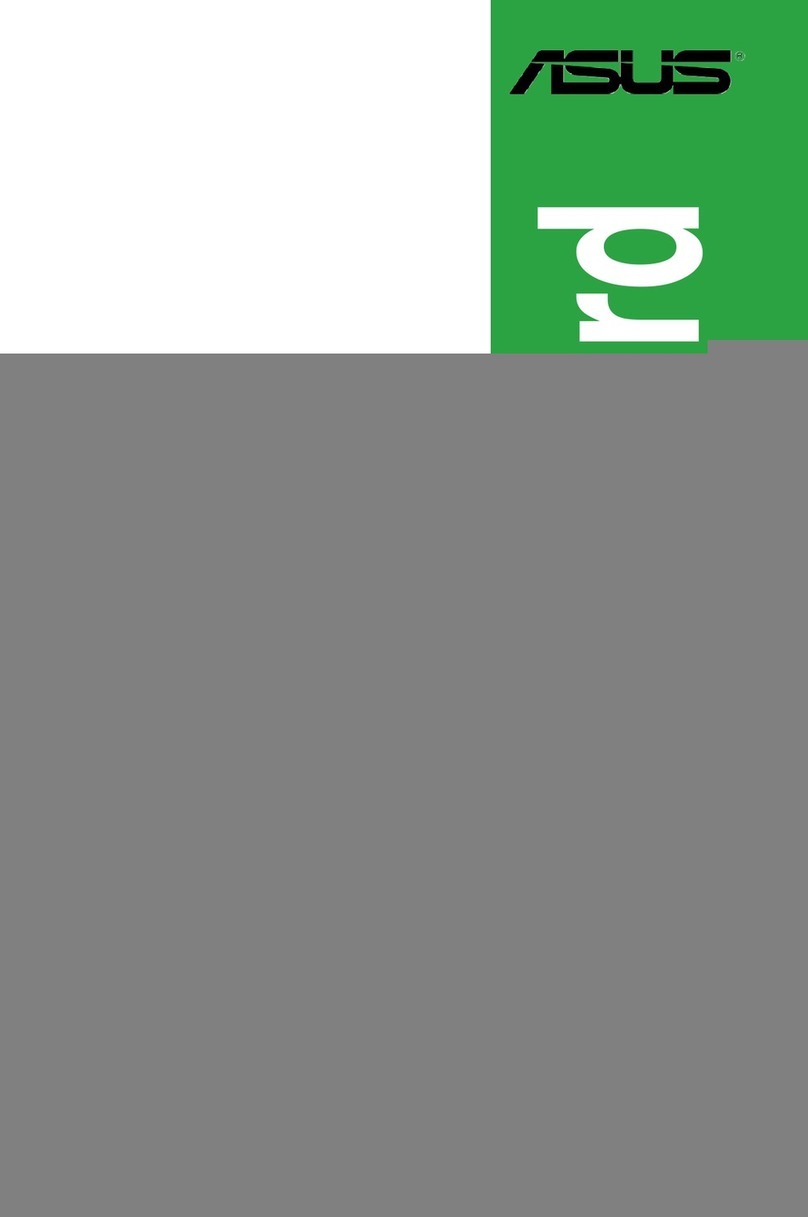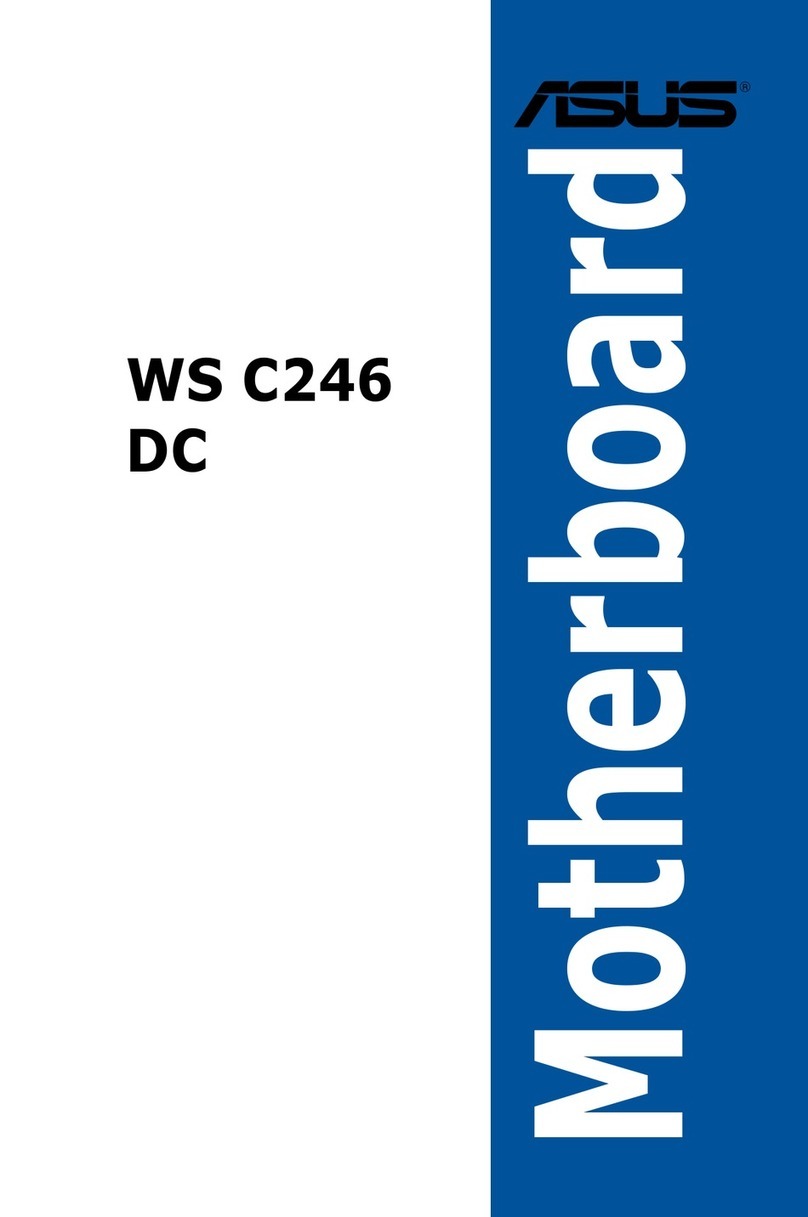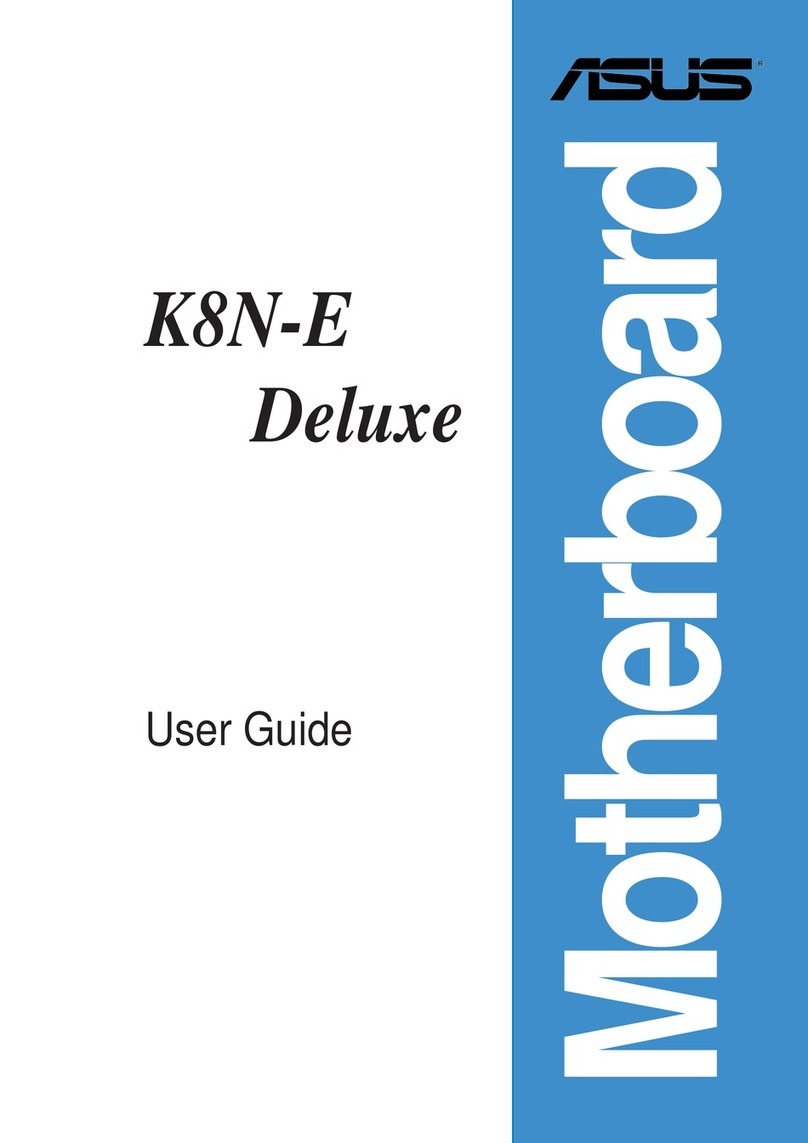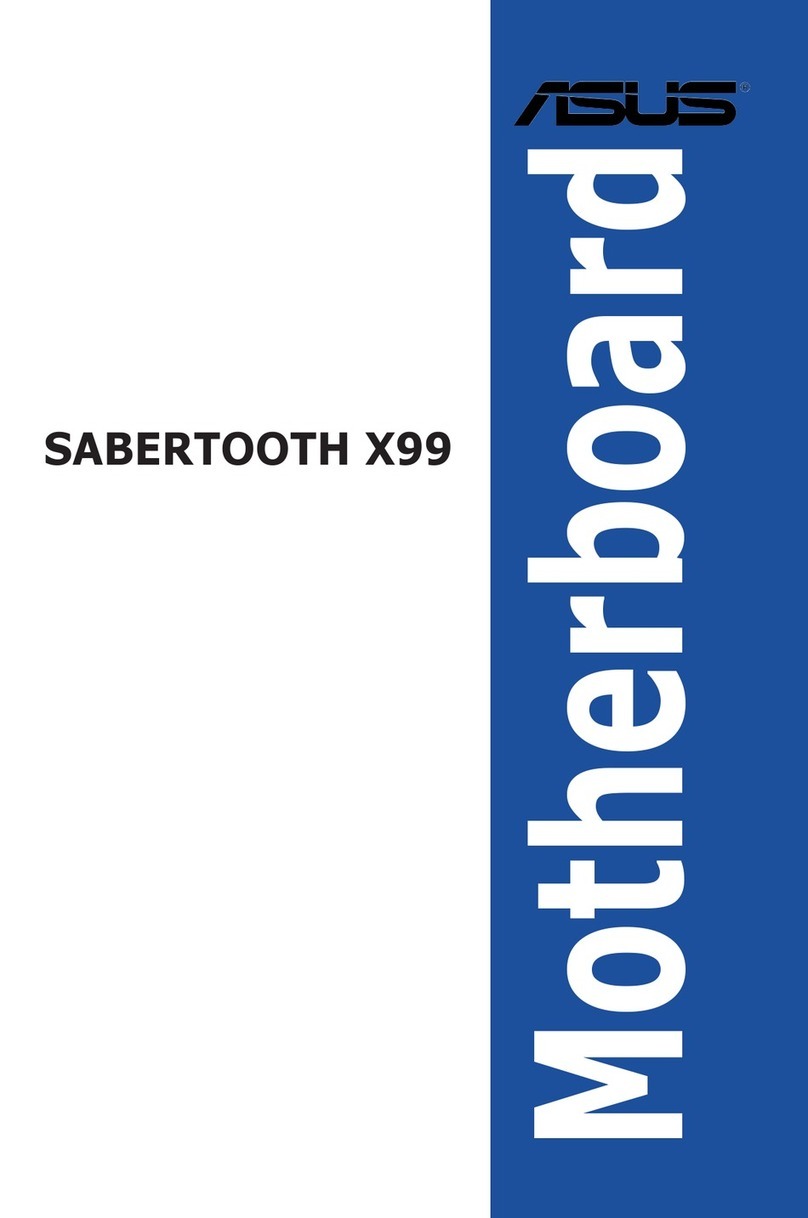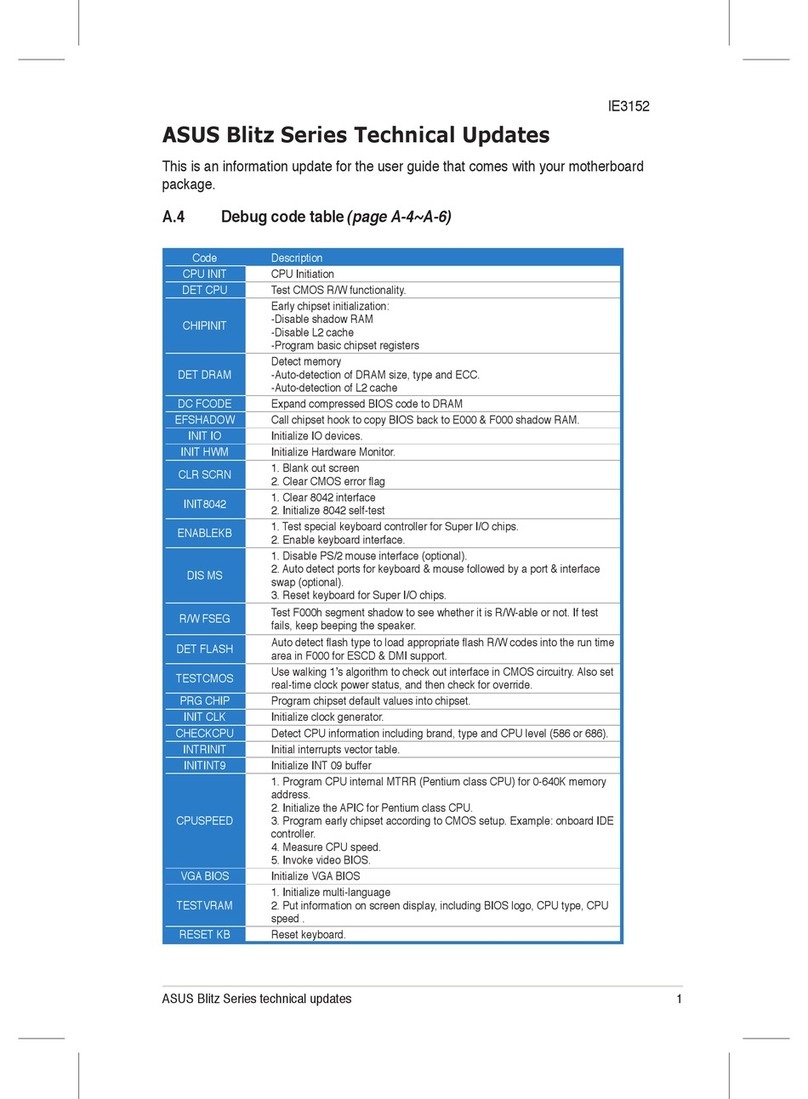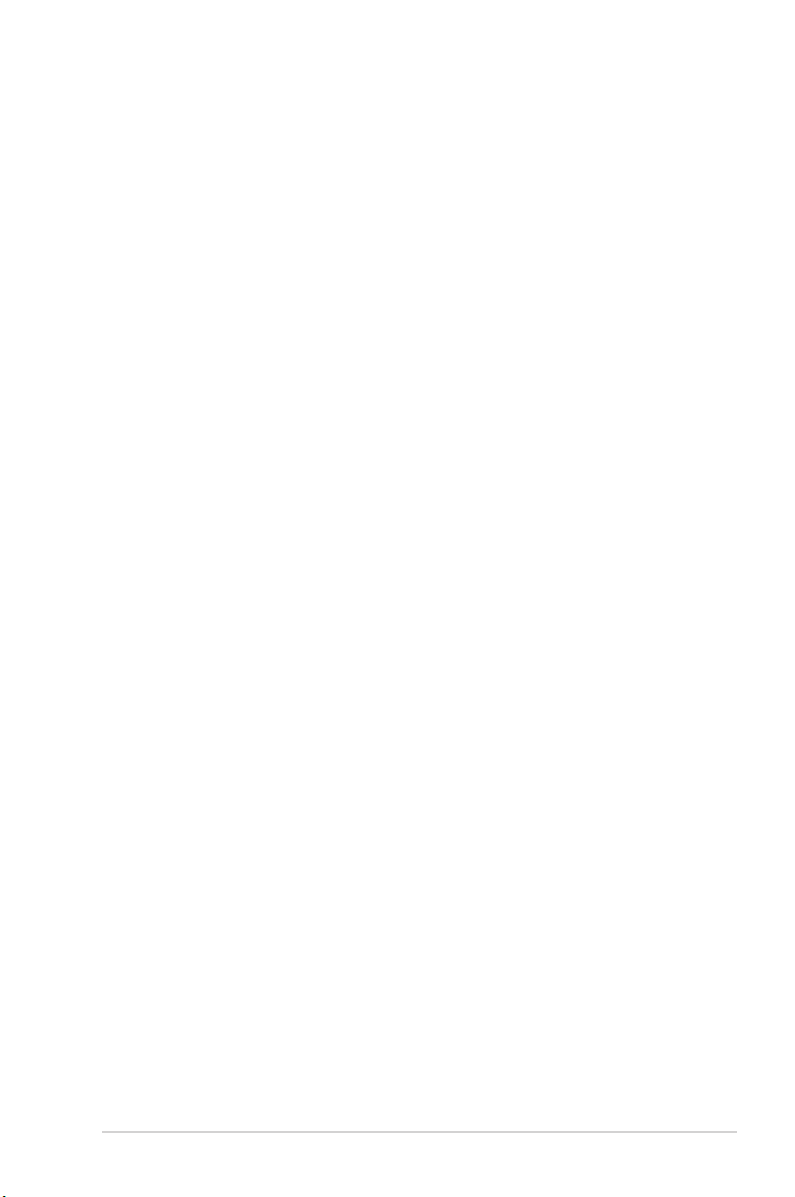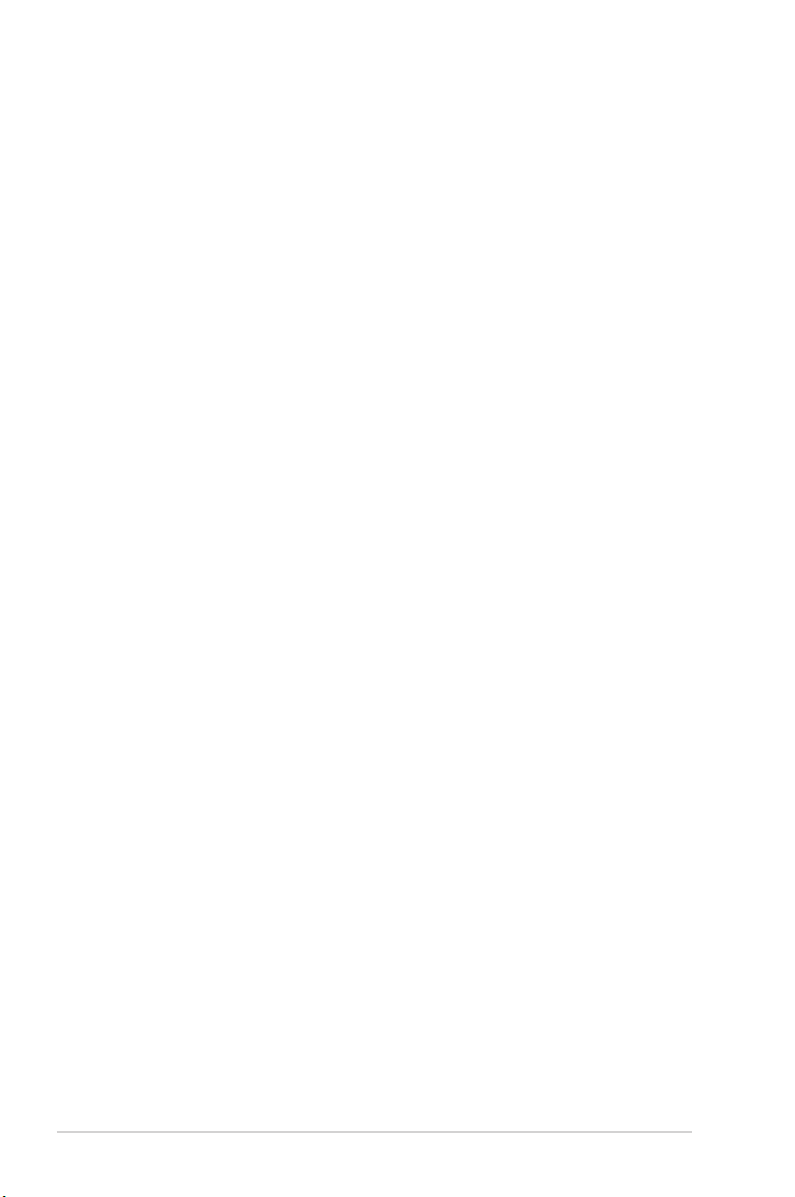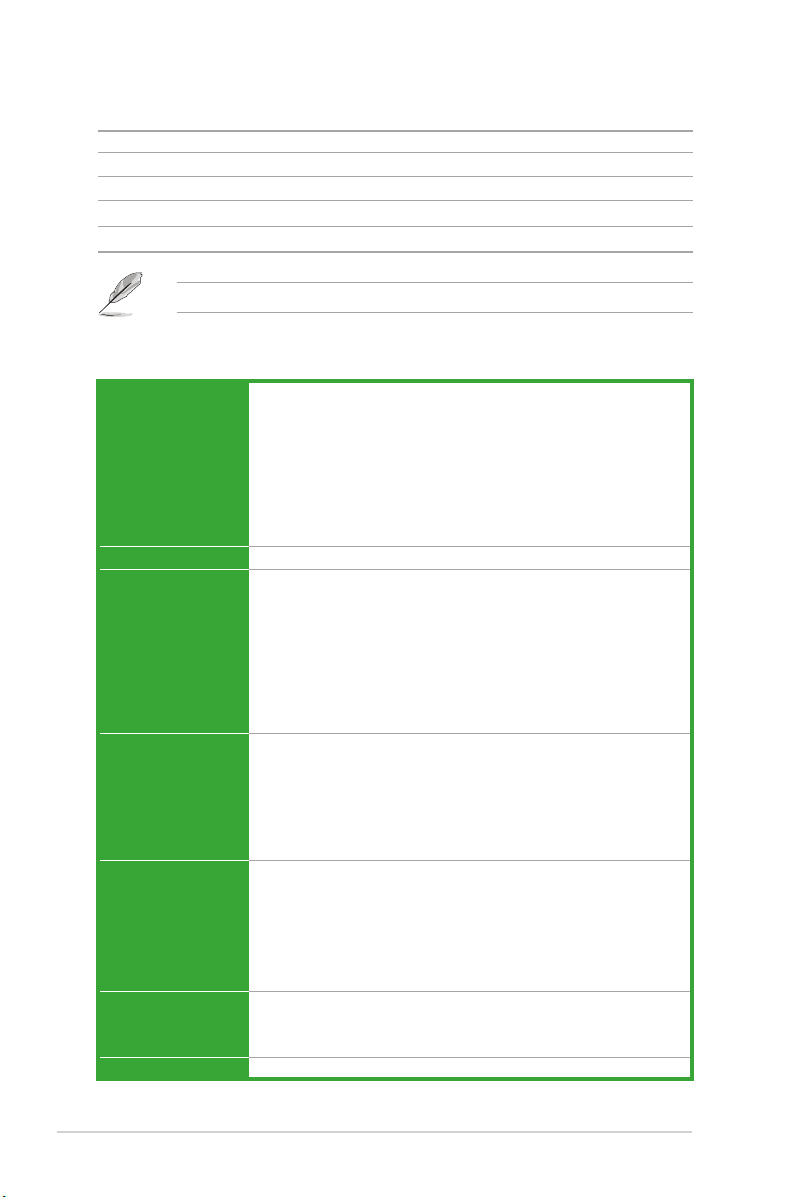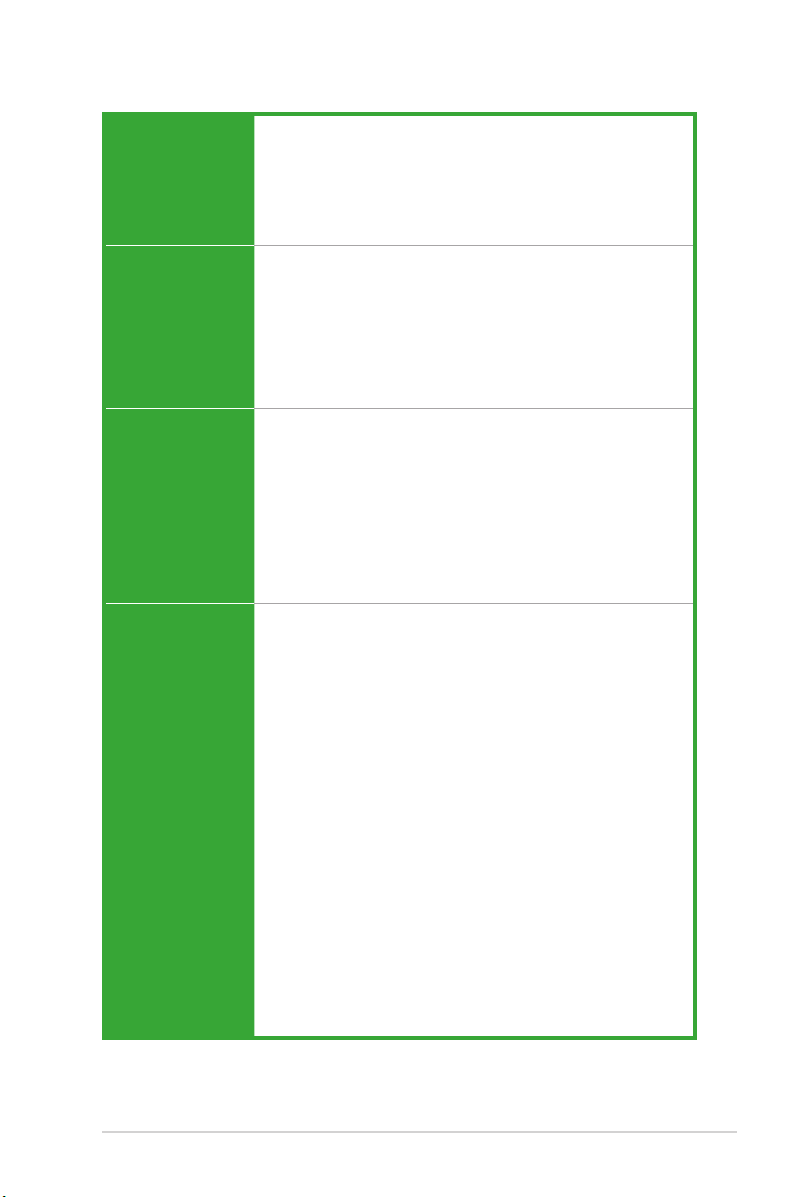vi
PRIME H510M-R specications summary
CPU
Intel®Socket LGA1200 for 11th Gen Intel®Core™ Processors & 10th
Gen Intel®Core™, Pentium®Gold and Celeron®Processors*
Supports up to Intel® 65W CPU
Supports Intel® 14nm CPU
Supports Intel®Turbo Boost Technology 2.0 and Intel®Turbo Boost Max
Technology 3.0**
*Refer to www.asus.com for CPU support list.
**Intel®Turbo Boost Max Technology 3.0 support depends on the CPU types.
Chipset Intel®H510 Chipset
Memory
2 x DIMM, Max. 64GB, DDR4 3200(OC)/2933/2800/2666/2400/2133 MHz
Non-ECC, Un-buffered Memory*
Dual Channel Memory Architecture
Supports Intel® Extreme Memory Prole (XMP)
* 11th Gen Intel®processors support 2933/2800/2666/2400/2133 natively.
*10th Gen Intel®Core™ i7/i9 processors support 2933/2800/2666/2400/2133
natively, others will run at the maximum transfer rate of DDR4 2666 MHz.
**Refer to www.asus.com for the Memory QVL (Qualied Vendors Lists), and
memory frequency support depends on the CPU types.
Graphics
1 x D-Sub
1 x DVI-D
1 x HDMI™1.4/2.0**
*Graphics specications may vary between CPU types.
*Only Intel®11th Gen processors support HDMI™2.0 with max. resolution of
4K@60Hz, others will only support HDMI™1.4 with max. resolution of 4K@30Hz.
Please refer to www.intel.com for any updates.
Expansion Slots
Intel®11th & 10th Gen Processors
1 x PCIe 4.0/3.0 x16 slot
- Intel®11th Gen processors support PCIe 4.0 x16 mode
- Intel®10th Gen processors support PCIe 3.0 x16 mode
Intel®H510 Chipset
1 x PCIe 3.0 x1 slot
Storage
Total supports 4 x SATA 6Gb/s ports
Intel®H510 Chipset
4 x SATA 6Gb/s ports
Ethernet 1 x Realtek 1Gb Ethernet
(continued on the next page)
Package contents
Check your motherboard package for the following items.
Motherboard 1 x PRIME H510M-R motherboard
Cables 2 x SATA 6Gb/s cables
Miscellaneous 1 x I/O Shield
Application DVD 1 x Support DVD
Documentation 1 x User manual
If any of the above items is damaged or missing, contact your retailer.