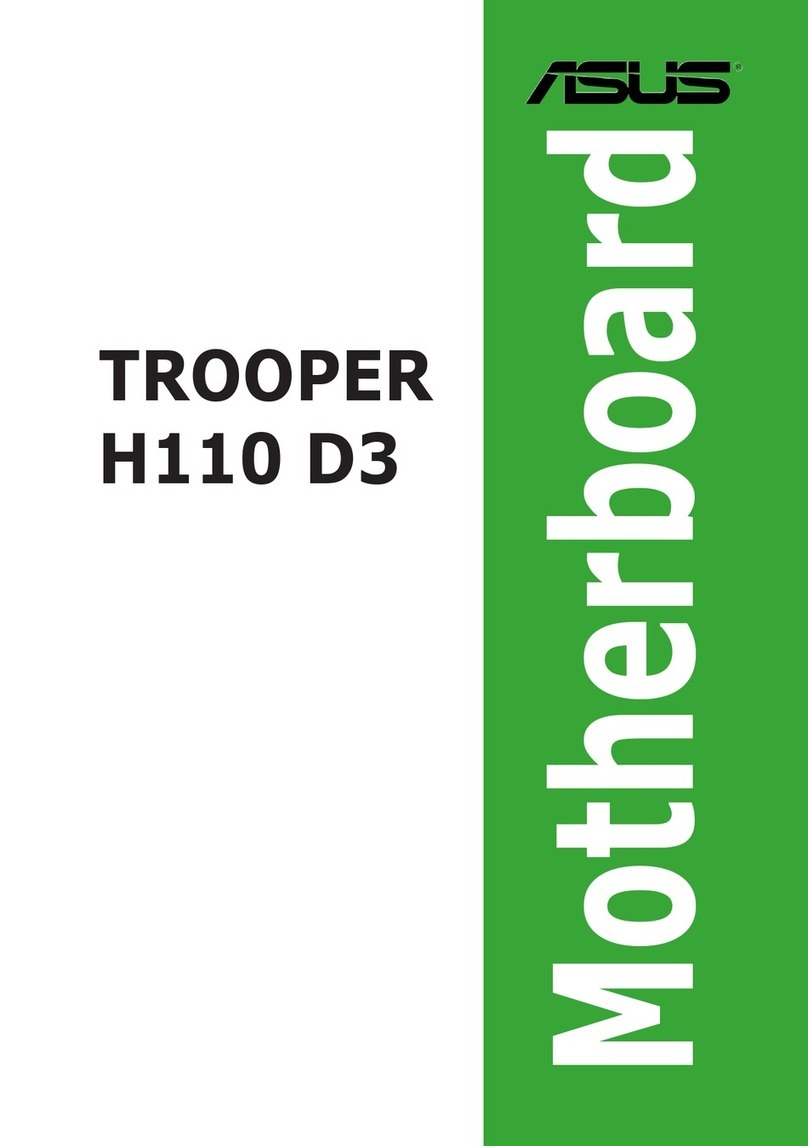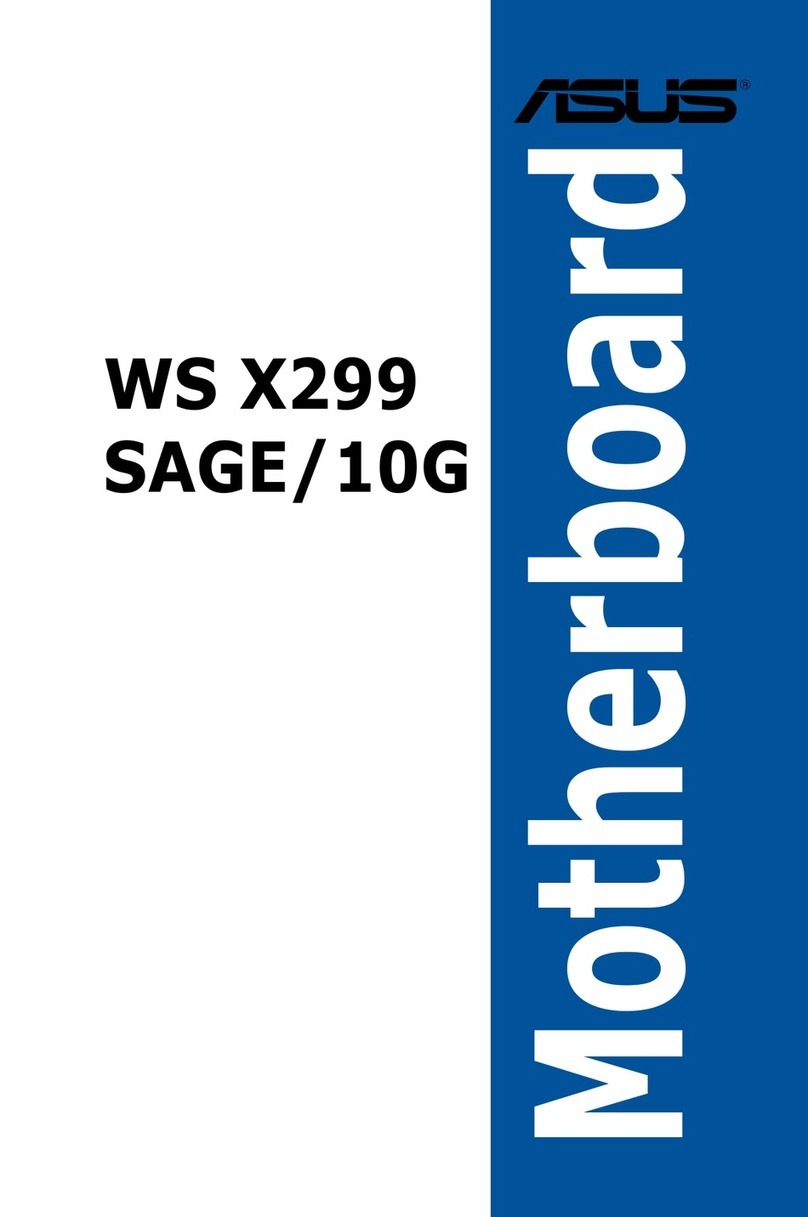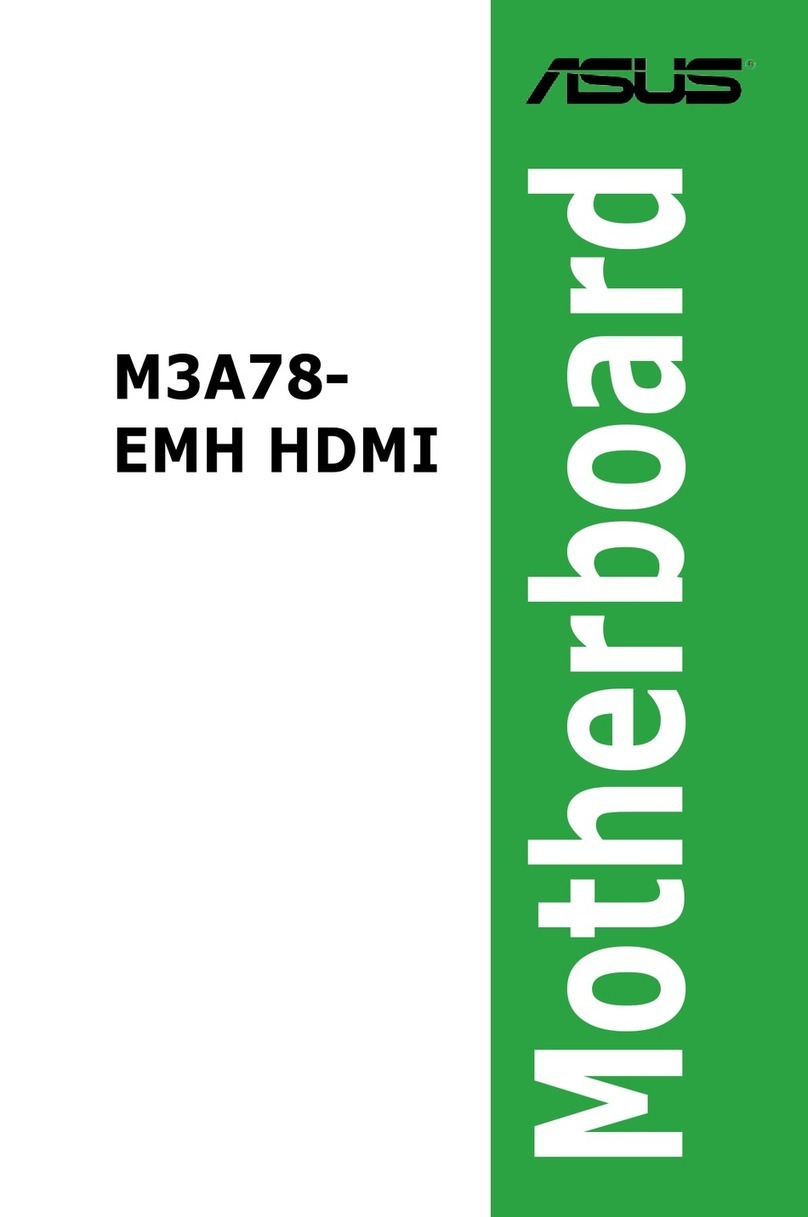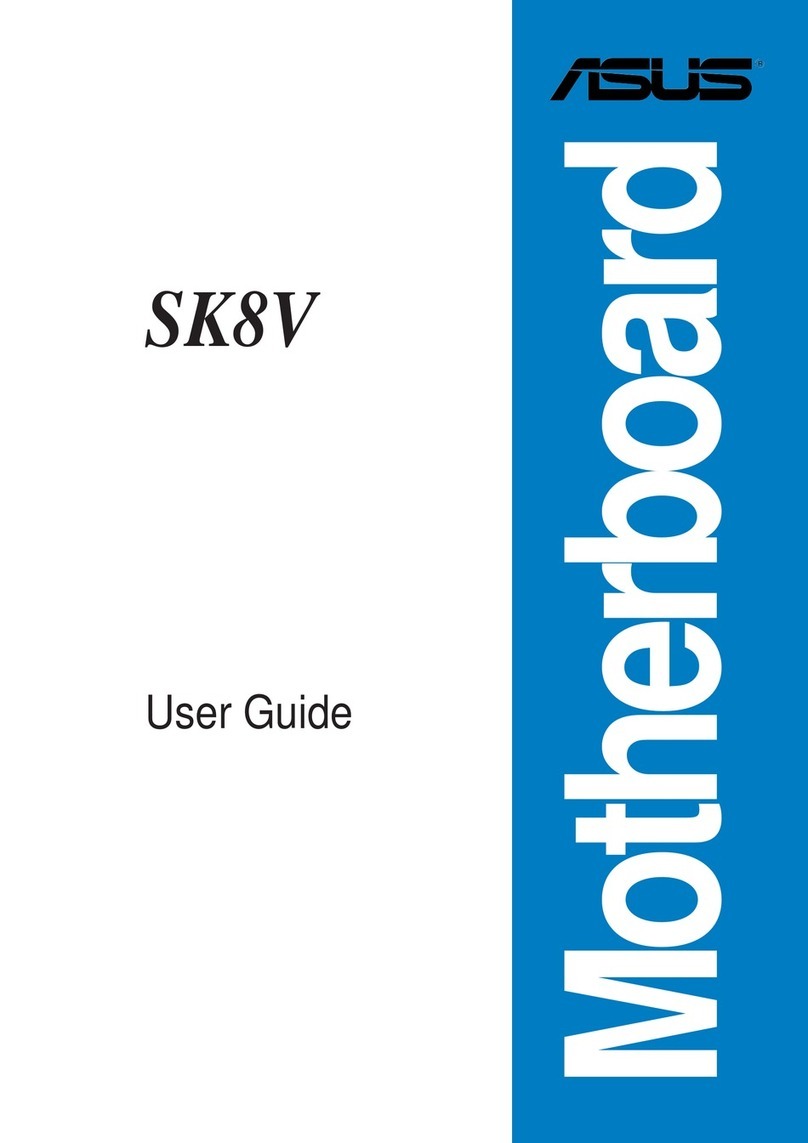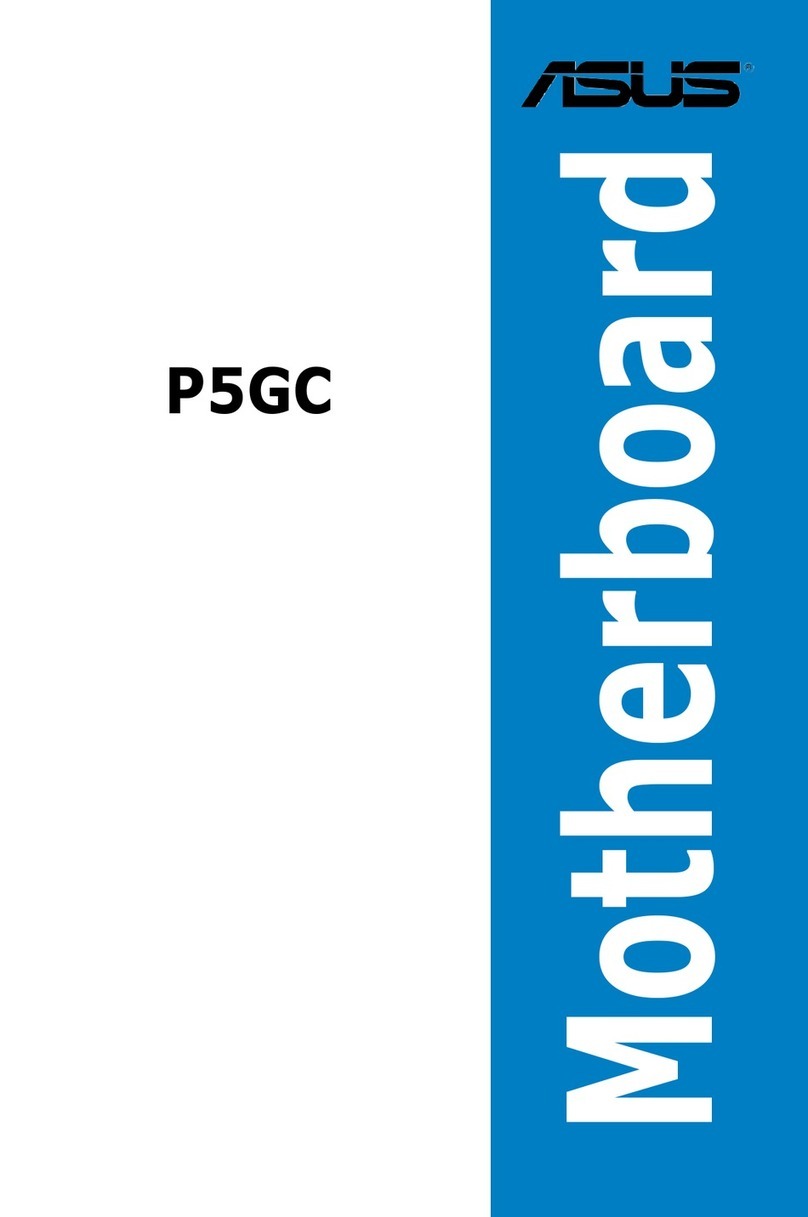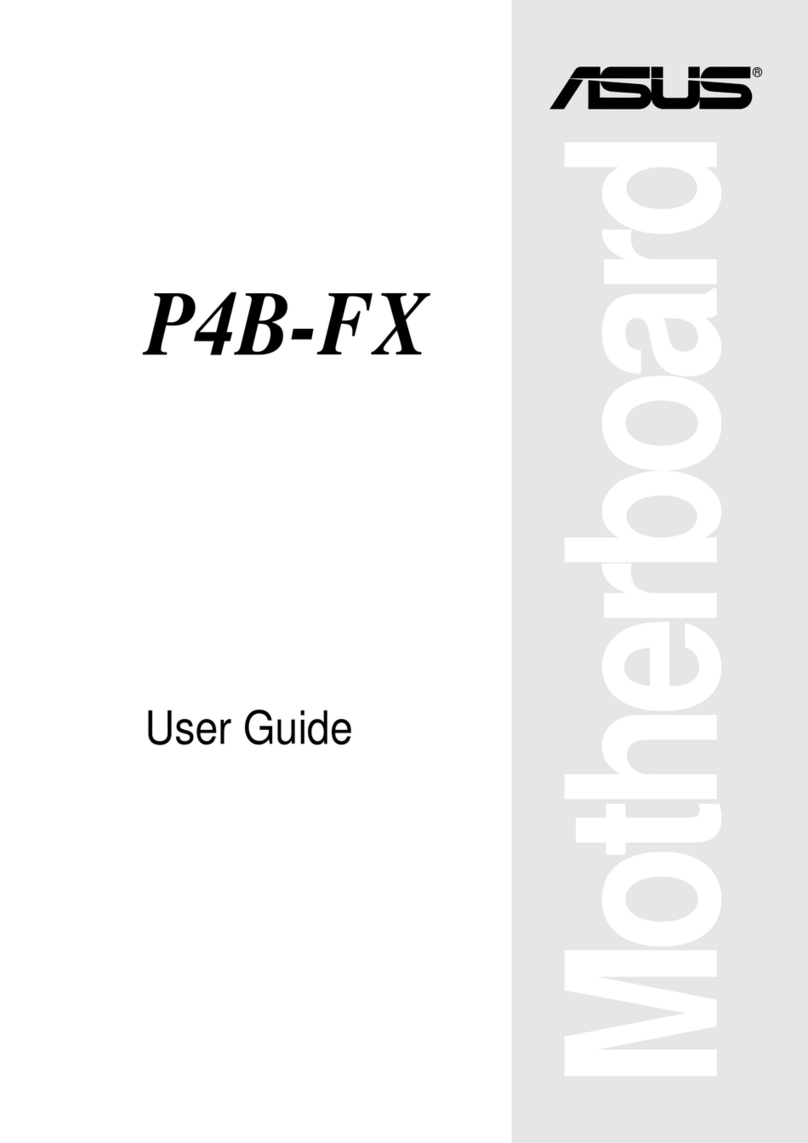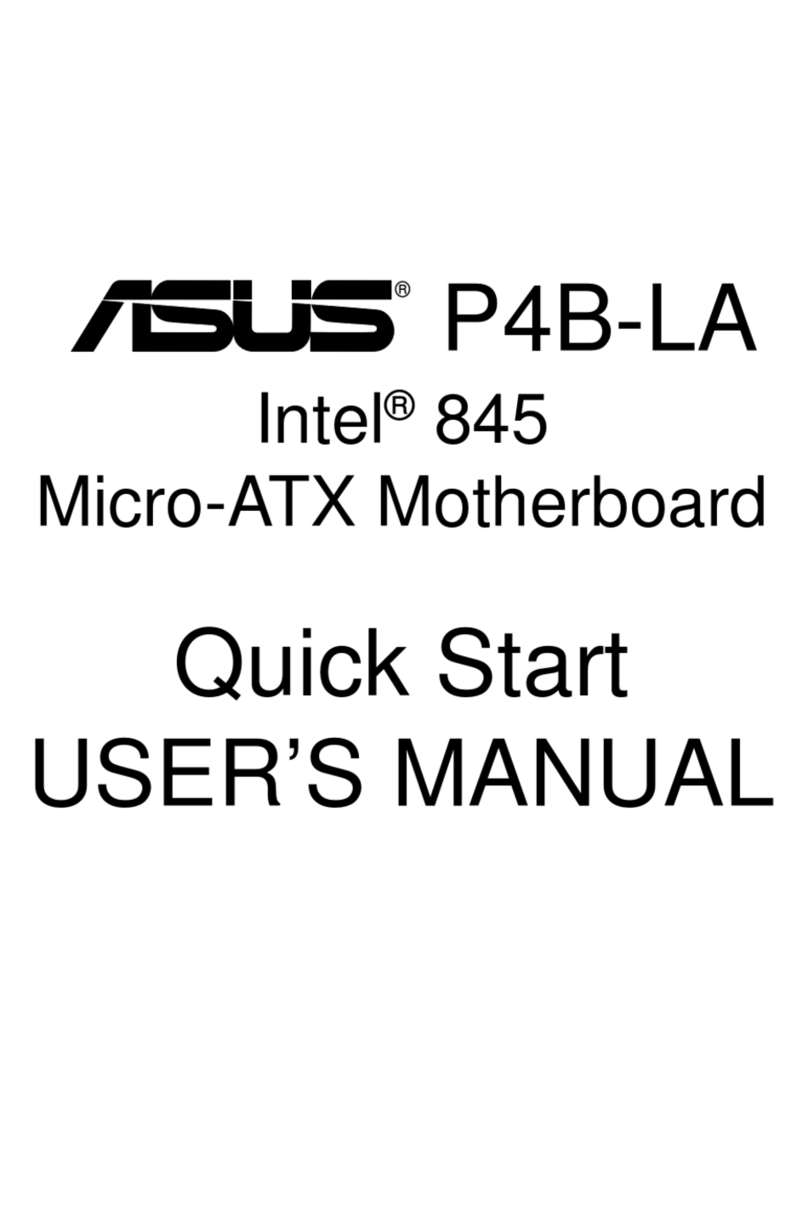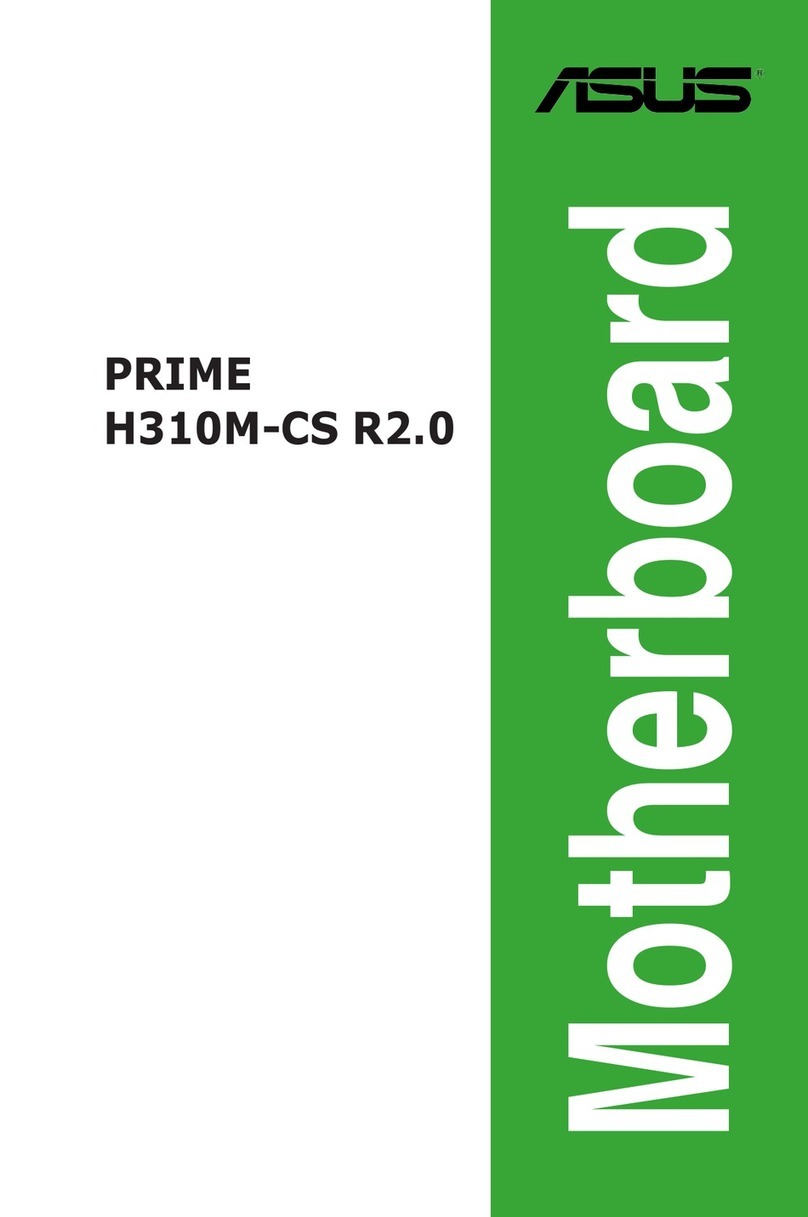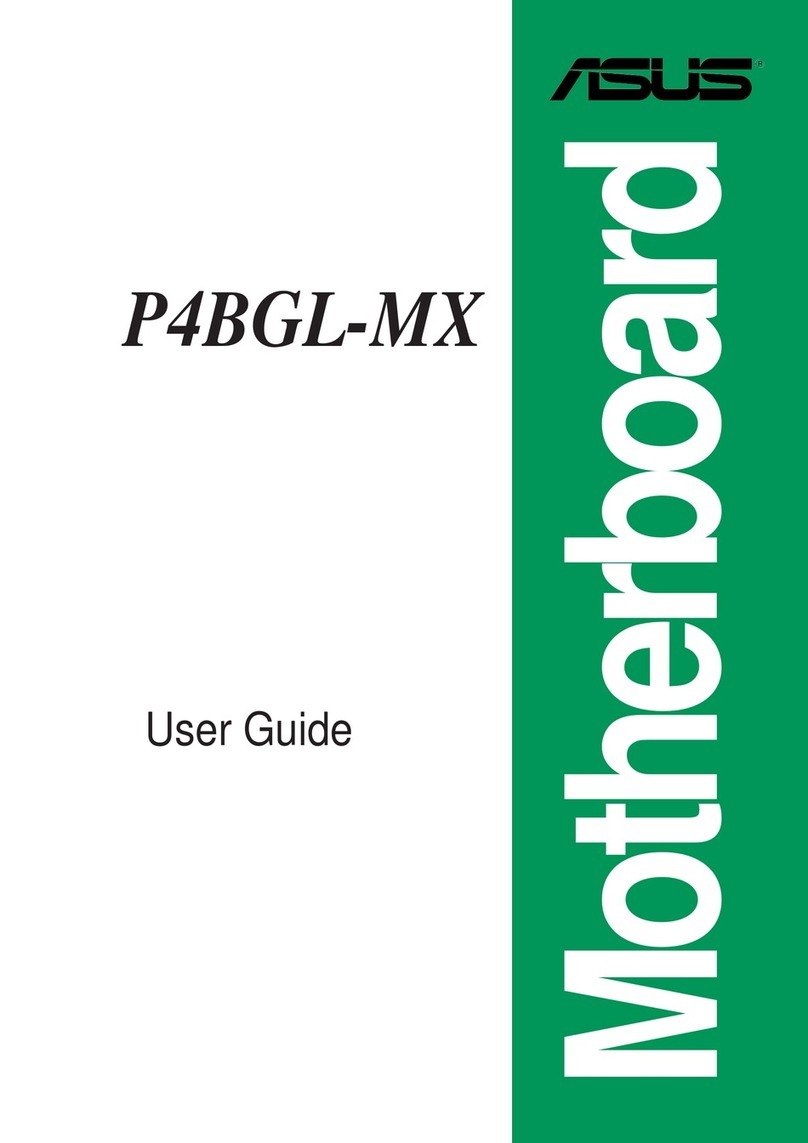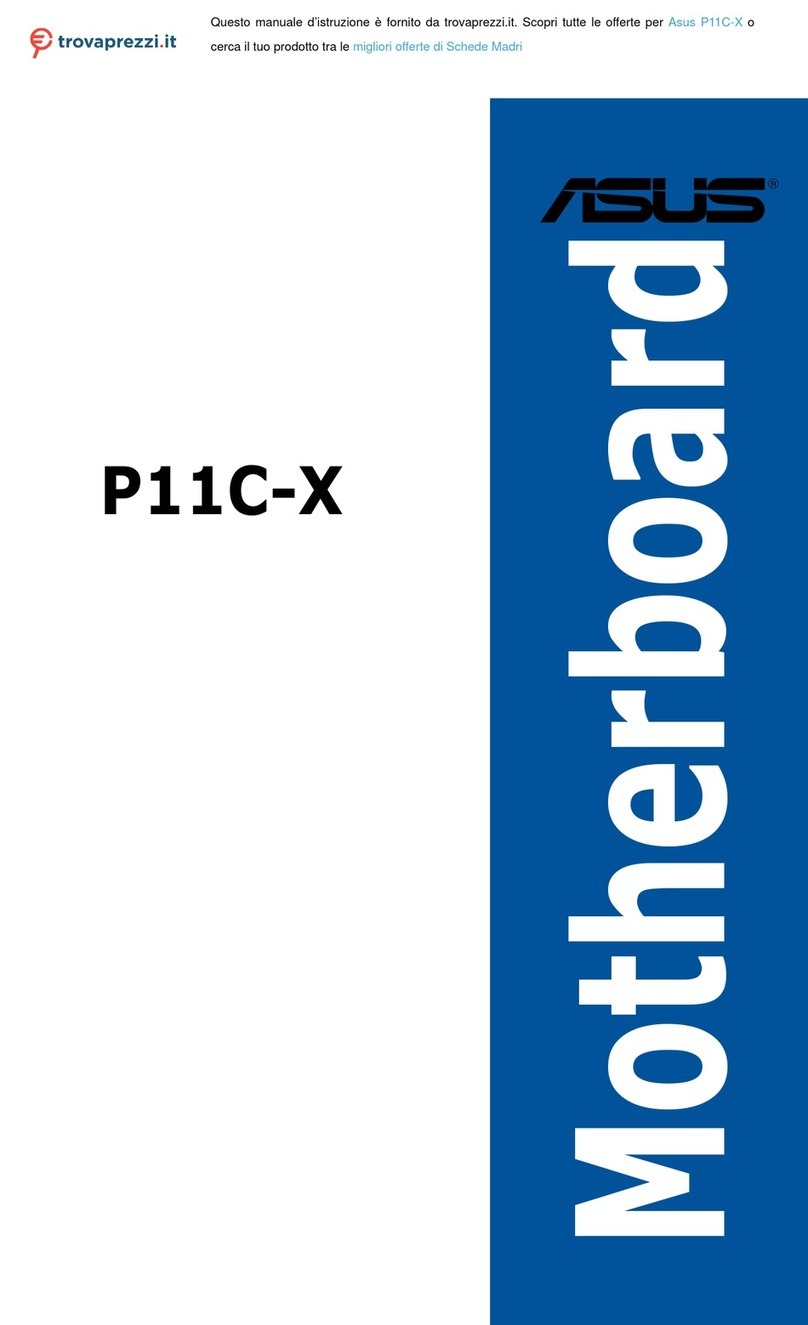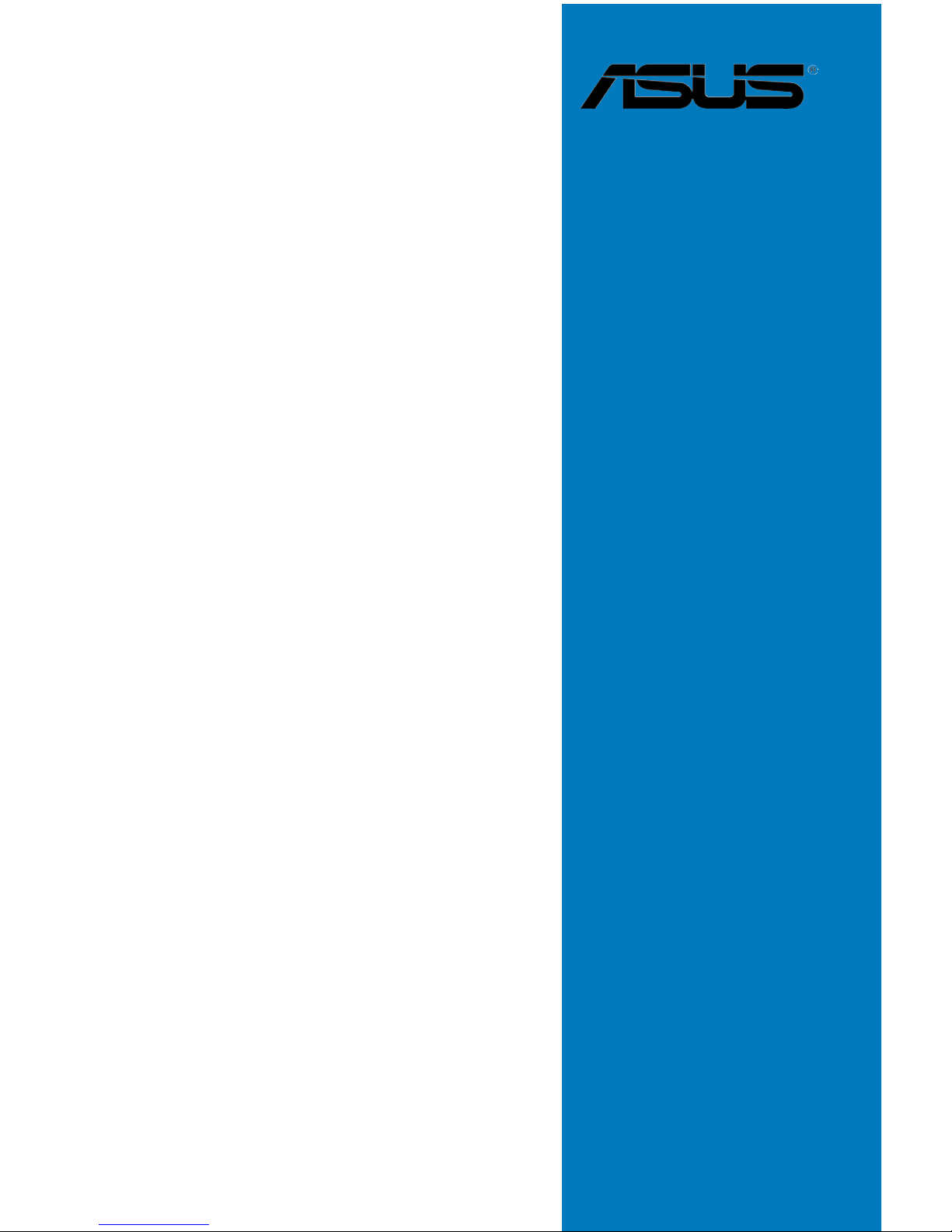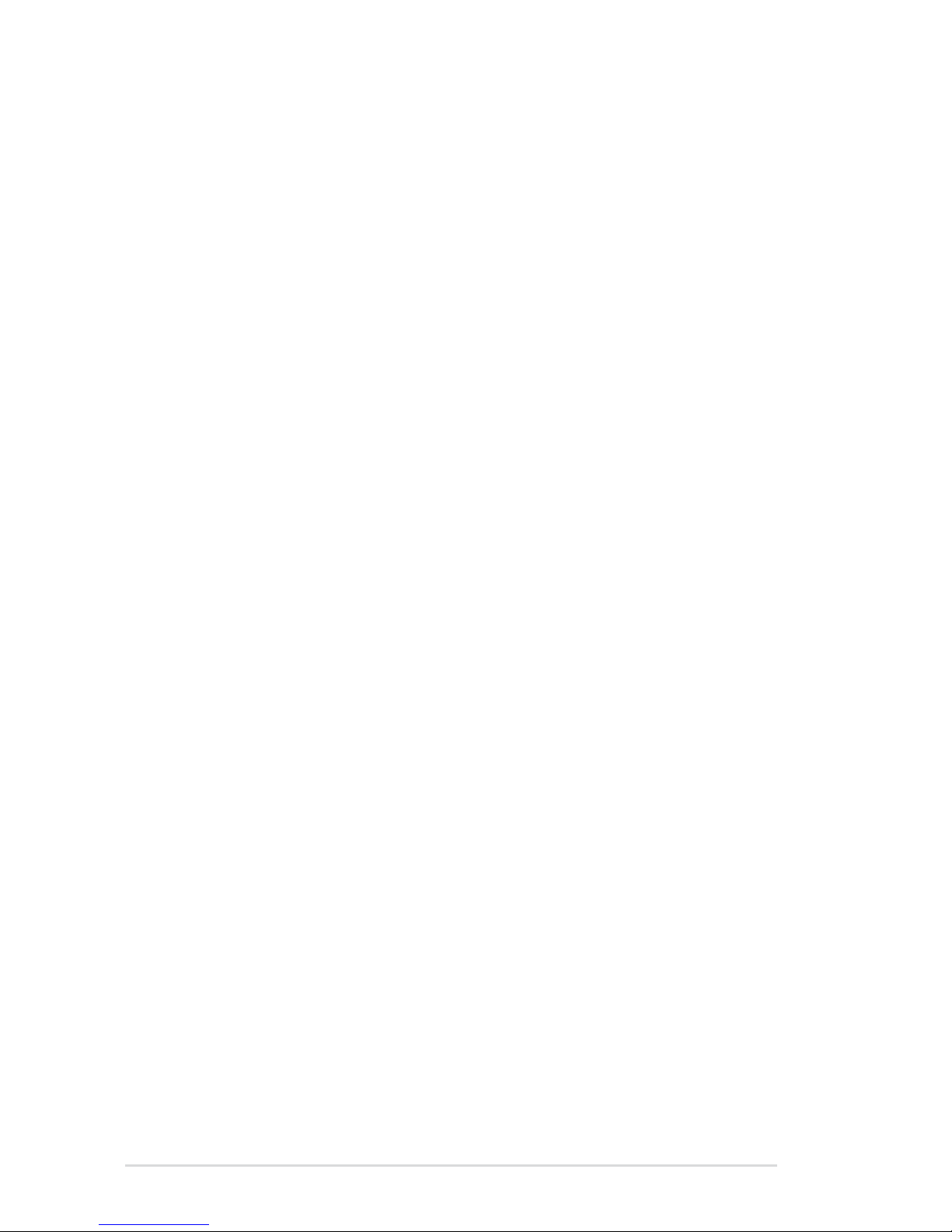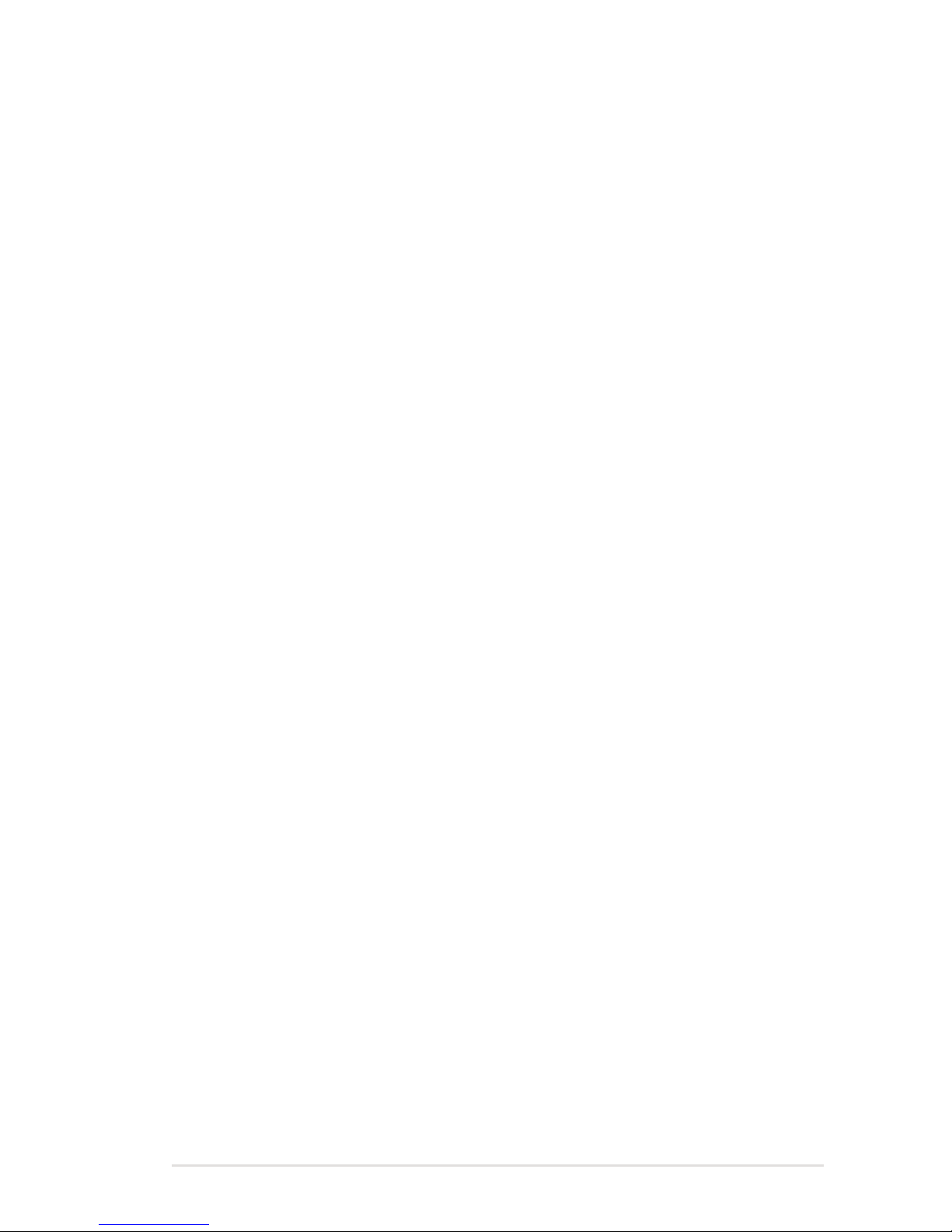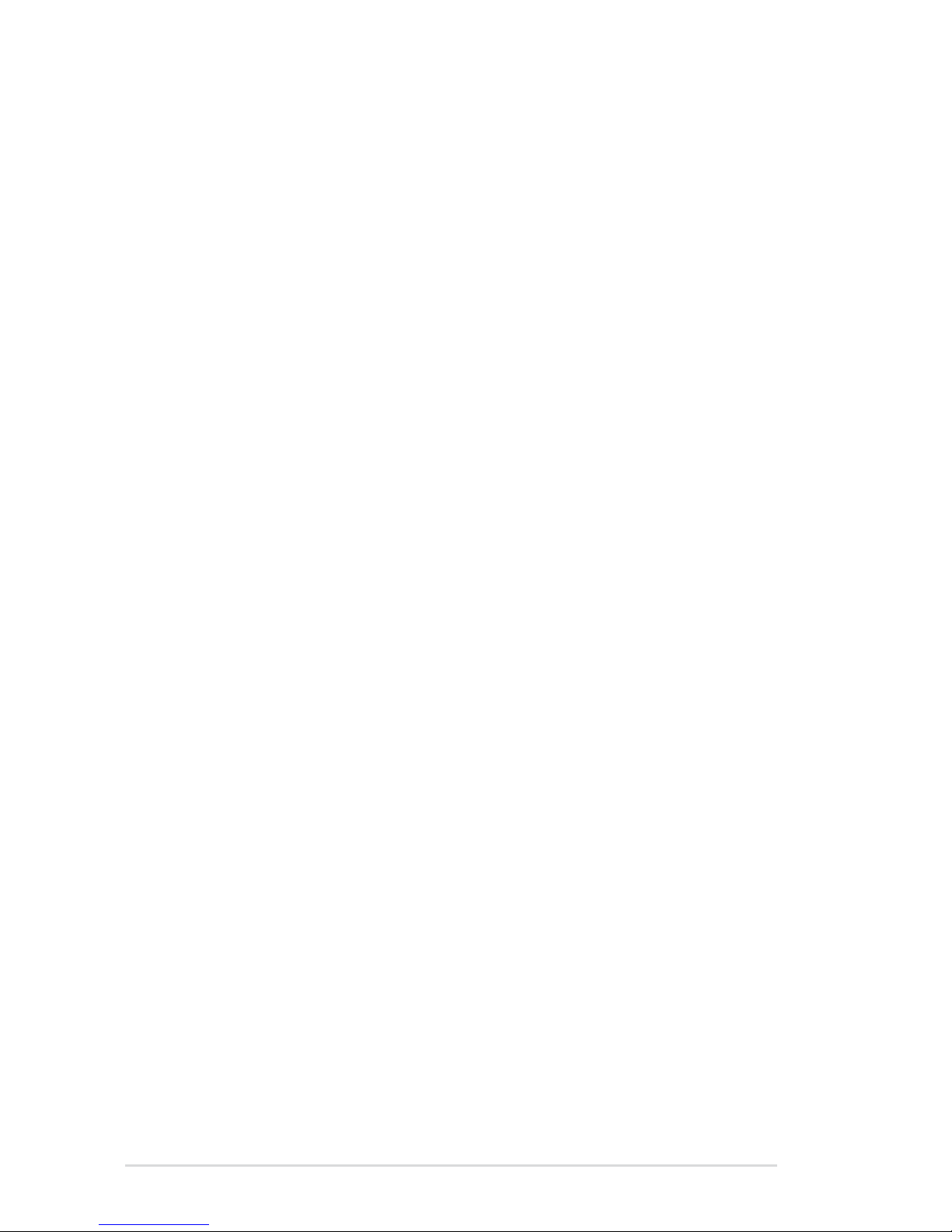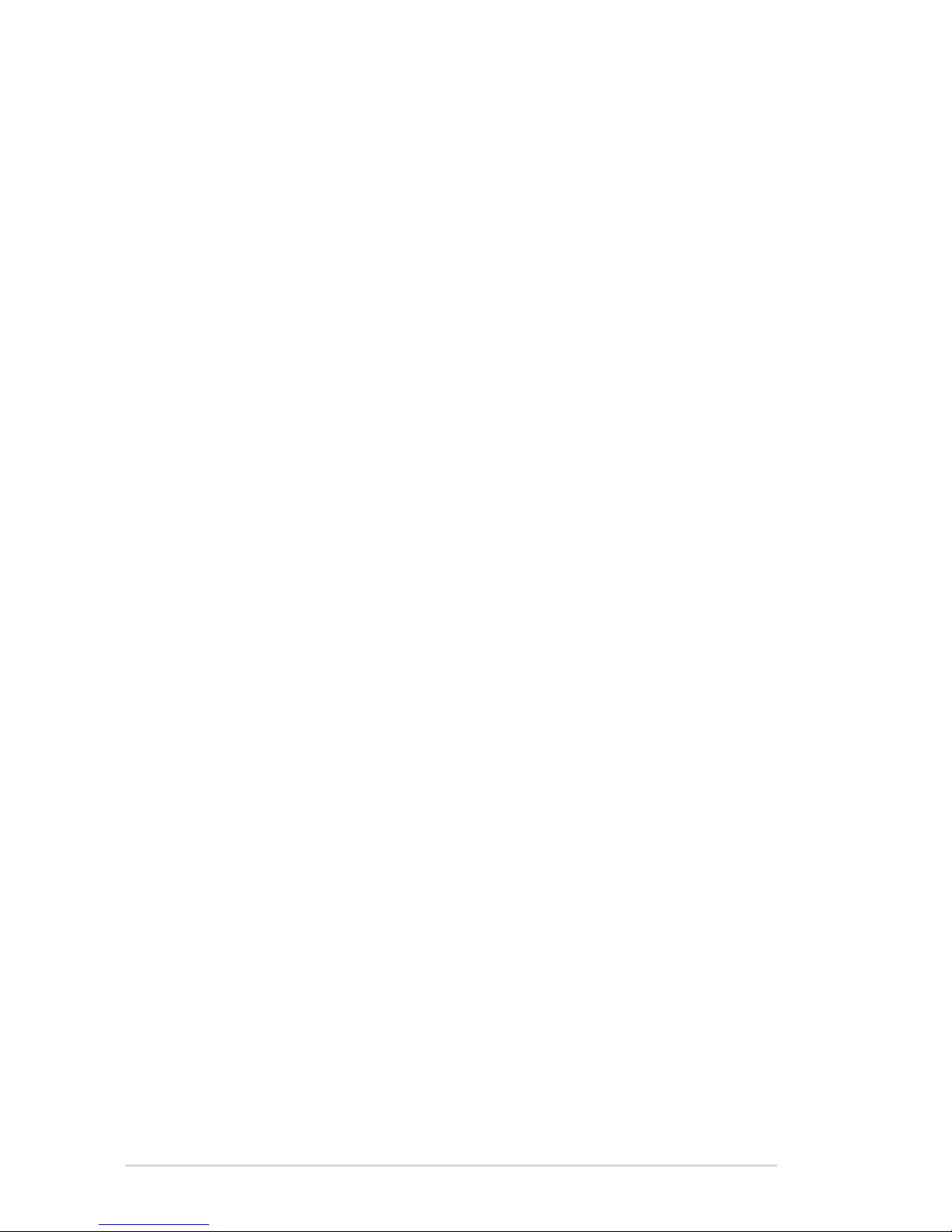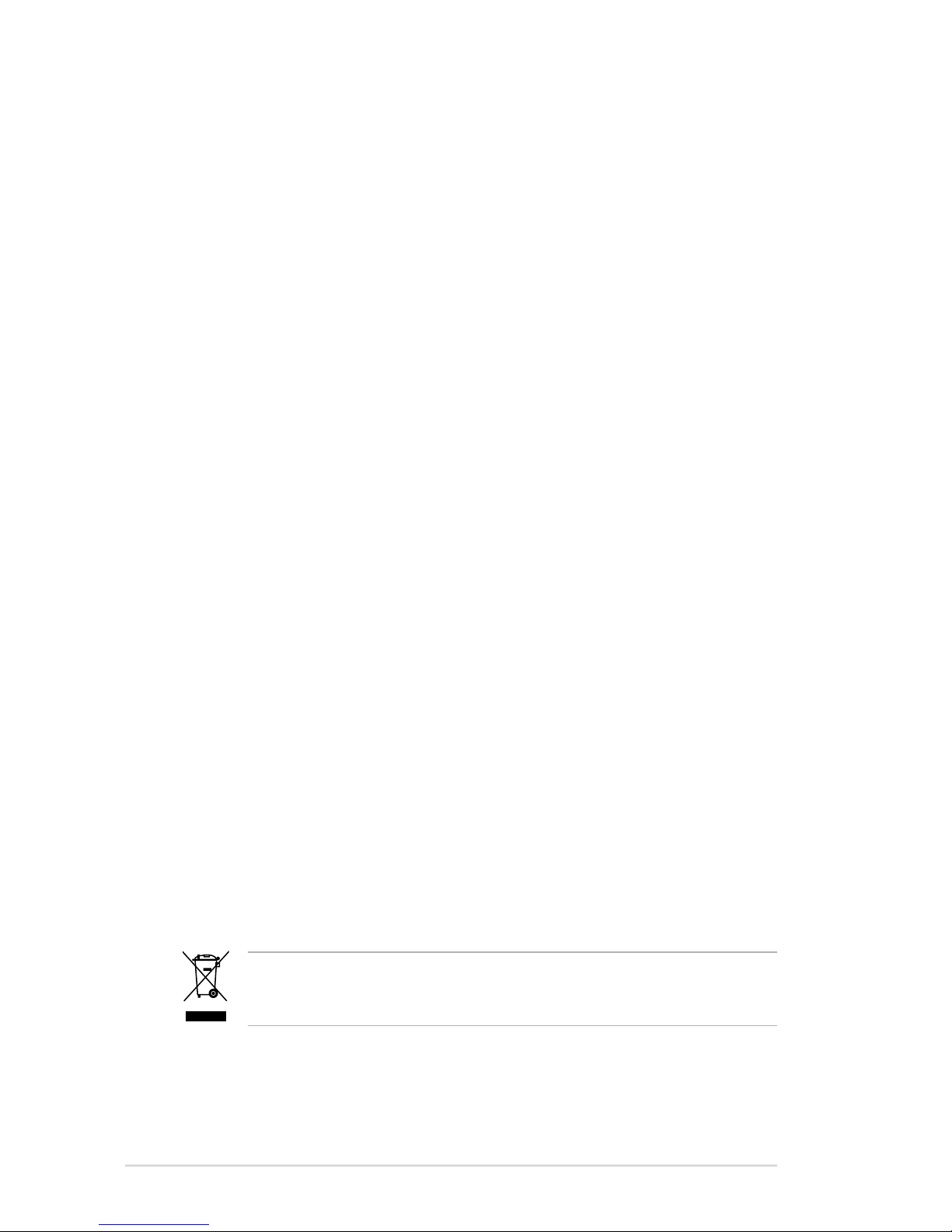iii
Contents
Notices........................................................................................................ vii
Safety information .................................................................................... viii
About this guide ......................................................................................... ix
Striker Extreme specications summary ................................................. xi
Chapter 1: Product introduction
1.1 Welcome! ...................................................................................... 1-1
1.2 Package contents......................................................................... 1-1
1.3 Special features............................................................................ 1-2
1.3.1 Product highlights ........................................................... 1-2
1.3.2 ASUS unique features ................................................... 1-5
Chapter 2: Hardware information
2.1 Before you proceed ..................................................................... 2-1
2.2 Motherboard overview................................................................. 2-2
2.2.1 Placement direction ........................................................ 2-2
2.2.2 Screw holes .................................................................... 2-2
2.2.3 ASUS Stack Cool 2......................................................... 2-3
2.2.4 Motherboard layout ......................................................... 2-4
2.2.5 Layout contents............................................................... 2-5
2.3 Central Processing Unit (CPU) ................................................... 2-7
2.3.1 Installing the CPU ........................................................... 2-8
2.3.2 Installing the CPU heatsink and fan.............................. 2-10
2.3.3 Uninstalling the CPU heatsink and fan ......................... 2-12
2.3.4 Installing the optional fan .............................................. 2-14
2.4 System memory ......................................................................... 2-15
2.4.1 Overview ....................................................................... 2-15
2.4.2 Memory congurations.................................................. 2-16
2.4.3 Installing a DIMM .......................................................... 2-21
2.4.4 Removing a DIMM ........................................................ 2-21
2.5 Expansion slots.......................................................................... 2-22
2.5.1 Installing an expansion card ......................................... 2-22
2.5.2 Conguring an expansion card ..................................... 2-22
2.5.3 Interrupt assignments ................................................... 2-23
2.5.4 PCI slots........................................................................ 2-24