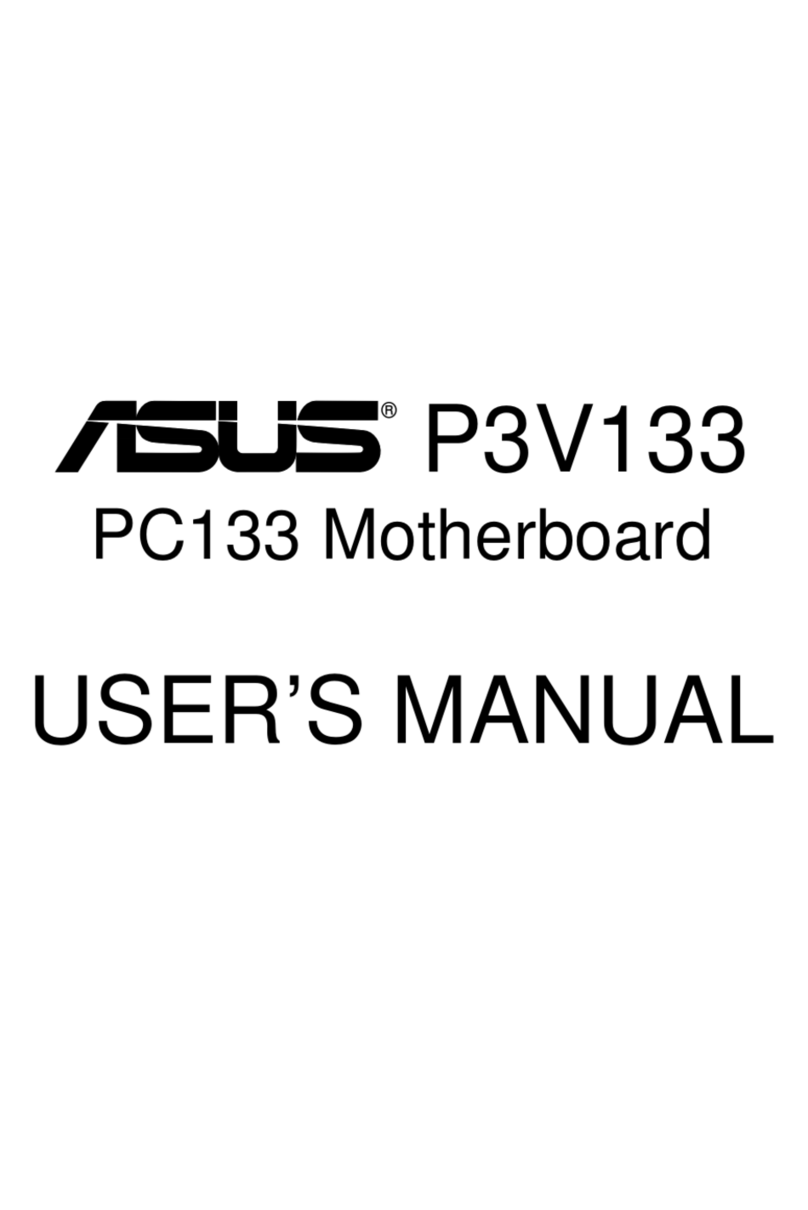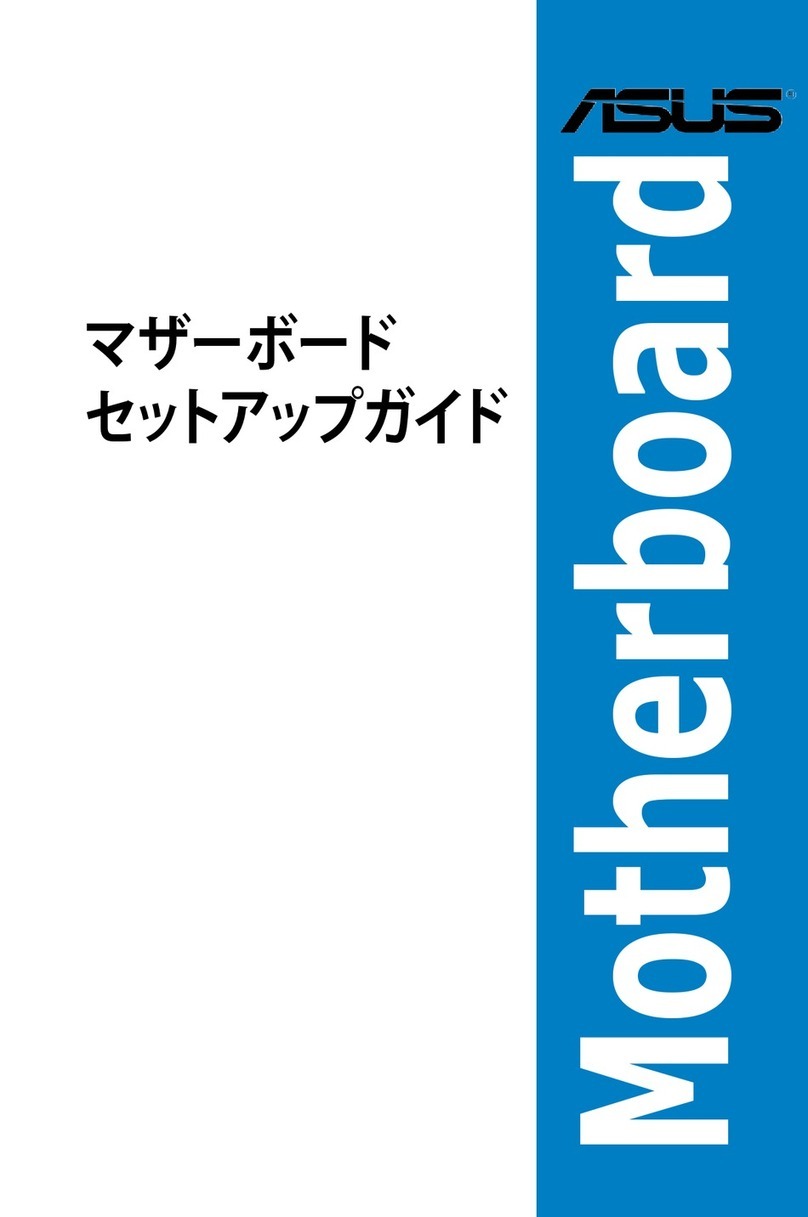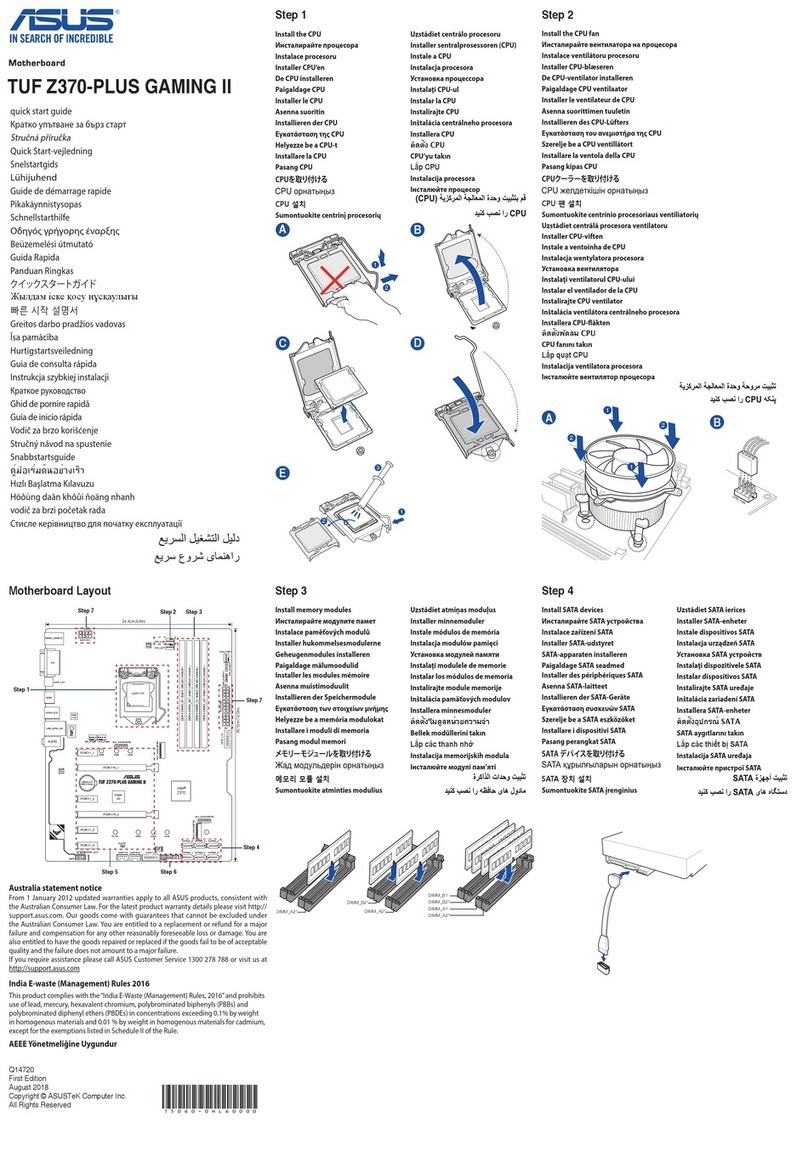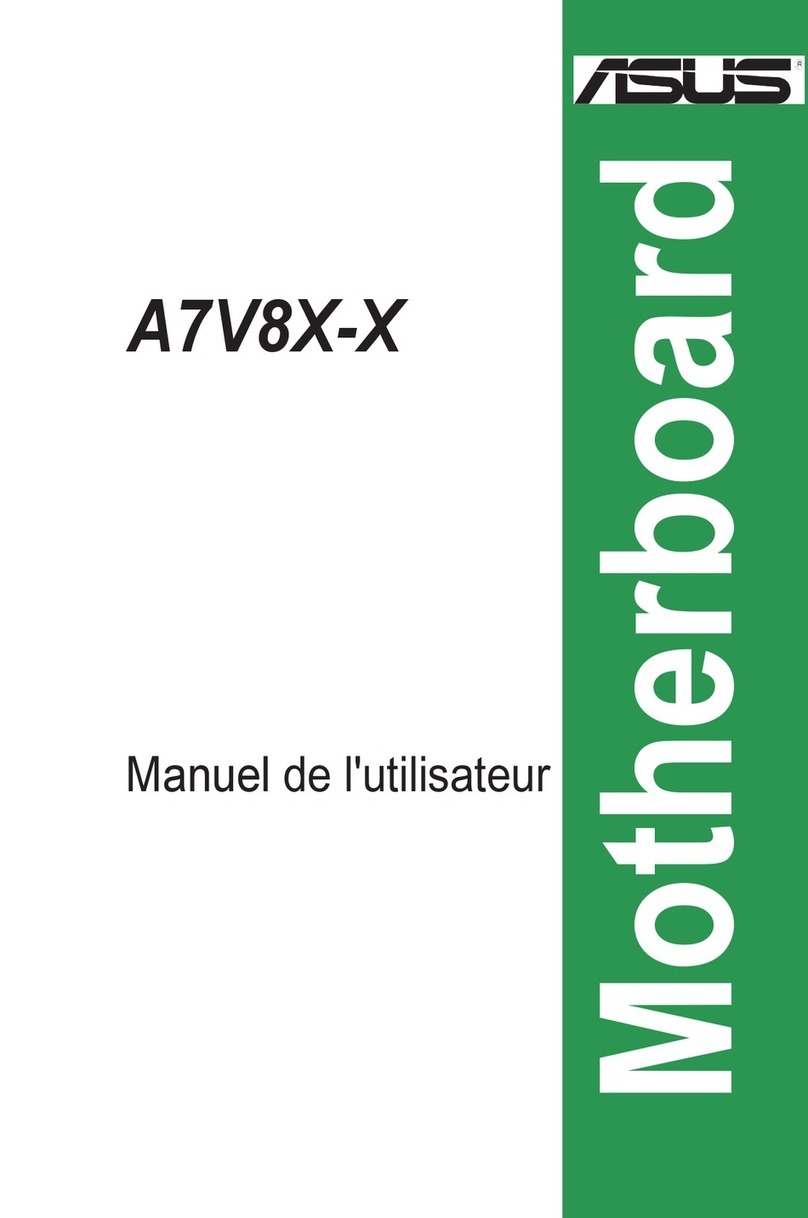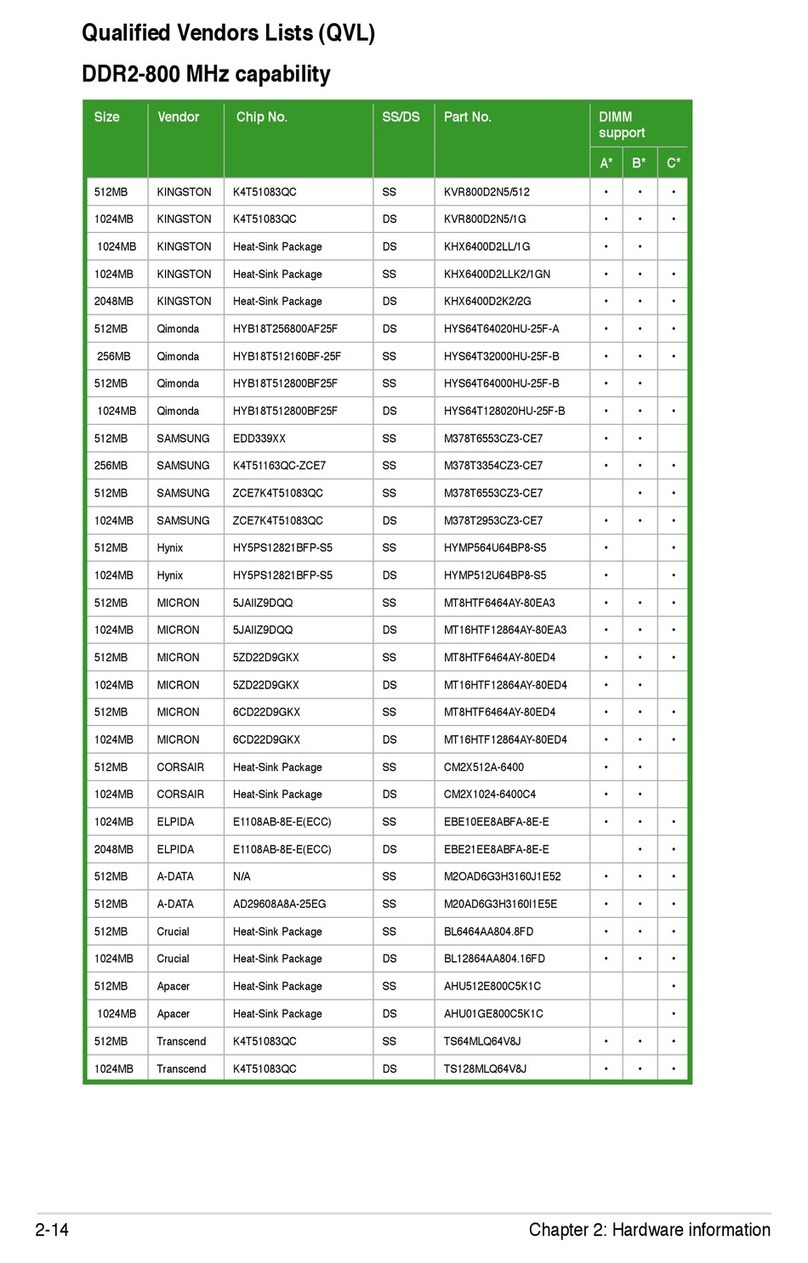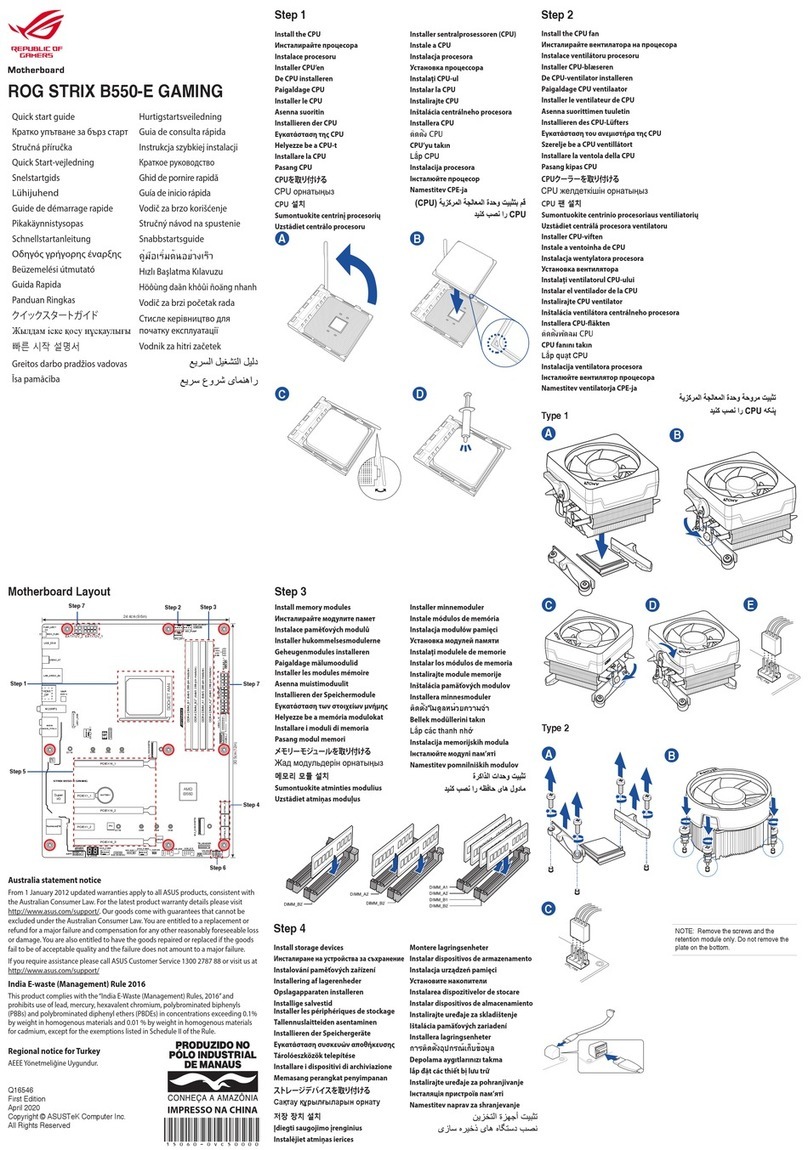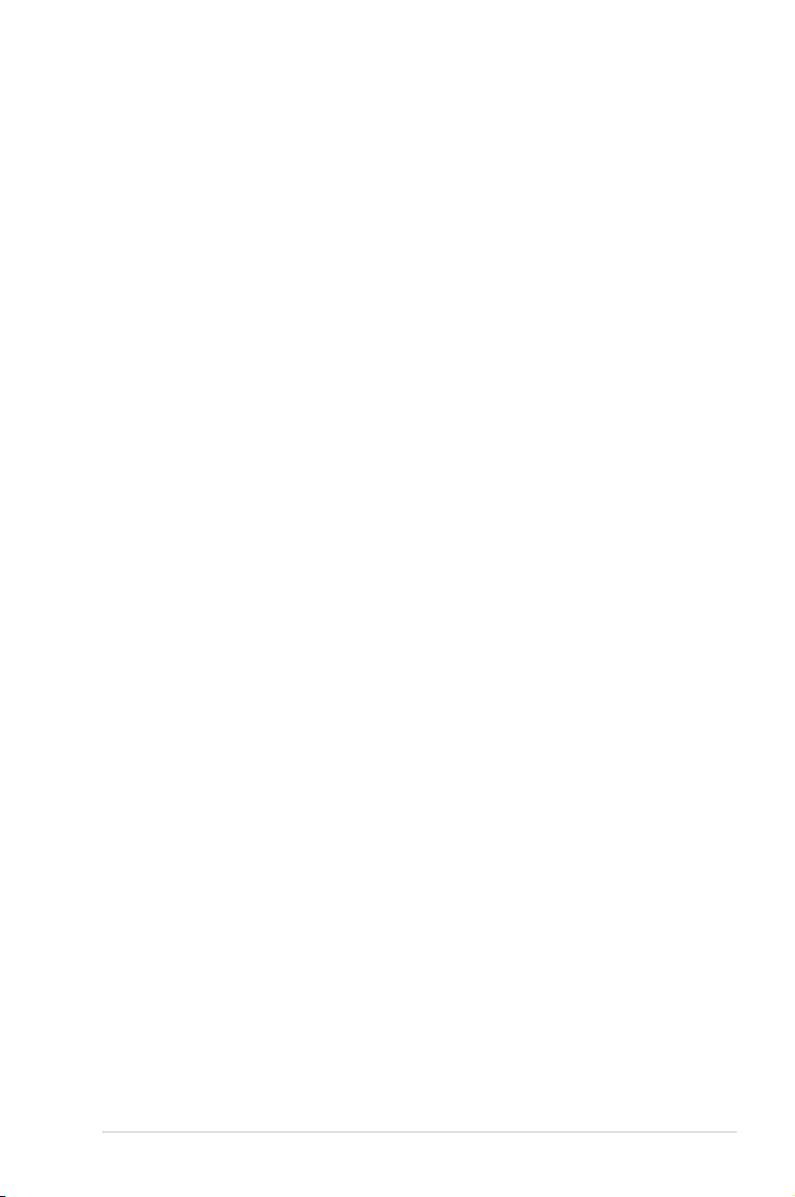v
Contents
4.4 Advanced menu ......................................................................... 4-19
4.4.1 JumperFree Conguration ............................................ 4-19
4.4.2 CPU Conguration ........................................................ 4-21
4.4.3 PCIPnP ......................................................................... 4-24
4.4.4 Onboard Device Conguration...................................... 4-24
4.4.5 SLI Conguration .......................................................... 4-28
4.5 Power menu................................................................................ 4-29
4.5.1 ACPI Suspend Type [S1&S3]........................................ 4-29
4.5.2 ACPI APIC Support [Enabled]....................................... 4-29
4.5.3 APM Conguration........................................................ 4-30
4.5.4 Hardware Monitor ......................................................... 4-32
4.6 Boot menu .................................................................................. 4-34
4.6.1 Boot Device Priority ...................................................... 4-34
4.6.2 Removable Drives......................................................... 4-35
4.6.3 Hard Disk Drives ........................................................... 4-35
4.6.4 CDROM Drives ............................................................. 4-35
4.6.5 Boot Settings Conguration ......................................... 4-36
4.6.6 Security ......................................................................... 4-37
4.7 Tools menu ................................................................................. 4-39
4.7.1 ASUS EZ Flash 2.......................................................... 4-39
4.8 Exit menu.................................................................................... 4-40
Chapter 5: Software support
5.1 Installing an operating system ................................................... 5-1
5.2 Support CD information .............................................................. 5-1
5.2.1 Running the support CD ................................................. 5-1
5.2.2 Drivers menu................................................................... 5-2
5.2.3 Utilities menu .................................................................. 5-3
5.2.4 Make Disk menu ............................................................. 5-5
5.2.5 Manual menu .................................................................. 5-6
5.2.6 ASUS Contact information .............................................. 5-6
5.2.7 Other information ............................................................ 5-7
5.3 Software information ................................................................... 5-9
5.3.1 ASUS MyLogo2™........................................................... 5-9
5.3.2 Cool ‘n’ Quiet!™ Technology..........................................5-11
5.3.3 C-Media CM6501 audio utility....................................... 5-13